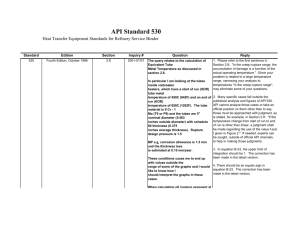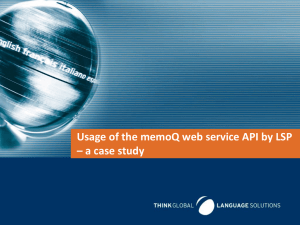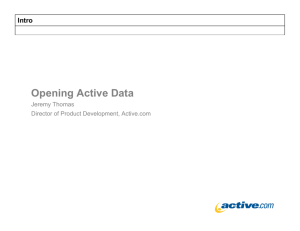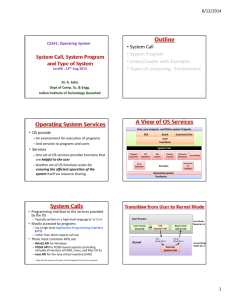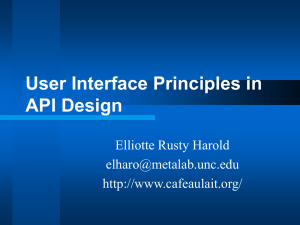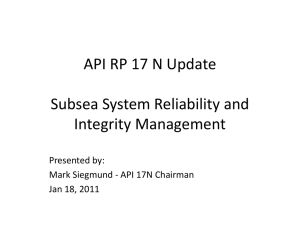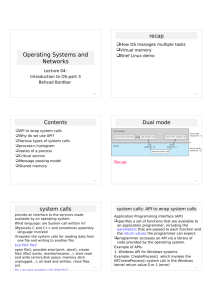What you will learn
advertisement
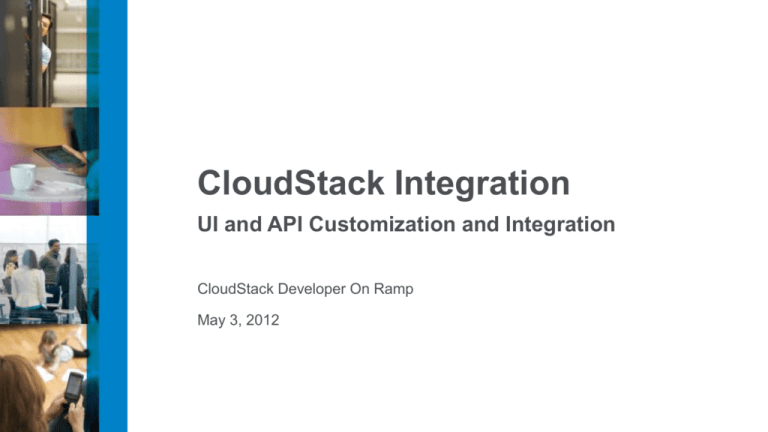
CloudStack Integration
UI and API Customization and Integration
CloudStack Developer On Ramp
May 3, 2012
What you will learn
• How to customize the CloudStack 3.0.x user interface
ᵒ
ᵒ
ᵒ
ᵒ
ᵒ
2
Showcase changes specific in the CSS to alter the look and feel of CloudStack
Showcase an example of how to add your own side navigation
Dealing with Cross Site Request Forgery (CSRF)
Simple Single Signon
Localization
What you will learn
• Working with the API
ᵒ
ᵒ
ᵒ
ᵒ
ᵒ
Session Based Auth vs API Key Auth
How to sign a request with apiKey/secretKey
Asynchronous commands
Response Format
Pagination
• Q&A
Customizing the CloudStack
User Interface
Editing the CSS
Localization
Editing the Logo, Navigation, and Title backgrounds
#header div.logo {
background: url("../images/logo.png")
no-repeat scroll 0 center transparent;
float: left;
height: 47px;
margin: 4px 0 0 19px;
position: relative;
width: 170px;
}
#navigation ul li {
background: url("../images/bg-nav-item.png")
repeat-x scroll 0 0
transparent;
cursor: pointer;
height: 50px;
text-shadow: 0 1px 1px #FFFFFF;
}
.dashboard.admin
.dashboard-container .top {
background: url("../images/
bg-breadcrumb.png")
repeat-x scroll \0 -1px transparent;
border-radius: 7px 7px 0 0;
color: #FFFFFF;
float: left;
margin: 0 0 9px;
padding: 4px 4px 8px;
width: 100%;
}
Editing the tables, status icons, and buttons
table tbody td, table th, table tbody td {
border-right: 1px solid #BFBFBF;
clear: none;
color: #495A76;
font-size: 12px;
min-width: 88px;
overflow: hidden;
padding: 9px 5px 8px 0;
vertical-align: middle;
background-color: #f2f0f1
}
div.list-view td.state.on span {
background-image: url("../images/sprites.png");
background-position: 1px -460px;
background-repeat: no-repeat;
color: #008000;
}
div.button.add {
background: url("../images/gradients.png")
repeat scroll 0 -98px transparent;
border-left: 1px solid #808080;
border-radius: 4px 4px 4px 4px;
border-right: 1px solid #808080;
color: #4A5A6D;
cursor: pointer;
float: right;
font-size: 11px;
font-weight: bold;
height: 12px;
left: 0;
margin: 0 14px 0 0;
padding: 5px 7px 5px 6px;
position: relative;
text-shadow: 0 1px 1px #DEE5EA;
top: 5px;
}
Adding navigation buttons and functionality
1. Go to /ui/scripts/cloudStack.js
2. Find the sections array:
3. Add a new section to the array:
sections: {
/**
* Dashboard
*/
dashboard: {},
//'dashboard-user': {},
instances: {},
storage: {},
network: {},
templates: {},
events: {},
accounts: {},
domains: {},
system: {},
projects: {},
'global-settings': {},
configuration: {}
}
sections: {
/**
* Dashboard
*/
dashboard: {},
//'dashboard-user': {},
instances: {},
storage: {},
network: {},
templates: {},
events: {},
accounts: {},
domains: {},
system: {},
projects: {},
'global-settings': {},
configuration: {},
// New section
testSection: {}
}
Adding navigation buttons and functionality
4. Open /ui/index.jsp. Create HTML
somewhere in the 'template' div to
contain your HTML content, which will be
drawn in the browser pane:
<!-- Templates -->
<div id="template">
<div class="testSection-tmpl">
<h1>Test section</h1>
</div>
</div>
5. Enclose a function in 'testSection',
which returns a jQuery object
containing your template code, and
whatever other content you wish to
be shown:
sections: {
/**
* Dashboard
*/
dashboard: {},
//'dashboard-user': {},
instances: {},
storage: {},
network: {},
templates: {},
events: {},
accounts: {},
domains: {},
system: {},
projects: {},
'global-settings': {},
configuration: {},
// New section
testSection: {
title: 'Title for section',
show: function(args) {
return $('#template .testSectiontmpl').clone();
}
}
}
Adding navigation buttons and functionality
6. Add the section to the pre-filter, so that it isn't filtered out for
the admin account:
-sectionPreFilter: function(args) {
if(isAdmin()) {
return ["dashboard", "instances", "storage", "network", "templates",
"accounts", "domains", "events", "system", "global-settings", "configuration",
"projects"];
},
sectionPreFilter: function(args) {
if(isAdmin()) {
return ["dashboard", "instances", "storage", "network", "templates",
"accounts", "domains", "events", "system", "global-settings", "configuration",
"projects",
// New section
"testSection"];
},
...
Adding navigation buttons and functionality
7. (optional) Add an icon for your new section in the CSS, either at
the bottom of /ui/css/cloudstack3.css or in your own CSS file under
/ui/css folder. Make sure the size of the icon is ~32x32 pixels:
#navigation ul li.testSection span.icon {
background: url('../images/testSection-icon.png') no-repeat 0px 0px;
}
Cross Site Request Forgery (CSRF)
• Type of malicious exploit of a website whereby unauthorized commands are
transmitted from a user that the website trusts. Unlike cross-site scripting
(XSS), which exploits the trust a user has for a particular site, CSRF exploits
the trust that a site has in a user's browse
• What does CS do to prevent this?
ᵒ After execution of the login command you will get two session variables
• JSESSIONID – default cookie
• SESSIONKEY – random token that is passed along every API request
- http://<API URL>?sessionkey=<SESSIONKEY>&…
Simple Single Signon
http://<api_url>?command=login&username=XXX&domainid=NNN&timestamp=
YYY&signature=<secure-hash>
• You do not need to pass in the API Key
• The four parameters that must be passed in for the login command are
domainId, username, timestamp, and signature
• security.singlesignon.key
• security.singlesignon.tolerance.millis
• SAML?
Localization
ᵒ
ᵒ
ᵒ
ᵒ
Support for Japanese and Simplified Chinese
Takes advantage of the Java ResourceBundle to do localization
Simply create a /WEB-INF/classes/resources/messages_<language code>.properties
Server side vs Client side processing
API
Session-based Auth vs API Key Auth
• CloudStack supports two ways of authenticating via the API.
• Session-based Auth
ᵒ
ᵒ
ᵒ
ᵒ
Uses default Java Servlet cookie based sessions
Use the “login” API to get a JSESSIONID cookie and a SESSIONKEY token
All API commands require both cookie and token to authenticate
Has a timeout as configured within Tomcat
• API Key Auth
ᵒ Works similarly to AWS API
ᵒ Requires a bit more coding to generate the signature
ᵒ All API commands require a signature hash
SIGNING REQUEST WITH API KEY / SECRET KEY
Step 1:
commandString = command name + parameters + api key
URL encode each field-value pair within the commandstring
Step 2:
Lower case the entire commandString and sort it alphabetically via the field for each field-value pair.
sortedCommandString :
apiKey=vmwijj…&command=createvolume&diskofferingid=1&name=smallvolume=zoneid=1
Step 3:
Take the sortedCommandString and run it through the HMAC SHA-1 hashing algorithm (most
programming languages offer a utility method to do this) with the user’s Secret Key. Base64 encode
the resulting byte array in UTF-8 so that it can be safely transmitted via HTTP. The final string
produced after Base64 encoding should be SyjAz5bggPk08I1DE34lnH9x%2f4%3D
Asynchronous Commands
ᵒ Starting with 3.0, in your standard CRUD (Create, Read, Update, Delete) of any first
class objects in CloudStack, CUD are automatically asynchronous. R is synchronous.
ᵒ Rather than returning a response object, it will return a job ID.
ᵒ If it is a “Create” command, it will also return the object ID.
ᵒ With the job ID, you can query the async job status via the
queryAsyncJobResult command.
ᵒ The queryAsyncJobResult response will return the following possible job status code:
• 0 - Job is still in progress. Continue to periodically poll for any status changes.
• 1 - Job has successfully completed. The job will return any successful response values
associated with command that was originally executed.
• 2 - Job has failed to complete. Please check the <jobresultcode> tag for failure reason code
and <jobresult> for the failure reason.
RESPONSE FORMAT
CloudStack supports two formats as the response to an API call.
The default response is XML. If you would like the response to be in JSON, add &response=json to the
Command String.
Sample XML Response:
<listipaddressesresponse>
<allocatedipaddress>
<ipaddress>192.168.10.141</ipaddress>
<allocated>2009-09-18T13:16:10-0700</allocated>
<zoneid>4</zoneid>
<zonename>WC</zonename>
<issourcenat>true</issourcenat>
</allocatedipaddress> </listipaddressesresponse>
Sample JSON Response:
{ "listipaddressesresponse" : { "allocatedipaddress" : [ { "ipaddress" : "192.168.10.141", "allocated" : "2009-0918T13:16:10-0700", "zoneid" : "4", "zonename" : "WC", "issourcenat" : "true" } ]
Pagination
• Using the page and pagesize parameter
• page defines the current cursor to the list
• pagesize defines the number of items per request
• Pagesize is limited by the administrator
• Sample:
• listVirtualMachines&page=1&pagesize=500
• listVirtualMachines&page=2&pagesize=500
Q&A