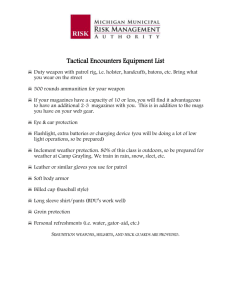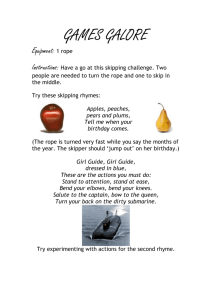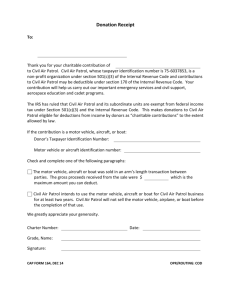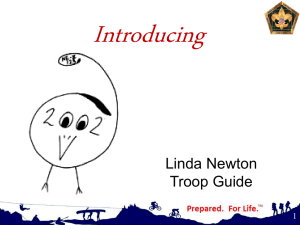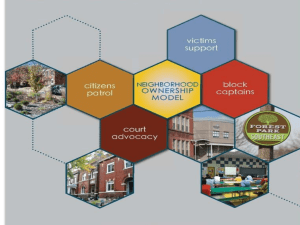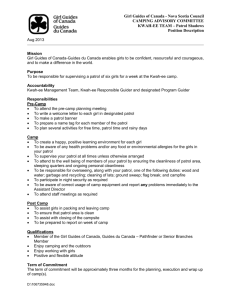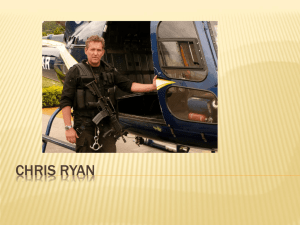Excel Review B
advertisement
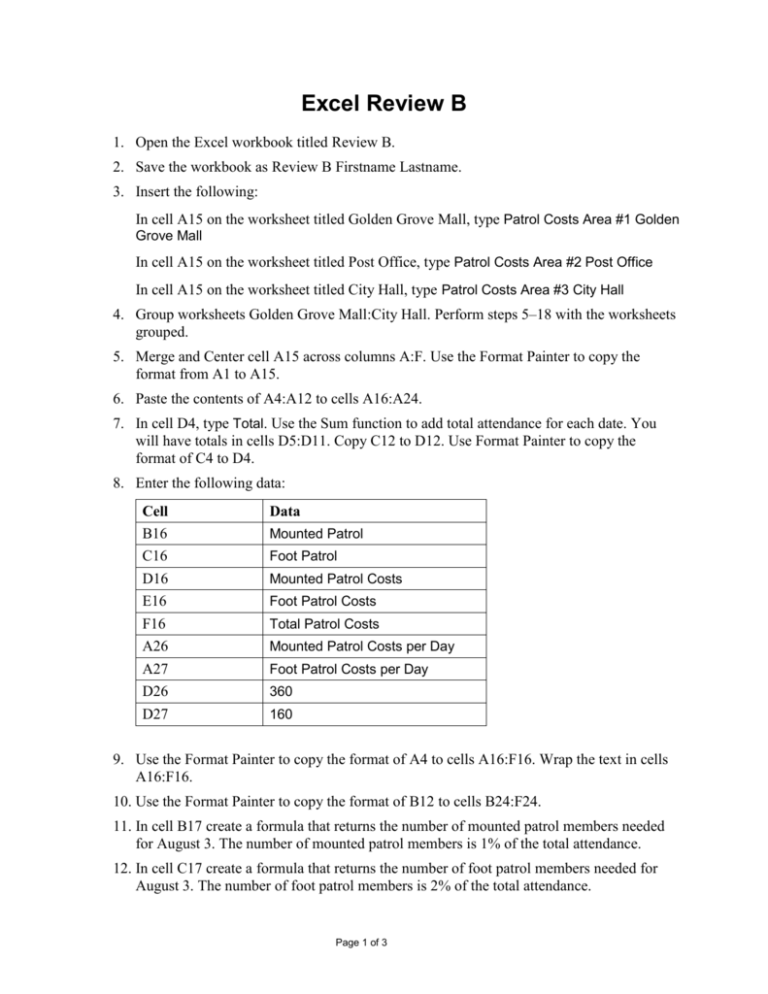
Excel Review B 1. Open the Excel workbook titled Review B. 2. Save the workbook as Review B Firstname Lastname. 3. Insert the following: In cell A15 on the worksheet titled Golden Grove Mall, type Patrol Costs Area #1 Golden Grove Mall In cell A15 on the worksheet titled Post Office, type Patrol Costs Area #2 Post Office In cell A15 on the worksheet titled City Hall, type Patrol Costs Area #3 City Hall 4. Group worksheets Golden Grove Mall:City Hall. Perform steps 5–18 with the worksheets grouped. 5. Merge and Center cell A15 across columns A:F. Use the Format Painter to copy the format from A1 to A15. 6. Paste the contents of A4:A12 to cells A16:A24. 7. In cell D4, type Total. Use the Sum function to add total attendance for each date. You will have totals in cells D5:D11. Copy C12 to D12. Use Format Painter to copy the format of C4 to D4. 8. Enter the following data: Cell B16 C16 D16 E16 F16 A26 A27 D26 D27 Data Mounted Patrol Foot Patrol Mounted Patrol Costs Foot Patrol Costs Total Patrol Costs Mounted Patrol Costs per Day Foot Patrol Costs per Day 360 160 9. Use the Format Painter to copy the format of A4 to cells A16:F16. Wrap the text in cells A16:F16. 10. Use the Format Painter to copy the format of B12 to cells B24:F24. 11. In cell B17 create a formula that returns the number of mounted patrol members needed for August 3. The number of mounted patrol members is 1% of the total attendance. 12. In cell C17 create a formula that returns the number of foot patrol members needed for August 3. The number of foot patrol members is 2% of the total attendance. Page 1 of 3 13. Use the fill handle to copy B17:C17 to B23:C23. Remove all decimals in cells B17:C23. 14. Create a formula in cell D17 that returns the cost of the Mounted Patrol for August 3. Use the fill handle to copy the formula to cells D18:D23. 15. Create a formula in cell E17 that returns the cost of the Foot Patrol for August 3. Use the fill handle to copy the formula to cells E18:E23. 16. Use a function in cell F17 to display the total patrol costs for August 3. Copy the function to cells F18:F23. 17. Use a function to display the totals in cells B24:F24. 18. Format D17:F24 with Comma style. Format D26:D27 with Accounting style. 19. Insert a new worksheet. Move it to the left of the Golden Grove Mall worksheet. Rename the new worksheet Patrol Cost Summary 20. Enter the following: Cell A1 A2 B3 C3 D3 A4 A5 A6 A7 Data Summer Fair and Arts Festival Patrol Costs August 3-9 Mounted Patrol Costs Foot Patrol Costs Total Patrol Costs Golden Grove Mall Post Office City Hall Total 21. Apply the following formats: Cell Format A1:A2 Cambria, 14 point, Font color – Orange, Accent 6, Darker 25%, Bold Merge and Center A:D B3:D3 Calibri, 11 point, Font color – Orange, Accent 6, Darker 25%, Italic, Bold, Center, Middle Align A4:A7 Calibri, 12 point, bold 22. AutoFit column A. Wrap the text in cells B3:D3. 23. Create formulas in cells B4:C6 that return the corresponding totals from the corresponding worksheets. Page 2 of 3 24. Use the Sum function in cells D4:D6 to total the mounted and foot patrol costs for each location. AutoFit column D. 25. Use the Sum function in cells B7:D7 to display the total mounted patrol costs and the total foot patrol costs. Format B7:D7 with a Top and Double Bottom Border. 26. Format B4:D7 with the Accounting style. 27. Create a footer for each worksheet with the following information: Left side: file name Center: Date Right side: worksheet name 28. Save your workbook. Check your work against the answer key which is in your review folder on your computer. When Both Review A and Review B are completed: Have Jennifer evaluate both Review A and B when they are completed. Be sure to have your homework checklist ready so she can mark the points received. Copy both Review A and Review B to your Review folder inside your Excel homework folder on W. Print Review A only and attach it to your checklist. Turn your checklist in with Review A attached to the wooden box next to the printer in Cloud 109. Page 3 of 3