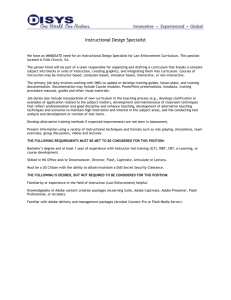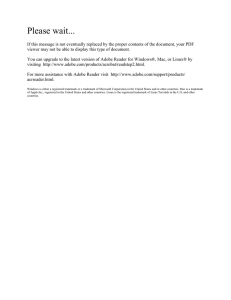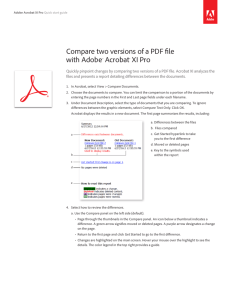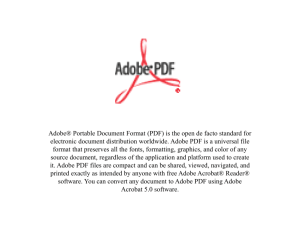Future of Adobe: pdf - University of Wisconsin
advertisement
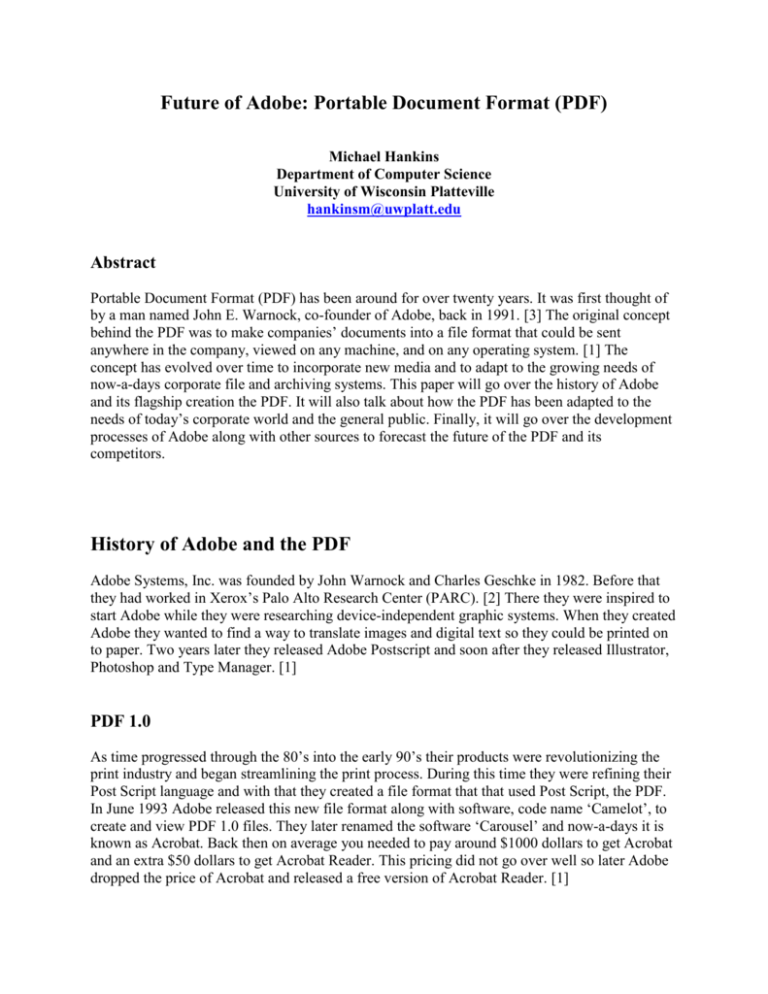
Future of Adobe: Portable Document Format (PDF) Michael Hankins Department of Computer Science University of Wisconsin Platteville hankinsm@uwplatt.edu Abstract Portable Document Format (PDF) has been around for over twenty years. It was first thought of by a man named John E. Warnock, co-founder of Adobe, back in 1991. [3] The original concept behind the PDF was to make companies’ documents into a file format that could be sent anywhere in the company, viewed on any machine, and on any operating system. [1] The concept has evolved over time to incorporate new media and to adapt to the growing needs of now-a-days corporate file and archiving systems. This paper will go over the history of Adobe and its flagship creation the PDF. It will also talk about how the PDF has been adapted to the needs of today’s corporate world and the general public. Finally, it will go over the development processes of Adobe along with other sources to forecast the future of the PDF and its competitors. History of Adobe and the PDF Adobe Systems, Inc. was founded by John Warnock and Charles Geschke in 1982. Before that they had worked in Xerox’s Palo Alto Research Center (PARC). [2] There they were inspired to start Adobe while they were researching device-independent graphic systems. When they created Adobe they wanted to find a way to translate images and digital text so they could be printed on to paper. Two years later they released Adobe Postscript and soon after they released Illustrator, Photoshop and Type Manager. [1] PDF 1.0 As time progressed through the 80’s into the early 90’s their products were revolutionizing the print industry and began streamlining the print process. During this time they were refining their Post Script language and with that they created a file format that that used Post Script, the PDF. In June 1993 Adobe released this new file format along with software, code name ‘Camelot’, to create and view PDF 1.0 files. They later renamed the software ‘Carousel’ and now-a-days it is known as Acrobat. Back then on average you needed to pay around $1000 dollars to get Acrobat and an extra $50 dollars to get Acrobat Reader. This pricing did not go over well so later Adobe dropped the price of Acrobat and released a free version of Acrobat Reader. [1] 2 PDF 1.1 In November 1994 Acrobat 2 came out along with a new file format, PDF 1.1. This new format came with some new functionality such as adding notes to the file, adding external links and also some security features were added. A little later Acrobat 2.1 was released which gave the user the possibility of adding audio or video to a PDF. During this time the PDF had a few competitors. The leading competitor to PDF was a product called Common Ground. Some other competing products were called Envoy and DejaVu. [1] PDF 1.2 November 1996 was the year that Acrobat 3.0 was released along with the first file format that the print-media community could really use, PDF 1.2. Some functionality that was useful to this community was the new ability to create forms along with support of the CMYK (Cyan Magenta Yellow Key (or Black)) color palette. Also during this time the browser Netscape released a plug-in that allowed users to view PDF files in their browsers. Along with this, Adobe added the ability to link PDF files to HTML pages and for HTML pages to be linked to PDF files. [1] In the next couple years, a variety of companies started adding plug-ins to their software to support this emerging file format. Some companies of note were Enfocus with PitStop and CheckUp and Global Graphics with the software named Harlequin RIP. This was a good thing for Adobe but it also had a hindering effect on them as well. As these products hit the market, customers were finding it hard to get into using PDF because it took know-how along with the appropriate tools to make the files. Also, with all the companies jumping in to add functionality to their software for this file format, a lot of ways were available to make valid PDF files but at the same time not all of these ways were reliable. [1] PDF 1.3 Acrobat 4.0 was released in April 1999 along with the new version of the file format, PDF 1.3. This new PDF file came with support for annotations along with a new color space named DeviceN. Also, this version had the ability to apply smooth shading which allows the user to efficiently blend from one color/tint to another. Besides the file type coming with new features the software came with new functionality as well. First of all, Acrobat 4.0 had support for pages up to 200 in. x 200 in. Next, Acrobat Distiller came with preset configurations, which gave the user a simpler way to make valid PDF files. Also, this software was able to easily integrate itself into Microsoft Office. Finally, it was with this version that the old name Acrobat Exchange was changed to version we know today, Acrobat, which coincidentally is also the name for the entire suite. [1] This version of Acrobat was released with a lot of bugs limiting its usefulness. When Adobe released the patch to fix the bugs, they tried to charge the users for the patch, which did not go 3 over well. Listening to their customers, Adobe released a free patch Acrobat 4.05 to registered users. By the time this was released, PDF was already a widely accepted file format in the information exchange market. Over 100 million copies of Acrobat Reader had been downloaded online. In the printing world few people doubted the advantages of the PDF in the areas of file exchange and troubleshooting. [1] PDF 1.4 PDF version 1.4 was released in 2000 but it was not released with a new version of Acrobat or the full specifications. Instead it was released with Illustrator 9 which came with some new functionality; it had support for PDF 1.4’s transparency feature. A year later, in May 2001, Acrobat 5 was released along with the full release of PDF 1.4 and its specifications. For the printing community there were some nice features that Acrobat 5 offered. For instance, it offered improved security with 128 bit encryption along with the option to set the quality of printing such as high or low resolution. Another feature that this software offered is the ability to create batch files which can be used to export folders filled with PDF files to other drives. Also users were able to annotate files even better and could even do it across the internet. [1] There were also some nice features for the general users as well. One feature was better support for JavaScript including JavaScript 1.5 and also they added the ability to better integrate with databases. They also added a new feature called ‘Tagged PDFs.’ These PDF files have information on the structure of the data in the PDF (meaning that all the meta-data such as blocks of text, titles and such can be a part of the PDF-document). This makes it so that the PDF-file can adjust itself to the device it is being displayed on. This was brought about for ebooks which were on the rise during that time. Also, since with this functionality PDF files could be adapted to a large variety of systems, Adobe shipped a version of Acrobat Reader that is runnable on PalmOS PDA’s. Along with this, the form-functionality was improved and the interface was made to resemble Microsoft Office applications. Finally, Adobe added better export filters such as PDF to Rich Text Format or RTF. This function allowed the appearance of the files to be preserved when used in a word processor. [1] PDF 1.5 Adobe announced Acrobat 6 in April 2003 and it was shipped out in May. PDF 1.5 came with this release and had support for layers, had improved compression techniques including JPEG 2000 compression and it also had improved support for tagging PDF files. Acrobat 6 Professional came with a lot of new functions. Some of these were rulers and guides plus a PDF optimizer. Others were a transparency flattener, a new measurement tool and a loop tool. Finally, Adobe gave Acrobat 6 a new interface so that it was set up similar to their other Adobe applications. [1] PDF 1.6 4 In January of 2005, Acrobat 7 was shipped out along with PDF 1.6. This new version of the file format had a variety of advancements. For instance, PDF 1.6 had better encryption algorithms along with a few additions to annotating and tagging. Also, they made it so that OpenType font could be embedded into the PDF file instead of just PostScript Type or TrueType fonts. Another thing they added was the ability to make the PDF file into a container file format so you could embed other files into the PDF. Finally, a big feature that was added to this version was the ability to embed 3D data into the file. This meant that architects, or anyone who knew how to make 3D objects, could place CAD diagrams or other 3D data into the PDF. With this function, it meant that you could take a 3D box and look at it from all angles from within the PDF file. This could be used to check its design and the placement of symbols and such on the surface on the box or whatever 3D object you placed in the file. [1] PDF 1.7 The new version of this now well-known file format, PDF 1.7, did not have a whole lot of new features: in fact, it was primarily an improvement on already established options. For example Adobe added the ability to add comments to 3D objects and more control over the 3D animation. They also added new options for printing such as being able to select the paper you are using, the number of copies and the scale of the printed object. Acrobat 8, which was released in October 2006, came with a rather unique feature. Instead of having PDF 1.7 as its default file setting, it used PDF 1.6. Also Acrobat 8 made it easier to save to older versions of PDF files. This was implemented because even at that time, older versions such as PDF 1.3 and 1.4 were good enough for printing and other markets that relied on PDF files. Along with that, Adobe also organized the menus and toolbars better in Acrobat 8; plus they gave Adobe Reader 8 the function to save forms. Finally in January 2008, PDF 1.7 became an ISO (International Organization for Standardization) standard, ISO 32000-1:2008. Its official specifications were released on July 1. [1] Since PDF 1.7 is controlled by ISO’s PDF standard, Adobe was not able to release a new PDF version with Acrobat 9. By this time, the PDF file had the ability to do some pretty impressive things. For instance, it has an extension called Adobe Extension Level 3 which allowed geospatial data to be embedded into the PDF file making it useful for maps. Since PDF is under the ISO PDF standard, Adobe can make proposals for new ISO-certified releases. This also means that other companies can make suggestions for new releases and even make requests to change Adobe’s proposals. With all this going on the PDF is still evolving but because many companies and organizations are getting involved, it is causing the committee to work much slower. [1] Acrobat 9 comes with a wide variety of options that are very useful for printing. These options include the ability to place multiple files and data types into a Portfolio that acts like a ZIP file. Along with that, it comes with a lot of built in tools. For instance, it comes with a Touch Up Text Tool which can be hit-and-miss but does allow for word wrap. Another tool is the Crop Tool which lets the user define an Artbox, BleedBox, CropBox, or a TrimBox. They also made their Convert Colors faster and more powerful and can handle transparent objects well. Also they added an option called Examine Document which gave you the ability to delete all objects that 5 are completely outside of the page, (a CropBox issue) or outside the trim area (a TrimBox issue). Another menu option they provided was called Output Preview which allowed you to simulate the effects of a bunch of different printing conditions. Finally, a feature that is very useful in the corporate world is the support Adobe placed in Acrobat 9 for AES-256 encryption. [1] PDF/VT In 2010, Acrobat X was released along with a new ISO standard called PDF/VT. The software Acrobat X has the following functions and more. One thing it has is an improved Portfolio function so that audio, video and other rich media sources could be embedded into the PDF Portfolio. In the recent versions of Acrobat, there were a wide variety of security problems. To solve this problem, Adobe put a Protected Mode into Acrobat X. This ability to place PDF files in a ‘sandbox’ environment minimized the risk of opening possible infected PDF files by confining them to a completely separate execution environment. Another feature that was improved was the document comparison feature. This enhanced feature made it easier to bring in many versions of the same PDF file to find out what the differences are between them. Finally, Acrobat and Reader X are both still 32 bit applications but now 64 bit is supported. [1] PDF/VT was released in the fall of 2010 as an ISO standard, ISO 16612-2. PDF/VT stands for PDF Variable Transactional. This file format was built for variable data printing (VDP) in a bunch of different environments including digital production presses and desktop printing. The Variable part of this file format links to any time when something is printed and part of the content is different for each person who receives the printed file. The Transactional part of PDF/VT refers to printing business related documents such as invoices, statements and something called a transpromo which is a document that combines billing information and marketing information. PDF/VT files are a basic PDF 1.6 file but have a lot more advanced features. For instance, transparency is allowed and all color data in the file can be one of many palettes (grayscale, CMYK, RGB, and Lab along with others). The use of layers is also allowed but they are not normal PDF layers which are called OCG (Optional Content Groups). They are sophisticated OCCD (Optional Content Configuration Dictionary) layers which combine multiple OCGs into a group. So if one PDF has a layer that has comments and another layer with contact information they can be combined into a single ‘info’ OCCD layer. [14] There are some limitations on this file format. One thing is encryption cannot be used. Another limitation is all the fonts must be embedded into the file and OpenType fonts can be used. OPI (the splitting of an image into a high resolution and low resolution version where the low resolution image has a link to the high resolution image) is not allowed; instead, all of the image data needs to be embedded into the file. Files inside of a PDF/VT file cannot have unprintable annotations, movies or music. If the file does contain annotations, also known as sticky notes, they must be located outside of the bleed area. Also, there are a limited amount of compression algorithms available, JPEG 2000 being one of them. Finally, the file cannot contain forms or any JavaScript code. [14] One final comment on PDF/VT is that it was a “late bloomer” of sorts. What is meant by that statement is that there are many other standards that have been on the market and are more 6 widely used. The biggest one of these is PPML (Personalized Print Markup Language) which was released in 2000. This standard is an XML (Extensible Markup Language) based printing language that is in its 4th generation release already. [14] Present Day Adobe Software and Development Procedures Adobe Acrobat XI Acrobat XI was released in 2012 and comes with a lot of new features that are tailored to the needs of today’s users. [4] For instance, they have added the ability to edit images in a PDF file. They have improved cropping, moving, resizing, and other image editing options so that it is as easy as clicking on the image you want to adjust then clicking on the option you want to use. Also, instead of having to search for the tools in the interface, as soon as you click on an image it brings up the tools available to edit the image. The same point and click functionality applies to text as well and all can be found in the Edit Text and Images option in the Right-click menu. [5] Some other functionality that has been improved in Acrobat XI is the ability to convert your PDF files to Word files. With this functionality, you can take an entire PDF file and save it as a Word document and Acrobat XI will save all the formatting, font data and any other information and directly port it to the Word document. Also, a new feature, similar to the one mentioned above, is the ability to highlight the area of the PDF and save just that area as a Word file. Another thing Adobe has done is they have sped up the process of copying and pasting parts of a PDF file into a Word document fully formatted. Also you can make your PDF file into an editable Excel file as well. This means that you have all the functionality as with converting to Word documents only now you can apply that to spreadsheets. [6] Another addition to Acrobat XI is an improvement on the Portfolio functionality that is found in previous versions of Acrobat. For instance, you can merge information from projects and file types such as spreadsheets, photos, web pages and others. Also, you can take all the files you want to combine and preview them along with all the pages that makes them up. With that preview mode you can drag and drop the individual pages and reorganize them in the order you want before merging. [7] All these features are an example of how Adobe is trying to create a user-friendly interface and utilize that to adapt to the present day needs of the user. The new menu setup in the text and image editing mode brings all the functionality needed to make the changes you want with just a few simple clicks. The ability to take all the formatting, that is in the PDF file and to then save it to a Word or Excel document along with the highlight then save option, plus the sped up copy and paste functionality gives the user increased speed and flexibility to do what is needed with their files. Finally, the new drag and drop organization for the Portfolio gives the user ease of use and makes it simple to change the order of the documents instead of having to do all the moving manually. 7 Adobe Reader XI This new version of Reader, Adobe Reader XI, once again comes with some interesting new features. One feature it comes with is the ability to search multiple PDF files for words or phrases that you wish to find. This version also comes with commenting tools like being able to add sticky notes, highlight text, stamp, and type all the comments that you want anywhere you want to place them on the file. [8] Another option that has been added to Adobe Reader XI is the ability to get forms signed by first sending him/her the form to be signed. Then the user can open it in the Adobe application called Adobe EchoSign and from there the user can sign and initial the file either by typing in their initials, signing into a social networking site like facebook, twitter, etc. or if you have a tablet or some sort of touch pad, manually writing it onto the file. After that he/she can send it on to other people, print it or save it. [11] All these features are made with the user in mind. For instance being able to search more than one file at a time for a word helps the user find and fix their files quicker instead of doing them one by one. Also, the commenting tools make it convenient to place your comments onto the files instead of being limited to only certain places. Now the user can put the comment exactly where she or he wants to put it. Finally, the EchoSign application really streamlines the business process for all size businesses. Instead of faxing, they can just do all they need to do on the form right at their personal computer. Also the options to use social networking sites as a way to validate forms shows that Adobe is integrating itself into the social environment of the present. Finally, the simplified manual signing of the form by using a touchscreen interface makes it almost like the natural process of signing paper without needing the physical document. Security Features of Adobe Acrobat/Reader XI Acrobat XI and Reader XI were both created around the concept of security that is shown in the variety of ways Adobe gave the user to protect their information. To put these security options into general terms, Adobe implemented a Protected Mode for Reader XI and Protected View for Acrobat XI. This is also partnered up with a closer integration into both the Microsoft Windows and Mac OS X operating system architecture. Also, they have given their customers’ software distributors, or IT team, improved deployment and administration tools along with other granular controls. In addition to all this new functionality, Adobe’s Adobe Secure Software Engineering Team (ASSET) along with Adobe Product Security Incident Response Team (PSIRT) are constantly working together to deliver newer and better ways to protect their user data. Also, Adobe has partnered up the Microsoft Active Protections Program (MAPP). This program employs advance information sharing of vulnerabilities of many different brands and types of software with security software providers that specialize in antivirus and intrusion detection and prevention. This allows these companies more advance notice so they can get solutions out to their clients quicker. [12] To go into more detail about how these different security settings and features work the different topics will be covered individually. The first topic covered will be the Protected Mode. Protected Mode uses sandboxing technology to stop coders with devious intentions from using a PDF to install malware and malicious programs. Adobe has achieved this by making Protected Mode 8 enabled whenever you launch Adobe Reader XI and from there this mode limits the access that the program has to the computers resources especially the operating system. With the access level limited, it stops any ‘evil’ code from embedding into the file system and even deleting and modifying the computer’s information. To get a better idea of what the sandboxing process entails take a look at Figure 1 below. [12] Figure 1: Adobe Protected Mode/Protected View Sandbox Process [12] As you can see in the above figure, it shows the PDF inside the trust boundary with its restricted access. Whenever this file needs to access something outside the sandbox it calls out to the Reader software through IPC (Inter-process Communication). From there, Reader calls to the necessary software through its API (Application Programming Interface) and then sends the PDF file just the information or resource that it asked for so the file can perform the function it needs to. [12] The next topic will be Protected View. In Acrobat XI Protected View is similar to Protected Mode in its basic setup and how it is always enabled but besides that, it has even more features. This functionality does more than just protect from write-based attacks as described above. It 9 also protects from read-based attacks that are used to steal data or other such property through the use of PDF files. Also, Protected View works both when a PDF file is opened in Acrobat XI and when they are opened within a browser. When a potentially threatening file is opened, a yellow message bar (YMB) is displayed at the top of the window to remind you that you are in Protected View. Besides the reminder, most of the Acrobat features are disabled in other words placing the file in read-only mode. You can stop this from happening by clicking on the Enable All Features option which will exit this view and adds the file to Acrobat’s list of allowed locations stopping this from happening for this file on any future openings. [12] Coupled along with the Protected View is the control of whitelisting and blacklisting the activation of JavaScript files on both Windows and Mac machines. The whitelist option allows you to place a trusted certificate on to individual JavaScript processes, placing them into the new feature called the Privileged Zone. This feature also works on other files and folders that use JavaScript to enable it for all the parts of your work area that you want. The blacklisting feature lets you block specific JavaScript API calls without completely disabling JavaScript. Plus you can also stop other users from reversing your settings to even further protect yourself and those you work with from attackers. One last thing on the blacklist feature on a Windows machine the list is maintained in the registry and on a Mac it is stored in the Mac OS X FeatureLockDown file. [12] Another topic, based in both Acrobat XI’s and Reader XI’s security arsenal is the use of crossdomain configuration. The need for this feature is because attackers can use PDF files with multiple formats and files within it to access resources on a separate domain then the one that opened the file. This is done by the use of a cross-domain policy file an XML based document that is set in the remote domain that grants the user access to the source domain they are trying to get to and continuing this domain interaction. To get a better idea of the steps that cross-domain configuration takes take a look at Figure 2. [12] You should enable cross-domain configuration if you are faced with situations similar to these: First, if you need selective cross-domain access and want to use features like recognition based off of a digital certificate. Also, if you want your cross-domain access to be centrally managed at one server-based location. Finally, if you want to create a work environment that uses data requests from a variety of domains that return data, SOAP (Simple Object Access Protocol, refers to procedure calls and responses) requests, use streaming media and other requests. [12] 10 Figure 2: Acrobat/Reader XI Cross-domain Configuration Example [12] There are many more security features in Acrobat XI and Reader XI but there is not enough space to go through everything in this paper. One thing to keep in mind is that all the security described above is there because of the growing needs of the users. It is meant to protect and grow along with all the threats that are continuously coming up to attain user data and other information. Adobe’s security teams, ASSET and PSIRT, will continue to grow and adapt their software to protect client data so the user will have a peace of mind while using their products. To get more information on Adobe’s security policies and features go to: http://wwwimages.adobe.com/www.adobe.com/content/dam/Adobe/en/products/acrobat/axi/pdfs /reader-acrobat-xi-security.pdf. [12] Adobe Reader Mobile Application There is another piece of software out there that has a slight difference from the two mentioned above. This difference is the software is a mobile application that is meant to be used on today’s mobile devices. This mobile app is a lot like the Adobe Reader only it is adapted to take advantage of the built in functionality of the mobile device that is using it. This application can only be run on an iPad, iPhone 3GS, 4, 4S or 5, and on an iPod touch 3rd, 4th, or 5th generation. It can also be run on any Android product as long as it has Android 2.2 OS or later. [10] Some of the features that are included in this app are the ability to open password-protected files and even sign and send files. Also there are different viewing modes that allow the user to either view one page at a time or have the files continuously scroll; this is to take advantage of the size of the screen on the mobile device. Another thing the user can do is search through the content of their PDF files by using bookmarks and even thumbnails to go to any marked part in the file. Along with searching their files the user can also organize, find and wirelessly print their files. Plus the user can share files using file storage online like Dropbox. Besides those features the user can 11 also annotate with this mobile app. It comes with tools like those in Reader XI such as sticky notes, typewriter, highlight and others. The user can also comment just by drawing on their screen with the freehand drawing tool. Adobe EchoSign is also incorporated into this application so the user can sign PDF files after filling them out by writing their name with the screen even without a pen as described above. Finally, the user can also copy and paste text directly from the PDF files to wherever they need to use it on their mobile device, for example onto their email client. [9] The above shows that there are a lot of tools available on the Adobe Reader mobile application. Not only are these features useful but they also show how Adobe is placing itself into the growing mobile market. By using the functionality of these devices to the fullest, Adobe has taken advantage of the number of mobile devices that are in use today and are continuing to grow in use. This way they are adapting themselves to grow with the times and continue to show their leadership in the use of PDF files. The Future of the PDF There are a lot of challenges for big businesses in both the domestic market and the global market. There is the need for improved productivity, there is constant need to automate the company’s content lifecycle, plus there are requirements that companies must comply with and the rise in global rivalries between corporations. With all these challenges, companies are pushing to become quicker with the creation and usage of their documents while still complying with regulations and being able to hold onto to the files for long periods of time. Coupled with all this need for precision is the need for tighter lines of digital communications for companies with a global reach. This digital communication is wrought with many forms of interference such as differences in hardware or file creation tools that are incompatible and even the operating systems used these days are unable to keep up with the growing global exchange of information. Another problem companies face is the need to authenticate employees and clients who use their files and do it in accordance to data privacy laws and by the rules of the different corporate infrastructures. An example of this is the growing call for digital signatures in electronic files and for those electronic files to be certified. Finally, as both governments and companies figure out that the content tools they are using change so often that they do not promote a long life for the associated trademarked company’s file format, they have begun to disown the proprietary method. This means that in order for them to use an electronic filing system, the files need an acceptable guarantee of longevity. [13] Since PDF is an ISO standard it is separate from any one specific software company. This is something that companies in both the public and private sectors have taken as a sign that an investment in the use of PDF files is a good choice. The PDF standard is considered to be one of if not the most versatile content file formats out there. As an example, some of the first PDF files created were done so about fifteen years ago and are still usable electronic records to this day. This is all despite the fact that none of the content creation tools used or any of the computers used are no longer around today. [13] 12 Unfortunately there are no files that are perfect for each stage of the content lifecycle. With that said, there are some other file formats that can be used to replace some of the older authoring formats. Two examples of these are ODF and OOXML which are primarily used by OpenOffice and Microsoft Office respectively but they do not work at all stages of the cycle. Also, these two file types cannot be considered direct substitutes for PDF and PDF is not a substitute for them either. In fact they are complimentary. For instance, both pieces of software support creation of PDF files to be used at later stages in lifecycle of the content being created. To wrap up, the different stages in the creation of content in the corporate world require a broad range of file types. But each file type is limited to the software that created it and what else may be compatible with it. The PDF is a standard file format that works well at reviewing, publicizing and archiving steps in the corporate process. Plus it can also nicely package structured data, unstructured files and even media files at any step in the content creation process. Is it possible in the distant future for another file type to come along and have exactly what business world needs? Of course it is but as for the near future, the PDF standard has a pretty solid place in the world of business. The fact that PDF is an ISO standard ensures a long life for it along with protection from manipulation from any one company or government. In other words, as long as the ISO standard is supported by the various software companies, corporations can use a plethora of tools to create file architectures around the PDF to suit their various needs. [13] Conclusion As is shown, Adobe and the file format that it created, the Portable Document Format has a broad and diverse history but it has an even greater user base and connection to both the corporate world and the general public. With its broad range of functionalities along with all the tools that Adobe has provided to interact with the PDF, it is no wonder why companies and governments all around the world use this highly flexible file format in a variety of stages of their work cycles. Also, with Adobe’s commitment to stay with, if not ahead of, the times in terms of the needs of the user and the growing complexities of cultural trends, it is safe to say that as long as they continue on as they are now, Adobe’s place in the future and that of their creations (like the PDF) will have a solid seat in the world of electronic filing, both now and for years to come. References [1] Leurs , L. (2011, September 17). The history of pdf. Retrieved from http://www.prepressure.com/pdf/basics/history [2] PDF Solutions, I. C. (2006). A brief history of adobe systems inc.. Retrieved from http://www.investintech.com/resources/articles/adobehistory/ [3] PDF Solutions, I. C. (2006). Who invented the pdf. Retrieved from http://www.investintech.com/resources/articles/inventorofpdf/ 13 [4] Acrobat xi standard/features. (2012, September 30). Retrieved from http://www.adobe.com/products/acrobatstandard/features.html [5] Edit images in pdf files. (2012, September 30). Retrieved from http://www.adobe.com/products/acrobat/edit-pdf-images.html [6] Convert pdf to word. (2012, September 30). Retrieved from http://www.adobe.com/products/acrobat/pdf-to-word-doc-converter.html [7] Merge files into one pdf. (2012, September 30). Retrieved from http://www.adobe.com/products/acrobat/merge-pdf-files.html [8] Adobe reader xi/features. (2012, September 30). Retrieved from http://www.adobe.com/products/reader/features.html [9] Adobe reader mobile app/features. (2010, November 18). Retrieved from http://www.adobe.com/products/reader-mobile/features.html [10] Adobe reader mobile app/tech specs. (2010, November 18). Retrieved from http://www.adobe.com/products/reader-mobile/tech-specs.html [11] Echosign for small businesses. (2010, May 20). Retrieved from http://www.echosign.com/public/static/solutions/smallBusiness.jsp [12] Pdf security reaches new levels with adobe reader xi and adobe acrobat xi. (2012, September 30). Retrieved from http://wwwimages.adobe.com/www.adobe.com/content/dam/Adobe/en/products/acrobat/axi/pdfs /reader-acrobat-xi-security.pdf [13] The future content imperative: The role of pdf in content lifecycles. (2011). Retrieved from http://www.adobe.com/enterprise/standards/pdfs/pdf-content-lifecycle.pdf [14] Leurs, L. (2012, January 28). The pdf/vt file format. Retrieved from http://www.prepressure.com/pdf/basics/pdfvt-file-format-specifications