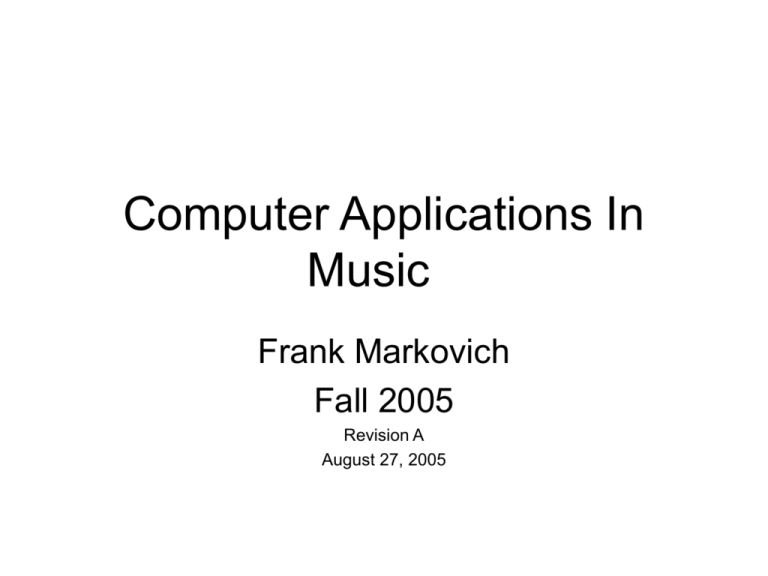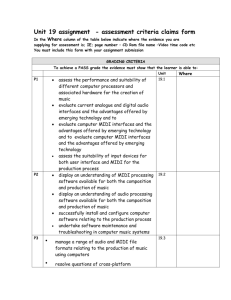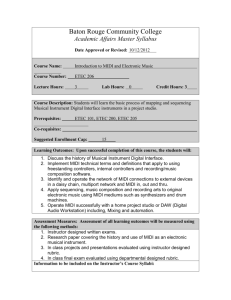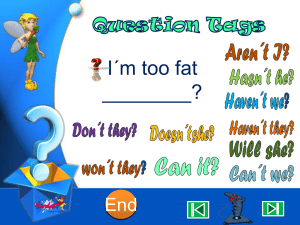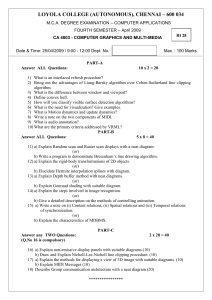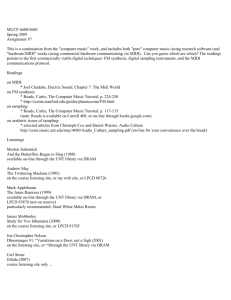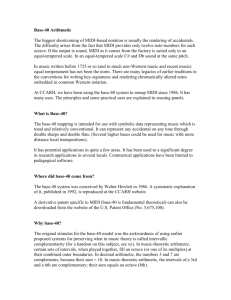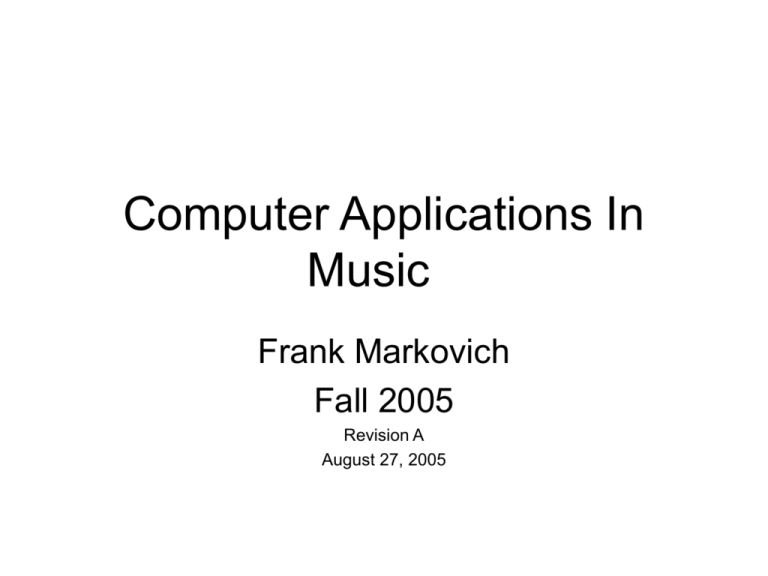
Computer Applications In
Music
Frank Markovich
Fall 2005
Revision A
August 27, 2005
•
•
•
•
•
•
•
•
Some Class Information
You are not allowed to eat or drink in the computer or keyboard (piano)
area.
Please keep food and drink over by the window area. I love coffee and
even require it but this is the rule in this room (dept rule not mine).
You need to turn off the keyboard and computer once you have finished
working in here!
The equipment may not function properly due to others not following the
rules. I expect you to work on fixing any down equipment until you have
exhausted your abilities. I do keep this in mind on the scheduling.
Don’t put off the assignments to the last minute – if you do and then have a
technical problem you are in trouble. Try to stay at least up with the class.
I want you to learn and have fun! I really enjoy the combining of technology
with music and hope that you will get to that point also. Life is far too short
to not enjoy what you are doing. I will try to make this class a learning and
enjoyable experience. You cannot escape technology in music.
Class runs from 8:00 AM until 9:15. I am available only before class as my
regular day job is in Morgan Hill and I must be there by a little after 10:00 on
Tuesdays but on Thursdays I don’t work in Morgan Hill. What I would like to
do is end class by just after 9:00 on Tuesdays but work out a schedule for
Thursday where we use the lab until about 10:30. May split class into 2
groups.
At times I may have to take a call – I will keep that to a minimum.
My Background
• Graduated from San Francisco State University in Music, Grad
School at Lone Mountain (now part of USF), Masters in Education
specializing in music.
• Professional performing musician for over 40 years – still play
professionally.
• Director of Guitar Studies at Skyline College, San Bruno CA.
• Also taught at Contra Costa Community College, Jefferson High
School District and at various music stores (private students).
• Run a jazz camp for advanced students each summer.
• Earned a second degree in Electrical Engineering.
• Worked for Ampex Corporation doing audio and video engineering
both digital and analog.
• Have a home studio and have been using MIDI since early 90’s.
Text book for this term
• Experiencing Music Technology by David Brian
Williams and Peter Richard Webster – includes a
DVD ROM. Publisher is Thomson – Schirmer, ISBN
0-534-17672-0.
• You will need this by the next class. Bookstore is
stocking it.
• Assignments and projects will be a combination of
ones from the text and ones that I have developed.
• First assignments will be mine.
Programs and equipment used this
term
•
A large part of the class is learning notation programs. Will be focusing on
Finale, other programs can also be used – will work on translations etc.
• Sound forge – as an introduction in H/D (Hard Disk) recording and the
concept of DAW (Digital Audio Workstation).
• ProTools – High end audio DAW.
• Mixers – Mackie
• Soundcards
• Piano keyboards and workstations
• Converts (Wave to MPEG etc.)
• Audition
• ADAT format
• Sequencing – not sure which program yet.
• Loup composing (Fruity Loupes)
• Virtual instruments (Reason etc.)
All of these are possibilities and will at least be touched on although not all will
be used in H/W and Class demonstration.
Misc. before starting
• I am working on at least 1 and maybe 2 field
trips they will be in place of 1 or more class
meetings.
• One assignment will most likely be in my home
studio. Waiting approval on that change.
• I know that 8:00 AM is very early that is why on
Thursday we will meet until 10:30 so some of
you can sleep in one day. On Tuesday’s I will
leave right at 9:00. I am also thinking about the
1st ½ hour each day as a time of lab where I can
work with who is there – Let’s discuss this!!!
How has technology changed
music?
• Let’s start by listing how technology has
changed the way music is today. I will
leave it wide open.
How might this affect you?
• How will artists (musicians, composers
etc.) be compensated in the future?
• How has piracy affected the music
industry?
• How has the response from the large
music distributors and RIAA affected
music?
• Is downloading MP3’s wrong or illegal?
Notre Dame de Namur University
Department of Music
Frank Markovich
version 3.0
8-15-04
03syl.doc
COMPUTER APPLICATIONS IN MUSIC
(MU 093/193/593, 1-3 units)
Syllabus for Fall 2003
OBJECTIVES:
The goal of the course is to examine how technology supports music, with particular emphasis on computers and
sound synthesizers. Students will use technology as tools for music instruction, music sequencing, music notation,
print communication, and electronic communication. Previous experience singing, playing an instrument, and using
a word processor is helpful.
Computer Applications in Music is open to non-music majors for general education credit (3 units) and to music
majors for elective credit (1-3 units). The 3-unit course is a general education requirement for students in the
Bachelor of Music and Bachelor of Fine Arts in Musical Theatre programs.
See the following pages for detailed course topics and schedules.
Student Information
• I will be posting class assignments etc. to
my Skyline College website. It isn’t set up
yet but will be next week.
• Please fill out the student information
sheet – due on Monday (Labor Day).
Student Information Sheet – Please Print
Name
Note that the first 4 questions are for contacting you. Most important are the first 2 questions:
1. Email address:
2. Evening phone #:
3. Daytime phone #:
4. Address:
5. List previous musical experience:
6. What is your major?
7. Can you read music notation? Yes/No
8. Reason for taking this class.
9. Any special problems that you may have?
10. Computer experience:
11. Comments:
PROCEDURES:
The entire class meets on Tuesdays and Thrusdays , 8:00 am-9:10am, in the Music Skills Lab, Music Room 1. The
class also meets in lab sections at times to be determined. You are expected to attend every class meeting and
section meeting, regardless of whether assigned work is ready. If you are absent, you should take responsibility for
finding out what material was covered in class and what makeup work is due.
You are expected to complete assignments when they are due and to send email messages to the instructor by noon
every Monday, confirming completion of assignments. If your assignments and emails are received on time, they
will be evaluated by the instructor for the following Tuesday or Thursday meetings. A grace period of two days (by
Wednesday noon) is allowed for late assignments or emails; however, if your assignments or emails are late, there is
no guarantee that they can be evaluated the same week. If an assignment or email is presented more than two days
late (after Wednesday noon), the grade for the assignment will be dropped one letter. If an assignment or email is
presented more than one week late (after the following Monday noon), the grade for the assignment will be dropped
two letters. Any assignment which has received an initial grade may be revised and resubmitted for a higher grade
by 5:00 pm on October 19 for the first half of the semester or December 14 for the second half of the semester.
You will receive a midterm grade and a final grade representing achievement in the various activities of the course.
Attendance and promptness will count as 20% of your grade.
You will need to supply a three-ring notebook to assemble handouts for use in the course. You will also be charged
a $5.00 course materials fee.
Contacting Instructor
Frank Markovich, the instructor, has office hours in Music Room 1 by appointment. He can be reached by
voicemail at 408-425-2625. Messages can be left in his mailboxes in the Music Office, or in the music practice
room corridor; or can be sent by email to fmarkovich@fts-ate.com.
To contact me
fmarkovi@pacbell.net – preferred email address!!
fmarkovich@paramit.com
Phone 650-358-6889 mailbox 9246
Website for handouts:
http://www.smccd.net/accounts/markovich/
Also please write it down in your notebooks for now! When you go to
the website you will then link onto Comp Applications to get the
handouts. I suggest that you check this on a regular basis. I will
have links to manuals that you need etc. I am using this as my main
site as it is easier to manage just one site than multiple (as I have
done in the past).
About Instructor
• Summary: Assistant professor of music at
Skyline College in San Bruno since 1976. Built
program to over 90 students per semester in
three main classes. Secondary Teaching, and
lifetime Community College Teaching
Credentials. Performer with over 35 years of
experience in jazz, classical, rock, country,
Christian and ethnic music styles. Over 35
years of professional teaching experience in a
variety of venues. Currently at College of Notre
Dame de Namur in Belmont teaching Computer
Applications in Music.
Associate Professor of Music Guitar Studies. Currently teaching beginning guitar, intermediate guitar,
advanced guitar, improvisation, blues guitar and special projects. Have also taught classical guitar at the
college. Following are some accomplishments at Skyline College:
Wrote course of study for each of the classes taught.
Over 75% of the students participate in recital at the end of the term.
Program has grown steadily, year after year. Must turn down students due to limitations of room size.
Music Theory is an integral part of each course.
Regular nationally known guest artists (at least once per semester) – Have had Pat Kirlty – National
Fingerpicking Champion, Jim Nichols known for Jazz and Country, Chet Atkins Appreciation Society
Lead artist and others.
Wrote reference book used in class.
Very low dropout rate.
First part time teacher at school to learn the ‘Web Smart’ system and wrote the instructions for the
Continuing Education department on how to use the program.
Member of department selection committee for a new hire.
Attend NAMM every year. Up to date on new equipment and applications.
Have assisted MIDI instructor and department in equipment and S/W purchases for MIDI lab.
Use computer to generate all the materials used in various classes. Have used Finale for notation since
V1.0. Further use such programs as Band in a Box, Slowgold, Vision etc. in the classroom.
Performance and Leadership
A member of the Central Peninsula Worship Team. Key individual performing at Church Services and special
occasions. Have led the worship team when called upon. Play electric guitar, acoustic guitar, keyboard and
bass at services. When church lost worship leader, rotated leading worship with 2 other
Computer Applications in Music: Expectations for Fall 2004
WHAT SHOULD THE STUDENT EXPECT?
WHAT SHOULD THE INSTRUCTOR EXPECT?
"A person using technology is the most important component of a computer music system.
Whatever great achievements flow from the process of using technology in music making,
it is not the machines that should earn the credit.
Rather, it's the human mind and creative spirit that are responsible." *
Class activities will be divided between theory and practice, with plenty of hands-on experience and individual
assessments.
You will complete written and computerized assignments and tests, small group activities, and independent creative
projects in which you will program your own computer and sound synthesis elements and refine your own music
skills, using computer-assisted-instruction, sequencing, and notation programs. You will also use networking
software and technology to create a personal website.
Throughout the course, you will gain familiarity with "five important streams of information going in and out of
your computer: local storage, network, printing, MIDI, and audio." At the same time, you will come to recognize
that "today's technology provides wonderful tools, but they must be used by good musicians."*
By the end of the semester, you will integrate technology and comprehensive musicianship, so that you, your pupils,
and your audiences may better recognize a musical experience as a vibrant and personal form of communication.
What items do you need
• A few floppy disks to store information on.
• 5 or 6 blank CD-R’s so I can give you programs. Bring by 2nd week
of class.
• Folder or 3-ring binder for your work.
• Access to a computer or the lab computer.
• Come to class prepared with note paper and a pen or pencil.
• Access to a computer outside of school would really help.
• Some of the programs are such that you can work from home. For
example, you can use Finale Notepad for much of your work and
then do the final work with Finale. Notepad is a free program. For
recording there are programs that are shareware that can get you
started and then work on the final mix at the school.
• You can also get a student discounted rate on many of these
programs.
• Textbook.
Specific topics of the course will be organized into seven areas:
1. Use of computer materials (such as operating systems, software, and hardware) for input, process, output,
and storage of data.
2. Use of sound synthesis materials (such as keyboards, sound modules, CD-ROMs, and other audio, digital,
and MIDI devices) for input, process, output, and storage of data.
3. Use of computer-assisted-instruction programs (such as drill-and-practice, flexible practice, simulation,
and multimedia) to evaluate and improve musical work in beginning music experiences, music theory and
musicianship, music history and literature, and music composition and performance.
4. Use of sequencing programs to compose, edit, save, and perform musical works. We will most likely
incorporate that into the hard disk recording section.
5. Use of notation programs to transcribe, edit, playback, save, and print musical works. A large part of this
course will be based upon not only entry but on using this to help with practice etc.
6. Use of networking technology (such as electronic mail and world wide web) to facilitate collaborative
communications among musicians.
7. Importance of integrating the needs of people and the needs of music when using all of the above
technology. As always the human element will be paramit to this. Music that is just computer generated
does not have the emotion that human composed music has.
8. Use of recording on the computer the needs of people and the needs of music in producing recorded
music. This will be the 2nd most important part of the course. You will learn not only recording but
mastering.
9. Use of devices to slow down or alter the sound the needs of people and the needs of music to help with ear
training, melodic and rhythmic training.
* The instructor is indebted to David Brian Williams and Peter Richards Webster for their ideas in Experiencing Music
Technology: Software, Data, and Hardware, second edition, (NY: Schirmer Books, 1999), pages 7, 37, and 447.
Extra Credit
There will be opportunities for people to earn
extra credit in the course.
• Lab Technician
• Setting up
• Tearing down class
• Other tasks
• Tutoring other students
One example from
a previous term.
MONDAYS:
Assignments and Emails
Due by 12:00 noon
|
|
|
SEPTEMBER 6:
Nothing due - holiday
SEPTEMBER 13:
#1: Signatures and Inbox Emailing class
This may be deleted if class expertise is
high enough.
SEPTEMBER 20:
#3: Addresses and Folders
#4: Windows Explorer and MS Word:
File Management
SEPTEMBER 27:
#5: Music Tech Lab: MIDI
OCTOBER 4:
#6: Finale: Tutorial
TUESDAYS:
Class meeting topics
8:30 am – 10:00 am
|
|
|
SEPTEMBER 7:
Intro to #1 and #2 and #3
Email setup Backgound
Computer architecture – why use
computers
SEPTEMBER 14:
Intro to #2
Computer/music software
File management
SEPTEMBER 21:
Intro to #5
Computer/music hardware
MIDI
SEPTEMBER 28:
Intro to #6 and #7
Notation: layout; real-time entry
October 5:
Tutorial
THURSDAYS:
Section meeting topics
[times tba]
Sept 2, 2004
Intro to #1 Class information Becoming
familiar with the computer.
Email setup
SEPTEMBER 9:
Work on #1 and #2 and #3
SEPTEMBER 16:
Work on #1 and #2 if needed
SEPTEMBER 23:
Work on #5
SEPTEMBER 30:
Work on #6
View Finale tutorial
OCTOBER 7S:
Team work on #6
Note that these may be stretched out or hopefully compressed a little depending upon
proficiency of the students in this class.
1st Full Assignment – from textbook
PROJECT 1: INTERVIEW PROFESSIONALS
WHO USE COMPUTERS
Objectives
•Learn about professionals (music or nonmusic) who use computers in their work.
•Build a collection or database of interviews for a community group or class to
share.
•Gain initial experience with computers by entering information into a word
processing application.
Directions
1.Find someone in your community or on your campus who uses computers as part of their professional work. On campus, this person
might be a faculty or staff member in the music unit or in another part of the college or university. In the community, this person might be
a staff member of the local public library or someone who works for a local computer store. Use the Professional Interview form provided
as a guide. Ask additional questions if you wish. Interview more than one person if you have the time.
2.Load the interview file provided into a word processor, type in the interview
information, and print out the interview. Note: You will need to take care to maintain
the format of the document. Delete any extra spaces that may appear after you've
typed in the information. You should be able to type an "X" directly into the check
boxes; for the attitude items, underline the appropriate choice.
3.Share the report with friends, a community group, or a class as a way for others
to get to know about professionals in your community and their technology
expertise.
4.If your group or class has access to a web server, and someone knows how to
work with web pages, create an online database of the professional interviews. You
4.If your group or class has access to a web server, and someone knows how to
work with web pages, create an online database of the professional interviews. You
can convert these files from the word processor to HTML files and post the
interviews on the web as part of a class home page. (You may be able to password
protect the files if you only want the group to read them.)
Resources Needed
The Professional Interview form for Project 1 is available in two formats, a
Microsoft Word file (professional.doc) and an RTF file (professional.rtf) which
should be readable by most word processors (e.g., Word, Word Perfect, or
AppleWorks).
Hint: hold the mouse down on these files, choose "Save Link As.." and download
the files to your desktop or hard drive. You can then open the file from within your
word processor.
The Professional Interview form can also be viewed as an Adobe Acrobat file. Click
to view the Professional Interview Form (professional.pdf) directly from those Web
browsers that will automatically display Acrobat files.
You will have 2 weeks to complete this assignment. Does not have to be
someone in music but that would be ideal.
In addition
• I will send out a list of students and their email address
to each of you once I have them all assembled.
• Please send an email to each of the students and copy
me.
• In the email, please indicate your musical background. A
mini-resume.
• List the styles of music that you enjoy.
• List at least a couple of performers that you like to listen
to and what it is about them that you like.
• This is so that we can all get to know each other and
what our background in music is.
• This is also due on the 6th of Sept.
• I may be bringing a guest in – will let you know later.
Due date
• These are all due by Monday the 12th of
Sept.
Architecture
What is Computer Architecture?
Definition: Computer architecture is a term which describes the physical and logical layout of the parts of a
computer console and how they are connected together. The physical architecture of a microcomputer includes
the way the electrical paths are laid out and the number, type and function of the different circuit boards
used. The logical architecture involves the location, transmission and storage of data and the ways in which it
is manipulated and transmitted to and from the outside world through peripheral devices such as screens,
keyboards, printers, mice and so on.
What are the Physical Parts of a Computer Console?
If you remove the case from a computer you will see the major components of the PC. The include the power
supply, disk drives, motherboard, plug-in or daughter boards, connections such as ribbon cables and board
sockets and several ports or places to plug in peripheral devices.
What are the Main Types of Microcomputers?
There are two main types of microcomputers in use today. These are the IBM models and compatibles
and the Apple models. There are a number of others including the Commodore Amiga and the NeXT
computer manufactured by Steve Jobs who started Apple. However these only serve very specialized
niches in the market.
What does the Power Supply do?
The power supply takes the 110 volt alternating current (AC) from the wall outlet and converts it into
several direct current (DC) voltages for use by various computer components. The power supply is
REGULATED and FILTERED to supply very stable currents. Despite this computers should be plugged
into a SURGE SUPPRESSOR which eliminates any major power fluctuations from the wall outlet.
What is the Motherboard?
The motherboard is a resin or plastic board
which contains all the chips which form the
main electronic cirucits of the computer.
That is the microprocessor, ROM memory
chips, such as the BIOS chip, RAM
memory chips, the clock, and IC's that
connec the CPU to the bus. The
motherboard also contains the parallel
conducting paths (bus) which interconnect
the chips as well as provide connections to
the outside. These paths are printed onto
the motherboard as parallel lines of
conductor which makes it a PRINTED CIRCUIT (PC) board.
What do Daughterboards do?
Daughterboards or interface cards are PC boards which plug into the motherboard to
control peripheral devies. The main interface boards in a computer are the video card,
sound card, and the modem or network card. Older computers may have a controller card
altough most systems have this option included on the motherboard. Other cards may be
scanner cards, interface cards, etc.
What are Chips?
Chips refer to tiny pieces of silicon containing thousands of electronic components and
their connections referred to as an INTEGRATED CIRCUIT
(IC). The main components in the circuits are transistors, diodes,
resistors and capacitors. The transistors and diodes constitute
electronic switches while the resistors and the capacitors control
the flow of current. Chips are housed in plastic cases called DIPS
(Dual In-Line Packages). These are either soldered directly into
the circuit boards or placed in sockets on the board for easy
installation and removal. Chips circuits comprise the main
processor and the electronic memory of the computer as well as
many other support circuits.
What is Logical Architecture?
People who program computers are not as interested in the physical layout of the
computer as they are in the way the electronics responds to commands. Logical
Architecture refers to the way data is transmitted, provessed, and stored within the
computer. Logical architecture includes such things as the rate of data transfer, where
different types of data such as insturctions, characters and numbers are stored in the
What is the Basic Building Block of a computer?
The basic building block of any computer is a SWITCH. These switches can be turned
either on or off by an electrical current and can maintain their state until another signal
changes it. Two types of electrical components that act as switches in a computer are
transistors and diodes. In computers a switched is call a BIT or Binary Digit. They have
two states ON and OFF. Any system with two states can be mathematically represented
by BINARY numbers thus we assign binary 0 to a switch that is OFF and Binary 1 to a
switch that is ON.
Thus the basic physical building block of a computer is a switch and the basic logical
building block is a BIT.
What is the Difference Between Digital and Analog Electronics?
In digital devices such as computers, switches are either on or off. Currents either flow
or they do not. The size of the current is not important as long as it is withing the range
which operates the switches properly. In most computers this is normally 5 Volts
although some connections in a computer require up to 12 Volts. These circuits are
called DIGITAL.
In Analog circuits the strength of the current is important. The loudness of a speaker in
your radio ins controlled by the size of the current and in theory at least can be controlled
continuously over a set range by a rotary volume control. Such a device is referred to as
ANALOG.
We can draw graphs representing Analog and Digital Current which places Voltage on
the Y axis and Time on the X axis. Note the differences between the two types of
electricity.
What are Bytes?
Bits are arranged in groups. A group of eight bits is called a BYTE.
Ex. 1 or 0 is a BIT while 8 bits such as 1011 0110 is a byte. Note that we write a byte in
two groups of four digits. This is to make the byte easier to read. Each group of four is
called a NIBBLE. Computers only deal in Bits and Bytes, humans use nibbles for ease of
reading.
By rearranging the sequence of bits in a byte 256 different sequences are possible. Thus
a byte can contain codes for 256 different things. The code that is most accepted by
computer designers to represent the letter and symbols we communicate with is the
ASCII code or American Standard Code for Information Interchange. In this code
a byte or 8 bits represents one character. The ASCII code is used to represent symbols
but other codes are used to represent instructions, and numbers inside the computers. To
see an ASCII table click here.
How does a Byte represent a Character?
Tables of ASCII codes are available online and in most programming books. Here is
how it works:
0100 0001 or Decimal 65 ( 41 Hex) represents the letter A
0110 0001 or Decimal 97 (61 Hex) represents the letter a
0100 0010 or Decimal 66 (42 Hex) represents the letter B
and so on
How are Binary and Decimal Numbers converted?
The short answer is by a computer or calculator but it is instructive to try a couple of
conversions by hand. The Binary number system is based on the number two... that
means there are only two digits in the whole number sytems. Remember that 0 is a
number so that makes 0 and 1 the two numbers in the binary system.
Lets count in Binary:
Binary
Decimal
Binary
Decimal
0000 0000
0
0000 0001
1
0000 0010
2
0000 0011
3
0000 0100
4
0000 0101
5
0000 0110
6
0000 0111
7
0000 1000
8
0000 1001
9
0000 1010
10
0000 1011
11
0000 1100
12
0000 1101
13
0000 1110
14
0000 1111
15
Note that if a byte contains a single 1 bit it is a power of 2.
0
0
0
1
0
1
1
0
2^8
2^7
2^6
2^5
2^4
2³
2¹
2°
128
64
32
16
8
4
2
1
Or if you add all these together
128+64+32+16+8+4+2+1=255
We can then make use of this in our conversions.
NOTE: The ASCII table says there are 256 different combinations of 1's and 0's in a byte.
What is the 256th character?
To convert from Decimal to Binary try the following:
177 base 10 convert to base 2?
1. First write out the powers of 2
128 64 32 16 8 4 2 1
2. Use subtraction to place 1's and 0's in the proper spaces.
177 - 128 = 49 ---> place a 1 in the 128 position
64 is greater than 49 so place a 0 in the 64 position
49 - 32 = 17 so place a 1 in the 49 position
17 - 16 = 1 so place a 1 in the 16 position
8, 4, and 2 are greater than 1 so place a 0 in all these positions
1 - 1 = 0 so place a 1 in the last 1's position
Your answer is now 1011 0001 base 2!
Conversions:
At this point you should be able to convert Binary to Decimal and Decimal to Binary.
Complete the following exercises on this. Check your answers with a calculator. Repeat
this until you know it by rote!
a. convert 128 base 2 to decimal
b. convert 2559 base 10 to binary
What is Hexadecimal and Why is it used?
Notice that when writing bytes we often arrange them in group of four or nibbles to make
them more readable? The maximum number that can be represented by a nibble is 15 so
if we add 0000 that makes 16 things that can be represented by a nibble. The hexadecimal
system is based on the number 16. The digits are:
0123456789abcdef
We usually follow the number by the letter h when referrring to Hexadecimal notation.
Thus you can represent all the numbers in a nibble by a single digit. This makes
converting binary into hexadecimal much easier than converting into decimal. for
example the nibble 1110 is Eh. The byte 1110 0011 is E3h. Since the memory of a
stander PC can often contain a megabyte or over a million locations, it is easier to translte
memory locations and contents into hex than decimal notation.
Hexadecimal Conversions:
1. Binary to Hex very simple. Convert each nibble at a time and write the corresponding
digit.
ex. 1110 0011 base 2
15 3 ---> E3h
2. Hex to Binary simply do the reverse of #1
ex. F3Ah
F = 15 = 1111
3 = 0011
A = 10 = 1010
Thus answer is: 1111 0011 1010 base 2
3. Convert Decimal to Hexadecimal
ex. 1324 base 10 to base 16
Divide successively by 16 and find the remainders. Write remainders down in a list
and the answer will be these remainders
wrote from bottom to top. See board examples.
4. Convert Hexadecimal to Decimal
ex. We did this first day. Remember to note the position of each number and the
power of 16 that it represents.
2A4F
2x16^3 + 10x16^2 + 4x16^1 + 15x16^0
Add these numbers up and you get the answer!
What is a Kilobyte, Megabyte, Gigabyte and a Terabyte?
If we continue in our binary numbers past one byte we soon come to a number containing
10 bits. This number 11 1111 1111 is 1023 in Decimal notation. Since this is close to
1000 we refer to it as KILO or a kilobyte. Thus 1024 bytes is kilobyte or KB.
A megabyte (MB) or 1024 x 1024 = 1,048,576 is close to a million so it is called a
MEGABYTE. Likewise Gigabyte is one billion bytes and Terabyte is one trillion.
These terms generally refer to the number of bytes of character that can be stored in
memory or on a disk. Note the difference between KB and Kb and MB and Mb. Kb
means kilobit and is a term often used to refer to the capacity of memory chips while Mb
stands for Megabit and often refers to the speed of cable modems.
What is a Word?
The first microcomptuers such as the Commodore-64 transferred date 1 byte at a time
along 8 parallel lines called an 8-bit bus. Newer computers often transfer 4 bytes a time
along 32 or 64 bit busses. This is referred to as the WORD SIZE of the computer.
Increasing the word size from a single byte to 4 bytes inceases the speed of data transfer
between memory and processor withing the computer. By the way... the 64 refers to the
fact that the C-64 had 64KB of RAM :)
Section 3 - How it Works
What are the major electronic components
of a computer?
Read all about it...
Intel's Pentium II Microprocessor
The main electronic parts of a computer are the
processor, the memory, and the lines of
communication between them. The processor on
PC's is an (IC) called a microprocessor. Its function
is to control the flow of data and the processing of
data. The data in the form of various codes is stored
in the computer's memory. The codes represent
numbers, characters and program instructions.
What are the major components of the microprocessor?
The processor has five major components. These are:
1. The CLOCK: an oscillating circuit that turns a switch on and off rapidly to produce
timing signals which tells the processor when to do things. clock speeds can be 100, 166,
233 MHz or Megahertz (millions of pulses per second!)
2. The ARITHMETIC LOGICAL UNIT (ALU) which can do simple operations such
as addition, subtraction, comparisons and logical operations on two data words at a time
by manipulating switches.
3. The CONTROL UNIT (CU) which directs the flow of codes into and out of the CPU
and directs the operations of the ALU.
4. The REGISTERS or temporary memory locations which hold data that is being
worked on by the ALU and program instructions.
5. The INTERNAL BUS which connects the ALU and REGISTERS to the outside or
external data bus and thence to main memory and peripheral devices.
SETTING THE SCENE
We are going to do a role play of what actually happens inside a computer. In this play
we need students to play the following characters:
CU - the 'Brains' of the outfit! Sits at the front desk. They will read and interpret
instructions and direct all actions that
occur.
ALU - student stands at the whiteboard with a marker and eraser. They are to draw
out the table on the board that
represents the memory address contents.
INPUT - This student sits at the front of the class with a series of cards containing
numbers that are entered into the
computer. The numbers are:
0000 1100 ----- 12
0110 0111 ----- 103
0011 1000 ----- 56
0100 1101 ----- 77
1111 1111 ----- FF
OUTPUT - This student sits at the front with a blank sheet of paper and a marker.
PROGRAMMER - The only human in this play! This is the person sitting at the
computer that types something in.
The ALU should draw the following table on the board:
Address
1000
1001
1002
1003
1004
1005
1006
1007
1009
100A
100B
100C
100D
100E
Contents
CPU Program Cards:
NUMBER CONTENTS
1.
NEW
2.
WRITE 1, 1000
3.
INP 1005
4.
5.
6.
INP 100A
FETCH 1005, X
FETCH 100A, Y
7.
COMP FF
8.
IF 1 THEN GOTO 15
9.
ADD X + Y, A
10.
11.
12.
13.
14.
15.
16.
17.
18.
19.
STORE A, 1005
FETCH 1000, A
INC A
STORE A, 1000
GOTO 4
FETCH 1005, X
FETCH 1000, Y
DIVIDE X,Y
STORE A, 1019
OUTPUT
EXPLANATION
Change all memory locations to 0
Put 1 in memory location 1000
Write contents of data card in memory location
1005
Write contents of next data card in 100A
Copy contents of 1005 into register X
Copy contents of 100A into register Y
Compare the contents of register Y with 1111
1111. If equal then put 1 in the flag register.
If flag register contains 1 then goto line 15
Add contents of X and Y and put the answer in A
the ACCUMULATOR.
Copy contents of A to memory location 1005
Copy contents of 1000 to A.
Add 1 to contents in A
Copy contents of A to 1000
Go back to card four and repeat the sequence.
Copy contents of 1005 to X
Copy contents of 1000 to Y
Divide X by Y and put answer in A.
Copy contents of A to memory location 1019
Output copies and displays contents of 1019.
What are the Microprocessor Components?
A microprocessor, like all other computer components, is made up of switches. The main components of this
complex IC are:
1. CU - Control Unit which sequences, times and controls operations of the other CPU parts.
2. ALU - Arithmetic Logic Unit which carries out simple operations such as addition and comparisons on binary
data which is held in the data registers.
3. Registers - which are temporary memory locations which hold data and the answers to ALU operations. Memory
Address registers hold such information as where in memory the current instruction is.
4. The Bus - which carries data to and from between memory and registers. The data consists of pulses of
electricity which make up the codes for data, instructions, memory addresses and so on.
What is an Instruction Set?
Each instruction is a binary word (a set of 8, 16, or 32 1's and 0's). Each word tells the processor to do a specific
task. The set of all such words that the processor can use is called the processor's INSTRUCTION SET. Each
different microprocessor has its own instructions set.
Programs always begin at a particular memory address. When a program is run this address is placed in the
Memory Address Register (MAR).
During an instruction Fetch Cycle the following happens:
1. The CU gets the instruction's memory address from the MAR.
2. It then connects the MAR to the address bus
3. This causes the memory address to connect to memory end of the data bus and the
instruction register to connect to the data bus at the CPU end. The instruction at the
memory location is copied onto and fed along the data bus to the instruction register.
During an Execute Cycle the following happens:
4. The CU's decoding control logic uses the instruction to select a set of
MICROINSTRUCTIONS (MI's). The MI's are then used in sequence to cause the
instruction to be carried out.
For instance, a microinstruction sequence may be used to load the accumulator (ACC)
with the binary number in a particular memory address
1. MI-1 places the address of the data in MAR
2. MI-2 connects the memory address to the data bus at the memory end.
3. MI-3 connects the ACC to the data bus at the CPU end.
4. This causes the binary number to be copied from the memory to the ACC.
These microinstructions are themselves switch settings activated by the switch settings in
the instruction. Thus the CPU's operation is nothing more than one set of switch settings
controlling a sequence of more switch settings. The timing of the operations is controlled
by the CLOCK.
How do Programs Work?
Program instructions consist of two parts; the instruction itself (called the op-code) and
the address of the data to be worked upon. Generally the first word of an instruction is
the opcode and the second and if necessary the third word are the address words.
The most basic computer language is called Machine Language or ML. ML programs
consist of instructions written in binary form. The whole language consists of nothing
more than the instruction set for the particular microprocessor being used. Machine
language programs are extremely difficult and tedious to write since the programmer
must deal solely with binary numbers. Instructions deal with operations involving the
registers, data transfers and ALU operations.
As computer memories expanded it became possible to store in memory a program called
an ASSEMBLER which converts easily remembered mnemonics (memory aids) into
ML. Using an assembler the programmer no longer had to remember that the opcode for
load the accumulator is 0010 0111. Instead the mnemonic LDA was used and the
assembler program converted it and 30 or 40 other instructions into their ML equivalents.
High level languages such as BASIC, FORTRAN, COBOL, etc. comprised the third
level. A much more comprehensive program called an INTERPRETER is used to
convert English type instructions into ML one by one. The programmer no longer had to
worry about memory addresses and registers to the same extent as before. Simple
instructions such as PRINT and INPUT could be used to control computer activities.
Another program called a COMPILER could do the same thing but actually converts the
whole high level program into and executable ML program.
What Determines the Power of a Microprocessor?
There are a number of factors which determine the power of a microprocessor chip.
These include:
1. Clock speed which determines how fast the computer can carry out an instruction or
move a data word.
2. The size of the data register which determines how many bytes of data can be
operated on at one time.
3. The size of the address register which determines how much memory the processor
can address directly.
4. The number and type of registers in which the processor can temporarily store data.
5. The instruction set which determines what kind of operations can be done by the
processor.
6. The width of the external data bus which determines how many bytes of data can be
sent to and from memory at a time.
7. The width of the internal bus which determines how many bytes can be transmitted
between internal components of CPU.
8. How much support circuitry such as coprocessors and RAM cache is included on the
chip instead of in other support chips somewhere else on the motherboard.
All of the above can be summed up in one word... SPEED!
What is a Coprocessor?
A coprocessor is a microprocessor specifically designed to carry out a particular task.
Specifically a coprocessor is usually understood to mean a math coprocessor which
handles complicated mathematics such as multiple precision calculations, logarithms and
trigonometric functions much faster than the main processor can. When a particular task
calls for such operations the main processor hands them over to the coprocessor. The
8088 has its 8087 coprocessor, and the 80386 has its 80387. CPU's higher than the
80486DX has its coprocessor built online with the CPU.
What are the three types of Busses used in PC's?
One of the major architectural differences between different types of microcomputers is the size and type of
busses used for internal communications. The three busses used in IBM compatible PC's are ISA, EISA and
MCA.
ISA is an acronym for Industry Standard Architecture and is often also called the AT Bus after the AT model
IBM computers. ISA is a 16-bit bus capable of transferring 2 bytes of data at a time under control of the
computer's microprocessor. This bus structure has become outdated with the advent of 32 bit microprocessors
and higher speeds.
MCA was the second bus developed by IBM. MCA stands for MicroChannel Architecture and was
introduced to solve the problems of the older ISA architecture but it was not compatible with the older ISA
components. A large number of third party manufacturers did not agree with this as they had a large investment
in maintaining compatibility with the old ISA standards. As a result the developed a third 32-bit bus which they
called EISA or Expanded Industry Standard Architecture.
EISA was developed by a consortium of companies including Compaq, Epson, Hewlitt-Packard, NEC, Ollivetti,
and Tandy. The EISA bus uses 32 data lines, and increases the address bus to 32 bits also allowing the 4 GB
direct addressing capabilities of the new 386 and 486 processors. It is also designed to be compatible with
devices that have 8, 16 or 32v bit interfaces with connectors that allow all the older cards to fit while adding 90
new connections without increasing the size of the connector. The clock speed of the bus remains at about 8
MHz but EISA adds a compressed data transfer mode in which data is transferred every 1 1/2 clock cycles
instead of every 2 or 3 cycles as in ISA and a BURST mode which moves data every cycle resulting in an
effective transfer rate of 33 MB per second.
MCA we developed by IBM and is totally incompatible with ISA or EISA systems.
Some view this as a ploy by IBM to cut the other manufacturers out of the market.
Others believe that this is the only way to develop a clean improved system with out
carrying all the baggage from earlier computers. We have seen another example of this
with the Window 95 operating system carrying the older and outdated MSDOS backbone
so that it could support these older programs.
Some other types of busses include the SCSI, PCI and USB type busses. Information on
these will follow.
What are Serial and Parallel Communications?
A bus is an example of parallel data transfer. A bus consists of many conducting paths
lying parallel to one another. The result is that 8, 16, or 32 signals can be sent at the
same time along these wires to transfer data 1 ,2 or 4 bytes in a single cycle. Some
peripheral devices such as disk drives and parallel printers are connected to interface
cards on the bus and also transfer data in this way.
Other devices such as modems and serial printers have only one data line. the data is
transferred on BIT at a time. A byte or character of data requires a minimum of 8 shifts
of data. Obviously, serial data flow is a lot slower than parallel.
What is a Buffer?
A buffer is an electronic circuit much like memory that stores data during transmission.
Buffers are used to convert between serial and parallel data flow, to hold data temporarily
while it is being processed and to hold data while signals are being converted from one
speed or form to another. Some buffers occupy specific memory locations in the
computer's RAM examples are the video and keyboard buffers. other buffers are placed
inside peripheral devices such as printers. In some printers whole documents can be
downloaded from the computer's memory to the printer's buffer so that the computer can
be used for another task while the printer is printing.
What is an Interface Card?
Earlier we called these daughter boards. Interface cards plug into the computer's bus by
means of connector sockets. they provide electronics which convert signals to and from
those used by peripheral devices to those used by the computer itself. such electronics
may include buffers and special devices which change data transfer speeds, transfer
modes and signal strengths.
What are Interrupts?
An interrupt is a special input to the processor's control logic resulting from a request by
a peripheral device for service. An interrupt begins the following sequence of events:
1. the instruction that is currently being worked upon is completed.
2. the Program Counter contents is stored on the stack.
3. the Program Counter is then loaded with two special memory addresses called the
interrupt vector which points to the interrupt routine.
4. The interrupt routing is executed.
5. A return from interrupt instruction reinstates the program that was previously
running
6. The PC's original contents are retrieved from the stack and original program takes
over where it left off.
Each Interrupt is vectored to a memory location that is 8 bytes from the next vector. the
8 bytes might hold a short service routing or jump unconditional instruction which directs
the PC to a longer service routing somewhere else in memory.
There are three basic types of interrupts including RESET, NON-MASKABLE (NMI)
and MASKABLE.
1. Reset has the highest priority and is used to reboot the processor.
2. NMI has the second highest priority and is generated internally by the computer.
3. Maskable interrupts can be generated by a program and are used by programs to
start I/O operations.
What are I/O Addresses?
I/O means Input/Output and is the process by which the processor transfers data to and
from other devices. Data transfer occurs through an I/O Port. An I/O port is a special
type of RAM called a data register. Usually there are two ports for each device, one for
input and one for output.
Data placed in an input port is usually transferred directly to the processor's accumulator
register and thence to memory a process called PDT or programmed data transfer. In
some cases the data is transferred directly to memory a process called DMA or Direct
Memory Access.
One major problem with I/O ports is referred to as an addressing conflict which results
when a board or adapter card is placed in a slot and given the same address as another
board already there. For example if you already have a serial printer connected to a serial
port whose address is COM1 and you place another card into the computer (modem for
example) with the same address a conflict will result in which the computer sends printer
signals to modem or some other adapter card. Most multifunction cards have DIP switch
settings to govern their port address. These DIP switches should be set to COM 2 or 4 to
avoid conflicts.
How does a computer produce pictures on a screen?
One of the interface cards that you will find plugged into the motherboard of any PC
(some may be actually ON the motherboard) is the video controller card. It is the
function of this card to control the operations of the video monitor. Since the advent of
the first IBM PC's video controller cards and monitors have gone through a series of
improvements. Some older video controllers which are not used anymore consisted of
MDA (Monochrome Display Adapter) CGA (Color Graphic Adapter) and EGA
(Enhanced Graphics Adapter) and VGA the Video Graphics Adapter.
Most computers today have monitors that are SVGA or Super Video Graphics
Adapter. These cards can display millions of colors and at least 1280 x 1024 pixels.
Most monitors today are plug and play. A video monitor uses a cathode ray tube that
produces a fine beam of electrons. This beam scans across the picture tube along a scan
line making a phosphor paint glow. It then moves down the scan the lines all the way
down the screen. A picture is made on the screen by changing the beams intensity to
vary the brightness of the phosphor paint. In color monitors three beams are used to
illuminate red, green and blue phosphors. In INTERLACED monitors the beam scans
every second scan line all the way down the screen. It then moves up to the top and
repeats the procedure scanning the even scan lines. In NON-INTERLACED monitors
the scan lines are scanned in order. al this must be done in less that 1/30th of a second.
Interlacing permits greater on screen resolution with a slower scan rate. This becomes
important because the TTL circuits used in interlaced monitors are no longer fast enough
and more expensive Emitter Coupled Logic (ECL) circuits must be used.
The signals that come from the computer are digital. the video controller card for SVGA
contains a DAC or digital to analog converter that changes the digital signal to an analog
one that the monitor can use.
Flat screen monitor are used in laptops. They use Liquid Crystal Displays (LCD
screens) to produce color images of surprisingly good quality. In these devices the bulky
cathode ray tube is replaced with a matrix of special diodes which affect the way light is
transmitted. These displays are light weight and can be run for extended periods on
battery power making them perfect for portable laptop computers.
How do Disk Drives Work?
Disk drives store data magnetically. A floppy disk uses magnetic oxide impregnated
mylar plastic as the medium while hard disks use rigid metal plates. The data is stored by
sending a digital signal through an electromagnet called a WRITE HEAD. The plastic
medium is fed under the head to produce tiny zones of magnetization which represent 1's
and 0's. As the disk rotates the head is moved to produce rings o f data called TRACKS.
the tracks are further broken down into pie shaped wedges called SECTORS. Data is
stored by the read/write head in these areas. The read/write head can move to any sector
on the disk to access the data. In access mode the magnetic zones moving past the head
generate tiny voltages that are read as binary data. the ability of the head to access any
sector is referred to as random access.
As technology improved more and more data could be stored on disk. the first floppy in
general use stored about 170 KB. It was known as SSSD (Single Sided Single Density 5
1/4 inch). Now we generally use the 3 1/2" 2 HD (Double Sided High Density) which
can store up to 1.44 MB of info. Floppy disks that can store higher are also available but
are more expensive and are not as common.
Hard disks are permanently mounted in the computer cabinet. since the disks are hard
metal plates they can be spun faster and the heads can be closer to the surface. this
means that more data can be stored in a smaller area and the disk access time is faster.
The first computer hard disks were a whopping 10 MB but today the average size of a
hard drive is about 3.5 Gigabytes (Jan, 1999) with this number getting higher every few
months.
Certain tracks on the disk are used by the disk operating system to keep track of the
names and locations of program and data files. One such section is the FAT or File
Allocation Table. This areas stores file names and data about the organization of files on
the disk. this is not as simple as it may seem since as files are stored, erased, and
modified a single file may be split up (fragmented) into several sections lying on
different parts of the disk. The operating system on your computer must be able to link
the various parts of the file in the correct order. You should also perform regular
maintenance on your hard drive which included scanning for lost clusters, defragging the
drive and checking your directory structures. Several pieces of software are available to
help you do this.
Disk drives like all other peripherals must be linked to the computer's bus and processor
by an interface card and driver program. There are several such DISK
CONTROLLERS in use. Like all such technologies they have their own set of
standards and types. some common ones in use today are IDE and SCSI, they are hard
disk interfaces which define the electrical signals used for communications. IDE stands
for Interface Design Enhancement and although it is not the fastest it can access data at 4
MB per seoncd with a seek time of about 16 ms. These characteristics and its relatively
cheap price make it ideal for most of the less intensive computer applications.
Assignment 4: Windows Explorer and MS Word: File Management:
This project gives you experience organizing your personal folders and files using
Windows Explorer and MS Word.
1. For step 1, do the following at all three stations in the
lab:
a. Open Windows Explorer.
b. Create (if not already created) a folder on drive
c:\2004fall.
c. Within the folder c:\2004fall, create your c:\
personal folder: c:\2004fall\[yourname].
d. Within the folder e:\2004fall, create your e:\
personal folder: e:\2004fall\[yourname].
Beginning with step 2, do the following at one station in
the lab: Within your data disk a:\, create a new folder,
a:\2003fall, and a new subfolder: a:\2004fall\[yourname].
(Be sure you put your name on your disk and bring the disk
to every class meeting.)
e. Open word and type in a brief letter to yourself on
what you want out of this class.
Open MS Word and start a new file. Type a list of the
musical works you are currently studying in your private
lessons (or some other relevant list). Save as
"currentworks.doc" (or some other relevant title) in your
c:\ personal folder, c:\2004fall\[yourname].
Copy "currentworks.doc" from your c:\ personal folder to
your e:\ personal folder and also to your a:\ personal
folder.
Practice the above steps until you understand the whys and
wherefores. Be ready to demonstrate your skills to F
Markovich, who will give you other files and folders to
create and copy.
If you already know this (and hopefully most of you do know
it then you will need to just demonstrate it to the
instructor.
No matter what you need to do regular backups and have a
file system that makes sense to you and others!! Last year
a couple of students lost time and work by not taking care
in this area!!
Send an email message to to fmarkovi@pacbell.net, by noon, Monday, September
20, in which you:
a. Say that you have successfully completed this assignment and are ready to
demonstrate the skills in class.
b. Attach a copy of the MSWord file you created, “currentworks.doc” (or some
other relevant title).
c. Indicate which station in the lab you used for steps 2-8. While you may use
any lab station it would be best to use the same station for all of your work
this term.
Assignment 5: Music Tech Lab: MIDI:
This project gives you experience understanding the use of MIDI.
1. Study the handout MIDI and Music Synthesizers (pages 311314). You can use either the hardcopy versions
distributed to you or the onscreen versions accessed by
clicking Start – Programs. (this is now removed so I will
have to give it to you) – it is following in this
presentation.
Use Netscape to load the website, Exploring MID
http://music.northwestern.edu/links/projects/midi/expmidiin
dex.html Study as much of the website as you wish (some of
this gets quite technical). Minimally, be sure you study
the following five pages:
a. What is MIDI?
b. MIDI Controllers.
c. General MIDI.
d. Standard MIDI Files.
e. Applications that use MIDI.
This is what you will see
This Web site is an introduction to MIDI for
those who would like to learn more about basic
concepts in MIDI and its application in the
world of music. Listed below is a selection of
topics pertaining to MIDI.
What is MIDI?
MIDI Connections
Java Enabled
MIDI Connections
Non-Java Page
Understanding
Decimal
Binary &
Hexadecimal
The MIDI
Language
Types of Data
Transmitted
through MIDI
MIDI Channels
and Modes
MIDI Controllers
General MIDI
Standard MIDI
Files
Using MIDI on a
Web Site
Applications that
use MIDI
Audio vs. MIDI
Files
MIDI Timing
Concepts
Author Information
and
Comments
1. Also read over the next week the articles at each of the following sites as an
overview.
a. http://www.harmony-central.com/MIDI/Doc/intro.html
b. http://www.harmony-central.com/MIDI/Doc/tutorial.html
Following is what you will see:
Tutorial on MIDI and Music Synthesis
Written by Jim Heckroth, Crystal Semiconductor Corp.
Used with Permission.
Published by:
The MIDI Manufacturers Association
POB 3173
La Habra CA 90632-3173
Windows is a trademark of Microsoft Corporation. MPU-401, MT-32, LAPC-1 and
Sound Canvas are trademarks of Roland Corporation. Sound Blaster is a trademark of
Creative Labs, Inc. All other brand or product names mentioned are trademarks or
registered trademarks of their respective holders.
Copyright 1995 MIDI Manufacturers Association. All rights reserved.
No part of this document may be reproduced or copied without written permission
of the publisher.
Printed 1995
HTML coding by Scott Lehman
Table of Contents
Introduction
MIDI vs. Digitized Audio
MIDI Basics
MIDI Messages
MIDI Sequencers and Standard MIDI Files
Synthesizer Basics
The General MIDI (GM) System
Synthesis Technology: FM and Wavetable
The PC to MIDI Connection
Multimedia PC (MPC) Systems
Microsoft Windows Configuration
Send an email message to the entire class by noon, Monday,
September 30, in which you discuss the five pages you have
studied in #2 and any comments from #3. For each page or
article in #2, answer these questions:
a. What is the purpose of this page or article?
b. What are some interesting things you learned from
reading this page or article?
c. How could you use this information in your life?
d. An overall list of questions or areas that weren’t
clear to you once you read the articles?
!!! CRUCIAL REMINDERS !!!
(1) Whenever you start a new file, choose File/Save As,
then save the file into your personal folder on drive C!
(2) As you work, always save your work every ten minutes,
renaming it if you want to safeguard your previous versions!
(3) When you are done working,
copy your file to your disk in drive A!
Assignment 6: Finale: Theme and Modal Variation:
Becoming familier with Finale:
Go through the entire Finale Tutorial;
Do a write-up on how you would use this program.
Start up Finale
In the Help choose “How to use the manual”
After reading how to use the manual go to help and read Chapters 1-3
in the manual.
Do a paper for assignment 6 on how you will use Finale or a notation
program in your music development.
Answer the following questions:
1.
2.
3.
4.
5.
Why use the computer to notate?
What advantages does the computer have in doing notation?
What could be future uses for the computer in notation?
How will you use the computer and notation?
What roadblocks do you see to learning how to notate on the
computer?
This should be turned in by Oct 11, 2004
2) Which website that have lots of MIDI files to download?
How to put a MIDI on my web page?
What is the difference between MIDI and MP3?
Let’s start by answering these questions:
MP3 files are audio files that have been compressed. The compression takes the
audio files and makes them smaller with some minor loss of information. Digital
data (16 bits) is in the original Wave file. This is at 44KHz with 16 bits. That data
would normally be run through a DAC (Digital to Analog Converter) and converted
into an analog signal to drive the speakers. With MP3 the data is compressed and
on playback it uncompressed but is still handled in a similar matter. A 3 minute
MP3 would have about 4Meg of information.
MIDI files are computer files that are MIDI data. No music until it goes through a
MIDI instrument and the digital data is then read to control the instrument and
make the music. A 3 minute MIDI file would have about 1K of data. Much smaller
and easier to handle.
First Finale Assignment
• Watch the Finale Tutorial.
• Take notes on entry up to the Hyperscribe
section.
• Make sure that you ask instructor
questions about areas that you don’t
understand.
• Enter Happy Birthday as on the next page.
• Send me the file by Oct 18, 2004.
Let’s discuss this.
MIDI Folder
Hands On Midi Library - H
MIDI Files on the Net - Self Sequenced Music Under 75 Years Old
Midi Music Page
Music Software GUITAR (Shareware Music Machine)
Music Software NOTATION (Shareware Music Machine)
SyntheSysResearch
The Finale Forum - For users of Coda Music's Finale
The Midi Express - Hundreds of TV and movie midi themes
WAVPLANET.COM- Television
MP3's
AudioSearching.com - 8,800 New Full Albums & Latest MP3 Songs - 100% FREE
AudioSeek.net - Over 500,000 Free Mp3 Downloads
MP3Seeking.com - Free Latest Songs Download
MP3Shape.com - Best MP3 Download & Free Full Albums
MP3Sky.com - Free New Full Albums & MP3 Songs
!Slow down and transcribe with Roni Music software - slow down the speed of music without chang
Acoustic Fingerstyle Guitar Page
American Music Conference
Artsongmusic
bert jansch official website
Blackcatters World of TV theme song lyrics
Bongiorno
Discussion Forums
Doyle Dykes Forum - powered by vBulletin
drugstore.com - Conair Elegant Nails Rechargeable Nail Care System
Freddie's Chet Atkins Page
Funky Junk Guitar CD's, Tab Books, Videos, DVD's
Guitar and Bass Lessons by Mark Stefani
Guitar Books & Guitar Videos from JK Lutherie Co.
Guitar Sites
Guitar.com - Reeves Gabrels Scary Monsters and Other Nasty Noises
Guitar.com - Your guitar guide!
GuitarOne Magazine - MP3 Library
Guitars, Banjos, Mandolins, Dobros, Harps, Ukuleles, and Fiddles from Gryphon Stringed Instrume
GuitarSite.com - Home of Guitar News Weekly & the 2000 Guitars Database
GuitarTabs.com - Your number one source for guitar tablature
Homespun Tapes
http--www.jazzbeat.com-html-woodshed.html
Introduction to the Flamenco Guitar
Jazz Guitar Central
Jazz Guitar Connection Ultimate Jazz Resource
jimcampilongo.com
MTFG-Music Theory for Guitar
Music Software - Shareware Music Machine
Music Theory
Musica Viva The Free Sheet Music Directory Guitar
Musician's Friend CD Duplication with DiskFaktory
Norah Jones - Music
Norah Jones Music Appreciation
Outline for Music 471_01
Pacifica Arts & Heritage Council
Pearl Jam Guitar Tabs - guitartabs.com
Rancho Nicasio Bar & Restaurant [HOME]
Richard Smith The Finger Picking Virtuoso - www.RichardSmithMusic.com
TEACHGUITAR.com HOME PAGE - Could YOU earn a living from your ability to play guitar
The Chet Atkins Appreciation Society
The Fake Book Index - Seventh String Software
Welcome to Acoustic Music Resource - AMR
Pacifica Arts & Heritage Council
Pearl Jam Guitar Tabs - guitartabs.com
Rancho Nicasio Bar & Restaurant [HOME]
Richard Smith The Finger Picking Virtuoso - www.RichardSmithMusic.com
TEACHGUITAR.com HOME PAGE - Could YOU earn a living from your ability to play guita
The Chet Atkins Appreciation Society
The Fake Book Index - Seventh String Software
Welcome to Acoustic Music Resource - AMR
Welcome to John Jorgenson's website...
Welcome to the Telecaster Discussion Page Reissue
What's New from John Standefer's Praise Guitar Workshop -
Powertab stuff
Mike's Guitar Site - Guitar Tabs , Power Tab Scores , exclusive masterclass lessons, scales, ch
Soft Power Tabs
Welcome to RealTab.com the Ultimate PowerTab Archive
About.com http--powertab.guitarnetwork.orgActiveGuitar.com guitar tab guitar lessons mp3 music chords scales and more
Aerie Free Guitar Tablature
Christian Music Web - Song archives, chords, guitar and bass tablature
ChristianTabs.com - Guitar Tabs, Christian Music, MP3, Guitar Music
Classical Guitar Tablature
Country - Bluegrass Guitar Sheet Music and Tab Books and Videos at Chord Melody Guitar Music
COWPIE Bunkhouse
FREE TABLATURES Alphabetical D-H
Get Lyrics .com - Song Lyrics, Music Discography, Pictures, Search, Radio, Karaoke, Links, Shop
Guitar Noise - Free guitar and music lessons for everyone!
Guitar Tab at Guitar Tricks
Guitar Tab Universe - Welcome to guitartabs.cc!
Guitar Tablature Archive - free tab rock, metal, indie, alternative
Guitar Tabs Dot Net - Your #1 source for guitar tabs!
Guitar Tabs Search Engine - Tab Robot covers 350,000 guitar tabs plus OLGA
GuitareTAB - #1 Guitar Tab Resource
Jazz Solo Transcriptions
Lyrics Planet - The Best Lyrics on the Planet
Power Tab Site Listing
Risa Song Lyrics Archive
SimplytheBest music shareware sound freeware music utilities
song lyrics search engine
Tucows Downloads - Download the best software, shareware, freeware, demos, themes, games and mo
Use a search engine
• Use a search engine to explore the web.
• Find at least 4 new sites with MIDI files.
Look particularly for styles that you are
interested in.
• We will work on importing into Finale.
• Isn’t as easy as you might think it is.
2nd Notation Assignment
•
•
•
This assignment will be using Hyperscribe.
Pick a piece that you have music for or better yet compose your own piece. If you compose your
own piece you can earn an A+ on this assignment. If you pick a piece then your top grade you
can earn is A-. I really want you to write a piece. If you are not a music major there is only a
bonus for doing your own piece. If you compose your own piece you will not be required to have
lyrics, otherwise you will need to put lyrics in the piece or have an piece with at least 4
instruments.
Enter the following:
–
–
–
–
–
–
–
–
–
•
•
•
Notes
Title
Composer
Lyrics
Chords (in symbol form)
Articulation.
Time and key signatures
Correct clef’s
Space music so no more than 4 measures per line
Must be at least 24 measures long.
Due a week from next Monday (Nov 1).
You may have to start it in Notepad and then move it to Finale in order to complete it and have it
look close to the original!
Finale Tutorial
•
•
For this assignment you must finish watching the entire video tutorial on Finale.
Answer the following questions:
– Explain the steps setting up your score.
– How do you create pickup measures?
– How many tools in the main tool palette?
– How do you add new staves?
– What is the difference between page view and scroll view? Why would you choose one over
the other (give examples).
– Explain how to change the key, time or clef. Give at least 2 examples of the clef.
– Explain in simple entry tool how to enter notes using the number keys.
– Explain exactly how to use your computer keyboard and speedy entry to inter notes.
– Explain in Speedy Entry how to enter notes. For an example use a C major scale and then
the C major chord all quarter notes.
– Explain steps to entering music using Hyperscribe and a MIDI keyboard.
– Why is setting up the Hyperscribe correctly key to a correct entry of your piece?
– Explain Quantization.
– Can you enter music with a non MIDI instrument? Explain how if you can do that.
– Explain the steps in copying a section of music and pasting it somewhere else in the score.
– Explain at least 5 things that the mass edit tool can do, how to do them and why it is
important.
Cont.
•
•
•
•
•
•
•
•
•
•
•
•
•
•
•
•
•
Explain 2 different ways to add lyrics to your score.
How do you add chord symbols? How do you show fretboard diagrams?
How do you add staccato to a note? To a group of notes?
Explain 3 different shortcut keys for adding articulation.
How do you pick a note duration range to apply articulation (like 1/8th to ¼ notes)
How do you apply performance markings to a rhythmic section. (explained in articulation video).
Explain use of resize tool.
How do you you change the size of just 1 staff?
How do you join measures from one line to the next? Very important for some of the pieces you
already did.
How do you freeze the number of measures per line in your piece?
How do you just listen to one note or chord in the playback menu?
Explain how to use smart playback.
How do you print individual parts of a score?
Explain how to create a worksheet for a class in finale.
Explain the steps to scanning a piece of printed music.
Explain how to use at least 3 plug ins and why you would use them in your music.
How do you create slashed symbols for rhythmic notation?
2nd Notation Assignment
•
•
•
This assignment will be using Hyperscribe.
Pick a piece that you have music for or better yet compose your own piece. If you compose your
own piece you can earn an A+ on this assignment. If you pick a piece then your top grade you
can earn is A-. I really want you to write a piece. If you are not a music major there is only a
bonus for doing your own piece. If you compose your own piece you will not be required to have
lyrics, otherwise you will need to put lyrics in the piece or have an piece with at least 4
instruments.
Enter the following:
–
–
–
–
–
–
–
–
–
•
•
•
Notes
Title
Composer
Lyrics
Chords (in symbol form)
Articulation.
Time and key signatures
Correct clef’s
Space music so no more than 4 measures per line
Must be at least 24 measures long.
Due a week from next Monday (Nov 8, 2004). You are being allowed extra time so that you can
compose something. Last term one of the best pieces was composed by a non-music major. The
student didn’t have any bias towards what to do and came up with a very modern sounding piece.
You may have to start it in Notepad and then move it to Finale in order to complete it and have it
look close to the original!
This takes the class to the ½ way
point.
• Instructor will post rest of class before this
part is complete.
For Tuesday
• Review slides
• Student information – fill it out and email it
to me!!!
• Pick up the textbook.
• Bring 6 blank CD’s to class. (have cases
or sleeves for each CD.