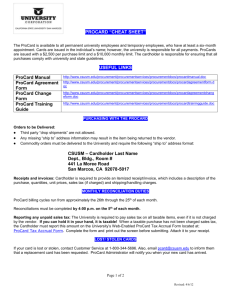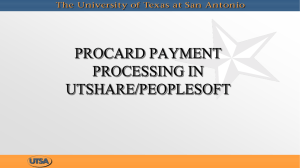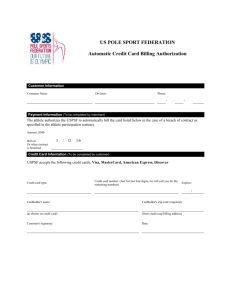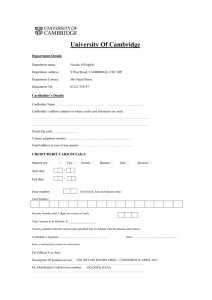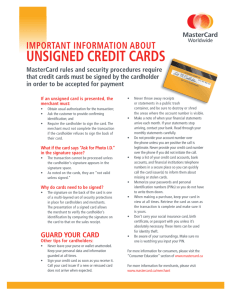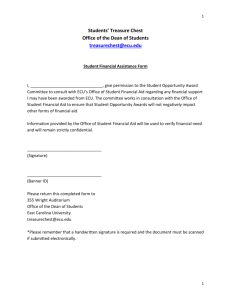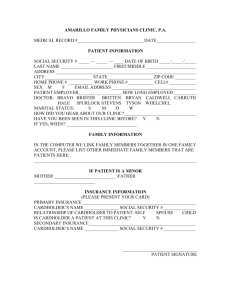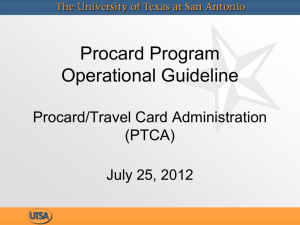ecu purchasing card - East Carolina University
advertisement
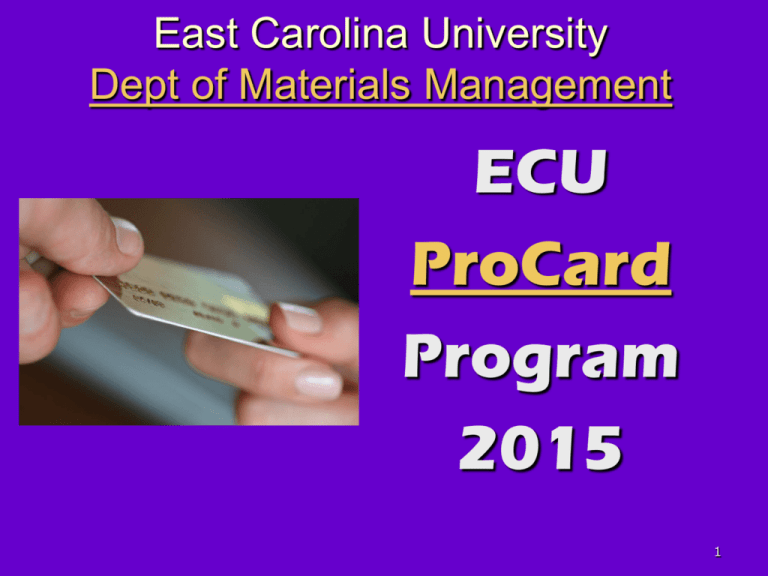
East Carolina University
Dept of Materials Management
ECU
ProCard
Program
2015
1
YOUR PROCARD STAFF
Frances Flowers
ProCard Manager
flowersf@ecu.edu
328-2761
Melissa Eakes
ProCard Assistant Manager
beddardm@ecu.edu
737-1852
Debbie Steinmetz
ProCard Assistant Manager
Steinmetzd@ecu.edu
328-5636
Materials Management 328-6434
www.ecu.edu/purchasing - Click “ProCard”
2
WHAT YOU WILL LEARN TODAY
What is a ProCard?
Purpose and Benefits
Costs and Requirements
Policy and Procedure
Responsibilities
Conference Registrations
Airline, Bus and Train Fares
Lodging
Documentation
Reconciliation
Works Payment Manager
3
A “PROCARD” IS……
Short for Procurement Card
– (may also be referred to as Purchasing Card or Pcard)
Corporate VISA credit card
For business use only
Issued in employee’s name
Charges are billed to the University
… here to save you
from frustration!
4
PURPOSE OF THE PROCARD
CARD HOLDER / UNIVERSITY BENEFITS
Reduces forms, paperwork, data entry, processing time, costs,
number of invoices and checks processed, need for reimbursements
and petty cash accounts
Replaces purchase orders, standing orders and direct pays for most
small dollar purchases
Allows rapid turnaround on low dollar goods and services
Easier to make allowable purchases.
Most merchants accept VISA
Does not require use of personal funds
A purchase requisition is not required
ECU is not charged to use the card
Research shows that it costs $74 to process a check.
5
PURPOSE & BENEFITS cont.
Required purchases on ProCard: Conference Registrations,
Membership Dues, Certifications, Publications, Examination
Fees and Subscriptions
For these reasons, every department needs at least one
cardholder
CONTROLS:
–
–
–
–
Merchant categories (MCC codes) can be restricted or blocked
Spending limits are set for each card
Provides reconciler oversight
Audit of transactions
6
Policy and Procedures
Responsible individuals who have regular purchasing needs
should have a ProCard.
Cardholders must be ECU staff or faculty with “permanent”
or “time-limited” employment status
Department Head approval of card and selected spending
limit is required
The ProCard must be used ONLY by the named cardholder.
There are NO “departmental” cards. NO SHARING!
7
Policy & Procedures – Continued
State, Grant, Practice Plan, and Special funds with
approval are allowed
NO FOUNDATION funds allowed
NO PERSONAL purchases allowed
Cardholders sign a “Card Use Agreement”
Cards must be returned to the ProCard Office to be
cancelled and destroyed if you transfer to another
department OR leave the University. Cards are ECU
property.
8
Policy & Procedures – Continued
Never accept cash, checks or gift cards for returns
State Contract items must be purchased through
the contract source(s)
Original, priced, itemized receipts or invoices are
required for each transaction
Splitting transactions to avoid spending limits are
strictly prohibited
Funding authority…The ProCard doesn’t change what
you can buy, but how you pay for it!
All Departmental, Travel and University policies and
procedures must be followed.
9
University Requirements
All transactions are uploaded to Banner monthly
(Accounting System of record); posted to the GL {J63
entries}; and payments issued to the bank monthly
The University conducts an on-going audit of
purchases to insure a high degree of integrity and
confidence in the system
University must pay the bank within 10 days after
close of the monthly billing cycle
Charges are paid in full each billing cycle
10
Vendor Benefits & Requirements
Improves vendor’s cash flow
[Bank pays vendors within 2-3 days]
The vendor has a higher confidence level in
VISA than a purchase order
Card eliminates need for additional accounts
receivable processing
Requires no special enrollment
[If vendor accepts VISA, not restricted]
Vendor pays a transaction fee to VISA
11
TYPES OF CARDS
We allow transactions for ECU business purposes only.
Your card can be used for the “Type of Spending”
requested and approved on your ProCard application and
upgrade forms, if needed:
1. Basic – Includes items such as routine supplies,
materials, books, memberships, subscriptions,
registration fees and service expenses.
2. Air/Bus/Train Upgrade – Includes air/bus/train fare
allowances, in addition to Basic purchases.
3. Lodging Upgrade – Includes lodging allowances, in
addition to Basic and Air/bus/train allowances.
12
ProCard Spending Levels
Single
Transaction
Daily
Monthly
Transaction Transaction
ECU – 2
$500
$2,500
$5,000
ECU – 3
$1,500
$3,000
$10,000
ECU – 4
$2,500
$5,000
$15,000
ECU – 5
$5,000
$10,000
$25,000
* No splitting of charges is allowed.
13
Sample Purchases Allowed
State contract items purchased through State contract vendors
Memberships and organization dues*
Licenses such as nurses, doctors, etc.
Subscriptions – To a business address / Annual Only / includes software subscriptions*
Conference registrations (all ECU Travel policies apply)*
Publications*
Interlibrary Loans
Postage and stamps
* Required to be paid on ProCard
Express shipping & freight
(Some exceptions apply.)
Advertising
Certifications*
Office, lab supplies and equipment (contract vendors)
Software (prepackaged or approved by ITCS or Materials Management), accessories
and peripherals
Air, bus and train fares (Additional approval required. One checked bag allowed each
way. No candidate tickets.)
Lodging, including Internet and Parking (Additional approval required.)
Promotional items with approval from funding source and logo review, as required.
http://www.ecu.edu/cs-admin/mktg/logo_review.cfm
Student group functions including travel, events and group meals (Additional approval
required.)
14
VENDOR SURCHARGE
Effective January 27, 2013, vendors can legally charge a transaction fee
on VISA/MasterCard credit card purchases. The “check-out fee,” if any,
will be determined by the merchant, but cannot exceed 4% of the
transaction amount. The vendor must inform you at the time of sale
that there will be a surcharge and the amount of the fee. The charge
should be shown on your receipt as well. It is up to your department’s
discretion whether they are willing to accept the fee or prefer to submit
a requisition in PORT. For the University, the cost savings of using the
ProCard still outweighs the potential fees charged and the costs of
submitting requisitions for low dollar purchases.
If you feel the surcharge is in excess of the 4% or wasn’t communicated
to the cardholder in advance, you may file a merchant violation form
online https://usa.visa.com/checkoutfees/contact.jsp
15
INTERNATIONAL TRANSACTION FEE
International transaction fees are a legit charge, but you will not receive
a receipt for them. It is a fee that is approximately 1% of the purchase
price that the bank charges when you make a purchase outside of the
U.S. Sometimes, when purchasing items online, you will not even
realize that the vendor is not in the U.S., so it’s easy to get them
confused.
To find out what charge your fee goes with, login to WORKS and click on
your vendors. Then, under “transaction” tab, click the number beside
Vendor ID. That will show you the address of the vendor. If the vendor
is not in the U.S., the fee goes with it.
The international transaction fee must be coded to the same FOAP as
the transaction it belongs with.
16
TRAVEL AND THE PROCARD
Approved University Business Only
All ECU Travel and ProCard policies and procedures apply.
Contact the ECU Travel Office with travel questions (737-1084 or traveloffice@ecu.edu)
Travel must be approved and TRA form must be on file before paying for travel.
Do NOT request reimbursement for expenses paid on your ProCard.
Note that it was paid on ProCard on Travel Request Authorization.
Attach original priced documentation with the ProCard statement.
Include: dates of travel, cost of ticket, travel itinerary.
No rental cars, gas, toll fees or taxis.
No meals allowed, due to per diem rates.
Non-business expenses must be handled on the traveler’s personal credit card.
17
Paying Conference Registrations
Meals are only allowed if part of registration fee (Ex. Fee includes breakfast and
lunch)
Extra events are only allowed if business related and fund approved
Copy of registration form showing who, what, when, where and how much
needs to be included with ProCard statement.
If you cannot use the ProCard, write reason on Direct Pay Form
– Merchant does not accept VISA
– No Foundation Funds allowed on ProCard
– Additional functions, which are not allowed on ProCard
Use correct Banner Accts (change in WORKS, if needed)
– In State Registration Fees 73551
– Out of State Registration Fees 73552
– Out of Country Registration Fees 73553
18
Air, Bus and Train Fares
Requires upgrade request form approved by your Dept. Head.
University business only (If you are extending your business trip to
include vacation time, you MUST obtain two quotes: One showing
how much your ticket would be if you only go for the required days
and another showing how much the ticket is with your extra days.
Both quotes must be from same vendor and YOU MAY ONLY PAY
ON THE PROCARD IF THE TICKET IS THE SAME AMOUNT OR
LESS!)
Can purchase tickets for employees, students, residents and
speakers. (NO candidate tickets).
Travel office recommends you do not purchase tickets more than 60
days prior to trip.
Do not accept insurance/trip protection or early check-in fees.
Choice/upgrade seat fees are not allowed without a medical reason
that is documented and approved by an ADA coordinator. Contact
the Department for Disability Support Services at 737-1016.
One personal bag each way is allowed. Documented business
19
purpose is required for more than one bag.
Air, Bus and Train Fares cont.
Suggested air/bus/train fare vendors:
AAA, Orbitz, Expedia, Travelocity, American Airlines, Delta, etc.
Cardholder and/or Reconciler need to use the correct Banner
Account codes for transportation
– In state – Air 73201
– In state – Ground 73211
– Out-of-state – Air 73205
– Out-of-state – Ground 73215
– Out-of-country – Air 73209
– Out-of-country – Ground 73219
http://author.ecu.edu/cs-
admin/purchasing/pcard/ProCardHome.cfm
20
Lodging
Requires upgrade request form approved by your Dept. Head.
Room, Parking and Internet only (Occupancy tax is ok, but we are
exempt from NC sales tax.)
No charges such as incidentals, movies, room service, spa services,
tips, telephone calls, laundry, alcohol, meals, newspapers, shuttles,
etc.
If you are making this payment for someone else, you will need to
inform the hotel know that the traveler will not have the card with
them. You may be required to complete a 3rd party reservation form
with the hotel. Be sure to inform the hotel that this card can only be
used for lodging and if there is a fee for parking. Internet allowed with
documented business purpose.
Ask hotel if they will honor the state per diem rate.
Receipt needs to be itemized and show dates.
21
Lodging Cont.
Any lodging accommodations that are with a 3rd party (not hotel,
motel) must have prior approval in addition to Procard
approvals. A 3rd party lodging request form must be completed
and approved prior to booking, then attached to the ProCard
statement.
Cardholder and/or Reconciler must use the correct Banner
Account codes for lodging.
– In state Lodging – 73231
– Out of State Lodging - 73235
– Out of Country Lodging – 73239
22
Review backup for
registrations and
airfare
Attachments A-I
A - RRS 2004
B - AUCCCD
C - ETS
D - Continued ETS
E – Travelocity
F – Quixote (now AAA)
23
24
AUCCCD
25
26
27
Quixote Travels – 2 pages
28
TRAVELOCITY – 3 pages
29
ANSWERS
For backup for
registrations and airfare
A - RRS 2004 – Good! Shows who, what, where, when, how much
B – AUCCCD – No meals allowed on ProCard! (ONLY registration fee allowed)
C – ETS – If registration already includes meal, it is ok.
D - Continued ETS – Good receipt! Shows who, what, where, when, how much
E – Quixote Travels – Good!
F – Continued Quixote – Fees are ok. (NO insurance, extra fees allowed)
G – Travelocity – Good – complete itinerary
H – Continued Travelocity
I – Continued Travelocity
30
UNAUTHORIZED PURCHASES
•
•
•
•
•
•
•
•
•
•
•
•
•
•
•
•
•
•
•
•
•
•
•
NO purchases for personal use
NO purchases over designated spending limits
NO split ticket purchases to circumvent the single purchase limit
NO animals
NO weapons and ammunition
NO purchases from pawn shops
NO controlled substances (Drugs, Alcohol, Fireworks)
NO payments to individuals, consultants or employees (Vendor must provide a FEIN number versus a SSN)
NO purchases from University storerooms (must go through PORT)
NO car rentals, gas, trip protection/insurance, seat charges/upgrades, early check-in, taxis, tours, additional
non-business functions, candidate travel, etc.
NO food, such as meals, restaurants, caterers, fast food vendors, prepared food, etc. Approved food from
grocery stores requires a legit business purpose, itemized receipt, flier/meeting announcement and list of
attendees.
NO beverages other than Coca-Cola products in small quantities. (Coke has the exclusive rights on campus.)
NO entertainment
NO Cash Advances
NO Gifts / Contributions
NO Gift Cards, Incentives or Prize Purchases without prior approval per the “Gift Cards, Incentives and Prize
Purchases” procedure found at http://www.ecu.edu/purchasing/
NO purchases using Foundation funds
NO computers or laptops
NO items requiring the signing or click-to-agree of a vendor agreement or terms and conditions in order to
complete the purchase, except those vendors whose terms have been approved by Materials Management
and/or ITCS, as required. Must be documented on the statement. (Ex. Customizable software)
No maintenance contract / agreement payments, unless initial contract has been approved by Materials
Management and is on file, as well as documented with statement.
NO payments to ECU for classes or for Parking & Transportation. (Use an IDT)
NO payments that involve making changes to facilities
Exceptions
No drone services / payments
may apply
Audits
Transactions may be audited by Materials Management,
Internal Audit, Office of the State Auditor and the
Purchase & Contract Compliance Team
ProCard Manager reviews all transactions daily
Cardholders may receive an email requesting additional
information
Must make every effort to resolve any issues promptly
Insufficient statement documentation is considered a
violation
Consistent problems and errors may result in card
cancellation
See section 8.0 Compliance from the ECU Purchasing
Card User’s Guide
32
Your Card
Issued
by Bank of America
Call to activate
Activation code is 123451006
Call the ProCard Staff if you have problems
33
Tax Exempt Status
ECU is NC sales tax exempt for most purchases
All ProCards display the tax ID number
Cardholder must inform the vendor of the tax exempt
status at time of purchase
If tax is charged, it is the cardholder’s responsibility to
obtain a credit from the vendor to his/her ProCard
Some vendors have the tax exempt status listed under a different
number:
– Lowes – “East C Greenville, NC” or 059800021. Key fobs give 5% off
business purchase, but do NOT replace contracts.
– Office Depot – 39120714
– Radioshack – 252-328-2761
– Walmart – 1003978 (Online: 182544908)
34
Reasons your
card may be declined
Single
transaction limit
Daily limit
Monthly limit
Merchant Category Code (MCC)
Invalid information (cvc/cv2 number)
Cards cannot be used for air/bus/train fare or
lodging until the appropriate upgrade has been
processed
Call the ProCard Office at 328-6434
35
Cardholder Requirements
Protect and secure your card and paperwork at all times. Do not share card
number with anyone, besides the vendor you are purchasing from.
Provide a default Banner Fund, Organization and Program on your ProCard
application. Notify ProCard office if this should ever change.
Must have Org security for all orgs used for transactions.
The cardholder must be aware of State Contract Vendors or know who to
contact.
Provide vendors with billing address (pre-set) and a complete delivery address
Alert vendor that we are tax exempt when placing order.
Report fraudulent charges to your ProCard Staff
Cardholders must work closely with their reconcilers and/or accounting
personnel to learn appropriate departmental procedures to ensure proper
oversight and processing of card transactions
Charges are not encumbered in advance;
do not over-spend your budget
Extended leave – notify us to put a hold on the card.
36
Cardholder Responsibilities
& Processing
See Purchasing Pointers.
Once an approved order or payment is placed on their ProCard, the cardholder must
do the following:
View transactions electronically in WORKS Payment Manager
Reconcile monthly by logging into WORKS. Review all transactions. Make FOAPAL
code changes, if needed. FOAPALs can be changed in WORKS up to a specified date.
Change Account numbers based on what was purchased/paid. Sign Off (approve)
transactions once everything is correct. This must be done in a timely manner to
allow the reconciler adequate time to review/approve by the deadline provided by the
ProCard Office. Follow departmental deadlines.
Provide a business purpose for all charges, ESPECIALLY any FOOD products (**many
restrictions on food** No meals.) If business purposes are put in WORKS, print off
GL memo at the end of the cycle and include with statement or hand-write them on
the receipts.
Keep all original receipts and records. Suggestion: Keep everything together in one
folder.
Match itemized receipts and staple IN ORDER at left-top corner behind the hard copy
bank statement.
Sign statements in ink (full signatures required, no signature designees allowed);
print name underneath if signature is illegible.
Forward statement and receipts to reconciler or department head, depending on set37
up, by the 30th
Cardholder Responsibilities &
Processing - Continued
Lost or Stolen Cards
1.
2.
3.
4.
Report to Bank of America
immediately 1-888-449-2273
Notify ProCard staff
328-6434
Review transactions carefully
and notify ProCard staff if
there are any fraudulent
charges
Disputes must be submitted
within 30 days of the
transaction date. Contact
ProCard Office.
Returns
1.
2.
3.
4.
Credit must be issued
back against your card
Never accept cash or
cash equivalents
Handle with vendor and
follow return instructions
Utilize ECU Central Stores
& Receiving for shipping
needs (328-9932)
38
Reconciler
Responsibilities & Processing
The Reconciler over-sees ProCard transactions and verifies FOAPAL
information. A Reconciler can be an Administrative Assistant, Budget
person, Cardholder, Department Head or person authorized to approve
purchases.
The Reconciler is a pivotal point of oversight for ProCard transactions.
The RECONCILER must:
1- Review and approve each transaction on-line monthly
2- Verify and edit FOAPAL codes, if needed, to ensure transactions are
charged to the appropriate budget codes in Banner
3- Review documentation
4- Counter-sign statements
5- Forward all statements to Materials Management by 10th of the
month following the cycle
39
Reconciler Processing Continued
All statements for the Division of Health Sciences are due to
Cathy Alphin by the 1st of each month (do not send directly to
Materials Management).
If the cardholder and the reconciler are the same individual,
the department head must counter-sign his/her approval of the
statement.
Note:
The designated reconciler should not report directly to the
cardholder {i.e. Department Head has a card}. If you have this
situation, please designate someone in the division office to sign
off on the cardholder’s purchases. Contact the ProCard Manager
for guidance if necessary.
40
Reconciler Responsibilities &
Processing – Continued
Reconciler must report any changes in employee status
to the card administrator
Reconciler must report any unusual cardholder
spending activity
Reconciler must monitor card spending levels closely to
ensure sufficient funds are available to cover
departmental charges
NOTE: DEPARTMENTS ARE RESPONSIBLE FOR ANY CARDHOLDER
SPENDING BEYOND THE SET BUDGET LIMITS
41
PROCESSING CYCLE
• ProCard user initiates a transaction on their card
• Email notification sent from WORKS to cardholder informing a
transaction(s) posted on the ProCard system. Transactions are typically
posted on the system 24-72 hours after purchase.
• Cardholder will log into WORKS Payment Manager and review transactions
and account coding.
• Cardholder makes changes to FOAPALs, if needed.
• Cardholder signs-off to approve transaction and leaves business purpose
• Transaction is routed to the Approver (reconciler) for approval
• Approver logs into WORKS system and reviews transaction
• Approver edits FOAPAL code(s), as needed, if cardholder has not.
• Approver signs off on transaction or requests additional information from
user.
• Credit line is restored only after transactions are signed off in the WORKS
system by the Cardholder and/or Approver.
• ProCard office will sweep transactions for the monthly billing cycle and
import into Banner.
• The Cardholder will receive a hard-copy bank statement monthly and
attach receipts, then forward to reconciler and/or department head. The
monthly statements with attached receipts are signed and forwarded to
ECU Materials Management by the 10th of the following month.
42
•
Statements
Cardholders
will receive a hard copy
statement from Bank of America 5 –
10 days after the close of each cycle
Billing/Statement addresses are
predetermined
– East campus: 1000 E 5th St
– West campus: 600 Moye Blvd
Cardholder
is responsible for delivery
address, which is your actual
location.
43
Documentation
Original, itemized receipt or invoice for each transaction
– Vendor
– Description
– Unit Price
– Extended Price
– No Sales Tax
– Shipping
– Total Amount
Types of Receipts: Vendor Letterhead, Detailed & Priced Packing Slip, Courier
Receipts (FedEx or UPS), Web Print-Out.
Business purpose clear for each transaction (Written or GL Memo Report)
44
Statement Requirements & Review
Be sure all receipts are attached to the statement and itemized in
order. (Staple in top, left-hand corner.)
All receipts must be itemized and show what was purchased
Tape small receipts to 8.5”x11” paper. Be sure tape is not covering
details.
Copies of thermal paper (shiny) receipts attached
Verify Amounts ($) Match
Verify tax was not charged, as we are tax exempt.
No splitting of charges
Confirm purchase is supported by fund
Business purpose is clear for every purchase. No food on State Funds.
State Contract Vendors being utilized.
Minimum of two signatures on each statement. Signatures are to be in
ink and legible. (Ex. Cardholder & reconciler; Cardholder &
Department Head; Cardholder, reconciler & department head/division
head.)
Statement is due to Materials Management by the 10th of the month
following the close of the billing cycle
45
Card will be suspended or closed if multiple violations.
Statement & Documentation
Samples Attached
J – ProCard Statement
K – Golden Software
L – Barnes & Noble Bookseller
M – Thomson
N – Macromedia
O – Staples (www.stapleslink.com)
http://www.ecu.edu/cs-admin/purchasing/HowToOrderOfficeSupplies.cfm
P – Primera
Q – Amazon
R – North Carolina Medical Group Managers
S – University Book Exchange
T – The Trophy Case
U – Bender Burkot
V – McGee Reprographics
W – Paypal
X – USPS Express Mail
Y – Post Office
Z – UPS Store
46
47
48
49
50
51
52
53
Amazon
54
55
56
57
58
Roll Bar Slip
59
60
61
62
63
Record Retention
Original statements and receipts are kept by ProCard Office
Archived for a period of 5 years in University Archives
ECU Internal Audit has recommended: Departments should
maintain copies of all documentation long enough to be assured
ProCard Administration has the original documentation and to
cover an adequate audit cycle, which is suggested to be three
years.
Keep files secure and confidential as card account numbers
may be visible
Shred all discarded ProCard documentation
64
Works Payment Manager
Online
–
–
–
–
–
–
system provided by Bank of America
Help manage your charges and budget
Review charges and transaction details
Edit FOAPAL codes
Add online comments
Online reporting
Electronic approval / Sign off on transactions
65
Works System Features
Charges can be reconciled (approved)
and FOAPAL codes changed as soon as
the transaction posts in Works
System generated email notifications
Charges can be split coded
66
Getting Started
All
participants will receive a
“Welcome email” from Works Payment
Manager once we’ve activated you
DO NOT DELETE THIS EMAIL
Email will contain your username,
password validation steps, and
instructions on changing your
password
Email will be deleted after 60 days
67
68
DEMO/Logging In
Bank of America
Works Payment Manager Site:
https://www.bankofamerica.
com/worksonline
69
70
This person is a cardholder and a reconciler/approver. The Accountholder
queue shows all cardholder transactions. The Approver queue shows all
transactions that the cardholders have signed off/approved.
Acting as Accountholder:
Reconciler can see her charges,
plus her Cardholders charges
Acting as Approver: Reconciler
sees the charges her Cardholders
have approved
71
This is the Accountholder queue. It shows all cardholder transactions that
have not been approved.
Can sort all columns by clicking the grey area at the top. You can also click
and drag columns to regroup.
72
This is the Approver queue.
73
It shows all cardholder transactions that have been approved. If you look
in the “Sign Off” column, the AH means that the accountholder/cardholder
has signed off/approved.
The ACT means that the Accountant/Approver/Reconciler has signed
off/approved.
Approvers should not sign-off until the cardholder has had a chance to
review/approve and/or all information is correct.
74
Review FOAPAL, especially account number.
Click on Document name “TXN….”
If all is correct with the FOAP, click “sign off” and put business purpose in.
If changes need to be made, click “Allocate / Edit.”
75
When you click “Allocate / Edit,” this screen will pop up.
In this example, the account needs to be changed. Click in box of
item you need to change, then click “See More…”
76
If you know the number, type it in under value, select it, then click OK.
If you know a word in the description, type it in under description, select
it, then click OK.
Click “Save” when complete and correct.
77
Once all is correct, click “Sign Off” and put the business purpose in the box
that pops up.
78
Example of good comment/business purpose.
79
THE NEXT SLIDES
ARE NOT REQUIRED,
BUT ARE INCLUDED FOR
GENERAL INFORMATION
80
Some merchants provide detailed information called “Level 3 Data.”
Click on charges & you can explore!
Level 3
Detail
81
If you would like to sign-off (approve) on more than one charge at a time, click the
box at the top left-hand corner or click the box beside each charge you would like to select.
If the FOAPAL codes and comments are correct, click “SIGN OFF.
82
If changes need to be made and all are the same FOAPAL/comment,
click “Mass Allocate.” Once FOAPs are correct, click “sign off.”
Comment box will pop up. Put business purpose in box.
83
To Split Code (charge one transaction to more than one FOAP):
Click TXN number and “Allocate / edit,” then “Add.” Add as many lines as you need.
Adjust amounts, as needed, and follow previous instructions for changing FOAPAL codes.
84
To run GL Memo Statement (shows business purposes)
Click Reports Tab, search “GL Memo Statement – Configured for everyone’s Use.”
Place mouse over the report name and a drop-down arrow will appear.
Click “Modify / Run”
85
Click the calendar beside post date and choose the cycle you need.
You can also change card if you have multiple cardholders.
Click Submit Report at the bottom of the page.
86
Click Reports, then completed.
Click “PDF”
Open the report and print. This can be put with your statement and
receipts in lieu of handwriting the business purpose and FOAP on each
receipt.
87
Monthly Process
Cycle ends on the 15th of each month
Cardholders and Reconcilers have 4
business days to process approvals and
complete FOAPAL reallocation, if not already
completed
On the 5th business day (normally at 9am on
the 22nd) charges are “locked” so that no
further FOAPAL updates can be made
Restore credit lines by signing off on
transactions
RECONCILERS need to complete approvals
to satisfy audit trail
Statements arrive 5 – 10 days and follow
normal processing
88
Purchasing Pointers
IS
IT ALLOWED BY YOUR FUNDING SOURCE?
IS
IT STOCKED IN A CAMPUS STOREROOM?
IS
IT A STATE CONTRACT ITEM?
(If so,am I purchasing thru the contract source? If not, am I
purchasing the best value item through the economical source
reasonably available?)
DOES
IT VIOLATE ECU OR STATE POLICY?
(Check the ECU Business Manual/Contact Materials Mgmt)
HAVE
I REQUESTED AN ITEMIZED RECEIPT?
HAVE
I KEPT A RECORD OF THIS TRANSACTION?
YOUR
CARD IS LIKE CASH - KEEP IT AND YOUR PAPERWORK
SECURE
89
Suggestions
Keep a log
Make a folder
Be sure your Internet
sites are secure (https: or padlock locked)
Mark your calendar
Review your transactions
Don’t be scammed
Keep the Purchasing Card User’s Guide and Training
Guide handy!
Reconcilers need to attend Banner Training
If unsure, ask!
90
Resources
Training Guide
– ECU ProCard Home Page
http://www.ecu.edu/csadmin/purchasing/pcard/ProCardHome.cfm
WORKS online training
– Tools – Reference – Training
Contact ProCard Staff for:
–
–
–
–
–
Questions
Report lost or stolen cards
Problems with your card
Disputes
Day-to-day operations
91
REMEMBER
What
you can purchase has not changed - all
State of NC purchasing rules and ECU
purchasing policies still apply.
ONLY
the method of payment has changed.
92
Steps to receive a ProCard
Attend class / pass test
Banner Org Security – access to all orgs
you will need to use
Complete Application.
Optional – If you need to purchase air,
bus or train fare, complete upgrade form.
www.ecu.edu/purchasing (Click ProCard in left-hand column).
Under “ProCard Forms,” application and upgrade are there.
You will receive an email
when your card has arrived and is ready for pick up.
93
Processes ~ Org Security
Transactions can only be charged to ORGs the
cardholder has access to. Banner Organization
(Org) security is based on the cardholder, NOT
the reconciler.
If you do not have Org access to an Org you
need to use, you need to let it stay on your
default FOAP and change it by preparing a
Banner Interdepartmental Transfer (IDT).
We will divert charges to the cardholder’s default
ORGN if you attempt to use an ORGN the
cardholder does not have permission to in Banner
94
Setting up your Banner Security
New employees, departmental transfers or those that
do not access PORT, GL or SSB will need to complete
this form.
The Banner Security Request is found under the
Tools tab on https://onestop.ecu.edu/onestop/
Verify all employee information is correct. If
incorrect, contact HR at 328-9891. Verify that
supervisor information is correct and update if
not.
FOLLOW INSTRUCTIONS THAT WERE EMAILED
TO YOU OR CONTACT THE PROCARD OFFICE
FOR INSTRUCTIONS.
95
Questions?
Comments?
Look for new things to come!
Thank you for your support!
YOU CAN CALL
OR EMAIL US ANY TIME!
96
Saved on Materials Management Drive in “Training” folder