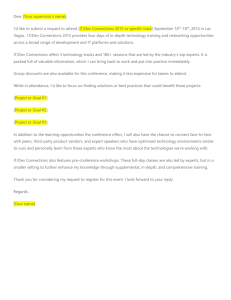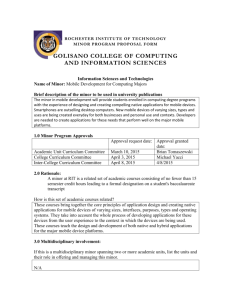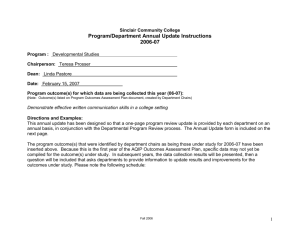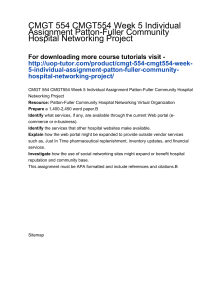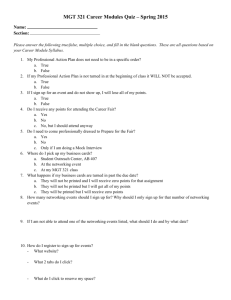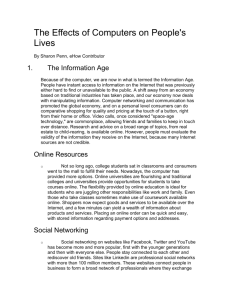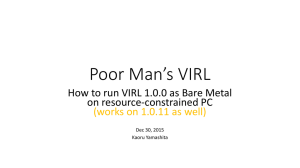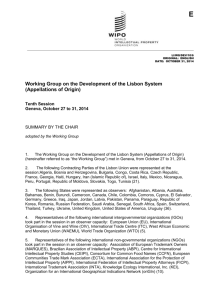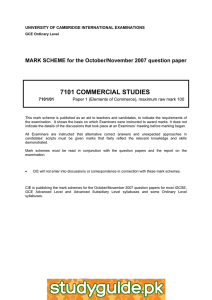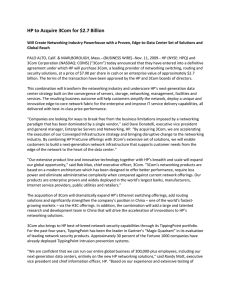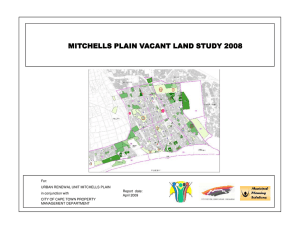Minix3 and Networking If you want networking to work in Minix3, you
advertisement
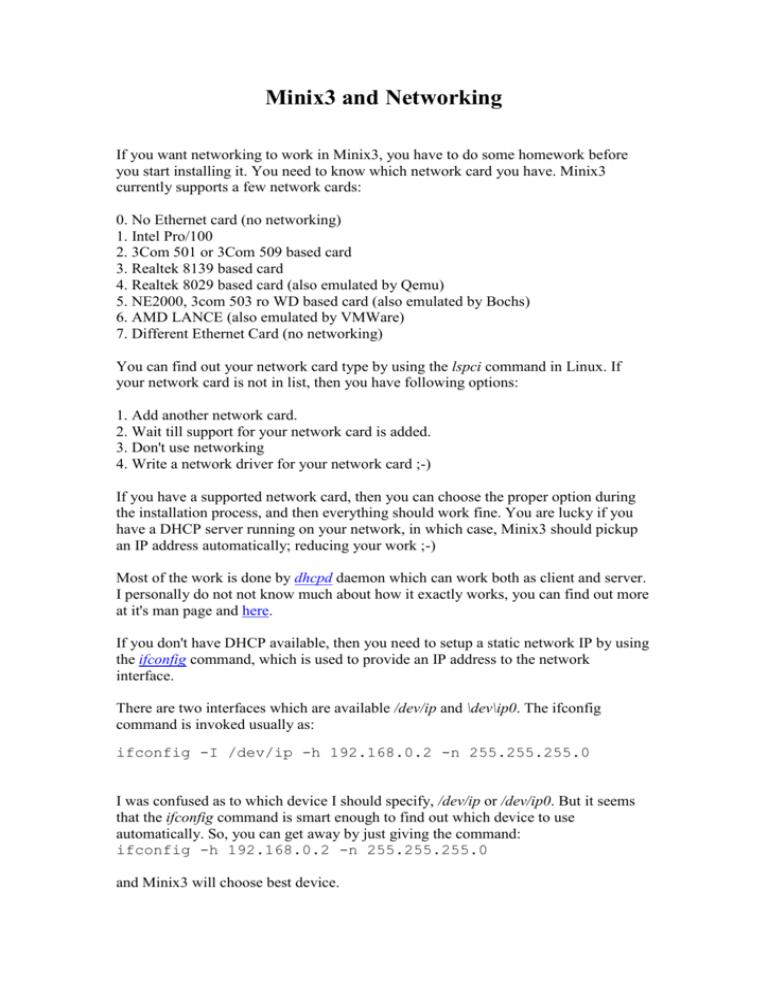
Minix3 and Networking If you want networking to work in Minix3, you have to do some homework before you start installing it. You need to know which network card you have. Minix3 currently supports a few network cards: 0. No Ethernet card (no networking) 1. Intel Pro/100 2. 3Com 501 or 3Com 509 based card 3. Realtek 8139 based card 4. Realtek 8029 based card (also emulated by Qemu) 5. NE2000, 3com 503 ro WD based card (also emulated by Bochs) 6. AMD LANCE (also emulated by VMWare) 7. Different Ethernet Card (no networking) You can find out your network card type by using the lspci command in Linux. If your network card is not in list, then you have following options: 1. Add another network card. 2. Wait till support for your network card is added. 3. Don't use networking 4. Write a network driver for your network card ;-) If you have a supported network card, then you can choose the proper option during the installation process, and then everything should work fine. You are lucky if you have a DHCP server running on your network, in which case, Minix3 should pickup an IP address automatically; reducing your work ;-) Most of the work is done by dhcpd daemon which can work both as client and server. I personally do not not know much about how it exactly works, you can find out more at it's man page and here. If you don't have DHCP available, then you need to setup a static network IP by using the ifconfig command, which is used to provide an IP address to the network interface. There are two interfaces which are available /dev/ip and \dev\ip0. The ifconfig command is invoked usually as: ifconfig -I /dev/ip -h 192.168.0.2 -n 255.255.255.0 I was confused as to which device I should specify, /dev/ip or /dev/ip0. But it seems that the ifconfig command is smart enough to find out which device to use automatically. So, you can get away by just giving the command: ifconfig -h 192.168.0.2 -n 255.255.255.0 and Minix3 will choose best device. I still don't know what /dev/ip represents and why there are two devices, this is just a temporary way around the confusion. Other than this, another useful command is add_route and an example use of this command is: add_route -g 192.168.0.1 which will set 192.168.0.1 as your default gateway. Another useful command is pr_routes which displays the routing table. For setting up DNS, you can edit the file /etc/resolve.conf. A typical resolv.conf should look something like: nameserver 192.168.1.254 The best way to find out, whether you are in business or not is by pinging your gateway. So, cross your fingers and give the command: ping 192.168.0.1 and Hope that Minix will say: 192.168.0.1 is alive