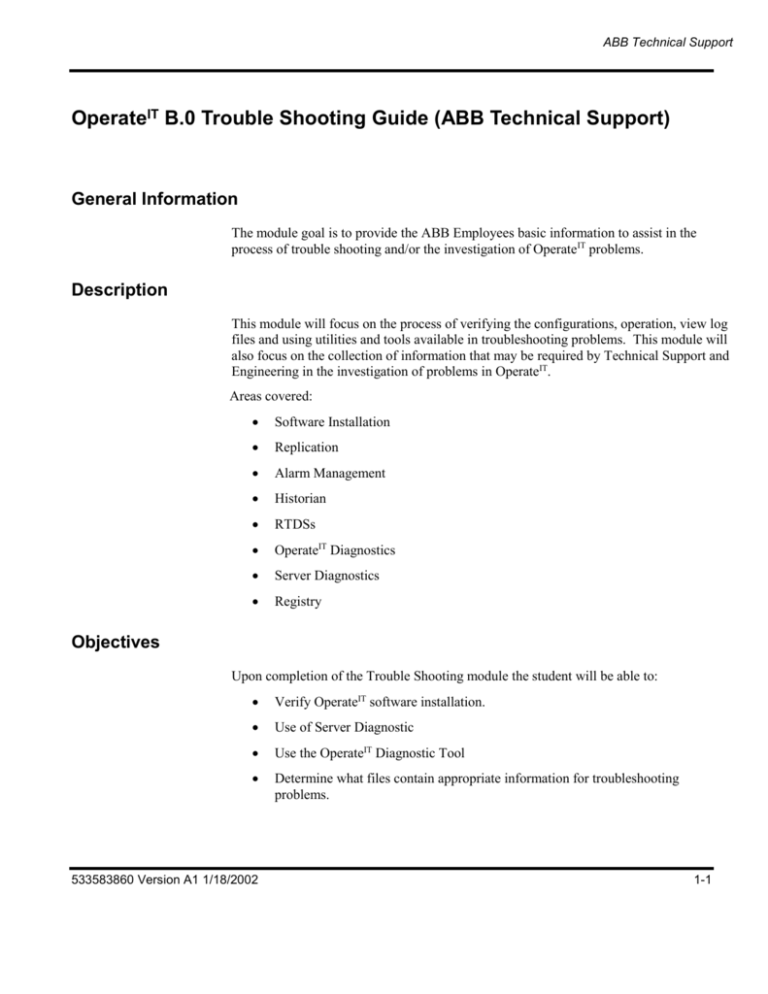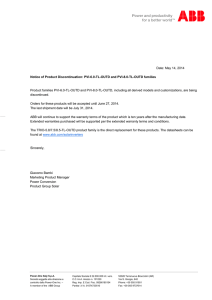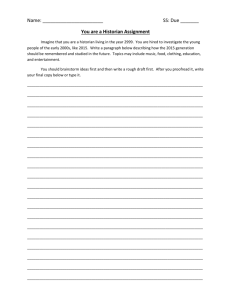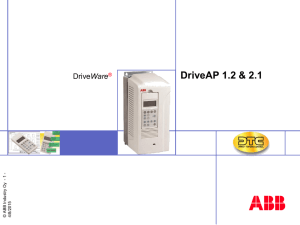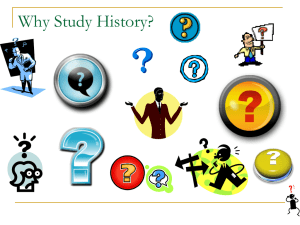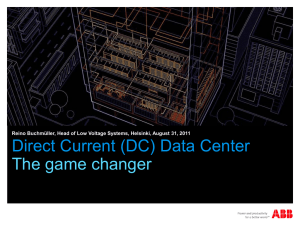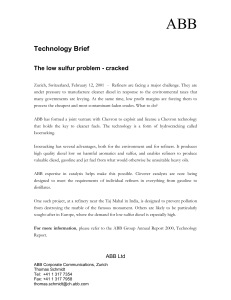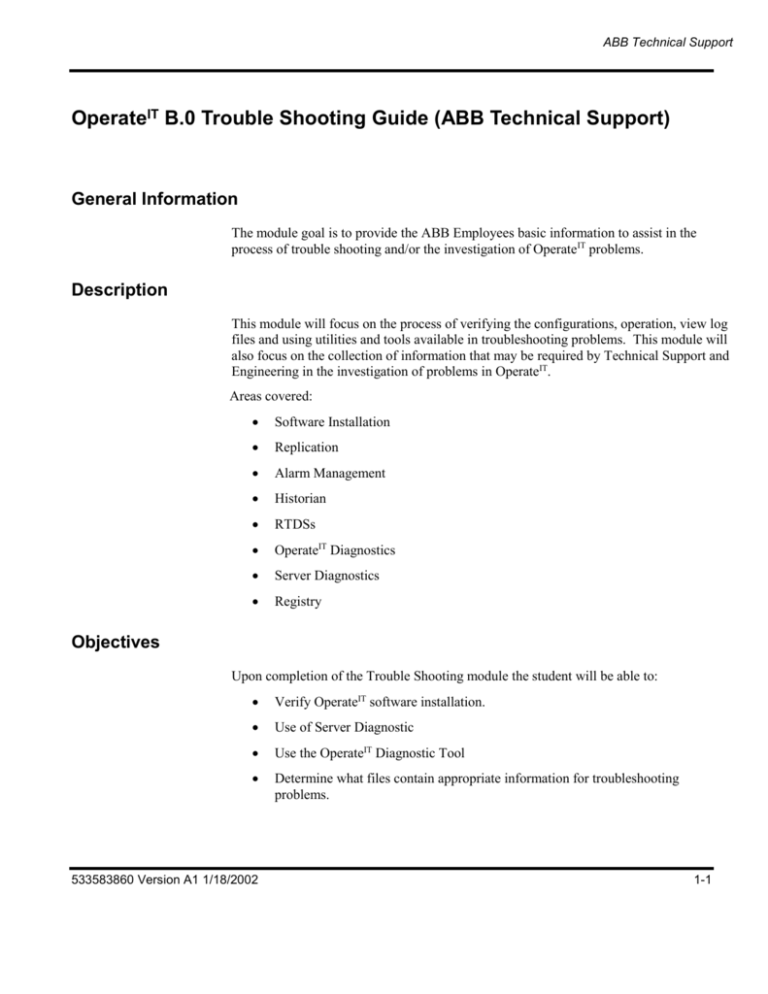
ABB Technical Support
OperateIT B.0 Trouble Shooting Guide (ABB Technical Support)
General Information
The module goal is to provide the ABB Employees basic information to assist in the
process of trouble shooting and/or the investigation of OperateIT problems.
Description
This module will focus on the process of verifying the configurations, operation, view log
files and using utilities and tools available in troubleshooting problems. This module will
also focus on the collection of information that may be required by Technical Support and
Engineering in the investigation of problems in OperateIT.
Areas covered:
Software Installation
Replication
Alarm Management
Historian
RTDSs
OperateIT Diagnostics
Server Diagnostics
Registry
Objectives
Upon completion of the Trouble Shooting module the student will be able to:
Verify OperateIT software installation.
Use of Server Diagnostic
Use the OperateIT Diagnostic Tool
Determine what files contain appropriate information for troubleshooting
problems.
533583860 Version A1 1/18/2002
1-1
ABB Technical Support
Trouble Shooting Guide Operate IT B.0
Table of Contents
OperateIT B.0 Trouble Shooting Guide (ABB Technical Support) ............................................................1
1.1 General Information .........................................................................................................................1
1.1.1 Description ................................................................................................................................1
1.1.2 Objectives ..................................................................................................................................1
1.1.3 Table of Contents ......................................................................................................................2
1.2 Trouble Shooting Guide ...................................................................................................................5
1.3 Base Trouble Shooting .....................................................................................................................6
1.3.1 Installation .................................................................................................................................6
1.3.2 Navigator ...................................................................................................................................7
1.3.3 Navigator Launch Problems .................................................................................................... 10
1.3.4 Line 46 error ............................................................................................................................ 10
1.4 Alarm Management ........................................................................................................................ 11
1.4.1 Historical Events ..................................................................................................................... 11
1.4.2 Event Bar Behavior ................................................................................................................. 12
1.4.3 Tones ....................................................................................................................................... 13
1.4.4 Annunciator Tone Configuration (TB20000092A) ................................................................. 20
1.4.5 ADP Annunciator Device and Panel ....................................................................................... 22
1.4.6 Alarm Quality.......................................................................................................................... 25
1.5 Data Capture Procedures ................................................................................................................ 26
1.5.1 Items to Collect for Navigator Problems ................................................................................. 26
1.5.1.1 Turning on OPW Console Window ................................................................................. 29
1.5.1.2 Running the DBWin32 Application ................................................................................. 30
1.5.2 Items to Collect for Historian Problems .................................................................................. 31
1.5.3 1 - Items to Collect for RTDS Problems ................................................................................. 32
1.5.3.1 2 - Items to Collect for Subscription Problems ................................................................ 32
1.5.3.2 RTDS/Subscription Data Collection Procedures .............................................................. 33
1.5.4 Data Capture for ProduceIT problems .................................................................................... 35
1.6 Diagnostics ..................................................................................................................................... 36
1.6.1 ABB Diagnostic (Hidden) ....................................................................................................... 36
1.6.1.1 Diagnostic Options ........................................................................................................... 37
1.6.1.2 Diagnostic Output............................................................................................................. 38
1.6.1.3 Display Invocator ............................................................................................................. 39
1.6.1.4 Execute Script .................................................................................................................. 43
1.6.1.5 Mirror Database................................................................................................................ 43
1.6.1.6 Navigator Options ............................................................................................................ 46
1.6.1.7 Operator Window ............................................................................................................. 46
1.6.1.8 Session Variables ............................................................................................................. 47
1.6.1.9 Tone Diagnostics .............................................................................................................. 49
1.6.1.10 Verb Cycler .................................................................................................................... 49
1.6.1.11 Window Manager Test ................................................................................................... 50
1.6.1.12 Window Test .................................................................................................................. 50
1.6.1.13 Windows Scripting Host Test ......................................................................................... 51
1.6.1.14 Windows Scripting Host Test (Server) ........................................................................... 52
1.6.2 OperateIT Diagnostics .............................................................................................................. 53
1.6.2.1 Application Events ........................................................................................................... 54
1.6.2.2 DBWin32 ......................................................................................................................... 54
1.6.2.3 Diagnostic Browser Utility ............................................................................................... 54
1.6.2.4 Diagnostic Dump Utility .................................................................................................. 54
1-2
533583860 Version A1
ABB Technical Support
1.6.2.5 Event Counts .................................................................................................................... 54
1.6.2.6 Event Group Bar .............................................................................................................. 54
1.6.2.7 Event List Comparison .................................................................................................... 55
1.6.2.8 Event Page ....................................................................................................................... 55
1.6.2.9 Event Stream from Concentrator ..................................................................................... 55
1.6.2.10 Event Stream from IEbEventServer ............................................................................... 56
1.6.2.11 Get Client ....................................................................................................................... 58
1.6.2.12 OPC Alarm Client .......................................................................................................... 59
1.6.2.13 Put Client ....................................................................................................................... 59
1.6.2.14 Security Diagnostic ........................................................................................................ 61
1.6.2.15 Sequence Event Bar ....................................................................................................... 64
1.6.2.16 Server Broker List .......................................................................................................... 64
1.6.2.17 Server Explorer .............................................................................................................. 65
1.6.2.18 Stream Client ................................................................................................................. 67
1.6.2.19 TimeSync Diagnostics ................................................................................................... 68
1.6.2.19.1 Time Sync Messages ............................................................................................... 71
1.7 Databases ....................................................................................................................................... 72
1.7.1 Mirror and RTDS databases keep growing ............................................................................. 72
1.8 Event View Logs ........................................................................................................................... 72
1.9 Harmony ........................................................................................................................................ 77
1.9.1 AtomWEB .............................................................................................................................. 80
1.9.2 ICI Error.................................................................................................................................. 80
1.9.3 Operation Parameters .............................................................................................................. 81
1.9.3.1 General Page .................................................................................................................... 82
1.9.3.2 Harmony Page .................................................................................................................. 83
1.9.3.3 Station Page ..................................................................................................................... 84
1.9.3.4 Substitution Page ............................................................................................................. 89
1.9.3.5 Red Tag ............................................................................................................................ 90
1.9.4 Block Details........................................................................................................................... 92
1.9.4.1 Specification Tab ............................................................................................................. 93
1.9.4.2 Output Tab ....................................................................................................................... 96
1.9.4.3 Description Tab ................................................................................................................ 97
1.9.5 Module Status ......................................................................................................................... 99
1.9.5.1 General Tab.................................................................................................................... 100
1.9.5.2 Status Tab ...................................................................................................................... 101
1.9.5.3 Problem Tab ................................................................................................................... 102
1.9.5.4 Technical Tab ................................................................................................................ 103
1.9.6 Tag Summaries ..................................................................................................................... 105
1.9.7 I90Server failure ................................................................................................................... 109
1.9.8 Unable to Load Tags ............................................................................................................. 110
1.10 Help File .................................................................................................................................... 111
1.11 Historian .................................................................................................................................... 112
1.11.1 Server Explorer Historian Diagnostics................................................................................ 112
1.11.2 Historian Syslog.log ............................................................................................................ 115
1.11.2.1 Historian Syslog entries for UTC time error. ............................................................... 120
1.11.2.2 Syslog buffer allocated vs buffer used ......................................................................... 120
1.11.3 Archive Syslog .................................................................................................................... 120
1.11.4 SQL Enterprise Manager .................................................................................................... 124
1.11.5 Historian Master ................................................................................................................. 127
1.11.5.1 Tags Table.................................................................................................................... 128
1.11.5.2 Atoms Table ................................................................................................................. 128
533583860 Version A1 1/18/2002
1-3
ABB Technical Support
Trouble Shooting Guide Operate IT B.0
1.11.5.3 Event Policy Table ....................................................................................................... 129
1.11.5.4 File Policy Table .......................................................................................................... 130
1.11.6 ConfigServer ....................................................................................................................... 130
1.11.6.1 Pull_Time Table ........................................................................................................... 131
1.11.6.2 Tags_Modify ................................................................................................................ 131
1.11.6.3 Atoms_Modify ............................................................................................................. 133
1.11.6.4 Event_Policy_Modify .................................................................................................. 133
1.11.6.5 Event_Policy_Modify .................................................................................................. 134
1.11.6.6 “Delete” Procedure ....................................................................................................... 134
1.11.6.7 SPLOADALLMANUAL.SQL ..................................................................................... 135
1.11.7 Historian_1 .......................................................................................................................... 136
1.11.8 SQL Query Analyzer ........................................................................................................... 137
1.11.9 Check Script Files ............................................................................................................... 146
1.11.10 Historian RAW/BCBS Historization check ...................................................................... 150
1.11.11 RowSetViewer .................................................................................................................. 151
1.11.11.1 Tag_Atom Data .......................................................................................................... 154
1.11.11.2 Event Data .................................................................................................................. 157
1.11.11.3 Filter Call on EventPoint ............................................................................................ 161
1.11.11.4 File Data ..................................................................................................................... 163
1.11.12 Provider Example.txt File.................................................................................................. 164
1.11.13 Historian Databases – Suspect Error ................................................................................. 166
1.11.13.1 Historian Server always Establishing In Server Explorer screen ............................... 167
1.11.13.2 Historian Ebsp_Config_Pull_All ................................................................................ 167
1.11.13.3 Historian data rates ..................................................................................................... 168
1.11.14 Performance Monitoring ................................................................................................... 168
1.11.15 Historian Performance Calculation ................................................................................... 174
1.11.16 Historian Diskspace Calculation ....................................................................................... 176
1.11.17 Historian Faceplate show RTDS Failure ........................................................................... 177
1.12 Licenses ...................................................................................................................................... 177
1.12.1 Dr. Watson Error on License Entry ..................................................................................... 179
1.13 Lock Object ................................................................................................................................ 179
1.14 Network ...................................................................................................................................... 181
1.14.1 Multiple Network Card Applications .................................................................................. 181
1.15 Performance ............................................................................................................................... 182
1.15.1 OperateIT slower after Mirror and RTDS Databases grow. ................................................ 182
1.16 Registry ...................................................................................................................................... 182
1.16.1 Installed Products ................................................................................................................ 183
1.16.2 Symphony Common ............................................................................................................ 186
1.16.3 Server Broker ...................................................................................................................... 191
1.16.4 HostList ............................................................................................................................... 192
1.16.5 Symphony Historian ............................................................................................................ 197
1.16.6 Service Pack 4 Installation Identification ............................................................................ 198
1.17 Replication ................................................................................................................................. 199
1.18 Reports ....................................................................................................................................... 201
1.19 Security ...................................................................................................................................... 204
1.19.1 Microsoft Security Accounts ............................................................................................... 204
1.19.2 Security Diagnostic (See OperateIT Diagnostics) ............................................................... 205
1.19.3 SQL Database Access ......................................................................................................... 205
1.20 SQL Per Seat Configuration ....................................................................................................... 208
1.21 Task Manager ............................................................................................................................. 209
1.22 Time Syncing ............................................................................................................................. 211
1-4
533583860 Version A1
ABB Technical Support
1.22.1 Ethernet Daemon ................................................................................................................ 211
1.22.2 Harmony RTDS Time Master ............................................................................................. 212
1.22.3 OPC Time Sync .................................................................................................................. 215
1.22.4 System Time Adjustment .................................................................................................... 216
1.22.5 Set Operate IT Time............................................................................................................ 218
1.22.6 Time Sync Diagnostic ......................................................................................................... 219
1.23 Trends ........................................................................................................................................ 220
1.23.1 Trend Update Times ........................................................................................................... 221
1.24 User Dump ................................................................................................................................. 222
1.25 Windows NT Troubleshooting Tools ........................................................................................ 223
1.25.1 Dr Watson Log.................................................................................................................... 223
1.25.2 Blue Screen Dump .............................................................................................................. 224
1.25.3 Windows NT Diagnostics ................................................................................................... 225
1.25.4 Performance Monitor .......................................................................................................... 226
1.25.5 Event Viewer ...................................................................................................................... 227
1.25.6 Task Manager ..................................................................................................................... 228
1.25.7 Network Monitor ................................................................................................................ 229
1.25.8 Additional Resources .......................................................................................................... 230
1.26 Apendix A EbHresults .............................................................................................................. 231
Trouble Shooting Guide
The purpose of this module is to assist the user in the verification of the system’s
operation, the investigation of system problems and collection of data for further
investigation by Technical Support and Engineering.
The document is structured major topics in alphabetical order.
Throughout the document references may be spelled out in ( ).
Ex (See License).
This indicates the additional information or detailed information on the topic is located
in the section by the indicated name. IN those cases, use the table of contents to locate
the topic.
533583860 Version A1 1/18/2002
1-5
ABB Technical Support
Trouble Shooting Guide Operate IT B.0
Base Trouble Shooting
Most issues with Operate IT occur during the initial Installation and Startup of Operate IT.
The first section of the document will cover initial troubleshooting for new or recent
installations and Navigator issues.
These items are a good foundation for verifying basic configurations and setups prior to
going into specific intensive investigation of a problem for systems that are not in the
initial load and startup phases.
Installation
For new installation a large number of problems can be contributed to the Installation of
the OperateIT software.
The following is a checklist of things to check to verify the installation.
1.
Internet Explorer (Properties Configuration)
Verify the configuration of the Internet Explorer. Reference the Introduction
and Installation manual WBPEEUI220793B0.
2.
DCOM (Configuration)
Verify the configuration of DCOM. Reference the Introduction and
Installation manual WBPEEUI220793B0.
3.
SQL Server is configured for “Per Seat” (See SQL Server Per Seat
Configuration)
4.
Mirror and RTDS Site configurations for each Node. (See Navigator)
5.
Check Microsoft Security configuration for (See Security):
OperateService
Act as part of the operation system
Generate security audits
Log on as a service
LocalUserGroup
Generate security audits
6. Verify OperateIT licenses are loaded (See License).
1-6
533583860 Version A1
ABB Technical Support
Navigator
Most Navigator problems initially are the result of the configuration issues with:
Internet Explorer
DCOM
Mirror Site
Internet Explorer Configuration
Verify the configuration of the Internet Explorer. Reference the Introduction and
Installation manual WBPEEUI220793B0.
DCOM Configuration
Verify the configuration of DCOM. Reference the Introduction and Installation
manual WBPEEUI220793B0.
Mirror Site
The OperateIT Navigator will not startup if the PC does not have or find a Mirror Site
database.
Verify that a mirror site exist and if the PC has a current Mirror Site Database.
There are three things to check:
1.
SysSystemNode table in the ConfigServer Database
The SymSystemNode should have an entry for each node in the system.
Some nodes may be listed more than once. This would be the result if there is
more than one life-cycle for a node object (Design, Out of Server, Release,
Running).
533583860 Version A1 1/18/2002
1-7
ABB Technical Support
Trouble Shooting Guide Operate IT B.0
Under the Mirror column should be “1” for each node that is configured to
have a Mirror Site.
2.
Use the Replication Manager in SQL Enterprise Manager to verify if the Node
has been replicated a mirror site.
SQL Replication Monitor
Check the ConfigServer_Mirror Agents for a listing to the PC having a problem with
the navigator not starting up. It should be listed, have a status of Succeeded, and a
recent date.
1-8
533583860 Version A1
ABB Technical Support
3.
Use NT Explorer to verify a database exists on the Node.
\Mssql7\Data
533583860 Version A1 1/18/2002
1-9
ABB Technical Support
Trouble Shooting Guide Operate IT B.0
Navigator Launch Problems
Start Error Press “Launch Navigator” to continue message will appear if the Access
Rights for a local user group has not been configured. If the you see the navigator screen
shown below, check in SQL Enterprise Manager the ACCESS RIGHTS configuration
shown in the Introduction and Installation Manual page 5-16 for the Computer on which
you experience this problem. If the Local User group that the logged in user is a member
is not configured for access to the databases on that machine, you will get the error shown
below.
Line 46 error
Occasionally the following error message is seen when launching the Navigator screen.
To correct the problem try going into the Internet Explorer and click on Language and
then OK. If this fails then remove English and reinstall.
1-10
533583860 Version A1
ABB Technical Support
Alarm Management
Alarm Management controls Event and the action of Tones and ADP Panels. This section
provides information in regards to Historical Events, Event Bar Behavior and
troubleshooting of Tone and ADP problems.
Historical Events
Built in the Event Page of OperateIT is a Historical Event Page. The Historical Event page
displays information that has been configured to be historized. Also, each server in
OperateIT has a set of server initiated events that can also be historized and can be helpful
in diagnosing system problems.
Entries in the Event Page of interest will be events by servers that may relate to a given
problem. For example if a problem is occurring in an RTDS. Look for event entries with
the sender being the RTDS server. Then review the event for any information that may be
helpful to the user.
This section provides information to create a Diagnostic event page for troubleshooting
purposes.
Diagnostic Event Page Log
To generate a diagnostic (DG) Event page performs the following steps.
1) Create an Event Group for Diagnostic and System Events. On this page under the
Event Types heading, click on DG and SY.
2) Create a Historian Event Storage Policy. Go to the Event Collection tab and in the
Filter Group input field type in the name of the Event Group from Step 1 above.
Also, under this tab, you must assign the Historian Storage Policy.
3) Create a Display Event Page. In the Relations input field enter the Event Group
name from Step 1.
4) The Historian Server Object has an EVENT Policy field that requires an entry for
the historian to historize events. IF this field is blank the diagnostic log may not
work.
This completes the configuration section of this process. To view the event page, call up
the Display Event Page that you created in Step 3 above. Once the page is on the display,
click on History. This will bring up the Event Page that contains Diagnostic and System
Event data. Bear in mind hat this display will not dynamically updated. If you want to
see new data, you must Refresh the display.
533583860 Version A1 1/18/2002
1-11
ABB Technical Support
Trouble Shooting Guide Operate IT B.0
Event Bar Behavior
An Event Group Event Bar has a numeric indicator in each of the Event Group Boxes,
which represents a priority for an event in the associated Event Group. The function of the
boxes and the priority within the boxes are dependent on three factors and prioritizes in
the following order:
1. Unacknowledged state of any event in the associated event group
2. Highest priority event within the group (1 being the highest)
3. Most recent time.
The Event Group box will flash if there is at least one unacknowledged event in the
associated Event Group.
If any event is unacknowledged the color and the priority number in the numeric indicator
box will represent the unacknowledged event.
If more than one event is unacknowledged, then the priority states are compared and the
highest priority number and the active color for the event will be displayed.
If more than one event exist for the highest priority found, then the time stamps are
compared and the priority number and color for the event with the most recent time will
be displayed.
If all events in the associated Event Group have been acknowledged the numeric
indication and color will be based on factors 2 and 3.
The Aspects view for the active event associated to the numeric indicator is displayed by
right clicking on the numeric indicator box.
The Aspects view for the associated Event Group is displayed by right clicking on the area
surrounding the numeric indicator box.
The Primary Verb of the associated Event Group is launched by clicking on either the
numeric indicator box or surrounding area, provided a primary verb is configured for the
associated Event Group.
1-12
533583860 Version A1
ABB Technical Support
Tones
Tones Problems
The following view of faceplates and of an event page is an example of objects to display in the Navigator
view to assist in troubleshooting tone problems.
When troubleshooting tone problems it is very helpful to be able to view the different objects related to the
tone experiencing problems or for testing tones.
In this view starting from the top right is the Tone object. The tone object is triggered by a Trigger object,
which is to the left of the tone object.
The trigger object it triggered by the Event Filter Function block which is to the left of the trigger object.
The Event Filter Function block is controlled by an Event Group (Not shown) which, defines what tag objects
are associated to the Event Filter block and tones.
533583860 Version A1 1/18/2002
1-13
ABB Technical Support
Trouble Shooting Guide Operate IT B.0
The RCM object is a test block for this example. The RCM is an object within the Event Group that can
initiate an event to test the logic.
The Event Page is to view new event that occur for the Event Group that should trigger a tone.
When the RCM is toggled or when a new event occurs in the Event Page, the following things should occur.
1.
The Event Filter Function block should register an increase in the number of Event Counts and
Unack Counts. The Event and Event Unack fields should be “1” state if any event exist and if
any of the event are not Ack.
2.
The Trigger object should receive a trigger from the Event Filter Function block. Which in
turn should set the Output field to “ON”.
3.
The Tone object should generate a tone and the Sound Loop should be set to “1”.
Verify the Tone generation by either initiating an event that should trigger a tone or have the system generate
the event if the Real Time objects are active.
The first thing to watch is the status of the Event Filter Function Block. This faceplate should display
information indicating if there are any active events and if they are periodically occurring.
If the process is stable, then perform a page acknowledge on the event page to clear some events. When the
event start to reoccur, the Event Count and Unack Counts should increase.
If the counts change, then monitor the Trigger block to see if the Output field goes to “ON” State.
If not, then the problem is between the Event Filter block and the Trigger block. Check the Input Trigger
tag.atom configuration for the Trigger block.
If the Trigger Block is Ok but still no tone, check the configuration of the Tone object and test the tone object.
1-14
533583860 Version A1
ABB Technical Support
Tone Testing
When a tone is not working the first thing to test is the Tone Object.
Call up the Faceplate for the tone and test the tone.
The Tone Faceplate displays the Sound File assigned to the tag object.
In the bottom of the faceplate for the Tone tag is Tone Enable button. This is the long
button on the left side of the faceplate.
Enable Button states.
“0”
Disable tone
Enable Tone Test
“1”
Enable tones
Disable Tone Test
If the Tone Enable button is set to “0” the user can click on the “1” state button (Right
most) and then click the enter key (Arrow) and the tone should sound if working.
If the Tone Enable button is set to “1” the Operation System has control of the tone tag
and the Test Function is disabled.
533583860 Version A1 1/18/2002
1-15
ABB Technical Support
Trouble Shooting Guide Operate IT B.0
Sound File Test
If the tone fails to sound the next step is to try and initiate a tone by double clicking on
the Sound file using NT Explorer.
\Symphony\default\Maestro NT\Navigation\Sound
Locate and double click a sound file. If the sound occurs then the sound driver is OK and
the problem is elsewhere.
If the sound file does not play, a message may appear indication that there is not a sound
driver installed on the PC or the sound configuration needs to be verified.
Sometimes the volume may be set very low and or the speakers (if external) may not have
power or the volume control is turn down all the way.
1-16
533583860 Version A1
ABB Technical Support
If the Sound file operate ok, then look at the System Server object.
SystemServer Diagnostic View
The System Server controls the tone object.
When a tone is triggered and should be sounding the SOUND/EN should be a “1” and the
SOUND/FILE atom should list a Sound file (ex. Foghorm.wav).
533583860 Version A1 1/18/2002
1-17
ABB Technical Support
Trouble Shooting Guide Operate IT B.0
Trigger Object
If the tone object checks out Ok and tones are still not being generated by events,
check the Trigger object configuration and operation.
Monitor the Trigger Faceplate for the Trigger Object. If the Output field in the
Faceplate is not going to the “1” state on an event check the Trigger input.
The Function Block Server controls the Event Filter Function block and Trigger
object.
Call up the Function Block Server Diagnostic and verify the Event Filter Function
Block object and Trigger objects are listing in the Tags tab of the Diagnostic view. If
running redundant Fbservers verify status and listing of both servers.
FBServer Diagnostic View
If all configuration appear to be in order for both the System Server an Function Block
Server, try Failing over the Redundant servers and/or restart the PC on which, the servers
reside.
1-18
533583860 Version A1
ABB Technical Support
The System Server should reside on the PC that the tones are to occur. The Function
Block Server can be located on any machine. Check the Server Explorer of Object
configurations to determine the location of the servers.
Event Filter Function Block Operation
533583860 Version A1 1/18/2002
1-19
ABB Technical Support
Trouble Shooting Guide Operate IT B.0
Annunciator Tone Configuration (TB20000092A)
The following information is in regards to the configuration of the Event Filter Function
block for Tones in the Tone Priority scheme shown below. This dialog explains a
recommended configuration scheme using the Event_Unack output of the Event Filter
Function Block and other associated configurations to properly set up the alarm tone
function. (TB20000092A)
Annunciator Tone Configuration Notes
To generate audible tones based on process alarms, it is recommended that an
Annunciator Tone object be driven by the output signal of a FB Trigger object, which in
turn is driven by the acknowledge output of a FB Event Filter object. Specifically, the
Annunciator Tone’s source trigger atom should be configured to refer to the
OUTPUT/SIG atom of a FB Trigger object and that FB Trigger’s input should be
configured to refer to the EVENT_UNACK atom of a FB Event Filter object. This will
cause unacknowledged events, which match the FB Event Filter’s filter criteria, to
generate audible tones.
Since it is not usually desirable to have status events, inhibited tags, or inactive alarm
conditions (i.e. return-to-normal conditions) trigger audible tones it is strongly
recommended that such conditions be appropriately filtered out. This is accomplished by
properly configuring the FB Event Filter’s associated Event Group filter object.
Specifically, the Event Group’s UNINHB, ACT and ALMEN state checkboxes should be
checked, and the INHB, INACT and STATUS state checkboxes should be cleared. This
will cause only uninhibited, active alarm events to be processed by the associated FB
Event Filter object.
If inactive alarm conditions are not filtered out, as describe above, event-point state
transitions from active to inactive and back to active will not cause silenced or expired
Annunciator Tones to automatically re-trigger. In other words, event-point state changes
do not automatically cause FB Trigger outputs to “fire” in this configuration scenario. An
event’s acknowledge state and whether or not the event matches the associated Event
Group’s filter criteria determines when the FB Trigger output is “fired”.
To prioritize audible tones, it is recommended that the FB Trigger objects be chained or
cascaded together to achieve the desired results. When the INHIBIT_OUT atom is
connected to the INHIBIT_IN atom of a cascaded block, a higher “priority” tone will
activate, deactivating any lower or cascaded tone. A similar action is achieved when the
RESET_OUT atom is connected to the RESET_IN atom. In this case when a silence is
done to the highest FB Trigger object, the signal is passed through the chain silencing the
playing tone.
Tone Priority Configuration
1-20
533583860 Version A1
ABB Technical Support
533583860 Version A1 1/18/2002
1-21
ABB Technical Support
Trouble Shooting Guide Operate IT B.0
ADP Annunciator Device and Panel
The Annunciator Device is an IIMKM02 board that is connected via a serial port to a PC.
Up to four hard ADP Panels can be connected to the IIMKM02 assembly. Within the
ADP Panels is an address switch which, is set for the device address. If more than one
panel is connected to the IIMKM02 board each panel needs to have a unique address
(1,2,3,4).
Annunciator Device
There are no special configuration within the PC that needs to be performed after
connecting up the Annunciator Device to the PC. Providing the Annunciator Device
object has been configured for the correct serial port, all that should be required is
restarting the PC that the device is connected to. The Annunciator Device Object is
called during the startup of the PC. Once the Client Machine is up and the navigator is
available use the Annunciator Device Faceplate to test the ADP panel operation.
1-22
533583860 Version A1
ABB Technical Support
Faceplate
The Faceplate for the Annunciator Device provides the ability to test both the Contact
relays and ADP panels associated to the Annunciator Device.
ADP Panel Test
Click on the PT button and the Click Enter to start the panel test. The lights on the
ADP panels connected to the Annunciator Device should sequence through a series of
patterns.
Contact Relay Test
The Faceplate has six Relay Enable buttons (Long Button on the Left Side) to control
the state of the six relays within the IIMKM02 board.
The “1” state enable the relay for external operation (OperateIT). The “0” state
disables the relay and puts the relay in the Test mode which allow the user to manually
activate the relay.
Note: While testing the relay any external device connected tot he relay will
be activated during the test. Disconnect field wiring for safety reasons if
necessary.
Enable Button states
“0”
Disable Relay
Enable Relay Test
“1”
533583860 Version A1 1/18/2002
Enable Relay
1-23
ABB Technical Support
Trouble Shooting Guide Operate IT B.0
Disable Relay Test
The two buttons next to the Enable button are to select the state to be tested.
“0”
De-energize the relay
“1”
Energize the relay
The Diagnostic from the Server Explorer can be used to look at the Relay States for the
Annunciator Device. The Diagnostic will be under the SystemServer for the PC that is
connected to the Annunciator device.
Diagnostic View
Each Relay will have three associated Atoms:
1-24
OUTPUT1/EN
Output Enable state.
OUTPUT1/REF
Tag.Atom driving the contact relay
OUTPUT1/SIG
Relay output state.
533583860 Version A1
ABB Technical Support
Alarm Quality
Alarm Quality Indicators
Character
Quality Description
Bad Quality Strings
*
Bad, Non-specific, Device failure, or Sensor failure
.
Bad, Configuration error
?
Bad, Not connected
/
Bad, Last know value
@
Bad, Communication failure
Bad, Out of service
Uncertain Quality Strings
!
Uncertain, non-specific, Last usable vale, Sensor not accurate,
Engineering units exceeded, or Sub-normal.
Good Quality Strings
Good, Non-specific
&
Good, Local override
_
Default String
Increasing/decreasing indicator Strings
Not Increasing, Not decreasing, Not amended, Not annotation
^
Value increasing
Value decreasing
+
Amended
#
Annotation
_
Default String
533583860 Version A1 1/18/2002
1-25
ABB Technical Support
Trouble Shooting Guide Operate IT B.0
Data Capture Procedures
Items to Collect for Navigator Problems
For Navigator problems, please collect the following information:
1. Capture a bitmap of Internet Explorer. If you think that the Navigator may be hung, capture this before bringing up other
windows (such as Task Manager) on top of the Navigator.
a) Press the Print Screen key on the keyboard to capture a bitmap of the screen.
b) Run the Microsoft Paint application. Display the Start menu by pressing the Windows key on the keyboard, which is located
between the Ctrl and Alt keys. From the Start menu, select the Programs menu and then the Accessories menu, and finally click on
the Paint item. Alternatively, the Paint application can be launched by clicking on the Run... item in the Start menu, and then
typing MSPAINT and clicking on the OK button.
c) Paste the bitmap into the Paint application. The Paste command is available from the Edit menu in Paint.
d) Save the file by using the Save item from Paint's File menu.
2. Capture a bitmap of Task Manager showing all processes.
a) Launch Task Manager. Press the Windows key on the keyboard to display the Start menu and the Task Bar. Click on the Task
Bar to hide the Start Menu. Right click on the Task Bar and select the Task Manager... item from the menu that appears.
b) Click on the Processes tab in Task Manager to display the list of processes that are currently running.
c) Make the Task Manager window large enough so that no scroll bars are displayed. If this is not possible then you will need to
capture multiple bitmaps to show all of the processes.
d) Make sure that the Task Manager window has focus (i.e. it's title bar has a blue background).
e) Hold down the Alt key on the keyboard and press the Print Screen key. Using the Alt key with the Print Screen key captures
only the window that has focus instead of the entire screen, resulting in a smaller bitmap.
f) Run the Microsoft Paint application as detailed in the first item above.
g) Paste the bitmap into the Paint application. The Paste command is available from the Edit menu in Paint.
h) Save the file by using the Save item from Paint's File menu.
3. For a Navigator hang, obtain a process dump of Internet Explorer using the userdump utility.
a) Open a Command Prompt window. Display the Start menu by pressing the Windows key on the keyboard, which is located
between the Ctrl and Alt keys. From the Start menu, select the Programs menu and then click on the Command Prompt item.
Alternatively, a Command Prompt window can be launched by clicking on the Run... item in the Start menu, and then typing CMD
and clicking on the OK button.
b) Change to the directory containing the userdump program. This may be the C:\User dump directory.
c) Launch the Task Manager if it is not still open. Press the Windows key on the keyboard to display the Start menu and the Task
Bar. Click on the Task Bar to hide the Start Menu. Right click on the Task Bar and select the Task Manager... item from the menu
that appears.
d) Click on the Processes tab in Task Manager to display the list of processes.
e) Click on the Image Name column header to sort the display by executable file name.
f) Locate the IEXPLORE.EXE process and note the number in the PID column. You will need it for the next step.
g) In the Command Prompt window, type the following command
userdump PID
where PID is replaced by the number from the PID column in Task Manager for IEXPLORE.EXE
1-26
533583860 Version A1
ABB Technical Support
Example:
userdump 1024
User Mode Process Dumper (Version 1.0)
Copyright (c) 1999 Microsoft Corp. All rights reserved.
Dumping process 1024 (IEXPLORE.EXE) to
C:\User dump\IEXPLORE.dmp...
The process was dumped successfully.
Note that is may take several minutes before you see the last line.
h) The IEXPLORE.dmp file is the userdump of the Internet Explorer process. Rename this file if you need to run userdump again.
4. For a Navigator hang, use the Diagnostic Browser utility to determine if any process is locked up in addition to Internet
Explorer.
a) Launch the Diagnostic Browser utility. Display the Start menu by pressing the Windows key on the keyboard. Select the
Programs menu, the ABB Automation menu, the Operate IT menu, the Diagnostics menu, and finally click on the Diagnostic
Browser Utility item.
b) The Diagnostic Browser Utility has a tree view on the left side. You will probably see numerous entries of the form
GetSpecification-Pppp-Tttt, PutSpecification-Pppp-Tttt, or StreamSpecification-Pppp-Tttt, where 'ppp' and 'ttt' are replaced by a
number. The 'ppp' value is actually the PID of the process that is using the Get, Put, or Sream tag atom subscription.
c) Click on each GetSpecification-Pppp-Tttt item in the tree view, other than the one that contains the PID of the IEXPLORE.EXE
process. Also, expand each item one level.
d) If the Diagnostic Browser Utility locks up when clicking on or expanding an item, that indicates that the process associated with
that item is locked up. Follow the steps in item #3 above to obtain a userdump of the process, using the PID specified for the
GetSpecification-Pppp-Tttt item instead of the PID for the IEXPLORE.EXE process. After the process is dumped, kill the process
in the Task Manager by locating the process with the appropriate PID, right clicking on the image name, and selecting End Process
from the menu that appears. Note if the Navigator resumes operation or not.
e) Click on the Applications tab in Task Manager.
f) Click on the AbbDiagnosticBrowser task.
g) Click on the End Task button to stop the hung AbbDiagnosticBrowser task.
h) Resume step c above, continuing from where you left off until you have clicked on each GetSpecification-Pppp-Tttt item.
5. For a problem with calling up a trend display, obtain process dumps of all OPW processes.
Follow the procedure detailed in step 3 above to run the userdump utility, running it for each OPW.EXE process instead of for the
IEXPLORE.EXE process. Note that you will need to specify a name for the dump file when running userdump or all of the OPW
dump files will have the same name. So, for example, if an OPW process has a PID of 123, issue the following command:
Userdump 123 opw-123.dmp
6. If you have enabled the OPW Console window, capture its output
The procedures for enabling the OPW Console window and capturing its output are described in the Turning on OPW Console
Window section below.
7. If you have DBWin32 application running, capture its output
The procedures for running the DBWin32 application and capturing its output are described in the Running the DBWin32
Application section below.
8. Perform a Subscription Diagnostic Dump.
Follow the steps outlined in RTDS/Subscription Data Collection Procedures, A - Doing a diagnostic dump.
9. Copy the last few days of Web server log files.
533583860 Version A1 1/18/2002
1-27
ABB Technical Support
Trouble Shooting Guide Operate IT B.0
a) Launch the Windows Explorer. Display the Start menu by pressing the Windows key on the keyboard. Click on the Windows
Explorer item.
b) From the Windows Explorer's View menu, click on the Details item.
c) Browse to the C:\winnt\system32\LogFiles\W3svc1 folder.
d) In the pane on the right, click on the Modified column heading to sort the files by the date they were modified.
e) Copy the three files that were most recently modified.
f) If configuration pages were being brought up in the Navigator around the time the problem occurred, also copy the Web server
logs from the configuration server machine.
10. Save the Windows Application and System Event Logs.
a) Launch the Windows Event Viewer. Display the Start menu by pressing the Windows key on the keyboard. Select the Program
menu, then the Administrative Tools menu, and finally click on the Event Viewer item.
b) From the Event Viewer's Log menu, click on the Application item.
c) From the Log menu, click on the Save As... item. Browse to the desired directory and save the file, making sure that you include
the word App in the file name (this is because the type of log must be known to reopen it).
b) From the Event Viewer's Log menu, click on the System item.
c) From the Log menu, click on the Save As... item. Browse to the desired directory and save the file, making sure that you include
the word Sys in the file name (this is because the type of log must be known to reopen it).
11. If a problem occurs with a trend display, see the section Items to Collect for Historian Problems.
12. If a problem occurs with a Produce IT display, see the section Data Capture for ProduceIT problems.
CAUTION: When Internet Explorer is in full screen mode, as normally is the case when running the Navigator, the Windows Task
Bar is covered by Internet Explorer. Typically, moving the mouse pointer down to the bottom of the screen displays the Task Bar.
When the Navigator is hung, the Task Bar may be visible at the bottom of the screen, but it may not respond to the mouse. In this
case, try pressing the Windows key on the keyboard to activate the Start menu and the Task Bar. (What is really happening is that
the Task Bar is really covered by the Internet Explorer window, but since Internet Explorer is hung it doesn't redraw the area where
the Task Bar was displayed.)
1-28
533583860 Version A1
ABB Technical Support
Turning on OPW Console Window
Enabling the OPW Debug Flag will cause a DOS window to be launched when the first OPW process is launched. All OPW
processes will write some diagnostic messages to this DOS window. This may help in diagnosing OPW related issues, such as
a trend that is launched and appears as an all black window.
1. Bring up the System Properties (Start Menu->Settings->Control Panel->System) dialog and select the Environment tab.
2. Make sure nothing is selected. If something is selected, in the white space in ‘User Variables for <Who is currently
logged in>’ right mouse button click.
3. In the field at the bottom labeled ‘Variable’ type in FP_SHOW_CONSOLE.
4. In the field at the bottom labeled ‘Value’ type in a 1.
5. Press the Set button.
6. Close Navigator and log off and back on.
7. Start Navigator.
8. Bring up a graphic, trend or faceplate.
9. A DOS window should appear.
10. Place the mouse on the Title Bar for the DOS window.
11. Right mouse button click and select Properties.
12. Select the Layout tab.
13. Set Screen Buffer Size Width to 150 and Height to 1000.
14. Press OK.
15. In the Apply Properties dialog which will appear, Select the Modify shortcut which started this window or Save properties
for future windows with same title option. (This will retain settings if navigator restarted).
Note to disable the debug window delete the FP_SHOW_CONSOLE and logoff and back on.
Capture data from DOS window
1.
2.
3.
4.
5.
Select DOS window and place cursor in Title Bar area.
Right mouse button click select Edit->Mark.
Scroll up to the top of the information and right mouse button click in the DOS window at the start.
Hold right mouse button down and drag the mouse down until all data is selected and then press the Enter key. The
window will scroll when the mouse reaches the bottom of the DOS window.
Paste data into Notepad.
533583860 Version A1 1/18/2002
1-29
ABB Technical Support
Trouble Shooting Guide Operate IT B.0
Running the DBWin32 Application
OPW writes some diagnostic messages to the DBWin32 application when it is running. Running this application may help in
diagnosing OPW related issues, such as a trend that is launched and appears as an all black window. Note that if this
application is left running for several days it can consume more resources than is desired, so this application should be stopped
and restarted once a day. If the machine is rebooted the DBWin32 application will have to be launched again.
1. Launch the DBWin32 application. Display the Start menu by pressing the Windows key on the keyboard, which is
located between the Ctrl and Alt keys. From the Start menu, select Programs, ABB Automation, Operate IT, Diagnostics,
and finally click on the DBWin32 item.
2. Bring up the Options menu in DBWin32 and make sure that the following items are checked:
Output to Window
Display PID
Read Only
Make sure that the Always on Top item is not checked.
Capture data from DBWin32
1.
2.
3.
1-30
Select the DBWin32 application window.
Choose Save Buffer As from the File menu. Browse to the desired folder and save with an appropriate name, such as
dbwin.txt.
The messages can now be cleared from the window by bringing up the Edit menu and selecting Clear Buffer.
533583860 Version A1
ABB Technical Support
Items to Collect for Historian Problems
Signs of a historian problem:
A Trend stops updating – usually all trends
Trends take a long time to be displayed (1 Min or more)
Historical event page does not display
Trends display flat lines that do not match the process (i.e. the value is changing)
To correct problem for customer:
Determine which historian is active (from server explore) (save this information via a screen dump)
Start the data collection items listed below (1,3,4) (Don’t have to wait for it to finish before failing over, just give it a few minutes)
Make a screen copy of the problem (trend with flat lines or blank event page)
Failover the historian – this should allow the plant to retrieve data, then collect data for Wickliffe
Items to Collect:
From the historian that was not working:
1. Run d:\mssql\binn\sqldiag.exe. It will create a file SQLdiag.txt in the d:\mssql\log directory. Save this file)
2. Collect any DrWatson files (c:\winnt\drwtsn32.log)
3. On the ConfigServer computer, two query windows should be open – one for each historian computer. If a query window is
not open attempt to open one to the historian server that is having the problem. Load the following file d:\abb\performance\
blocking_script_70_detailed12.sql (it may already be loaded in he window). Run this script – it will run for hours, but after 5
or more minutes click in the output window and hit the save button.
4. Again on the configuration server, open a performance monitor window and load the workspace from the d:\abb\performance\
historianproblem_Hist_1.pmw or d:\abb\performance\ historianproblem_Hist_2.pmw (depending on which machine is having
a problem). Allow this to run for at least 5-10 minutes.
5. Attempt to open a new query window to the SQL server. If this window does not open or takes a very long time to open (1 - 2
minutes) then the SQL server process may be stuck. The sqlservr.exe process should be dumped (Follow step 3 under
Navigator except change use the process SQLSERVR.EXE instead of IEXPLORE.EXE in item f) and g)). After completing
the dump and collecting all other information, stop the Historian server (with the plants approval) and verify that query
windows still exhibit the same behavior. If so, repeat the dump. Close all query windows to SQL server and again repeat the
dump. ( We are looking for three dumps, with decrease in SQL server load between each)
From both Historians servers save the following items:
The NT application and system event logs
The syslog.log and syslog.old.log files (in c:\temp)
Call up the server explorer; select the historian servers and select server diagnostics. Record if the following atoms are
changing Events_written, event_buffer, event_rate, values_lost, Values received, values written. The easiest way to do this is
to screen copy the display and wait a few minutes and copy it again. Also record what the tag_atom_count is.
After all data has been collect and the plant has approved - reboot the failed historian. (note: it may be worthwhile to allow items 3
and 4 to run for 30 minutes.)
533583860 Version A1 1/18/2002
1-31
ABB Technical Support
Trouble Shooting Guide Operate IT B.0
1 - Items to Collect for RTDS Problems
1a. RTDS crash
This scenario is detected by the fact that the RTDS is shown as 'unavailable' in the Server Explorer. RTDS failover should have
happened, and clients should still be able to access data. Frequently, there will also be a "Dr. Watson" dialog open on the screen of
the RTDS computer. If no Dr. Watson dialog is present, the I90Server is probably not visible in the task list on the RTDS node (if
it is still there, then perform the steps from 1b instead).
Steps:
Acknowledge the Dr. Watson dialog on the RTDS computer, by pressing the OK button. Don't select the cancel button as
this may cause the diagnostic data to be lost
Check to make sure that no client nodes are misbehaving (screens are coming up okay, no lockups, points are good, etc.). If
any are found to be misbehaving, perform the steps outlined in 2.
Restart the RTDS from the ServerExplorer. If this doesn't work, restart the RTDS node.
Collect the Dr. Watson information (see B) and NT Event log information from the affected RTDS.
1b. RTDS lockup
This scenario is detected by the fact that client applications are having trouble getting data from one or both RTDS's. No failover
has occurred. There is no Dr. Watson and the I90Server process is still present in the task list of both redundant RTDS nodes.
Steps:
Force a userdump of the RTDS on the active node (see C)
Once the userdump is completed, kill the I90Server process from the tasks list. Within several seconds of this, the redundant
RTDS should take over, and clients should regain their ability to communicate.
Restart the RTDS from the ServerExplorer. If this doesn't work, restart the RTDS node.
Verify that all clients are working again. If any are still exhibiting problems, perform the steps outlined in 2.
Collect the userdump file, along with the NT Event log information.
2 - Items to Collect for Subscription Problems
The first thing to do here is determine whether this is a problems with all clients, or just a single client. If all clients are
experiencing the same problem, but the problem is isolated to a single tag or subset of tags, then the problem is probably not in the
RTDS. If all tags are showing the same problems, execute the steps in 1b.
If a single client is experiencing the problem, it is probably a problem on the client itself.
Steps:
Do a diagnostic dump (see A) of the affected node.
Force a userdump of the Navigator (iexpore.exe) on the affected node (see C)
Force a userdump of each opw.exe process
Shutdown the Navigator
Make sure that all opw.exe processes stop. If they don't, kill the ones that continue to run
Restart the Navigator.
1-32
533583860 Version A1
ABB Technical Support
Collect the userdumps, NT Event logs and diagnostic dumps.
RTDS/Subscription Data Collection Procedures
A - Doing a diagnostic dump
To run a diagnostic dump use the Diagnostic Dump Utility located in the Start menu (Start -> Programs -> ABB Automation ->
OperateIT -> Diagnostics).
To use the utility, specify a file location to store generated dump file. Specify the name of the computer that you want to generate a
dump for (the default is the local node). Press the 'Generate Diagnostics' to generate the diagnostic file. During the processing of
the diagnostic file the progress bar will begin to fill in.
Some system problems may cause the utility to lockup, causing the progress bar to freeze. If this appears to happen check the Task
Manager to see if the utility is consuming CPU time, if it is then it is probably working on a large list of tags, wait a couple of
minutes to see if the progress bar moves. If no CPU is being consumed then one of the processes that the utility is trying to
diagnose has 'locked up'. You need to identify which process this is and then add its process id to the 'Ignore PIDs' field on the
Diagnostic Dump Utility. Multiple PIDs should be separated by a comma. To recover from the lockup you need to slay the
ABBDiagnosticDump utility using the Task Manager.
To determine which process is causing the Diagnostic Dump Utility to lockup you need to run the Diagnostic Browser Utility
(located in the same menu as the dump utility).
When the Diagnostic Browser Utility opens you will see a tree control on the left side of the application window. Systematically
click on each entry in the tree control to see if it fills in the list on the right side of the application window. If you click on an entry
that causes the browser to lockup then you have found the entry that causes the Diagnostic Dump Utility to lockup. Note the PID
number. The PID number is part of the name listed in the tree control. The name begins with the type of entry, followed by the
process id (this is the number you are looking for), followed by the thread id. For example, one entry might look like
'GetSpecification-P1283-T45'. The process id for this entry is 1283. Now try and run the DiagnosticDumpUtility again and enter
1283 (for example) in the 'Ignore PIDs' field. If the dump utility locks up again then there is more than one process locked up. Use
the browser to locate any additional 'locked' processes. Once the browser or dump utility locks up you need to kill it using the Task
Manager.
B - Collecting Dr. Watson information
If the Dr Watson dialog is still up, select the OK button. NOTE: Don't select the cancel button as this may cause the diagnostic
data to be lost
Two files are created by the Dr Watson application, drwtsn32.log and user.dmp. By default these are in the WINNT folder.
Sorting the folder with the most recent files at the top will typically show the files. If the files cannot be found then use the
Windows Explorer to search for these files
Move both files to a folder created for them e.g. 10Mar01-I90RTDS-Crash. You can also rename the files. The files must be
renamed or moved since another Dr Watson will override the user.dmp file on the next crash and its data will be lost.
These two files should then be zipped up and set to developers for analysis
C - Doing a user dump
533583860 Version A1 1/18/2002
1-33
ABB Technical Support
Trouble Shooting Guide Operate IT B.0
Identify the PID of the process you want to dump. If a RTDS, ServerBroker or DSS is hung, this may be done from the
"Diagnostic Browser Utility" by stepping through the tasks until one does not return. The entries in the browser utility are of
the form: "AppName-Pxxx-Tyyy" where xxx is the PID. It may also be done by opening the Windows Task Manager and
finding the process under the "Processes" tab.
Open a DOS window i.e. Programs/Command Prompt (or use the Run window (Start\Run)) to call the userdump application
Type the following without the quotes "userdump PID c:\temp\processname.dmp", where PID is the process ID identified in
the steps above. The "c:\temp\processname.dmp" is the name and directory where the dump will be stored.
If running this causes a "userdump is not recognized as an internal or external command etc " message then you mostly likely don't
have userdump installed or it is not on the current path. In the case where userdump is not installed, copy the userdump.exe,
userdump.sys & userdump.cpl to the root of the C: drive and try the command again. These files have been installed on numerous
computers at Nova. All RTDS computers should have them.
1-34
533583860 Version A1
ABB Technical Support
Data Capture for ProduceIT problems
1.
Provide a thorough description of the symptoms, in plain English. Make sure to include the exact time of the event, as
well as an account of any unusual events before or after the problem, and any other circumstances that may have affected
the situation.
2.
Capture all files starting with “Syslog” in “d:\Program Files\ElsagBailey\Conductor“ from the PC with the fault and from
the ProduceIT primary server.
4.
Check virtual memory and CPU utilization via the Task Manager on the ProduceIT primary server. If either indicator is
high, capture the “processes” tab.
5.
If appropriate, save screen images using the PrintScreen key and Paint or WordPad. Multiple screen shots may be
required to get all the data.
6.
If a Dr. Watson crash occurred, make sure to retrieve the file “WINNT\drwtsn32.log” from the PC where it happened. If
the Dr. Watson dialog is still on display, don’t close it; get the process ID of the affected process from the Task Manager,
and do a userdump for that ID.
7.
If a Navigator lockup has occurred, get the process ID of Iexplorer.exe and do a userdump for that ID. In general, do a
userdump for any other process that is locked up, but be aware that it is not very easy to tell whether a process is locked
up.
8.
If batches are affected, capture batch events from the “Events” tab on the batch information dialog (or the batch history
information dialog, if the batch has been historized). Be sure to get events for all batches involved.
9.
If a phase-related problem has occurred, run the OperateIT “Diagnostic Dump Utility” and capture the “Clientdump.xml”.
10. If an RTDS-related problem is suspected, capture events for the exact time frame using the “Display Event Page” object
Diag_DisplayEventPage, via the “history” button.
11. After gathering all the data, see if the problem can be reproduced.
533583860 Version A1 1/18/2002
1-35
ABB Technical Support
Trouble Shooting Guide Operate IT B.0
Diagnostics
ABB Diagnostic (Hidden)
Within OperateIT are a number of Hidden Diagnostic. These diagnostics are primarily for
development purposes and typically not used by the end user.
This section will identify some of the diagnostics that fall into this category.
To access the diagnostics the user need to hold the CTRL, ALT keys and then click on the
ABB logo in the Navigator window.
Diagnostic Menu
1-36
533583860 Version A1
ABB Technical Support
Diagnostic Menu Continue
Diagnostic Options
533583860 Version A1 1/18/2002
1-37
ABB Technical Support
Trouble Shooting Guide Operate IT B.0
Diagnostic Output
The Diagnostic Output is a Log files for system messages as defined by the Diagnostic
Option view.
1-38
533583860 Version A1
ABB Technical Support
Display Invocator
The Display Invocator is a utility to generate a script file that will simulate operator
actions in the navigator window. The user can write a script to cycle through a series of
OperateIT objects such as faceplate and displays call ups.
The user needs to create a batch file before the Invocator is started.
Display Invocator
The Display invocator is a utility that enables the user to call up series of function, displays, etc up on the Maestro
console for testing purposes. To use this feature the user needs to create a text(.txt) file to hold the commands for the
procedure for calling up the desired functions.
Use NOTEPAD or similar utility to create the file. The following procedure will call up a faceplate, an eventbar, a
graphic and a trend display with 5 second delay after each element callup.
The entires for commands and qualifiers are case sensitive.
After each verb enter the object name to be called up. By default the faceplates for tags will be launched. To select an
aspects of a tag, add the aspects (verb) after the object name. (verb FIC-454, eventpage) other aspects are trend,
overview, section, help, configuration, etc.
533583860 Version A1 1/18/2002
1-39
ABB Technical Support
Trouble Shooting Guide Operate IT B.0
verb Tag_name
pause 5000
verb Tag_name, section
pause 5000
verb eventbar_name
pause 5000
verb graphic_name
pause 5000
verb trend_display_name
pause 5000
When all objects have been configured in the file, save the file to harddisk.
Then execute the procedure by entering a url Address using the Internet Explorer.
Maestro://Symphony/Default/testpages/Navigation/Displayinvocator.htm?c:\user_txt_file.txt
Enter the file location on the hard drive after the “?”. In this example the C:\user_txt_file.txt
This will call up the Display Invocator window and then press the START button.
The function defined in the text file should be executed in the order they appear in the file along with the configured
delays. The procedure should repeat automatically.
To get a listing of aspects qualifiers run the following script in the Navigator.Mirror diagnostic.
SELECT qrySymObject.NAME, qrySymObject.DESCRIPTION,
qrySymObject.USERTEXT,
qrySymObject.LANGID, qrySymContextMenu.ACTION,
qrySymContextMenu.ATTRIBUTE,
qrySymContextMenu.PRIMARYVERB,
qrySymContextMenu.COMMAND,
qrySymContextMenu.HELP
FROM qrySymObject INNER JOIN
qrySymContextMenu ON
qrySymObject.OBJECTID = qrySymContextMenu.ITEMID
The column labeled ATTRIBUTE in the results view are valid aspects or qualifiers.
1-40
533583860 Version A1
ABB Technical Support
Sample text file with Display Invocator Scripts
This file contains a series of verb scripts to call up various objects. Use this as a guide for creating new scripts. The
script file can be created using NOTEPAD and can be saved anywhere on disk. C:\ is a convenient location.
ProgramFiles
ElsagBailey
Symphony
Default
Testpages
Navigation
DisplayInvocator.txt
DisplayInvocataor.txt file
open /Symphony/Default/MaestroNT/Navigation/MntOpWin.asp?EbClass=FreeGraphic&EbObject={7722CD2DCCBA-11D2-9456-00C04F8069A3}&EbModel=Amm_Steam_Distribution
pause 10000
open /Symphony/Default/MaestroNT/Navigation/MntOpWin.asp?EbClass=FreeGraphic&EbObject={E6EEC42CCCA8-11D2-9452-00C04F8069A3}&EbModel=Amm_Feed_Gas_Compression
pause 10000
open /Symphony/Default/MaestroNT/Navigation/MntOpWin.asp?EbClass=FreeGraphic&EbObject={E6EEC52BCCA8-11D2-9452-00C04F8069A3}&EbModel=Amm_Master_Control_Group
pause 10000
open /Symphony/Default/MaestroNT/Navigation/MntOpWin.asp?EbClass=FreeGraphic&EbObject={169D2B3ECCAA-11D2-9452-00C04F8069A3}&EbModel=Amm_NewConv
pause 10000
open /Symphony/Default/MaestroNT/Navigation/MntOpWin.asp?EbClass=FreeGraphic&EbObject={E6EEC42CCCA8-11D2-9452-00C04F8069A3}&EbModel=Amm_Synthesis_loop_Overview
pause 5000
open /Symphony/Default/MaestroNT/Navigation/MntOpWin.asp?EbClass=Faceplate&EbObject={47BE4C18-EF1E11D1-9F51-0000C0E7F2E7}&EbModel=Harm_ANALOG
pause 5000
open /Symphony/Default/MaestroNT/Navigation/MntOpWin.asp?EbClass=Faceplate&EbObject={47BE49B5-EF1E11D1-9F51-0000C0E7F2E7}&EbModel=Harm_ANALOG
pause 10000
//close /Symphony/Default/MaestroNT/Navigation/MntOpWin.asp?EbClass=Faceplate&EbObject={47BE4C18EF1E-11D1-9F51-0000C0E7F2E7}&EbModel=Harm_ANALOG
//close /Symphony/Default/MaestroNT/Navigation/MntOpWin.asp?EbClass=Faceplate&EbObject={47BE49B5EF1E-11D1-9F51-0000C0E7F2E7}&EbModel=Harm_ANALOG
//pause 10000
verb FI197, Faceplate
pause 10000
verb FI197, Point
pause 10000
533583860 Version A1 1/18/2002
1-41
ABB Technical Support
Trouble Shooting Guide Operate IT B.0
verb FI197, Trend
pause 10000
verb FI197, Overview
pause 10000
verb FI197, Section
pause 10000
verb FI197, Help
pause 10000
verb FI197, Configuration
pause 10000
exec EbPage.SetStatusText("The " + EbPage.WindowManager.GetFocusWindow().Name + " window has focus.");
pause 10000
1-42
533583860 Version A1
ABB Technical Support
Execute Script
No Information
Mirror Database
The Mirror Database Diagnostic page allow the user to make SQL queries to the Mirror
database.
Use the Access Mirror Database pull down to locate and select Navigator.Mirror.
533583860 Version A1 1/18/2002
1-43
ABB Technical Support
Trouble Shooting Guide Operate IT B.0
OperateIT has a Query File that provides a series of sample query that can help familiarize the user with this utility
named Queries.txt.
Access the file with notepad.
Pragram Files > ElsagBailey > Symphony > Default > Testpages > Navigator > Script > Queries.txt
To list known SystemNodes in the database cut and paste the System Node query highlighted above into the Mirror
Database Query field.
1-44
533583860 Version A1
ABB Technical Support
The Mirror Database
To execute the query, click the following option in the indicated order.
1.
2.
3.
4.
Open Database
Open RecordSet
Execute Query
Show Results
The show Results may take a little time and then the results are displays similar to the results shown in the view above.
To running another query Start and Stop logging.
533583860 Version A1 1/18/2002
1-45
ABB Technical Support
Trouble Shooting Guide Operate IT B.0
Navigator Options
Operator Window
1-46
533583860 Version A1
ABB Technical Support
Session Variables
533583860 Version A1 1/18/2002
1-47
ABB Technical Support
Trouble Shooting Guide Operate IT B.0
1-48
533583860 Version A1
ABB Technical Support
Tone Diagnostics
Tone Diagnostic
Verb Cycler
533583860 Version A1 1/18/2002
1-49
ABB Technical Support
Trouble Shooting Guide Operate IT B.0
Window Manager Test
Window Test
1-50
533583860 Version A1
ABB Technical Support
Windows Scripting Host Test
533583860 Version A1 1/18/2002
1-51
ABB Technical Support
Trouble Shooting Guide Operate IT B.0
Windows Scripting Host Test (Server)
1-52
533583860 Version A1
ABB Technical Support
OperateIT Diagnostics
Access to the OperateIT diagnostic is as follows:
Start > Programs > ABB Automation > Operate IT > Diagnostic
The OperateIT diagnostics provide a number of diagnostics to aid in the troubleshooting of
problems.
This section will provide information for those diagnostics which information is available
as to it’s use at this time.
533583860 Version A1 1/18/2002
1-53
ABB Technical Support
Trouble Shooting Guide Operate IT B.0
Application Events
(Future)
DBWin32
(Future)
Diagnostic Browser Utility
(Future)
Diagnostic Dump Utility
(Future)
Event Counts
The Event Count displays the number of event in the system and their status.
Event Group Bar
(Future)
1-54
533583860 Version A1
ABB Technical Support
Event List Comparison
(Future)
Event Page
(Future)
Event Stream from Concentrator
533583860 Version A1 1/18/2002
1-55
ABB Technical Support
Trouble Shooting Guide Operate IT B.0
Event Stream from IEbEventServer
The Event Stream from IebEventServer diagnostic will display event information from the
Different Servers within OperateIT.
This section will demonstrate the use of this diagnostic with a Function Block Server.
The opening dialog window prompt the user to select a server within the OperateIT system.
Enter a “n” to skip the listed server and to go onto the next server. Enter a “y” when the
desired server is listed and press the Enter Key at the filter prompt to skip the filter.
In the diagnostic view are messages that pertain to the activities of the server. Each server
will display a unique set of messages pertaining to the servers functionality.
This messages can be helpful in diagnosing system problems.
1-56
533583860 Version A1
ABB Technical Support
When an event diagnostic program prompts for a “Filter: ”, what should be entered?
To specify that the program should process all events, simply press the “Enter” key on the
PC keyboard.
To specify an actual event filter, enter a SQL expression that one would expect to see in
the “where” clause of a SQL statement. For example: NAME LIKE ‘Harmony%’ OR
ACT = 1
The following table lists the keywords and data types that are recognized by the Event
System:
Keyword
Data
Type
Description
SENDER
NAME
EVENTPT
OBJECTID
String
String
String
String
AREA
UNIT
INHB
EQUIPMENT
ETYP
String
String
Integer
String
Integer
ECLA
ECAT
Integer
Integer
ALMEN
PRI
DUAL
ACT
ACKED
UNACKEP
ACKR
USERID
SERVERUUID
Integer
Integer
Integer
Integer
Integer
Integer
Integer
String
String
Full tag.atom expression (e.g. ANA-100.LOW)
Tag/Object name (e.g. ANA-100)
Event-point name (e.g. LOW)
Tag/Object UUID (e.g. ED831E80-8EA7-11D1-99A00000C0B7520F)
Plant area description
Plant unit description
Tag is inhibited flag (0=False, 1=True)
Batch equipment identifier
Event type (1=PE, 2=MT, 3=PP, 4=PR, 5=OA, 6=IO,
7=SY, 8=FV, 9=EC, 10=AC, 11=DB, 12=MG)
Event class (1=Simple, 2=Condition, 4=Tracking)
Event category (0=None, 1=Boolean Changes, 2=Limit
Events, 3=Deviation Events, 4=Gradient Events)
Event is an alarm flag (0=False, 1=True)
Event priority
Dual event flag (0=False, 1=True)
Event-point is active flag (0=False, 1=True)
Event-point is acknowledged flag (0=False, 1=True)
Event-point is not acknowledged flag (0=False, 1=True)
Event requires acknowledgment flag (0=False, 1=True)
Operator/Login name
Server UUID of event source
533583860 Version A1 1/18/2002
1-57
ABB Technical Support
Trouble Shooting Guide Operate IT B.0
Get Client
Get Client diagnostic is used to subscribe to a specific RTDS Tag.Atom for the purpose to
verify if a subscription can be generated to return a value and or quality value from the
Tag.Atom.
On occasion an application may not be able to subscribe or loses a subscription to a
tag.atom. This diagnostic can check the system ability to subscribe to trouble sum tag.
The Get Client diagnostic allow the entry of up to 5 Tag.Atoms. Enter a Tag.Atom and
then click on Add to add the tag to the subscription list. Then Click Subscribe to initiate
the request.
The Current Value, Quality and Time Stamp fields will dynamically update with the
requested information for those Tag.Atom listed.
1-58
533583860 Version A1
ABB Technical Support
OPC Alarm Client
(Future)
Put Client
Put Client diagnostic is used to Put a value to a Putable Tag Object for a specific RTDS
Tag.Atom.
On occasion an application may not be able to Put a value to a specific tag object in an
RTDS. This diagnostic can check the system ability to perform a Put command.
The Put Client diagnostic allow the entry of up to 5 Tag.Atoms. Enter a Tag.Atom and
then click on Add to add the tag to the subscription list. Enter a value and value type and
then click Subscribe to initiate the request.
To use the Put Client call up a faceplate or graphic to monitor the change and then launch
the PutClient diagnostic.
Procedure to perform the PUT.
Enter the Tag.Atom, and then click on Add.
Click on Subscribe button.
533583860 Version A1 1/18/2002
1-59
ABB Technical Support
Trouble Shooting Guide Operate IT B.0
Then enter a put value in the value field and then click the Put button.
Note the Value type field is not used. The default VT_BSTR as is.
1-60
533583860 Version A1
ABB Technical Support
Security Diagnostic
Security Diagnostic (SecDiagnostics.exe) can be used to diagnose security problems with
the configured system. An HTML report will be generated including a security summary
and access rights for the configured users and groups.
Click on the Generate Diagnostics to create a report.
It may take a little time to generate the report, when the following message occurs click
Yes to display the report.
After generating diagnostics, object security access can also be tested by selecting a
specific tag atom and lifecycle.
533583860 Version A1 1/18/2002
1-61
ABB Technical Support
Trouble Shooting Guide Operate IT B.0
The top section of the generated report will list the OperateIT specific data.
The first second of information pertains to Security Groups.
In this example the security group listed is SymSecGroup and the member of the group is Everyone.
The table will list the Access rights in OperateIT and the configured right for the security group, Allow or Deny.
The NT User Groups displays the Group that is a member of the Security Group.
1-62
533583860 Version A1
ABB Technical Support
Security Report Continued
Logged in user group membership and Access rights granted and via what Trustee.
533583860 Version A1 1/18/2002
1-63
ABB Technical Support
Trouble Shooting Guide Operate IT B.0
Sequence Event Bar
(Future)
Server Broker List
1-64
533583860 Version A1
ABB Technical Support
Server Explorer
Server Explorer diagnostic provides the same view that is available from the Navigator
Tool menu or the Web Based Server Explorer option under Base products.
The Server Explorer diagnostic provides a view of OperateIT servers and their status.
Server Explorer Diagnostic
From the Server Explorer view the user can access the submenu items associated to the
selected server.
533583860 Version A1 1/18/2002
1-65
ABB Technical Support
Trouble Shooting Guide Operate IT B.0
In this example for the selected Harmony Server, the submenu options are:
1-66
Diagnostic
Block Details
Module Details
Tag Summary
533583860 Version A1
ABB Technical Support
Stream Client
533583860 Version A1 1/18/2002
1-67
ABB Technical Support
Trouble Shooting Guide Operate IT B.0
TimeSync Diagnostics
OperateIT has a TimeSync Diagnostic program to determine what Time Sync Daemon in
the system is the time master. The diagnostic also provides a log file to provide
information in regards to time adjustments.
TimeSync Diagnostic
To access help enter “?” or “Help”
TimeSync Diagnostic
The help menu includes the following commands.
help
msite
quit
trace
The “msite command will return the machine name of the PC that is acting as the Time
Sync Daemon master and it’s priority settings.
1-68
533583860 Version A1
ABB Technical Support
TimeSync Diagnostics
In this example the machine name id is ts_cnt_pri_2000 with a priority of 7.
The Trace command will create a log file named tsyncdd.log for the logging of time sync
related messages. The file is located in the C:\Tem directory.
To enable the trace function, enter TRACE ON.
To disable the trace function, enter TRACE OFF.
TimeSync Diagnostics
533583860 Version A1 1/18/2002
1-69
ABB Technical Support
Trouble Shooting Guide Operate IT B.0
An example of a tsyncdd.log file is as follows.
TSYNCDD.LOG
The following information is displayed in the view:
1-70
The name of the Time Sync Daemon machine (ts-cnt-pri_2000)
Time adjustments ( –33 and –32 milliseconds)
Reported Drifting (-0.03336 and –0.031136 sec)
533583860 Version A1
ABB Technical Support
1.1.1.1.1 Time Sync Messages
The Time Sync System will generate a number of messages depending on the situation.
Each time an RTDS broadcasts a time adjustment request a diagnostic (DG) event
message to be generated by OperateIT Alarm Management system. An example would be
“Console time adjustment by 2 seconds”. The message only indicates a request was made
but does not indicate that the adjustment has been made.
The Time Sync Diagnostic trace function will log message to the tsyncdd.log file.
The following table list the events written to the NT Application Event Log by the
TimeSync Daemon (tsyncdd.exe).
Event Id
533583860 Version A1 1/18/2002
Description
100
The %1 service was installed.
101
The %1 service was removed.
102
The %1 service could not be removed.
103
The control handler could not be installed.
104
The initialization process failed.
105
The Time Synchronization daemon service was started
106
The service received an unsupported request.
107
Debug: %1
108
The Time synchronization daemon service was stopped.
109
Date changed by %1 from: %2
110
Assuming mastership. Date changed by previous master %1 from:
%2.
1-71
ABB Technical Support
Trouble Shooting Guide Operate IT B.0
Databases
Mirror and RTDS databases keep growing
User reported issue.
In several projects it was recognized that after some time of normal operation the size of
configserver_RTDS and configserver_Mirror was significantly increased. That means the
size is 3 or 4 times of a newly replicated database. When the database was deleted on a PC
and rebooted, they were recreated with the smaller size. Then the start of Operate IT
applications seems to be much faster and also the reaction of this navigator seemed to be
faster.
How can these replicated databases grow up in this way. the configserver_RTDS database
was greater than the whole ConfigServer database.
Answer
SQL-Server may grow the file in order to store transactions as they are being
replicated. The space is not automatically reclaimed. If space on the hard disk is
an issue, then they can use the auto-shrink feature to periodically reduce its size.
Another option is to create a maintenance plan to periodically do this. Use the
same settings as the ConfigServer
Event View Logs
The event viewer logs are a key source of information in troubleshooting problems in
OperateIT.
The Microsoft Event Viewer utility is used to access these files.
Access to Event Viewer files
1-72
533583860 Version A1
ABB Technical Support
Application log
The application log contains events logged by applications or programs.
Security log
The security log can record security events such as valid and invalid logon attempts as
well as events related to resource use such as creating, opening, or deleting files. An
administrator can specify what events are recorded in the security log.
System log
The system log contains events logged by the Windows system components. For
example, the failure of a driver or other system component to load during startup is
recorded in the system log. The event types logged by system components are
predetermined by Windows.
533583860 Version A1 1/18/2002
1-73
ABB Technical Support
Trouble Shooting Guide Operate IT B.0
Select either the System Log or Application Log file from the menu.
Application Log
The Application log will typically contain messages from the various Operate IT and/or
third party applications.
Pay close attention to VBRuntime errors. These type of error will typically occur if an
application is having a problem that will seriously impact the operation of OperateIT.
1-74
533583860 Version A1
ABB Technical Support
System Log
The System Log will typically contain DCOM type errors. In this example the host PC
can not talk to the IIT2 computer.
This may be due to the PC being offline.
533583860 Version A1 1/18/2002
1-75
ABB Technical Support
Trouble Shooting Guide Operate IT B.0
Saving the EventView files.
Under the Log menu item is the Save As options. When saving the Event Viewer log
there are typically two options that are used. Event Log Files (*.EVT) and Text Files
(*.TXT).
The *.EVT format requires the user to use the Event Viewer Utility on the PC that the
user is using to look at the files. The *.TXT format allows the user to view the file with
any text editor application. Which is usually a little easier to user, plus the user can view
multiple records at a time.
1-76
533583860 Version A1
ABB Technical Support
Harmony
Harmony Server Faceplate
The Harmony Server Faceplate provides server status, Loop and Node number and the
server status as to Active or Inactive Server. If running Redundant servers the status of
the redundant server will be displayed.
Right Click the Station faceplate to view the Harmony Server Diagnostic Utility.
533583860 Version A1 1/18/2002
1-77
ABB Technical Support
Trouble Shooting Guide Operate IT B.0
Server Diagnostic access
1-78
533583860 Version A1
ABB Technical Support
Harmony Server Diagnostics
The Diagnostic Utility for the Harmony Server will list the Number of tags assigned to
the Server. The Tags tab list all the tags and allows the user to view the values for the tag
specific atoms.
533583860 Version A1 1/18/2002
1-79
ABB Technical Support
Trouble Shooting Guide Operate IT B.0
AtomWEB
OperateIT has an AtomWeb utility, which allows access to a database that provides
reference information on the System Tag Atoms.
The AtomWeb utility is accessed by entering the following Address in the Internet
Explorer address field.
HTTP://LocalHost/Symphony/AtomWeb/
ICI Error
The following error has been seen due to an ICIC
Event Stream Diagnostics for Harmony Server had the following error.
56 <MD> Error Create Server Process
The ICICONFIG configuration for Name/Address field for Node had an IP address for an
HNCC but for a COM1 or COM2 CIU this should be the name of the Host PC.
The user does not need to reboot after an ICICONFIG change is performed.
1-80
533583860 Version A1
ABB Technical Support
Operation Parameters
The Operating Parameters application allows monitoring and changing the status of tags
maintained by the Harmony Server.
To launch the Operating Parameters, from an open Harmony tag object Right Click, select
Server and then Operating Parameter.
533583860 Version A1 1/18/2002
1-81
ABB Technical Support
Trouble Shooting Guide Operate IT B.0
General Page
General Page
Description Fields
Field
Tag name
Tag type
Quality
Tag
Description
Tag ID
Security Group
Tag Inhibition
Inhibited
1-82
Description
Unique identifier for the tag in the system.
Tag type (i.e., Harmony station).
Information reported from the system about the quality of the
tag.
Information entered during configuration that further
describes the function of the tag in the system.
Tag ID assigned by the system.
Security group that the tag is assigned.
Information about the inhibit status of the tag. A tag inhibit
disables event reporting for the tag.
Checked if tag is inhibited.
Auto Inhibited
Checked if tag is automatically inhibited by another tag in the
system.
Manual Inhibit
Enable to manually inhibited event reporting for the tag.
Inhibitor
Overall Alarm
Status
Area
Tag that inhibited the tag.
Checked if the tag is reporting an alarm. This is a single
overall alarm status indication.
Area structure the tag is assigned to.
533583860 Version A1
ABB Technical Support
Unit
Equipment
Unit structure the tag is assigned to.
Equipment structure the tag is assigned to.
Harmony Page
Harmony Page
Descriptions Fields
Field
Loop
Node
Module
Block
Suspended
Disestablished
Substituted Value
Data Events
Received at
533583860 Version A1 1/18/2002
Description
Loop number from 0 to 250 that identifies the
communication network (loop) of the Harmony Control
Unit.
Node number from 0 to 31 that identifies the interconnection
point on the communication network.
Module number from 1 to 9,998 that identifies the device
within the Harmony Control Unit.
Function block location from 1 – 30000 that identifies the
location of a specific function block in the Harmony Control
Unit.
Enable to have the system ignore the tag.
Checked if the tag is disestablished in the Cnet-to-Computer
interface. A tag becomes disestablished when a substitute
value has been entered.
Value of tag is manually substituted.
Number of events related to this tag.
Time when the information was last updated.
1-83
ABB Technical Support
Trouble Shooting Guide Operate IT B.0
Station Page
Station Page
Descriptions Fields
Field
Value
Time
Quality
Mode
Control Output
Set Point
Ratio Index
High Alarm limit
Low Alarm limit
Deviation limit
Station Type
Tuning Block
Computer Control
Mode Locked
Control
Out of Calibration
1-84
Description
Value being reported from the control System.
Time that the value was reported.
Quality of the value reported.
Current operating mode of the tag.
Current control output setting for the tag.
Current set point value for the tag.
Current ratio index value for the tag.
High alarm limit configured for the tag.
Low alarm limit configured for the tag.
Allowed deviation between the output and the set point
configured for the tag.
Shows the station type (basic, cascade, or ratio)
Block address of the process variable track signal.
Checked if the station is under computer control.
Checked if the mode is locked.
Checked if the reported value is out of calibration.
533583860 Version A1
ABB Technical Support
Operating Parameters Tag Type Descriptions
The following tables list the Operation Parameters Tag Pages descriptions for
Harmony tags.
Analog and RMSC Page
Field
Analog Value
Time
Quality
High limit
Low limit
Span
Out of calibration
Description
Analog value being reported from the control system.
Time that the last value was reported.
Quality of the value reported.
High limit configured for the tag.
Low limit configured for the tag.
Span of the process variable in percentage based on the
high and low limits.
Checked if he reported value is out of calibration.
ASCII String Page
Field
Text Field
Time
Quality
Sequence
Number
Original string
length
Receiving string
length
Block string
length
Console string
length
Accept mode
change
Data rejected
Accepted data
Remote
Truncation
occurred.
533583860 Version A1 1/18/2002
Description
ASCII string being reported by the control system.
Time that the last value was reported.
Quality of the value reported.
Maintained at the system level by the Harmony
controller to assist in multiple user data packet
management and user data packet identification.
Original string length of the message in bytes.
Received string length of the message in bytes.
Block string length limit in bytes
Console string length limit in bytes.
Checked if the mode change was accepted by the
controller.
Checked if the data was rejected by the controller.
Checked if the data was accepted by the controller.
Checked if the data was remotely truncated.
1-85
ABB Technical Support
Trouble Shooting Guide Operate IT B.0
DAANG Page
Field
Value
Time
Quality
Mode
Next higher
Next lower
High constraint
Low constraint
High reference
Center reference
Low reference
Out of calibration
Description
Value being reported from the control system.
Time that the last value was reported.
Quality of the value reported.
Current operation mode of the tag.
Next higher alarm setting.
Next lower alarm setting.
High constraint value configured for this tag. The
input will be constrained when it exceeds this
configured value.
Low constraint value configured for this tag. The input
will be constrained when below this configured value.
Maximum positive reference of the monitored value.
Center reference bidirectional bar chart elements on
consoles. Defines the positive and negative segment for
the display.
Maximum negative reference of the monitored value.
Checked if he reported value is out of calibration.
DADIG Page
Field
Current state
Time
Quality
Mode
Current priority
Current comment
Quality overwritten
Description
Current state being reported by the control system.
Time that the last value was reported.
Quality of the value reported.
Current operating mode of the tag.
Current priority number of the tag.
Comment associated with the priority.
Checked if the quality has been overwritten
Digital, Device Driver, RMCB, and RCM Pages
Field
Current state
Time
Quality
Current priority
Current comment
1-86
Description
Current state being reported by the control system.
Time that the last value was reported.
Quality of the value reported.
Current priority number of the tag.
Comment associated with the priority.
533583860 Version A1
ABB Technical Support
Enhanced pages
Field
Override enabled
Override value
Description
Checked if the override value is in use.
Value of the override.
MSDD Page
Field
Current state
Time
Quality
Zero state
One state
Two state
Three state
Description
Current state being reported by the control system.
Time that the last value was reported.
Quality of the value reported.
Feedback state zero being reported by the control
system.
Feedback state one being reported by the control
system.
Feedback state two being reported by the control
system.
Feedback state three being reported by the control
system.
Module Page
Field
Controller type
Module mode
Node type
Status bytes
ICI type
Controller offline
Module error
Communication
errors
System errors
Local I/O bad
Remote I/O bad
533583860 Version A1 1/18/2002
Description
Displays the type of controller.
Displays mode the controller is operating in.
Displays the node type.
Displays the status bytes reported from the controller.
Checked if it is an ICI type.
Checked if the controller is offline.
Displays any module errors
Displays any communication errors.
Displays any system errors.
Checked if he local I/O is bad.
Checked if the remote I/O is bad.
1-87
ABB Technical Support
Trouble Shooting Guide Operate IT B.0
Server Page
Field
Loop
Node
Restarts
ICI type
ICI mode
ICI revision
1-88
Description
Loop that the server is connected to.
Node number of the server.
Number of restarts performed on the server.
Type of Cnet-to-Computer interface that the server is
connected to.
Mode of the Cnet-to-Computer interface that the server
is connected to.
Revision of the Cnet-to-Computer interface that the
server is connected to.
533583860 Version A1
ABB Technical Support
Substitution Page
Substituted Value
Substitute can be used to enter a substituted value for a tag.
When a substitution is applied, scan is automatically turned off.
For a process value, use the up/down arrow buttons beside the value to enter a new value
directly in the field.
The Increment Step selection determines the percentage of increment for each click of the
arrow button:
0.04% of span or 4.0 % of the span
533583860 Version A1 1/18/2002
1-89
ABB Technical Support
Trouble Shooting Guide Operate IT B.0
Red Tag
Red Tag Page
The Red Tag Page is available on controllable tag type that supports red tagging.
Red tagging is a way of placing a tag out of service (for maintenance purposes) in a way
that prevents it from being put back into service by unauthorized users.
Typically only a limited number of users are permitted to red tag a tag.
To Red Tag a tag, enter an alphanumeric string in the New Key field and click Add.
The faceplate will display a lock icon with a red background to indicate the tag has been
red tagged.
Up to three users can Red Tag a tag.
This tag is not put back into service until all Red Tag keys are deleted by the users who
added them.
To remove a red tag key, click Delete next to the key
1-90
533583860 Version A1
ABB Technical Support
Red Tag Station Faceplate
In this example a Station Faceplate has a Red Tag Lock indication as shown.
533583860 Version A1 1/18/2002
1-91
ABB Technical Support
Trouble Shooting Guide Operate IT B.0
Block Details
Block Details function allows inspecting Function Blocks that are contained within a
selected controller.
It displays the specifications and the outputs of a selected function block and additional
information related to the function code.
The specifications of the selected function block can also be tuned.
To launch Block Details, from an open Harmony tag object Right Click, select Server and
then Block Details
1-92
533583860 Version A1
ABB Technical Support
Specification Tab
Block Details Specification Tab
The Specification tab displays a list of function code specification records.
Columns:
Spec:
The specification number.
Value:
The current value of the specification.
Description:
The description of the meaning of the specification.
Icons under the Spec column are used to show additional information about each
specification.
Indicates a specification, which references another function block output.
Indicates a specification whose value can be tuned
533583860 Version A1 1/18/2002
1-93
ABB Technical Support
Trouble Shooting Guide Operate IT B.0
To tune a block, right-click and select Tune from the menu or double click on the note
icon.
Tunable Blocks
1-94
533583860 Version A1
ABB Technical Support
Specifications whose value can be changed while the controller is in Execute Mode are
said to be tunable.
To tune a block, enter the desired value and click Ok or Apply.
The Use Default button returns the value to the default value.
Tune Properties View
The properties view can be accessed by right clicking the Tunable Spec and selecting.
The Properties view display the tuning properites parameters.
533583860 Version A1 1/18/2002
1-95
ABB Technical Support
Trouble Shooting Guide Operate IT B.0
Output Tab
Block Details Output Tab
The Outputs tab display function block output for the selected function code.
Columns:
1-96
Output:
Output Number
Block:
Block number associated with the output number.
Type:
Data type of the block output.
Value:
Value of he block output.
Description:
Description of the meaning of the output value.
533583860 Version A1
ABB Technical Support
Description Tab
Block Details Description Tab
The Description tab contains a description of the function code that is currently on
display. The lower portion of the page provides additional notes on the function code.
The Block Navigation button allows the user to select a different block address or to page
to the next or previous block. Only the bold selection are valid at any given time.
533583860 Version A1 1/18/2002
1-97
ABB Technical Support
Trouble Shooting Guide Operate IT B.0
Address Button
Upon clicking on the Address selection the following Block Address window will appear.
Enter the new address and click Ok to continue.
1-98
533583860 Version A1
ABB Technical Support
Module Status
Module Status application provides detailed information about the operational status of a
selected Harmony controller.
To launch Module Status, from an open Harmony tag object Right Click, select Server and
then Module Status.
533583860 Version A1 1/18/2002
1-99
ABB Technical Support
Trouble Shooting Guide Operate IT B.0
General Tab
General Tab
The General tab displays the address (Loop, PCU, Module, Block), Type, Revision
firmware, and current mode of the selected controller.
Operations modes:
1-100
Execute
Online and in execute mode.
Configure
Online and in configure mode.
Error
Online and in error mode, this indication occurs when a controller
configuration error exists.
Failed
Offline due to the existence of an internal problem
533583860 Version A1
ABB Technical Support
Module Status Address button
Status Tab
Status Tab
The Status tab displays a list of status error messages that apply to the selected controller
at the time of the last scan.
533583860 Version A1 1/18/2002
1-101
ABB Technical Support
Trouble Shooting Guide Operate IT B.0
Problem Tab
Problem Tab
The Problem tab displays a list of problem report messages that apply to the selected
controller at the time of the last scan.
1-102
533583860 Version A1
ABB Technical Support
Technical Tab
Technical Tab
The Technical tab displays status bytes. The number of status bytes depends on the type
of controller. Some controllers return five status bytes while other return 16 bytes. Of
these bytes, the first two are common to most controllers.
The following table provides interpretation of the status bytes.
Bytes
1
2
ES
Bit
7
ES
FTX
6
5
MODE
BAC
RIO
4
3
LIO
CFG
2
1
TYPE
NVF
NVI
0
DSS
Error Summary
0 = Ok, 1 = error exists
If there is an error indicated in the status information, the bit is set to
one.
MODE Controller mode:
00 = Configure
01 = Failed
10 = Error
11 = Execute
533583860 Version A1 1/18/2002
1-103
ABB Technical Support
Trouble Shooting Guide Operate IT B.0
TYPE Controller type. Each Harmony controller has a different type identifier.
FTX
First time in execute mode:
0 = No, 1 = Yes
BAC
Summary of Backup status:
0 = Ok, 1 = Bad
RIO
Summary of Remote input status:
0 = Ok, 1 = Bad
LIO
Summary of Local input status:
0 = Ok, 1 = Bad
CFG
Online Configuration changes being made:
0 = No, 1 = Yes
NVF
Nonvolatile memory failure:
0 = No, 1 = Yes
NVI
Nonvolatile memory initialized:
0 = No, 1 = Yes
DDS
Digital Station status:
0 = Ok, 1 = Bad
1-104
533583860 Version A1
ABB Technical Support
Tag Summaries
The Tag Summaries application provides an interface for querying tag information and
producing tag summary reports.
The query is viewed in one of three ways.
Design view
SQL View
Datasheet View
Access Tag Summaries as follows:
From the Harmony Server entry in the Server Explorer window, right click, select Service
and then select Tag Summaries.
Select Query
The Select Query window contains a number of predefined queries for tag summaries.
To view a tag summary, select the desired summary and click OK.
533583860 Version A1 1/18/2002
1-105
ABB Technical Support
Trouble Shooting Guide Operate IT B.0
Alarm Summary Query
The Alarm Query Displays the predefined query to display the Alarm Summary reports.
This is the view that is displayed if the user clicks on the SQL button in the title bar.
Click on the Datasheet button to launch the report.
Alarm Datasheet
The Datasheet for Alarm list the tags in alarm.
1-106
533583860 Version A1
ABB Technical Support
Design a Query
The Design view allows the user to design a new query for a custom report.
To design a new query, click on the New Query entry in the Tag Summary’s Select View
window or click on the Design button in the title bar.
Design View
This view shows the configuration for a report to display the Tag Name, Alarm
Description and Quality for tags in the database.
533583860 Version A1 1/18/2002
1-107
ABB Technical Support
Trouble Shooting Guide Operate IT B.0
The SQL view displays the query generated from the Design view.
The Datasheet for the design view is shown below.
Datasheet view
For further details on Tag Summaries reference Section 16 in the OperateIT Configuration
Manual WBPEEUI220790B0.
1-108
533583860 Version A1
ABB Technical Support
I90Server failure
The EBI90Server dies (removed itself) in the task manager. The following error is seen in
the Event Viewer Application Log .
Check to see if the node has a valid license for the I90HarmServer.
533583860 Version A1 1/18/2002
1-109
ABB Technical Support
Trouble Shooting Guide Operate IT B.0
Unable to Load Tags
The following window may appear during system startup.
This error can occur if the number of defined tags in the Harmony Add-On exceeds the
number of tags licensed. The EBI90Server will abort, drop out of the task manager. And
the Event Viewer log will have a message indicating the EBI90server has been destroyed.
Note: That if the user add a unlimited temporary license, the permanent license needs to
be removed. The permanent license override a temporary license.
This can also occur if SQL does not have access to enough RAM memory during startup
of servers. SQL allows the amount of memory it can access during loading of SQL
software.
EBI90Server destroyed.
The following Event Viewer application log entry can be seen if the number of tags in the
database exceed the licensed number of tabs. Or if the Primary RTDS has a Redundant
license or the Redundant RTDS has a Primary license.
1-110
533583860 Version A1
ABB Technical Support
Help File
Diagnostic Help File
The Diagnostic Help file describes
(Future)
533583860 Version A1 1/18/2002
1-111
ABB Technical Support
Trouble Shooting Guide Operate IT B.0
Historian
This section will present some troubleshooting aids to assist in analyzing and determine
problems with the Historian. The main focus in the Historian Module is the process of
monitoring the operation and the correction of initial Historian Configurations. This
section is not intended to address problems that may occur during normal system
operation. Addition information on Historian Troubleshooting will be identified in the
OperateIT Troubleshooting Guide. The order in which to troubleshoot a problem will vary
depending on the type of problem being experienced
Server Explorer Historian Diagnostics
To determine is the Historian is function, check the following Historian Server atoms
from the Server Explorer. Launch the Server Explorer and find the Historian Server listed
in the Server Explorer and right click on the entry. This needs to be performed in the
right plane. A Server Diagnostic Popup should appear. Select Diagnostic and then Select
the General tab in the popup window
The following Tag.Atoms listed within the popup window should periodically change if
the historian is historizing data.
Values_Lost
Values_Received
Values_Written
Values_Receive_Rate
Values_Write_Rate
Rates are in Values/Sec
Rates greater than 200-250 values/sec are considered high.
In the General tab go to the bottom of the listing of atoms and values and find the atoms
listed starting with VALUE.
Historian Server Diagnostic
1-112
533583860 Version A1
ABB Technical Support
With the exception of Values_Lost the values for these atoms should be changing or
counting periodically indicating that the historian is historizing data. If the values are
Zero or not updating the Historian is not historizing data.
To verify if event data is being historized by the historian check the following atoms in
the Historian Server diagnostic window.
Event_Written
Event_Buffer
Event_Rate
Rates are in Events/Sec
Rates greater than 60 Events/sec are considered high.
533583860 Version A1 1/18/2002
1-113
ABB Technical Support
Trouble Shooting Guide Operate IT B.0
Historian Server Diagnostic
These atoms should periodically change if the historian is historizing event data.
1-114
533583860 Version A1
ABB Technical Support
Historian Syslog.log
SYSLOG.LOG is a message file that is updated by the historian for logging Historian
Activities. The data contained in this file can be operational information and/or problem
related information.
The historian maintains the SYSLOG.LOG file in the Temp directory (usually C:\temp).
This location may also contain a similar file SYSLOGOLD.LOG. This file is created
when the SYSLOG.LOG file becomes full. When the file becomes full, the data is copied
to the SYSLOGOLD.LOG and the SYSLOG.LOG file is cleared for new incoming
messages.
SYSLOG.LOG file Size
The SYSLOG.LOG file size can be modified. Using NotePad, open the SYSLOG.DEF
file located in the same directory as the SYSLOG.LOG. Find the Syslog Size entry and
increase the size shown.
SYSLOG.DEF
A user can modify the information that is logged to this file. It is not recommended that a
user change these setting unless directed to do so my either ABB Technical Support or
ABB engineering.
Program Files > ElsagBailey > MaestroNT > Base
Find SysLogModify
Double click the file to launch the utility.
533583860 Version A1 1/18/2002
1-115
ABB Technical Support
Trouble Shooting Guide Operate IT B.0
SysLogModify Screen
Check the items to be included in the SYSLOG.LOG file. A user should not modify this
screen unless directed to do so by either engineering or technical services.
Click on the Set Mask button to active the selection made.
1-116
533583860 Version A1
ABB Technical Support
SYSLOG.LOG file
The SYSLOG.LOG file is dynamically updated by the historian. The log file will contain both historian
activities as well as error messages. The following information shows examples of various SYSLOG.LOG
messages with an explanation to their meaning.
[Startup Messages]
============= Server debug definition(s) found ==========
20.01.2000 11:14:22.948 ============= New server attached to syslog ==========
Name: 'EbHistorianServer.exe' Debug flags: 0
========================
20.01.2000 11:50:55.538 <EbHistorianServer.exe|247|350>: EB_ERR0 Event_Storage::Setup 'Setup complete '
========================
20.01.2000 11:50:56.394 <EbHistorianServer.exe|247|350>: EB_ERR0 Proc_Events::Proc_Events 'Event Main Connection to Event Concentrator '
[Informational Message}
[Exception processing report: Every hour, can't be turned off]
[If Lost not equal to 0 - incoming Exceptions are being lost]
(Info also in Server diagnostic fields) –
05.01.2000 01:33:08.099 <EbHistorianServer.exe|385|527>: EB_ERR0 WRITE::STATISTIC '
In=59886527, Lost=0, Checkp=995424(1/checkp), Wrt=59903437(27.7229/write), TabSwt=23851'
05.01.2000 01:33:08.099 <EbHistorianServer.exe|385|527>: EB_ERR0 BUFFER::STATISTIC 'Max granted: 145959, in
use: 97306'
[ERRORS]
[Usually Missing Tables]
14.01.2000 08:57:51.064 <EbHistorianServer.exe|308|859>: EB_ERR0
CEbHistSqlUpdViaShortIdx::CEbHistSqlUpdViaShortIdx 'Short index 299: Cannot update timestamp in
Historian_1..BI_493'
14.01.2000 08:57:51.073 <EbHistorianServer.exe|308|859>: EB_ERR0 CEbHistToSqlSrv::Msg
'Call=CEbHistSqlUpdViaShortIdx, Err=42S02, ErrNo=208, ErrMsg='[Microsoft][ODBC SQL Server Driver][SQL
Server]Invalid object name 'Historian_1..BI_493'.''
[Subscription failures - Status Codes can be useful - usually recovers on its own]
14.01.2000 10:17:16.990 <EbHistTagAtomToRtds.dll|308|315>: EB_ERR0
CEbHistTagAtomIf::raw_StreamValuesArrived '0x6 unreported VT_ERRORs received'
========================
17.01.2000 15:08:33.665 <EbHistTagAtomToRtds.dll|279|319>: EB_ERR0
CEbHistTagAtomIf::raw_OperationsStatusArrived '0x4 unreported ItemStatus errors received'
17.01.2000 15:08:33.665 <EbHistTagAtomToRtds.dll|279|319>: EB_ERR0
CEbHistTagAtomIf::raw_OperationStatusArrived 'Error Condition, Status = 8004eb08'
17.01.2000 15:08:33.665 <EbHistTagAtomToRtds.dll|279|319>: EB_ERR0
CEbHistTagAtomIf::raw_OperationsStatusArrived '0x7 unreported ItemStatus errors received'
533583860 Version A1 1/18/2002
1-117
ABB Technical Support
Trouble Shooting Guide Operate IT B.0
17.01.2000 15:08:33.675 <EbHistTagAtomToRtds.dll|279|319>: EB_ERR0
CEbHistTagAtomIf::raw_OperationStatusArrived 'Error Condition, Status = 8004eb27'
========================
17.01.2000 16:59:58.957 <EbHistTagAtomToRtds.dll|279|325>: EB_ERR0
CEbHistTagAtomIf::raw_StreamValuesArrived 'Error Condition VT_ERROR 4eb08'
17.01.2000 16:59:58.957 <EbHistTagAtomToRtds.dll|279|325>: EB_ERR0
CEbHistTagAtomIf::raw_StreamValuesArrived '0x3 unreported VT_ERRORs received'
[Received Event Data older than the period covered by the last two open event files.]
[If just occasionally, event lost - too old to store, if frequent; check time sync of source]
17.01.2000 15:06:09.976 <EbHistorianServer.exe|279|376>: EB_ERR0 Event_Interface::OnEventNotification 'Error
Time to old for Buffers: 1bf60fc229fdb30'
[File Error - Not Critical - will happen every hour should be filtered out]
17.01.2000 15:06:58.228 <EbHistorianServer.exe|279|283>: EB_DB40 CEbFileToFromSqlSrv::Connect 'Own machine
name is 'BHB_LAB_14''
17.01.2000 15:06:58.259 <EbHistorianServer.exe|279|283>: EB_DB40 CEbFileToFromSqlSrv::Msg 'Call=Connect,
Info=IM006, InfoNo=0, InfoMsg='[Microsoft][ODBC Driver Manager] Driver's SQLSetConnectAttr failed''
17.01.2000 15:06:58.259 <EbHistorianServer.exe|279|283>: EB_DB40 CEbFileToFromSqlSrv::Connect 'Connect done,
info='DRIVER=SQL Server;SERVER=BHB_LAB_14;UID=;APP=Conductor
NT;WSID=BHB_LAB_14;Trusted_Connection=yes''
17.01.2000 15:06:58.582 <EbHistorianServer.exe|279|283>: EB_DB40 CEbFileToFromSqlSrv::DisConnect 'Disconnect
from sql server done'
[Event Errors - OK if only one - Parameter out of Range - one Event skipped]
17.01.2000 19:21:00.314 <EbHistorianServer.exe|279|389>: EB_ERR0 BufferBlock::Write_Events 'Event Write Error - 1, Params - 1, Perr - 0 '
[Event Errors - Rate/Error because of overflow - some events lost]
17.01.2000 19:21:05.865 <EbHistorianServer.exe|279|380>: EB_ERR0 Event_Interface::OnEventNotification 'Error not
enough space in buffer, dwCount = 1a, difference = 1
[Event Concentrator connection lost and recovered - Events may have been lost]
17.01.2000 19:21:06.313 <EbHistorianServer.exe|279|389>: EB_ERR0 Proc_Events::Proc_Events 'Event Main Connection Lost '
17.01.2000 19:21:06.813 <EbHistorianServer.exe|279|389>: EB_ERR0 Proc_Events::Proc_Events 'Event Main Connection Restored '
[May occur following startup then stop, Ok - if occurs later, may be SQL problem]
18.01.2000 07:23:25.721 <EbHistorianServer.exe|279|447>: EB_ERR0 CEbHistToSqlSrv::Msg 'Call=Insert, Err=42000,
ErrNo=913, ErrMsg='[Microsoft][ODBC SQL Server Driver][SQL Server]Could not find database ID 7. Database may
not be activated yet or may be in transition.''
18.01.2000 07:23:25.771 <EbHistorianServer.exe|279|447>: EB_ERR7 CEbHistInsert::Insert 'Cannot write checkpoint
table'
1-118
533583860 Version A1
ABB Technical Support
18.01.2000 07:23:26.202 <EbHistorianServer.exe|279|221>: EB_ERR0 Event_Policy_Def::NewFile 'Event New Table
Error - -1'
18.01.2000 07:23:31.750 <EbHistorianServer.exe|279|389>: EB_ERR0 BufferBlock::Write_Events 'Event Write Error - 1, Params - 20, Perr - 0 '
18.01.2000 07:23:31.760 <EbHistorianServer.exe|279|171>: EB_ERR0 CEbHistToSqlSrv::Msg 'Call=Insert, Err=01000,
ErrNo=109, ErrMsg='[Microsoft][ODBC SQL Server Driver][Named Pipes]ConnectionTransact
(GetOverLappedResult()).''
18.01.2000 07:23:31.760 <EbHistorianServer.exe|279|389>: EB_ERR0 BufferBlock::Write_Events 'Event Write Error - 1, Params - 10, Perr - 0 '
18.01.2000 07:23:31.770 <EbHistorianServer.exe|279|171>: EB_ERR7 CEbHistInsert::Insert 'Cannot write checkpoint
table'
18.01.2000 07:23:31.770 <EbHistorianServer.exe|279|389>: EB_ERR0 BufferBlock::Write_Events 'Event Write Error - 1, Params - 10, Perr - 0 '
18.01.2000 07:23:31.770 <EbHistorianServer.exe|279|171>: EB_ERR0 CEbHistToSqlSrv::Msg 'Call=Insert, Err=08S01,
ErrNo=0, ErrMsg='[Microsoft][ODBC SQL Server Driver]Communication link failure''
18.01.2000 07:23:31.770 <EbHistorianServer.exe|279|171>: EB_ERR7 CEbHistInsert::Insert 'Cannot write data table
Historian_1..B_3071'
18.01.2000 07:23:31.780 <EbHistorianServer.exe|279|171>: EB_ERR7 CEbHistTagAtom::Truncate 'Obj 2101605
<TIC600.XAY/LOW(uuid=4939388D-8253-11D2-ACF9-00805F8F724F)>: Write to table Historian_1..R_3112 failed
for compr type -1'
18.01.2000 07:23:31.860 <EbHistorianServer.exe|279|70>: EB_ERR0 CEbHistToSqlSrv::Msg 'Call=Insert, Err=01000,
ErrNo=109, ErrMsg='[Microsoft][ODBC SQL Server Driver][Named Pipes]ConnectionTransact
(GetOverLappedResult()).''
[Cannot buffer anything more - loosing data]
18.01.2000 07:23:31.860 <EbHistorianServer.exe|279|171>: EB_ERR7 CEbHistTagAtom::Truncate 'Obj 2101606
<TIC600.XAY/SIG(uuid=4939388D-8253-11D2-ACF9-00805F8F724F)>: Write to table Historian_1..B_3064 failed for
compr type -2'
18.01.2000 07:23:31.860 <EbHistorianServer.exe|279|70>: EB_ERR7 CEbHistInsert::Insert 'Cannot write checkpoint
table'
18.01.2000 07:23:31.860 <EbHistorianServer.exe|279|171>: EB_ERR7 CEbHistTagAtom::Truncate 'Obj 2101607
<TIC600.XAY/UNITS(uuid=4939388D-8253-11D2-ACF9-00805F8F724F)>: Write to table Historian_1..R_3113 failed
for compr type -1'
18.01.2000 07:23:31.870 <EbHistorianServer.exe|279|70>: EB_ERR0 CEbHistToSqlSrv::Msg 'Call=Insert, Err=08S01,
ErrNo=0, ErrMsg='[Microsoft][ODBC SQL Server Driver]Communication link failure''
[SQL Database may be full? - write errors from multiple sources]
18.01.2000 07:23:32.451 <EbHistorianServer.exe|279|171>: EB_ERR7 CEbHistTagAtomStore::WriteData 'Incomplete
write to sql server: 0 of 5'
18.01.2000 07:23:32.461 <EbHistorianServer.exe|279|70>: EB_ERR7 CEbHistTagAtomStore::WriteData 'Incomplete
write to sql server: 0 of 5'
18.01.2000 07:23:32.571 <EbHistorianServer.exe|279|448>: EB_ERR0 Event_Policy_Def::NewFile 'Event New Table
Error - -1'
18.01.2000 07:23:33.101 <EbHistorianServer.exe|279|389>: EB_ERR0 BufferBlock::Write_Events 'Event Write Error - 1, Params - 10, Perr - 0 '
Note:
Some syslog messages are SQL scripts which can be copied from some of the SYSLOG messages into the SQL
Query window and run, to help the user determine some specific problems.
533583860 Version A1 1/18/2002
1-119
ABB Technical Support
Trouble Shooting Guide Operate IT B.0
Historian Syslog entries for UTC time error.
31.07.2001 15:16:16.981 <EbHistorianServer.exe|357|620>: EB_ERR0 CEbHistComprRaw::CalculateValue
'Invalid Time Received (future) = UTC:31.07.2001 23:16:16.702 <01C11A16CC953DE0>, delta =
UTC:01.01.1601 03:59:59.721 <0000002186E70D90>, table = 2, index = 1040 '
31.07.2001 15:16:16.981 <EbHistorianServer.exe|357|620>: EB_ERR0 CEbHistComprRaw::CalculateValue
'Invalid Time Received (future) = UTC:31.07.2001 23:16:16.702 <01C11A16CC953DE0>, delta =
UTC:01.01.1601 03:59:59.721 <0000002186E70D90>, table = 2, index = 1056 '
31.07.2001 15:16:16.981 <EbHistorianServer.exe|357|620>: EB_ERR0 CEbHistComprRaw::CalculateValue
'Invalid Time Received (future) = UTC:31.07.2001 23:16:16.702 <01C11A16CC953DE0>, delta =
UTC:01.01.1601 03:59:59.721<0000002186E70D90>, table = 2, index = 1057 '
These errors seem to be caused by the Module Time Stamp field in the Harmony Server object being checked.
Syslog buffer allocated vs buffer used
In the Syslog the allocated buffer and buffer used values are dynamic value. It should go
up and down as buffer space is allocated and de-allocated.
I'm assuming the value doesn't keep going down until it hits zero.
If it goes up and not down that is a problem. It would mean a memory leak.
If there is anything else let me know.
Archive Syslog
SYSLOG.LOG is a message file that is updated by the historian for logging Historian activities. The data
contained in this file can be operational information and/or problem related information. This the same syslog
files used by the historian for storage related messages.
The historian maintains the SYSLOG.LOG file in the Temp directory (usually C:\temp). This location may
also contain a similar file SYSLOGOLD.LOG. This file is created when the SYSLOG.LOG fill becomes full.
When the file becomes full, the data is copied to the SYSLOGOLD.LOG and the syslog file is cleared for new
incoming messages.
SYSLOG.LOG file Size
The SYSLOG.LOG file size can be modified. Using NotePad, open the SYSLOG.DEF file located in
the same directory as the SYSLOG.LOG.
[ARCHIVE SERVER STARTUP MESSAGES]
1-120
533583860 Version A1
ABB Technical Support
[Normal Delete Process]
26.12.1999 12:10:15.663 <EbArchiveServer.exe|1060|1055>: EB_DB61 EbArchiveServer::EbHARptError
'EbArchiveServer STARTED with input params: arg1-9: < delete, , , , , , , , >'
26.12.1999 12:10:15.663 <EbArchiveServer.exe|1060|1055>: EB_DB63 EbArchiveServer::Main 'EbArchiveServer errors
are reported to NT's APPLICATION Event Log'
[Normal Archive Process]
26.12.1999 12:10:15.643 <EbArchiveServer.exe|1060|1055>: EB_DB63 EbArchiveServer::Main 'EbArchiverServer Start'
26.12.1999 12:10:15.663 <EbArchiveServer.exe|1060|1055>: EB_DB61 EbArchiveServer::EbHARptError
'EbArchiveServer STARTED with input params: arg1-9: < archive, , , , , , , , >'
26.12.1999 12:10:15.663 <EbArchiveServer.exe|1060|1055>: EB_DB63 EbArchiveServer::Main 'EbArchiveServer errors
are reported to NT's APPLICATION Event Log'
[EMERGENCY Delete Process: Delete all closed tables up to now and NOT scheduled for Archival]
01.01.2000 16:38:06.024 <EbArchiveServer.exe|1712|1691>: EB_DB63 EbArchiveServer::Main 'EbArchiverServer Start'
01.01.2000 16:38:06.024 <EbArchiveServer.exe|1712|1691>: EB_DB61 EbArchiveServer::EbHARptError
'EbArchiveServer STARTED with input params: arg1-9: < delete, historian_1, 1, , , , , , >'
[EMERGENCY Archive Process: Archives all closed tables marked for archival up to NOW instead of up to
scheduled time]
26.12.1999 12:10:15.643 <EbArchiveServer.exe|1060|1055>: EB_DB63 EbArchiveServer::Main 'EbArchiverServer Start'
26.12.1999 12:10:15.663 <EbArchiveServer.exe|1060|1055>: EB_DB61 EbArchiveServer::EbHARptError
'EbArchiveServer STARTED with input params: arg1-9: < archive, historian_1, 2, , , , , , >’
26.12.1999 12:10:15.663 <EbArchiveServer.exe|1060|1055>: EB_DB63 EbArchiveServer::Main 'EbArchiveServer errors
are reported to NT's APPLICATION Event Log'
[DOUBLE EMERGENCY Delete Process: Delete anything not currently open including archivable tables]
01.01.2000 16:38:06.024 <EbArchiveServer.exe|1712|1691>: EB_DB63 EbArchiveServer::Main 'EbArchiverServer Start'
01.01.2000 16:38:06.024 <EbArchiveServer.exe|1712|1691>: EB_DB61 EbArchiveServer::EbHARptError
'EbArchiveServer STARTED with input params: arg1-9: < delete, historian_1, 3, , , , , , >'
[Typical Delete process reporting if enabled]
26.12.1999 12:10:15.643 ============= New server attached to syslog ==========
Name: 'EbArchiveServer.exe' Debug flags: AA80840C00000000
26.12.1999 12:10:15.643 <EbArchiveServer.exe|1060|1055>: EB_DB63 EbArchiveServer::Main 'EbArchiverServer Start'
26.12.1999 12:10:15.663 <EbArchiveServer.exe|1060|1055>: EB_DB61 EbArchiveServer::EbHARptError
'EbArchiveServer STARTED with input params: arg1-9: < delete, , , , , , , , >'
26.12.1999 12:10:15.663 <EbArchiveServer.exe|1060|1055>: EB_DB63 EbArchiveServer::Main 'EbArchiveServer errors
are reported to NT's APPLICATION Event Log'
26.12.1999 12:10:15.963 <EbArchiveServer.exe|1060|1055>: EB_DB55 CEbHADeleteStorage::HADeleteExpiredTables
'# of storage policies> 7'
26.12.1999 12:10:15.963 <EbArchiveServer.exe|1060|1055>: EB_DB55 CEbHADeleteStorage::HADeleteExpiredTables
'policy id> 1, Period: 1 weeks(5), Increment: 1 days(4)'
533583860 Version A1 1/18/2002
1-121
ABB Technical Support
Trouble Shooting Guide Operate IT B.0
26.12.1999 12:10:15.963 <EbArchiveServer.exe|1060|1055>: EB_DB55 CEbHADeleteStorage::HADeleteExpiredTables
'cmd > historian_master..ebsp_delete_storage_select 1, 0x1bf49b3fe0e8000'
26.12.1999 12:10:16.244 <EbArchiveServer.exe|1060|1055>: EB_DB55 CEbHADeleteStorage::HADeleteExpiredTables
'# of Tables found> 0'
26.12.1999 12:10:16.244 <EbArchiveServer.exe|1060|1055>: EB_DB55 CEbHADeleteStorage::HADeleteExpiredTables
'policy id> 2, Period: 1 months(6), Increment: 1 weeks(5)'
26.12.1999 12:10:16.244 <EbArchiveServer.exe|1060|1055>: EB_DB55 CEbHADeleteStorage::HADeleteExpiredTables
'cmd > historian_master..ebsp_delete_storage_select 2, 0x1bf347c84e74000'
26.12.1999 12:10:16.284 <EbArchiveServer.exe|1060|1055>: EB_DB55 CEbHADeleteStorage::HADeleteExpiredTables
'# of Tables found> 0'
26.12.1999 12:10:16.284 <EbArchiveServer.exe|1060|1055>: EB_DB55 CEbHADeleteStorage::HADeleteExpiredTables
'policy id> 3, Period: 1 weeks(5), Increment: 12 hours(3)'
26.12.1999 12:10:16.284 <EbArchiveServer.exe|1060|1055>: EB_DB55 CEbHADeleteStorage::HADeleteExpiredTables
'cmd > historian_master..ebsp_delete_storage_select 3, 0x1bf4a1893436000'
26.12.1999 12:10:16.304 <EbArchiveServer.exe|1060|1055>: EB_DB55 CEbHADeleteStorage::HADeleteExpiredTables
'# of Tables found> 0'
26.12.1999 12:10:16.304 <EbArchiveServer.exe|1060|1055>: EB_DB55 CEbHADeleteStorage::HADeleteExpiredTables
'policy id> 4, Period: 1 days(4), Increment: 1 hours(3)'
26.12.1999 12:10:16.304 <EbArchiveServer.exe|1060|1055>: EB_DB55 CEbHADeleteStorage::HADeleteExpiredTables
'cmd > historian_master..ebsp_delete_storage_select 4, 0x1bf4ef97a93e800'
26.12.1999 12:10:16.314 <EbArchiveServer.exe|1060|1055>: EB_DB55 CEbHADeleteStorage::HADeleteExpiredTables
'# of Tables found> 0'
26.12.1999 12:10:16.314 <EbArchiveServer.exe|1060|1055>: EB_DB55 CEbHADeleteStorage::HADeleteExpiredTables
'policy id> 5, Period: 1 days(4), Increment: 4 hours(3)'
26.12.1999 12:10:16.314 <EbArchiveServer.exe|1060|1055>: EB_DB55 CEbHADeleteStorage::HADeleteExpiredTables
'cmd > historian_master..ebsp_delete_storage_select 5, 0x1bf4ef118cf8000'
26.12.1999 12:10:16.364 <EbArchiveServer.exe|1060|1055>: EB_DB55 CEbHADeleteStorage::HADeleteExpiredTables
'# of Tables found> 6'
26.12.1999 12:10:16.364 <EbArchiveServer.exe|1060|1055>: EB_DB55 CEbHADeleteStorage::HADeleteExpiredTables
'
Delete Table info > R_754, RI_754, Historian_1 754, 1'
26.12.1999 12:10:18.207 <EbArchiveServer.exe|1060|1055>: EB_DB55 CEbHADeleteStorage::HADeleteExpiredTables
'policy id> 6, Period: 1 days(4), Increment: 1 days(4)'
26.12.1999 12:10:18.207 <EbArchiveServer.exe|1060|1055>: EB_DB55 CEbHADeleteStorage::HADeleteExpiredTables
'cmd > historian_master..ebsp_delete_storage_select 6, 0x1bf4e6afc890000'
26.12.1999 12:10:18.227 <EbArchiveServer.exe|1060|1055>: EB_DB55 CEbHADeleteStorage::HADeleteExpiredTables
'# of Tables found> 0'
26.12.1999 12:10:18.227 <EbArchiveServer.exe|1060|1055>: EB_DB55 CEbHADeleteStorage::HADeleteExpiredTables
'policy id> 7, Period: 1 days(4), Increment: 1 hours(3)'
26.12.1999 12:10:18.227 <EbArchiveServer.exe|1060|1055>: EB_DB55 CEbHADeleteStorage::HADeleteExpiredTables
'cmd > historian_master..ebsp_delete_storage_select 7, 0x1bf4ef97a93e800'
26.12.1999 12:10:18.247 <EbArchiveServer.exe|1060|1055>: EB_DB55 CEbHADeleteStorage::HADeleteExpiredTables
'# of Tables found> 0'
26.12.1999 12:10:18.247 <EbArchiveServer.exe|1060|1055>: EB_DB63 EbArchiveServer::Main 'EbArchiverServer Exit'
[Archive Server ERRORS]
All errors are reported to the OperateIT Event System through the Historian Server and the Windows NT event log.
Typical information fields are:
1-122
533583860 Version A1
ABB Technical Support
Event fields
Sender:
EP:
DSCRP:
STATE:
CMNT:
Historian Server Tag
Event Point
Event Description
Event State
Event Comment
Non-Event fields:
Extra: Contains detailed error info sent to Nt Event Application Log and SysLog
[In correct setup of DCOM security]
01.01.2000 12:42:11.584 <EbArchiveServer.exe|1680|1688>: EB_DB61 EbArchiveServer::EbHARptError
'[HAArchiveStorage::HAPrepDatabase]
EP: ARCSVR_DATA DSCRP: Archive Server Data Access STATE: Failed CMNT: Archive Server Data Access
Extra: SQL Command> master..sp_create_removable
HA_Test_Event_126,HA_Test_Event_126_sys,'e:\ha_historian_archive_event_1\HA_Test_Event_126_sys.mdf',2,
HA_Test_Event_126_log,'f:\HA_ArchiveLogs\HA_Test_Event_126_log.ldf',1,
HA_Test_Event_126_data,'e:\ha_historian_archive_event_1\HA_Test_Event_126_data.ndf',173
>> Microsoft SQL-DMO (ODBC SQLState: 42000) returned error 15003: [Microsoft][ODBC SQL Server Driver][SQL
Server]
Only members of the sysadmin role can execute this stored procedure.'
533583860 Version A1 1/18/2002
1-123
ABB Technical Support
Trouble Shooting Guide Operate IT B.0
SQL Enterprise Manager
The Historian Server is based on SQL for database purposes. Within SQL is the SQL
Enterprise Manager (SEM) utility. SQL Enterprise Manager allows the user to view the
SQL databases and operation of SQL as well as other aspects of OperateIT.
Use the following sequence to access the SQL Enterprise Manager:
Start > Programs > Microsoft SQL Server 7.0 > Enterprise Manager
SQL Enterprise Manager
Expanded SQL Server Group.
1-124
533583860 Version A1
ABB Technical Support
Listed in the SEM view are a number of folders under the TS_Operate server.
Databases
Data Transformation Services
Management
Replication Monitor
Security
Support Services
Further expansion of the primary folders
533583860 Version A1 1/18/2002
1-125
ABB Technical Support
Trouble Shooting Guide Operate IT B.0
Databases
The database folder contains all the databases residing in the SQL Server in this example
are for the TS_OPERATE machine. Notable databases are:
ConfigServer
ConfigServer_Mirror
ConfigServer_RTDS
Archive_Master
Historian_1
Historian_Master
The Database specifically of interest for the historian are:
ConfigServer
Archive_Master
Historian_1
Historian_Master.
ConfigServer
The ConfigServer database contains and is the source for all the configured Historian
Objects. The objects from the ConfigServer database need to be Pulled by the
Historian to determine the historians requirements for collecting, storing and arching
data.
Historian_Master
The Historian_Master database objects that defined the collection and storage
requirements.
Archive_Master
The Archive_Master database contains the archive related objects to define the
archiving requirements
Historian_1
The Historian_1 database contains all the tables for data stored on the hard disk.
In the expanded view of any of the database, a Table object is listed. By highlighting
the tables object a listing of the tables for the selected database will be displayed.
1-126
533583860 Version A1
ABB Technical Support
The view in the diagram above is for a Historian_1 Databases. In the view on the
right are tables labeled B_x, F_x, R_x, and E_x, etc. these are representative of data
tables stored data.
B-x
Compressed data
F_x
File data
R_x
Raw data
E_x
Event data
In this case the display of these tables in an indication of the historian historizing data.
Historian Master
If no data or a specific data type is not being historized the user should look at the tables
in the Historian_Master database. The following tables should be looked into to verify
what data and/or policies have been configured for the historian.
TAGS
ATOMS
Event_Policy
File_Policy
If no data is found in any of these tables this can be an indication that some configuration
needs to be made or the configuration in the ConfigServer database was not be pulled into
the Historian_Master database.
If the Tags and or Atoms tables are empty then most likely tag objects have not been
configured under the Historian tab in the tag object for assignment to a Historian Atom
Group. If the Event_Policy or File_Policy tables are empty, then most likely no policy
has been configured and in the RUN mode.
533583860 Version A1 1/18/2002
1-127
ABB Technical Support
Trouble Shooting Guide Operate IT B.0
Tags Table
The TAGS table will contain a listing of Tags configured to be historization. The
following diagram show a TAGS table containing four tags configured to be historized.
Tag Table
Find and right click on the TAGS Table. Open Table and Return all rows.
Atoms Table
The ATOMS table will contain a listing of Atoms configured to be historized. The
following table shows an ATOMS table contain a list of atoms configured to be historized.
Notice that there are several instances of the same atom such as ALARM, PV/SIG,
QUALITY etc. Each atom for every tag configured to be historized should appear in this
table. All the atoms that relate to a common tag will have a common tag_uuid number in
the first column.
1-128
533583860 Version A1
ABB Technical Support
Atom Table
Event Policy Table
The Event_Policy table contains a listing of all configured Historian Event Storage
policies. If the table is empty check the Event_Policy_Modify table in the ConfigServer
database
Event_Policy Table
533583860 Version A1 1/18/2002
1-129
ABB Technical Support
Trouble Shooting Guide Operate IT B.0
File Policy Table
The File_ Policy table contains a listing of all configured Historian Event Storage policies.
If the table is empty check the ConfigServer database File_Policy_Modify table. This
example is empty and the user in this case should the check the File_Policy_Modify table
in the ConfigServer database.
File_Policy Table
ConfigServer
Open the SQL Enterprise Manager (SEM) on the ConfigServer PC. Find and open the
Databases folder under the SQL Server Group for the ConfigServer.
Expand the ConfigServer Database and highlight the Tables entry.
If any of the tables in the examples above for the Historian_Master databases, look into
the corresponding table in the ConfigServer database. If not of the tables contained data,
then there is the possibility that the database was not pulled by the Historian. In this case
check the Pull_Time table first.
Otherwise check the following corresponding tables.
1-130
Tags_Modify
Atoms_Modify
Event_Policy_Modify
File_Policy_Modify
533583860 Version A1
ABB Technical Support
Pull_Time Table
The Pull_Time table contains the time and date the historian server last pull a database
from the ConfigServer.
If the last change made to the historian was three days ago, the pull time would be for the
time and date three days ago and not the present time.
Open the Pull_Times table and view the data within this file.
Pull_Times Table
The server_name should field should display the Historian Name and the chtime field.
The chtime field should display the time the database was last pulled from the
ConfigServer.
Tags_Modify
Tags_Modify Table
533583860 Version A1 1/18/2002
1-131
ABB Technical Support
Trouble Shooting Guide Operate IT B.0
This table should open a window with a listing of tags if tags have been configured for
historization. Also notice the field tags_modify_type should have the word “update”.
1-132
533583860 Version A1
ABB Technical Support
Atoms_Modify
Atoms_Modify Table
This table should open a window with a listing of Tag Atoms if tags have been
configured for historization. Also notice the field Atom_Modify_type should have the
word “update”.
Event_Policy_Modify
Event_Policy_Modify Table
533583860 Version A1 1/18/2002
1-133
ABB Technical Support
Trouble Shooting Guide Operate IT B.0
This table should open a window with a listing of event policies if event policies have
been configured for historization. Also notice the field event_modify_type should have
the word “update”.
Note the DELETE in the event_policy_modify column. See the Delete procedure and the
end of this section.
Event_Policy_Modify
File_Policy_Modify Table
This table should open a window with a listing of file policies if file policies have been
configured for historization. Also notice the field file_modify_type should have the word
“update”.
“Delete” Procedure
If any of these modify tables have entries that start with “Delete” instead of “Update”
perform the following procedure as a possible workaround.
There was a known problem in Maestro 3.1 with the Historian pulling an initial
configuration (First time a configuration is pulled) in which “Delete” entries exist. This a
hot-fix to work around the problem.
Perform the following SQL commands from the SQL Query Analyzer window. This will
be applied to the ConfigServer Database and will remove the “Delete” entries and should
allow you to startup.
Delete from file_policy_modify where file_policy_modify_type = ‘Delete’
Delete from event_policy_modify where event_policy_modify_type = ‘Delete’
Delete from tags_modify where tags_modify_type = ‘Delete’
Delete from atoms_modify where atoms_modify_type = ‘Delete’
1-134
533583860 Version A1
ABB Technical Support
SPLOADALLMANUAL.SQL
The situation can arise where not all the policies from the ConfigServer are copied to the
Historian. If this is true or suspect, run the SPLOADALLMANUAL SQL script in the
Query Analyzer. Call up the SQL Query Analyzer up on the ConfigServer machine. Once
in the SQL Query Analyzer select the ConfigServer database for the pull-down menu.
SPLOADALLMANUAL
When the script completes, a dialog will appear in the bottom pane display the results of
the query. The script takes about a minute to run.
The Pull_Time table entry will be deleted and this will force a new pull.
The Historian computer will require a restart when the query has completed.
533583860 Version A1 1/18/2002
1-135
ABB Technical Support
Trouble Shooting Guide Operate IT B.0
Historian_1
Open SQL Enterprise Manger (SEM) on the Historian PC or the ConfigServer is the
Historian SQL database is registered on the ConfigServer PC. Find and open the
Databases folder under SQL Server Group for the Historian.
Expand the Historian_1 folder and click on the Tables entry.
Data being historized should appear in this folder. Look for files such as B_x were x is a
number, R_x, BI_x, E_x, etc. These are various files for the different data types being
historized.
Historian_1 Tables
1-136
533583860 Version A1
ABB Technical Support
SQL Query Analyzer
In SQL there is a Query Analyzer utility available to the user to look into the system
database. The Query analyzer can be used as a troubleshooting tool to help the user
determine what historian objects have been configured and to determine what data has
been historized and/or archived.
This section will demonstrate the use of some simple Query Analyzer commands and
scripts to help the user become more familiar with this tool. The following scripts can be
entered into the Query Analyzer utility and executed.
When using the query analyzer, make sure you have selected a valid Database in the “DB”
pull down. If you get an error message after running the script, double check your syntax,
and verify that you have the correct database selected.
Run the query analyzer from the server machine that contains the database being queried.
The ConfigServer database is on the ConfigServer machine and all Historian databases are
on the historian machine.
To access the query analyzer, use the following sequence of steps shown below.
Start > Programs > SQL 7.0 > Query Analyzer
The SQL Server should be (local) and Connection Information set for Use Windows NT
authentication.
Click on OK to continue.
533583860 Version A1 1/18/2002
1-137
ABB Technical Support
Trouble Shooting Guide Operate IT B.0
Query Analyzer
Upon launching the Query Analyzer, select a database that you want to query. The
following are valid choices for OperateIT if the default database names were used during
Software Installation.
Choices:
ConfigServer
Historian_1
Historian_Master
Archive_Master
The following example uses the Historian_Master database. Each SQL script is shown in
Italic characters. After entering the query script, move the cursor so that it is located in the
first line of the entered script or highlight the entire script. Then click the green arrow in
the menu bar to execute the script. The user can enter multiple queries in the work
spaced. Highlight the query you want to execute and then click on the green arrow.
1-138
533583860 Version A1
ABB Technical Support
TAGS Table
The following script will display the contents of the TAGS table. This table will contain
the tags within the system’s database that have been configured to be historized. If this
table is empty, then no tags are going to be historized.
SELECT * FROM TAGS
TAGNAME Table
The following script will display the same information that was displayed in the first
script except the data shown will be sorted in alphanumeric order by tagname.
SELECT * FROM TAGS ORDER BY TAGNAME
533583860 Version A1 1/18/2002
1-139
ABB Technical Support
Trouble Shooting Guide Operate IT B.0
ATOMS Table
The following script will display the contents of the ATOMS table. This table will
contain the Atoms within the system’s database that have been configured to be
historized. If this table is empty, then the historian is not aware of any Atoms being
configured to be historized by the historian and no atoms are going to be historized.
SELECT * FROM ATOMS
1-140
533583860 Version A1
ABB Technical Support
The following script will display the same information that was displayed above except
the data shown will be sorted in alphanumeric order by Atom name.
SELECT * FROM ATOMS ORDER BY ATOM
533583860 Version A1 1/18/2002
1-141
ABB Technical Support
Trouble Shooting Guide Operate IT B.0
LOOKUP Table
Display the contents of the lookup table. The lookup table will contain the list of tables
that contain historized data. This is a good reference table to look at to see what tables
have been created by the historian.
SELECT * FROM LOOKUP
1-142
533583860 Version A1
ABB Technical Support
The following script will display the same information that was displayed above except
the data shown will be sorted in alphanumeric order by the Lookup_ID
SELECT * FROM LOOKUP ORDER BY LOOKUP_ID
533583860 Version A1 1/18/2002
1-143
ABB Technical Support
Trouble Shooting Guide Operate IT B.0
TAGS & TAGNAME Table
A user looking at the Atoms table may not be able to determine what tags the listed atoms
represent. To display the information in the atoms table along with the tagname for the
displayed atoms, the INNER SQL command can be used. The following query will
generate a listing of Tags, TagAtoms, Data_Type and the Retired status for all atoms
configured to be historized. This query references two tables in this script, the Atoms and
Tags table. Since both tables use the TAG_UUID property, the two tables can be linked
together by the TAG_UUID field to display the tagname along with the atom information.
SELECT TAGS.TAGNAME,
ATOMS.ATOM,
ATOMS.DATA_TYPE,
ATOMS.RETIRED
FROM ATOMS
INNER JOIN TAGS ON ATOMS.TAG_UUID=TAGS.TAG_UUID
This last query uses a common key “tag_uuid” to link the two tables together so the user
can match the tagname found in the Tags table with corresponding Atoms names found in
the Atoms table even thought the atoms table did not have a tagname column reference.
1-144
533583860 Version A1
ABB Technical Support
The tag_uuid will be the same for both table for the same tags listed and will allow the
user to list columns from both table in one listing.
To run the same query for a specific tag.atom pair run the following script.
SELECT TAGS.TAGNAME,
ATOMS.ATOM,
ATOMS.DATA_TYPE,
ATOMS.RETIRED
FROM ATOMS
INNER JOIN TAGS ON ATOMS.TAG_UUID=TAGS.TAG_UUID
WHERE TAGNAME = ‘tag_name’
Note: ‘tag_name’ = the tag being queried
533583860 Version A1 1/18/2002
1-145
ABB Technical Support
Trouble Shooting Guide Operate IT B.0
Check Script Files
Historian Script files
The following CHECK script files can used to view some parts of the configuration of the
historian.
Program Files/ElsagBailey/Symphony Configuration/Historian Scripts
ConfigServer_Check.SQL
ConfigServer_Check2.SQL
ConfigServer_Check3.SQL
ConfigServer_Check4.SQL
Report_Hist_Config_All.SQL
Report_Hist_Config_Default.SQL
Running Scripts
To run one of the listed scripts, open the SQL Query Analyzer. Access to the SQL Query
Analyzer as follows.
Start > Program > Microsoft SQL Server 7.0 > Query Analyzer
SQL Server field should be (local) and set the Connection Information to “Use Windows
NT authentication.
In the SQL Query Analyzer window select ConfigServer from the DB pull-down list.
1-146
533583860 Version A1
ABB Technical Support
DB Selection
Click on the Open icon (Folder) and Browse to the SQL script file to run.
All the check scripts are located in Program Files/ElsagBailey/Symphony
Configuration/ConfigServer Database Creation/Historian Scripts
Historian Scripts location
In this case the Report_Hist_Config_all.sql is displayed. By Selecting and opening this
file the following Query Analyzer view will appear.
533583860 Version A1 1/18/2002
1-147
ABB Technical Support
Trouble Shooting Guide Operate IT B.0
Script File
Run the script by clicking on the Green Arrow pointer. The follow result view will
appear.
1-148
533583860 Version A1
ABB Technical Support
Script Results
The information in the lower section is the result of the query. This script file displays a
summary of all the Historian object configurations.
This query process can be used for any of the other listed scripts above or any other SQL
script available to the user.
533583860 Version A1 1/18/2002
1-149
ABB Technical Support
Trouble Shooting Guide Operate IT B.0
Historian RAW/BCBS Historization check
If changing or configuring atom to be historized, compare the Atom_Modify table in the
ConfigServer database to the Atom table in the Historian Master database. The
ConfigServer database is the base, which should be copied to the Atom table in the
Historian Master database. Compare these two tables to verify if the configurations have
be copied to the Historian.
Raw data parameters
raw_collection_id
raw_lookup_id
BCBS data parameters
bcbs_collection_id
bcbs_lookup_id
The parameters for either the Raw or BCBS parameters should be none zero if configured
to be historized.
Atom_Modify (ConfigServer Database)
Atom (Historian Master)
1-150
533583860 Version A1
ABB Technical Support
RowSetViewer
RowSetViewer is a Microsoft Application to view data from various servers, and used in
OperateIT to view stored Historian Data. There is user’s guide located in OperateIT under
Stored Procedures folder under the Symphony Historian folder called Provider
Examples.txt.
Program Files > ElsagBailey > Symphony Historian > Stored Procedures
Provider Examples.txt
The executable file RowSetViewer.exe to launch this utility is only located only on a
historian node.
Program Files > ElsagBailey > Symphony Historian
RowSetViewer.exe
Launch RowSetViewer by double clicking on the file.
RowSetViewer
Click on File in the RowSetViewer window.
533583860 Version A1 1/18/2002
1-151
ABB Technical Support
Trouble Shooting Guide Operate IT B.0
Select Full Connect or Ctrl/F
Full Connect Provider dialog window.
Connection configuration
Saved Config
Default
Provider
MNT_Historian
Click OK to continue.
1-152
533583860 Version A1
ABB Technical Support
RowSetViewer window
The command dialog field is the white area just below the menu bar.
In the RowSetViewer utility, there are three primary command that will normally be using
with OperateIT.
Tag.Atom
Event
File
When these commands are used in the simplest form the command by its self, use one of
the following two commands to execute.
Go to Session menu pull down
Select OpenRowset
Enter Ctrl/O
The first example is the user of a Tag.Atom name. Enter a known tag.atom name in the
command dialog window and then execute the command.
Go to Session menu pull down
Select OpenRowset
533583860 Version A1 1/18/2002
1-153
ABB Technical Support
Trouble Shooting Guide Operate IT B.0
Note: If the Enter key has been entered or the cursor is not on the same line as the
command an error message may occur when executing the entered command.
Tag_Atom Data
Tag Atom data can be retrieved in the RowSetView by entering the Tag.Atom name in the
command window.
Tag.Atom command results
The results of the Tag.Atom command displays a number of entries for the specified
tag.atom pair. The results will return the time, value and quality for each sample
displayed.
To collect TAG Data perform the following steps:
Enter a valid Tag Name, in this example a tag named K_SECOND.PV/SIG is
being used and entered into the Dialog window
There are two methods to launch the collection process.
1-154
533583860 Version A1
ABB Technical Support
1.
Go to Session pull down
Select OpenRowset
2.
Enter Ctrl/O
Refer to the Tag Data Table below for an example of returned data.
Columns not shown in Tag Data Table are as follows:
Operator
Application Type
Web Mime Type
File Policy
File Status
File Size
File ID
File Index
The Tag.Atom, Event, and File commands can be expanded with addition parameters to
specify data for a specific period or based on a specific attribute of a tag or event. When
using any of the three commands with additional parameters, or SQL scripting such as
start and end times, Compression, interval units etc. use one of the following commands to
execute there variations of the command.
Go to Command menu pull down
Select Icommand
Execute
Enter Ctrl/E
To use a tag.atom command and request data for a specific time period enter the following
command in the command dialog window and then execute the command.
533583860 Version A1 1/18/2002
1-155
ABB Technical Support
Trouble Shooting Guide Operate IT B.0
Tag.Atom by time period
1-156
533583860 Version A1
ABB Technical Support
Event Data
To request Event data, enter EVENT in the command dialog window and then execute the
command.
Go to Session menu pull down
Select IOpenRowset
OpenRowset
Event Command
This should return a listing of tag data saved to the historian. Starting at the present time
and going back in time. There is a limit to the buffer and the listing will only show the
amount of data the buffer can hold. The user can specify start and end time of the data to
be collected.
533583860 Version A1 1/18/2002
1-157
ABB Technical Support
Trouble Shooting Guide Operate IT B.0
Note: The figure above only displays a subset of the total number of column in the
returned event table. The are 36 columns. The following is a list of all columns within
the actual returned event table.
1-158
Row Handle
ObjectName
ObjectID
ServerID
GroupID
Area
Description
Unit
EngUnit
State
Inhibited
Equipment
EventPoint
Category
TypeID
Type
Class
Comment
Quality
EventTime
EventTimePrecision
TimeInvalid
ViolaatedLimit
Enabled
Alarm
533583860 Version A1
ABB Technical Support
Priority
Dual
Active
ActiveTime
ActiveTimePrecision
InactiveTime
InactiveTimePrecision
Acknowledged
AckRequired
PageAckEnabled
User
533583860 Version A1 1/18/2002
1-159
ABB Technical Support
Trouble Shooting Guide Operate IT B.0
To request Event data for a specific period of time enter the following command
and execute.
Event Data by time period
1-160
533583860 Version A1
ABB Technical Support
Filter Call on EventPoint
A query to collect the history of a tag atom can be performed, as in the case of the
following EventPage.
Event Page
In the EventPage is a sender K_RCM_1.OUT. The following example will return data
for a tag OUT EventPoint for an RCM tag for a 10 minute period. The following
parameters are used in the Event Command.
Sender K_RCM.OUT
ObjectName = K_RCM
EventPoint = OUT
EVENT, 10/24/00 08:30:00 AM, 10/24/00 08:40:00 AM, (OBJECTNAME like
‘K_RCM’ AND EVENTPOINT like ‘OUT’),, ETIME
533583860 Version A1 1/18/2002
1-161
ABB Technical Support
Trouble Shooting Guide Operate IT B.0
Command Results
1-162
533583860 Version A1
ABB Technical Support
File Data
To collect File Data perform the following steps:
Enter FILE in the Dialog window (top portion on the MNT_Historian window)
There are two methods to launch the collection process.
1.
Go to Session pull down
Select OpenRowset
2.
Enter Ctrl/O
The table will appear containing retrieved data from the historian. The example below
shows only the first five columns. The actual table contains 13 columns of data.
File Command
533583860 Version A1 1/18/2002
1-163
ABB Technical Support
Trouble Shooting Guide Operate IT B.0
Provider Example.txt File
The following information is a copy of the Provider Example.txt file, which is found on a
Historian node at the following location.
Program Files > ElsagBailey > Symphony Historian > Stored Procedures
Provider Examples.txt
This document provides information on the syntax for RowSetViewer.
Provider Example.txt
This text file provides sample OLE-DB commands for accessing the Historian, using ADO, or the RowSetViewer.
The following commands can be used to access data via the IOpenRowset interface
[For a Tag.Atom]
GC-FIC-459.PV/SIG
[For Event Data]
EVENT
[To Obtain a list of all files stored]
FILE
[To retrieve a single file (where 1.1 is the File_id . File_Index obtain in the file list command)]
FILE-1.1
The Following Commands can be used to access data via the ICommand Interface.
[For Tag.Atom data - Start time, End Time, Compression type (0-Raw, 1-Avg, 2-Max, 3-Min, 4-Sum, 5-Int, 6-Range,
7-First, 8-Last), time interval for Compression, time interval units (1-Sec, 2-Min, 3-Hour,
4-Day, 5-Week, 6-Month, 7-Year, 8-Shift, 9,-HalfDay, 10-TwoMonth, 11-Quarter, 12-HalfYear ). Data will be
retrieved from start time to end time (start time does not have to be less then end time) with the requested Compression
function (i.e. 1 hour averages)]
GC-FIC-457.PV/SIG, 12 Feb 1999 10:56:00, 12 Feb 1999 2:56:00, 1, 1, 3
[For Event data - Start time of data, End time of data, filter, Server, Sort order. The start time must be less then the end
time. The filter (optional) can be any valid SQL expression, The Server parameter optional) limits events to the events
collected on a single server. The sort order information (optional) can be any
1-164
533583860 Version A1
ABB Technical Support
field(s) and the ASC (Ascending) or DESC (descending) key words]
EVENT,2/18/99 7:45:00.000,2/18/99 7:46:00.000,NOT ("NAME" LIKE
'PROFANG1') AND NOT (EVENTPT LIKE '%.BAD'),Historian1 ,ETIME
EVENT,2/1/99 11:00:00.000,2/1/99 11:00:10.000
EVENT,1/29/99 7:45:00.000,1/29/99 8:45:00.000,NOT ("NAME" LIKE
'%Server%') AND NOT (EVENTPT LIKE '%.BAD'), ,ETIME
EVENT,2/18/99 7:45:00.000,2/18/99 7:46:00.000,NOT ("OBJECTNAME"
LIKE 'PROFANG1') AND NOT (EventPoint LIKE '%.BAD'), ,EventTime
EVENT,2/18/99 7:45:00.000,2/18/99 7:46:00.000,NOT ("OBJECTNAME"
LIKE 'PROFANG1'), , OBJECTNAME ASC,EventTime DESC
[For File data - Start time of data, End Time of data, filter]
FILE,2/18/99 7:45:00.000,2/18/99 7:46:00.000, File_name like '%symevent%' and Operator like '%lab%'
[For File retrieval -The File_Id.File_Index obtained from the file list command ]
FILE, 1.1
[For file Storage - The file name, the time to associate with the file, A file Policy to associated with the file (defines
storage parameters - see configuration), the directory which contains the file (must be vailable via share to the
Historian), the operator, the application type and a description. The file name, file policy and file location are required.
The time field if not provided will default to Current time. perator will default to the security context of the connected
user. Application will default to "Manual". escription will default to a blank ]
FILE, Lab6SymEventReport1, 2/18/99 7:45:00.000, 1,
"Report Description"
\\share_machine\share_name, SymReport, Report,
[Using German Date Format:]
EVENT,17.02.99 14:30:00.000,17.02.99 15:30:00.000,NOT ("NAME" LIKE
'%Server%') AND NOT (EVENTPT LIKE '%.BAD'), ,ETIME
533583860 Version A1 1/18/2002
1-165
ABB Technical Support
Trouble Shooting Guide Operate IT B.0
Historian Databases – Suspect Error
When the Historian Machine boots up it performs an integrity check on the various
databases.
Historian_1
Historian_Master
Archive_Master
If the integrity test find the database as being suspect the SQL Enterprise manager will
gray out the various suspect database. They become in-accessible.
Those database will be marked accordingly as SUSPECT.
The user should run the DBCC CHECKDB routine to analyze the problem.
Run the DBCC CHECKDB in the SQL Query Analyzer. Select the database in the DB
pull down menu to select db to analyze.
The CHECKDB may provide information and the option to make repairs.
If repairs are not an option, the Historian machine will need to be reloaded. The
OperateIT software may only need to be reloaded.
If running redundancy, the historian database may be (again maybe) be backed up from
the good historian and restored to the bad machine. If this is performed, the Historian
must be shut down. Stop the Historian server, and backup the database. Then restore the
backups to the bad machine.
If this does not correct the problem reload.
Possible cause
1-166
Power failure
User playing with SQL
533583860 Version A1
ABB Technical Support
Historian Server always Establishing In Server Explorer screen
Sometimes the Historian Server will show up in the Server Explorer hung in the
Establishing mode. This typically would occur after a Software load procedure. Check
the Historian Server Object under the Historian General tab and verify that the correct
Historian Host Name and SQL Server Name.
Also check the General_Config_Modify in the ConfigServer table and compare this to the
General_Config table in the Historian_Master table using SQL Enterprise Manager.
These two tables should match and the Historian_Name column should have the Historian
Machine name.
Check to see if the Historian_1 database owner is SA instead of OperateServer. If SA
then you need to reload software.
Appears that the user did not pick NT Authentication during software load.
Historian Ebsp_Config_Pull_All
To pull the database from the ConfigServer to the Historian Master is typically performed
by using the SPLOADALLMANUAL.SQL script.
The Pull_Time can be reset by using the following command which will perform the same
function as the SPLOADALLMANUAL, but does not perform all the function of the
SPLOADALLMANUAL which is not necessary when just trying force a pull database
function.
In the Query Analyzer, on the Historian_Master database, perform the following
command which includes three parameters.
Exec Ebsp_Config_Pull_ALL ‘ConfigServer_Database_Name‘,
ConfigServer_Machine_Name’, ‘Historian_Machine_Name’
Each parameter should be enclosed in single quote ‘ ‘.
Should not have to restart after executing the script.
Note: If ebsp_config_pull_all does not exist, it is supposed to be created when the
Pull_Config.SQL (Historian Configuration/Stored Procedures) script is executed during
installation. It can be manually run by opening the file in the SQL Query Analyzer. It
will select the database it needs when it is run.
533583860 Version A1 1/18/2002
1-167
ABB Technical Support
Trouble Shooting Guide Operate IT B.0
Historian data rates
Historian Data rates.
The supported event rate is 40/sec.
The supported exception rate is 100/sec, but Paul says it can do 200 with no problem.
Performance Monitoring
The use of Microsoft Performance Monitor can be helpful to investigate Historian
performance issues. The following list is a set of Performance objects and counters that
may be helpful during this process. Disk counters are inactive by default and need to be
activated. Activation of the disk counters will cause the system to use additional
resources and the disk counters should be de-activated when the performance monitor
activity is completed.
It should be noted that the selection of counters used in this example is only an initial
guide line and should not be considered a fixed collection of counters. There are
numerous options available for investigating problems with Performance.
To check to see if the disk counters are active from the DOS Prompt enter the following
command “DISKPERF”.
1-168
533583860 Version A1
ABB Technical Support
The message returned will indicate if the disk counters are set to start or never to start as
indicated in the above window. To enable or disable the disk counters, use one of the
following commands in the DOS Prompt window.
To enable the counter to start at boot, type “DISKPERF –y”.
To disable the counter to start at boot, type “DISKPERF –n”.
Enable Diskperf
The PC will require a reboot to enable or disable the counter after executing either of the
two commands.
Performance Monitor
Performance Monitor is launch by the following procedure.
Start > Programs > Administrative Tool (Common) > Performance Monitor
533583860 Version A1 1/18/2002
1-169
ABB Technical Support
Trouble Shooting Guide Operate IT B.0
The performance monitor screen will come up with a blank window as shown above. The
user will need to configure the specific counters to be monitored. The following is a basic
list of counter for monitoring the Historian.
Objects
Counters
Processor
% Processor Time
SQLServer:Databases
Transactions/sec
SQLServer:SQL Statistics
SQL Compilations/sec
SQLServer:Buffer Manager
Page Writes/sec
SQLServer:Buffer Manager
Page Reads/sec
LogicalDisk
Disk Reads/sec
LogicalDisk
Disk Writes/sec
Description of the listed Object Counters
Processor: % Processor Time
1-170
533583860 Version A1
ABB Technical Support
Processor Time is expressed as a percentage of the elapsed time that a
processor is busy executing a non-Idle thread. It can be viewed as the fraction
of the time spent doing useful work. Each processor is assigned an Idle thread
in the Idle process which consumes those unproductive processor cycles not
used by any other threads.
SQLServer:Databases: Transactions/sec
Number of transactions started for the database.
SQLServer:SQL Statistics: SQL Compilations/sec
Number of SQL compilations.
SQLServer:Buffer Manager: Page Writes/sec
Number of physical database page writes issued.
SQLServer:Buffer Manager: Page Reads/sec
Number of physical database page reads issued.
LogicalDisk: Disk Reads/sec
Disk Reads/sec is the rate of read operations on the disk.
LogicalDisk: Disk Writes/sec
Disk Writes/sec is the rate of write operations on the disk.
The following window is a view of the Performance Monitor configured for the listed
counters.
Performance Monitor
533583860 Version A1 1/18/2002
1-171
ABB Technical Support
Trouble Shooting Guide Operate IT B.0
To monitor these counters using Performance Monitor, click on the Edit function in the
menu bar and select Add A Chart, and the following popup window will appear.
Add to Chart
Computer
1-172
Contain the PC host name on the PC running the performance
monitor.
533583860 Version A1
ABB Technical Support
Object
Objects identify a system resource. A pull-down menu is provided to
get a list of valid object. Each object will have a unique list of
counters.
Counter
A listing of valid counters for the listed object.
Instance
The instance field will display all instances of a counter in the system.
A total instance will represent the total count for all instances.
To add a counter, select an object type from the pull down menu, select a Counter and
then click the Add button. Repeat these steps for all counters to be configured into the
monitor screen. When done click on the DONE button, which will replace the CANCEL
button as counters are being added.
Users can save the configuration setting for a session. Click on File in the menu bar and
select SAVE CHART SETTINGS AS. Enter a name and a .PMC file will be created and
can be used again at a later time.
533583860 Version A1 1/18/2002
1-173
ABB Technical Support
Trouble Shooting Guide Operate IT B.0
Historian Performance Calculation
The Historian Performance Calculation is a tool to assist a user in determining machine requirements for the
historian. The calculation file is found on OperateIT as follows.
Start > Program Files > ElsagBailey > Symphony Historian > Stored Procedures > Performance.xls
The performance numbers are for single historical data disk systems. If more then one data disk is provided, the
number of I/O operations for each disk would have to be calculated. The memory requirements are only
1-174
533583860 Version A1
ABB Technical Support
approximations, more memory will never hurt, less memory could effect performance, but unless paging occurs the
effect could be minor. These calculations do not account for other activities - i.e. long term archival or backup
operations. Both of these operations will use all available bandwidth while they are active, as such they should be
schedule for periods of low activity (Saturday nights/Sunday mornings). Reports and Historical Event Page callups are
not included in this estimate.
533583860 Version A1 1/18/2002
1-175
ABB Technical Support
Trouble Shooting Guide Operate IT B.0
Historian Diskspace Calculation
The Historian Diskspace Calculation is a tool to assist a user in determining machine requirements for the
historian. The calculation file is found on OperateIT as follows.
Start > Program Files > ElsagBailey > Symphony Historian > Stored Procedures > Diskspace.xls
1-176
533583860 Version A1
ABB Technical Support
Historian Faceplate show RTDS Failure
This is typically because a subscription to a tag.atom may not be valid.
This could be because the Historian ATOM Group is looking for an invalid
tag.atom.
Check the syslog.log file for error message for the tag in question.
Check the event viewer logs for subscription errors.
Licenses
Access OperateIT License entry:
License entry window
533583860 Version A1 1/18/2002
1-177
ABB Technical Support
Trouble Shooting Guide Operate IT B.0
Verify that the user specific license is listed.
SLA file:
NT Explorer
1-178
533583860 Version A1
ABB Technical Support
Dr. Watson Error on License Entry
A Dr. Watson log occurs when launching the License Entry feature. Two reports have
come in that have been caused by an on board (motherboard network driver). Disabling
the on board drivers and setting up a Network board corrected the problem.
Lock Object
Sometimes an error message appears during the configuration of an object in the
Configuration Browser that certain records are locked by a user, but there is no user
logged in using those records.
This can occur if a user is in the Configuration Browser or in the Bulk Configuration
Manager and improperly exits the function.
If the situation should occur that an object is locked and cannot be unlocked by the BCM.
The user can to go into the SQL Enterprise Manager to unlock the objects.
Procedure to Unlock an object:
1.
Open SQL Enterprise Manager
2.
Open the ConfigServer Database
3.
Open the Tables folder
4.
Locate and right click on the SymLock table.
5.
Return all rows
SymLock Table
The table will contain an entry for each object that is lock by a user. Highlight the entry
to be unlocked and then press the Delete key on the PC Keyboard. This will delete the
object from the SymLock Table and release the object to users.
If there are a large number of objects listed and the user only wants to unlock a specific
object, lockup the Tag object names in the SymObjectLang Table. Locate and record the
533583860 Version A1 1/18/2002
1-179
ABB Technical Support
Trouble Shooting Guide Operate IT B.0
OBJECTID for the locked object. Then return to the SymLock table and find the entry
with the recorded OBJECTID number.
1-180
533583860 Version A1
ABB Technical Support
Network
Multiple Network Card Applications
OperateIT supports more than one network card. The network card for the OperateIT
network connection must be the first card in the binding order for all services and
protocols in the Windows NT network properties.
In addition the adapter connected to the OperateIT network must be used in the route table
entry for the limited broadcast address (255.255.255.255). This is always the adapter that
was introduced to the network properties on the Windows NT last.
The following procedure can be used to assure time synchronization works:
1. Add the adapter for the OperateIT network last to Windows NT. If the adapter was
already added, remove it, restart the machine, and add the adapter back.
2. Change the binding order in the network properties so that the adapter for the
OperateIT network is first in the binding order for all services and protocols.
3. Restart the Machine
Note: You must follow these directions on all machines that have multiple network cards.
If not, the machines will not be synchronized because it will either not listen for time
synchronization broadcast messages on the right network or will send broadcasts to the
wrong network.
533583860 Version A1 1/18/2002
1-181
ABB Technical Support
Trouble Shooting Guide Operate IT B.0
Performance
OperateIT slower after Mirror and RTDS Databases grow.
Why does performance decrease sometimes over time
This is actually a bug that is fixed in the next release. Overtime the data and indexes in
the database become fragmented. This can be worked around by creating a maintenance
plan that periodically optimizes the mirror database.
Registry
Within the registry are a number of entries that can be useful in troubleshooting problems.
Launch Regedit from the Run Utility.
The prime focus is the ElsagBailey hive.
1-182
533583860 Version A1
ABB Technical Support
Installed Products
533583860 Version A1 1/18/2002
1-183
ABB Technical Support
Trouble Shooting Guide Operate IT B.0
The Installed Product folder displays the OperateIT software that has been loaded onto the
host PC. In this example the following software has been loaded:
Harmony Add-On
MaestroNT Client
OPC Add-On
Configuration Server
Historian
RTDS Product
The Harmony RTDS Add-On is highlighted in the view and there is a corresponding
view of key in the right pane.
By looking at the RTDS key, in the right pane, the data field is “Yes”. Yes indicates
that the Real Time RTDS component (Server software) has been loaded. A “No”
would indicate that RTDS components have been loaded for Harmony Object support
but the PC is no a RTDS Server.
1-184
533583860 Version A1
ABB Technical Support
Historian Product
The Historian Product is highlighted in this example and the right pane displays key
relating to the Historian.
RTDS key indicates that this machine is the Historian Server.
SQL Historian Master_Master Data partition is located on theD drive.
SQL Historian_1 Data Partition is located on the D drive.
SQL Historian data base is named Historian_1 (Default).
Reloading Software Products
During the reload of software, typically a menu will appear that will prompt the user
to either user the Previous Setting during the initial load, or to add a New product.
The occasion may occur that this prompt does not appear.
Or sometime when reloading software, the Software install shield may not provide the
user options during the install to reload all the components of a server or add-on or it
will not allow the user to initialize the ConfigServer or Historian Databases.
In these situations, the user can delete the Product key for the specific product being
reloaded. Then when running the software install the prompt will appear and the
option to initialize database should appear.
The user can delete all entries under the Install Products folder if desired prior to a
reload of software. It is recommended that the user does not delete the Install Folder
itself.
533583860 Version A1 1/18/2002
1-185
ABB Technical Support
Trouble Shooting Guide Operate IT B.0
Symphony Common
Key
DatabaseCommandTimeout
DatabaseConnectionTimeout
EnableLogging
EnableLogging
Install Path
MaximumExpectedFailoverTime
MaximumServerResponceTime
MaxSyncWaitTime
TagData File
TagData Path
1-186
Default Value
0
Location
All
Indicates how long (in seconds) to wait while executing a SQL command
before terminating the attempt and generating an error. 0 = no timeout
Indicates how long (in seconds) to wait while establishing a connection
to the database before terminating the attempt and generating an error. 0
= no timeout
0
1 = allows the RTDS to log a summary to the NT application log of
online changes submitted by the ConfigServer DSS. The DSS lock
component also logs a message whenever it obtains and releases a lock
prior to replication.
0
All
All
All
1 = allows the RTDS to log a summary to the NT application log of
online changes submitted by the ConfigServer DSS. The DSS lock
component also logs a message whenever it obtains and releases a lock
prior to replication.
<drive>:\Program Files\ElsagBailey Software installation path.
30000 (30 seconds)
Maximum time to wait for failover to complete before issuing an error.
45000 (45 seconds)
Maximum time to wait for a server to respond to a request.
30000 (30 seconds)
Default timeout for synchronous calls (ie. PutSync, SubscribeSync)
TagData.mdb
No longer applicable.
Cache$
All
All
All
All
All
All
533583860 Version A1
ABB Technical Support
Name of the cache share on the RTDS computer used to locate the
presist.mdb file. The share usually represents the "Program
Files\ElsagBailey\Maestro NT\Base\Cache" folder.
Provider=SQLOLEDB;Integrated
Security=SSPI;Data Source=(local);Initial
Catalog=ConfigServer_RTDS;OLE DB Services=-2
Connection string used to access the RTDS database
TagDataDSN
All
Symphony Common Folder
A problem can occur when loading software, where the user may have entered the incorrect Name for the
ConfigServer or the incorrect Name of the ConfigServer database.
Check he TagDataDSN key in the right pane and verify the computer name is correct.
In this example the computer name is (local). This is correct for a ConfigServer machine. On any other
machine the name should be the Network name of the ConfigServer machine.
OperateIT Server folders
Under the Symphony Common folder is a listing of OperateIT servers resident on the host PC. When making
configuration changes to the system Definition and/or Server Objects, the Server Explorer may encounter
problems display the server within the OperateIT system.
Sometime there may be an incorrect domain name for a specific server for an older server object or from an old
database that has been overwritten by a new database.
To correct the server explorer, the user may need to delete the server entries in the registry, delete all the Out
Of Server objects from the ConfigServer database and restart the PC to correct the Server Explorer.
Do Not delete anything other than the Server folders. In this example, they are the folders starting with the
names of OPERATEIT……….
Key
ActiveSyncTimeout(s)
Default Value
1
Location
RTDS
Internal redundancy timer in seconds. Specifies that cycle time of the
redundancy system before all tags have been synchronized. This is the period
at which tags are checked to see if they have indicated that they require
synchronization. This is a faster period that the "IdleSyncTimeout(s)" registry
setting
AutoActivate
1
Not Used
RTDS
Description
DiagnosticMessageThreshold
GroupX\NodeX\ServerX
RTDS
RTDS
0
This is the level below which diagnostic messages are not logged. 0 = no limit
EnableOnlineChanges
Enable
RTDS
"Enable" or "Disable" the processing of online changes for a specific RTDS
server.
IdleSyncTimeout(s)
60
RTDS
Internal redundancy timer in seconds. Specifies that cycle time of the
533583860 Version A1 1/18/2002
1-187
ABB Technical Support
Trouble Shooting Guide Operate IT B.0
redundancy system when all tags have been synchronized. This is the period at
which tags are checked to see if they have indicated that they require
synchronization.
LookOutTime(s)
MaxInactiveTime(s)
MaxSyncTags
PingSensitivity(sec)
SyncSensitivity(s)
1-188
30
RTDS
Internal redundancy timer in seconds. Specifies the maximum time that a
RTDS waits at load time, to see if its partner is also starting up.
10
Internal redundancy timer in seconds. Specifies the maximum time that both
RTDS will both be in the inactive state before they negotiate and one of them
goes active.
250
Total numbers of tags in a batch when an inactive RTDS synchronizes its tags
with its active partner. (ie. 1000 tags will be synchronized in 4 batches of 250
tags)
10000I
nternal RTDS redundancy timer in milliseconds. Both RTDS's in a redundancy
partnership ping each other to ensure that redundancy is functioning correctly.
This timer specifies the maximum time that a RTDS will wait for the return
from a ping call before assuming that the called RTDS has failed. This will
cause the callee to the assume active redundancy state. Modify with caution. If
this is made to short it will result in "False Failover" i.e. a RTDS assumes that
its partner has failed when the only problem is a network glitch. Making this
timer to long results in a time delay from when a RTDS fails to when its
partner takes over.
Time allowed for the <MaxSyncTags> batch of tags to synchronized.
CAUTION: balance MaxSyncTags and SyncSensitivity to allow the tags to
synchronize in a reasonable time. (ie. increase SyncSensitivity in proportion to
MaxSyncTags) NOTE: tags are locked during this process. Avoid increasing
SyncSensitivity to more than 5 sec.
RTDS
RTDS
RTDS
RTDS
533583860 Version A1
ABB Technical Support
DataSyncService
Field
DataSyncTime(secs)
Default Value
25
Location
ConfigServer
The interval at which the ConfigServer DSS processes online changes.
EnableDataReplication
1
ConfigServer
Enable (1) or disable (0) processing of online changes on the ConfigServer
EnableFileReplication
1
All
Enable (1) or disable (0) file replication. Files to be replicated are listed in text
files on the configuration server in the "Program Files\ElsagBailey\Symphony
Configuration\Source\SyncFiles" directory. These files contain the source and
destination directory to be replicated.
EnableMirrorReplication
1
All
Enable (1) or disable (0) mirror replication
EnableRTDSReplication
1
All
Enable (1) or disable (0) RTDS replication.
EnableSchedReplication
FileSyncTime
MirrorQuality
1
Enable (1) or disable (0) scheduled replication.
5 (minutes)
File replication interval (in minutes)
1
Quality status of mirror database indicates whether this node can be used as a
mirror site.
533583860 Version A1 1/18/2002
ConfigServer
All
Mirror
1-189
ABB Technical Support
Trouble Shooting Guide Operate IT B.0
SchedReplicationTime
ShutDownServers
StartServers
SymLockTimeout(s)
1-190
1 = good
0 = bad
02:00:00
Time at which a forced replication will occur to all subscribed RTDS and
mirror nodes. Time is in 24 hour format - default is 2 AM.
1
Enable (1) or disable (0) shutdown of servers when shutting down the datasync
service.
1
Enable (1) or disable (0) startup of servers when starting the datasync service.
16
The number of seconds allowed for a remote DSS to ping the ConfigServer
DSS to indicate the lock is still valid. This is used to avoid lock ups in the
remote DSS from preventing other nodes from replicating.
Before a remote DSS begins replication it obtains a lock from the
ConfigServer DSS. In order to keep the lock valid, the remote DSS has to ping
the ConfigServer DSS within the 16 sec period. If the remote DSS fails to ping
within this period the ConfigServer DSS will force the lock to be released and
granted to the next DSS in the queue waiting to obtain a lock.
ConfigServer
All
All
ConfigServer
533583860 Version A1
ABB Technical Support
Server Broker
Field
Default Values
QueryPingTimeOut
20000 (20 seconds)
All Indicates how long (in milliseconds) to wait while contacting other server
brokers on the network
0
All 1 indicates that the server broker will not update it's registry values with the
ConfigServer, will use the current registry settings (ie. Hostlist, MirrorSiteList,
QualityStrings, SystemProperties)
20000 (20 seconds)
All Total number of seconds allowed to validate an RTDS pointer. If RTDS
validation does not occur within the specified amount of time that server is
assumed to be unavailable.
SkipConfigServer
ValidateListTimeOut
533583860 Version A1 1/18/2002
Location
All
All
All
1-191
ABB Technical Support
Trouble Shooting Guide Operate IT B.0
HostList
Field
ListList
Default Values
<computer name>
All List of configured RTDS nodes on the OperateIT system.
1 = supports RTDS database - 0 = RTDS node does not support RTDS database
Location
All
The Hostlist displays the OperateIT host known to OperateIT. This list should contain all OperateIT nodes.
If a node is not listed the OperateIT ConfigServer does not know if it’s existence and will not replicate databases to the
missing Node.
If a node is suppose to be a Hostlist and is not listed in the right pane, check the configuration of the node in question
and also check replication using the SQL Enterprise Manager.
1-192
533583860 Version A1
ABB Technical Support
MirrorSiteList
Field
Default Values
MirrorSiteList
<computer name>
All List of configured mirror nodes on the OperateIT system.
value is not applicable
Location
All
The MirrorSiteList displays the known Mirror site Nodes. Not all nodes need to be on this list to operate. A node that
is not a Mirror Site can get a Mirror Database from another OperateIT machine in the system.
If a node is suppose to be a Mirror Site and is not listed in the right pane, check the configuration of the node in
question and also check replication using the SQL Enterprise Manager.
533583860 Version A1 1/18/2002
1-193
ABB Technical Support
Trouble Shooting Guide Operate IT B.0
MirrorPluggableProtocalInfo
Field
Default Values
MirrorNode
. <computer name> All The current closest mirror node chosen by the server
broker.
ProtocolName
http
All Connection protocol used when connecting to the mirror site
Location
All
All
The MirrorPluggableProtocalInfo displays the MirrorNode being used by the host PC to obtain a mirror database. This
does not necessarily have to be the host computer. Typically it will be the host PC if it is a mirror site. But if a PC
cannot get in communication to the ConfigServer PC during startup or fails to find a Mirror Database on it’s own PC,
the Node will attempt to establish a communication to another PC to obtain access to a mirror site.
1-194
533583860 Version A1
ABB Technical Support
Symphony Configuration
Key
Default Value
ConfigServerHost
The name of the computer where the configuration server software is installed
and running.
ConfigServer
The name of the configuration server database.
This is the name of the configuration intranet web site. The default value is
the computer name specified during installation. However, the value can be
changed to an internet web site name such as www.somesite.com. If this key
is removed, the ConfigServerHost key is used instead.
Provider=SQLOLEDB; Integrated Security=SSPI; Data Source(local); Initial
Catalog=<database>;
<database> is the name of the configuration server projects database. By
default this is the configuration server database specified during installation
(typically ConfigServer).
This key defines the default project the software uses if no project is
specified.
The value is an OLE-DB provider string that specifies the connection string
the software uses to communicate with a configuration database.
Provider=SQLOLEDB; Integrated Security=SSPI;
Data Source=(local);Initial Catalog=<database>;
<database> is the name of the configuration server projects database. By
default, this is the configuration server database specified during installation
(typically ConfigServer).
This key allows a separate project database to be specified. This allows an
ABB engineer to setup multiple configuration server projects in a single SQLS. The project database requires the SymProject and SymProjectUsers tables
ConfigServerName
ConfigServerWeb
Default Project DSN
Project DSN
533583860 Version A1 1/18/2002
Location
All
All
All
All
All
1-195
ABB Technical Support
Trouble Shooting Guide Operate IT B.0
DistributorHostName
IsStandalone
MirrorBackupCompleted
RTDSBackupCompleted,
MirrorDropSubscription
to be present.
The value is an OLE-DB provider string that specifies the connection string
the software uses to communicate with the project database.
<computer name>
By default, the configuration server SQL Server machine is the replication
distributor. In case of heavy loading, a SQL Server on another machine can
be designated as the distributor. This key allows you to specify that other
machine name.
No
Allows the configuration server software to be installed on NT workstation
using SQL Server desktop edition. This edition of SQL Server does not
support publishing of replication articles. When this key is set to 'Yes',
replication is disabled. The configuration server database is used directly for
RTDS and Mirror data. This key should only be set to 'Yes' in a standalone
(single computer) scenario. It is most likely used for demonstrations on NT
workstation running on a laptop.
No
Indicates the completion of the mirror database backup.
Indicates the completion of the RTDS database backup.
No
All
All
Mirror, RTDS
Mirror,RTDS
Mirror,RTDS
Forces a re-subscription to the ConfigServer database by dropping the current
subscription.
RTDSDropSubscription
Mirror,RTDS
No
Forces a re-subscription to the ConfigServer database by dropping the current
subscription.
MirrorUpdateQueries
Mirror,RTDS
No
When a replica database is created, the views and stored-procedures are
obtained from the \\<ConfigServer>\Source$\RTDS or
\\<configserver>\Source$\Mirror directories. Changing this key to 'Yes' will
refresh the views and stored-procedures in the replica database the next time
replication occurs.
RTDSUpdateQueries
NonRecoverableErrors
ShowFailureCodes
Mirror,RTDS
No
When a replica database is created, the views and stored-procedures are
obtained from the \\<ConfigServer>\Source$\RTDS or
\\<configserver>\Source$\Mirror directories. Changing this key to 'Yes' will
refresh the views and stored-procedures in the replica database the next time
replication occurs.
These error codes are used to determine which replication errors will force a
subscription to be rebuilt.
0
All
All
Enable or disable failure code output to the application log. To enable set this
key to 'Yes'
TruncateAlerts
1
1 = Delete all entries in the sysreplicationalerts table to prevent the MSDB
database from growing in size. This table is used by SQL Server replication
to log status and history information.
UseExternalScript
No
All
Uses an alternate replication scheme by running the "Synchronize
Subscriber.vbs" script file.
1-196
533583860 Version A1
ABB Technical Support
Note: When a user incorrectly enter a computer name or database name during software installation, the problem can
sometimes be corrected by enter the correct information in the Symphony Configuration and Symphony
Common folders.
Symphony Historian
The Symphony Historian folder contains a couple keys that effect the Historian.
DELETEPERCENT
4
When the disk space for historized data falls below this %,
emergency deletion takes place.
MAXROWCOUNT
500000
The number of rows a table can have before a warning
message is generated by the historian.
MAXROWCOUNTEVNT
500000
The number of rows a table can have before a warning
message is generated by the historian.
WARNINGPERCENT
10
A warning message is generated by the Historian when diskspace falls
below this %.
533583860 Version A1 1/18/2002
1-197
ABB Technical Support
Trouble Shooting Guide Operate IT B.0
Service Pack 4 Installation Identification
The Installation of Service Pack 4 does not update the Build data displayed in the ABB
Logo feature.
The Build number can be seen in the registry and should be 3.02.133.
Registry Location
ElsagBailey > Installed Products > Maestro NT > Updates > OPW Patch
1-198
533583860 Version A1
ABB Technical Support
Replication
Access to SQL Enterprise Manager
ConfigServer_Mirror
The is a view of the Replication Monitor in SQL Enterprise manager for Mirror database.
533583860 Version A1 1/18/2002
1-199
ABB Technical Support
Trouble Shooting Guide Operate IT B.0
The Information in the right pane shows the Nodes that have received a Mirror Database from the ConfigServer.
A Snapshot is periodically created by the ConfigServer, and its Status should indicated Succeeded.
If the Snapshot status does not indicate succeeded, the user can force a new snapshot by right clicking on the snapshot
entry and clicking on START.
Each node listed in the right pane should also have a status indicating Succeeded.
To replicate the new snapshot, either cycle the DataSyncService service or restart the PC.
ConfigServer_RTDS
This is a view of the Replication Monitor in SQL Enterprise manager for RTDS database.
The Information in the right pane shows the Nodes that have received an RTDS Database from the ConfigServer.
A Snapshot is periodically created by the ConfigServer, and its Status should indicated Succeeded.
If the Snapshot status does not indicate succeeded, the user can force a new snapshot by right clicking on the snapshot
entry and clicking on START.
Each node listed in the right pane should also have a status indicating Succeeded.
To replicate the new snapshot, either cycle the DataSyncService service or restart the PC.
1-200
533583860 Version A1
ABB Technical Support
Reports
Function Block Server
A Function Block Server is required in the system to provide the ability to run function blocks giving
console related functionality like report generation and event triggers.
The Application Function Block defines the condition (by referring to a Tag.Atom) by which a report will
be generated.
A Schedule Timer Function Block can be used to define a trigger condition on a cyclic basis. This can be
used to schedule reports to print at a certain day and time.
EBReport.asp processing
1. Establish file paths (must take remote mirrors into account)
533583860 Version A1 1/18/2002
1-201
ABB Technical Support
Trouble Shooting Guide Operate IT B.0
2. Create ActiveX objects
Excel.Application
Scripting.FilesystemObject
Wscipt.Shell
3. Read Install Path from the Registry
4. See if the Add-In (EBReportFunctions.xla) is registered. If it is not- register it.
5. Load Add-in.
6. Check the Report Timestamp. If it is not supplied- use the current system time.
7. Create Navigate.Mirror object (This is used to retrieve the Mirror database
information)
8. Query the Mirror database for the Report Object information based on the Report
Name.
9. Use the Excel Template in the Report Object information to create a new Workbook.
10. Use.asp arguments and Report Object information to enter data into named calls in
Workbook.
11. If the Report Object information and Report Object has Event_Filter defined, perform
the Event processing.
See if “File” parameter was passed (Historic Event Page print request).
Insert filter data into Named Cell in the workbook.
Call EBAccessEvents (code is in the Add-in) this will retrieve the Event data
and format report as defined in the template is being used.
12. If the Report Object has Tag.Atoms defined, perform the Tag.Atom processing.
Insert Tag.Atoms associated with the Report Object into Named Cells.
Insert Suffix processing associated with the Tag.Atoms into Named Cells.
Call EBAccessTagAtoms (the code is in the Add-in) will retrieve Tag.Atom
data and format report as defined in the template being used.
13. Check the Report destination
A. If not OnScreen…
1-202
Verify the existence of the printer associated with the Report Object.
Print Report
If the report is to be stored in the Historian, perform the Historian processing.
533583860 Version A1
ABB Technical Support
Create an empty workbook and transfer the report data and formatting into it
(not the formula or all named cells).
Save the new Workbook
Call the EBHistorianSend (the code is in the Add-in) will submit the file from
the previous step to the Historian.
If the Report Template has a Routing Slip is defined, email the Report based
on the Routing Slip.
B. If OnScreen…
Create an empty Workbook and transfer the report data and the formatting into
it. (Not the formulas or all the named cells).
14. Do a ‘clean up’ (destroy the used components).
15. Insert error status in the Navigator window title bar.
533583860 Version A1 1/18/2002
1-203
ABB Technical Support
Trouble Shooting Guide Operate IT B.0
Security
Microsoft Security Accounts
OperateIT has two initial accounts that are required during software installation. The
OperateServer and a Local User Group. Each account requires one of more user rights.
OperateService account requires:
Act as part of the operating system
Generate security Audits
Log on as a service
User groups accounts require:
Generate security Audits
Microsoft Security Policies User Rights Configuration
1-204
533583860 Version A1
ABB Technical Support
Security Diagnostic (See OperateIT Diagnostics)
SQL Database Access
During the Installation of OperateIT software the user should perform Access Right
Configuration for the Different Database the a user may require access to on a machine by
machine bases.
This configuration is often overlooked by the installer. The noticeable side effect is the
failure of a logged in user to be able to launch the Navigator window on the PC.
To verify database access, use the SQL Enterprise Manager and select the Security folder.
SQL Enterprise Manager Security Login
533583860 Version A1 1/18/2002
1-205
ABB Technical Support
Trouble Shooting Guide Operate IT B.0
Listed in the right pane in the Security Login are those users and user groups configured to have access to the database
located on the local machine.
Verify that User Groups configured by the installer are listed and properly configured.
SQL Server Login Properties
1-206
533583860 Version A1
ABB Technical Support
Verify the Database Access tab for each group is correctly configured.
Make sure the following databases are check and the db_datareader box is check for the following databases.
ConfigServer (only available on the ConfigServer Machine)
ConfigServer_Mirror
ConfigServer_RTDS
Model
Reference the Introduction and Installation manual for additional information.
533583860 Version A1 1/18/2002
1-207
ABB Technical Support
Trouble Shooting Guide Operate IT B.0
SQL Per Seat Configuration
SQL Server for the ConfigServer node must be configured Per Seat.
Access the License configuration by:
Start > Programs > Administration Tools (Common) > License Manager > Server
Browser
Locate the ConfigServer Node and double click on the entry.
The License Mode must be set for Per Seat.
1-208
533583860 Version A1
ABB Technical Support
Task Manager
Task Manager
533583860 Version A1 1/18/2002
1-209
ABB Technical Support
Trouble Shooting Guide Operate IT B.0
When experiencing problems with OperateIT, verify the task for the problem server is
listed.
Threads:
Shows statistics for all active threads on the system
Memory Detail:
Shows memory-oriented information for each process, rather than the default of CPUoriented information
Processes, Memory, Threads:
Shows CPU, memory and thread information for each of the processes specified
:
EbServerBroker
EbDataSyncService
EbSystemServer
EbFBServer
EbI90Server
EbEventconServer
EbOPCServer
EbEconDiag
Process ID numbers can be obtained from the PID column of the Task Manager.
1-210
533583860 Version A1
ABB Technical Support
Time Syncing
Time sync in OperateIT is a combination of Ethernet Time synchronization and an RTDS
Time Synchronization. The RTDS time synchronization is determined on which RTDSs
are in the system and enabled to become time sync master.
Ethernet Daemon
The Time Sync Daemon master controls the Ethernet Time Sync. The Time Sync
Daemon should be started automatically during the PC Startup.
This service can be checked in the Control Panel.
Control Panel
Within the Control Panel window is listed the Time Synchronization Daemon service.
Make sure the service is started.
533583860 Version A1 1/18/2002
1-211
ABB Technical Support
Trouble Shooting Guide Operate IT B.0
The Time Sync Daemon can also be viewed in the Task Manager.
Time Synchronization Daemon task
The task name is tsyncdd.exe as seen in the following view.
Harmony RTDS Time Master
The Time Synchronization for a Harmony RTDS is controlled by the Harmony Server
Object.
Harmony Server Object
The Time Synchronization field must be checked for the defined RTDS to be able to take
Time Sync Mastership.
1-212
533583860 Version A1
ABB Technical Support
If time synchronization is checked the RTDS can then take Time Sync Mastership if it is
the Highest Accuracy Harmony node in the loop.
Time Sync Accuracy for a Harmony RTDS can be set for one of the following accuracies.
Time Sync Accuracy List
If time syncing is checked the server will attempt to take over time mastership if the
server does not receive a time sync message in the Message Wait Period with is 1200
seconds (20 minutes default).
Both the Message Wait Period and the Master Update Periods can be modified is
necessary.
The Server Explorer has a diagnostic for the Harmony Server Object that provides time
sync information. The view below displays the Time Sync atoms relating to the Harmony
Server.
Harmony Server Diagnostic View
533583860 Version A1 1/18/2002
1-213
ABB Technical Support
Trouble Shooting Guide Operate IT B.0
The atoms include:
1-214
TS/ACC
Time sync Accuracy
TS/ENABLE
Time sync enabled, indication that the RTDS can be time
sync master.
TS/MSTR
If the RTDS the time master.
TS/MSTR_ACC
The Accuracy of the current Time Sync Master on the loop.
TS/MSTR_LOOP
The loop address of the current Time Sync Master on the
loop.
TS/MSTR_NODE
The node address of the current Time Sync Node on the loop.
TS/UPDATE
The RTDS Master Update Period.
TS/WAIT
The RTDS Message Wait Period.
533583860 Version A1
ABB Technical Support
OPC Time Sync
The OPC RTDS object controls time synchronization for OPC RTDS.
OPC RTDS Object
TimeSyncEnbled:
Enables or disables time syncing within OPC.
TimeMaster:
Enable Time Synchronization of OPC DA Server from the OPC RTDS.
Enable = OPC RTDS sends the current time from the OPC RTDS clock (local
node) by writing to the OPC ItemID specified in the OUT:DATE field when
requested by the OPC DA Server. The OPC DA Server makes the requires
through he OPC ItemID specified in the IN:BOOL field.
Disable = OPC RTDS reads the time from the OPC DA Server. The OPC DA
server writes the time and triggers a read using the IN:{Date|Trigger} field.
SyncWhenInactive:
Time Synchronization of OPC DA Server from Inactive OPC RTDS
Enable or disables writes to the OPC ItemID in the OUT:DATE field when
the OPC RTDS is in its inactive state. The TimeMaster field must also be
enabled.
533583860 Version A1 1/18/2002
1-215
ABB Technical Support
Trouble Shooting Guide Operate IT B.0
OUT:DATE:
OPC ItemID of a DATE item that the current time (UTC) will be written to
from the OPC RTDS when the OPC DA Server requests the time.
The TimeMaster field must be enabled for this to occur.
IN:BOOL:
Boolean OPC ItemID that is read to trigger the OPC RTDS to write to the
OPC ItemID specified in the OUT:DATE field.
The TimeMaster field must be enabled for this to occur.
IN:{DATE|Trigger}
OPC ItemID of a DATE item that contains the current time when the OPC DA
server knows its current time is correct.
This time is used when the TimeMaster field is disabled.
System Time Adjustment
OperateIT has a Time Adjustment utility to allow a user to adjust the system time. The
maximum adjustment that can be made is Plus or Minus 5 minutes. After a time
adjustment is made to the system a broadcast message is made to the PC Network. Once
the Time Sync Daemon receives the message it will begin adjusting the PC clock on all
the OperateIT nodes.
The Time Sync Daemon will adjust the time in increments based on the amount of change
requested.
<= 1 second:
4ms/sec. ( 1 second change will take 4 minute to adjust)
> 1 second:
40 ms/sec (1 hour change will take at least 25 hours to adjust)
Forward/Backward Jumps
Time jumps forward and backwards can be performed without waiting for the time
sync daemon to ramp.
Large changes without the ramping process of the Time Sync Daemon can have a
negative effect on the following servers.
1-216
Historian
533583860 Version A1
ABB Technical Support
Batch system
Event Concentrators
The historian may stop collecting data, the Event Concentrators may discard new
events if their generation times are older than events already in the Event list. The
Batch system may skip a formula step(s) if the time is jumped forward.
With this being said, the following procedure will allow the user to jump time forward
or backwards.
1. Determine which PC host the master Time-Sync Daemon.
2. On that Node, set it’s Windows NT Adjust Date/Time Function to the
desired time.
In a couple minutes all the PC clocks will adjust to the new time.
533583860 Version A1 1/18/2002
1-217
ABB Technical Support
Trouble Shooting Guide Operate IT B.0
Set Operate IT Time
The Set Operate IT Time allows the user to make small time adjustments up to 5 minutes.
Start > Program > ABB Automation > Operate IT > Base Products > Set Operate IT
Time
1-218
533583860 Version A1
ABB Technical Support
System Time Adjust
Active:
When blank no time adjustment operation in progress.
Time:
Displays current system time.
Target:
Target time of the new adjustment operation.
Deviation:
Enter a time adjustment.
Duration:
Indicates the approximate length of time in minutes needed to
complete the new time adjustment.
Adjusts the deviation field plus/minus the number of seconds to change and then click on
Apply or OK to start the adjustment.
The duration field will display a time frame in which the change should take to
synchronize.
Time Sync Diagnostic
See Operate IT Diagnostic Section for Time Sync Diagnostic.
533583860 Version A1 1/18/2002
1-219
ABB Technical Support
Trouble Shooting Guide Operate IT B.0
Trends
No Trace
The most common problem seen with trendviews is that the traces do not appear for
Historical Trends.
The problem is usually the result of the configuration for resolution.
Resolution defines the number of points for a trace from 1 to 1280. Depending on the
selected time span, one point represents an interval of:
Interval = Time Span / Resolution
Note: The configured resolution must be less than the time span value (in seconds)
and should be an even multiple of the time span value.
Value precision
In the grid box at the bottom of the trend display is the value column. Along with the
value is a precision indicator.
Due to differences in collection rates, it is possible that no points were collected on the
precise point in time indicated by the trend readout arrow.
In this case, the value displayed is an interpolated value. The value actually shown
may have been collected slightly before or after the point in the time indicated by the
trend readout arrow.
The value precision indicator is a one-character field that follows the value at the
arrow. Indicators are listed in the following table.
Historical Trend Value Precision Indicator
Indicator
x
<
>
i
1-220
Description
Indicates a precise, actual value is displayed
Indicates that the time-stamp of the value displayed is
actually prior to (older than) that indicated on the time at
the arrow button; or the value cannot be interpolated.
Indicates that the time-stamp of the value displayed is
actually after (newer than) that indicated on the time at
arrow button.
Indicates an interpolate value calculate using the closest
value before and after that indicated on the time at arrow
button.
533583860 Version A1
ABB Technical Support
Trend Update Times
Update times are not configurable on OperateIT.
Real Trends
1-2 seconds
Historical Trends
10 seconds
Can be modified in ASP file not recommended because of performance issue with
Historian.
B.1 is to historize real time data.
533583860 Version A1 1/18/2002
1-221
ABB Technical Support
Trouble Shooting Guide Operate IT B.0
User Dump
The Userdump application creates a dump of processes in Windows NT. The Userdump
utility can be helpful in trying to investigate questionable processes. This utility should
only be run under the direction of technical support and/or engineering. The Userdump
file created by the utility will require the analysis of engineering.
The Userdump utility can be loaded anywhere on a PC and is activated in a DOS prompt.
Down load the userdump.zip file from the ABB Automation FTP site. Unzip the file into
a folder on the machine on with the utility is to be used.
The userdump.zip file is available for download from the ABB Automation Technical
Services Web Site.
Navigate to the Web Site at http://192.231.53.7
Click on "Automation Services FTP Site" to enter the FTP site.
Using the Utility
The user will be instructed Technical Support or Engineering to determine the Process
ID for the task in question. This is determined by calling up the Task Manager and
looking into the Processes tab. Locate the service or task to be monitored under the
Image Name column. Next to the Image Name column is the PID column. This
column will contain the Process ID required by the Userdump utility.
Another method to determine the PID is to run the Userdump utility command
followed by -P. This will list all the tasks and their associated PID number.
Example C:\<path>\userdump.exe -P
To create Userdump, at the DOS Prompt enter the path, filename, and PID and then
press the enter key to execute.
Example: C:\<path>\userdump.exe 132
where 132 is the PID for the task being monitored.
The resulting dump file will be created and stored in the directory where the command
was executed. The name of the file will match the task or utility name be monitored
with a .dmp file extension. The FIND utility can also be used to help locate the file if
necessary.
This file should be sent to the person or organization requesting the information.
1-222
533583860 Version A1
ABB Technical Support
Windows NT Troubleshooting Tools
Dr Watson Log
- An application error debugger, which is a program that detects application errors, diagnoses the error, and
logs the diagnostic information.
The log DRWTSN32.LOG file is created in the form of a text file. When an application error occurs, Dr
Watson will start automatically.
To start the debugger when no error occurs or to access the main dialog box, type DRWATSON.exe at
the command prompt or in the RUN dialog box.
Modifying the Dr Watson application:
C:\WINNT\system32\drwtsn32.exe
Log file path
Crash dump location
Name of a wave file for sound notification
Number of instructions to disassemble
Number of application errors to save in the event log
Options:
Dump symbol table
Dump all thread contents
Append to existing log file
Visual notification
Sound notification
Create crash dump file
Data from the Dr Watson Log
Log File Description
The file will always start with the following line:
Application exception occurred:
That line is always followed by exception (error) information. The exception number listed
corresponds to the exception generated by the system.
The next part of the log file contains system information about the user and the computer on
which the application error occurred.
This part of the log file contains the list of tasks that were running on the system at the time that
the application error occurred.
533583860 Version A1 1/18/2002
1-223
ABB Technical Support
Trouble Shooting Guide Operate IT B.0
Blue Screen Dump
A severe error (called STOP error, or fatal system error or blue screen)
Configuring recovery
Control Panel> System> Start-up/Shutdown Tab
On Windows NT Workstations this is set-up by default.
On Windows NT Server this is not configured.
Write an event to the system log
Send an administrative alert to users and computer specified.
Restart the system automatically, instead of a manual reboot.
Write a debug file to containing a dump of system memory to a specified file location.
* Very important for troubleshooting
A program called Savedump.exe writes the entire contents of memory to the pagefile.
Pagefile must be at least as large as the amount of physical memory
Pagefile must reside on the partition that contains the systemroot folder.
The first four lines of the stop screen contain the most critical information about the
problem.
Blue Screen Crashes
To log Blue Screen crashes (Blue Screen of Death in Windows NT) go the Control Panel and set up System
Startup/Shutdown ‘Recovery’ options for saving crash data.
Verify that the write debugging option is checked.
Write debugging information to: %SystemRoot%/Memory.DMP
1-224
533583860 Version A1
ABB Technical Support
Windows NT Diagnostics
(winmsd.exe) a tool that shows the computer hardware and operating system stored in the Windows NT
registry. Location: Start> Programs> Administrative Tools> Windows NT Diagnostics
Tabs contain:
Services- services and devices with state, or status, of running or stopped
Resources- Displays system resources in use (IRQs, I/O ports, DMA channels, memory
allocation, and device drivers)
Environment- Environment variables
Network- network configuration information
Version- OS information with version numbers, such as the build and Service Pack
information
System- Displays BIOS, HAL, and CPU information
Display- information about the video adapter, driver, and display settings.
Drives- All available drives and their types. Also information such as the volume label,
serial number, file system, and disk usage for each drive.
533583860 Version A1 1/18/2002
1-225
ABB Technical Support
Trouble Shooting Guide Operate IT B.0
Performance Monitor
Enables you to look at a resource use for specific components and application processes through a
dynamically updating display. These charts can then be saved as logs or reports.
Location: Start> Programs> Administrative Tools> Performance Monitor.
Some data which can be monitored:
% Processor time- shows processor activity
Interrupts/Sec counter- measures the rate of service requests from I/O devices.
Processors queue length- the number of threads shown by the processor queue length is an
indicator of system performance because each thread requires a certain number of
processor cycles.
1-226
533583860 Version A1
ABB Technical Support
Event Viewer
Displays events and error messages generated by the Windows NT system, services, applications, or user
actions.
System log- contains events logged by the Windows NT system components and device drivers.
Security log- can contain valid and invalid logon attempts, as well as events related to the
resource use, such as opening, creating, and deleting files or other objects. A security audit must
be started to log information. This is done through the Administrative Tools, User Manager.
Under Policies and Audit can be started to monitor successes and failures.
Application log- contains events logged by applications. A database program might record a file
error in the application log. Application developers decide which events to monitor.
The logs can and should be saved and sent in when a problem occurs. A log can be saved by clicking
on Log and Save As. The file can be saved as an EVT file or a txt file. An EVT file can only be
viewed with the Event Viewer application.
533583860 Version A1 1/18/2002
1-227
ABB Technical Support
Trouble Shooting Guide Operate IT B.0
Task Manager
Windows NT utility that provides information about the current processes running in Windows NT.
Monitors, stops, and starts active applications and processes.
3 Tabs in the Dialog Box:
Applications- shows the status of the programs or tasks that are currently running on the
computer
Processes- shows the information about the processes that are currently running on your
computer
Performance- monitors the computer’s system performance.
Changing the Priority of a running application.
On the Processes tab, right-click on an instance of an executable.
Point to Set Priority, then select the priority. A warning will appear.
The only process suggestion for this is taskmgr.exe. If a machine is locking up in an
inoperable state, raising the priority of the taskmanager may allow access after a lock-up.
To modify the data presented on the Processes Tab
With the Processes Tab selected, Click on View.
Click Select Columns
A dialog box appears allowing the selection of additional columns, which can appear on
the Processes tab of the Task Manager.
Page faults
Non-paged faults
Virtual Memory Size
Handle Count
Thread Count
1-228
533583860 Version A1
ABB Technical Support
Network Monitor
Part of Windows NT Server. Use this network traffic and protocol analysis to view the conversation between
two hosts on the network. View individual packets to determine the root cause of a problem.
Typical of a network sniffer- real-time statistics are displayed as activity is captured on the
network.
Installing:
Log in as the Administrator
Right-click Network Neighborhood, then click on Properties.
Click on Services, then click Add.
Select the Network Monitor Tools and Agent, then click OK.
Enter the path to the Windows NT CD ROM installation directory. (You
will need the Windows NT Server CD)
When all the files are copied, click Close.
When prompted, restart your PC.
Capture window- menus and toolbars are available to control the use of the Network
Monitor
Graph
Session statistics
Total statistics
Station statistics
533583860 Version A1 1/18/2002
1-229
ABB Technical Support
Trouble Shooting Guide Operate IT B.0
Additional Resources
TechNet- a compact disc that provides information for supporting Microsoft products. The TechNet disc
includes:
A complete set of online Microsoft Resource Kits
The entire Microsoft Knowledge Base
TechNet Supplemental (Drivers and Patches) compac disc
Online Services- accessible through the following location:
http://www.microsoft.com/support/
Resources available:
Frequently Asked Questions
Software library
Knowledge Base
Peer-to-Peer Newsgroups
Microsoft Technical Support
Tech Chat
View support opinions by product
NT Resource Kit
1-230
533583860 Version A1
ABB Technical Support
Apendix A EbHresults
EbHresult Error Codes are sometimes displayed in various applications and/or files. The
following table lists, a series errors codes that pertain to OperateIT.
HRESULT Descriptions
Codes – Names - Description
0x0004EB01
EB_S_SERVERREFFAILURE
An internal server ref object is not accessible; results for other servers may still be valid. (Most like cause is a single
server has shut down, but internal object not yet cleaned up.)
0x0004EB02
EB_S_NOUPDATEREQUIRED
An update operation was not performed because no change occurred, or a Get operation is returning an empty value
set because no changes were detected.
0x0004EB03
EB_S_DOMAINLOCATED
Cannot add leaf because leaf's domain is present in domain tree hierarchy as a non-leaf.
0x0004EB04
EB_S_UNSUPPORTEDIID
The specified IID is not supported for this operation.
0x0004EB05
EB_S_ABORTED
The blocking call on a server context was aborted by the client.
0x0004EB06
EB_S_SOMEFAILED
One or more items supplied to a compound operation failed, but the operation did succeed for at least one item.
0x0004EB07
EB_S_UNSUPPORTED_LOCALE
An Operation Status code and a Tag-Atom Item sentinel value. A subscription was successfully established on a
Server, but the Server substituted a different locale than the one that was requested for that Tag-Atom.
0x0004EB08
EB_S_MISSING_TRANSITIONS
A Stream sentinel value. A Stream Subscription on a Server has reached a size limit or had a problem keeping up
with the data stream, resulting in one or more stream transitions to be lost.
0x0004EB09
EB_S_FAILOVER
A Current Value or Stream Value Notification Status code. Some or all of the Servers providing data values for
Tag-Atoms in a Subscription have successfully failed over to their backups.
0x0004EB0A
EB_S_ALLFAILED
All items supplied to a compound operation failed, but the operation was still a success. (e.g. CreateSubscription()
failure when bAlwaysCreate=TRUE)
0x0004EB0B
EB_S_NOTHINGTODO
The operation was successful because no processing occurred.
0x0004EB0C
EB_S_ACTIVE
Returned by an RTDS on transition from the Inactive state to the Active state.
0x0004EB0D
EB_S_INACTIVE
Returned by an RTDS on transition from the Active state to the Inactive state.
0x0004EB0E
EB_S_EVENTSHELDOFF
Returned by an IEbEventStream object when the redundancy state of the server is uncertain i.e. both active, both
533583860 Version A1 1/18/2002
1-231
ABB Technical Support
Trouble Shooting Guide Operate IT B.0
inactive or stanalone inactive
0x0004EB0F
EB_S_INPROGRESS
The operation has been started but is not yet complete.
0x0004EB10
EB_S_EVENTPOINT_ASSUMED_VALID
The EventPoint cannot be validated with the OPC Event Server primarily because the Event server does not
implement "IOPCEventServer::QuerySourceConditions" or "IOPCEventServer::QuerySubConditionNames". In this
case the EventPoint is assumed to be valid and is registered as a FEP within the RTDS.
0x0004EB11
EB_S_SERVERDOWN
A Current Value or Stream Value Notification Status code. Some or all of the Servers providing data values for
Tag-Atoms in a Subscription have been shutdown (no backup available).
Error values
0x8004EB01
EB_E_NOSTATEDATA
State member pointer has not (yet) been allocated.
0x8004EB02
EB_E_ALREADYREGISTERED
The interface for this object has already been registered (with the Server Broker, by calling RegisterStatusInterface).
0x8004EB03
EB_E_NOTREGISTERED
The operation cannot proceed because the object has not registered itself (with the Server Broker, by calling
RegisterStatusInterface).
0x8004EB04
EB_E_SERVERNOTREG
The server broker has some data for the server, but the server has not registered its IUnknown pointer with the
Server Broker.
0x8004EB05
EB_E_NOMATCHFOUND
There were no servers in the domain tree which conformed to the requested filter.
0x8004EB06
EB_E_NOTNORMALRUNNINGSTATE
The application is either starting up or shutting down (must likely the latter for the Server Broker ) and cannot
return valid data.
0x8004EB07
EB_E_DUPLICATEITEM
A supplied item was an illegal duplicate of a previously specified item.
0x8004EB08
EB_E_NO_SERVER
An Operation Status code and a Tag-Atom Item sentinel value. A Subscription could not be established on any
Server because no Server could be found that provides data for the Tag-Atom.
0x8004EB09
EB_E_UNSUPPORTED_DATA_TYPE
An Operation Status code and a Tag-Atom Item sentinel value. A Server was found that can provide data for a TagAtom but a subscription could not be established on that Server because it could not provide data for that Tag-Atom
in the requested data type.
0x8004EB0A
EB_E_UNSUPPORTED_ATOM
An Operation Status code and a Tag-Atom Item sentinel value. A Server was found that supports the given Tag but
a subscription could not be established on that Server because the given Atom does not exist for that Tag.
0x8004EB0B
EB_E_UNSUPPORTED_TAG
The tag could not be found by a server (or by one or more servers)
0x8004EB0C
EB_E_TAGATOM_NAME_FORMAT
The name supplied could not be parsed to obtain identifiers for (server) tag and atom.
0x8004EB0D
EB_E_SERVER_INACTIVE
The server could not process the request because it is not currently active. This occurs when a redundant tag is
1-232
533583860 Version A1
ABB Technical Support
found, but cannot be queried for atom information because the subscription request has stated that redundant tags be
filtered out.
0x8004EB0E
EB_E_CFG_REFERENCE_ATOM
RTDS configuration error: The specified tag.atom is part of a reference atom that is configured incorrectly (eg,
empty string so it doesn't refer to another atom)
0x8004EB0F
EB_E_EVTPNTNOTFOUND
IEbEventServer Error: The tag or event point specified in a event acknowledge counld not be found
0x8004EB10
EB_E_INVALIDTIME
IEbEventServer Error: The active time specified as part of a acknowledge was longer valid
0x8004EB11
EB_E_EVENTSLOST
IEbEventServer Error: Event in the RTDs have been lost
0x8004EB12
EB_E_ITEMSFAILED
One or more items supplied to a compound operation failed.
0x8004EB13
EB_E_ITEMNOTFOUND
The specified item's key could not be located.
0x8004EB14
EB_E_LOCALE
The locale is invalid, unsupported, or the client-supplied locale for an item has changed since the last call for the
same item.
0x8004EB15
EB_E_VERIFY
General verification failure.
0x8004EB16
EB_E_PUT
General put failure.
0x8004EB17
EB_E_ACCESSDENIED
Client has been denied access to an attribute.
0x8004EB18
EB_E_ATTRIBUTENOTSECURED
Client attempted to access an attribute that has not been secured.
0x8004EB19
EB_E_ACCESSRIGHTNOTFOUND
Client tried to locate a non-existant access right
0x8004EB1A
EB_E_SECURITYGROUPNOTFOUND
Client tried to locate a non-existant security group
0x8004EB1B
EB_E_OBJECTTYPENOTFOUND
Client tried to locate a non-existant object type
0x8004EB1C
EB_E_SECURITYINITFAILED
Security component failed to initialize
0x8004EB1D
EB_E_INVALIDPRECISION
Precision is invalid
0x8004EB1E
EB_E_LOCKED
component is locked
0x8004EB1F
EB_E_FILE_IO
failed to open a file
0x8004EB20
EB_E_ADO_ERROR
error related to msado.dll
0x8004EB21
EB_E_NEED_MORE_INFOR
533583860 Version A1 1/18/2002
1-233
ABB Technical Support
Trouble Shooting Guide Operate IT B.0
need more information
0x8004EB22
EB_E_SUBSCRIPTION_TERMINATED
Returned to the client in Item Values with a VT_ERROR Variant type to indicate that the previous data change sent
to the Client was the last value for that Tag-Atom (due to Tag deletion or other change that causes the subscription
for that Tag-Atom to be terminated by the RTDS).
0x8004EB23
EB_E_REPUT_AFTER_FAILOVER
Returned to the client in an Operation Status object when a Put operation has failed due network or node failure and
a backup RTDS is available but has not become Active yet. The Client can retry the Put after failover has
successfully occured.
0x8004EB24
EB_E_INACTIVE
Status of a tag atom item for which a Put operation failed when the server was inactive and the associated tag was
flagged as redundant. The Client can retry the Put after failover has successfully occured. This result is also inserted
into a Stream by the Client Components when a redundant Item has been subscribed on a Server that becomes
Inactive. If the Server does not failover successfully or if the Server has no backup, then the Client will see this
HRESULT as the value of a VT_ERROR Variant.
0x8004EB25
EB_E_ACKREJECT_INACTIVE
IEbEventServer Error: A event point acknowledge was attempted on the inactive server for a event point that is
redundant i.e. it's in a redundant tag
0x8004EB26
EB_E_DUPLICATESERVER
The started server was an illegal duplicate of a running server.
0x8004EB27
EB_E_ATOM_NOT_PRESENT
The atom exists, but is not defined for the tag (e.g., optional signal that is not present in current tag instance)
0x8004EB28
EB_E_OUT_OF_BOUNDS
Specific verification failure code The value for a put is out of permissible bounds
0x8004EB29
EB_E_REDTAGGED
Specific verification failure code The tag is red tagged, and hence can not be put to
0x8004EB2a
EB_E_ATOM_STORE
Failed to store the atom value
0x8004EB2b
EB_E_DISESTABLISHED
Failed to establish tag
0x8004EB2c
EB_E_NAMESPACENOTSUPPORTED
Namespace identified in prefix is not supported.
0x8004EB2D
EB_E_OPCSERVERNOTRUNNING
The Opc server configured for this RTDS is not currently running.
0x8004EB2E
EB_E_SOURCE_DELETED
This error code is used as the value of a Put subscription, for which the data source has been removed
0x8004EB2F
EB_E_UNSUPPORTED_ARRAY_INDEX
Used for array atoms. Returned when index out of range.
0x8004EB30
EB_E_ENUM_STATE_NOT_PUTTABLE
Used for enumerated signals. This error will occur if the value being put is not in the control mask for that signal
0x8004EB31
EB_E_REPLICATION_FAILED
Used by the DSS to indicate gerneral host.dll replication failure
0x8004EB32
EB_E_INVALID_ACK_TIME
Reported on Ack of an EventPoint with a different active time.
1-234
533583860 Version A1
ABB Technical Support
0x8004EB33
EB_E_EVENTPOINT_NOT_VALID
The Source, Condition and SubCondition for an EventPoint cannot be validated with the OPC Event Server.
0x8004EB34
EB_E_INVALIDARG
An invalid argument was passed to the Harmony Namespace. Typically something wrong with the block address in
the a Harmony Namespace subscription i.e. an invalid loop address
0x8004EB35
EB_E_DEFNOTLEAF
The DEF pattern passed to the Harmony Namespace to not resolve to a leaf node. Defs must resolve to leaf nodes in
the XML Block Schema
0x8004EB36
EB_E_INVALIDHARMONYITEM
The block address is valid but the spec or output number is not support by the function code of the block in the
Harmony Namespace
533583860 Version A1 1/18/2002
1-235