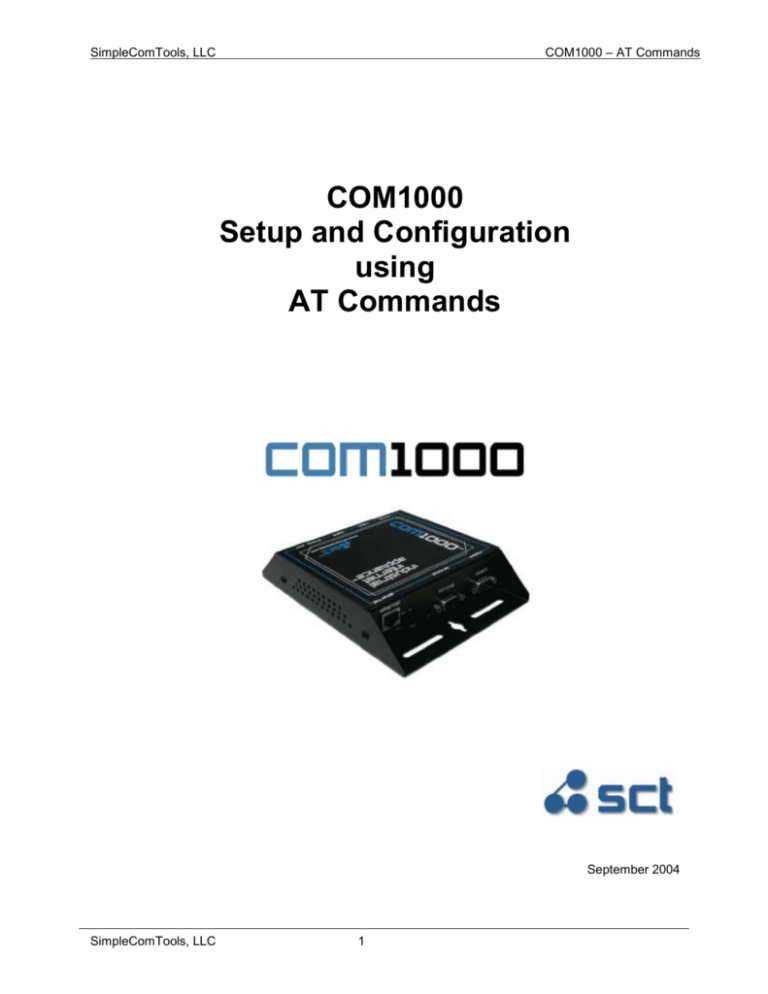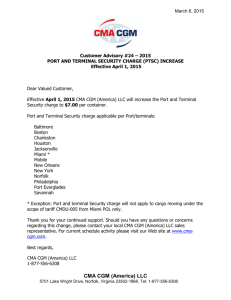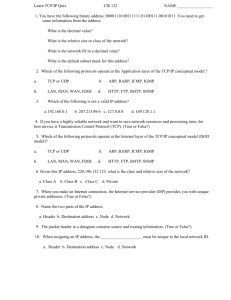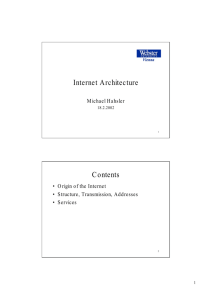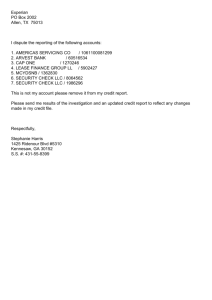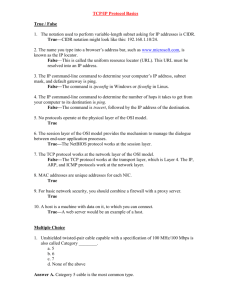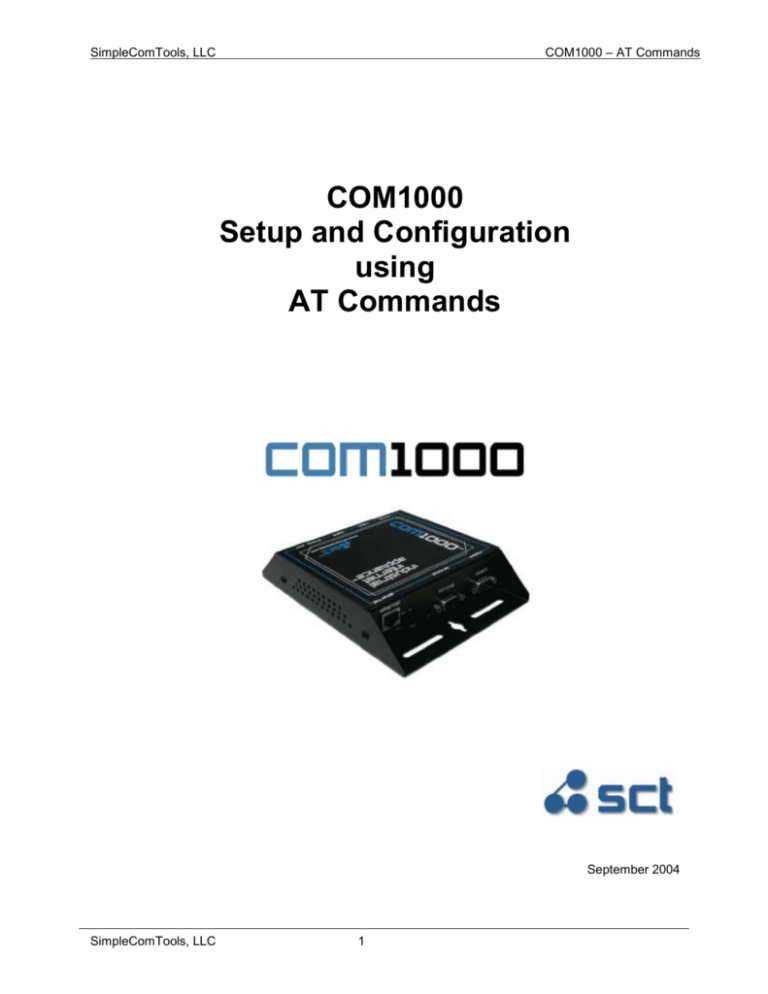
COM1000 – AT Commands
SimpleComTools, LLC
COM1000
Setup and Configuration
using
AT Commands
September 2004
SimpleComTools, LLC
1
COM1000 – AT Commands
SimpleComTools, LLC
Copyright © 2003 SimpleComTools, LLC
All rights reserved. November 2003.
The information in this document is subject to change without notice. The statements, configurations,
technical data, and recommendations in this document are believed to be accurate and reliable, but are
presented without express or implied warranty. Users must take full responsibility for their applications of any
products specified in this document. The information in this document is proprietary to SimpleComTools, LLC.
Trademarks
SimpleComTools, the SimpleComTools logo, COM1000, and the COM1000 logo are trademarks of
SimpleComTools, LLC.
Statement of conditions
In the interest of improving internal design, operational function, and/or reliability, SimpleComTools, LLC
reserves the right to make changes to the products described in this document without notice.
SimpleComTools, LLC does not assume any liability that may occur due to the use or application of the
product(s) or circuit layout(s) described herein.
USA requirements only
Federal Communications Commission (FCC) Compliance Notice: Radio Frequency Notice
This device complies with Part 15 of the FCC Rules. Operation is subject to the following two conditions:
This device may not cause harmful interference.
This device must accept any interference received, including interference that may cause undesired operation.
Note: This equipment has been tested and found to comply with the limits for a Class B digital device,
pursuant to Part 15 of the FCC Rules. These limits are designed to provide reasonable protection against
harmful interference in a residential installation. This equipment generates, uses and can radiate radio
frequency energy and, if not installed and used in accordance with the instructions, may cause harmful
interference to radio communications. However, there is no guarantee that interference will not occur in a
particular installation. If this equipment does cause harmful interference to radio or television reception, which
can be determined by turning the equipment off and on, the user is encouraged to try to correct the
interference by one or more of the following measures:
Reorient or relocate the receiving antenna.
Increase the separation between the equipment and receiver.
Connect the equipment into an outlet on a circuit different from that to which the receiver is connected.
Consult the dealer or an experienced radio/TV technician for help.
European requirements only
EN 55 022 statement
This is to certify that the SimpleComTools COM1000 is shielded against the generation of radio interference
in accordance with the application of Council Directive 89/336/EEC, Article 4a. Conformity is declared by the
application of EN 55 022 Class B (CISPR 22).
Canada requirements only
Canadian Department of Communications Radio Interference Regulations
This digital apparatus does not exceed the Class B limits for radio-noise emissions from digital apparatus as
set out in the Radio Interference Regulations of the Canadian Department of Communications.
Règlement sur le brouillage radioélectrique du ministère des Communications
Cet appareil numérique respecte les limites de bruits radioélectriques visant les appareils numériques de
classe B prescrites dans le Règlement sur le brouillage radioélectrique du ministère des Communications du
Canada.
SimpleComTools, LLC
2
COM1000 – AT Commands
SimpleComTools, LLC
Preface
The COM1000 is part of the SimpleComTools Industrial Internet Appliance family. The COM1000 supports
secure, reliable serial and IP communications and Internet Messaging applications in a single, integrated
hardware device. In this guide, the COM1000 may also be referred to as ‘the device’.
This guide provides instructions on how to install the COM1000, and how to install and replace other devices
that may interface with the various inputs or interfaces available in the COM1000. This guide also includes
technical specifications.
Before you begin
This guide is intended for qualified service personnel who are installing the COM1000 for the first time or who
need to install a switch, gauge, modem, or other device to an existing COM1000. However, before you install
anything related to the COM1000, make sure that the proper cables have been selected and/or the required
network cabling has been installed using standard cable system practices.
Acronyms
This guide uses the following acronyms:
CTS
clear to send
DCD
data carrier detect
DCE
data communications equipment
DSR
data set ready
DTE
data terminal equipment
DTR
data terminal ready
GND
ground
IP
Internet Protocol
LAN
local area network
LED
light emitting diode
MAC
media access control
NC
normally closed
NO
normally open
PPP
point-to-point protocol
PSTN
public switched telephone network
RTS
ready to send
RX
receive data
TX
transmit data
URL
uniform resource locator
VPN
virtual private network
WAN
wide area network
SimpleComTools, LLC
3
COM1000 – AT Commands
SimpleComTools, LLC
COM1000 Setup and Configuration using AT Commands
To make setup and configuration easy, the COM1000 provides a common AT Command interface. This
means the device is easily configured using any Telnet or Terminal application, such as HyperTerminal, Tera
Term, or similar communications programs. This interface is also available via Telnet on TCP port 6123.
Connection Steps
Step 1:
Connect your PC to the COM1000
Terminal Port using a standard RS232
serial cable. The COM1000 Terminal Port
is a DCE port, so there is no need for a
null adapter or crossover cable. A
standard serial cable should work fine.
Step 2:
Open a connection using any Terminal
program, such as HyperTerminal or Tera
Term. The default setup for the Terminal
Port is 115200, 8, None, and 1.
NOTE:
You may find it necessary to configure the Terminal Port of the COM1000 to meet certain
parameters of your PC, such as a lower baud rate, or different parity, etc. If so, please refer to
the RS232/Terminal Port section of the attached Command Appendix. You must also press the
RESET button on the COM1000 in order for any serial port changes to take effect.
Step 3:
Once connected, hit the ENTER key. You should see the COM1000 respond with a
command prompt that looks like the one shown here. If the COM1000 does not respond with
a command prompt, it is likely in Protected Mode, which means you will need a password to
gain access. (Refer to SECURITY section for more details)
Step 4:
Once you have successfully gained access to the command prompt, you can view or edit any
of the COM1000 application registers. To view ALL the current register settings, use the AT
command AT&V. To see just a portion of the registers, type AT&V followed by the number of
the portion you wish to view. Example: to view the GENERAL section, type AT&V 1.
The AT Command for each parameter is described in detail in a later section.
SimpleComTools, LLC
4
COM1000 – AT Commands
SimpleComTools, LLC
SECURITY
To make the COM1000 secure from unauthorized users, you can set it to run in the PROTECTED MODE.
This is an option that must be activated by the user. The following are the steps to enabling this feature.
Step 1:
Set the device Password
BEFORE activating PROTECTED MODE, it is necessary to select a device password. This
will be the secret password used at the serial or Telnet command prompt. The factory default
password is ‘SIMPLE’ (uppercase).
To set the new device password, enter the command AT*PASSWORD=xxxxxx, where
‘xxxxxx’ is any alphanumeric character stream up to 20 characters.
Step 2:
Activate PROTECTED MODE
Now that you have a known password, you can set the device to operate in PROTECTED
MODE. This means that users will need to know the device password to get past the
command line prompt.
To activate/enable PROTECTED MODE, type the command AT*PROTECT=1 at the prompt.
The screen will display a ‘1’ and an ‘OK’ to show that the command was accepted. The ‘>’
symbol will now be shown as the as the prompt. Pressing the ENTER key will result in a
password challenge. To access the device, enter the dev ice password (xxxxxx from above).
New Password
Generation
PROTECTED MODE
Activation
SimpleComTools, LLC
5
COM1000 – AT Commands
SimpleComTools, LLC
Other Security Features
Inactivity Lockout:
After 15 minutes of inactivity (no keystrokes), the COM1000 will drop back into PROTECTED
MODE, and you will need to re-enter the device password to gain access to the device.
Inactivity Lockout
Password Recovery:
In the event the password for a COM1000 is lost or unrecoverable, SimpleComTools can
provide a unique 24-hour access password. This is a unique password generated by SCT
based upon a primer provided by the COM1000 at the command prompt. To activate this
primer, simply enter a ‘?’ at the command prompt. See the example below…
At the password: prompt, enter a ‘?’ and you will see the response
“Contact SimpleComTools with the following for a 24 hour password:”
followed by the unique password PRIMER.
This PRIMER is a one-time value that expires after 24 hours.
Passwords generated based on this value will only work within that period as well.
SimpleComTools, LLC
6
COM1000 – AT Commands
SimpleComTools, LLC
AT Command Usage
The COM1000 provides (4) types of Commands:
AT
:
These are traditional Hayes-Compatible AT Commands
AT&
:
These are traditional Hayes-Compatible AT Commands
AT*
:
These are COM1000 specific AT Commands
Non AT Commands
:
These are commands that do not use the ‘AT’ prefix
The following is a list of the AT Commands in alphabetical order. For more specifics on how to apply these
commands, please consult the COM1000 User Manual.
AT Command
Description
E
Echo typed characters back locally
Q
Terminal Port Quiet Mode
Z
Resets the device. Stops all operations.
Does NOT delete values stored in NVRAM.
\Q
Terminal Port Flow Control
&C
Terminal Port DCD Control
&D
Terminal Port DTR Control
&F
Returns OK No valid operation.
All register settings remain the same.
&S
Terminal Port DSR Control
Displays all registers. AT&V followed by a space and integer will display a single
group of values. Integers correspond to the Configuration Utility tabs.
&V
1 – General
2 – Clock
3 – Modem Port
4 – Terminal Port
5 – RS485 Port
6 – DNS/DDNS
7 – Messaging
8 – FTP Client
9 – Instant Messaging
10 - Scheduler
11 – Analog Input
12 – Digital Input
13 – Digital Input 2
14 – Digital Input 3
15 – Digital Input 4
16 – Relay
Examples: “AT&V 8” returns all FTP Client settings
&W
SimpleComTools, LLC
Returns OK when changes are successfully written to registers.
7
COM1000 – AT Commands
SimpleComTools, LLC
* I1TCPDESTIP
* I1TCPDESTPORT
* I1UDPDESTIP
* I1UDPDESTPORT
IP or Domain of TCP Packet Destination x.x.x.x or abc.123.com (Up to 50
characters)
TCP Packet Destination Port = nnnnn
(5 digit value with range between 1 and 65535)
IP or Domain of UDP Packet Destination x.x.x.x or abc.123.com (Up to 50
characters)
UDP Packet Destination Port = nnnnnn
(5 digit value with range between 1 and 65535)
*485APP1
RS485 Application #1;
*485APP2
RS485 Application #2;
*485APP3
RS485 Application #3;
*485BAUD
Sets RS485 Port Baud Rate Syntax = <baud rate> Example: 19200DEFAULT =
9600
*485BUFFER
RS485 Port Application Buffer Size: (n = 0 - 256 KBytes). Amount of data to be
stored before executing any of the *485APP selections. This value requires that
one of the RS485 PORT APP triggers be set to 4 (Buffer).Note: The buffer size
is shared between the TERMINAL and RS485 PORTS for a total of 256 KBytes.
The amount available to one port will depend on the usage of the other.
*485E
*485ESC
*485EVENTMSG
*485H
*485ICT
*485Q
SimpleComTools, LLC
Echo typed characters back locally
Sets Terminal Escape String: Alphanumeric value up to 20 characters
Customizable RS485 event message text. (Up to 20 characters) A free-text field
used when applications are set to 3 or 4 (SMTP or SMS). This text will be seen
as the message SUBJECT field.
Sets Terminal Hangup String: Alphanumeric value up to 20 characters
RS485 Inter-Character Timer. (n = 100 - 65535 milliseconds)The length of time
between characters that is necessary to consider the data stream ended. This
value requires that one of the RS485 PORT APP triggers be set to 2 (Intercharacter Timer.).
Quiet Mode:
8
COM1000 – AT Commands
SimpleComTools, LLC
*485RECIPIENT
n, n, n, n … = Desired message recipient(s) as detailed in Message Config
registers. (Comma separation for multiple, ie 1,2,3,4,5,6,7,8) Max number = 8.
*485STREAM1
Serial Data Stream used to trigger events (Up to 20 characters)
*485STREAM2
Serial Data Stream used to trigger events (Up to 20 characters)
*485STREAM3
Serial Data Stream used to trigger events (Up to 20 characters)
*485TCPDESTIP
*485TCPDESTPORT
IP or Domain of TCP Packet Destination x.x.x.x or abc.123.com (Up to 50
characters)
TCP Packet Destination Port = nnnnnn
(5 digit value with range between 1 and 65535)
*485TCPIATIMER
TCP inactivity timer. Device will drop TCP connection if there is no data flow for
that period of time. (n =0-255 Seconds)
*485TCPRETRIES
The number of TCP Retries. Number of times to retry making a connection to the
TTCPDESTIP remote IP address after a failed connection attempt.
*485TCPSERVER
TCP/Device Server Application:
*485TCPSESSTIME
TCP Session connection timer. TCP Client will drop TCP connection after the
stated period of time. (n =0-255 Seconds)
*485TCPSVRPORT
TCP/Device Server Application Port. = nnnnnn
(5 digit value with range between 1 and 65535)
*485TCPSVRTIMER
TCP/Device Server inactivity timer. Device Server will drop TCP connection if
there is no data flow for that period of time. (n =0-255 Seconds)
*485TIMER1
Timer: (n = # Minutes)
*485TIMER2
Timer: (n = # Minutes)
*485TIMER3
Timer: (n = # Minutes)
*485TRIG1
RS485 Application #1 Trigger;
*485TRIG2
RS485 Application #2 Trigger;
SimpleComTools, LLC
9
COM1000 – AT Commands
SimpleComTools, LLC
*485TRIG3
*485UDPDESTIP
*485UDPDESTPORT
*485UDPSERVER
*AALARMREPT
RS485 Application #3 Trigger;
IP or Domain of UDP Packet Destination. x.x.x.x or abc.123.com (Up to 50
characters)
UDP Packet Destination Port = nnnnnn
(5 digit value with range between 1 and 65535)
UDP/Device Server Application
Desired message recipient(s) as detailed in Messaging Config registers. =[n, n, n, n …
](Comma separation for multiple, ie 1,2,3,4,5,6,7,8) Max number = 8.
*ACALIBRATE
Calibrates the COM1000 to match the actual current sensor reading. If you know the
ACTUAL value being measured, you would enter that real value. The COM1000 will take
its current reading, and perform a calculation to come up with the offset so as to give you
a more accurate reading going forward.
*ACTMSGFREQ
Repeat Active Event Message Transmission Frequency; Frequency of
Repeating Active Event Messages. This value controls the behavior when a
Digital Input state or Analog Input value has not changed, and a repeat message
is about to be sent. Default is every 30 Minutes
*AHIGHALARM
Displays High Alarm Count.
*AHIGHALARMACT
Sets the High Alarm Action.
*AHIGHALARMMSG
Customized High Alarm Set Point Message. (Up to 20 characters) A free-text
field used in all UDP, TCP, SMS, and SMTP messages. For SMS and SMTP,
this will be seen as the SUBJECT field.
*AHIGHALARMSET
High Alarm Set Point Set Point for exception reporting (n = 0.0-30.0)
*AHIGHWARN
Displays High Warning Count.
*AHIGHWARNACT
Sets the High Warning Action.
*AHIGHWARNMSG
Customized High Warning Set Point Message. (Up to 20 characters) A free-text
field used in all UDP, TCP, SMS, and SMTP messages. For SMS and SMTP,
this will be seen as the SUBJECT field.
*AHIGHWARNSET
High Warning Set Point. The Set Point for exception reporting (n = 0.0-30.0)
SimpleComTools, LLC
10
COM1000 – AT Commands
SimpleComTools, LLC
*ALOWALARM
Displays Low Alarm Count.
*ALOWALARMACT
Sets the Low Alarm Action.
*ALOWALARMMSG
Customized Low Alarm Set Point Message. (Up to 20 characters) A free-text
field used in all UDP, TCP, SMS, and SMTP messages. For SMS and SMTP,
this will be seen as the SUBJECT field.
*ALOWALARMSET
Low Alarm Set Point. The Set Point for exception reporting (n = 0.0-30.0)
*ALOWWARN
Displays Low Warning Count.
*ALOWWARNACT
Sets the Low Warning Action.
*ALOWWARNMSG
Customized Low Warning Set Point Message. (Up to 20 characters) A free-text
field used in all UDP, TCP, SMS, and SMTP messages. For SMS and SMTP,
this will be seen as the SUBJECT field.
*ALOWWARNSET
Low Warning Set Point. The Set Point for exception reporting (n = 0.0-30.0)
*ANALOG
*ANALOGEXT
*ANAME
Returns current reading of analog input
Free text extension appended to the analog value output.
Customized ANALOG Interface Name. A free-text field for the NAME of the
interface which will be used in all UDP, TCP, and SMTP alerts. For SMTP alerts,
this will be seen as the FROM field. (Up to 20 characters)
*ARANGEMAX
Highest range value of the chosen sensor.
*ARANGEMIN
Lowest range value of the chosen sensor.
*ATCPDESTIP
IP or Domain of TCP Packet Destination. x.x.x.x or abc.123.com (Up to 50
characters)
*ATCPDESTPORT
*AUDPDESTIP
SimpleComTools, LLC
TCP Packet Destination Port = nnnnnn
(5 digit value with range between 1 and 65535)
IP or Domain of UDP Packet Destination. x.x.x.x or abc.123.com (Up to 50
characters)
11
COM1000 – AT Commands
SimpleComTools, LLC
*AUDPDESTPORT
UDP Packet Destination Port = nnnnnn
(5 digit value with range between 1 and 65535)
*AVALRESET
Reset COUNTER value after reporting
*AVOLTMAX
Highest voltage output of the chosen sensor.
*AVOLTMIN
Lowest voltage output of the chosen sensor.
*AWARNRECPT
Desired message recipient(s) as detailed in Messaging Config registers. =[n, n,
n, n … ](Comma separation for multiple, ie 1,2,3,4,5,6,7,8) Max number = 8.
*CLEARCOUNTS
Sets all the Digital Inputs back to ‘0’.
*CLEAREVENTS
Erases the COM1000 EVENT log. New log will begin immediately.
*CLEARLOG
Erases the COM1000 performance log buffer. New log will begin immediately.
*DATE
Set DATE: MM/DD/YYYY
*DDNS
Forces DDNS update to DDNS server
*DDNSIP
IP or Domain Name of Dynamic Domain Name System (DNS) Server.
Accepts n.n.n.n or abc.123.com (Up to 50 characters)
*DDNSPASS
DDNS Account Password;
*DDNSPORT
DDNS Server Port = nnnnnn
(5 digit value with range between 1 and 65535) (Default is 53)
*DDNSTIMER
Sets the update interval update interval for timed updates to DDNS server
Options:
0 = not active (DEFAULT)
1-65535 = number of minutes between updates
*DDNSTYPE
Dynamic DNS Server Protocol or Service.
Options: 0 = DDNS Not Used
1 = DTDNS.COM
2 = SITESOLUTIONS.COM
3 = DYNDNS.ORG-DYNAMIC
4 = DYNDNS.ORG-CUSTOM
5 = DYNDNS.ORG-STATIC
SimpleComTools, LLC
12
COM1000 – AT Commands
SimpleComTools, LLC
*DDNSUSER
Primary DDNS Account Username;
*DELIMITER
Device stored data default output delimiter:
*DHCP
Dynamic Host Configuration Protocol (DHCP) is used for assigning dynamic IP
addresses to devices on a network. DHCP being on by default allows for the
COM1000 to be added to a network without manually assigning a unique IP
address. Leaving DHCP on means the unit will get a different IP address every
time it connects to the network.
*DNS1
x.x.x.x = IP of Primary Domain Name Server
0.0.0.0 = DNS Supplied by PPP or DHCP
*DNS2
x.x.x.x = IP of Secondary Domain Name Server
0.0.0.0 = DNS Supplied by PPP or DHCP
*DOMAIN
*DST
*FACTORY
*FTPDIR
*FTPFILENAME
*FTPIP
Device DOMAIN (domain.com): Names consists of a sequence of two or more
groups of characters separated by periods; and include the first-level domain
name (or top-level domain name), along with second or third level names.
Example: the host “computer.mydomain.com" would belong to the Domain
“mydomain.com”. Accepts alphanumeric values up to 50 characters. Acceptable
characters include A-Z, 0-9, and – or _. Characters ~ ! @ # $ % ^ & *,.; are
invalid.
Daylight savings time enabled:
Resets all register values to factory default.
Initial Remote Host Directory
FTP Remote File Name Syntax;
x.x.x.x or abc.123.com = IP or Domain of FTP Server (Up to 50 characters)
*FTPMODE
By default, FTP data connections are established by the FTP server. Passive
Mode forces the data connections to be established by the client. Passive mode
may be required for users who are behind some types of router-based firewalls
or behind a gateway requiring passive transfers.
*FTPPASS
Primary FTP Server Account Password;
*FTPPORT
FTP Server Port (Default is 21) = nnnnnn
(5 digit value with range between 1 and 65535)
SimpleComTools, LLC
13
COM1000 – AT Commands
SimpleComTools, LLC
*FTPUSER
Primary FTP Server Account Username;
*GATEWAY
x.x.x.x = IP address of the router or computer that routes the traffic from the
COM1000 to another outside network such as the Internet. Consult your
Network Administrator for the appropriate GATEWAY value.
*GSMS
*GETEVENTS
*GETLOG
*HOSTNAME
*I1
*I1ACTIVEACTION
‘GET SMS MESSAGES’ (Forces COM1000 to initiate a check of the SMS
Modem/Radio to see if there are any new SMS Messages)
Returns content of the Event Log. Will return either COUNTS and/or EVENT log
depending on configuration of interfaces and SCHEDULER.
Returns contents of the COM100 performance log. Includes system startup,
network connections, system errors, input state changes, etc.
Device HOSTNAME: Name to be used for domain name and as NETBIOS name
for Windows Networks Example: the hostname “computer “ would be known as
“computer” on the local Windows LAN and “computer.mydomain.com” over the
internet. *HOSTNAME accepts alphanumeric values up to 50 characters.
Acceptable characters include A-Z, 0-9, and – or _. Characters ~ ! @ # $ % ^ &
*,.; are invalid.
Current Digital Input 1 Status; (Query ONLY)
Digital Input 1 ACTIVE EVENT action. This is the event that will be triggered
when the switch connected to the digital input changes to the ACTIVE state.
*I1ACTIVEMSG
Customized Digital Input 1 Active State message. (Up to 20 characters) A freetext field used when the switch is in the ACTIVE state. Text is used in all Serial,
UDP, TCP, SMS, and SMTP messages. For SMS and SMTP, this will be seen
as the SUBJECT field.
*I1ACTIVENAME
Customized Digital Input 1 Active State name. (Up to 20 characters) A free-text
field used when the switch is in the ACTIVE state. Name will be used in all UDP,
TCP, SMS, and SMTP messages. For SMS and SMTP, this will be seen as the
SUBJECT field.
*I1COUNT
*I1INACTIVEACTION
*I1INACTIVEMSG
SimpleComTools, LLC
Reports current count of Digital Input 1 (Query ONLY)
Digital Input 1 INACTIVE EVENT action. This is the event that will be triggered
when the switch connected to the digital input changes to the INACTIVE state.
Customized Digital Input 1 Inactive State message. (Up to 20 characters) A
free-text field used when the switch is in the INACTIVE state. Text is used in all
Serial, UDP, TCP, SMS, and SMTP messages. For SMS and SMTP, this will be
seen as the SUBJECT field.
14
COM1000 – AT Commands
SimpleComTools, LLC
*I1INACTIVENAME
*I1NAME
*I1RECIPIENT
*I1SWITCHTYPE
*I1VALRESET
Customized Digital Input 1 Inactive State name. (Up to 20 characters) A freetext field used when the switch is in the INACTIVE state. Name will be used in all
UDP, TCP, SMS, and SMTP messages. For SMS and SMTP, this will be seen
as the SUBJECT field.
Customized Digital Input 1 interface NAME. (Up to 20 characters) A free-text
field for the NAME of the interface which will be used in all UDP, TCP, and
SMTP alerts. For SMTP alerts, this will be seen as the FROM field.
Desired message recipient(s) as detailed in Message Config registers. =[n, n, n,
n … ](Comma separation for multiple, ie 1,2,3,4,5,6,7,8) Max number = 8.
Digital Input 1 Switch Type
Reset COUNTER value after reporting
*IMBUDDY1
IM Buddy Nickname;
*IMBUDDY2
IM Buddy Nickname;
*IMBUDDY3
IM Buddy Nickname;
*IMBUDDY4
IM Buddy Nickname;
*IMBUDDY5
IM Buddy Nickname;
*IMBUDDY6
IM Buddy Nickname;
*IMBUDDY7
IM Buddy Nickname;
*IMBUDDY8
IM Buddy Nickname;
*IMMODE
Instant Message Protocol Mode;
*IMNICK
IM Account Nickname;
*IMPASS
IM Account Password;
SimpleComTools, LLC
15
COM1000 – AT Commands
SimpleComTools, LLC
*IMSERVERIP
*IMSERVERPORT
*IMUSER
*INACTMSGFREQ
IP or Domain of Instant Message Server. x.x.x.x or abc.123.com (Up to 50
characters)
Instant message Server Port = nnnnnn
(5 digit value with range between 1 and 65535)
IM Account Username;
Repeat Inactive Event Message Transmission Frequency; Frequency of
Repeating Inactive Event Messages. This value controls the behavior when a
Digital Input state or Analog Input value has not changed, and a repeat message
is about to be sent. Default is every 30 Minutes
*M\Q
Flow Control:
*MC
DCD Control:
*MD
DTR Control:
*MDIAL
*ME
Sets Modem Dial String: Alphanumeric value up to 20 characters
Echo typed characters back locally
*MESC
Sets Modem Escape String: Alphanumeric value up to 20 characters
*MH
Sets Modem Hangup String: Alphanumeric value up to 20 characters
*MINIT
Sets Modem Initialization String: Alphanumeric value up to 20 characters
*MMODE
Modem Mode of Operation
*MMODETIMER
Modem Connection Timer
*MPORT
*MSGMETHOD
SimpleComTools, LLC
Sets Modem Port Baud Rate, Data Bits, Parity and Stop Bits. Syntax = <baud
rate>,<data bits><parity><stop bits> Example: 19200,8N1DEFAULT =
115200,8N1
Outbound Message Notification Method;
16
SimpleComTools, LLC
COM1000 – AT Commands
*MPASSWORD
AT*MPASSWORD=xxxxxx Sets the dialup or PPP Password, where 'xxxxxx' is
any alphanumeric character stream up to 20 characters. Acceptable characters
include A-Z, 0-9, and - or _. Characters ~ ! @ # $ % ^ & *,.; are invalid.
*MUSER
AT*MUSER=xxxxxx Sets the dialup or PPP Uername, where 'xxxxxx' is any
alphanumeric character stream up to 20 characters. Acceptable characters
include A-Z, 0-9, and - or _. Characters ~ ! @ # $ % ^ & *,.; are invalid.
*NETMASK
x.x.x.x = IP address subnet mask used to determine what subnet an IP address
belongs. Examples include: 255.255.255.0; 255.255.240.0; 255.255.0.0, etc.
Consult your Network Administrator for the appropriate SUBNET MASK value.
*PASSWORD
AT*PASSWORD=xxxxxx Sets the device Password, where 'xxxxxx' is any
alphanumeric character stream up to 20 characters. Acceptable characters
include A-Z, 0-9, and - or _. Characters ~ ! @ # $ % ^ & *,.; are invalid. This will
be the secret password used at the serial or Telnet command prompt. Factory
default password is 'SIMPLE' (uppercase).
*PKTFORMAT
Select a packet format for UDP/TCP application messages.
Options: 0 = Data Only (DEFAULT)
1 = Message Only
2 = HostName, Data
3 = Date/Time, Data
4 = HostName, Date/Time, Data
5 = HostName, Date/Time, Message, Data
6 = Use Status
7 = Raw Data
*PINGIP
*PINGRETRIES
x.x.x.x or abc.123.com
IP or Domain of remote destination where the device will PING to ensure a PPP
connection is still active. (Up to 50 characters)
Number of times to PING the remote destination IP or Domain during a PING
event. This number should be tuned to guarantee at least one PING success
during an event. (5 digit value with range between 0 and 65535)
Number of minutes to wait before the next PING attempt.
*PINGTIMER
*PROTECT
Options:
0 = PING if Off (DEFAULT)
1-65535 = Number of Minutes to wait before next attempt
Enable/Disable PROTECTED mode. Protected Mode restricts access to the
device.
Options: 0 = Disabled (DEFAULT)
1 = Enabled
NOTE: When Protected Mode is enabled, the '>' symbol will now be shown as
the as command the prompt. Pressing the ENTER key will result in a password
challenge. To access the device, enter the device password.
*RELAY
SimpleComTools, LLC
Displays current state of RELAY. Command followed by =n will execute that
value.
17
COM1000 – AT Commands
SimpleComTools, LLC
*RNAME
Customized RELAY Interface Name. A free-text field for the NAME of the
interface which will be used in all UDP, TCP, SMS, and SMTP messages. (Up to
20 characters)
*ROFFALIAS
Customizable Relay ON command. This is a free-text field to be used to create a
term to be interpreted as the *ROFF AT Command. (Accepts up to 20
characters)Example: 'AT*ROFFALIAS=engine-off' would allow for the term
'engine-off' to be used as a command to DE-ENERGIZE the relay.
*ROFFAUTO
Relay Auto-Off Timer; Interval of timer the relay will stay energized after being
turned on.
*ROFFMSG
Customized Relay De-energized State message. (Up to 20 characters) A freetext field used when the Relay is in the active state. Text is used in all UDP,
TCP, SMS, and SMTP messages. For SMS and SMTP, this will be seen as the
SUBJECT field.
*RONALIAS
Customizable Relay ON command. This is a free-text field to be used to create a
term to be interpreted as the *RON AT Command. (Accepts up to 20
characters)Example: 'AT*RONALIAS=engine-off' would allow for the term
'engine-off' to be used as a command to ENERGIZE the relay.
*RONMSG
Customized Relay Energized State message. (Up to 20 characters) A free-text
field used when the Relay is in the active state. Text is used in all UDP, TCP,
SMS, and SMTP messages. For SMS and SMTP, this will be seen as the
SUBJECT field.
*RRECIPIENT
*RSCHDOM
Desired message recipient(s) as detailed in Message Config registers.
Comma separation for multiple, (ie 1,2,3,4,5,6,7,8). Max number = 8.
Sets the DAY OF MONTH for regularly scheduled relay triggering. Set this value
if you do NOT want the relay to be triggered every day. Otherwise, the default
value of 0 will ensure this happens daily.
Options:
0 = Every Day (DEFAULT)
1-31 = Day of the Month. (1=1st day, 2=2nd day, etc)
Note: Triggering once-per-month requires that DAY OF WEEK be set to ‘0’.
*RSCHDOW
Sets the DAY OF WEEK for regularly scheduled relay triggering. Only set this
value if you do NOT want the relay to be triggered every day. Otherwise, the
default value of 0 will ensure this happens daily.
Options: 0 = Every Day (DEFAULT)
1-7 = Day of the Week starting with Sunday. (Sun=1, Mon=2, etc)
Note: Requires the value DAY OF WEEK or DAY OF MONTH be set as well.
*RSCHTIMER
SimpleComTools, LLC
Sets the time interval for recurring relay triggering to take place within the same
24-hour period. This requires that the value *ROFFAUTO also be set, or else the
relay will stay on after the first trigger.
Options:
0 = no timer active (DEFAULT)
1-1440 = number of minutes between relay triggers
18
COM1000 – AT Commands
SimpleComTools, LLC
*RSCHTOD
Sets the TIME OF DAY for regularly scheduled relay triggering. Set the time
value using the format HH:MM. Must enter value in Military time. Example =
16:00 (aka: 4PM). Options: 00:00 = Midnight (DEFAULT)
Note: Requires the value DAY OF WEEK or DAY OF MONTH be set as well.
*RTC
*RTCTIME
*RTCIP
Forces real-time clock update from SNTP server specified in the *RTCIP.
Real-time Clock Timer. Update interval for timed updates from SNTP server
specified in the *RTCIP.
IP or Domain of Simple Network Time Protocol (SNTP) server.
x.x.x.x or abc.123.com (Up to 50 characters)
Real Time Clock Zone. Time zone where the device will be located. Enter
integer value between -12 and +13 to indicate the offset from Greenwich Mean
Time (GMT). Values are as follows:
*RTCZONE
*SCHEDDOM
-12:00 = GMT-12 – Eniwetok
-11:00 = GMT-11 – Samoa
-10:00 = GMT-10 – Hawaii
-09:00 = GMT- 9 – Alaska
-08:00 = GMT- 8 – US Pacific Time
-07:00 = GMT- 7 – US Mountain Time
-06:00 = GMT- 6 – US Central Time
-05:00 = GMT- 5 – US Eastern Time
-04:00 = GMT- 4 – Atlantic Time
-03:00 = GMT- 3 – Greenland
-02:00 = GMT- 2 – Mid-Atlantic
-01:00 = GMT- 1 – Azores
00:00 = GMT- 0 – Greenwich Mean Time
+01:00 = GMT+ 1 – Berlin, Rome, Paris
+02:00 = GMT+ 2 – Jerusalem, Helsinki
+03:00 = GMT+ 3 – Moscow, Nairobi
+04:00 = GMT+ 4 – Abu Dhabi
+05:00 = GMT+ 5 – Karachi
+06:00 = GMT+ 6 – Astana
+07:00 = GMT+ 7 – Bangkok
+08:00 = GMT+ 8 – Hong Kong, Singapore
+09:00 = GMT+ 9 – Tokyo
+10:00 = GMT+10 – Guam
+11:00 = GMT+11 – New Caledonia
+12:00 = GMT+12 – Fiji
+13:00 = GMT+13 – Nuku’alofa
Sets the DAY OF MONTH for regularly scheduled EVENT logging. Set this value if you
do NOT want the log to be appended every day. Otherwise, the default value of 0 will
ensure that event data is added to the log daily.
Options:
0 = Every Day (DEFAULT)
1-31 = Day of the Month. (1=1st day, 2=2nd day, etc)
Note: Triggering once-per-month requires that DAY OF WEEK be set to ‘0’.
*SCHEDDOW
Sets the DAY OF WEEK for regularly scheduled EVENT logging. Set this value if you
want the log to be appended every day. Otherwise, the default value of 0 will ensure that
event data is added to the log daily.
Options:
0 = Every Day (DEFAULT)
1-7 = Day of the Week starting with Sunday. (Sun=1, Mon=2, Tue=3, etc)
Note: Requires that the value DAY OF WEEK or DAY OF MONTH be set as well.
AT*SCHFTPTIME
SimpleComTools, LLC
SCHEDULED FTP TIMER
Time interval for scheduled FTP upload of data files. Time value is in minutes.
Options: 0 = not active (DEFAULT)
1-65535 = number of minutes (65535 min = ~45 days)
19
COM1000 – AT Commands
SimpleComTools, LLC
AT*SCHFTPTYPE
*SCHMSGTIME
*SCHMSGRECIPIENT
*SCHEDTIMER
SCHEDULED FTP TYPE
Data format to be uploaded by FTP client. Data will be sent in TXT file format.
Options: 0 = None (DEFAULT)
1 = Status (The STATUS events specified in the General Tab)
2 = Log (The device EVENT LOG will be uploaded)
SCHEDULED MESSAGE TIMER.
Sets the time interval for scheduled sending of data files via SMTP or SMS.
Value is in minutes.
Options:
0 = not active (DEFAULT)
1-65535 = number of minutes (65535 min = ~45 days)
SCHEDULED MESSAGE RECIPIENTS
Scheduled message recipient(s) for SMTP or SMS messages.
Recipient details are specified in the MESSAGING tab.
Max number of recipients = 8.
(Comma separation for multiple recipients - ie; 1,2,3,4,5,6,7,8)
Sets the time interval for recurring logging to take place within the same 24-hour period.
Options:
0 = no logging (DEFAULT)
1-1440 = number of minutes between log entries
Sets the TIME OF DAY for regularly scheduled logging. Set the time value using the
format HH:MM. Must enter value in Military time. Example = 16:00 (aka: 4PM).
*SCHEDTOD
Options: 00:00 = Midnight (DEFAULT)
Note: Requires that the value DAY OF WEEK or DAY OF MONTH be set as well.
*SCHEDTYPE
Sets the TYPE of log entries being created.
Options:
0 = COUNT INPUT EVENTS (DEFAULT)
1 = LOG INPUT EVENT DETAILS
*SENDTO1
50 character alphanumeric value; can be phone number or email address
*SENDTO2
50 character alphanumeric value; can be phone number or email address
*SENDTO3
50 character alphanumeric value; can be phone number or email address
*SENDTO4
50 character alphanumeric value; can be phone number or email address
*SENDTO5
50 character alphanumeric value; can be phone number or email address
*SENDTO6
50 character alphanumeric value; can be phone number or email address
*SENDTO7
50 character alphanumeric value; can be phone number or email address
SimpleComTools, LLC
20
COM1000 – AT Commands
SimpleComTools, LLC
*SENDTO8
*SMSGETTIME
50 character alphanumeric value; can be phone number or email address
SMS GET MESSAGE TIMER Frequency on which to check for SMS Messages
*SMSMODEM
SMS Modem Type;0 = No SMS Service Used1 = AirLink Redwing CDMA2 =
AirLink Redwing GPRS3 = AnyData iPort4 = Nokia GSM5 = Siemens M206 =
Wavecom Fastrack
*SMTPAUTH
SMTP Server Uses Authentication;
*SMTPEMAIL
EMAIL for SMTP Authentication:
*SMTPIP
IP or Domain of SMTP Server. x.x.x.x or abc.123.com (Up to 50 characters)
*SMTPPASS
SMTP Account Password;
*SMTPPORT
SMTP Server Port = nnnnnn
(5 digit value with range between 1 and 65535) (Default is 25)
*SMTPUSER
SMTP Account Username;
*STATICIP
*STATUS
x.x.x.x = Static IP address to be assigned to the Ethernet interface. This is the
address to be used every time the device is powered up. Only takes effect if the
value *DHCP=0.Consult your Network Administrator for the appropriate IP
Address.
Configures interface values to be displayed by the 'STATUS' command.
This includes Analog Input, Digital Inputs, Relay State, and Modem status.
Multiple values are separated by commas. (Example AT*STATUS=1,2,3,4,5,6,7,8,9)
*TAPP1
Terminal Port Application #1;
*TAPP2
Terminal Port Application #2;
*TAPP3
Terminal Port Application #3;
*TBUFFER
SimpleComTools, LLC
Terminal Port Application Buffer Size: (n = 0- 256 KBytes). Amount of data to be
stored before executing any of the *TAPP selections. This value requires that
one of the TERMINAL PORT APP triggers be set to 4 (Buffer).Note: The buffer
size is shared between the TERMINAL and RS485 PORTS for a total of 256
KBytes. The amount available to one port will depend on the usage of the other.
21
COM1000 – AT Commands
SimpleComTools, LLC
*TESC
*TEVENTMSG
*TH
Sets Terminal Escape String: Alphanumeric value up to 20 characters
Customizable Terminal Port message text. (Up to 20 characters) A free-text
field used when Terminal Port Applications are set to 3 or 4 (SMTP or SMS).
This text will be seen as the message SUBJECT field.
Sets Terminal Hangup String: Alphanumeric value up to 20 characters
*TICT
Terminal Port Inter-Character Timer. (n = 100 - 65535 milliseconds)The length of
time between characters that is necessary to consider the data stream ended.
This value requires that one of the TERMINAL PORT APP triggers be set to 2
(Inter-character Timer.).
*TIME
Set TIME: HH:MM:SS. Must express value in Military time (24Hour Clock)
*TPORT
Sets Terminal Port Baud Rate, Data Bits, Parity and Stop Bits. Syntax = <baud
rate>,<data bits><parity><stop bits> Example: 19200,8N1DEFAULT =
115200,8N1
*TRECIPIENT
n, n, n, n … = Desired message recipient(s) as detailed in Message Config
registers. (Comma separation for multiple, ie 1,2,3,4,5,6,7,8) Max number = 8.
*TSTREAM1
Serial Data Stream used to trigger events (Up to 20 characters).This value
requires that TERMINAL PORT APP #1 TRIGGER be set to 3 (Stream).
*TSTREAM2
Serial Data Stream used to trigger events (Up to 20 characters).This value
requires that TERMINAL PORT APP #2 TRIGGER be set to 3 (Stream).
*TSTREAM3
Serial Data Stream used to trigger events (Up to 20 characters).This value
requires that TERMINAL PORT APP #3 TRIGGER be set to 3 (Stream).
*TTCPDESTIP
IP or Domain of TCP Packet Destination. x.x.x.x or abc.123.com (Up to 50
characters)
*TTCPDESTPORT
TCP Packet Destination Port = nnnnnn
(5 digit value with range between 1 and 65535)
*TTCPIATIMER
TCP inactivity timer. Device will drop TCP connection if there is no data flow for
that period of time. (n =0-255 Seconds)
*TTCPRETRIES
The number of TCP Retries. Number of times to retry making a connection to the
TTCPDESTIP remote IP address after a failed connection attempt.
*TTCPSERVER
TCP/Device Server Application:
*TTCPSESSTIME
SimpleComTools, LLC
TCP Session connection timer. TCP Client will drop TCP connection after the
stated period of time. (n =0-255 Seconds)
22
COM1000 – AT Commands
SimpleComTools, LLC
*TTCPSVRPORT
TCP/Device Server Application Port = nnnnnn
(5 digit value with range between 1 and 65535)
*TTCPSVRTIMER
TCP/Device Server inactivity timer. Device Server will drop TCP connection if
there is no data flow for that period of time. (n =0-255 Seconds)
*TTIMER1
Terminal Port Application #1 Timer Trigger: (n = # Minutes) Period of time to wait
before executing *TAPP1.
*TTIMER2
Terminal Port Application #1 Timer Trigger: (n = # Minutes) Period of time to wait
before executing *TAPP2.
*TTIMER3
Terminal Port Application #1 Timer Trigger: (n = # Minutes) Period of time to wait
before executing *TAPP3.
*TTRIG1
Terminal Port Application #1 Trigger
*TTRIG2
Terminal Port Application #2 Trigger
*TTRIG3
Terminal Port Application #3 Trigger
*TTRIG3
Terminal Port Application #3 Trigger
*TUDPDESTIP
*TUDPDESTPORT
IP or Domain of UDP Packet Destination (Up to 50 characters)
UDP Packet Destination Port = nnnnnn
(5 digit value with range between 1 and 65535)
*TUDPSERVER
UDP/Device Server Application
*WEBSVR
Web Server Enabled/Disabled
*WEBSVRPORT
SimpleComTools, LLC
Web Server Port = nnnnnn
(5 digit value with range between 1 and 65535) (Default = 80)
23
COM1000 – AT Commands
SimpleComTools, LLC
Other ‘Non-AT’ Device Commands
Command
IPCONFIG
Description
Plain-text command useable from a TCP, UDP or Terminal interface.
Returns the Current Ethernet IP Address and PPP Link Status
PING
Plain-text command useable from a TCP, UDP, Terminal, or Instant Message
interface. Will force the COM1000 to send an ICMP PING to any IP reachable
via the default interface (*DEFINT). Example: PING 203.123.123.121
RCONNECT
Plain-text command useable from a TCP, UDP or Instant Message interface.
Will create an end-to-end socket between the user’s application interface and
any device installed on the COM1000 RS485 port.
STATUS
Plain-text command useable from a TCP, UDP, Terminal or Instant Message
interface. Returns the values chosen using the AT*STATUS command.
TCONNECT
Plain-text command useable from a TCP, UDP or Instant Message interface.
Will create an end-to-end socket between the user’s application interface and
any device installed on the COM1000 RS232 Terminal port
SimpleComTools, LLC
24