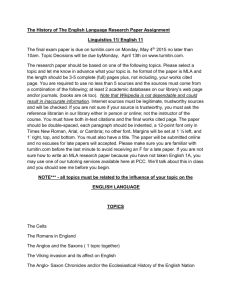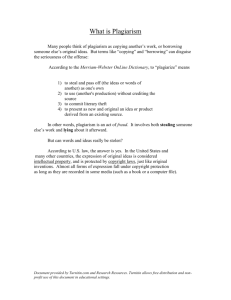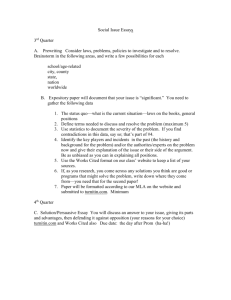Word - Bangor University
advertisement
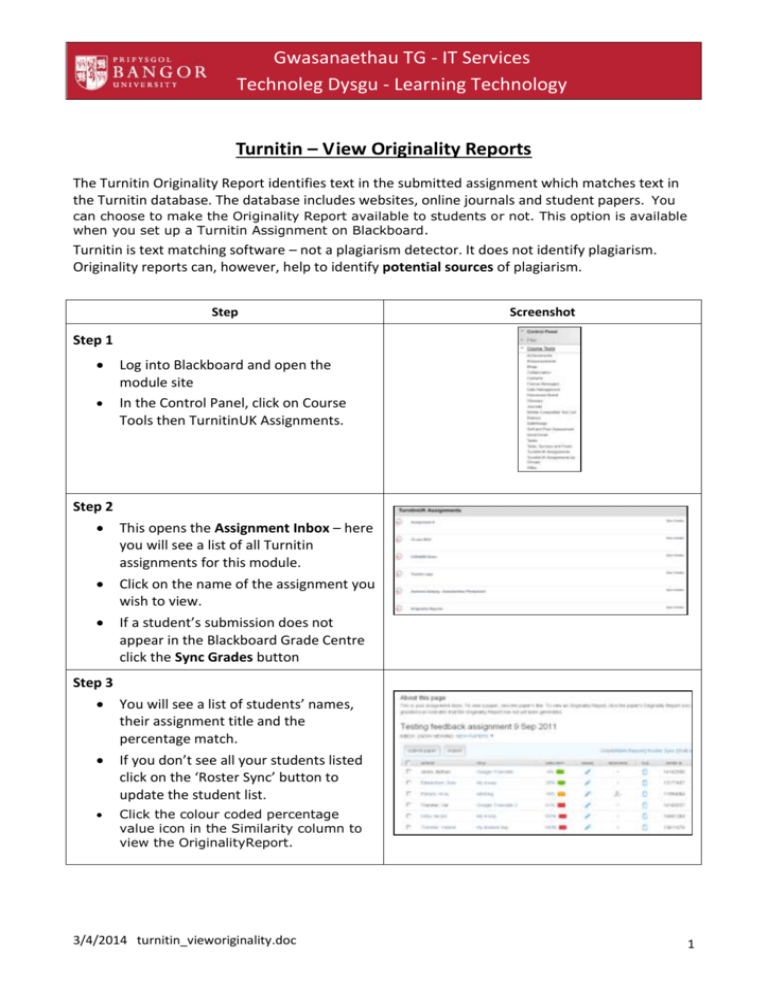
Gwasanaethau TG - IT Services Technoleg Dysgu - Learning Technology Turnitin – View Originality Reports The Turnitin Originality Report identifies text in the submitted assignment which matches text in the Turnitin database. The database includes websites, online journals and student papers. You can choose to make the Originality Report available to students or not. This option is available when you set up a Turnitin Assignment on Blackboard. Turnitin is text matching software – not a plagiarism detector. It does not identify plagiarism. Originality reports can, however, help to identify potential sources of plagiarism. Step Screenshot Step 1 Log into Blackboard and open the module site In the Control Panel, click on Course Tools then TurnitinUK Assignments. Step 2 This opens the Assignment Inbox – here you will see a list of all Turnitin assignments for this module. Click on the name of the assignment you wish to view. If a student’s submission does not appear in the Blackboard Grade Centre click the Sync Grades button Step 3 You will see a list of students’ names, their assignment title and the percentage match. If you don’t see all your students listed click on the ‘Roster Sync’ button to update the student list. Click the colour coded percentage value icon in the Similarity column to view the OriginalityReport. 3/4/2014 turnitin_vieworiginality.doc 1 Gwasanaethau TG - IT Services Technoleg Dysgu - Learning Technology Step 4 Students work appears in the left hand panel. Text matches are listed in the right hand panel. Text matches are colour-coded. Clicking on numbers 1, 2, 3, etc. in the right hand panel will take you to the corresponding section in the student’s work Clicking on the coloured text blocks on the left hand side panel will show the contents of matched web site, paper or journal page The ‘View/edit filters and settings’ tab under the right hand panel gives the option to ‘exclude quotes’ and ‘exclude bibliography’, allowing you to remove quotes and bibliographic references from the report – this will lower the similarity score however including quotations will give a more accurate percentage of the whole work The ‘View/edit filters and settings’ tab allows you to exclude small matches by specifying the amount of words or the percentage at which a match will be ignored Turnitin may identify matched text from a source differing from that referenced by the student. To view other possible sources of the same material, hover over the match and click ‘view additional sources’. From here you can view the original sources and/or choose to exclude them from the report A match to another student’s work from Bangor University or another institution will not display the matched text – in this instance you are able to contact that institution to request a copy of the work University documents on Plagiarism Code of Practice on Plagiarism Code 13 Effective from 1 February 2011 https://www.bangor.ac.uk/ar/main/regulations/BUCode13-v201101.pdf The procedures that will be applied when plagiarism is alleged are described in detail in the University’s Unfair Practice Procedure 05 Effective from 1 February 2014 https://www.bangor.ac.uk/ar/main/regulations/BUProc05v201401.pdf Manylion Cyswllt / Contact details Cysylltwch â techd@bangor.ac.uk am unrhyw gymorth neu gyngor ynglŷn â Thechnoleg Dysgu For Learning Technology help and advice, please contact the team at ltech@bangor.ac.uk. 3/4/2014 turnitin_vieworiginality.doc 2