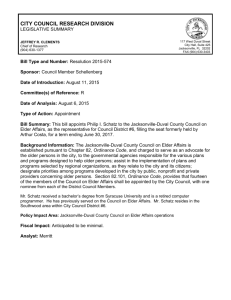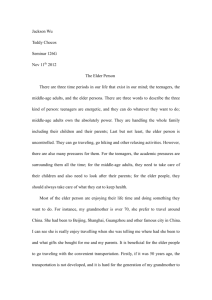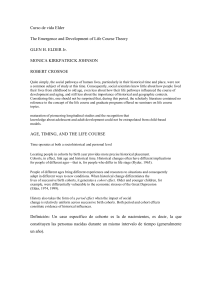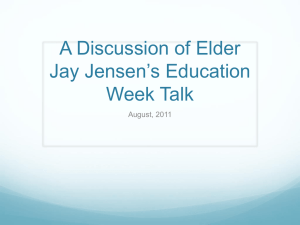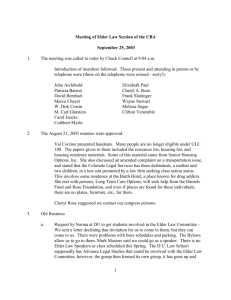World Religions-2014-15-resources
advertisement
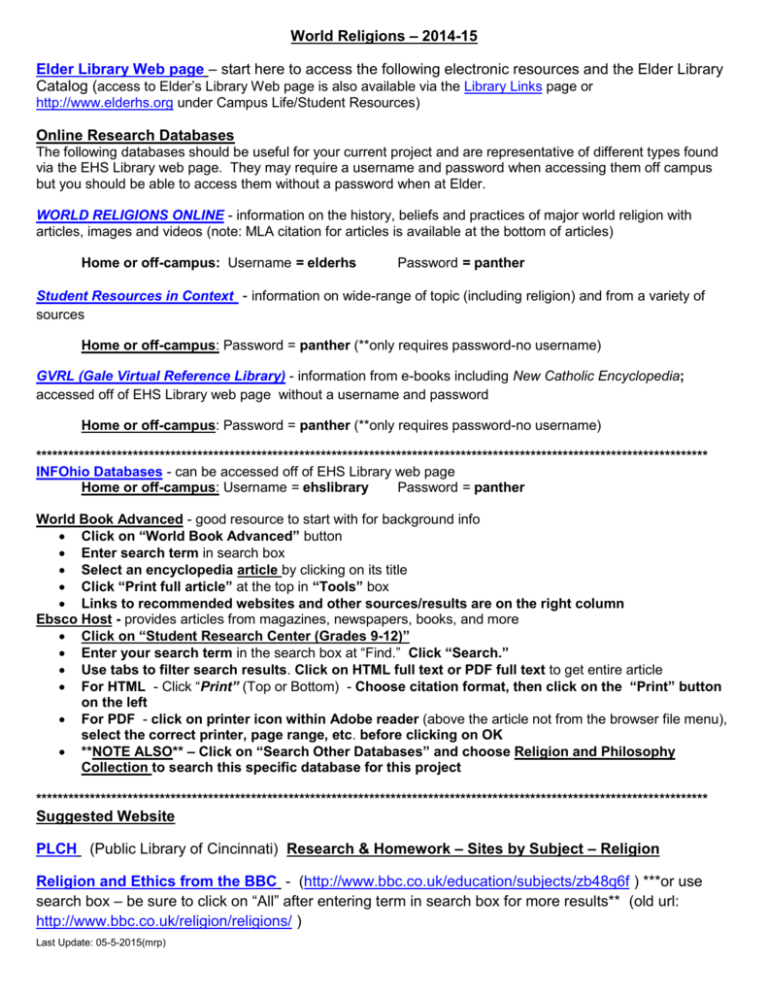
World Religions – 2014-15 Elder Library Web page – start here to access the following electronic resources and the Elder Library Catalog (access to Elder’s Library Web page is also available via the Library Links page or http://www.elderhs.org under Campus Life/Student Resources) Online Research Databases The following databases should be useful for your current project and are representative of different types found via the EHS Library web page. They may require a username and password when accessing them off campus but you should be able to access them without a password when at Elder. WORLD RELIGIONS ONLINE - information on the history, beliefs and practices of major world religion with articles, images and videos (note: MLA citation for articles is available at the bottom of articles) Home or off-campus: Username = elderhs Password = panther Student Resources in Context - information on wide-range of topic (including religion) and from a variety of sources Home or off-campus: Password = panther (**only requires password-no username) GVRL (Gale Virtual Reference Library) - information from e-books including New Catholic Encyclopedia; accessed off of EHS Library web page without a username and password Home or off-campus: Password = panther (**only requires password-no username) ***************************************************************************************************************************** INFOhio Databases - can be accessed off of EHS Library web page Home or off-campus: Username = ehslibrary Password = panther World Book Advanced - good resource to start with for background info Click on “World Book Advanced” button Enter search term in search box Select an encyclopedia article by clicking on its title Click “Print full article” at the top in “Tools” box Links to recommended websites and other sources/results are on the right column Ebsco Host - provides articles from magazines, newspapers, books, and more Click on “Student Research Center (Grades 9-12)” Enter your search term in the search box at “Find.” Click “Search.” Use tabs to filter search results. Click on HTML full text or PDF full text to get entire article For HTML - Click “Print” (Top or Bottom) - Choose citation format, then click on the “Print” button on the left For PDF - click on printer icon within Adobe reader (above the article not from the browser file menu), select the correct printer, page range, etc. before clicking on OK **NOTE ALSO** – Click on “Search Other Databases” and choose Religion and Philosophy Collection to search this specific database for this project ***************************************************************************************************************************** Suggested Website PLCH (Public Library of Cincinnati) Research & Homework – Sites by Subject – Religion Religion and Ethics from the BBC - (http://www.bbc.co.uk/education/subjects/zb48q6f ) ***or use search box – be sure to click on “All” after entering term in search box for more results** (old url: http://www.bbc.co.uk/religion/religions/ ) Last Update: 05-5-2015(mrp) Elder Library Catalog Search Tips 1. Start at Elder Library web page (via Library Links/Elder Library Web page) or go to http://www.elderhs.org/Campus-Life/Academics/Library 2. Right click on the link to Elder Library Catalog & Choose Open in a new window 3. Do a Basic Search; Search about your topic (keyword / all fields); the default is searching only HERE at Elder’s library 4. Use the Back button or Limit Search button, then change library to Elder and Seton High Schools to get search results from both schools 5. If you wish to borrow a book, check the Status (availability), copy the call number and locate the book on the shelf in Elder’s Library. Take it to the circulation desk to borrow it (check it out). Your Student ID is your EHS library card. 6. To have a book sent to Elder from Seton, click on Place Hold, and type in your library barcode (back of Student ID) (27166______________) or your Alternate ID (3+ student number i.e. 3__________) in the box that appears. Enter your PIN (panther). 7. Pick-up book at Elder’s library when notified it is here & return item to Elder’s library PLCH Library Catalog - Any book found in the PLCH Catalog can be sent to the nearest public library branch from another branch or Main Library location. 1. Start at PLCH’s Home Page off Elder’s Library Page or go to http://www.cincinnatilibrary.org 2. Click on Catalog (left side of screen) 3. Enter search term in search box. 4. Click on the title of the item to see more information about it and to check for availability. To have a book sent to a Branch Library near you, click on “Request it” enter card # and pin # (pin # is usually the last four digits of your home phone number unless you have changed it). When the next box appears, indicate where you would like to pick up the item (use the dropdown box to find names of branches) and “Submit” your request. Tools for help on Citing Works EasyBib – a citation and Works Cited tool - http://www.easybib.com/ -this product requires individual registration from Elder campus to allow later access from home and for premium features; once you’ve registered, you can access from anywhere via Internet with the username(an email address) and password that you create Diana Hacker’s Research and Documentation Online – information from her booklet, Research and Documentation in the Electronic Age. Fifth Edition. Link to this site can be found on the Library Links page off Elder’s Intranet page (MLA 7th Hacker Guide) or via: http://www.dianahacker.com/resdoc/p04_c08_s2.html YouTube Video link on In-text Citations (research tutorials): (from home) http://youtu.be/XQ8fy7SPotM (from Elder) Click here Last Update: 05-5-2015(mrp)