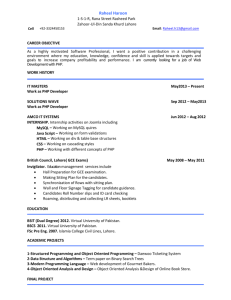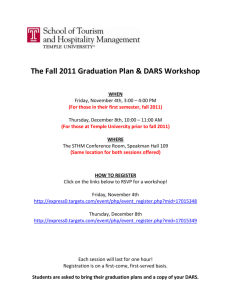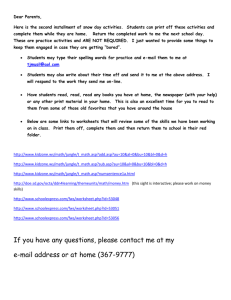TR1165
advertisement
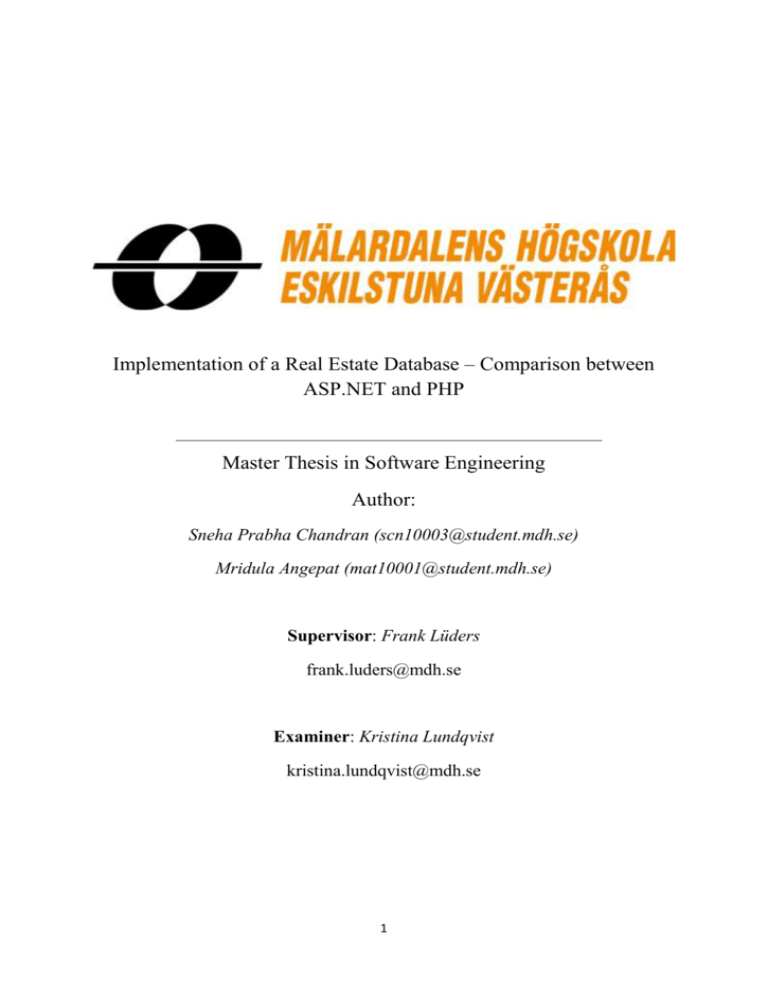
Implementation of a Real Estate Database – Comparison between
ASP.NET and PHP
Master Thesis in Software Engineering
Author:
Sneha Prabha Chandran (scn10003@student.mdh.se)
Mridula Angepat (mat10001@student.mdh.se)
Supervisor: Frank Lüders
frank.luders@mdh.se
Examiner: Kristina Lundqvist
kristina.lundqvist@mdh.se
1
Abstract
The main aim of the thesis is to compare two web development technologies. For this
purpose, a web interface to a real estate database is developed using Active Server Pages
(ASP.NET) with C-Sharp (C#) and Hyper text pre processor (PHP) as languages. The
platforms used are Microsoft Visual Studio 2010 for ASP.Net and Eclipse Helios 2010 for
PHP developers. The servers used are Sql server 2008 for ASP.NET and MySql for PHP. A
real estate web application is developed with three main panels which are the user panel,
advertiser panel and admin panel. The same functional requirements are used in two web
technologies. When comparing two technologies, ASP. NET is found to be faster comparing
to PHP in terms of execution. During the development process it was found that, PHP is a
simple scripting language in comparison to the .NET language C#. However, ASP.NET
provides built in tools, function and controls which helps in faster development of code as
compared to PHP.
2
Table of Contents
1. Introduction ........................................................................................................................................ 5
2. Background ......................................................................................................................................... 5
3. Working of the Real Estate Web Application ..................................................................................... 5
3.1 Search Property option: ................................................................................................................ 5
3.2 Registration option: ...................................................................................................................... 8
3.3 Login option: ................................................................................................................................. 9
3.4 Admin panel: ............................................................................................................................... 10
4. The Database Structure .................................................................................................................... 12
5. Technologies used............................................................................................................................. 13
5.1 ASP.NET: ...................................................................................................................................... 13
5.2 .NET Framework:......................................................................................................................... 14
5.3 Sql Server 2008: .......................................................................................................................... 14
5.4 Visual studio 2010: ...................................................................................................................... 14
5.5 Structure of files and Implementation of the classes: ................................................................ 15
5.6 ASP.NET Content pages: ............................................................................................................. 15
5.7 Master pages............................................................................................................................... 21
6. PHP .................................................................................................................................................... 22
6.1 Apache Server 2.5.9: ................................................................................................................... 22
6.2 Steps for installing Apache Server 2.5.9: .................................................................................... 22
6.3 MySQl Server and connectivity: .................................................................................................. 22
6.4 PHP in Eclipse editor: .................................................................................................................. 23
6.5 Structure of files in PHP: ............................................................................................................. 24
7. Google API in ASP.NET and PHP ........................................................................................................ 32
8. Comparison in ASP.NET and PHP ...................................................................................................... 33
3
9. Conclusion and future work .............................................................................................................. 33
10. Reference: ....................................................................................................................................... 35
11. Appendix A: Visual studio 2010:ASP.NET……………………………………………………………………………………35
A1. Location Master: ……………………………………………………………………………………………………………………….35
A2. Type Master: …………………………………………………………………………………………………………………………….38
A3.Search Details: …………………………………………………………………………………………………………………………..40
A4: Register: ……………………………………………………………………………………………………………………………………42
A5: Edit Profile: ……………………………………………………………………………………………………………………………….44
12. Appendix B: Eclipse Helios: PHP…………………………………………………………………………………………………46
B1. View Property……………………………………………………………………………………………………………………………46
B2. Home…………………………………………………………………………………………………………………………………………49
4
1. Introduction
This thesis presents a comparison work performed between two web development
technologies: ASP.Net and PHP. In order to perform the comparison, a web application in the
form of a real estate website is developed in both the languages with the same requirements.
ASP and PHP were selected for comparison because these two languages are very popular
web programming languages and provide support in the development of dynamic database
driven websites.
In the real estate website, two different types of users are considered, a client who is
interested in buying a property and an advertiser who wants to sell the property. There is an
admin panel for the administrator to control the various activities. The background section,
describes the platforms used for development and the technologies used in detail. Further, the
implementation in both the languages is explained. The conclusions obtained after comparing
the two languages and future work in this area is also discussed towards the end.
2. Background
Nowadays most of the websites can be categorised as a dynamic database driven websites. In
a dynamic database driven website, the web page is connected to the database by means of
programming and every time the information stored in the database changes, it is reflected in
the web page. ASP and PHP are considered as the two competing technologies for
developing these kinds of websites.
3. Working of the Real Estate Web Application
The Home page is the welcome page of the web site. The Home page has the Registration,
Login, Search Property, About Us and the Contact Us options. The Latest Updates section
includes a moving slider of the images of the recently advertised properties.
3.1 Search Property option:
Search Property comprises the price, rooms, type and location. The client can specify the
requirements in the corresponding fields and search accordingly by clicking on the submit
button. The client is then redirected to the Search Results page. The Search Results page
displays the list of properties as per the requirements of the client. When client clicks on view
details the page, the client is redirected to Search Details page. In this page more details of
the property is provided with the property images, a small description, the location, the
5
various features available and more. The exact location of the property is shown in the
Google map with the help of Google API.
Figure 1: Home Page
6
Figure 2: Search Results Page
7
Figure 3: Search Details Page
3.2 Registration option:
When the client clicks on the registration option, the client is redirected to a registration form
where the client can register as the following:
User
Advertiser
8
User: If the client wants to buy a property from the website, the client should register as a
user and fill in the details in the registration form. The client will be provided with a
username and password after registration.
Advertiser: If the client wants to sell the property, client should register as an advertiser and
fill in the details in the registration form. The advertiser will be provided with a username and
password after registration.
Figure 4: Registration Page
3.3 Login option:
The Login is provided for the admin, users and advertisers. When the user logs in, the user is
redirected to the Home Page for searching the property. When advertiser logs in, advertiser is
redirected to advertiser page having the Location Master, Type Master, Property Master, My
Profile and Change Password. The admin panel pages are displayed when the administrator
logs in.
Location Master specifies the location of the property; Type Master specifies the type of
property like row house or apartment. In the Property Master, the advertiser fills in all the
details of the property to be advertised. Images of the property can also be uploaded. My
Profile displays the advertiser profile information. In Change Password, the password can be
changed.
9
Figure 5: Login Page
3.4 Admin panel:
When the admin logs in with the Login option, admin is redirected to the admin panel. This
panel has the options: Location Master, Type Master, Property Master, My Profile and
Change Password. In the Location Master the admin has the right to add a new location,
update an existing location or delete a location. Type of the property can be updated or
deleted by the admin in the Type Master. In the Property Master page the admin can view the
properties registered by the different advertisers. The admin has the right to delete or edit the
property advertisements.
10
Figure 6: Admin Property Master page
11
4. The Database Structure
The database of our web application has five tables. They are the Location table (tblLocation
_M), the Login table (tblLogin _M), the Property details table (Property _M, tblProperty_
Md), the Type table (tblType _M) and the User table (tblUserType_M).
tblLocation _M - This table stores the location name of the property.
tblLogin_M - The Login table stores the login details of user and advertiser.
tblProperty_M- The Property details table stores the property information such as
name, price, address , zip code, number of rooms, description, features and image ids
related to the propertíes.
tblProperty_Md - This table stores the image id related to each property id and the
corresponding image path. One property can have more than one image. To maintain
the integrity of the database the table name is given as tblProperty_Md.
tblType_M – The type of the property is stored in this table as the properties can be of
different types like row house, apartment, independent house etc.
tblUserType- This table stores details of the different users. The users include the
clients and the advertisers.
The relations between the tables are shown in Figure1. Four foreign keys are used in the
database. tblUserType_M has a foreign key in the table tblLogin_M. The tblProperty_M has
a foreign key in tblProperty_Md, as the images of the property are stored in tblProperty_Md.
The table tblLocation_M has a foreign key in tblProperty_M. tblType_M has a foreign key
in tblProperty_M.
12
tblLogin_M *
tblUserType_M
UserId
UserTypeId
UserTypeId
UserTypeName
Name
Address1
Address2
ZipCode
City
County
Country
Phone
Mobile
UserName
Password
DeleteFlag
tblProperty_Md
tblProperty_M *
ImageId
PropertyId
PropertyId
UserId
ImagePath
PropertyTitle
DefaultFlag
Price
Type
Address1
Address2
tblLocation_M
Zipcode
LocationId
Bedroom
Name
Features
tblType_M
TypeId
Name
Description
LocationId
TypeId
DeleteFlag
Figure 7: Database diagram
5. Technologies used
5.1 ASP.NET:
ASP.NET is considered to be the next era of web development. The main purpose of
ASP.NET is to create dynamic web pages. It allows C# and VB.Net for programming the
web applications. One striking feature of ASP.NET is web services. Web services denote
several pieces of application working in servers around the world. Using Extensible Markup
Language (XML) is very simple in ASP.NET. The built in tools of ASP.NET supports XML
for data storage, manipulation and configuration. The enormous class library in ASP.NET
encapsulates many common functions.
13
5.2 .NET Framework:
.NET Framework runs on Microsoft Windows. It eventually supports many programming
languages there by allowing interoperability. All programming languages in .Net are
supported by .Net Library. Programs written for .Net Framework are executed in an
environment called Common Language Runtime (CLR). CLR is a run-time environment
which runs the code and makes development much easier.
The first beta version of .NET Framework was released in the year 2000 and the latest
version released is .NET Framework 4 along with visual studio 2010. The .NET Framework
4 is used in our application. It is highly compatible and has an improved security model.
5.3 Sql Server 2008:
Steps for creating database connection:
1. Open the web application in visual studio 2010 and click view.
2. Select server explorer.
3. In Server explorer window, right click the database connection.
4. Select create new sql server database.
5. Give server name. Select sql server authentication and give user name and password.
6. Give server name and select ok.
We have used Linq (Language Integrated Query) to access data from the database. Classes
representing the database are created and these classes are used to interact with data. These
data classes are created under the App_code folder in solution explorer. Linq is easy to
develop when comparing to stored procedures.
5.4 Visual studio 2010:
We have used Visual Studio 2010 ultimate version for developing our web application.
Before the start of the application we have referred other real estate websites to get an idea of
its functions and working.
Steps for creating the web application project:
1. Open visual studio 2010 and select File -> New -> Web Site.
2. Select the ASP.NET empty web site. In the left column select Visual C# under
installed templates.
14
3. Give the name for the application and browse the path. Click OK. A new web
application project is created.
5.5 Structure of files and Implementation of the classes:
Class1.cs - The Class1.cs is used to fetch the data from the database in the form of data
table and to convert the resultant data of data row source to data table. There are two ways
to connect to sql:
1) By specifying server details (server name, database name, user id and password) in
between < connection Strings> and <connection Strings>.
2) By specifying server details (server name, database name, user id and password) in
between< appSettings> and <appSettings>.
5.6 ASP.NET Content pages:
Steps to create the ASP.NET Content Pages:
1. Right click the web application in the Solution explorer. Click Add new Item.
2. In the left panel select Visual C# from the installed templates.
3. Select Web Form and give name.
4. Select the Master Page in the check box.
5. Click the Add button.
After the creation of the content pages, the ASP.aspx and ASP.aspx.cs are created. The
.aspx files are for meant for HTML design where ASP.NET controls are used. The
.aspx.cs files are meant for coding. i.e. the content provided in the .aspx files is
automatically handled and manipulated in aspx.cs files.
1. LocationMaster.aspx - The location name of the property is entered. The location can
be edited or deleted as per the needs of admin and advertiser.
private void ShowData()
{
dbContext = new DataClassesDataContext();
var locData = from LocData1 in dbContext.tblLocation_M select LocData1;
grdLocation.Columns[0].Visible = true;
grdLocation.DataSource = locData;
15
grdLocation.DataBind ();
grdLocation.Columns [0].Visible = false;
}
This file handles various aspects related to Location. As mentioned above in the
description of the real estate website, in the LocationMaster page, the user can add, update
or delete the locations. The ShowData () function performs the main functionalities. The
location is retrieved from the database and stored into the variable locData. Then visibility
is made true and false accordingly.
2. Property_M.aspx - contains the details of the property like name, rental, address1,
address2, zip code, No. of rooms, features, description, location and type. The aspx
page has three buttons namely save, update and cancel. These buttons are provided for
saving and updating the property details entered by the advertiser.
var objProp = from objProp1 in dbContext.tblProperty_M
select new
{
objProp1.PropertyId, PropertyTitle = objProp1.PropertyTitle, Price = objProp1.Price,
PriceType = objProp1.PriceType, Address1 = objProp1.Address1, Address2 =
objProp1.Address2, Bedroom = objProp1.Bedroom, Features = HttpUtility.HtmlDecode
(objProp1.Features), Description = HttpUtility.HtmlDecode (objProp1.Description),
LocationId = objProp1.LocationId, TypeId = objProp1.TypeId, Zipcode =
objProp1.Zipcode
};
In the PropertyMaster page the all the property details are retrieved from the table
Property_ M and are stored in the variable objProp.
if (!IsPostBack)
{
if (Session["Id"] != null)
{
FillDdl();
ShowData();
16
ClearData();
ShowDataImage();
ClearDataImage();
}
else
{
Response.Redirect("~/Login.aspx")
}
In the above code, FillDdl () is used for filling the list of location and type in drop down
list. ShowData () is used to display the uploaded property data. ClearData () is used to
clear the values in the property page. ShowDataImage () displays the uploaded images in
the property page. ClearDataImage () clears the images.
3. AboutUs.aspx - This displays the information about the real estate web application.
4. ContactUs.aspx – This page displays the contact information of the administrator of
the real estate web application.
5. Login.aspx - The Login.aspx prompts the user to enter the username and the
password. Registered users or registered advertisers can log into their existing account.
var ChkLogin = (from ChkLogin1 in dbContext.tblLogin_M where
ChkLogin1.UserName == txtUserName.Text && ChkLogin1.Password ==
txtPassword.Text && ChkLogin1.DeleteFlag == false select ChkLogin1).SingleOrDefault
();
The Login details of the user, advertiser and the admin are retrieved from the database
table Login_M .The Login details are stored in the variable ChkLogin.
6. ChangePassword.aspx - is responsible for changing the password for registered users.
The user is prompted to enter the old password and new password.
17
{
if (!IsPostBack)
{
if (Session["Id"] != null)
{
Label1.Text = ""; // Displays Password Changed Successfully
}
else
{
Response. Redirect ("~/Login.aspx");
}
}
}
The IsPostBack gets a value which indicates the page is being rendered. The Response.
Redirect method causes the browser to redirect the client to Login.aspx if the password is not
changed.
7. EditProfile.aspx - contains the user information like name, address, postal code, city,
country, phone and mobile. The user can edit or change the details in his profile.
private void ShowData()
{
if (Session["Id"] != null)
{
dbContext = new DataClassesDataContext();
tblLogin_M locData = (from LocData1 in dbContext.tblLogin_Ms
where LocData1.UserId == Convert.ToInt32 (Session["Id"].ToString())
select LocData1).SingleOrDefault();
txtName.Text = locData.Name;
txtAddress1.Text = locData.Address1;
txtAddress2.Text = locData.Address2;
txtZipCode.Text = locData.ZipCode;
18
txtCity.Text = locData.City;
txtCounty.Text = locData.County;
ddlCountry.Text = locData.Country;
txtPhone.Text = locData.Phone;
txtMobile.Text = locData.Mobile;
}
else
{
Response. Redirect ("Login.aspx");
}
The private ShowData () displays the user details of the logged in users. The details are
stored in Login_M table.
8. Register.aspx - This page displays registration details for the advertisers and the users.
Two radio buttons are displayed for user and advertiser. An advertiser or the user
clicks the required button for registering their details. The Register.aspx has the name,
address, zip code, city, country, phone, mobile, user name and password fields for
entering the data. The country is displayed using the drop down list control.
9. Home.aspx - The home page has the search property of the real estate web
application. The search property displays the price, rooms, type and location with the
drop down list control. These options are provided for the user to search a property
according to their requirement. When the user clicks the submit button, the page
redirects to the SearchResults.aspx page displaying the results related to search.
var objLoc = from objLoc1 in dbContext.tblLocation_M select objLoc1;
ddlLocation.DataSource = objLoc;
ddlLocation.DataTextField = "Name";
ddlLocation.DataValueField = "LocationId";
ddlLocation.DataBind ();
ddlLocation.Items.Insert (0, "All Areas");
ddlLocation.Items [0].Value = "0";
19
The variable objLoc fills the location details from the Location_M table in the drop down list
of the search property of the home page.
10. SearchResults.aspx - The search details page displays a list of properties in
accordance with the search. To the right of the property listing is the view details link.
When the client clicks the link, the user is redirected to Search Details page.
if (!IsPostBack)
{
ArrayList SearchData = new ArrayList ();
context = new DataClassesDataContext()
string [] items = Request.QueryString ["items"].ToString().Split(':');
foreach (string item in items)
{
SearchData.Add (item);
}
In the above code ArrayList is used for displaying the list of properties according to the
filtration from home page.
11. SearchDetails.aspx - The Search Details page has the property image along with the
property details. Google API is used to locate the property address.
tblProperty_M objProp = (from objProp1 in context.tblProperty_Ms
where objProp1.PropertyId == Convert.ToInt32
(Request.QueryString["Id"].ToString())
select objProp1).SingleOrDefault();
The property details are retrieved from the table Property_M and stored in object objProp.
When the user selects the SearchDetails page the property details are displayed.
var objImage = from objImage1 in context.tblProperty_Md
where objImage1.PropertyId ==
Convert.ToInt32(Request.QueryString["Id"].ToString())
select objImage1;
20
The variable objImage displays the images from the Property_Md table. These images are
displayed along with the property details.
5.7 Master pages
Master page creates a template for the other pages of the web application. The look and
layout needed for the other pages can be created in a single Master page. Design can be
developed in the content place holder. The Master page and the content page merge to
produce a combination, which has a template of the Master page and a design of the content
page.
One main advantage of using Master page in ASP.NET is the layout changes can be made in
the Master pages instead of making changes in other pages of the application. Multiple
Master Pages can be created for different purposes. User and the admin can have individual
Master pages. Our application consists of three Master pages.
Steps to create Master Pages
1. Right click the web application in the Solution explorer. Click Add new Item.
2. In the left panel select Visual C# from the installed templates.
3. Select the Master Page and give name.
4. Give the path and then click the add button.
5. The Master Page is created successfully.
The Adminmaster.master has the header. The header includes the Location Master, Type
Master, Property Master, My Profile, and Change Password. These are created using the
menu bar. A logout button is also placed in the Admin Master Page.
The real estate web application has three Master Pages. The Adminmaster.master is used to
display the pages in the admin module. The UserMaster.master displays all the user panel
pages excluding the SearchDetails.aspx (lightbox and js file). The MasterPage.master is used
to display all the user panel pages including the SearchDetails.aspx.
21
6. PHP
PHP is a general-purpose scripting language used to create dynamic web pages which
contains dynamic content or images. This feature makes PHP as one of the best languages for
server-side programming and is used on web servers. Thus, PHP is considered as competitor
to Microsoft's Active Server Pages (ASP) in the area of server-side programming.
6.1 Apache Server 2.5.9:
The Apache HTTP server project is a robust server which provides free availability of source
code. Apache server is one of the popular web servers which support scripting languages like
PHP to create dynamic pages. The initial release of Apache was made in the year1995.
6.2 Steps for installing Apache Server 2.5.9:
1. Download apache server 2.5.9 and run the executable file.
2. The Appserv package has four components which includes
Apache HTTP Server
MySql Database
PHP
phpMyAdmin.
Select all the four components in the checkbox and proceed next.
3. In the proceeding appserv setup window. Give server name, administrator email address
and default HTTP Port as 80 and click next.
4. In the next window enter root password for MySql Server. Again re enter the root
password. In MySql server setting set the character sets and collations to UTF-8 Unicode.
Click Install.
5. After installation click finish.
6.3 MySQl Server and connectivity:
MySql can be characterised as a reliable open source which is robust by nature. MySql is also
known as relational database management system (RDBMS). MySql is the most preferred
database for web applications. Many third party applications (front ends) integrate with
22
MySql for developing database structure. One among the popular front end is phpMyAdmin
which is used in our application. It is a web based front end developed in PHP. MySql
function is used to connect to the MySql database.
Our MySql database is connected using the following code:
<?
$test_localhost = "localhost";
$test_username = "root";
$test_password = "admin";
$test_databass = "realestate";
$con = mysql_connect ("localhost","root","admin");
if (!$con)
{
die ('Could not connect: ' . mysql_error());
}
mysql_select_db ("realestate", $con);
?>
The root and the admin are the username and password which are given during the
installation of MySql server.
6.4 PHP in Eclipse editor:
Eclipse provides an integrated development environment (IDE) which supports development
in multiple languages. Mostly eclipse is used for developing applications in Java. With the
help of its extensible plug-in system, it supports various programming languages such as C,
C++, Perl, PHP etc. The Eclipse IDE used for PHP is known as Eclipse PDT, where PDT
stands for PHP Development Tools. We have used the Helios version of the Eclipse PDT for
PHP. PDT consists of specific modules related to PHP to customise Eclipse to work with
PHP. Eclipse does not have any specific installation program. Thus, it is very simple to install
and use it.
The Eclipse PDT 2.2.0 was used by us. It can be installed from the below link,
http://www.eclipse.org/pdt/downloads/
23
After clicking on download, a file “eclipse-php-helios-win32.zip” is downloaded. Unzip the
file and save it to a suitable location. The eclipse.exe file can be found inside the Eclipse
folder. The eclipse.exe file can be even dragged to the start menu or desktop to make running
the application easier.
After downloading the Helios version of eclipse for PHP developers, open the IDE, check if
the perspective is PHP or else change it to PHP. This can be done by clicking on Windows
and selecting PHP Perspective.
6.5 Structure of files in PHP:
After running eclipse.exe, the IDE is opened with the Welcome screen as the start page. The
user is prompted to select a workspace. All the details related to the project are stored in this
workspace. In the PHP Explorer, right click and select new PHP Project. A suitable name for
the project is given and Finish option is selected. All the other files related to the project are
created in this main project file. After right clicking on the project folder and then selecting
new option, different types of files such as PHP file, css file are selected and created. The file
structure for this project in Eclipse is given in Figure 7.
24
Figure 8: structure of files in php
25
Figure 9: PHP in Eclipse PDT.
Admin folder Creation:
1. Right click the real estate folder and click new >> Folder.
2. Give the folder name and select the parent folder which is real estate in our
application.
3. Click finish. A folder is created under the PHP project file.
To create a PHP file under the admin folder:
1. Right click the admin folder and click new >>PHP file.
26
2. Give file name and source folder as realestate/admin.
3. Click finish. A PHP file is created under the admin folder.
A short description of the PHP files included in the admin section is given below,
Userproperty.php - This file deals with the property details which include name,
address 1, address 2, city, type, price, number of rooms, description, location and zip
code. Predefined variable $_POST is used to post the property details as given in the
below portion of the code.
if (isset($_POST["btnsubmit"]))
{
$str_name
=
trim($_POST["name"]);
$str_address1
=
trim($_POST["address1"]);
$str_address2
=
trim($_POST["address2"]);
$str_city
=
trim($_POST["city"]);
$str_type
=
trim($_POST["type"]);
$str_price
=
trim($_POST['price']);
$str_room
=
trim($_POST["rooms"]);
$str_description =
trim($_POST["description"]);
$str_location
=
trim($_POST["location"]);
$str_zipcode
=
trim($_POST["zipcode"]);
}
In order to display the corresponding errors when any of the property detail is not
entered, an array is created to store the list of error messages to be displayed.
$error_list
=
array();
if(strlen(trim($str_name))==0)
{
$error_list["name"]
27
= "Please, Enter Property Name";
}
if(strlen(trim($str_address1))==0)
{
$error_list["address1"]
= "Please, enter Address";
}
if(strlen(trim($str_Bedroom))==0)
{
$error_list["Bedroom"]
= "Please, Enter Rooms";
}
TypeMaster.php – This file contains the code to update the table TypeMaster
according to the changes performed which include deleting a type, updating an
existing type and adding a new type.
Top.php – The main role of this file is to displays the header section which contains
the menus location master, type master, property master, my profile and change
password in admin panel as well as the advertiser panel. A logout button is also
placed in the header section.
Profile.php – This file displays the profile information of the advertiser or the admin
which includes name, address, zip code, city, country and contact number.
Change password.php – This file is helps the advertiser or admin in changing the
password entered by the advertiser or admin. Three options such as old password,
new password and confirm password are required to be entered for changing the old
password. For locating the particular user id in the UserMaster table, following Mysql
query is used and the result is stored.
$sql
=
(“select
*
from
Usermaster
$result = mysql _query ($sql);
28
where
userid
=
$useridsa”);
Location.php – This file is responsible for the controls in the location master section.
Advertisers and the admin can edit or delete the existing locations. Also new locations
can be added and deleted. The priority is given to both the advertisers and the admin.
Grid control is used in our application for the purpose of editing, selecting and
deleting in tables. In our application grid is used for the editing and deleting of the
locations. Data grid is used and is created in array CreateFromArray($array).
public static function CreateFromArray($array)
{
if (isset($_GET['orderDir']) AND !empty($_GET['orderBy'])) {
RGrid::$orderby['column']
= $_GET['orderBy'];
RGrid::$orderby['direction'] = $_GET['orderDir'];
uasort($array, array('RGrid', '_sortArray'));
}
$grid = new RGrid($array);
return $grid;
}
Login.php – This file deals with the various login options available. The login option
is common for the user, advertiser and the admin. When user logs in, user is
redirected to the Home page to view the advertised properties. When the advertiser
and admin logs in, they are redirection to the page with the menu Location Master.
$sql="select * from usermaster where username='$_POST[username]'";
$sql. = " and password ='$_POST[password]'";
$rs=mysql_query($sql);
if(mysql_num_rows($rs)<=0)
{
header("Location:login.php?msg=Invalid Username and Password");
}
else
{
$r=mysql_fetch_row($rs);
29
$_SESSION[user_id]= $r[0];
$_SESSION[username]= $r[1];
$_SESSION[password]= $r[2];
$type = $r[3];
if($type == "advertiser")
{
header("Location:profile.php");
}
else
{
if($type == "user")
{
header ("Location:home.php");
}
Else
{
header ("Location:index.php");
}
}
}
}
Logout.php -A logout option is place in all the pages and this file contains the code
for logout function
Aboutus.php - The about us page provides more details of the website and this file is
responsible for that.
Contactus.php –This file is responsible for the contact us page which provides
contact details of the administrators of the website. This page is created for the users
to contact the owners.
Homepage.php – This file is responsible for the welcome page of the website. The
links to the search property, registration, login, about us and contact us options are
displayed. Latest updates section displays the recently advertised properties in the
30
form of a moving slider. The recent property images are extracted from the
PropertyMaster table using the mysql query and displayed.
<div id="FooterSlide"><marquee><?php $resultimages = mysql_query("SELECT
img.image imagesname
FROM propertymaster AS a
INNER JOIN usermaster ON a.userid = usermaster.userid and usermaster.Type =
'advertiser'
INNER JOIN images As img ON img.prop_id = a.id and img.setdefult = 2
WHERE a.Deleted =0");
while($row = mysql_fetch_array($resultimages))
{
echo "<img src=\"$row[imagesname]\"". "width=100px
height=100px>"."</img>"; ?>&nbsp;<?
} ?> </marquee></div>
Registrationform.php - This file is responsible for displaying the registration form
the users and advertisers to register. Corresponding string variables are declared to
store name, address, zip code, city, country, phone, mobile, username and password.
$str_name =trim ($_POST["name"]);
$str_address1=trim ($_POST["address"]);
$str_zipcode = trim($_POST["zipcode"]);
$str_city=trim ($_POST["city"]);
$str_country=trim ($_POST["country"]);
$str_phone=trim ($_POST["phone"]);
$str_mobile=trim ($_POST["mobile"]);
$str_username=trim ($_POST["username"]);
$str_password=trim ($_POST["password"]);
If any of the information is not provided by the user or the advertiser an array is
used to display the error list. The information of the user and the advertiser are
inserted in to the table UserMaster using the following query.
31
$sql="insert into usermaster
(name, address, zipcode, country, city, mobile, phone, username, password) values
(’$name’,’$Address’,’$zipcode’,’$country’,’$city,’$mobile’,’$ph
one’,’$username’,’$password’)”;
Search.php – This file displays the search options available under Search Property
in the Home Page. The data entered by the user against price, rooms, type, location
are passed in the mysql query to search in the tables and the results are displayed in
the Search Results page.
Viewproperty.php –This file is responsible for displaying the property. When the
user selects view details from the Search Results page, user is redirected to the
property details page. The mysql query with the help of inner joins extracts the details
related to the property.
7. Google API in ASP.NET and PHP
We have used Google API in both the technologies to locate the location of the property
address in the Google map. The Google maps API give an embedded Google map in the web
page. We have used the places API to locate the location. A Google account is necessary to
get a Maps API key.
Once we login with our Gmail account in Google Maps API Family, an API key is generated.
The following example displays an API key.
Example:
“ABQIAAAAd1q4qP02Z7sZOS8F6D2KyBSgCGX2UxBxfxJCVRAltWJJYKH4ZxQjYXe
NFQEqXFuhHL0r1em02yGhBg”
In ASP.NET, We have implemented the API key in our SearchDetails page. The design
layout for implementing the Google map is done in the SearchDetails.aspx page where the
API key is also implemented. The code is done in the SearchDetails.aspx.cs for the API to
locate the address of the property. 90% of the location of the property address was located by
the API. At some instant the API did not recognise the some of the special characters.
32
In PHP we have implemented Google API in view property page. Both the design layout and
the API key are used in the same page.
8. Comparison in ASP.NET and PHP
When implementing a real estate website in two different web technologies, ASP.NET is
found to have more advantages in comparison to PHP. The amount of code is less in
ASP.NET, as the code and HTML are together which makes it more flexible and easy. The
ASP.NET framework is well complemented with rich toolbox, designer and drag and drop
server controls. ASP.NET is easy for deployment and works well with ADO.NET using data
binding. Though PHP is easy to learn and code, it consumes more time for larger
applications, as lines of code is required more. PHP supports, only partial encapsulation and
polymorphism when compared to ASP.NET. PHP is easily customized to MySql where the
database access is very easy. One of the most striking features of ASP.NET is Master page.
The design and the content for all the pages is done in a single Master page and in PHP the
header, style and footer were coded in all the pages. The data grid containers in ASP.NET
display the output more easily when compared to PHP grid.
One of the important aspects noted during the development was the memory usage.
ASP.NET seems to be expensive with respect to the memory usage which can be a serious
problem when developing a larger web application. The reason for the limitation in ASP.NET
is due to the longer code path. When considering PHP in terms of memory usage it was more
efficient than ASP.NET. The reason is PHP has a small code path which means the server
side code is less when compared to ASP.NET.
9. Conclusion and future work
From our experience with both technologies we conclude that ASP.NET has many
advantages, as it is significant in its integration with windows server and programming tools.
The web application in ASP.NET is easier to create, debug and deploy. Automatic
management of server controls which behaves more like windows control are the key factors
of ASP.NET. Even though PHP is considered to be the oldest scripting language it lacks in
advancement of tools and controls. Few short comings of PHP which we observed during our
development are its lack of exceptions, error handling techniques that interrupt the normal
flow of the program. From our analysis on the two technologies ASP.NET in visual studio
platform proves to be efficient and flexible for web applications.
33
When considering the real estate application in future perspective, more functionality and
new features can be added. The present structure of the database can be increased with more
requirements. Day to day there are new updates and new versions introduced in ASP.NET
and PHP, the platform which is more compatible, reliable and which reduces the security
issue can be considered for developing a web application.
34
10. Reference:
ASP.NET Framework 4:
http://msdn.microsoft.com/en-us/library/ee532866.aspx
PHP
http://www.w3schools.com/php/default.aspx
SQL Server 2008
http://www.quackit.com/sql_server/tutorial/
MySql Server
http://www.mysqltutorial.org/
.Net Framework 4
http://www.microsoft.com/net/
AJAX
http://ajax.net-tutorials.com/
Migrating from PHP to ASP.NET
http://msdn.microsoft.com/en-us/library/aa479002.aspx
Jesse Liberty and Dan Hurwitz, Programming ASP.NET 2.0, building web
applications and services with ASP.ET, 3rd Edition, 2006.
Developing with PHP and Eclipse Helios
http://www.i-programmer.info/programming/php/987-developing-withphp-and-eclipse-helios.html
35
11. Appendix A:
Appendix: Visual studio 2010: ASP.NET
A1. LocationMaster:
public partial class Admin_LocationMaster : System.Web.UI.Page
{
DataClassesDataContext dbContext;
protected void Page_Load(object sender, EventArgs e)
{
if (!IsPostBack)
{
if (Session["Id"] != null)
{
ShowData(); //To Display the location details from database
ClearData(); // To Clear the values of controls in forms
}
else
{
Response.Redirect("~/Login.aspx");
}
}
}
private void ShowData()
{
//To Display the location details from database
dbContext = new DataClassesDataContext();
var locData = from LocData1 in dbContext.tblLocation_Ms
select LocData1;
grdLocation.Columns[0].Visible = true;
grdLocation.DataSource = locData;
grdLocation.DataBind();
grdLocation.Columns[0].Visible = false;
}
private void ClearData()
{
//To Clear the values of controls in a form
divSave.Visible = true;
divUpdate.Visible = false;
txtLocation.Text = "";
btnSave.Visible = true;
btnUpdate.Visible = false;
36
lblId.Text = "";
}
protected void btnSave_Click(object sender, EventArgs e)
{
try
{
//Save the new Location details
lblMessage.Text = "";
if (Page.IsValid)
{
dbContext = new DataClassesDataContext();
tblLocation_M objLocation = new tblLocation_M()
{
Name = txtLocation.Text
};
dbContext.tblLocation_Ms.InsertOnSubmit(objLocation);
dbContext.SubmitChanges();
lblMessage.Text = "Data Saved Successfully";
ShowData();
ClearData();
}
}
catch (Exception ex)
{
lblMessage.Text = "Data Not Saved";
}
}
}
protected void grdLocation_RowCommand(object sender, GridViewCommandEventArgs
e)
{
}
protected void grdLocation_RowDeleting(object sender, GridViewDeleteEventArgs e)
{
//Used to Delete the Existing Selected Location
lblMessage.Text = "";
try
{
37
dbContext = new DataClassesDataContext();
tblLocation_M objLocation = (from objLocation1 in dbContext.tblLocation_M
where objLocation1.LocationId ==
Convert.ToInt32(grdLocation.Rows[e.RowIndex].Cells[0].Text)
select objLocation1).SingleOrDefault();
dbContext.tblLocation_Ms.DeleteOnSubmit(objLocation);
dbContext.SubmitChanges();
lblMessage.Text = "Data Deleted Successfully";
ShowData();
ClearData();
}
catch (Exception ex)
{
lblMessage.Text = "Data Not Deleted";
}
}
protected void grdLocation_SelectedIndexChanged(object sender, EventArgs e)
{
//Used to Select Existing Location for Update or Delete
txtLocation.Text = grdLocation.SelectedRow.Cells[1].Text;
lblId.Text = grdLocation.SelectedRow.Cells[0].Text;
btnUpdate.Visible = true;
btnSave.Visible = false;
divUpdate.Visible = true;
divSave.Visible = false;
}
protected void btnUpdate_Click(object sender, EventArgs e)
{
try
{
// Used to Update existing selected Location
lblMessage.Text = "";
if (Page.IsValid)
{
dbContext = new DataClassesDataContext();
tblLocation_M objLocation = (from objLocation1 in dbContext.tblLocation_Ms
where objLocation1.LocationId == Convert.ToInt32(lblId.Text)
select objLocation1).SingleOrDefault();
38
objLocation.Name = txtLocation.Text;
dbContext.SubmitChanges();
lblMessage.Text = "Data Updated Successfully";
ShowData();
ClearData();
}
}
catch (Exception ex)
{
lblMessage.Text = "Data Not Updated";
WriteFile(ex);
}
}
protected void btnCancel_Click(object sender, EventArgs e)
{
//Clear the Values
lblMessage.Text = "";
ClearData();
}
}
Appendix A2. TypeMaster:
public partial class Admin_TypeMaster : System.Web.UI.Page
{
DataClassesDataContext dbContext;
protected void Page_Load(object sender, EventArgs e)
{
if (!IsPostBack)
{
if (Session["Id"] != null)
{
ClearData(); //Used to Clear form Values
ShowData(); //Used to Display Type Information
}
else
{
//Response.Redirect("~/Login.aspx");
}
}
}
protected void btnSave_Click(object sender, EventArgs e)
{
lblMessage.Text = "";
39
try
{
//Used to Save the Type Information
if (Page.IsValid)
{
dbContext = new DataClassesDataContext();
tblType_M objType = new tblType_M()
{
Name = txtName.Text
};
dbContext.tblType_Ms.InsertOnSubmit(objType);
dbContext.SubmitChanges();
lblMessage.Text = "Data Saved Successfully";
ShowData();
ClearData();
}
}
catch (Exception ex)
{
lblMessage.Text = "Data Not Saved";
}
}
private void ShowData()
{
//Used to Display the type Information
dbContext = new DataClassesDataContext();
var objType = from objType1 in dbContext.tblType_M
select objType1;
grdType.Columns[0].Visible = true;
grdType.DataSource = objType;
grdType.DataBind();
grdType.Columns[0].Visible = false;
}
private void ClearData()
{
//Used to Clear the Form Values
divSave.Visible = true;
divUpdate.Visible = false;
txtName.Text = "";
lblId.Text = "";
btnSave.Visible = true;
btnUpdate.Visible = false;
40
}
protected void btnUpdate_Click(object sender, EventArgs e)
{
//Used to Update the selected type Information
lblMessage.Text = "";
try
{
if (Page.IsValid)
{
dbContext = new DataClassesDataContext();
tblType_M objType = (from objType1 in dbContext.tblType_Ms
where objType1.TypeId == Convert.ToInt32(lblId.Text)
select objType1).SingleOrDefault();
objType.Name = txtName.Text;
dbContext.SubmitChanges();
lblMessage.Text = "Data Updated Successfully";
ShowData();
ClearData();
}
}
catch (Exception ex)
{
lblMessage.Text = "Data Not Updated";
WriteFile(ex);
}
}
Appendix A3: SearchDetails
public partial class SearchDetails : System.Web.UI.Page
{
DataClassesDataContext context;
protected void Page_Load(object sender, EventArgs e)
{
if (!IsPostBack)
{
context = new DataClassesDataContext();
tblProperty_M objProp = (from objProp1 in context.tblProperty_Ms
where objProp1.PropertyId ==
Convert.ToInt32(Request.QueryString["Id"].ToString())
select objProp1).SingleOrDefault();
41
var objImage = from objImage1 in context.tblProperty_Mds
where objImage1.PropertyId ==
Convert.ToInt32(Request.QueryString["Id"].ToString())
select objImage1;
Class1 objCls = new Class1();
DataTable dt = new DataTable();
dt = objCls.ToDataTable(context, objImage);
ViewState["dt"] = dt.Copy();
string oldSearch = ""; ;
if (Session["SearchData"] != null)
{
oldSearch = Session["SearchData"].ToString();
}
else
{
}
MainTitle.InnerHtml = objProp.PropertyTitle;
plab_address1.InnerHtml = objProp.Address1.Replace(",", "") + ", " +
objProp.Address2.Replace(",", "") + ", " + objProp.Zipcode;
plab_price1.InnerHtml = "<span class=colour>Price : </span><strong>€ " +
objProp.Rental + " per " + objProp.RentalType + "</strong>";
plab_bedrooms1.InnerHtml = "<span class=colour>Number of bedrooms : </span> "
+ Convert.ToString(objProp.Bedroom);
myFeatures.InnerHtml = HttpUtility.HtmlDecode(objProp.Features);
myDetails.InnerHtml = HttpUtility.HtmlDecode(objProp.Description);
int i;
div2.InnerHtml = "";
div1.InnerHtml = "";
//Menu1.InnerHtml = "";
Menu2.InnerHtml = "";
div2.InnerHtml = div2.InnerHtml + "<a href=Admin" +
dt.Rows[0]["ImagePath"].ToString() + " runat=server rel=lightbox[roadtrip] title=''>";
div2.InnerHtml = div2.InnerHtml + "<img src=Admin" +
dt.Rows[0]["ImagePath"].ToString() + " width=485px height=350px></a> ";
for (i = 1; i <= dt.Rows.Count - 1; i++)
{
div1.InnerHtml = div1.InnerHtml + "<a href=Admin" +
dt.Rows[i]["ImagePath"].ToString() + " runat=server rel=lightbox[roadtrip] title=''>";
42
div1.InnerHtml = div1.InnerHtml + "<img src=Admin" +
dt.Rows[i]["ImagePath"].ToString() + " width=100 height=40></a> ";
}
GoogleMap1.Address = objProp.Address1.Replace(",", "") + ", " +
objProp.Address2.Replace(",", "") + ", " + objProp.Zipcode;
Artem.Web.UI.Controls.GoogleMarker abc=new Artem.Web.UI.Controls.GoogleMarker();
abc.Address=objProp.Address1.Replace(",", "") + ", " +
objProp.Address2.Replace(",", "") + ", " + objProp.Zipcode;
GoogleMap1.Markers.Add(abc);
}
}
protected void Button1_Click(object sender, EventArgs e)
{
}
}
Appendix A4: Register
public partial class Register : System.Web.UI.Page
{
DataClassesDataContext dbContext;
protected void Page_Load(object sender, EventArgs e)
{
if (!IsPostBack)
{
lblMessage.Visible = false; //Used to display the Registration successful message
}
}
protected void btnSubmit_Click(object sender, EventArgs e)
{
try
{
//Used to Save the Registration Data
if (Page.IsValid)
43
{
lblMessage.Visible = false;
dbContext = new DataClassesDataContext();
var objType = (from objType1 in dbContext.tblLogin_M
where objType1.UserName == txtUserName.Text
select objType1).SingleOrDefault();
if (objType == null)
{
int user;
if (rbUser.Checked == true)
{
user = 2;
}
else
{
user = 3;
}
tblLogin_M objLogin = new tblLogin_M()
{
Name = txtName.Text
Address1 = txtAddress1.Text,
Address2 = txtAddress2.Text,
ZipCode = txtZipCode.Text,
City = txtCity.Text,
County = txtCounty.Text,
Country = ddlCountry.Text,
Phone = txtPhone.Text,
Mobile = txtMobile.Text,
UserName = txtUserName.Text,
Password = txtPassword.Text,
UserTypeId = user,
DeleteFlag = false,
SDate = System.DateTime.Now
};
dbContext.tblLogin_Ms.InsertOnSubmit(objLogin);
dbContext.SubmitChanges();
Session["Name"] = txtName.Text;
Session["UserTypeId"] = user;
Session["Id"] = objLogin.UserId;
44
if (rbUser.Checked == true)
{
Response.Redirect("Home.aspx");
}
else
{
Response.Redirect("Admin/EditProfile.aspx");
}
}
else
{
lblMessage.Visible = true;
}
}
}
catch (Exception)
{
}
Appendix A5: EditProfile
public partial class Admin_EditProfile : System.Web.UI.Page
{
DataClassesDataContext dbContext;
protected void Page_Load(object sender, EventArgs e)
{
if (!IsPostBack)
{
if (Session["Id"] != null)
{
ShowData(); //To Display the login User Information
}
else
{
//Response.Redirect("~/Login.aspx");
}
}
}
45
private void ShowData()
{
//To Display the login User Information
dbContext = new DataClassesDataContext();
tblLogin_M locData = (from LocData1 in dbContext.tblLogin_Ms
where LocData1.UserId == Convert.ToInt32(Session["Id"].ToString())
select LocData1).SingleOrDefault();
txtName.Text = locData.Name;
txtAddress1.Text = locData.Address1;
txtAddress2.Text = locData.Address2;
txtPostalCode.Text = locData.ZipCode;
txtCity.Text = locData.City;
txtCounty.Text = locData.County;
ddlCountry.Text = locData.Country;
txtPhone.Text = locData.Phone;
txtMobile.Text = locData.Mobile;
}
protected void btnSubmit_Click(object sender, EventArgs e)
{
//To Update the details of Logged in user
dbContext = new DataClassesDataContext();
int user;
tblLogin_M locData = (from LocData1 in dbContext.tblLogin_Ms
where LocData1.UserId == Convert.ToInt32(Session["Id"].ToString())
select LocData1).SingleOrDefault();
if (locData != null)
{
locData.Name = txtName.Text;
locData.Address1 = txtAddress1.Text;
locData.Address2 = txtAddress2.Text;
locData.ZipCode = txtPostalCode.Text;
locData.City = txtCity.Text;
locData.County = txtCounty.Text;
locData.Country = ddlCountry.Text;
locData.Phone = txtPhone.Text;
locData.Mobile = txtMobile.Text;
46
dbContext.SubmitChanges();
}
else
{
}
}
}
12.Appendix B
Appendix B: Eclipse PDT: PHP
Appendix B1: View Property
$sqldata = "SELECT a.id, a.name, a. Price, a.Address1, a. Bedroom, a. Features,
a.Description, typemaster.name AS Propertytype, locationsmaster.seo AS location, a.Deleted,
images.image as imagename, images.setdefault
FROM propertymaster AS a
INNER JOIN locationsmaster ON a. LocationId = locationsmaster.id
INNER JOIN typemaster ON a.TypeId = typemaster.id
INNER JOIN images ON a.id = images.prop_id
WHERE a.id = '$proid' And setdefault= 2";
$result = mysql_query ($sqldata);
while ($row = mysql_fetch_array($result))
{
?>
<tbody>
<tr>
<td valign="top" style="width: 100 %">
<table width="100 %">
<tbody>
<tr>
<td valign="top">&nbsp;
</td>
</tr>
<tr>
<td valign="top" style="padding-left: 20px;">
<div class="contentheading"> <? php echo $row ['room']; ?>
Room </div>
47
<div id="plab_address">
<div id="ContentPlaceHolder1_plab_address1">
<? php echo $row['Address1']; ?></div>
</div>
<div id="plab_price">
<div>
<span class=colour>Price : </span><strong>£ <?php echo $row['Price'];?> per <?php
echo $row['PriceType'];?></strong>
</div>
</div>
</td
</tr>
<tr>
<td>
<div class="preview_detail">
<div id="propertymenu">
<div id="ContentPlaceHolder1_Menu1">
</div>
<div id="ContentPlaceHolder1_Menu2"></div>
</div>
<div class="gallerycontainer">
<div id="plab_photo_main">
<div id="plab_photo_inner">
<div id="image_div2"><a href=<? echo $row['imagename'];
?> rel=lightbox[roadtrip] title=''><img src=<? echo $row['imagename']; ?> width=485px
height=350px></a> </div>
</div>
<div id="plab_view_thumbs">
<div id="" style="display: block"></div>
</div>
</div>
</div>
<div id="plab_bedrooms">
<div id=""><span class=colour> Minimum Number of bedrooms:
</span> <?php echo $row['Bedroom']; ?></div>
</div>
<div id="plab_features">
48
<span class="colour">Features : </span>
<br />
<div id="Features"><?php echo $row['room']; ?> Room
<?php echo $row['Features']; ?>
</div>
</div>
<div id="plab_details">
<span class="colour">Details : </span>
<br />
<div id="Details">A lovely <?php echo $row['Bedroom']; ?>
house <?php echo $row['Description']; ?>
</div>
</div>
</div>
</td>
</tr>
<tr>
<td>
<div id="mapwrap">
<div id="mapback">
<div id="mapinner">
<iframe src="http://maps.google.com/maps?f=q&source=s_q&hl=en&geocode=&q=<?
echo $row['Address1']; ?>+<?php echo $row['location'];
?>&ie=UTF8&z=14&iwloc=A&output=embed" height="358" width="645"></iframe>
</div>
</div>
</div>
</div>
</td>
</tr>
</tbody>
</table>
<?
}
?>
</td>
</tr>
</tbody>
</table>
<br />
49
<br />
</td>
</tr>
<tr>
<td>
<div id div id ="FooterSlide"><marquee><?php $resultimages =
mysql_query("SELECT img.image imagesname
FROM propertymaster AS a
INNER JOIN usermaster ON a.userid = usermaster.userid and usermaster.Type = 'advertiser'
INNER JOIN images As img ON img.prop_id = a.id and img.setdefault = 2
WHERE a. Deleted =0");
while($row = mysql_fetch_array($resultimages))
{
echo "<img src=\"$row[imagesname]\"". "width=100px
height=100px>"."</img>"; ?>&nbsp;<?
} ?> </marquee></div>
</tr>
</table>
Appendix B2: Home
</head>
<body>
<table class="style1">
<tr>
<td width="200px">
<img src="images/logo_RE.gif" id="Image1">
</td>
<td width="150px">
</td>
<td width="400px" align="right">
<a href="regstationfrm.php">Registration</a> <a href="login.php">Login</a>
</td>
</tr>
<tr>
<td valign="top" rowspan="3">
<ul>
<li><a href="home.php" class="first">Home</a></li>
<li><a href="AboutUs.php">About Us</a></li>
<li><a href="ContactUs.php">Contact Us</a></li>
</ul>
</td>
<tr>
50
<td colspan="2">
<div>
<table class="container" width="100%">
<tr>
<td colspan="2">
<span id="hi" class="table1" style="color:#29291D;font-size:Medium;fontweight:bold;"> Hi Welcome : <? echo $_SESSION[username]; ?> </span>
</td>
</tr>
<tr>
<td style="width: 50%">
<h2>
Search Property</h2>
</td>
<td style="width: 50%">&nbsp;
</td>
</tr>
<tr>
<td colspan="2">
<table class="container" width="100%" style="font-size: medium">
<form action="search.php" name="quicksearch"
method="get">
<tr>
<td style="width: 25%">
Price
</td>
<td style="width: 30%">
<select class="style1" tabindex="4" id="Mini_Rent" name="Mini_Rent" s="">
<option value="0">Minimum Price</option>
<option value="5000">100</option>
<option value="10000">200</option>
<option value="25000">300</option>
<option value="35000">500</option>
<option value="50000">600</option>
<option value="75000">800</option>
<option value="90000">1000</option>
<option value="100000">1200</option>
</select>
</td>
<td style="width: 10%" align="center">
to
</td>
<td style="width: 30%">
<select class="style1" tabindex="4" id="Max_Rent" name="Max_Rent" s="">
<option value="0">Maximum Rental</option>
<option value="5000">5000</option>
51
<option value="10000">10000</option>
<option value="25000">25000</option>
<option value="35000">35000</option>
<option value="50000">50000</option>
<option value="75000">75000</option>
<option value="90000">90000</option>
<option value="100000">100000</option>
</select>
</td>
</tr>
<tr>
<td>
Rooms
</td>
<td>
<select class="style1" tabindex="4" id="Mini_Bed " name="Mini_Bed" s="">
<option value="0">Minimum number of Bedroom</option>
<option value="1">1</option>
<option value="2">2</option>
<option value="3">3</option>
<option value="4">4</option>
<option value="5">5</option>
<option value="6">6 or more</option>
</select>
</td>
<td align="center">
to
</td>
<td>
<select class="style1" tabindex="4" id="Max_Bed " name="Max_Bed" s="">
<option value="0">Maximum Number of Bedroom</option>
<option value="1">1</option>
<option value="2">2</option>
<option value="3">3</option>
<option value="4">4</option>
<option value="5">5</option>
<option value="6">6 or more</option>
</select>
</td>
</tr>
<tr>
<td>
Type
</td>
<td>
<select class="style1" tabindex="4" id="property" name="property" s="">
<option selected="selected" value="0">Any Property Type</option>
52
<?php
$result = mysql_query("SELECT * FROM typemaster where
deleted = 0 ORDER BY name");
while($row = mysql_fetch_array($result))
{
echo "<option value=\"$row[id]\">$row[name]</option>" ;
} ?>
</select>
</td>
<td align="center">
</td>
<td>&nbsp;
</td>
</tr>
<tr>
<td>
Location
</td>
<td>
<select class="style1" tabindex="4" id="location" name="location" s="">
<option selected="selected" value="0">All Areas</option>
<? $result = mysql_query("SELECT * FROM locationsmaster Where deleted = 0
ORDER BY seo");
while($row = mysql_fetch_array($result))
{
echo "<option value=\"$row[id]\">$row[seo]</option>" ;
} ?>
</select>
</td>
<td align="center">&nbsp;
</td>
<td>
<input type="button" value="Search" name="search" id=""
onClick="document.quicksearch.submit();"/>
</td>
</tr>
</table>
&nbsp;
</td>
</tr>
<tr>
<td>
<h2>
Latest Updates</h2>
</td>
<td>&nbsp;
53
</td>
</tr>
<tr>
<td colspan="2">
<marquee behavior="scroll" direction="up" scrollamount="1" width="100%"
height="100px">
Latest Updates Latest Updates
Latest Updates Latest Updates
</marquee>
</td>
</tr>
</table>
</div>
</td>
</tr>
<tr>
<td colspan="2">
<div id="FooterSlide"><marquee><img src=images/ima1.jpg width=100px
height=100px ></img>&nbsp;&nbsp;<img src=images/ima3.jpg width=100px height=100px
></img>&nbsp;&nbsp;<img src=images/ima10.jpg width=100px height=100px
></img>&nbsp;&nbsp;</marquee></div>
</td>
</tr>
</table>
54