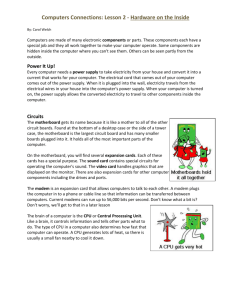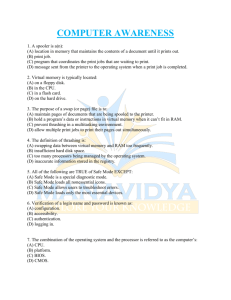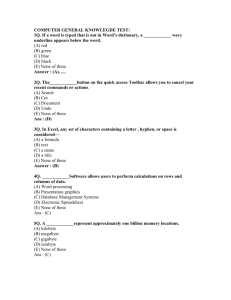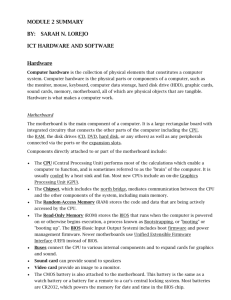KarbosGuide.com. Module 2a.1
advertisement
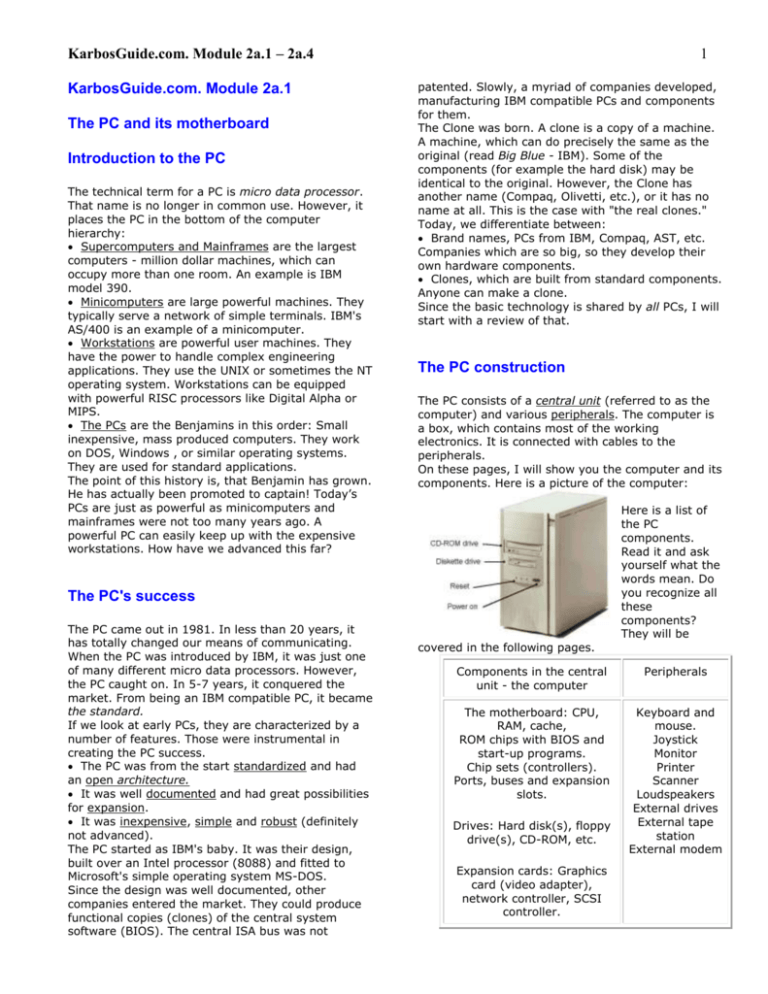
KarbosGuide.com. Module 2a.1 – 2a.4 KarbosGuide.com. Module 2a.1 The PC and its motherboard Introduction to the PC The technical term for a PC is micro data processor. That name is no longer in common use. However, it places the PC in the bottom of the computer hierarchy: Supercomputers and Mainframes are the largest computers - million dollar machines, which can occupy more than one room. An example is IBM model 390. Minicomputers are large powerful machines. They typically serve a network of simple terminals. IBM's AS/400 is an example of a minicomputer. Workstations are powerful user machines. They have the power to handle complex engineering applications. They use the UNIX or sometimes the NT operating system. Workstations can be equipped with powerful RISC processors like Digital Alpha or MIPS. The PCs are the Benjamins in this order: Small inexpensive, mass produced computers. They work on DOS, Windows , or similar operating systems. They are used for standard applications. The point of this history is, that Benjamin has grown. He has actually been promoted to captain! Today’s PCs are just as powerful as minicomputers and mainframes were not too many years ago. A powerful PC can easily keep up with the expensive workstations. How have we advanced this far? 1 patented. Slowly, a myriad of companies developed, manufacturing IBM compatible PCs and components for them. The Clone was born. A clone is a copy of a machine. A machine, which can do precisely the same as the original (read Big Blue - IBM). Some of the components (for example the hard disk) may be identical to the original. However, the Clone has another name (Compaq, Olivetti, etc.), or it has no name at all. This is the case with "the real clones." Today, we differentiate between: Brand names, PCs from IBM, Compaq, AST, etc. Companies which are so big, so they develop their own hardware components. Clones, which are built from standard components. Anyone can make a clone. Since the basic technology is shared by all PCs, I will start with a review of that. The PC construction The PC consists of a central unit (referred to as the computer) and various peripherals. The computer is a box, which contains most of the working electronics. It is connected with cables to the peripherals. On these pages, I will show you the computer and its components. Here is a picture of the computer: Here is a list of the PC components. Read it and ask yourself what the words mean. Do you recognize all these components? They will be The PC's success The PC came out in 1981. In less than 20 years, it has totally changed our means of communicating. When the PC was introduced by IBM, it was just one of many different micro data processors. However, the PC caught on. In 5-7 years, it conquered the market. From being an IBM compatible PC, it became the standard. If we look at early PCs, they are characterized by a number of features. Those were instrumental in creating the PC success. The PC was from the start standardized and had an open architecture. It was well documented and had great possibilities for expansion. It was inexpensive, simple and robust (definitely not advanced). The PC started as IBM's baby. It was their design, built over an Intel processor (8088) and fitted to Microsoft's simple operating system MS-DOS. Since the design was well documented, other companies entered the market. They could produce functional copies (clones) of the central system software (BIOS). The central ISA bus was not covered in the following pages. Components in the central unit - the computer Peripherals The motherboard: CPU, RAM, cache, ROM chips with BIOS and start-up programs. Chip sets (controllers). Ports, buses and expansion slots. Keyboard and mouse. Joystick Monitor Printer Scanner Loudspeakers External drives External tape station External modem Drives: Hard disk(s), floppy drive(s), CD-ROM, etc. Expansion cards: Graphics card (video adapter), network controller, SCSI controller. KarbosGuide.com. Module 2a.1 – 2a.4 Sound card, video and TV card. Internal modem and ISDN card. So, how are the components connected. What are their functions, and how are they tied together to form a PC? That is the subject of Click and Learn. So, please continue reading... The von Neumann Model of the PC Computers have their roots 300 years back in history. Mathematicians and philosophers like Pascal, Leibnitz, Babbage and Boole made the foundation with their theoretical works. Only in the second half of this century was electronic science sufficiently developed to make practical use of their theories. The modern PC has roots that go back to the USA in the 1940s. Among the many scientists, I like to remember John von Neumann (1903-57). He was a mathematician, born in Hungary. We can still use his computer design today. He broke computer hardware down in five primary parts: CPU Input Output Working memory Permanent memory Actually, von Neumann was the first to design a computer with a working memory (what we today call RAM). If we apply his model to current PCs, it will look like this: 2 programs and instructions will remain in the PC throughout its life; usually they are not altered. Primarily the ROM code holds start-up instructions. In fact there are several different programs inside the start-up instructions, but for most users, they are all woven together. You can differentiate between: POST (Power On Self Test) The Setup instructions, which connect with the CMOS instructions BIOS instructions, which connect with the various hardware peripherals The Boot instructions, which call the operating system (DOS, OS/2, or Windows ) All these instructions are in ROM chips, and they are activated one by one during start-up. Let us look at each part. The suppliers of system software All PCs have instructions in ROM chips on the motherboard. The ROM chips are supplied by specialty software manufacturers, who make BIOS chips. The primary suppliers are: Phoenix AMI ( American Megatrends ) Award You can read the name of your BIOS chip during start-up. You can also see the chip on the system board. Here is a picture (slightly blurred) of an Award ROM chip: Here is an AMI chip with BIOS and start-up instructions: Let us look at the different components inside the ROM chip All these subjects will be covered. Data exchange - the motherboard KarbosGuide.com Module 2a.2 The ROM chips contain instructions, which are specific for that particular motherboard. Those KarbosGuide.com. Module 2a.1 – 2a.4 The system software on the motherboard The Setup programs There are three elements in the start-up part of the ROM chip: The Initializing routine, which sets up the BIOS functions. The adapter ROM is integrated. A table covering all the BIOS programs is constructed. This is often called the interrupt vectors. 3 The bootstrap loader The last part of the BIOS execution at start-up is the bootstrap loader. It is a tiny program, which only has one task: to find the boot sector on a disk (hard disk, floppy or another boot-drive). The DOS Boot Record (DBR) also holds a media descriptor as well as information on the OS version. Please read module 6a4 on this issue. You can use DiskEdit (included in the "Norton Utilities") to read view the contents of the boot sector. The POST (the test programs) The disk bootstrap loader, which calls upon the operating system. These programs are stored in the ROM chip, and they are activated one by one during the PC startup. The POST Power On Self Test is the first instruction executed during start-up. It checks the PC components and that everything works. You can recognize it during the RAM test, which occurs as soon as you turn power on. You may follow the checks being executed in this order, as the information are gathered: 1) Information about the graphics adapter 2) Information about the BIOS (name, version) 3) Information about the RAM (being counted)As users, we have only limited ability to manipulate the POST instructions. But certain system boards enable the user to order a quick system check. Some enable the user to disable the RAM test, thereby shortening the duration of the POST. The duration of the POST can vary considerably in different PCs. On the IBM PC 300 computer, it is very slow. But you can disrupt it by pressing [Esc]. Error messages If POST detects errors in the system, it will write error messages on the screen. If the monitor is not ready, or if the error is in the video card, it will also sound a pattern of beeps (for example 3 short and one long) to identify the error to the user. If you want to know more of the beeps, you can find explanations on the Award, AMI and Phoenix web sites. For instance you will receive error messages if the keyboard is not connected or if something is wrong with the cabling to the floppy drive. POST also reads those user data, which are found in the CMOS. This is discussed in the following chapter. When the disk holds no bootstrap routine, you get an error message like "Non-system disk, replace with system disk and press any key". The bootstrap loader is the last step in BIOS execution during start-up. It hands over the control to the bootstrap routine found on the boot disk. The OS is being loaded. CMOS RAM CMOS stands for Complimentary Metal Oxide Semiconductor. In PC’s there is a small amount of memory in a special CMOS RAM chip. The data is maintained with electric power from a small battery. CMOS is only a medium for storage. It could be used for any type of data. Here, it holds important system data, values to be used during the start process. This information takes up 100 or 200 bytes of data, and storage in the CMOS makes them instantly available to the POST and BIOS programs (loaded from ROM) during the start-up. The values are regarding: Floppy and hard disk drives The keyboard The CPU, cache, chip set values, RAM type Date and time Much more ... These data have to be set up correctly, and they are read during the start-up to make the PC operable. Two types of data CMOS data can be divided in two groups: KarbosGuide.com. Module 2a.1 – 2a.4 Data, which POST cannot find during the system test. Data, which contain user options. For example, POST cannot by itself find sufficient information about the floppy drive(s). Floppy drives are so "dumb," that POST cannot read whether they are floppy drives or not, nor what type. About the same goes for IDE hard disks, while EIDE hard disks are a little more "intelligent," However, POST still needs assistance to identify them 100% correctly. The same goes for RAM: POST can count how much RAM is in the PC. However, POST cannot always detect whether it is FPM, EDO or SD RAM. Since the CPU and BIOS reads data from RAM chips differently, depending on the RAM type, the type must be identified to setup the correct timing. 4 recommend in their manuals, that you do not change these default settings. We can conclude, that CMOS data are essential system data, which are vital for operation of the PC. Their special feature is, that they are user adjustable. Adjustments to CMOS are made during start-up. Opening the Setup program You communicate with the BIOS programs and the CMOS memory through the so-called Setup program. This gives us a very simple user interface to configuring the PC with these vital data. Typically you reach the Setup program by pressing [Delete] immediately after you power up the PC. That brings you to a choice of setup menus. You leave Setup by pressing [Esc], and choose "Y" to restart the PC with the new settings. Generally, you should not change these settings, unless you know precisely what you are doing. Here you see the start menu of the American Megatrends BIOS Setup program, which has a kind of graphical user interface. You are supposed to use the mouse: KarbosGuide.com. Module 2a.3 The configuration of CMOS data The PC must be configured with this information. That is done in the factory or store, where it is assembled. This information is stored in CMOS, where they stay. CMOS data only need to be updated, when different or additional hardware components are installed. This could be a different type hard disk or floppy disks or an new RAM type. Often the user can do this him/herself. Other data in CMOS contain various user options. This is data, which you can write to CMOS. For example, you can adjust date and time, which the PC then adjusts every second. You can also choose between different system parameters. Maybe you want a short system check instead of a long one. Or if you want the PC to try to boot from hard disk C before trying floppy disk A, or vice versa. These options can be written to CMOS. Many of the options are of no interest to the ordinary user. These are options, which regard controller chips on the motherboard, which can be configured in different ways. Ordinarily, there is no need to make such changes. The motherboard manufacturer has already selected the optimal configurations. They Using the system software of the motherboard What can I use the Setup program for? The Setup program can do many things for you. However, be careful. You should not change any values within the menus, unless you know what you KarbosGuide.com. Module 2a.1 – 2a.4 are doing. Otherwise your PC may not function properly. You have to enter Setup, if you install a different type or additional disk drive in your PC. Certain BIOSs will also need adjustment of its settings, if a CDROM drive is installed on one of the EIDE channels. 5 certain virus attacks from the boot sector. Also, the boot process will not be blocked by any diskette in the A drive. If you need to boot from A-drive (for example, if you want to install Windows 98), you have to enter Setup again, and change the boot sequence to A:, C:. That is no problem. Power Management The Standard values The standard values in the CMOS Setup are used to configure: The date and time. The keyboard. The display. The diskette drive. EIDE units number 1-4 (typically hard disks and CD-ROM-drive). The values for date and time are stored in the CMOS RAM. You can always change them, from Setup or from DOS, Windows or any other OS. The keyboard - obviously it has to be there. But it is possible to configure the PC to work without a keyboard. Otherwise the PC will error if the keyboard is missing. The display is always VGA. From older times the Setup gives you options as EGA, CGA and MDA. You won't need them! Diskette drive has to be selected. You can choose to have A: or B: or both. Each drive can be of five types or more. You probably have the 1.44 MB floppy drive. You choose among the options using [PgUp] and [PgDn]. Modern super floppies like Zip and LS120 are not to be installed as diskette drives, they are EIDE units. The hard disk is the most important unit to install in this part of the Setup. With the modern motherboards and the EIDE drives you may experience an automatic configuration during the Auto detect . In other situations you have to run the auto detect yourself. With older drives, you have to enter all the CHS-values for the drive (number of cylinders, heads and sectors. The BIOS Feature Setup The Feature Setup is the next layer in the CMOS setup. Here you can choose among options like: Quick execution of POST (a good thing). Choice of boot device EIDE/SCSI. If you have both types of hard drives, which one is to be booted? The boot sequence. .... You also use the Setup program to regulate the power management, which is the power saving features in the motherboard. For example, you can make the CPU shut down after one minute of no activity. There are plenty of settings available in this area. The power management functions found on the PC’s motherboard will cooperate with the operating system. Especially Windows 98 is very good at using the power management. Password Protection You can protect the Setup program with a password. This is used widely in schools, where the teachers do not want the little nerds to make changes in the setup. Please remember the password (write it down in the motherboard manual). If you forget it you have to remove the battery from the motherboard. Then all user input to the CMOS is erased - including the password. Images from the Setup program Here is a scanned image from a Setup program. It belongs a very fine board from ASUS. Here you see the "BIOS Feature Setup," where you can select start-up choices: Here we are in the special "Chip set Feature Setup." These choices relate to the chip sets and, most likely, need no changes: Modifying the boot sequence You can change the boot sequence from A:, C: to C:, A:. That means, that the PC will not try to boot from any diskette in the A drive. This will protect you from KarbosGuide.com. Module 2a.4. The system software of hardware KarbosGuide.com. Module 2a.1 – 2a.4 6 F0000 FFFFF 960-1024 BIOS from the Motherboard These two ranges are reserved for this special adapter ROM. Other adapters cannot map their BIOS routines into these addresses. If it is setup to shadowing ("Shadow RAM" in the Setup utility), then this BIOS code is copied into RAM. If not, it has to be read directly from the ROM circuit. The last access is slower. BIOS on many adapters The BIOS in adapter ROM During the start-up process the BIOS programs are read from the ROM circuits. BIOS stands for Basic Input Output System and it is small program routines which controls specific hardware units. For instance you have a BIOS routine which reads the keyboard: The BIOS is a part of the modular design of the IBM Compatible PC. The OS and other programs access the hardware units by making requests to the BIOS routines. BIOS typically occupies 64 KB, and the programs are stored in ROM chips on the motherboard. The reserved areas In the original PC design we only had 1 MB of RAM. This memory was adressed using hex numbers, so each byte had its own address going from 00000h to FFFFFh. Important parts of the system software is mapped into this range, where we also find two reserved areas: There are BIOS codes on many adapters (expansion cards). The adapters are external hardware, which are connected to and “integrated” with the motherboard during the hardware configuration and internalizing. The adapters hold their own BIOS code making them functional. This BIOS must be included during the configuration. Therefore, the adapter ROM is read during start-up, and the program code is “woven” together with other BIOS programs and the CMOS data. It is all written into RAM, where it is ready for the operating system, as you can see here: The BIOS routines are not always in use. They can be regarded as basic program layers in the PC, giving it a simple functionality. Many programs routinely bypass BIOS. In that case, they "write direct to hardware", as we say. Windows contains program files, which can be written directly to all kinds of hardware - bypassing BIOS routines. One example is the COM ports. If you use the BIOS routines connected with them, you can transmit only at max. 9600 baud on the modem. That is insufficient. Therefore, Windows will assume control over the COM port. Hex address Kilobytes Occupied by BIOS update C0000C8000 768-800 BIOS from the video card BIOS programs can be updated. The modern motherboard has the BIOS instructions in flash ROM, which can be updated. You can get new BIOS KarbosGuide.com. Module 2a.1 – 2a.4 software from your supplier or on the Internet, which can be read onto the motherboard. The loading is a special process, where you might need to change a jumper switch on the motherboard. Usually, you do not need to do this, but it is a nice available option. ATX motherboards The latest PC electronic standard is called ATX. It consists of a new type motherboard with a specific physical design like the traditional board (30.5 cm X 19 cm). However the board has been shifted 90 degrees for a better placing of the units. The I/O connectors COM1, COM2 and LPT, keyboard, mouse and USB are mounted directly on the motherboard. The ATX board requires specifically designed chassis’s with an I/O access opening measuring 1¾ by 6¼ inch. ATX is designed by Intel, but has gained general acceptance. The ATX motherboard is more ”intelligent” than the ordinary type. In a few years, it will be wide spread. It includes advanced control facilities, where the BIOS program continually checks the CPU temperature and voltages, the cooling fans RPM, etc. If over heating occurs, the PC will shut down automatically. The PC can also be turned on by for example modem signals, since the power supply is controlled by the motherboard. The on/off button will turn the PC "down" without turning it completely off. If you want a PC designed for the future, the ATX layout is what you should go for. 7