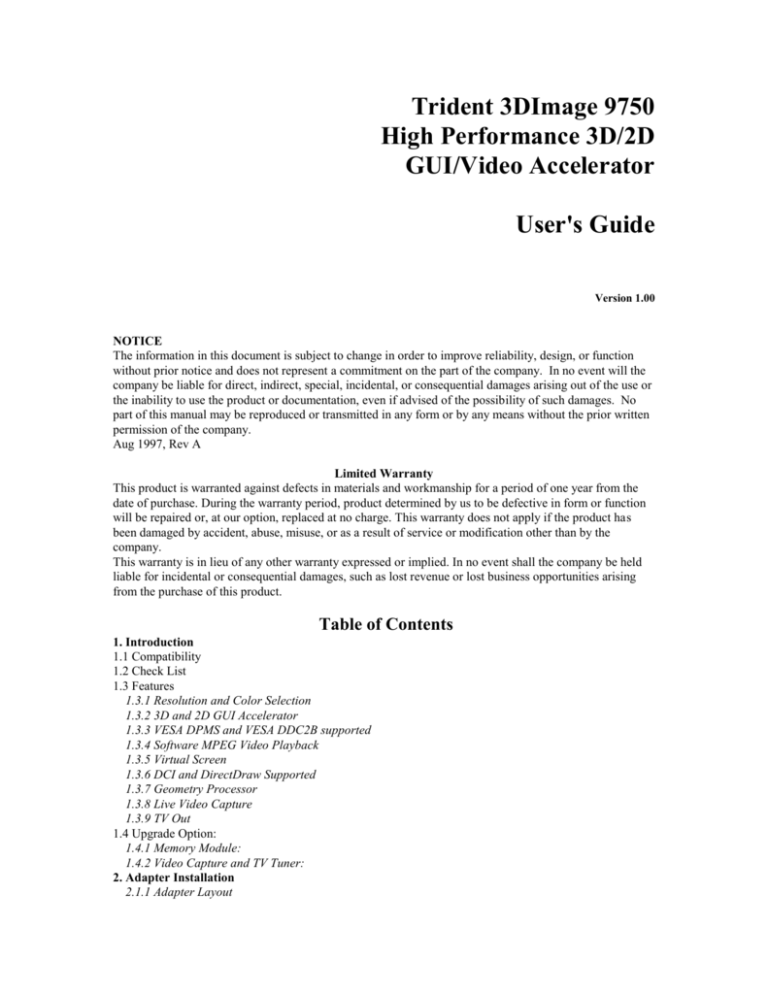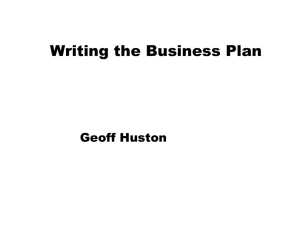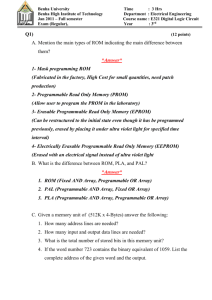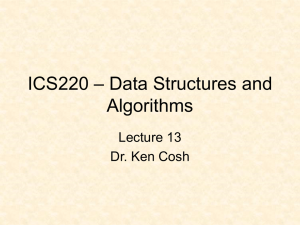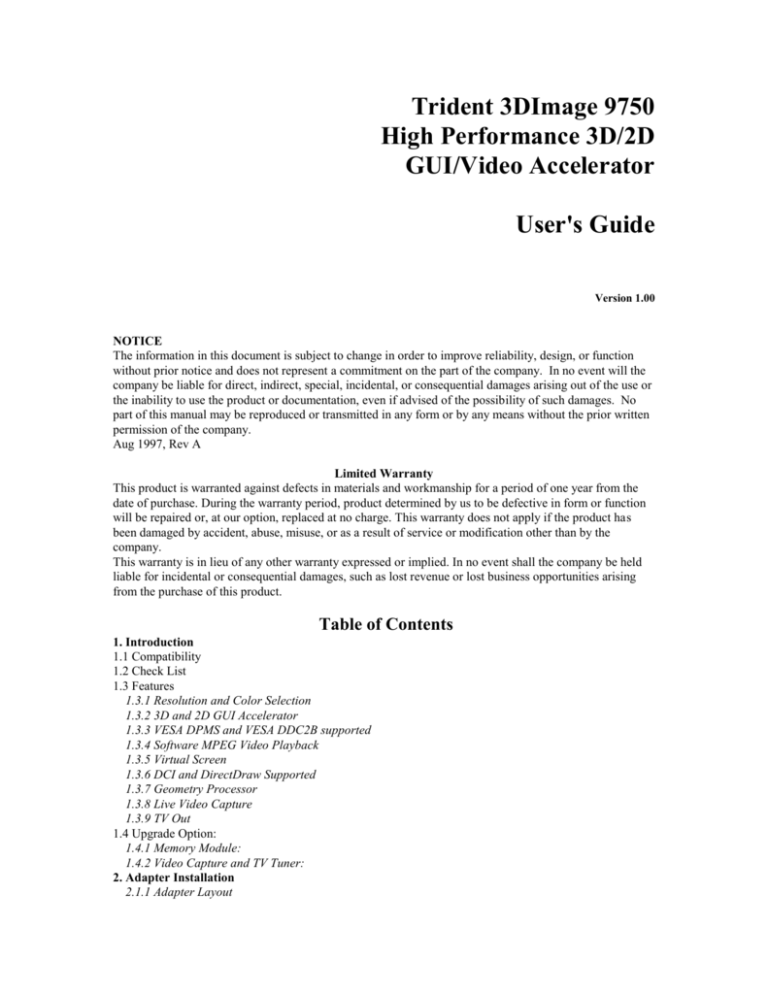
Trident 3DImage 9750
High Performance 3D/2D
GUI/Video Accelerator
User's Guide
Version 1.00
NOTICE
The information in this document is subject to change in order to improve reliability, design, or function
without prior notice and does not represent a commitment on the part of the company. In no event will the
company be liable for direct, indirect, special, incidental, or consequential damages arising out of the use or
the inability to use the product or documentation, even if advised of the possibility of such damages. No
part of this manual may be reproduced or transmitted in any form or by any means without the prior written
permission of the company.
Aug 1997, Rev A
Limited Warranty
This product is warranted against defects in materials and workmanship for a period of one year from the
date of purchase. During the warranty period, product determined by us to be defective in form or function
will be repaired or, at our option, replaced at no charge. This warranty does not apply if the product has
been damaged by accident, abuse, misuse, or as a result of service or modification other than by the
company.
This warranty is in lieu of any other warranty expressed or implied. In no event shall the company be held
liable for incidental or consequential damages, such as lost revenue or lost business opportunities arising
from the purchase of this product.
Table of Contents
1. Introduction
1.1 Compatibility
1.2 Check List
1.3 Features
1.3.1 Resolution and Color Selection
1.3.2 3D and 2D GUI Accelerator
1.3.3 VESA DPMS and VESA DDC2B supported
1.3.4 Software MPEG Video Playback
1.3.5 Virtual Screen
1.3.6 DCI and DirectDraw Supported
1.3.7 Geometry Processor
1.3.8 Live Video Capture
1.3.9 TV Out
1.4 Upgrade Option:
1.4.1 Memory Module:
1.4.2 Video Capture and TV Tuner:
2. Adapter Installation
2.1.1 Adapter Layout
2.1.2 Installation Procedures
2.2 Connecting the Display and Optional TV
3. Utilities and Drivers Installation
3.1 Microsoft Windows 95
3.1.1 Welcome screen from 3DImage 9750's CD
3.1.2 Display Property Configuration:
3.1.3 Microsoft Windows NT 4.0 Driver Installation
3.1.4 Microsoft Windows 3.1x Driver Installation
3.2 Live Video Capture Driver
3.3 DOS Utilities
3.4 Optional TV Out
4. Frequently Asked Questions (FAQ)
5. Troubleshooting
6. Appendix A: Video Mode Table
7. Appendix B: Pinout and Sync Frequencies
7.1 Analog Color Display Pinouts (DB 15)
7.2 Conversion Table: Pin Adapters
7.3 Analog Video Signals
8. SHIELDED CABLE WARNING
8.1 Notice
8.2 TRADEMARK ACKNOWLEDGMENTS
8.3 Customer Support
I.Introduction
Congratulation on your purchase of the Trident 3DImage 9750 Graphics & Multimedia Accelerator with
TV Out. The 3DImage 9750 board uses advanced Trident 3DIMàge975x 3D/2D Graphical User Interface
(GUI) accelerator with built-in high-speed 24-bit True Color DAC and video acceleration circuitry and
Synchronous Graphics RAM and PCI Bus design. It accelerates graphics display up to 16.7 Million
TrueColor at 1024x768 at up to 85Hz vertical refresh rate, plus TV Output and optional TV and Video
Input through VMI port with optional TV Tuner and Video Capture card.
3DImage 9750 is Windows 95 Plug and Play compatible. It supports MS DirectX and ActiveMovie. Free
MPEG player software is also included in the CD. It allows all MPEG-1 files and Video CD and other titles
to be played back at up to 30 frame-per-second without expensive video hardware.
A.Compatibility
486 or Pentium 5x86 system with PCI Local Bus
Interlace or non-interlace analog monitor
Multi-sync or PS/2 monitors
VESA DDC1 and DDC2B monitors detection
PC97 Graphics Compliant
B.Check List
The package you have purchased should contain the following:
3DImage 9750 Graphics & Multimedia Accelerator
Software and Documentation CD-ROM
S-Video Cable or RCA Cable (optional)
3DImage 9750 Easy setup Guide
If any of these items are missing or damaged, contact your dealer.
Important: Keep all packaging materials that accompany your adapter in the event you need to return the
product.
A.Features
EDO RAM, 2/4 MB on board, Upgradeable from 2 to 4 MB (SGRAM version optional)
"Deep Green PC" power management: VBE/PM and DAC power down
PCI Specification V2.1 compliant I/O Bus
VESA Super VGA BIOS Extension Standard, VBE Version 2.0
Integrated VESA feature connector
Add-on Video capture, or with TV tuner (optional)
2D Graphics Acceleration
Optimized single cycle 2D graphics engine with a complete feature set in all 8, 16 and True Color modes:
256 Raster operation (ROPs)
16 bit overlay with scaling
Trapezoidal fill, solid or pattern
Polygon fill, solid or pattern
Line drawing and Clipping
Stretch and Transparent BLT
Internal hardware cursor (64x64x2 or 32x32x2)
Built-in 64x32 pattern register
Direct Draw Support:
Hardware Page Flipping
Fast system memory to screen memory BLT
Color and chroma key support
Transparent and stretch BLTs
Overlay support for YUV and RGB
3D Graphics Acceleration
Balanced the 3D pipeline
Complete 3D primitive support
Texture Mapping
Palletized Texture, 1,2,4,and 8 bit
Bi-linear filtering
Mip-Mapping up to 8 levels
Video texture mapping
Lighted texturing
Gouraud Shading for smooth shading
Alpha blending for transparency effects
Fog
Z-buffering at 16/32 bpp
Provides interface to link to external Geometry co-processor to increase 3D performance
Flicker-Free TV Output
TV output capability with superior built-in anti-flicker and vertical scaling logic
Both NTSC/PAL support
Overscan and underscan timing provided and software switchable
Built-in gamma correction circuitry to yield better quality on TV Simultaneous display on
both TV and CRT with the proper circuitry
Software programmable to switch between TV and CRT display when in the exclusive
display mode
Software MPEG and Video Acceleration
On-chip Color Space Conversion (CSC), horizontal and vertical interpolated scaling, and
overlay control for 30 fps software MPEG/video CODEC acceleration
Anti-tear support
Direct Draw /DCI/ENDIVE acceleration with independent x and y minimization/zoom
and color space conversion
Hardware Interface to MPEG and TV Video Decoders
VMI 1.4 compliant hardware interface to MPEG or video decoder for live video input
(TV, camera, VCR, and LDP)
Supports interact/VBI protocol
Supports planar video format for MPEG1, MPEG2 or Indeo stream
Dual PCI-bus apertures for graphics and video display memory areas
Video Conferencing
This product it establishes the highest level of 3D performance in PC massmarket. The 3DImage 9750 offers two hardware video windows which
reduce CPU loading and increase frame-rate by processing both the local
and remote video-conferencing data streams.
Graphic Display Colors and Resolutions*
640x480 16, 256, 64K, and 16M colors 60, up to 160Hz
800x600 16, 256, 64K, and 16M colors 60, up to 160Hz
1024x768 16, 256, 64K, and 16M** colors 43, up to 160Hz
1280xl024 16, 256, 64K** colors 43/87I, up to 85Hz
1600x1200 16, 256 colors 48/96I, 60Hz
REFRESH RATES IN Hz
Resolution
Standard Modes
320x200 16
256
640x200 16
640x350 16
Colors
Extended Modes
640x480 16
256
64K
16M
800x600 16
256
64K
16M
1024x768 16
256
64K
16M
1280x1024
16
256
64K
1600x1200
16
256
87i
96i
60
70
72
75
85
120
160
*The display resolution and refresh rates available depends on the display mode and monitor
capacity.
**4 mega bytes of display memory required.
Extended Text Display
80 and 132 column text modes in 25, 30, 43, and 60 rows
TV Out Display
NTSC TV: 320x200, 640x200/350/480, 720x350 mono
PAL TV: All NTSC modes plus 800x600
Compatibility
486 or Pentium 5x86 system with PCI Local Bus
Interlace or non-interlace analog monitor
Multi-sync or PS/2 monitors
VESA DDC1 and DDC2B monitors detection
PC97 Graphics Compliant
Software Driver Support
MS Windows® 3.1x MS Windows®95 MS Windows NT® 4.0
1.Resolution and Color Selection
Supports up to 1024x768 in 16, 256, 32K, 64K and 16M colors non-interlaced
Supports 1280x1024 in 16, 256, 32K and 64K colors non-interlaced
Supports 1600x1200 in 16, 256, 32K and 64K colors non-interlaced
80 column text modes in 30, 43 and 60 rows
132 column text modes in 25, 30, 43 and 60 rows
1.3D and 2D GUI Accelerator
Accelerates the most frequently used 2D functions in today's graphics-intensive environments plus complete
3D GUI acceleration:
Complete 3D primitive support
Texture mapping
Gouraud Shading for smooth shading
Alpha blending for transparency effects
Fog
Z-buffering at 16/32 bit-per-pixel
Page flipping for double and triple buffering for smooth animation effects
1.VESA DPMS and VESA DDC2B supported
Supports VESA Display Power management Signaling (DPMS) which decreases energy consumption when
used with a monitor that meets the VESA standards for power management. Supports VESA DDC 2b
standards for automatically selecting the correct display setup on a monitor that meets the VESA DDC
standard.
1.Software MPEG Video Playback
Full-motion software MPEG video playback through 3DImàge975x's fast video accelerator is available with
the installation of a software MPEG player.
1.Virtual Screen
The Virtual Screen features takes advantage of un-used display memory by expanding the display area into
the off-screen area; this feature allows the user to make effective use of a display screen larger than the
standard 640x480, 800x600 or 1024x768 resolutions.
1.DCI and DirectDraw Supported
Supports DCI for Windows 3.1x and DirectDraw for Windows 95 for enhancement of display quality and
playback performance during software MPEG video playback. Both DCI for Windows 3.1x and
DirectDraw for Windows 95 are memory manger for video memory. Using such memory manager for
video manger, a program can manipulate video memory with ease, taking full advantage of the blitting and
color decompressing capabilities of 3DImage video hardware.
1.Geometry Processor
The optional Geometry Processor off loads the intensive Geometry Calculations from the CPU, thus triples
the transform rate during 3D graphics applications to 700K triangles per second.
1.Live Video Capture
Live video capture is the process of accepting video data from an outside source and writing it to the frame
buffer from where it can be displayed or stored. This process is supported by 3DImàge975x through the
Feature Connector (FC) and the Video Module Interface (VMI) Host Connector.
1.TV Out
The 3DImage is capable of displaying all standard and some extended VGA video modes on an NTSC or
PAL TV. Resolutions up to 720x480 can be displayed on NTSC TV's; resolutions up to 800x600 can be
displayed on PAL TV's. Extra features are built-in to reduce line flickering and to vertically scale the image
for TV display.
A.Upgrade Option:
1.Memory Upgrade:
2MB EDO RAM on your 3DImage board can be upgrade to 4MB by installing 4 pcs of 256x16 50ns EDO
RAM.
1.Video Capture and TV Tuner:
The Video Capture card allow your PC to capture live digital video from Video Camera, VCR, and other
video source on screen or disk.
The TV Tuner and Video Capture card allow your PC to receive and record video and TV programs (TV
antenna or Cable TV wire is needed for receiving TV).
To purchase Video Capture and TV Tuner card, please call your supplier or order through respective
manufacture.
I.Adapter Installation
1.Adapter Layout
1
8277A / V#
RCA Video
1
256x16 memory
ur e
14 Feat
Conne ctor
256x16 memory
U5
S_Video
256x16 memory
3D 975
3DImàge975x
JP1
256x16 memory
DB 15 VG A
VIDEO BIOS
PCI BUS Connection
Figure 2-1.
CON 3 - Feature Connector (Video Capture)
RCA Composite Video Out
S_Video Out
DB 15 VGA - Video Graphic Adapter
1.Installation Procedures
To install the adapter into your system, follow these steps:
1.Turn OFF all power to your system, including any peripherals (printer, external drives, modem, etc.).
2.Disconnect the power cord and the monitor cable from the back of the computer.
3.Unfasten the cover mounting screws on your system and remove the system cover. Refer to your
system user manual for instructions and to determine the location of the mounting screws.
4.Remove any graphics adapter that already exists on your motherboard. Start by removing the screw
that holds the adapter retaining bracket in place (keep this screw, you will need it later). Then,
gently pull straight up on the adapter card itself, and remove it from the motherboard.
5.If appropriate, you can use the expansion slot left vacant by the existing graphics adapter you just
removed. Otherwise, select an appropriate unused PCI bus expansion slot for the new adapter.
Refer to your computer system manual for the location of the PCI bus expansion slots. Remove
the retaining screw that holds the slot cover in place. Slide the slot cover out and put the screw
aside (you will need it to secure the adapter).
If you just removed an existing graphics adapter and are not going to use that expansion slot, you can
install the slot cover you just removed from the unused expansion slot to cover the open hole.
6.Install the adapter. To install the adapter in the selected expansion slot, carefully line up the goldfingered edge connector on the adapter directly above the expansion slot connector on the
motherboard. Then press the adapter into place, completely, using only as much pressure as is
safely necessary. DO NOT USE excessive force. Use the (remaining) screw you removed to
secure the adapter retaining bracket in place.
7.Replace the computer cover. Secure the cover with the mounting screws you removed in Step 3.
You have now completed the installation of your new graphics adapter on your system. Before you use the
system, however, please refer to the following sections, "Connecting the Display".
A.Connecting the Display and Optional TV
Blaze 3D Ultimate' plate
RCA Video In
RCA Video-Out
3
S_Video In
Audio In
S_ Video-Out
3
Television
DB15 VGA
2
PC monitor
1
VGA Connector
Audio Out
1.Connect your monitor to the adapter standard VGA 15-pin analog connector. Be sure you have the right
cable and cable connector. For Pinout information see Appendix B on page 43.
2.If your system is equipped with a sound board, you can also connect a Y-cable for speaker (single male
mini stereo phono jack to double male RCA jack) from the Speaker-Out jack of the sound board to the
Audio-In jack on your television set.
3.For optional TV connection, please check the back of your TV or VCR for the presence of a S-Video
connector. If such a connector is present, you will need a S-Video cable to connect S-Video TV-Out on
the adapter to S-Video In on the TV or VCR. If such a connector is not available, a RCA video cable is
needed to connect Composite TV-Out on the adapter to Composite Video In on the TV or VCR. SVideo connection is recommended since it provides a higher quality display.
I.Utilities and Drivers Installation
A.Applications on 3DImage 9750 CD
1.Directory's description
3DImage 9750 CD
Aug, 97
Directory
----------------MANUAL
Description
------------------------------------------------------------User's Manual ( this file)
DOS_UTIL
DOS application drivers and utility.
DOS Applications Drivers:
AutoCAD/AutoShade, 3D Studio
Utilities:
SVM
SMONITOR
TVDISP.EXE
WIN31
Windows 3.x DCI Display Drivers .
WIN95
Windows 95 Display Drivers .
AVI
Windows 95 Video Capture Driver Ver
NT40
Windows NT 4.0 Display Drivers
MPEG31
MPEG Player
MPEG95
MPEG 95 Player
VFW1_1E
Microsoft Video for Windows Runtime Version 1.1E
DIRECTX
Redistribution of MS Windows 95 DirectX 3 API
CLIPS
Video Sample Files
A.Microsoft Windows 95
1.
Run the Windows 95 display setup program located in the control panel Select Display icon.
Double click it to bring up Display Property Page.Select “Setting” Tab on the Display Property Page.
2.
Click “Change Display Type” button from the Display Settings option.
3.
Select “Change” button from the Display Type options.
4.
Select “Have “Disk” button from the Select Device options.
5.
Windows 95 will prompt you for the correct path where the driver is loaded.
6.
Enter X:\Win95, where X is drive letter of your CD-ROM drive.
7.
Click OK to start installing the driver files from your CD-ROM drive.
8.
Choose “3Dimage 9750 Linear Accelerated for PCI (Vx.xx.xx)” from the list of drivers.
9.
Then follow the procedures provide by Windows 95 to complete installation.
10. Restart Windows 95. And installation is complete.
1.Display Property Configuration:
select the "OK" button to close the "Select Device" window and to select the "Color Palette", "Desktop
Area", and "Refresh Rate" of your choice under the 3Dimage 9750 accelerated driver (refer to Figure 3-8).
Figure 3-8.
Once the desired color palette (the number of colors), desktop area (resolution) and refresh rate have
been chosen, the Windows 95 system will be re-started using the Trident accelerated driver.
1.Microsoft Windows NT 4.0 Driver Installation
1.Select the "Display" icon in control panel and then SELECT the "Settings" page.
2.SELECT "Display Type..." button in the "Settings" page.
3.SELECT "Change..." button from the Adapter type section.
4.Select "Have Disk..." button from the Change Display page.
5.Microsoft Windows NT 4.0 will prompt you for the correct path where the video drivers are
located. Enter the path "X:\NT40" where X: is the CD ROM drive where the Blaze 3D
Ultimate Drivers & Utilities CD has been inserted.
6.If the driver "Trident Video Accelerator" is listed under the Display list, SELECT the "OK"
button to continue.
7.Once the driver files are copied, RESTART Microsoft Windows NT 4.0 for the changes to take
effect.
8.SELECT the desired color palette (the number of colors), desktop area (resolution), and refresh
frequency in the settings page of Display Properties and then SELECT the "Test" button in the
same page to determine whether your selection works properly. SELECT "Apply" to active
the selected mode.
1.Microsoft Windows 3.1x Driver Installation
The graphic installation program (INSTALL) supports a simple six-step installation procedure for the
display driver setup program, the power management program and the UNinstall program.
To use INSTALL, follow the 6 steps below:
1. Ensure that MS Windows 3.1x is up and running properly,
using the standard VGA driver.
2. Select the MAIN group in Program Manager.
3. Click on FILE or press ALT + F (see Figure 3-9)
Figure 3-9.
4. Click on RUN or press R to select command line.
5. Type in "X:\WIN_31\INSTALL" ("X" is the letter of your CD-ROM drive, typically D: or E:) and
then press ENTER.
6. A menu will appear, presenting a choice of Express or Custom Installation.
Express installation is quick and decision free. Display drivers will be copied into the TRIDENT.SGI
directory and Utility files will be copied into the TRIDENT.UTL directory. Once all files are copied, a
program group called DISPLAY DRIVER AND UTILITIES will be created.
Custom installation allows control over file storage and in what program group the icons are placed. The
first dialog box that appears shows the default directory to which the display drivers will be copied. To
change the directory name select the default name, delete it and then enter the desired directory name. Once
the desired directory name is selected, continue the installation procedure by selecting CONTINUE, or by
pressing ENTER. The next dialog box displays a summary of where files are stored. Select CONTINUE to
copy the drivers and utilities files. When all files are copied, the program will present a choice of program
groups where the icons will be created. Create a new group to place the utility icons or select from preexisting groups (e.g. main, applications, accessories etc.).
When all necessary files are copied and a group name is selected, the Install program will create three icons:
a. Screen Control (Used to configure display drivers).
b. DPMS (Used for power management configurations).
c. UNinstall (Used to delete the installed TRIDENT drivers).
NOTE:
the same
Different "display driver set" versions
directory name.
cannot be installed to
a)SCREEN CONTROL
The Screen Control panel contains controls for setting screen resolution, color depth, font size, refresh rates.
Not all combinations of screen resolution, color depth, font size and refresh rate are attainable.
Color depths of 16, 256, 64K, or 16.7M colors can be selected by clicking next to the desired option. Color
depth determines the number of colors that may be simultaneously displayed on the screen. The selected
color depth determines the possible resolutions.
Screen resolutions of 640x480, 800x600, 1024x768, 1280x1024 or 1600x1200 can be selected by clicking
next to the available options. The virtual screen size is automatically adjusted to be at least as large as the
selected screen resolution.
Available refresh rates are dependent on the selected color depth and resolution. The "Back to Default"
option is used to reset the refresh rate to the factory default value in case your monitor does not support a
high refresh rate.
(1)Configuring the Display Driver
Select the color depth first.
Select the resolution.
Select the font size (if available as an option).
Select the refresh rate.
Click on OK. If the current driver does not support the selected configuration, Windows will have to be
restarted.
Figure 3-11.
(1)DDC Monitor Auto Detection
If your monitor is a "PLUG & PLAY" monitor and is in compliance with VESA DDC2 Standard, the
display driver will automatically detect the information provided by the DDC2 complaint monitor. If the
display driver is not able to correctly detect the information provided by the monitor, a message will be
displayed that allows you to:
Accept it: The display driver will save the information from the DDC2 monitor that it was able to detect.
Ignore DDC: The display driver will not save the information from the DDC2 monitor and this monitor will
not be treated as an DDC2 complaint monitor.
Try Again: The display driver will attempt again to detect the information provided by the DDC2 monitor.
Figure 3-12.
If the display driver is able to detect the monitor successfully, the correct information will be shown once
the button "DDC Monitor" in the Advanced page of the Screen Control panel is selected.
Figure 3-13.
A.Live Video Capture Driver
Video Capture is the process of accepting video data from an source deck, such as TV tuner, VCR, Laser
Disc Player or a Camcorder and writing it to the frame buffer. The data stored in the frame buffer can then
be displayed on the monitor or stored in the hard disk drive. The Trident video capture board for 3Dimage
9750 upgrade is capable of video capturing through the Feature Connector (FC) and the Video Module
Interface (VMI) Host Connector.
Before installation of Trident AVI drivers, both 3Dimage 9750 display driver and Microsoft Video for
Windows 1.1e Runtime for Windows 3.1x must be installed. Skip this step if you use windows 95.
Installation procedures for 3Dimage 9750 display driver is in section 3.2.4 of this guide. Complete
Microsoft Video for Windows 1.1e software package can be purchased separately. While installing
Microsoft Video for Windows 1.1e, both Video Playback and Video Tools programs have to be installed to
be able to use the Video Capture tools. Once Video for Windows 1.1e has been installed successfully, the
Video for Windows program group will display the programs as shown in Figure 3-14.
Figure 3-14.
The Trident AVI drivers can be installed by following these steps below. Windows 95 User may follow the
on-screen instructions.
1.SELECT the MAIN group in Program Manager.
2.CLICK on FILE or press ALT + F
3.CLICK on RUN or PRESS R to select command line.
4.TYPE in "X:\AVI\SETUP.EXE" ("X" is the letter of your CD-ROM drive, typically D: or E)
and then PRESS ENTER .
5.The Trident AVI Drivers Setup screen will appear. PRESS "Continue" to start installation. (see
Figure 3-16).
Figure 3-16.
6.The next screen will place Trident AVI Drivers in the directory "C:\WINDOWS\AVIDRV".
Change the path only if another directory is desired (see Figure 3-17). Click on "Continue" to
complete the installation process of Trident AVI Drivers.
Figure 3-17.
a)Video capture driver usage
This section is for Windows 3.1x. More update the information for Windows 95 can be found with your
Video Capture Upgrade kit.
1.Open the "VidCap" program in the Video for Windows 1.1e program group.
2.Turn on the video device that's currently connected to the video-in port of the video capture
board and push the "Play" button on the video device to start sending video signals to the
video capture board.
3.In the VidCap program window, click on "Overlay Video" under Options (See Figure 3-18).
Figure 3-18.
4.Click on Video Source to set the source of the video signal (see Figure 3-19).
Figure 3-19.
5.Set video source to "Video" to begin displaying video in the overlay window.
a)Video Overlay adjustments
This section is for Windows 3.1x. More update the information for Windows 95 can be found with your
Video Capture Upgrade kit.
1. In the VidCap program window, click on " Video Format" under Options to set screen size (see
Figure3-20).
Figure 3-20.
2.Select different Image Formats by clicking on one of choices under Image format selections (see
Figure 3-21). While all five formats allow image dimensions of up to full screen size, only
"Video Conference YUV 422" image format allows full screen size of 704x576.
Figure 3-21.
3.To configure video or adjust colors, click on " Video Display" under Options (see Figure 3-22).
Figure 3-22.
4.Click on the "Adjust Colors" button to make adjustments of brightness, contrast, saturation and
hue. Click on "Configure Video" button to make adjustments on Overlay Key Control,
Display X/Y Offset, and Capture X/Y Offset (see Figure 3-23).
Figure 3-23.
5.Click on "Overlay Key Control" to set VGA Color Key to a color key value other than the
default. Click on "Display X/Y Offset" to adjust the video window within the overlay
window. When the video window is centered, it will completely cover the overlay window
(see Figure 3-24).
Video Window
Overlay Window
Figure 3-24.
6.Select 'Capture X/Y Offset" to adjust the color within the video window if the color does not
appear correct (see Figure 3-25).
Figure 3-25.
A.DOS Utilities
The Utility Installation program is used to install and retrieve instructions on:
a)Utility programs
b)Non-Windows applications display drivers.
The Utility installation program is run by executing the following steps:
1. Insert the Drivers and Utilities Disk #2 in the floppy drive.
2. Type in "README" at the floppy drive prompt.
3. A numbered list of available destination drives will be
displayed on the screen. Select the destination drive by
typing in the corresponding number; e.g., to select drive C,
type in "1" (see Figure 3-26).
Figure 3-26.
4.
Files and subdirectories will be expanded into the newly
created directory TVGAUTIL. A new menu will then be
displayed on the screen, showing a list of on-line instructions
(see Figure 3-27).
Figure 3-27.
5.
6.
7.
Selecting A will display the contents of all drivers in the list.
Selecting B will display instructions on the available utility
programs.
Selecting C will display instructions on how to install display
drivers for non-Windows applications.
a)SVM.EXE
SVM is a menu-driven program designed to select and test all video modes available to the adapter.
How To Use SVM
The SVM program can be executed in either of two ways: by calling up the menu and selecting from the
menu choices, or by entering the desired mode directly with a specific command line.
How To Use SVM From The Menu
1. Switch directory to "X:\TVGAUTIL\UTILITY" where X: is
the drive where the Trident Utility and DOS
Application driver files have been copied.
2. Type SVM to call up the menu (see Figure 3-28).
Figure 3-28.
The top bar shows the available color depths. This is traversed through by use of the right/left
arrow keys.
The program provides all the different resolutions supported by the chip under each color depth.
These resolutions are traversed by the up/down arrow keys.The graphics adapter can be tested for
each resolution/ mode by first high-lighting the selection (e.g. 1024x768-256 colors as shown in
Figure 3-28) by use of the arrow keys, then pressing the F5 key.
The graphics adapter can be run at a selected mode by first selecting the mode and then pressing ENTER.
How to Use SVM From The Command Line
The SVM program may be used to select a mode directly from the command line following two simple
steps:
1. Switch directory to "X:\TVGAUTIL\UTILITY" where X: is
the drive where the Trident Utility and DOS
Application driver files have been copied.
2. Type in SVM [mode number] and PRESS ENTER.
For example, to run the graphics adapter in mode 62H, the command line would be:
SVM 62 <ENTER>
A. Optional TV Out
In Windows 95, use 'Television' control page and 'Display Device' control page to select television only
features in display properties once the display driver for Windows 95 has been installed. The 'Television'
control page allows the user to select 'Underscan' or 'Overscan', to select 'Interlaced' or 'Non-interlaced', to
adjust the 'Screen Shift' of the television display horizontally and to select the degree of flicker reduction
under Advance control button. The 'Display Device' control page allows the user to switch from color
monitor to TV as the default display device and vice versa.
In Windows 3.1x, use the Display Control program in Display Driver and Utility Program Group to access
TV display features and to switch from color monitor to TV as the default display device and vice versa.
The Display Control program allows the user to select Underscan or Overscan, to select interlaced or noninterlaced, to select degree of flicker reduction and to adjust screen shift both horizontally and vertically.
In DOS, a TSR program "TVDISP" is availabe in the directory of "C:\TVGAUTIL\UTILITY" (where C is
the letter of your hard disk drive). This program allows the user to select 'Underscan' or 'Overscan', to select
'Interlaced' or 'Non-interlaced', to switch from color monitor to TV as the default display device and vice
versa, to adjust the 'Screen Shift' of the television display both horizontally and vertically, and to contract
or expand the size of screen both horizontally and vertically. More information about the TVDISP program
is available in the REAME.TXT file of this directory.
Conventional broadcast TV or VCR content provides an "Overscanned" viewing area in order to ensure that
the entire visible screen is used. The result is that portions of the image along the border are beyond the
physical screen. The actual visual area lost is dependent on the individual TV model. On the other hand, a
PC system display content should be within the boundaries of the physically viewable screen. This is called
underscan. When the TV is used as the display device in a PC, display hardware needs to control the image
generation circuitry to drive the underscan timing to the TV.
Besides generating interlaced timing, hardware may have the option to drive non-interlaced timing to the
TV. A non-interlaced display will remove much of the flicker effect but reduce the detail of the image.
The interlaced timing of a TV causes a flickering effect on the screen. Depending on the TV standard and
tube phosphor material, the severity of flicker differs from one brand and model of TV to another. Since TV
content is almost always full-motion video or animation, flicker is not as noticeable as it is when the screen
content is stationary. Flickers are caused by TV low frame rate as well as the interlacing of adjacent scans.
This flicker is most obvious when a particular scan contrasts highly with the scans directly above and
below, such as a black horizontal line on a white background. This type of flicker can be greatly reduced by
3DImàge9750's built-in flicker reduction filter.
I.Frequently Asked Questions (FAQ)
Q1 Why do we need 3D graphics capability in our PC?
Answer
3D technology is becoming increasingly important (and common) not only in games, but also in
other applications such as VRML, which allows 3D scene descriptions in Web applications. 3D
technology is used for image editing, modeling, and an increasing number of in home and
business applications. In games, as well as other applications, 3D acceleration not only allows
better visual qualities and more realistic scenery attributes than software alone, but it also allows a
higher frame rate, which translates into a more interactive experience for the enduser.
Q2 What does "Rendering Engine" mean?
Answer
"Rendering Engine" generically applies to the part of the graphics engine that draws 3D primitives,
usually triangles. In most implementations, the rendering engine is responsible for interpolation of
edges and "filling in" the triangle.
Q3 What does the set-up engine do in a graphics controller?
Answer
A set-up engine allows drivers to pass triangles in the form of raw vertex information; whereas,
most common designs force triangles to be pre-processed for the rendering engine in terms of
delta values for edges, color, and texture.
Q4 Why does a 3D graphics chip need to have both a rendering engine and a setup engine?
Answer
Any "3D application", a game, VRML, or modeling package, can benefit from 3D rendering. This is
especially true of applications that use texturing extensively, because texturing and texture filtering
are very intensive operations at the pixel level in terms of CPU operations and demands for
memory bandwidth. Without a set-up engine in a graphics controller, the CPU has to calculate the
delta values for edges, color, and textures; the drivers need to handle ten (10) times more
extensive data. This results in slower 3D pipeline operations between the CPU and the graphics
controller.
Q5 If we use powerful CPUs, such as a Pentium™ 200, can a standard 2D graphics card achieve
3D performance?
Answer
Yes and no. Software rendering can take advantage of "tricks" learned by force of necessity
through years of trial and error. With such stratagems, the speed of software rendering for simple
scenes can approach that of low-level hardware 3D rendering. On the other hand, as scenes
become more complex (or frame sizes become larger), there are conflicts between using the CPU
for high-level game logic, geometry, lighting, and rendering, all of which increase their demands.
No current CPU or system can perform advanced quality-enhancements (bilinear filtering and
alpha blending) in real time. Even general case texture mapping with RGB lighting is too much for
the current CPU generation.
Q6 What does "software 3D" mean ?
Answer
Software 3D is generally used to mean using non-specific (2D) hardware in conjunction with the
CPU to render for 3D applications. Some of these techniques allow usable 3D applications when
high-powered and/or MMX™-equipped CPU's are employed along with special-case software
optimization techniques. As stated above, SW 3D can achieve credible results with today's
(software optimized) applications, but the rising popularity of good 3D hardware at the consumer
price level is inexorably compelling the public to expect hardware level scene enhancements and
frame rates.
Q7 What is "SGRAM"?
Answer
Synchronous Graphics Random Access memory (SGRAM) is a new and improved type of
memory, custom-designed for graphics use.
Q8 What is the advantage of SGRAM as compared to ordinary DRAM?
Answer
SGRAM is now capable of running at much higher speeds than fast page or EDO DRAM. Also,
SGRAM is able to execute a small number of frequently executed operations, such as buffer
clears, specific to graphics applications, independently of the controller.
I.Troubleshooting
The following are some recommended steps to take if the GUI accelerator adapter will not boot or operate
properly in your system:
1.Ensure that the monitor or TV brightness and contrast controls are properly adjusted.
2.Check to see if your monitor or TV is properly connected to the card. Be sure your monitor's pin
definitions match those of your GUI accelerator card (See Appendix B). For TV out, ensure that
the composite signal is connected to a "Video Input" RCA jack on the TV (or check the S-video
connection). Read the TV owner's manual to select the proper signal jack for the display.
3.Turn the system on and confirm that the power supply is operating properly; i.e., that the fan operates
and the system power light turns on.
4.Check to see if the card is firmly seated in its PCI bus expansion slot. It should not be making contact
with any other cards in the system.
Note: Turn the system off before adjusting the card.
Problem:
Windows hangs up during or after installing a driver.
Solution A: Reread installation procedures to be sure you have installed the drivers correctly.
Problem:
Windows color palette does not look right or colors changing.
Solution:
Most likely a defective RAMDAC, memory chip, clock chip, or crystal. Contact your dealer
to have the problem repaired.
Problem:
Can't display certain modes.
Solution A: Run the SVM program (See the User's Guide for more information on the SVM program). If
the SVM program fails, go to Solutions B, and C.
Solution B: Check to see that there is enough memory on the GUI accelerator to run this mode. For
example, to run display mode 79H (1024x768-64K colors, refer to the tables in Section 2), 2
MB of display memory is required.
Solution C: If Solutions A, or B do not resolve this problem, it may be hardware related. Check the
specifications of the monitor.
I.Appendix A: Video Mode Table
The adapter's video modes include all of the following:
Table 6-1: Standard vga Mode Support
Mode #
Resolution -Colors Horz KHz Vert Hz
Mem Req Text Res Mode Type
0h,1h
2h,3h
4h,5h
6h
7h
Dh
Eh
Fh
10h
11h
12h
13h
320x200-16 31.4
640x400-16 31.4
320x200-4 31.4
640x200-2 31.4
720x350-Mono
320x200-16 31.4
640x200-16 31.4
640x350-2 31.4
640x350-16 31.4
640x480-2 31.4
640x480-16 31.4
320x200-256
70
70
70
70
31.5
70
70
70
70
60
60
31.4
40x25
80x25
40x25
80x25
512K
40x25
80x25
80x25
80x25
80x30
80x30
512K
Mode #
2Ch
2Dh_4
2Dh_3
2Dh_2
2Dh_1
2Eh_3
2Eh_2
2Eh_1
3Bh
3Ch_4
3Ch_3
Resolution -Colors
320x200-256
320x240-256
320x240-256
320x240-256
320x240-256
400x300-256
400x300-256
400x300-256
320x200-16M
320x240-16M
320x240-16M
Horz KHz
31.6
43.3
37.5
37.9
31.5
53.7
46.9
37.9
31.6
43.3
37.5
512K
512K
512K
512K
70
512K
512K
512K
512K
512K
512K
70
Text
Text
Graph
Graph
80x25
Graph
Graph
Graph
Graph
Graph
Graph
40x25
N,P
N,P
N,P
N,P
Text
N,P
N,P
N,P
N,P
N,P
N,P
Graph
N,P
N,P
Table 6-2: extended VGA mode support
Vert Hz
70
85
75
72
60
85
75
60
70
85
75
Mem Req
512K
512K
512K
512K
512K
512K
512K
512K
512K
512K
512K
Text Res
40x12
40x15
40x15
40x15
40x15
50x18
50x18
50x18
40x12
40x15
40x15
Mode Type TV Out
Graph
N,P
Graph
Graph
Graph
Graph
N,P
Graph
Graph
Graph
P
Graph
N,P
Graph
Graph
TV Out
3Ch_2
3Ch_0
3Dh_3
3Dh_2
3Dh_1
42/3h
44/5h_4
44/5h_3
44/5h_2
44/5h_1
46/7h_4
46/7h_3
46/7h_2
50h
51h
52h
53h
54h
55h
56h
57h
58h
59h
5Ah
5Bh_3
5Bh_2
5Bh_1
5Ch
5Dh_4
5Dh_3
5Dh_2
5Dh_1
5Eh_3
5Eh_2
5Eh_1
5Fh_5
5Fh_4
5Fh_3
5Fh_2
5Fh_1
62h_5
62h_4
62h_3
62h_2
62h_1
63h_3
63h_2
63h_1
64h_4
64h_3
64h_2
64h_1
65h_2
65h_1
66h_4
66h_3
66h_2
66h_1
6Ah_11
6Bh
6Ch_4
6Ch_3
6Ch_2
6Ch_0
6Dh_3
6Dh_2
6Dh_1
66h_2
6Eh_5
320x240-16M
320x240-16M
400x300-16M
400x300-16M
400x300-16M
320x200-32K/64K
320x240-32K/64K
320x240-32K/64K
320x240-32K/64K
320x240-32K/64K
400x300-32K/64K
400x300-32K/64K
400x300-32K/64K
640x480-16 31.5
640x473-16 31.5
640x480-16 31.5
1056x350-16
1056x480-16
1056x473-16
1056x480-16
1188x350-16
1188x480-16
1188x473-16
1188x480-16
800x600-16 53.7
800x600-16 46.8
800x600-16 37.8
640x400-256
640x480-256
640x480-256
640x480-256
640x480-256
800x600-256
800x600-256
800x600-256
1024x768-16
1024x768-16
1024x768-16
1024x768-16
1024x768-16
1024x768-256
1024x768-256
1024x768-256
1024x768-256
1024x768-256
1280x1024-16
1280x1024-16
1280x1024-16
1280x1024-256
1280x1024-256
1280x1024-256
1280x1024-256
1600x1200-16
1600x1200-16
1600x1200-256
1600x1200-256
1600x1200-256
1600x1200-256
800x600-16 37.8
640x400-16M
640x480-16M
640x480-16M
640x480-16M
640x480-16M
800x600-16M
800x600-16M
800x600-16M
1600x1200-256
1024x768-16M
37.9
31.5
53.7
46.9
37.9
31.6
43.3
37.5
37.9
31.5
53.7
46.9
37.9
60
60
60
31.3
31.3
31.3
31.3
31.3
31.3
31.3
31.3
85
75
60
31.6
43.2
37.5
37.8
31.4
53.7
46.8
37.8
68.7
60.4
56.4
48.5
35.5
68.7
60.0
56.4
48.3
35.5
80.0
63.9
46.4
91.1
80.0
63.9
46.4
75
62.5
106.3
93.8
75
62.5
60
31.6
43.2
37.5
37.8
31.4
53.7
46.8
37.8
75
68.7
72
60
85
75
60
70
85
75
72
60
85
75
60
512K
512K
512K
70
60
60
60
70
60
60
60
512K
512K
512K
70
85
75
72
60
85
75
60
85
75
70
60
87i
85
75
70
60
87i
75
60
87i
85
75
60
87i
60
96i
85
75
60
96i
512K
70
85
75
72
60
85
75
60
60
85
512K
512K
512K
512K
512K
512K
512K
512K
512K
512K
512K
512K
512K
80x43
80x43
80x60
512K
512K
512K
512K
512K
512K
512K
512K
100x75
100x75
100x75
512K
512K
512K
512K
512K
512K
512K
512K
512K
512K
512K
512K
512K
1M
1M
1M
1M
1M
1M
1M
1M
2M
2M
2M
2M
1M
1M
2M
2M
2M
2M
100x75
2M
2M
2M
2M
2M
2M
2M
2M
2M
4M
40x15
40x15
50x18
50x18
50x18
40x12
40x15
40x15
40x15
40x15
50x18
50x18
50x18
Text
Text
Text
132x25
132x30
132x43
132x60
132x25
132x30
132x43
132x60
Graph
Graph
Graph
80x25
80x30
80x30
80x30
80x30
100x37
100x37
100x37
128x48
128x48
128x48
128x48
128x48
128x48
128x48
128x48
128x48
128x48
160x64
160x64
160x64
160x64
160x64
160x64
160x64
200x75
200x75
200x75
200x75
200x75
200x75
Graph
80x25
80x30
80x30
80x30
80x30
100x37
100x37
100x37
200x75
128x48
Graph
Graph
Graph
Graph
Graph
Graph
Graph
Graph
Graph
Graph
Graph
Graph
Graph
N,P
N,P
P
N,P
N,P
P
N,P
Text
Text
Text
Text
Text
Text
Text
Text
P
Graph
Graph
Graph
Graph
Graph
Graph
Graph
Graph
Graph
Graph
Graph
Graph
Graph
Graph
Graph
Graph
Graph
Graph
Graph
Graph
Graph
Graph
Graph
Graph
Graph
Graph
Graph
Graph
Graph
Graph
Graph
Graph
Graph
Graph
Graph
Graph
Graph
Graph
Graph
Graph
Graph
N,P
N,P
P
N,P
N,P
P
6Eh_4
6Eh_3
6Eh_2
6Eh_1
72/3h
74/5h_4
74/5h_3
74/5h_2
74/5h_1
76/7h _4
76/7h_3
76/7h_2
78/9h_5
78/9h_4
78/9h_3
78/9h_2
78/9h_1
7A/Bh_3
7A/Bh_2
7A/Bh_1
7C/Dh_4
7C/Dh_3
7C/Dh_2
7C/Dh_1
NOTES:
1024x768-16M
1024x768-16M
1024x768-16M
1024x768-16M
640x400-32K/64K
640x480-32K/64K
640x480-32K/64K
640x480-32K/64K
640x480-32K/64K
800x600-32K/64K
800x600-32K/64K
800x600-32K/64K
1024x768-32K/64K
1024x768-32K/64K
1024x768-32K/64K
1024x768-32K/64K
1024x768-32K/64K
1280x1024-32K/64K
1280x1024-32K/64K
1280x1024-32K/64K
1600x1200-32K/64K
1600x1200-32K/64K
1600x1200-32K/64K
1600x1200-32K/64K
60.0
56.4
48.3
35.5
31.6
43.2
37.5
37.8
31.4
53.7
46.8
37.8
68.7
60.0
56.4
48.3
35.5
80
63.9
46.4
106.3
93.8
75.0
62.5
75
70
60
87i
70
85
75
72
60
85
75
60
85
75
70
60
87i
75
60
87i
85
75
60
96i
4M
4M
4M
4M
1M
1M
1M
1M
1M
1M
1M
1M
2M
2M
2M
2M
2M
4M
4M
4M
4M
4M
4M
4M
128x48
128x48
128x48
128x48
80x25
80x30
80x30
80x30
80x30
100x37
100x37
100x37
128x48
128x48
128x48
128x48
128x48
160x64
160x64
160x64
160x64
160x64
160x64
160x64
Graph
Graph
Graph
Graph
Graph
Graph
Graph
Graph
Graph
Graph
Graph
Graph
Graph
Graph
Graph
Graph
Graph
Graph
Graph
Graph
Graph
Graph
Graph
Graph
N,P
P
1.VESA mode. Same as 5Bh_1.
2.The "i" in the vertical frequency column denotes "interlaced". The "N"
and "P" in the TV Out column denote "NTSC" and "PAL", respectively.
I.Appendix B: Pinout and Sync Frequencies
A.Analog Color Display Pinouts (DB 15)
Pin
Function
1
2
3
4
5
6
7
8
9
10
11
12
13
14
15
Red Video1
Green Video1
Blue Video1
Not Used
Ground
Red Return (ground)
Green Return (ground)
Blue Return (ground)
Vcc (+5v DDC Power)
Sync Return (ground)
Monitor ID (not used)
SDA (DDC support)
Horizontal Sync
Vertical Sync
SCL (DDC support)
Note:
video.
Analog monochrome type monitors use green video for all video input and ignore red and blue
A.Conversion Table: Pin Adapters
If you will be using a 9-to-15 pin adapter cable to link your 9 pin monitor connector to the 15 pin
accelerator card connector, check Table 7-2 carefully before you install the cable. The 9-to-15 pin adapter
cables are available from a variety of sources, but they need to match the specifications in Table 7-2 to
work properly with your new card.
The adapter cable requires a D-shaped 9 pin female connector and a D-shaped 15 pin male connector.
Table 7-2. 9-to-15 Pin Conversion Table
9 pin Signals
Pin No.
15 pin Signals
Pin no.
Red
1
Green
2
Blue
3
Horz Sync
Vert Sync
Red Ground
Green Ground
Blue Ground
Sync Ground
Red
Green
Blue
4
5
6
7
8
9
Ground
1
2
3
Horz Sync
Vert Sync
Return Red
Return Green
Return Blue
Digital Ground
5
13
14
6
7
8
10
A.Analog Video Signals
Black Level = 0 V
Full Intensity (White) Level = +0.7 V
I.SHIELDED CABLE WARNING
This equipment has been tested and found to comply with the limits for a Class B digital device, pursuant to Part 15 of
the FCC Rules. These limits are designed to provide reasonable protection against harmful interference in a residential
installation. This equipment generates, uses and can radiate radio frequency energy and, if not installed and used in
accordance with the instructions, may cause harmful interference to radio communications. However, there is no
guarantee that interference will not occur in a particular installation. If this equipment does cause interference to radio
or television reception, which can be determined by turning the equipment off and on, the user is encouraged to try to
correct the interference by one or more of the following measures:
Reorient or re-locate the receiving antenna.
Increase the separation between the equipment and the receiver.
Connect the equipment into an outlet on a circuit different from that
to which the receiver is connected.
Consult an experienced radio/TV technician for help.
The user may find the following booklet prepared by the Federal Communications Commission helpful:
"How to Identify and Resolve Radio/TV Interference Problems".
This booklet is available from the U.S. Government Printing Office, Washington, DC 20402, Stock No. 004-00000345-4.
This device complies with Part 15 of the FCC Rules. Operation is subject to the following conditions: (1) this device
may not cause harmful interference, and (2) this device must accept any interference received, including interference
that may cause undesired operation,
"SHIELD INTERFERENCE CABLE(S) MUST BE USED ACCORDING TO FCC 15.27©."
CAUTION: Changes or modifications not expressly approved by the Manufacturer could void your authority to operate
this equipment in accordance with FCC rules and regulations.
A.Notice
The information in this document is subject to change in order to improve reliability, design, or function without prior notice and
does not represent a commitment on the part of this company. The information in this manual is believed to be accurate. However,
Jaton Corporation assumes no responsibility for any inaccuracies that may be contained in this manual. In no event will we be liable
for direct, indirect, special, incidental, or consequential damages arising out of the use or the inability to use the product or
documentation, even if advised of the possibility of such damages. No part of this reference manual may be reproduced or
transmitted in any form or by any means without the prior written permission.
May, 1997
A.TRADEMARK ACKNOWLEDGMENTS
Trident Microsystems, Inc. 1997. All rights reserved.
Trident Microsystems, Inc. 3DImàge975x™ User's Guide
Trident Microsystems, Inc. assumes no responsibility for the use of any circuit other than circuits embodied in an Trident Microsystems, Inc. product. No
other circuit patent licenses are implied.
AutoCAD and Autoshade are trademarks of Autodesk, Inc.
IBM is a registered trademark and PS/2 and OS/2 are trademarks of International Business Machines Corp.
Microsoft, Microsoft Windows, and Microsoft Word are registered trademarks of Microsoft Corp.
Pentium is a trademark of Intel Corp.
RAMDAC is a trademark of Brooktree Corporation.
3DImàge9750, 3DImàge9753 and TVGA are registered trademarks of Trident Microsystems, Inc.
VESA is a trademark of Video Electronics Standards Association.
All other product names or trademarks are property of their respective owners.
Copyright protection claimed includes all forms and matters of copyrightable material and information now allowed by statutory or judicial law or
hereinaffer granted, including without limitation, material generated from the software programs which are displayed on the screen such as icons, screen
display looks, etc. Reproduction or disassembly of embedded computer programs or algorithms prohibited.
A.Customer Support
In the event you have a technical problem with this product, please read the README
files in the driver disks. Updated drivers are available through BBS. Have following
information handy when you contact technical support:
Name of the product.
Software Driver and Version.
System Information, such as CPU speed, BIOS version, Monitor Specification, etc.
Description of the problems including any error messages.