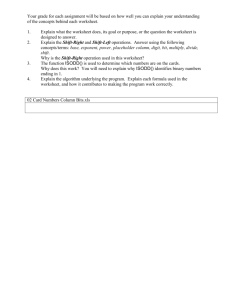The suggested method for submitting the mid year report for
advertisement
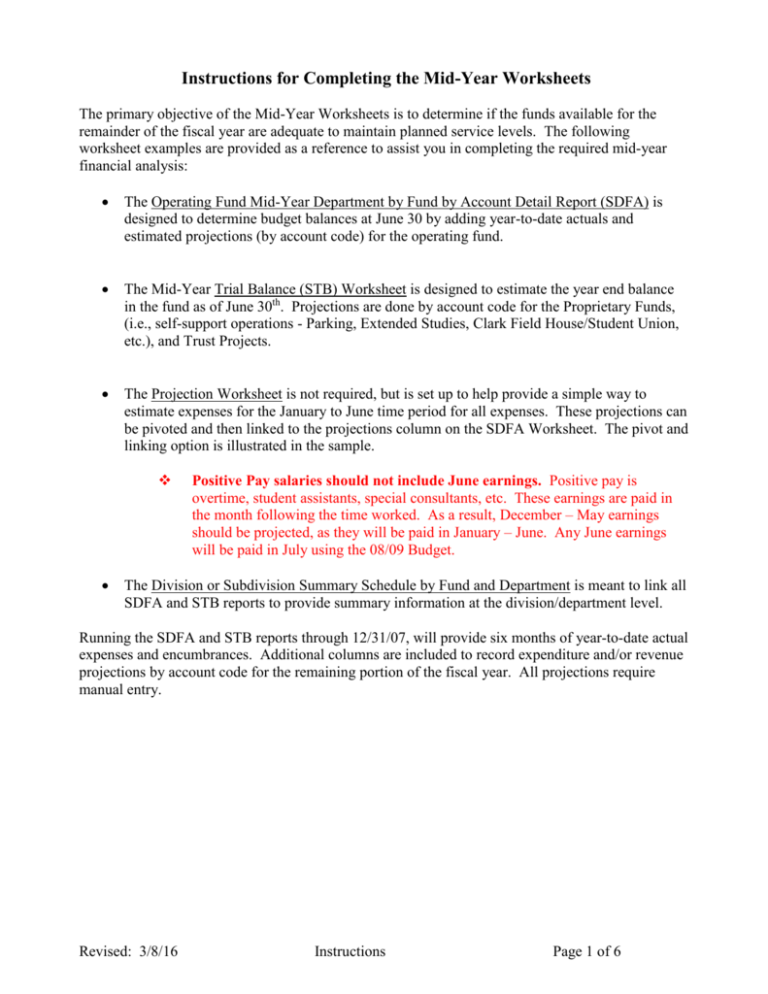
Instructions for Completing the Mid-Year Worksheets The primary objective of the Mid-Year Worksheets is to determine if the funds available for the remainder of the fiscal year are adequate to maintain planned service levels. The following worksheet examples are provided as a reference to assist you in completing the required mid-year financial analysis: The Operating Fund Mid-Year Department by Fund by Account Detail Report (SDFA) is designed to determine budget balances at June 30 by adding year-to-date actuals and estimated projections (by account code) for the operating fund. The Mid-Year Trial Balance (STB) Worksheet is designed to estimate the year end balance in the fund as of June 30th. Projections are done by account code for the Proprietary Funds, (i.e., self-support operations - Parking, Extended Studies, Clark Field House/Student Union, etc.), and Trust Projects. The Projection Worksheet is not required, but is set up to help provide a simple way to estimate expenses for the January to June time period for all expenses. These projections can be pivoted and then linked to the projections column on the SDFA Worksheet. The pivot and linking option is illustrated in the sample. Positive Pay salaries should not include June earnings. Positive pay is overtime, student assistants, special consultants, etc. These earnings are paid in the month following the time worked. As a result, December – May earnings should be projected, as they will be paid in January – June. Any June earnings will be paid in July using the 08/09 Budget. The Division or Subdivision Summary Schedule by Fund and Department is meant to link all SDFA and STB reports to provide summary information at the division/department level. Running the SDFA and STB reports through 12/31/07, will provide six months of year-to-date actual expenses and encumbrances. Additional columns are included to record expenditure and/or revenue projections by account code for the remaining portion of the fiscal year. All projections require manual entry. Revised: 3/8/16 Instructions Page 1 of 6 Instructions for Completing the Operating Fund SDFA Worksheet (Refer to the purple tab in the Excel Workbook/Mid-Year Packet) 1. Run the PeopleSoft nVision Department by Fund by Account Detail (Mid-Year Summary) Report (SDFA) as of 12/31/07 and save it as an Excel spreadsheet. Remember to enter SDFA and the department number – there is no underscore between the letters and deptid. For example, SDFA4013. You may also hide columns or change column widths for easier viewing of the entire spreadsheet on your screen. To the right of the report are four columns that have been added to the DFA for use in the mid year review. These are Excel columns Q, R, S and T. 2. Column Q – Jan-June Projections Salaries and Wages In the example, Salaries Academic Serialized (A), Salaries MPP (B), Salaries Support Staff (C), Overtime (D), and Salaries Student Assistant (E) are populated by a link to the Projection Worksheet pivot or subtotal sheets (see Instructions for Completing the Projection Worksheet that follows). Any account codes that do not appear on the SDFA but are needed for projections through June 30th will need to be added by inserting rows and can be linked to the totals on the Projection Worksheet or pivot. Positive Pay salaries should not include June earnings. Positive pay is overtime, student assistants, special consultants, etc. These earnings are paid in the month following when the time is worked. As a result, December – May earnings should be projected, as they will be paid in January – June. Any June earnings will be paid in July using the 08/09 Budget. Federal Work Study Salaries Although the Federal Work Study expenditures appear on the SDFA, no projections are needed for these account codes, as budgets are allocated to match actuals. Benefits Although the benefit expenditures appear on the SDFA, no projections are needed for these account codes, as budgets are allocated to match actual, unless: New positions being created will require a contribution to the benefits pool of 37%. The benefit cost should be shown in the Benefits section using account code 603001. Operating Expense Enter projections for all OE&E account codes that are expected to have expenses between January and June. In the example, several account codes have amounts (G, H, I, J, K, L, M, N, O) linked to the Projection Worksheet pivot. Insert rows as needed for OE&E account codes if they do not currently appear on the SDFA. Using the Projection Worksheet pivot or subtotal sheet will allow you to link amounts. Revised: 3/8/16 Instructions Page 2 of 6 Instructions for Completing the Operating Fund SDFA Worksheet (cont’d) Subtotals Enter formulas for all subtotals (F) in Columns Q and S. These will be used in the automatic calculation of the Total Expenses and Estimated Balance June 30 columns. 3. Column R – Total Expenses This is automatically calculated for you. Column R reflects the grand total of 07/08 expenditures and is calculated by adding Encumbrances (Column H), Total Actuals (Column K), and the Jan – June Projection (Column Q). 4. Column S - Budget Transfers Enter all projected budget transfers that will affect your estimated June 30th balance. Transfers in are (+) positive, transfers out are (-) negative. Any expenditure transfers or credits, i.e., chargebacks, etc., should be included in operating expense estimates. Enter formulas for all subtotals (F). These will be used in the automatic calculation of Total Expenses and Estimated Balance June 30. 5. Column T – Estimated June 30 Balance This is automatically calculated for you. Column T reflects the estimated year end budget balance available (BBA) and is calculated by taking Budget (Column G) and subtracting Total Expenses (Column R), and adding Budget Transfers (Column S). Revised: 3/8/16 Instructions Page 3 of 6 Instructions for Completing the Mid-Year Trial Balance Worksheet (Refer to the pink tab in the Excel Workbook/Mid-Year Packet/Mid-Year Trial Balance Sample) 1. Run the PeopleSoft nVision Mid-Year Trial Balance (STB) report as of 12/31/07 and save it as an Excel spreadsheet Remember to enter STB and the fund number – there is no underscore between the letters and fund. For example, STB48500. 2. Column K – Jan – June Projections. Enter projections for all revenue and expenditures expected to occur between January and June. In the example, Jan – June Projections for Salaries MPP (B), Salaries Support Staff (C) and Overtime (D) are populated from a link to the Projection Worksheet Pivot (see “Instructions for Completing the Projection Worksheet” that follow). Linking can also be done if the subtotal worksheet is used. Account codes that do not appear on your Mid-Year Trial Balance can be inserted and the appropriate information added or linked to the Projection Worksheet or pivot. Insert the formulas for all subtotals in Column K (F). 3. Column L – Estimated Balance June 30. Column L reflects the estimated balance on June 30 and is calculated by adding Revenue/Expense Current Year Y-T-D (Column F), Encumbrances (Column G) and Jan – June Projections (Column K). 4. Net (Income)/Loss Total is automatically calculated for you. 5. Fund Balance Current Year Distribution. Proprietary Funds and Cash Trust Projects cannot end the year in a negative balance. If it is estimated that current fiscal year expenditures will exceed revenues, a portion of the Fund Balance-Continuing Appropriation will be needed to cover the shortfall. Please contact the Budget Office to assist you in identifying your available Fund BalanceContinuing Appropriation. 6. Ending Fund Balance Available. This is automatically calculated for you. Account codes that do not appear on your Mid-Year Trial Balance will have to be inserted and the appropriate information added. New rows that are added can to be linked to the Projection Worksheet pivot. The Budget Office recommends that if year end balances show a sizeable variance from your original budget, that budget adjustments be made. Please contact the Budget Office for additional information. BBA is not calculated for use with these funds. The budget is only used as the plan for the fund’s current year operations. Revised: 3/8/16 Instructions Page 4 of 6 Instructions for Completing the Division or Subdivision Summary Schedule by Fund and Department (Refer to the yellow tab in the Excel Workbook/Mid-Year Packet/Division Summary) 1. The Division or Subdivision Summary Schedule by Fund and Department is designed to be populated by linking the Operating Fund SDFA Worksheets for each department and the Trial Balance Worksheets for each fund. 2. Operating Fund. The following data from each SDFA is required to be transferred to and summarized in the Division or Subdivision Summary Schedule: 07/08 Adj Budget Encumbrances YTD Actuals Jan-June Projections Total Expenses Budget Transfers Estimated Year End Balance As illustrated in the example, link the required information from each SDFA to the appropriate columns and rows on the Division or Subdivision Summary Schedule. Bottom line totals should automatically update as rows are linked. 2. Proprietary Funds and Cash Trust Projects. The following data from each Mid-Year Trial Balance: Revenues Expenditures Net (Income) / Loss are required to be summarized in the Division or Subdivision Summary Schedule in the categories of: Current Year Y-T-D Jan – June Projections Estimated Balance June 30, 2007 As illustrated in the example provided, link the required information from each Mid-Year Trial Balance to the appropriate columns and rows in the Division or Subdivision Summary Schedule. Revised: 3/8/16 Instructions Page 5 of 6 Instructions for Completing the Projection Worksheet (Refer to the bright green tab in the Excel Workbook/Mid-Year Packet/Projection Worksheet) The Projection Worksheet calculates projected payroll and OE&E expenditures and can then be pivoted to provide a summary by account code or sorted by account code and subtotaled to link to the SDFA or STB, as appropriate. Column A: Account Code – Enter the account code used for the cost you are projecting. Account codes do not have to be entered in any certain order. Projections are not needed for Benefits unless you are creating a new position. Projections are not needed for Federal Work Study. Columns B, C, D: Program, Class, Project codes – use these as needed. Column E: Account Description – Enter the description of the account code you are using. Column F: Cost Detail – Enter the who/what/where that describes the use in more detail. Column G: Rate – Enter the monthly/hourly rate, or the cost per item or occurrence. December positive pay earnings are paid in January. May earnings are paid in June. Therefore, you need to estimate six months. Column H: Months/Hours/Frequency – Enter the number of months, hours or occurrences you are projecting in the January thru June period. Positive Pay salaries should not include June earnings. Positive pay is overtime, student assistants, special consultants, etc. These earnings are paid in the month following the time worked. As a result, December – May earnings should be projected, as they will be paid in January – June. Any June earnings will be paid in July using the 08/09 Budget. Column I: Projected Cost – This column is automatically calculated for you. It takes the Rate and times it by the Months/Hours/Frequency to arrive at the Projected Cost. (Column D times Column E). Once all data is entered on the Projection Worksheet you can pivot the information or sort it by account code and subtotal at each change in account. **Use the Blank Projection Worksheet to enter your information on, not the sample** Revised: 3/8/16 Instructions Page 6 of 6