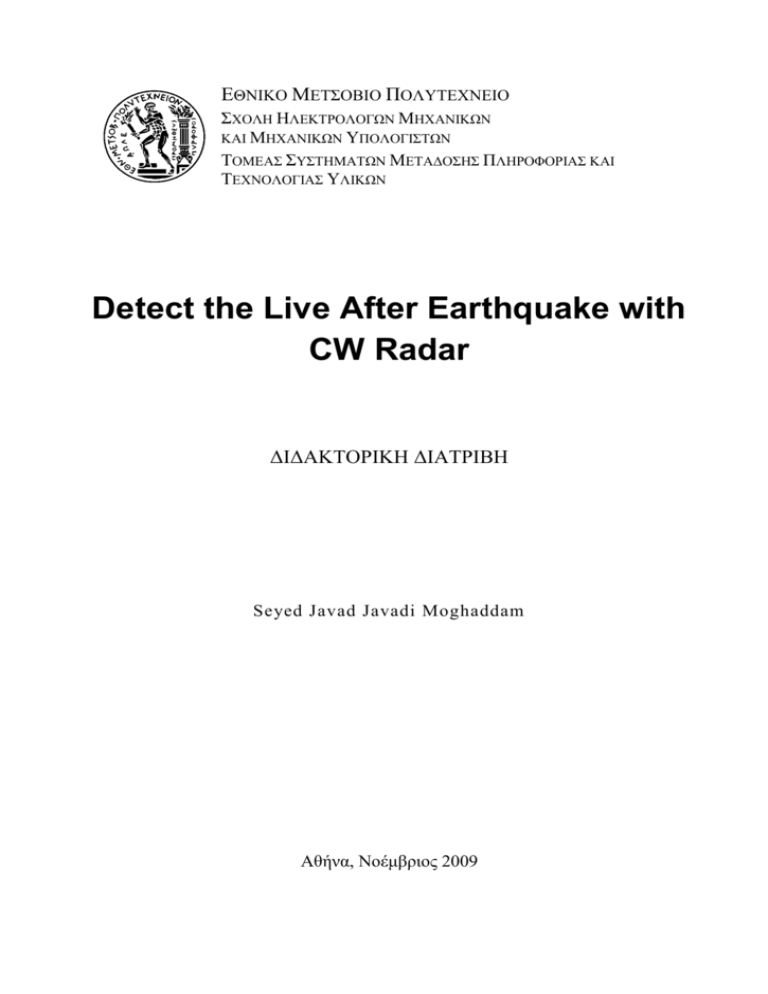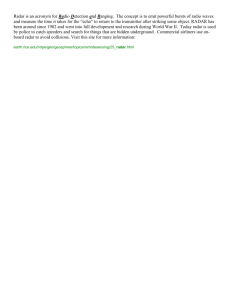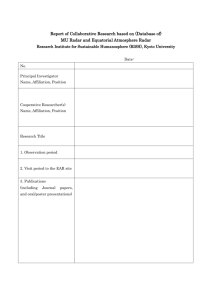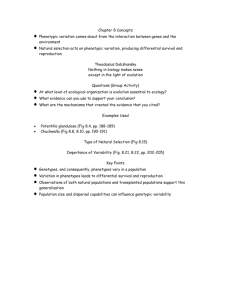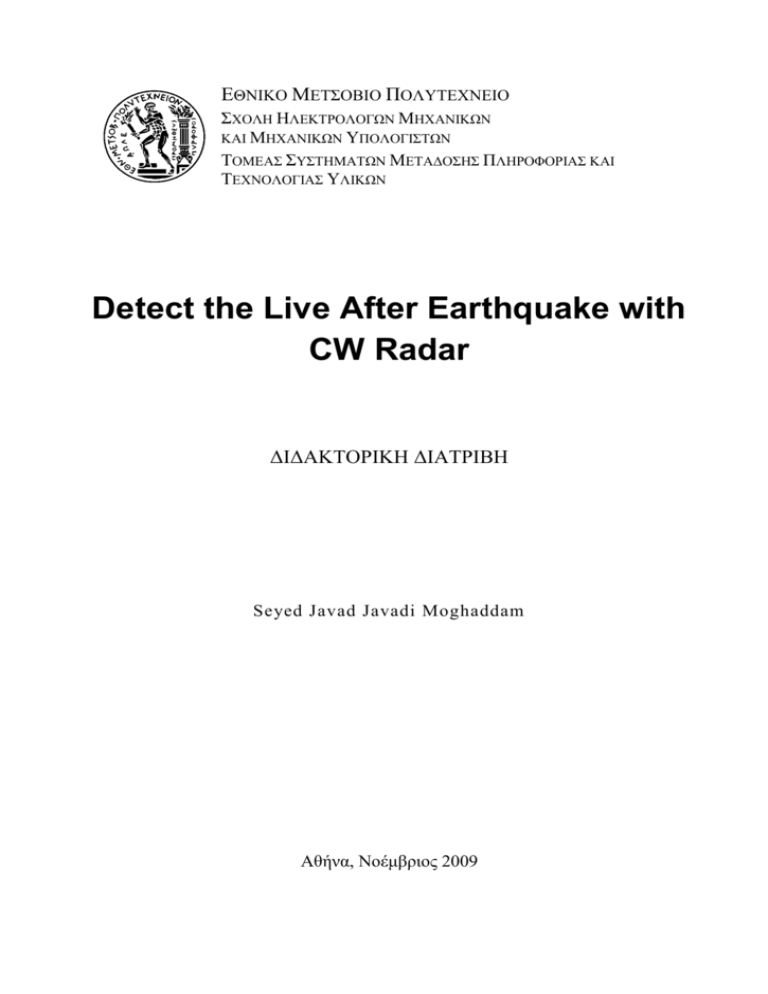
ΕΘΝΙΚΟ ΜΕΤΣΟΒΙΟ ΠΟΛΥΤΕΧΝΕΙΟ
ΣΧΟΛΗ ΗΛΕΚΤΡΟΛΟΓΩΝ ΜΗΧΑΝΙΚΩΝ
ΚΑΙ ΜΗΧΑΝΙΚΩΝ ΥΠΟΛΟΓΙΣΤΩΝ
ΤΟΜΕΑΣ ΣΥΣΤΗΜΑΤΩΝ ΜΕΤΑΔΟΣΗΣ ΠΛΗΡΟΦΟΡΙΑΣ ΚΑΙ
ΤΕΧΝΟΛΟΓΙΑΣ ΥΛΙΚΩΝ
Detect the Live After Earthquake with
CW Radar
ΔΙΔΑΚΤΟΡΙΚΗ ΔΙΑΤΡΙΒΗ
Seyed Javad Javadi Moghaddam
Αθήνα, Νοέμβριος 2009
2
Detect the Live After Earthquake with CW Radar
ΕΘΝΙΚΟ ΜΕΤΣΟΒΙΟ ΠΟΛΥΤΕΧΝΕΙΟ
ΣΧΟΛΗ ΗΛΕΚΤΡΟΛΟΓΩΝ ΜΗΧΑΝΙΚΩΝ
ΚΑΙ ΜΗΧΑΝΙΚΩΝ ΥΠΟΛΟΓΙΣΤΩΝ
ΤΟΜΕΑΣ ΣΥΣΤΗΜΑΤΩΝ ΜΕΤΑΔΟΣΗΣ ΠΛΗΡΟΦΟΡΙΑΣ
ΚΑΙ ΤΕΧΝΟΛΟΓΙΑΣ ΥΛΙΚΩΝ
Detect the Live After Earthquake with
CW Radar
Εισάγετε τον Τίτλο της Εργασίας
ΔΙΔΑΚΤΟΡΙΚΗ ΔΙΑΤΡΙΒΗ
Seyed Javad Javadi Moghaddam
Συμβουλευτική Επιτροπή :
Νικόλαος Ουζούνογλου
Γεώργιος Στασινόπουλος
Δημήτριος – Διονύσιος Κουτσούρης
Εγκρίθηκε από την επταμελή εξεταστική επιτροπή την 10η Νοεμβρίου 2009.
............................
............................
Ουζούνογλου Νικόλαος
Στασινόπουλος Γεώργιος
Κουτσούρης Δημήτριος - Διονύσιος
............................
............................
............................
Φράγκος Παναγιώτης
Ματσόπυλος Γεώργιος
Κακλαμάνη Δήμητρα
............................
Σάχαλος Ιωάννης
............................
3
Detect the Live After Earthquake with CW Radar
...................................
Seyed Javad Javadi Moghaddam
Διδάκτωρ Ηλεκτρολόγος Μηχανικός και Μηχανικός Υπολογιστών Ε.Μ.Π .
Copyright © Όνομα, Αρχικό Πατρώνυμου Και Το Επίθετο Του Συγγραφέα, Έτος.
Με επιφύλαξη παντός δικαιώματος. All rights reserved.
Απαγορεύεται η αντιγραφή, αποθήκευση και διανομή της παρούσας εργασίας, εξ ολοκλήρου ή
τμήματος αυτής, για εμπορικό σκοπό. Επιτρέπεται η ανατύπωση, αποθήκευση και διανομή για
σκοπό μη κερδοσκοπικό, εκπαιδευτικής ή ερευνητικής φύσης, υπό την προϋπόθεση να
αναφέρεται η πηγή προέλευσης και να διατηρείται το παρόν μήνυμα. Ερωτήματα που αφορούν
τη χρήση της εργασίας για κερδοσκοπικό σκοπό πρέπει να απευθύνονται προς τον συγγραφέα.
Οι απόψεις και τα συμπεράσματα που περιέχονται σε αυτό το έγγραφο εκφράζουν τον
συγγραφέα και δεν πρέπει να ερμηνευθεί ότι αντιπροσωπεύουν τις επίσημες θέσεις του Εθνικού
Μετσόβιου Πολυτεχνείου.
4
Detect the Live After Earthquake with CW Radar
Detect the Live After Earthquake with
CW Radar
By Seyed Javad Javadi Moghaddam
Bachelor of Science, Control Systems and Instrumentation
Ferdowsi University of Mashhad, Iran, 1995
Master of Science, Biomedical Engineering
Tarbiat Modares University of Iran, 2000
Submitted to de wavelet transfer in partial of the requirement for
the degree of Doctor of Philosophy in Electronic
At the National Technical University of Athens Aug 2009
© National Technical University of Athens Sep 2009. All rights
reserved.
Author:
……………………………………………………………………...……
Biomedical Engineer
Certified by:
……………………………………………………………………………
N. Ouzounoglou, Ph.D.
Thesis Supervisor
Accepted by:
……………………………………………………………………………
Accepted by:
…….……………………………………………………………………
5
Detect the Live After Earthquake with CW Radar
Detect the Live After Earthquake with
CW Radar
By
Seyed Javad Javadi Moghaddam
Submitted to de wavelet transfer in
Partial of the requirement for the degree
Of Doctor of Philosophy in Electronic
Abstract
In this paper, new algorithm for Detecting the Live after Earthquake is
presented. Here the application of the CW Radar with frequency 2.45GHz
in a portable system for detecting the live below a mass of concrete or
trash is introduced. The characters of radar hardware are shown too. The
software which is used for computer process is LabVIEW, that some part of
it is presented. Output of the Radar system which is analog convert to
digital signal and enters into PC then for using of continues filtering by a
section of the program digital signal is converted to an analog signal again.
Now a software band-pass filter with variable pass band is applied, which
change the quantity of the system. For the mathematic analyze a special
wavelet transform (in-place kind) is applied that its algorithm and its
mathematic debate are existed.
Thesis supervisor: N. Ouzounoglou,
6
Detect the Live After Earthquake with CW Radar
Acknowledgments
This thesis has been the result of the compilation of dreams and efforts of
some people for some years. People that inspired in me the desire to
explore the new and the unknown, people that believed and encouraged
my "ideas" and efforts, people that guided me in every step I made, and
finally, but not lastly, people that may have patiently endured my choices
and decisions. To all my family and friends and colleagues I OWE a big-big
THANK YOU.
Early on in my life I realized that people grow through their efforts to define
their life, through the opportunities they are given and finally through their
ability to comprehend the world they live in. I would like to thank my advisor
Professor Nicolaos Ouzounoglou for the opportunity he gave me for four
years to work in his lab, and educate myself about life and science.
I would also like to thank Professor George Stasinopoulos for his significant
and very much appreciated guidance, support and encouragement
throughout my tenure at MIT.
Thank you very much professor Panayiotis Frangos for their commitment to
providing very positive and insightful contribution in this thesis.
Also, I would like to thank Professor Dimitrios Koutsouris for very positive
and insightful contribution in this Thesis.
Thank you very much Mr. Mixalis Sofras and Mss. Irene Karanasiou for
your help in this theses.
Finally I would like to thank from my wife, Tahere Rezaei, my son ,Seyed
Ali, and my daughter ,Yeganeh Sadat, for their patience during four years
with my student living.
Contents
7
Detect the Live After Earthquake with CW Radar
CHAPTER 1. ............................................................................................................................... 13
1.
INTRODUCTION............................................................................................................... 13
1.1.
1.2.
THESIS OBJECTIVES ...................................................................................................................................13
THESIS DESCRIPTION .................................................................................................................................14
CHAPTER 2. ............................................................................................................................... 16
2.
BACKGROUND AND SIGNIFICANCE ........................................................................ 17
2.1
LABVIEW PROGRAMMING ENVIRONMENT ................................................................................................17
2.1.1
Virtual Instruments (VIs) ...........................................................................................................17
2.1.1.1.
2.1.1.2.
2.1.2
Graphical Environment..............................................................................................................19
2.1.2.1.
2.1.2.2.
2.1.2.3.
2.1.3.
Functions Palette .................................................................................................................................. 19
Controls Palette ..................................................................................................................................... 19
Tools Palette........................................................................................................................................... 20
Building a Front Panel ...............................................................................................................20
2.1.3.1.
2.1.3.2.
2.1.3.3.
2.1.4.
Front Panel and Block Diagram......................................................................................................... 17
Icon and Connector Pane.................................................................................................................... 18
Controls ................................................................................................................................................... 20
Indicators ................................................................................................................................................ 21
Align, Distribute and Resize Objects ............................................................................................... 22
Building a Block Diagram .........................................................................................................22
2.1.4.1
Express VI and Function ..................................................................................................................... 22
2.1.4.2. Terminal Icons ....................................................................................................................................... 23
2.1.4.3. Wires ........................................................................................................................................................ 24
2.1.4.4. Structures ............................................................................................................................................... 25
2.1.4.4.1.
For Loop ...................................................................................................................................... 25
2.1.4.4.2.
While Loop.................................................................................................................................. 25
2.1.4.4.3.
Case Structure ........................................................................................................................... 25
2.1.5.
2.1.6.
Grouping Data: Array and Cluster ..........................................................................................26
Debugging and Profiling VIs ....................................................................................................26
2.1.6.1.
2.1.6.2.
Probe Tool .............................................................................................................................................. 26
Profile Tool ............................................................................................................................................. 27
2.2. WAVELET TRANSFORM ...............................................................................................................................27
2.2.1.
What is a wavelet? ......................................................................................................................27
2.2.2.
SIMPLE APPROXIMATION ........................................................................................................29
CHAPTER 3. ............................................................................................................................... 32
3.
THE HARDWARE OF THE RADAR SYSTEM ........................................................... 32
3.1.
3.2.
RADAR SYSTEM ..........................................................................................................................................32
ANALOGUE TO DIGITAL CONVERTOR (ADC-42) .......................................................................................35
CHAPTER 4. ............................................................................................................................... 39
4.
DEVELOPMENT OF WAVELET METHODS AND RESULTS ................................. 39
8
Detect the Live After Earthquake with CW Radar
4.1. APPROXIMATION WITH SIMPLE WAVELET ....................................................................................39
4.1.1.
The Basic Wavelet Transform ..................................................................................................39
4.1.2.
Significance of the Basic Wavelet Transform .....................................................................41
4.1.3.
Shifts and Dilations of the Basic Transform ........................................................................41
4.1.4.
THE ORDERED FAST HAAR WAVELET TRANSFORM .....................................................42
4.1.5.
Initialization ..................................................................................................................................43
4.2. THE ORDERED FAST WAVELET TRANSFORM ...........................................................................................44
4.3. THE IN-PLACE FAST HAAR WAVELET TRANSFORM...........................................................................46
4.4. ALGORITHM OF IN-PLACE FAST WAVELET TRANSFORM..............................................................................47
4.5. THE PROGRAM OF IN-PLACE WAVELET TRANSFORM WITH USE THE
LABVIEW ............................47
CHAPTER 5. ............................................................................................................................... 49
5.
COMPUTER PROGRAMMING ...................................................................................... 49
5.1. BASE OF THE SOFTWARE ...........................................................................................................................49
5.2. BLOCK DIAGRAM OF THE SYSTEM ..............................................................................................................52
5.2.1.
Enter the data from Radar by ADC convertor ...........................................................................53
5.2.2.
Insert into a matrix (n dimensions) ........................................................................................53
5.2.2.1.
5.2.2.2.
5.2.2.3.
5.2.2.4.
5.2.3.
Main Input and 8point sample Graphs .......................................................................................56
5.2.3.1.
5.2.3.2.
5.2.3.3.
5.2.3.4.
5.2.4.
Index Array ............................................................................................................................................. 68
Replace Array Subset .......................................................................................................................... 70
Wait until next ms multiple ................................................................................................................. 71
Multiply, Divide, Subtract, Add .......................................................................................................... 71
Comparison section ...................................................................................................................75
Sound section ..............................................................................................................................76
5.2.7.1.
5.2.7.2.
5.2.7.3.
5.2.7.4.
5.3.
Array size ................................................................................................................................................ 62
Logarithm base 2 .................................................................................................................................. 62
Power of 2 ............................................................................................................................................... 63
Greater or equal, equal?, round toward-infinity, and ................................................................... 64
In-place Fast wavelet transform section ...............................................................................66
5.2.5.1.
5.2.5.2.
5.2.5.3.
5.2.5.4.
5.2.6.
5.2.7.
Subtract part........................................................................................................................................... 57
Array subset ........................................................................................................................................... 58
Waveform graph 1 ................................................................................................................................. 58
Waveform graph 2 ................................................................................................................................. 60
Square root section ....................................................................................................................60
5.2.4.1.
5.2.4.2.
5.2.4.3.
5.2.4.4.
5.2.5.
The initialize Array ................................................................................................................................ 54
Insert into Array..................................................................................................................................... 54
Shift register ........................................................................................................................................... 55
stop ........................................................................................................................................................... 55
Sound Output Configure ..................................................................................................................... 77
Sine waveform ....................................................................................................................................... 80
Sound output Set volume ................................................................................................................... 82
Sound output write ............................................................................................................................... 83
FRONT PANEL OF THE SYSTEM ...................................................................................................................87
CHAPTER 6. ............................................................................................................................... 89
COMPUTER SIMULATION ...................................................................................................... 90
9
Detect the Live After Earthquake with CW Radar
6.1. COMPUTER SIMULATOR ..............................................................................................................................90
6.1.1.
Saving program ...........................................................................................................................90
6.1.2.
Read From File.............................................................................................................................93
6.2. SOME SAMPLES WAVE IN THE BASEMENT ..................................................................................................95
6.2.1.
Horizontal birthing in the basement......................................................................................95
6.2.2.
Moving in front of Radar System in the basement .............................................................97
6.2.3.
Vertical birthing in front of Radar System in the basement ............................................99
6.3. SOME SAMPLES WAVE BEHIND THE CONCRETE WALL .............................................................................101
6.3.1.
Horizontal birthing ...................................................................................................................101
6.3.2.
Moving .........................................................................................................................................104
6.4. SOME SAMPLES WAVE BEHIND THE CONCRETE WALL WITH ION PIPE .....................................................105
6.4.1.
Horizontal birthing ...................................................................................................................106
6.4.2.
Horizontal birthing ...................................................................................................................108
CHAPTER 7. ............................................................................................................................. 110
7.
CONCLUSION ................................................................................................................ 110
7.1.
USE OF IN-PLACE WAVELET TRANSFORM IN THIS PAPER: ........................................................................110
CHAPTER 8. ............................................................................................................................. 113
8.
IMPACT AND FUTURE DIRECTION .......................................................................... 113
8.1. USING ANOTHER KIND OF ADC ................................................................................................................113
8.2. M AKING USE OF ANOTHER KIND OF WAVELET TRANSFORM ....................................................................113
8.2.1.
Wavelet Transform Daubechies4 ..........................................................................................113
8.2.2.
Wavelet Transform Daubechies4 Inverse PtByPt .............................................................115
8.2.3.
Wavelet Transform Daubechies4 PtByPt ............................................................................117
8.2.4.
Wavelet Transform Daubechies4 Inverse PtByPt .............................................................118
8.3. USING SOME FILTER IN THE SYSTEM ........................................................................................................119
8.4. USING THE SYSTEM FOR ANOTHER TARGET ............................................................................................119
REFERENCES ......................................................................................................................... 120
List of Figures
10
Fig. 1.
Fig. 2.
Fig. 3.
Fig. 4.
Fig. 5.
Fig. 6.
Fig. 7.
Fig. 8.
Fig. 9.
Fig. 10.
Fig. 11.
Fig. 12.
Fig. 13.
Fig. 14.
Fig. 15.
Detect the Live After Earthquake with CW Radar
The kinds of splits created by national earthquakes .............................................................. 13
The part of the earthquake damages in Bam, Iran December 26, 2003. ............................ 14
Block diagram of Detect the Live after Earthquake with CW Radar System ...................... 15
LabVIEW windows: front panel and block diagram. ............................................................... 18
Functions palette. ........................................................................................................................ 19
Controls palette. .......................................................................................................................... 20
Tools palette. ............................................................................................................................... 20
Indicator palettes. ........................................................................................................................ 22
Menu for align, distribute, resize, and reorder objects........................................................... 22
Block Diagram objects: (a) VI, (b) Express VI, and (c) function. .......................................... 23
Icon versus expandable node. .................................................................................................. 23
Terminal icon examples displayed in a BD. ............................................................................ 24
Basic types of wires [2]. ............................................................................................................. 24
(a) Signal, (b) Sample, (c) Approximation ............................................................................... 29
(a)
; (b)
; (c)
; (d)
.................................................................. 30
Fig. 16. CW Radar System Block Diagram ........................................................................................... 34
Fig. 17. CW Radar Circuits Electronic Schematics -1.......................................................................... 35
Fig. 18. 8th Order Active Low Pass Filter .............................................................................................. 35
Fig. 19. A photo of ADC-42 ...................................................................................................................... 37
Fig. 20. Ribbon cable connections for ADC-42 board and Digital Output for connection to one
parallel port..................................................................................................................................................... 37
Fig. 21.
.............................................................. Error! Bookmark not defined.
............................................................... Error! Bookmark not defined.
Fig. 22.
). Bottom:
). ......................... 41
Fig. 23.
Top:
Fig. 24.
Fig. 25.
Fig. 26.
Fig. 27.
Fig. 28.
Fig. 29.
Fig. 30.
Fig. 31.
Fig. 32.
Fig. 33.
Fig. 34.
Fig. 35.
Fig. 36.
Fig. 37.
Fig. 38.
Fig. 39.
Fig. 40.
Fig. 41.
Fig. 42.
Fig. 43.
Fig. 44.
Fig. 45.
Fig. 46.
Fig. 47.
Fig. 48.
Fig. 49.
Block Diagram of using the software for Detect the Live after Earthquake System ......... 50
Block diagram of Detector the Live after Earthquake with CW Radar System .................. 51
Compliment Block diagram of the program ............................................................................. 52
Icon of Analog to Digital Convertor (ADC-42) in lab-view ..................................................... 53
Part of Lab-View for insert digital input into a Array ............................................................... 54
Number of the samples indicator. (a) In block diagram. (b) in front panel .......................... 56
Part of the program for Main Input and 16point sample Graphs (Block Diagram)............. 57
A sample of waveform graph 1 ................................................................................................. 59
A sample of waveform graph 2 ................................................................................................. 60
Square root section..................................................................................................................... 61
“Array size” a Function of lab-view ........................................................................................... 62
“Logarithm base 2” a Function of lab-view .............................................................................. 63
“Power of 2” a Function of lab-view .......................................................................................... 63
“Greater Or Equal? ” a Function of lab-view ........................................................................... 64
“Equal? ” a Function of lab-view ............................................................................................... 65
“Round Toward –Infinity” a Function of lab-view .................................................................... 65
“and” a Function of lab-view ...................................................................................................... 66
Input signal and its In-place wavelet transform of it ............................................................... 67
Block diagram of Fast In-place wavelet transform ................................................................ 68
“Index Array” a function of lab-view .......................................................................................... 69
“Replace Array” a function of lab-view ..................................................................................... 70
“wait until next ms multiple” a function of lab-view ................................................................. 71
“Multiply” a function of lab-view ................................................................................................. 72
“Divide” a function of lab-view ................................................................................................... 73
“Subtract” a function of lab-view ............................................................................................... 73
“Add” a function of lab-view ....................................................................................................... 74
11
Detect the Live After Earthquake with CW Radar
Fig. 50. Comparison section .................................................................................................................... 75
Fig. 51. Sound section ................................................................................................................................ 77
Fig. 52. “Sound Output Configure” a function of lab-view ................................................................... 78
Fig. 53. Sound format that have chose .................................................................................................. 79
Fig. 54. “error out” a function of lab view .................................................................................................. 80
Fig. 55. “Sine waveform” a function of lab-view .................................................................................... 80
Fig. 56. “sampling info” that have used for sine waveform here ......................................................... 81
Fig. 57. “sound output set volume” a function of lab-view ................................................................... 82
Fig. 58. “sound output write” a function of lab-view .............................................................................. 84
Fig. 59. “sine waveform” that use for product the sound ..................................................................... 84
Fig. 60. “sound output clear” a function of lab-view.............................................................................. 85
Fig. 61. “simple error handler” a function of lab-view ........................................................................... 86
Fig. 62. Front panel of the system .......................................................................................................... 88
Fig. 64. “File Path Control” a function of lab-view................................................................................. 91
Fig. 65. “Write To Measurement File” a function of lab-view .............................................................. 92
Fig. 66. The block diagram used for reading the existing file.............................................................. 94
Fig. 67. “Read from Measurement File” a function of lab-view ........................................................... 94
Fig. 68. Horizontal birthing in front of the Radar system part1 ........................................................... 96
Fig. 69. Horizontal birthing in front of the Radar system part 2 .......................................................... 97
Fig. 70. Moving in front of the Radar system part1 .............................................................................. 98
Fig. 71. Horizontal birthing in front of the Radar system part2 ........................................................... 99
Fig. 72. Vertical birthing in front of Radar System part1 .................................................................... 100
Fig. 73. Vertical birthing in front of Radar System part1 .................................................................... 101
Fig. 74. Horizontal birthing behind the wall and in front of the Radar System part1...................... 102
Fig. 75. Horizontal birthing behind the wall and in front of the Radar System part2...................... 103
Fig. 76. Moving behind the wall and in front of the Radar System part1 ......................................... 104
Fig. 77. Moving behind the wall and in front of the Radar System part1 ......................................... 105
Fig. 78. Moving behind the wall with ion pipe and in front of the Radar System part1 .................. 106
Fig. 79. Moving behind the wall with ion pipe and in front of the Radar System part2.................. 107
Fig. 80. Birthing and standing between the concrete wall with ion pipe and the Radar system
part1
108
Fig. 81. Birthing and standing between the concrete wall with ion pipe and the Radar system
part1
109
Fig. 82. A real sample of Radar System output the changes in amplitude are made by moving or
birthing a live below the mass of concrete. .............................................................................................. 111
Fig. 83. A sample of last 8 point of Radar output................................................................................ 111
Fig. 84. The wavelet transform of signal of Fig83............................................................................... 112
Fig. 85. “Wavelet Transform Daubechies4” a function of lab-view................................................... 114
Fig. 86. “Wavelet Transform Daubechies4 Inverse PtByPt” a function of lab-view ....................... 115
Fig. 87. A sample of “Wavelet Transform Daubechies4” ................................................................... 117
Fig. 88. “Wavelet Transform Daubechies4” a function of lab-view................................................... 117
Fig. 89. “Wavelet Transform Daubechies4” a function of lab-view................................................... 118
List of tables
12
Detect the Live After Earthquake with CW Radar
Table. 1.
Table. 2.
Table. 3.
CW Radar Performance Measures .................................................................................. 33
The characters of the Analogue To Digital Convertor................................................... 36
Algorithm of In-place Fast wavelet transform .................................................................. 47
13
Detect the Live After Earthquake with CW Radar
chapter 1.
1. Introduction
1.1.
Thesis Objectives
As we know an earthquake is the result of a sudden release of energy in
the Earth's crust that creates seismic waves. Earthquakes are recorded
with a seismometer, also known as a seismograph. The moment
magnitude of an earthquake is conventionally reported. The unit of
earthquake is Richter. If magnitude is 3 or lower, earthquakes are being
mostly imperceptible and magnitude 7 causing serious damage over large
areas.
Fig. 1. The kinds of splits created by national earthquakes
Earthquakes will occur anywhere within the earth where there is sufficient
stored elastic strain energy to drive fracture propagation along a fault
plane. In the case of transform or convergent type plate boundaries, which
form the largest fault surfaces on earth, will move past each other. Most
boundaries have asperities and this leads to a form of stick-slip behavior. A
boundary may split in two another kind that it seem in Fig.1.[1]
14
Detect the Live After Earthquake with CW Radar
After per earthquake unfortunately die a lot of people.
There are some injury people below the damage of earthquake that if
detect on time will save. For example in December 26, 2003 occurred an
earthquake in Bam, IRAN that caused dying of about forty two thousand
people. Fig. 2 shows part of damage after this earthquake. 6 days after this
earthquake found an old man, about 85 years, who was still alive.
Fig. 2. The part of the earthquake damages in Bam, Iran December 26, 2003.
In present system it has been used from Radar wave with special
separating techniques for raise quality of detecting the live after
earthquake. For sensitivity improvement, wavelet transform have been
used.
1.2.
Thesis Description
We have used a radar sender and a receiver 2.4MHz, output of the
hardware is the deference between of these two waves (With a deferential
amplifier).
Then with an Analog to Digital convertor (ADC-42) as it is seen in Fig. 3 we
transfer this difference to the computer and after that we process this with
the LabVIEW software.
15
Detect the Live After Earthquake with CW Radar
Fig. 3.
Block diagram of Detect the Live after Earthquake with CW Radar System
In this thesis we will see:
Chapter 2
We will see some Background and Significance that is “Lab View”
programming and the base of the wavelet transforms.
Chapter 3
The Hardware of the Radar System is explained in this chapter. As in this
system is used a prepared radar system from previous project (detect the
leak of the flow water in the pipe) the details of the hardware didn’t explain
completely and is referred to the reference.
And the characters of the another hardware “Analog to Digital Convertor”
,ADC42, is shown in this chapter.
Chapter 4
This chapter is “Development of wavelet methods and results” and we
explain in this chapter the In-Place wavelet transform that have used in this
project contain the algorithms of this method.
Chapter 5
This chapter contains the software of the system that is written by
LabVIEW. In addition you can see the details of the function pallet of Labview program that have used in the theses.
Chapter 6
16
Detect the Live After Earthquake with CW Radar
We have showed two programs for saving the samples in environment and
recovering it in the Lab. You can see some samples in this chapter.
Chapter 7
In this chapter the conclusion is shown.
Chapter 8
Here some future work for the system is com.
chapter 2.
17
Detect the Live After Earthquake with CW Radar
2. Background and Significance
2.1
LabVIEW Programming Environment
LabVIEW constitutes a graphical programming environment that allows one
to design and analyze a DSP system in a shorter time as compared to textbased programming environments. LabVIEW graphical programs are called
virtual instruments (VIs). VIs run based on the concept of data flow
programming. This means that execution of a block or a graphical
component is dependent on the flow of data, or more specifically a block
executes when data is made available at all of its inputs.
Output data of the block are then sent to all other connected blocks. Data
flow programming allows multiple operations to be performed in parallel
since its execution is determined by the flow of data and not by sequential
lines of code.
2.1.1 Virtual Instruments (VIs)
A VI consists of two major components; a front panel (FP) and a block
diagram (BD). An FP provides the user-interface of a program, while a BD
incorporates its graphical code. When a VI is located within the block
diagram of another VI, it is called a subVI. LabVIEW VIs are modular,
meaning that any VI or subVI can be run by itself.
2.1.1.1.
Front Panel and Block Diagram
An FP contains the user interfaces of a VI shown in a BD. Inputs to a VI are
represented by so-called controls. Knobs, pushbuttons and dials are a few
examples of controls. Outputs from a VI are represented by so-called
indicators. Graphs, LEDs (light indicators) and meters are a few examples
18
Detect the Live After Earthquake with CW Radar
of indicators. As a VI runs, its FP provides a display or user interface of
controls (inputs) and indicators (outputs).
A BD contains terminal icons, nodes, wires, and structures. Terminal icons
are interfaces through which data are exchanged between an FP and a BD.
Terminal icons correspond to controls or indicators that appear on an FP.
Whenever a control or indicator is placed on an FP, a terminal icon gets
added to the corresponding BD. A node represents an object which has
input and/or output connectors and performs a certain function. SubVIs and
functions are examples of nodes. Wires establish the flow of data in a BD.
Structures such as repetitions or conditional executions are used to control
the flow of a program. Fig.4 shows what an FP and a BD window look like.
Fig. 4.
LabVIEW windows: front panel and block diagram.
2.1.1.2.
Icon and Connector Pane
A VI icon is a graphical representation of a VI. It appears in the top right
corner of a BD or an FP window. When a VI is inserted in a BD as a subVI,
its icon gets displayed.
19
Detect the Live After Earthquake with CW Radar
A connector pane defines inputs (controls) and outputs (indicators) of a VI.
The number of inputs and outputs can be changed by using different
connector pane patterns. In Fig.4, a VI icon is shown at the top right corner
of the BD and its corresponding connector pane having two inputs and one
output is shown at the top right corner of the FP.
2.1.2 Graphical Environment
2.1.2.1. Functions Palette
The Functions palette, sees Fig.5, provides various function VIs or blocks
for building a system. This palette can be displayed by right-clicking on an
open area of a BD. Note that this palette can only be displayed in a BD.
Fig. 5.
Functions palette.
2.1.2.2. Controls Palette
The Controls palette, see Fig.6, provides controls and indicators of an FP.
This palette can be displayed by right-clicking on an open area of an FP.
Note that this palette can only be displayed in an FP.
20
Detect the Live After Earthquake with CW Radar
Fig. 6.
Controls palette.
2.1.2.3. Tools Palette
The Tools palette provides various operation modes of the mouse cursor
for building or debugging a VI. The Tools palette and the frequently-used
tools are shown in Fig.7.
Each tool is utilized for a specific task. For example, the Wiring tool is used
to wire objects in a BD. If the automatic tool selection mode is enabled by
clicking the Automatic Tool Selection button, LabVIEW selects the best
matching tool based on a current cursor position.
Fig. 7.
Tools palette.
2.1.3. Building a Front Panel
In general, a VI is put together by going back and forth between an FP and
a BD, placing inputs and outputs on the FP and building blocks on the BD.
2.1.3.1. Controls
21
Detect the Live After Earthquake with CW Radar
Controls make up the inputs
to a VI. Controls grouped in
the Numeric Controls palette
are used for numerical inputs,
grouped in the Buttons &
Switches palette for Boolean
inputs, and grouped in the
Text Controls palette for text
and enumeration inputs.
These control options are
displayed in front Figure.
2.1.3.2. Indicators
Indicators make up the
outputs of a VI. Indicators
grouped in the
Numeric Indicators palette are
used for numerical outputs, Control palettes.
grouped in the LEDs palette
for Boolean outputs, grouped
in the text Indicators palette for text outputs, and grouped in the Graph
Indicators palette for graphical outputs. These indicator options are
displayed in Fig.8.
22
Detect the Live After Earthquake with CW Radar
Fig. 8.
Indicator palettes.
2.1.3.3. Align, Distribute and Resize Objects
The menu items on the toolbar of an FP, see Fig.9, provide options to align
and distribute objects on the FP in an orderly manner. Normally, after
controls and indicators are placed on an FP, one uses these options to tidy
up their appearance.
Fig. 9.
2.1.4.
Menu for align, distribute, resize, and reorder objects.
Building a Block Diagram
2.1.4.1 Express VI and Function
Express VIs denote higher-level VIs that have been configured to
incorporate lower level VIs or functions. These VIs are displayed as
expandable nodes with a blue background. Placing an Express VI in a BD
brings up a configuration dialog window allowing adjustment of its
23
Detect the Live After Earthquake with CW Radar
parameters. As a result, Express VIs emand less wiring. A configuration
window can be brought up by double-clicking on its Express VI.
Basic operations such as addition or subtraction are represented by
functions. Fig.10 shows three examples corresponding to three types of a
BD object (VI, Express VI, and function).
(a)
Fig. 10. Block
(b)
(c)
Diagram objects: (a) VI, (b) Express VI, and (c) function.
Both subVI and Express VI can be displayed as icons or expandable
nodes. If a subVI is displayed as an expandable node, the background
appears yellow. Icons are used to save space in a BD, while expandable
nodes are used to provide easier wiring or better readability. Expandable
nodes can be resized to show their connection nodes more clearly. Three
appearances of a VI/Express VI are shown in Fig.11.
Fig. 11. Icon
2.1.4.2. Terminal Icons
versus expandable node.
24
Detect the Live After Earthquake with CW Radar
FP objects are displayed as terminal icons in a BD. A terminal icon exhibits
an input or output as well as its data type. Fig.12 shows two terminal icon
examples consisting of a double precision numerical control and indicator.
As shown in this figure, terminal icons can be displayed as data type
terminal icons to conserve space in a BD.
Fig. 12. Terminal
icon examples displayed in a BD.
2.1.4.3. Wires
Wires transfer data from one node to another in a BD. Based on the data
type of a data source, the color and thickness of its connecting wires
change.
Wires for the basic data types used in LabVIEW are shown in Fig.13. Other
than the data types shown in this figure, there are some other specific data
types. For example, the dynamic data type is always used for Express VIs,
and the waveform data type, which corresponds to the output from a
waveform generation VI, is a special cluster of waveform components
incorporating trigger time, time interval, and data value.
Fig. 13. Basic
types of wires [2].
25
Detect the Live After Earthquake with CW Radar
2.1.4.4. Structures
A structure is represented by a graphical enclosure. The graphical code
enclosed by a structure is repeated or executed conditionally. A loop
structure is equivalent to a for loop or a while loop statement encountered
in text-based programming languages, while a case structure is equivalent
to an if-else statement.
2.1.4.4.1.
For Loop
A For Loop structure is used to perform
repetitions. As illustrated in opposite Figure, the
displayed border indicates a For Loop
structure, where the count terminal represents
the number of times the loop is to be repeated.
It is set by wiring a value from outside of the
loop to it. The iteration terminal denotes the
number of completed iterations, which always
starts at zero.
For Loop
2.1.4.4.2. While Loop
A While Loop structure allows repetitions
epending on a condition, see opposite
Figure. The conditional terminal initiates a
stop if the condition is true. Similar to a For
Loop, the iteration terminal provides the
number of completed iterations, always
starting at zero.
2.1.4.4.3.
Case Structure
While Loop.
26
Detect the Live After Earthquake with CW Radar
A Case structure, see opposite Figure,
allows running different sets of operations
depending on the value it receives through
its selector terminal, which is indicated by .
In addition to Boolean type, the input to a
selector terminal can be of integer, string,
or enumerated type. This input determines
which case to execute. The case selector
shows the status being executed. Cases
can be added or deleted as needed.
Case structure.
2.1.5. Grouping Data: Array and Cluster
An array represents a group of elements having the same data type. An
array consists of data elements having a dimension up to 231 –1. For
example, if a random number is generated in a loop, it makes sense to
build the output as an array since the length of the data element is fixed at
1 and the data type is not changed during iterations.
A cluster consists of a collection of different data type elements, similar to
the structure data type in text-based programming languages. Clusters
allow one to reduce the number of wires on a BD by bundling different data
type elements together and passing them to only one terminal. An
individual element can be added to or extracted from a cluster by using the
cluster functions such as Bundle by Name and Unbundle by Name.
2.1.6.
Debugging and Profiling VIs
2.1.6.1. Probe Tool
The Probe tool is used for debugging VIs as they run. The value on a wire
can be checked while a VI is running. Note that the Probe tool can only be
accessed in a BD window.
27
Detect the Live After Earthquake with CW Radar
The Probe tool can be used together with breakpoints and execution
highlighting to identify the source of an incorrect or an unexpected
outcome. A breakpoint is used to pause the execution of a VI at a specific
location, while execution highlighting helps one to visualize the flow of data
during program execution.
2.1.6.2. Profile Tool
The Profile tool can be used to gather timing and memory usage
information, in other words, how long a VI takes to run and how much
memory it consumes. It is necessary to make sure a VI is stopped before
setting up a Profile window.
An effective way to become familiar with LabVIEW programming is by
going through examples. Thus, in the two labs that follow in this chapter,
most of the key programming features of LabVIEW are presented by
building some simple VIs. More detailed information on LabVIEW
programming can be found in [19-23].
2.2.
Wavelet transform
2.2.1.
What is a wavelet?
Wavelets are functions that are confined in finite domains and are used to
represent data or a function. In an analogous way to Fourier analysis,
which analyzes the frequency content in a function using sinuses and
cosines, wavelet analysis analyzes the scale of a function’s content with
special basis functions called wavelets. Wavelet analysis is often better
than Fourier analysis at representing sharp edges and irregularities
because the wavelets themselves can be sharp, asymmetric and irregular
(unlike the sine and cosine waves that Fourier depends on). There are a
plethora of uses for wavelets which include: data and image compression,
28
Detect the Live After Earthquake with CW Radar
noise reduction, detecting self similarity, solving partial differential
equations, analyzing patterns, contours, and transients, etc.
Not only are there several uses for wavelets, but like the Fourier transform
which has the discrete, windowed, and fast types, there are many kinds of
wavelet transforms. Some of these types include continuous, discrete, fast,
complex transforms, as well as wavelet packet transforms. It is important
to note that the relationships between the varieties of wavelet transforms
are not exactly analogous to those in the Fourier transform. In the Fourier
transform, the discrete Fourier transform is a discrete version of the
continuous Fourier transform. This is not the case for wavelet transforms
though. In this investigation, we will look at discrete wavelet.
Unlike the Fourier transform, which is purely in the frequency domain,
wavelet transforms are in both the frequency and time domain. As the
frequency of the wavelet is doubled, there are twice as many wavelets
required to fill up the same time span. Therefore, you actually get
frequency information at different times in the signal. From the wavelet
analysis, you can identify when abrupt transients occur in time as well as
the magnitudes of other features at various times.
The purpose of the Wavelet Transform (WT) is to separate a signal into its
frequency components. This is much like the Fourier Transform (FT). The
difference is that with the WT we also get the variation of the frequency
component over the time. For example, we have a signal that have a high
frequency component in the first half. With FT we can see that this
frequency component is there but not where it is. With WT we get to see
not only that the frequency component is there but also that it is in the first
half. [2]
The WT works by repeatedly filtering the signal with a short wave, the
wavelet, at different scales and positions. Changing the scale of the
wavelet changes the frequency band that is analyzed and the position of
the wavelet changes the time frame analyzed. Doing this filtering for every
possible scale and position of the wavelet is called the Continuous Wavelet
Transform (CWT), and as you can imagine this is a very costly procedure.
Fortunately it is not needed to do a complete CWT. After all, low
frequencies don't change very fast, thus we will get a good understanding
about the frequency component even if we don't measure it very often.
29
Detect the Live After Earthquake with CW Radar
The wavelet transform which used in this project with its details will explain
in next sections.
2.2.2.
SIMPLE APPROXIMATION
Because practical measurements of real phenomena require time and
resources, they provide not all values but only a finite sequence of values,
called a sample, of the function representing the phenomenon under
consideration, as in Fig.14 (b). Therefore, the first step in the analysis of a
signal with wavelets consists in approximating its function by means of the
sample alone. One of the simplest methods of approximation uses a
horizontal stair step extended through each sample point, as in Fig.14 (c).
The resulting steps form a new function, denoted here by and called a
simple function or step function, which approximates the sampled
function . A precise notation will prove useful to indicate the location of
such
steps.
Fig. 14. (a) Signal, (b) Sample, (c) Approximation
The analysis of the approximating function in terms of wavelets requires a
precise labeling of each step, by means of shifts and dilations of the basic
unit step function, denoted by
and exhibited in Fig.15 (a). The unit
step function
has the values.
30
Detect the Live After Earthquake with CW Radar
For a step at the same unit height 1 but with a narrower width w, Fig.15 (b)
shows the step function
, defined by
Similarly, for a step at the same unit height 1, but starting at a different
location r = u instead of 0, Fig.15 (c) shows the step function
,
defined by
Fig. 15. (a)
; (b)
; (c)
; (d)
Finally, to construct a step function at a different height c, starting at the
location u and ending at w. Fig.15 (d) shows c.
, a scalar multiple by
c of the function
, so that
31
Detect the Live After Earthquake with CW Radar
Thus, if a sample point (rj, Sj) includes a value Sj = (rj) at height sj and at
abscissa (time or location) rj, then that sample point corresponds to the
step function
Sj .
,
Which approximates at height Sj on the interval
from (included)
to rj+1 (not included). Adding all the step functions corresponding to all the
points in the sample yields a formula approximating the simple step
function shown in Fig.14 (c):
To facilitate comparisons between different signals, and to allow for the
use of common algorithms, simple wavelets pertain to the interval where 0
r < 1, so that one unit corresponds to the entire length of the signal.
Thus, r =
denotes the middle of the signal, and r = denotes the location
at the seventh eighth of the signal.
32
Detect the Live After Earthquake with CW Radar
chapter 3.
3. The Hardware of the Radar System
3.1. Radar System
In this system a Radar sender unit and a Radar receiver unit with a
frequency 2.45MHz have been used. The discord between these two units
is measured by a differential Amplifier. This difference is transferred into
the PC by an Analog/Digital Convertor.
33
Detect the Live After Earthquake with CW Radar
The system is sensitive with movement. Penetration of this frequency is
very high so that we detect the movement or birthing of a person behind a
concrete wall (width about 3m). Therefore frequency 2.45MHz is very
suitable for our target which is "Detect the Live after Earthquake".
In the used Radar system two types of Radars are developed CW and
FMCW. CW radar is based on Doppler shift measurement and FMCW is
based on narrowband FM scheme. Both Radars require inherently
excellent isolation in between. From another characters of the Radar
system is using from 8th Order Active Low Pass Filter (10Hz). In table 1
show the characters of the Radar system
We have used a radar sender and a receiver 2.4MHz. Output of the
hardware is the deference between these two waves (With a differential
amplifier). And this deference changes when there are a movement or
birthing from a live. This part of the project had structured for other targets
such measurement of water flow and… by our colleagues in Natural
University of Athens.
.
Table. 1.
CW Radar Performance Measures
Parameter
Transmit Gain
Receive Gain
Noise Fig max
Center Frequency
Frequency Bandwidth@3dB
Phase Noise Fc @100KHz offset
RF to LO in box isolation min
Output Power
Rx 1dB compression Point
VSWR all ports max
Power Supply
Base-band BW@3dB
Base-band Voltage output @ MDS
Value
33 +/- 0.5
110 +/- 1
3.5
2.45
100
-110
140
+33
-20
1.7:1
+/-12VDC/1A
10
+/-0.1
Units
dB
dB
dB
GHz
MHz
dBc
dB
dBm
dBm
Hz
Volts
In the system two types of Radars are developed CW and FMCW. CW
radar is based on Doppler shift measurement and FMCW is based on
narrowband FM scheme. Both Radars require inherently excellent isolation
34
Detect the Live After Earthquake with CW Radar
Fig. 16. CW Radar System Block Diagram
in between. RF and LO signal paths (typically >100dB). Here Micro strip
two layered technology is used with low cost surface mount
components.CAD tools are extensively used for the optimization of the
system. High Q microstrip mW hairpin filters are used for the out-of-band
rejection.
35
Detect the Live After Earthquake with CW Radar
Fig. 17. CW Radar Circuits Electronic Schematics -1
In the Radar system have used “8th Order Active Low Pass Filter” (10Hz),
which is showed in below Fig.
Fig. 18. 8th Order Active Low Pass Filter
3.2.
Analogue to Digital convertor (ADC-42)
In the system for enter the data from radar system to the computer have
been used an ADC-42. The ADC-42 is a single channel PC based
oscilloscope, spectrum analyzer and multimeter. Simply plug a unit into the
parallel port of your PC and run the supplied PicoScope software. For low
36
Detect the Live After Earthquake with CW Radar
frequency signals, the units provide all the functionality of conventional
scopes at a fraction of the price. The ADC-42 has a 12 bit resolution which
makes it suitable for measuring small signal changes.
This product is ideal for situations where budget is important. The unit
provides large, colorful display and all the usual timebase and trigger
option, all in a case slightly larger than a matchbox.
Table. 2.
The characters of the Analogue To Digital Convertor
Product
ADC-42
Resolution
12 bits
Channels
1 x BNC
Voltage ranges
±5 V
Overload protection ±30 V
Input impedance
Sampling rate
Accuracy
1 MO
15 kS/s
±1%
Scope time bases
500 µs/div to 50 s/div
Spectrum ranges
0 to 7 kHz,
65 dB dynamic range
Analog bandwidth 7.5 kHz
Dimensions
55 x 55 x 15 mm
(2.17 x 2.17 x 0.6 in)
It has 12-bit resolution over a ±5 V range, samples at 15 kS/s and is
the size of a standard DB25 back shell. What’s more, it’s self-powered
and bright red.
37
Detect the Live After Earthquake with CW Radar
Fig. 19. A
photo of ADC-42
Virtual instruments, data loggers, digital oscilloscopes, call them what you
will, they all boil down to the basic concept of an analogue to digital
converter (ADC) connected up to some form of digital storage system which in most cases is a personal computer(such this System). Of course
this is an over simplification, but it highlights the fact that the whole idea is
to get the data into a digital format where it can be stored, graphed or
otherwise analysed.
Fig. 20. Ribbon
cable connections for ADC-42 board and Digital Output for connection to
one parallel port.
Use Pin 18 (chassis Ground) if you want to ground coaxial shielding. The
wire connections are shown schematically in Fig.20, and a picture of the
38
Detect the Live After Earthquake with CW Radar
Pico-42 ADC board and digital output using the LPT1 parallel port on a
laptop computer is shown in Fig.20.
39
Detect the Live After Earthquake with CW Radar
chapter 4.
4. Development of wavelet methods
and results
4.1.
APPROXIMATION WITH SIMPLE WAVELET
4.1.1.
The Basic Wavelet Transform
The basic transformation expresses the approximating function
with
wavelets by replacing an adjacent pair of steps by one wider step and one
wavelet. The wider step measures the average of the initial pair of steps,
while the wavelet, formed by two alternating steps, measures the difference
of the initial pair of steps.
For instance, the sum of two adjacent steps with width 1/2 produces the
basic unit step function
, as in Fig.21: Indeed,
Fig. 21.
Similarly, the difference of two such narrower steps gives
corresponding basic wavelet, denoted by
and defined by
the
40
Detect the Live After Earthquake with CW Radar
The wavelet
so defined is a simple step function, with a first step at
height 1 followed by a second step at height -1. Thus, from its first step to
its second step, the values of the wavelet
undergo a jump of size -2,
as in Fig 22.
Fig. 22.
Adding and subtracting the two equations just obtained,
Produces the inverse relation, which expresses the narrower steps
and
, in terms of the basic unit step
and wavelet
,
, as shown
in Fig 23:
For two adjacent steps at heights S0 and S1, the equation just derived yield
the following representation with one wider step and one wavelet:
41
Detect the Live After Earthquake with CW Radar
Fig. 23. Top:
4.1.2.
). Bottom:
).
Significance of the Basic Wavelet Transform
Two sample values s0 and S1 measure the value (amplitude, height) of the
function at r0 and at r1. In contrast, the results from the basic transform
have the following significance.
• The number (S0+S1)/2 measure the average of the function .
• The number (S0-S1)/2 measure the change in the function .
The basic transform preserves all the information in the sample, since,
while the transform describes the sample differently from the sample
values, it also reproduces the sample exactly:
4.1.3.
Shifts and Dilations of the Basic Transform
To apply the basic transform starling at a different location u instead of 0,
and over an interval extending to w instead of 1, Define the shifted and
dilated wavelet
by the midpoint : = (u+ w)/2:
42
Detect the Live After Earthquake with CW Radar
Again, the sum and the difference of two narrower steps give a wider step
and a wavelet:
Also, adding and subtracting the two equations just obtained yields the
inverse relation, expressing the two narrower steps in terms of the wider
step and the wavelet:
The shifted and dilated basic transform just described applies to all the
consecutive pairs of values, separated here by semicolons for
convenience, in a sample with 2n values:
4.1.4.
THE ORDERED FAST HAAR WAVELET
TRANSFORM
To analyze a signal or function in terms of wavelets, the Fast Wavelet
Transform begins with the initialization of an array with 2n entries, and then
proceeds with n iterations of the basic transform explained in the preceding
section.
For each index
of 2n-(l
-1)
l
{1,…,n}, before iteration number l, the array will consist
coefficients of 2n-(l
-1)
step functions
κ
[n-(l -1)]
defined below. After
43
Detect the Live After Earthquake with CW Radar
iteration number l, the array will consist of half as many, 2n-l , coefficients of
2n-l step functions
κ
(n-l)
, and 2n-l coefficients of wavelets
Definition: For each positive integer n and each index
the step functions
κ
(n-l)
and wavelets
κ
(n-l)
κ
l
(n-l)
.
{0,…,n}, define
by
In the foregoing definition, the frequency increases with the index n.
4.1.5.
Initialization
For wavelets, the initialization consists only in establishing a onedimensional array
, also called a vector or a finite sequence, of sample
values, of the form
With a total number of sample values equal to an integral power of two, 2n,
as indicated by the superscript (n). Though indices ranging from 1 through 2n
would also serve the same purpose, indices ranging from 0 through 2n - 1
will accommodate a binary encoding with only n binary digits, and will also
offer notational simplifications in the exposition. The array corresponds to
the sampled step function
44
4.2.
Detect the Live After Earthquake with CW Radar
The Ordered Fast Wavelet Transform
The preceding section has demonstrated how a first sweep of the basic
transform applies to all the consecutive pairs (S2k, S2k+1) of the initial array
of sample values
.
In general, the λth sweep of the basic transform begins with an array of 2n(λ-1)
values.
And applies the basic transform to each pair
gives two new wavelet coefficients
which
These 2(n-λ) pairs of new coefficients represent the result of the λth sweep,
a result that can also be reassembled into two arrays:
The arrays related to the λth sweep have the following significance.
: The beginning array,
Lists the values
of a simple step function
approximates the initial function with 2n-(λ-1) steps of narrower width
2(λ-1)-n.
that
45
Detect the Live After Earthquake with CW Radar
: The first array produced by the λth sweep,
Lists the values
of a simple step function
the initial function f with 2n-λ steps of wider width 2λ-n,
that approximates
: The second array produced by the l th sweep,
Lists the coefficients
n
of simple wavelets
also of wider width 2λ-
,
The wavelets given by the second new array
represent the difference
between the finer steps of the initial approximation
and the
coarser steps of
. Thus, each sweep of basic transforms expresses
the previous finer approximation as the sum of a new, coarser
approximation and a new, lower-frequency, and set of wavelets.
Nevertheless, because the basic step of wavelet transform does not alter
the sampled function but merely expresses it with different wavelets, it
follows that the initial approximation
still equals the sum of the
two new approximations,
and
:
46
Detect the Live After Earthquake with CW Radar
4.3.
THE
IN-PLACE
TRANSFORM
FAST
HAAR
WAVELET
Whereas the presentation in the preceding section conveniently lays out all
the steps of the Fast Wavelet Transform, it requires additional arrays at each
sweep, and it assumes that the whole sample is known at the start of the
algorithm. In contrast, some applications require real-time processing as the
signal proceeds, which precludes any knowledge of the whole sample, and
some applications involve arrays so large that they do not allow sufficient
space for additional arrays at each sweep. The two problems just described,
lack of time or space, have a common solution in the In-Place Fast Wavelet
Transform presented here, which differs from the preceding algorithm only in
its indexing scheme.
For each pair
instead of placing its results in two
additional arrays, the λth sweep of the in-place transform merely replaces
the pair
by the new entries
When
Replace the initial pair
by the transformed pair
47
Detect the Live After Earthquake with CW Radar
4.4.
Algorithm of In-Place Fast Wavelet Transform
Table. 3.
DATA:
n
START.
I :=1
J :=2
M := 2n
Algorithm of In-place Fast wavelet transform
(nonnegative integer)
(array of 2n numbers)
(index increment)
(increment between pairs)
(number of sample values)
FOR L := 1,..., n DO
(loop of basic sweeps)
M := M/2
(halve M)
FOR K := 0,..., M - 1 DO
(loop of values)
END
I :=J
J :=2*J
END
STOP.
(end of the loop of values)
(double /)
(double J)
(end of basic sweeps)
RESULT:
4.5. The program of in-place wavelet transform with use
the
LabVIEW
48
Detect the Live After Earthquake with CW Radar
As the software of the system has written by using the lab- view software,
preceding algorithm has written by using the lab- view software too as will
explain in fallowing. But for better understanding of the problem we see a
numeric example of in-place wavelet transform as bellow.
Example: if
this algorithm in the next step we will have
and with
Second step:
And third step:
If we follow the process of in-place wavelet transform we always notice that
the term produced last,
means that the sample has an average value
equal
other hand
(In this example
is average and its value equal 5). In the
, means at the middle of the sample, is a coefficient ( )
of the difference between average of first half coefficients and average of
second half members of . In the likeness in the above example
=-3
= ((3+1+0+4)-(8+6+9+9))/8.
49
Detect the Live After Earthquake with CW Radar
chapter 5.
5. Computer programming
5.1.
Base of the Software
The program of the system has been written with LabVIEW software. The
program prepares a one dimension array that timely save digital data from
Analog/Digital convertor that is output of Radar system. Then in program
this digital data convert into Sinuses wave again (a kind of software Digital
to Analog Converted-D/A C). In the program the last 6 digital inputs are
used as data for wavelet transformer that have explained in the next part. If
the wavelet shows the variation it mine that there is a movement or even
birthing in front of the Radar system. If this variation is further than of an
amount, that is regulative by user, the software will broadcast a sound
accord the movement.
In Fig.24 a part of program’s algorithm without the details have been seen.
At the first the received data of A/D convertor enter into a one dimension
array. Then wavelet transform operate on the 4, 8 … 2n samples of the last
samples, of course n is variable by user as a sensitive changer, increase of
n cause increase of sensitive however it cause decrease of the speed of
the system. After testing some kinds of wavelet transfer we found that the
system is working better by In-Place wavelet transform. In the next part the
details and algorithm of this kind of wavelet transform have been explained.
50
Detect the Live After Earthquake with CW Radar
Fig. 24. Block Diagram of using the software for Detect the Live after Earthquake System
For the "Is there any variation" Block of the Fig.24, mid element of the
wavelet transfer, that show difference between all elements of wavelet
transform block, is separated and compare with a factor. This is another
variable part by operator of program for changing the sensitive of the
system. If the mid element of wavelet transform is further than this factor, it
is seeing that there are movements and in next block the system will
broadcast an alarm. This process is continuing until the operator of system
push stop bottom.
As it has been explained before, we have used a radar sender unit and a
radar receiver unit that work with a frequency 2.45MHz. Output of the
hardware is the difference between waves of these two units. This
deference changes when there are a movement or even birthing in front of
system. Therefore this system is useable for other targets such
measurement of liquid, exist the water flow under the earth surface and….
51
Detect the Live After Earthquake with CW Radar
Then difference between two waves that is an analog signal, is converted
into a digital signal by an Analog to Digital convertor (ADC-42) and transfer
into PC. Now this digital signal is processed by LabVIEW software.
In Fig.25 a block diagram of hardware of the system is seen. This system is
portable and it can be carried for the place that earthquake has placed. By
experience we found that the penetration of the Radar wave with 2.45GHz
frequency is very high in the masses after the earthquakes and this
frequency is very suitable for this reason. As it is seen in Fig.25 the
antenna for the system is a parallelepiped with a quadrangle base.
Fig. 25. Block diagram of Detector the Live after Earthquake with CW Radar System
As it seem the waves radiant from Radar sender unit and it penetrate into
mass of concrete or crash that remained after earthquake. Then after
clashing with anything they reflex and detects by the antenna of the Radar
wave receiver unit as it shown in Fig. 25. The detected wave has a gain
according the depth of mass. If there are some movements or something
such breathing or flow the received signal will have some changes
proportionate by the movement, breathing or flow. These changes detect
52
Detect the Live After Earthquake with CW Radar
by the software. If the changes are further than a threshold, the system will
ring. Therefore the ringing of the system shows the movements or exist the
live.
5.2.
Block Diagram of the System
As explained before the program of this project has written by Lab-View
and as has been told in chapter 2 the Lab-View programs consist of two
parts “Block Diagram” and “Front Panel”. In Fig.23 is seen the block
diagram of the system.
Fig. 26. Compliment
Block diagram of the program
53
Detect the Live After Earthquake with CW Radar
In the Fig.26 the compliment block diagram of the program of the system is
seen. Now its details are explaining as fallow.
5.2.1.
Enter the data from Radar by ADC convertor
For using the analog to digital convertor in lab-view at the first we should
install the software of the ACD-42 correctly. Then as it explained in
chapter.2 we go to “block diagram” section. Click the “Select a VI” icon on
the “Functions” palette to place subVIs which does not appear on the
Functions palette (here ACD42). In this browse we should choose and
pike the c:\sys32\prod10 and after that we choose ADC42. It will get a
block that have a Digital Number output and a sample counter as an input
and an output as is seen in Fig.27.
Fig. 27. Icon
5.2.2.
of Analog to Digital Convertor (ADC-42) in lab-view
Insert into a matrix (n dimensions)
We want to make an n-dimension array for saving and processing the data
which come from ADC-42. For this we use from block diagram shone in
Fig.28.We can see in Fig.28 the bellow parts:
1- “Initialize Array “: For insert a zero matrix into the “while loop”.
2-“insert into a Array” For insert digital output into a Array
3-“shift register” This is a part of while loop that shift digital output of
ADC42 into zero matrix of part 1.
4-“stop” This is a switch for exit from the loop.
54
Detect the Live After Earthquake with CW Radar
Fig. 28. Part
of Lab-View for insert digital input into a Array
Now we explain these 4 parts.
5.2.2.1.
The initialize Array
The initialize Array creates an n-dimensional array in which every element is
initialized to the value of element. Use the Positioning tool to resize the function
and increase the number of dimensions of the output array. The connector pane
displays the default data types for this polymorphic function.
Element is the value used to initialize all elements of initialized array.
Element can be any scalar type. We have used zero for it.
5.2.2.2.
Insert into Array
Insert into Array Inserts an element or sub array into n-dim array at the
point we specify in index. When we wire an array to this function, the
function resizes automatically to display index inputs for each dimension in
the array (here the counter of the while loop has used as index). If we do
not wire any index inputs, the function appends the new element or
subarray to the end of the n-dim array. This function resizes the array
55
Detect the Live After Earthquake with CW Radar
along only one dimension. Therefore, we can wire only one index
input. The index we wire determines the dimension along which
we can insert. For example, to insert row(s), wire the row index, or
to insert column(s), wire the column index.
The array we wire to n or n-1 dim array must be the same
dimension or a dimension less than the one we wired to n-dim
array. For example, we cannot insert a single element into a 2D
array, and we cannot insert a single row (a 1D array) into a 3D
array. We can, however, insert a 2D array that has a single row
into a 3D array.
5.2.2.3. Shift register
We should use shift registers because we want to pass values from
previous iterations through the loop to the next iteration. A shift register
appears as a pair of terminals directly opposite each other on the vertical
sides of the loop border.
The terminal on the right side of the loop contains an up arrow and stores
data on the completion of an iteration. LabVIEW transfers the data
connected to the right side of the register to the next iteration. After the loop
executes, the terminal on the right side of the loop returns the last value
stored in the shift register.
Create a shift register by right-clicking the left or right border of a loop and
selecting Add Shift Register from the shortcut menu.
A shift register transfers any data type and automatically changes to the
data type of the first object wired to the shift register. The data we wire to
the terminals of each shift register must be the same type.
5.2.2.4. stop
Stops the VI in which it executes, just as if we clicked the Abort
Execution button on the toolbar. Before we call this function with a TRUE
input, be sure to complete all final tasks for the VI first, such as closing
56
Detect the Live After Earthquake with CW Radar
files, setting save values for devices being controlled, and so on. If we
wired the input, stop occurs only if the input value is TRUE. The default is
to stop as soon as the node that is currently executing finishes. Here in the
“front panel” we have an icon for stop function that if it clicks the while loop
will be stop. Stop is the Boolean value that determines if the VI stops.
If we need to abort execution of all VIs in a hierarchy from the block
diagram, we can use this function, but we must use it with caution. If we put
this function in a subVI, we should make its behavior clear to other users of
the VI because this function causes their VI hierarchies to abort execution.
In general, avoid using this function when we have a built-in termination
protocol in a VI. For example, I/O operations should be performed in While
Loops so that the VI can terminate the loop on an I/O error.
As we explained in chapter 2 while loop which used here have a counter
we have use a numbers of the sample indicator.
(a)
Fig. 29. Number
5.2.3.
(b)
of the samples indicator. (a) In block diagram. (b) in front panel
Main Input and 8point sample Graphs
This part prepare per last 16 samples for using the waveform transforming
and decision for operation. In addition by this part main input and last 16
points samples are graphing. We can change the order of wavelet
transform with changing 16 with another power of 2 such 4, 8, 16, 32… 2n.
We have used below parts in Fig.30:
57
Detect the Live After Earthquake with CW Radar
Fig. 30. Part
of the program for Main Input and 16point sample Graphs (Block Diagram)
1. Subtract part: for preparing two numbers at equal interval of 16.
2. Array subset: for separating last16 samples.
3. Wave form graph 1: for indicating the input signal.
4. Wave form graph 2: for indicating the last 16 samples of signal.
5.2.3.1. Subtract part
“Subtract” Computes the difference of the inputs. If we wire two waveform
values or two dynamic data type values to this function, error in and error
out terminals appear on the function. Subtracting two time stamp values
yields a numeric value (difference in time), and subtracting a numeric value
from a time stamp value yields a time stamp. We cannot subtract a time
stamp value from a numeric value. The dimensions of two matrices that we
want to subtract must be the same. Otherwise, this function returns an
empty matrix. The connector pane displays the default data types for this
polymorphic function.
In this part we have used from this function only for subtracting 16 from the
last number of the counter of the while loop. For example if the counter is
112 then the output of the subtract function is 104.
58
Detect the Live After Earthquake with CW Radar
5.2.3.2. Array subset
Array subset Returns a portion of array starting at index (here we have
used “last number of sample subtracted 16” for index) and containing
length elements (here 16 have chose).
When we wire an array to this function, the function resizes automatically to
display index inputs for each dimension in the array we wire to array. The
connector pane displays the default data types for this polymorphic
function.
Array can be an n-dimensional array of any type.
Index specifies the first element, row, column, or page to include in the
portion of array we want to return. If index is less than 0, the function
treats it as 0. If index is greater than or equal to the array size, the function
returns an empty array.
Length specifies how many elements, rows, columns, or pages to include
in the portion of array we want to return. If index plus length is larger than
the size of the array, the function returns only as much data as is available.
The default is the length from index to the end of array.
5.2.3.3. Waveform graph 1
The Waveform Graphs is a function of front panel that displays one or
more plots of evenly sampled measurements. The waveform graph plots
only single-valued functions, as in y = f(x), with points evenly distributed
along the x-axis, such as acquired time-varying waveforms. The following
front panel shows an example of a waveform graph.
The waveform graph can display plots containing any number of points.
The graph also accepts several data types, which minimizes the extent to
which we must manipulate data before we display it.
59
Detect the Live After Earthquake with CW Radar
Fig. 31. A
sample of waveform graph 1
Note Use the digital waveform graph to display digital data.
Displaying a Single Plot on Waveform Graphs:
The waveform graph accepts several data types for single-plot waveform
graphs. The graph accepts a single array of values, interprets the data as
points on the graph, and increments the x index by one starting at x = 0.
The graph accepts a cluster of an initial x value, a delta x, and an array of y
data. The graph also accepts the waveform data type, which carries the
data, start time, and delta t of a waveform.
The waveform graph also accepts the dynamic data type, which is for use
with Express VIs. In addition to the data associated with a signal, the
dynamic data type includes attributes that provide information about the
signal, such as the name of the signal or the date and time the data was
acquired. Attributes specify how the signal appears on the waveform graph.
When the dynamic data type includes a single numeric value, the graph
plots the single value and automatically formats the plot legend and x-scale
time stamp. When the dynamic data type includes a single channel, the
graph plots the whole waveform and automatically formats the plot legend
and x-scale time stamp.
60
Detect the Live After Earthquake with CW Radar
Waveform graph 1 shows the last final samples. The scales are [0-16] for xscale and auto scale for y.
5.2.3.4. Waveform graph 2
This part is same the waveform graph1 that have explained in 5.2.3.4 and only
difference is the scales. The scales are [0-5000] for x-scale and auto scale for y.
Fig. 32. A
5.2.4.
sample of waveform graph 2
Square root section
For the wavelet transform as explained in chapter 2 we need to have
square root of the number of the sample. However here the number of the
sub array is constant but we have written the wavelet transform part for
general use.
Here at the first we take the array size that here is 16 and is changeable.
This block use for recognizing the correction of the array before using the
wavelet transform because the number of member of an array for taking
the wavelet transform should be 2n.
61
Detect the Live After Earthquake with CW Radar
Fig. 33. Square
root section
A): We take “logarithm base 2” function of array size and we use,
log2 (array size), “Round Toward-Infinity” function, [log2 (array size)].
From this part use for counter of for loop that calculate waveform transform
,here it is 4, then by “power of 2” function we calculate 2[log2 (array size)], now
we compare this amount with array size by “equal” function if the output of
“equal” function is true it mean that the array size is a power of 2.
b): In the other hand we compare the array size with 4 if it was further
the output of “Great or Equal?” function will be true.
Now by “and” function of lab-view we compare the output of two above
parts (a) and (be). If both are true the output of “and” function will be true.
The output of “and” function is an input for selector terminal of “case
structure” function that has explained in chapter 2.
62
Detect the Live After Earthquake with CW Radar
We can use wavelet transform that is in true section of “case structure”
function, else we don’t use wavelet transform and in false section of “case
structure” function we connected the in put to output by a string line.
In Fig.33 we have bellow parts:
1. Array size
2. Logarithm base 2
3. Power of 2
4. Greater or equal, equal?, round toward-infinity, and
Now we will explain these parts:
5.2.4.1. Array size
Array size Returns the number of elements in each dimension of array.
The connector pane displays the default data types for this polymorphic
function.
Fig. 34. “Array
size” a Function of lab-view
The input (”array”) is an”array” can be an n-dimensional array of any type
that here is an on dimension array with 2n member.
The output of this polymorphic function “size(s)” is a 32-bit integer if array
is one-dimensional (1D). If array is multidimensional, the returned value is
a 1D array in which each element is a 32-bit integer representing the
number of elements in the corresponding dimension of array. For example,
if we wire a 3D 2x5x3 array to array, the function returns a three-element
array containing [2, 5, 3].
5.2.4.2.
Logarithm base 2
63
Detect the Live After Earthquake with CW Radar
Logarithm base 2 computes the base 2 logarithm of x (input).
If x is 0, log2(x) is negative infinity. If x is not complex and is less than 0,
log2(x) is NaN. The connector pane displays the default data types for this
polymorphic function
Fig. 35. “Logarithm
base 2” a Function of lab-view
The x can be a scalar number, array or cluster of numbers, array of
clusters of numbers, and so on. Here it is an integer number that is a power
of 2.
Output “log2(x)” is of the same numeric representation as x. When x is of
the form x = a + bi, that is, when x is complex, the following equation
defines log2(x):
5.2.4.3. Power of 2
The “Power of 2” Computes 2 raised to the x power.
The connector pane displays the default data types for this polymorphic
function.
Fig. 36. “Power
of 2” a Function of lab-view
The “x” can be a scalar number, array or cluster of numbers, array of
clusters of numbers, and so on here the x is log2(array size).
The “2^x” is of the same numeric representation as x. When x is of the
form x = a + bi, that is, when x is complex, the following equation defines
2^x:
64
Detect the Live After Earthquake with CW Radar
2^x = 2^a * 2^(bi) = 2^a * (cos(b * ln(2)) + i sin(b * ln(2)))
5.2.4.4. Greater or equal, equal?, round toward-infinity,
and
“Greater or Equal?”
Returns TRUE if x is greater than or equal to y. Otherwise, this function
returns FALSE. We can change the comparison mode of this function.
We can compare an array or cluster of a data type to a scalar of the same
data type and produce an array or cluster of Boolean values. Here we
compare 2 real numbers. The connector pane displays the default data
types for this polymorphic function.
Fig. 37. “Greater
Or Equal? ” a Function of lab-view
The x and the y must be of the same type.
The “x >= y?” returns the “Boolean” result of the operation. When we
compare arrays, the “x >= y?” is a scalar in Compare Aggregates mode
and a Boolean array in Compare Elements mode (default).
Equal?
Returns TRUE if x is equal to y. Otherwise, this function returns FALSE.
We can change the comparison mode of this function.
If we compare two matrices, the default comparison mode is Compare
Aggregates, and this function returns a scalar. We can compare an array
or cluster of a data type to a scalar of the same data type and produce an
array or cluster of Boolean values. The connector pane displays the default
data types for this polymorphic function.
65
Detect the Live After Earthquake with CW Radar
Fig. 38. “Equal?
” a Function of lab-view
The “x” and y must be of the same type
When we compare arrays, the “x = y?” is a scalar in Compare Aggregates
mode and a Boolean array in Compare Elements mode (default).
Round Toward -Infinity
“Round Toward –Infinity “Truncates the input to the next lowest integer.
For example, if the input is 3.8, the result is 3. If the input is –3.8, the result
is –4. The connector pane displays the default data types for this
polymorphic function.
Fig. 39. “Round
Toward –Infinity” a Function of lab-view
The “x” can be a scalar number, array or cluster of numbers, array of
clusters of numbers, and so on.
The “floor(x): largest int <= x” is the resulting lowest integer, closest to x.
If the input is a time stamp value, the function rounds to the previous
second.
And
“And” Computes the logical AND of the inputs. Both inputs must be
Boolean or numeric values. If both inputs are TRUE, the function returns
TRUE. Otherwise, it returns FALSE.
Note This function performs bit-wise operations on numeric inputs.
The connector pane displays the default data types for this polymorphic
function.
66
Detect the Live After Earthquake with CW Radar
Fig. 40. “and”
a Function of lab-view
The “x” must be a Boolean value or a number. It can be a scalar, array or
cluster of numbers or Boolean values, array of clusters of numbers or
Boolean values, and so on.
The “y” must be a Boolean value or a number. It can be a scalar, array or
cluster of numbers or Boolean values, arrays of clusters of numbers or
Boolean values, and so on.
The “x .and. y?” is the logical AND of x and y.
5.2.5.
In-place Fast wavelet transform section
In this project as has explained in chapter 4 we have used on-place
wavelet transform. The bellow diagram exactly executes the algorithm that
explained at table 3 in chapter 4 that is “In-place Fast wavelet
transform”.
Example: if
and with this algorithm
according the chapter 4 we will have:
67
Detect the Live After Earthquake with CW Radar
Fig. 41. Input
signal and its In-place wavelet transform of it
In Fig.41 you can see the data of the previous example and its wavelet
transform.
In this block diagram we have two for loop that counter of the first for loop
(according the block L) is from 0 till n (here 4) and the counter of second
for loop (according the block L) is from 0 till 2(n-i-1).
The works of the block is simple and with the above example you can
fallow it. Some function of the Fig.42 didn’t explain before those consist:
68
Detect the Live After Earthquake with CW Radar
Fig. 42. Block
diagram of Fast In-place wavelet transform
5.2.5.1. Index Array
Index Array returns the element or subarray of n-dimension array at
index.
When we wire an array to this function, the function resizes automatically to
display index inputs for each dimension in the array we wire to ndimension array. We also can add additional element or subarray
terminals by resizing the function. The connector pane displays the default
data types for this polymorphic function.
69
Detect the Live After Earthquake with CW Radar
Fig. 43. “Index
Array” a function of lab-view
The “n-dimension array” can be an n-dimensional array of any type. If ndimension array is an empty array, element or subarray returns the
default value of the defined data type for the array.
The “index 0...n-1” must be numeric. The number of index inputs matches
the number of dimensions in n-dimension array. If the index is out of
range (<0 or
N, where N is the size of n-dimension array), element or
subarray returns the default value of the defined data type for the array.
We can extract a subarray of the array by leaving one or more of the index
terminals unwired. For example, extract column 1 of a 2D array by
specifying 1 in the column index and leaving the row index unwired. If we
index a 1D array and do not wire anything to the index input terminal, the
Index Array function extracts the first element of the array. If we expand the
node to show more than one element or subarray output, the function
extracts the first number of elements equal to the number of element or
subarray outputs. If we wire indexes only for some element or subarray
outputs, the function extracts the index after the last wired index for the
elements without wired indexes, and continues in order until the next
element or subarray output with a wired index.
For example, if we wire a 2D array to the Index Array function, expand the
node to show three outputs, wire 3 to the row index for the first output, and
leave all other indexes unwired, Index Array outputs subarray rows 3, 4,
and 5. If we wire 3 to the column index, Index Array outputs subarray
columns 3, 4, and 5. If we wire 3 to both indexes, Index Array outputs the
array elements at [3,3], [3,4], and [3,5].
The “element or subarray” has the same type as the elements of ndimension array.
70
Detect the Live After Earthquake with CW Radar
Here we have used a one-dimension array and the index is a number for
separating the element of the array that we want to use it.
In the block diagram we have used two time from “Index Array”.
5.2.5.2. Replace Array Subset
“Replace Array Subset” Replaces an element or subarray in an array at
the point we specify in index.
When we wire an array to this function, the function resizes automatically to
display index inputs for each dimension in the array we wired. The
connector pane displays the default data types for this polymorphic
function.
Fig. 44. “Replace
Array” a function of lab-view
The “n-dimension array” is the array in which we want to replace an
element(s), row(s), column(s), or page(s). This input can be an n-dimension
array of any type (here we use for one-dimension array).
The “index 0..n-1” specifies the element, row, column, or page we want to
replace in the array. If we do not wire this input, the dimensions of the new
element/subarray input determines the number of elements of ndimension array, starting with element 0, this function replaces. For
example, if we do not wire this input and n-dimension array consists of
three elements, and new element/subarray consists of two elements, this
function replaces only the first two elements (0 and 1) of n-dimension
array.
The “new element/subarray” is the array or element that replaces an
element, row, column, or page in the array specified in n-dimension array.
71
Detect the Live After Earthquake with CW Radar
Note The base data type of the new element or subarray must be the same
type as the input array.
The “output array” is the array this function returns with the replaced
element(s), row(s), column(s), or page(s).
5.2.5.3. Wait until next ms multiple
“Wait until next ms multiple” Waits until the value of the millisecond
timer becomes a multiple of the specified millisecond multiple. Use this
function to synchronize activities. We can call this function in a loop to
control the loop execution rate. However, it is possible that the first loop
period might be short. Wiring a value of 0 to the milliseconds multiple
input forces the current thread to yield control of the CPU.
This function makes asynchronous system calls, but the nodes themselves
function synchronously. Therefore, it does not complete execution until the
specified time has elapsed.
Fig. 45. “wait
until next ms multiple” a function of lab-view
The “millisecond multiple” is the input that specifies how many
milliseconds lapse when the VI runs. Wiring a value of 0 to this parameter
forces the current thread to yield control of the CPU.
The “millisecond timer value” returns the value of the millisecond timer.
We have used this function for seeing the stages of the program in slow
motion. However in Fig.42 the millisecond multiplied for this function is 0
but we can change it if we want to reduce the speed of the program.
5.2.5.4. Multiply, Divide, Subtract, Add
72
Detect the Live After Earthquake with CW Radar
“Multiply” Returns the product of the inputs.
If we wire two waveform values or two dynamic data type values to this
function, error in and error out terminals appear on the function. The
connector pane displays the default data types for this polymorphic
function.
Fig. 46. “Multiply”
a function of lab-view
The “x” can be a scalar number, array or cluster of numbers, array of
clusters of numbers, and so on (here it is a number).
The “y” can be a scalar number, array or cluster of numbers, array of
clusters of numbers, and so on (here it is a number).
The “x*y” is the product of x multiplied by y.
We cannot use this function to multiply a matrix and a vector.
Use the A x Vector VI instead. When multiplying two matrices, if the
number of rows in the second matrix does not match the number of
columns in the first matrix, this function returns an empty matrix. Refer to
the A x B VI for more information about matrix multiplication.
When we wire a matrix data type as an input to this function, a VI that
includes subVIs that work with the matrix data type replaces the function.
The resulting VI has the same icon but contains a matrix-specific algorithm.
The node remains a VI if we disconnect the matrix from the input(s). Wire
other data types as inputs to restore the original function. If we wire a data
type to a function and that data type causes a basic math operation to fail,
the function returns an empty matrix or NaN.
“Divide “Computes the quotient of the inputs.
If we wire two waveform values or two dynamic data type values to this
function, error in and error out terminals appear on the function. The
73
Detect the Live After Earthquake with CW Radar
connector pane displays the default data types for this polymorphic
function.
Fig. 47. “Divide”
a function of lab-view
The “x” can be a scalar number, array or cluster of numbers, array of
clusters of numbers, and so on (here it is a number).
The “y” can be a scalar number, array or cluster of numbers, array of
clusters of numbers, and so on (here it is a number).
The “x/y” is a double-precision, floating-point number if both x and y are
integers. In general, the output type is the widest representation of the
inputs if the inputs are not integers or if their representations differ.
Note We cannot use this function with fixed-point numbers. If we wire fixedpoint numbers to this function, the VI appears with a broken Run button.
“Subtract” Computes the difference of the inputs.
If we wire two waveform values or two dynamic data type values to this
function, error in and error out terminals appear on the function.
Subtracting two time stamp values yields a numeric value (difference in
time), and subtracting a numeric value from a time stamp value yields a
time stamp. We cannot subtract a time stamp value from a numeric value.
The dimensions of two matrices that we want to subtract must be the same.
Otherwise, this function returns an empty matrix. The connector pane
displays the default data types for this polymorphic function.
Fig. 48. “Subtract”
a function of lab-view
The “x” can be a scalar number, array or cluster of numbers, array of
clusters of numbers, a time stamp, and so on (here it is a number).
74
Detect the Live After Earthquake with CW Radar
The “y” can be a scalar number, array or cluster of numbers, array of
clusters of numbers, a time stamp, and so on (here it is a number).
The “x-y” is the difference between x and y.
When we wire a matrix data type as an input to this function, a VI that
includes subVIs that work with the matrix data type replaces the function.
The resulting VI has the same icon but contains a matrix-specific algorithm.
The node remains a VI if we disconnect the matrix from the input(s). Wire
other data types as inputs to restore the original function. If we wire a data
type to a function and that data type causes a basic math operation to fail,
the function returns an empty matrix or NaN.
“Add” Computes the sum of the inputs.
If we wire two waveform values or two dynamic data type values to this
function, error in and error out terminals appear on the function. We
cannot add two time stamp values together. The dimensions of two
matrices we want to add must be the same. Otherwise, this function returns
an empty matrix. The connector pane displays the default data types for
this polymorphic function.
Fig. 49. “Add”
a function of lab-view
The “x” can be a scalar number, array or cluster of numbers, array of
clusters of numbers, a time stamp, and so on (here it is a number).
The “y” can be a scalar number, array or cluster of numbers, array of
clusters of numbers, a time stamp, and so on (here it is a number).
The “x+ y” is the sum of x and y.
When we wire a matrix data type as an input to this function, a VI that
includes subVIs that work with the matrix data type replaces the function.
The resulting VI has the same icon but contains a matrix-specific algorithm.
The node remains a VI if we disconnect the matrix from the input(s). Wire
other data types as inputs to restore the original function. If we wire a data
75
Detect the Live After Earthquake with CW Radar
type to a function and that data type causes a basic math operation to fail,
the function returns an empty matrix or NaN.
5.2.6.
Comparison section
This part is for recognizing the variation in input signal (this may make by a
motion birthing of a live.
Fig. 50. Comparison
section
As we have explained in chapter 4 in the Fast In-Place wavelet transform if
we suppose the input signal as a digital signal such S={s0, s1,…, sm} and
Fast In-Place wavelet transform such FIPWT= {w0, w1, …wm/2,… wm} that
m= 2n then the first member of FIPWT is the average of the all members of
76
Detect the Live After Earthquake with CW Radar
the S and the middle member of FIPWT (wm/2) is the average of first half
member of S mines second half members (m=2n). Here as we have used S
with m=16 members (this can change in program) the middle member of
FIPWT will be:
By block diagram of block of Fig.50 at the first the size of the sample signal
divide in 2. The quotient that, here it is 8, is an index for “Index Array”
function that have explained in previous sections. Fast wave form transform
that present in previous section as an array input into “Index Array” function
that index of it is middle of sample array size. The output of “Index Array”
function is the middle member of FIPWT (wm/2).
Now we compare this middle member with a variable volume 3 by a “great
or equal” function, explained before, if the middle member of FIPWT (wm/2)
is further than volume 3, the output of “Index Array” function is “True”
and from the case structure the amount of 100 will go to sound section ,as
shown in Fig.50, else if the middle member of FIPWT (wm/2) is less than
volume 3, the output of “Index Array” function is “false” and from the
case structure the amount of 30 will go to sound section ,as shown in
Fig.50.
In Fig.50 waveform graph 3 and array2 for indication of the FIPWT have
used.
The volume 2 is an indicator that show the variation of the middle member
of FIPWT (wm/2) in front panel. It is selecting the about of volume 3.
5.2.7.
Sound section
Fig.51 shows the sound section that is consisting:
77
Detect the Live After Earthquake with CW Radar
5.2.7.1. Sound Output Configure
Sound Output Configure (Windows, Linux) configures a sound output
device to generate data. Use the Sound Output Write VI to write the
data to the device.
Fig. 51. Sound section
(Windows) We must have DirectX 8.0 or later to use this VI. (Linux) We
must have the Open Sound System (OSS) driver to use this VI.
78
Detect the Live After Earthquake with CW Radar
Fig. 52. “Sound
Output Configure” a function of lab-view
The “number of samples/ch” specifies the number of samples per
channel in the buffer. Use a large number of samples for continuous
operations. Use a smaller number of samples if we want to use less
memory. Here in Front Panel we have used 5000 sample.
The “sample mode” specifies whether we intend to write just once (Finite
Samples) or continuously (Continuous Samples). In Finite Samples
mode, call Sound Output Write only until we have written the number of
samples specified in number of samples/ch. In Continuous Samples
mode, we can call Sound Output Write repeatedly as needed. Here as it
shown in Fig.51 we have put continuous samples because we will see that
we have used from sinuous wave for sound maker.
The “device ID” is the input or output device we access for a sound
operation. In general, most users should select the default value of 0. The
value ranges from 0 to n–1, where n is the number of input or output
devices on the computer. Here we chose 0 for it.
The “sound format” sets the playing rate, the number of channels, and
the bits per sample of the sound operation. The value for each of these
controls is dependent on our sound card.
Note Setting sample rate (S/s) and bits per sample high uses more of the
computer memory when the VI runs. Also, not all operating systems and
sound cards support all sound format options.
The “sample rate (S/s)” sets the sampling rate for the sound
operation. Common rates are 44,100 S/s, 22,050 S/s, and 11,025
S/s. The default is 22050 S/s.
The “number of channels” specifies the number of channels. This
input can accept as many channels as the sound card supports. For
most sound cards 1 is Mono and 2 is Stereo.
The “bits per sample” specifies the quality of each sample in bits.
Common resolutions are 16 bits and 8 bits. The default is 16 bits.
Here we have chose the sound format as follow, Fig.53. With chose these
amounts by experience for the best sound.
79
Detect the Live After Earthquake with CW Radar
Fig. 53. Sound
format that have chose
The “error in” describes error conditions that occur before this VI or
function runs. The default is no error. If an error occurred before this VI or
function runs, the VI or function passes the error in value to error out. This
VI or function runs normally only if no error occurred before this VI or
function runs. If an error occurs while this VI or function runs, it runs
normally and sets its own error status in error out. Use the Simple Error
Handler or General Error Handler VIs to display the description of the error
code. Use error in and error out to check errors and to specify execution
order by wiring error out from one node to error in of the next node. Here
as it is the first device we don’t use this nod.
The “task ID” returns an identification number associated with the
configuration on the specified device. We can pass task ID to other sound
operation VIs. Here it input into the while loop for the next steps.
The “error out” contains error information. If error in indicates that an
error occurred before this VI or function ran, error out contains the same
error information. Otherwise, it describes the error status that this VI or
function produces. Right-click the error out front panel indicator and select
Explain Error from the shortcut menu for more information about the error.
The status is TRUE (X) if an error occurred or FALSE (checkmark) to
indicate a warning or that no error occurred.
The code is the error or warning code. If status is TRUE, code is a
nonzero error code. If status is FALSE, code is 0 or a warning code.
The source describes the origin of the error or warning and is, in
most cases, the name of the VI or function that produced the error or
warning.
80
Detect the Live After Earthquake with CW Radar
Fig. 54. “error
out” a function of lab view
5.2.7.2. Sine waveform
“Sine Waveform” Generates a waveform containing a sine wave.
Fig. 55. “Sine
waveform” a function of lab-view
The “offset” is the DC offset of the signal. The default is 0.0. Here we didn’t
connect it therefore it is in default amount.
The “reset signal”, if TRUE, resets the phase to the phase control value and the
time stamp to zero. The default is FALSE. Here we didn’t connect it therefore it is
in default amount.
The “frequency” is the frequency of the waveform in units of hertz. The default is
10. As we want to use this sine waveform for product the sound we have put a
variable amount for this nod and operator can change it for having a good voice.
The “amplitude” is the amplitude of the waveform. The amplitude is also the
peak voltage. The default is 1.0. We have set it 10.
81
Detect the Live After Earthquake with CW Radar
The “phase” is the initial phase, in degrees, of the waveform. The default is 0.
The VI ignores phase if reset signal is FALSE. Here we didn’t connect it therefore
it is in default amount.
The “error in” describes error conditions that occur before this VI or function
runs. The default is no error. If an error occurred before this VI or function runs,
the VI or function passes the error in value to error out. This VI or function runs
normally only if no error occurred before this VI or function runs. If an error
occurs while this VI or function runs, it runs normally and sets its own error status
in error out. Use the Simple Error Handler or General Error Handler VIs to
display the description of the error code. Use error in and error out to check
errors and to specify execution order by wiring error out from one node to error
in of the next node. Here we didn’t connect it therefore it is in default amount.
The “sampling info” contains sampling information.
Fs is the sampling rate in samples per second. The default is 1000.
We want to use this sine waveform for product the sound we have put
a variable amount for this nod and operator can change it for having a
good voice.
#s is the number of samples in the waveform. The default is 1000.
We want to use this sine waveform for product the sound we have put
a variable amount for this nod and operator can change it for having a
good voice.
Fig. 56. “sampling
info” that have used for sine waveform here
82
Detect the Live After Earthquake with CW Radar
The “signal out” is the generated waveform.
The error out contains error information. If error in indicates that an error
occurred before this VI or function ran, error out contains the same error
information. Otherwise, it describes the error status that this VI or function
produces. Right-click the error out front panel indicator and select Explain Error
from the shortcut menu for more information about the error. We didn’t connect it
therefore it is in default amount.
5.2.7.3. Sound output Set volume
“Sound Output Set Volume” Sets the volume at which the sound output
device plays.
Fig. 57. “sound
output set volume” a function of lab-view
The “task ID” is the sound operation from the configured device we want
to manipulate or input. We generate task ID with the Sound Output
Configure VI. Here it is from sound output configure that have explained
before.
The “volume” specifies the volume of the sound operation, one element
per channel. 0 is silent and 100 is the loudest volume. The default is 100.
Here it is from the comparison section and it is 30, when we don’t have
move in front of the Radar System, or 100, when we have move in front of
the Radar System.
The “error in” describes error conditions that occur before this VI or
function runs. The default is no error. If an error occurred before this VI or
function runs, the VI or function passes the error in value to error out. This
VI or function runs normally only if no error occurred before this VI or
function runs. If an error occurs while this VI or function runs, it runs
83
Detect the Live After Earthquake with CW Radar
normally and sets its own error status in error out. Use the Simple Error
Handler or General Error Handler VIs to display the description of the error
code. Use error in and error out to check errors and to specify execution
order by wiring error out from one node to error in of the next node. Here
it is from sound output configure that have explained before. Here as
shown in fig.51 it comes from previous device.
The status is TRUE (X) if an error occurred before this VI or function
ran or FALSE (checkmark) to indicate a warning or that no error
occurred before this VI or function ran. The default is FALSE.
The code is the error or warning code. The default is 0. If status is
TRUE, code is a nonzero error code. If status is FALSE, code is 0 or
a warning code.
The source specifies the origin of the error or warning and is, in most
cases, the name of the VI or function that produced the error or
warning. The default is an empty string.
The “task ID out” is the manipulated sound operation originally passed in
the task ID parameter. Here as shown in fig.51 it goes to next device
“sound output”.
The error out contains error information. If error in indicates that an error
occurred before this VI or function ran, error out contains the same error
information. Otherwise, it describes the error status that this VI or function
produces. Right-click the error out front panel indicator and select Explain
Error from the shortcut menu for more information about the error. Here as
shown in fig.51 it goes to next device “sound output”.
The status is TRUE (X) if an error occurred or FALSE (checkmark) to
indicate a warning or that no error occurred.
The code is the error or warning code. If status is TRUE, code is a
nonzero error code. If status is FALSE, code is 0 or a warning code.
The source describes the origin of the error or warning and is, in
most cases, the name of the VI or function that produced the error or
warning.
5.2.7.4. Sound output write
84
Detect the Live After Earthquake with CW Radar
The “Sound Output Write” Writes data to a sound output device. We
must use the Sound Output Configure VI to configure the device if we are
writing continuously. We must manually select the polymorphic instance we
want to use.
Fig. 58. “sound
output write” a function of lab-view
The “task ID” is the sound operation from the configured device we want
to manipulate or input. We generate task ID with the Sound Output
Configure VI.
The “data” writes any sound data to the internal buffers. For multi-channel
sound data, data is an array of waveforms where each element of the array
is a single channel. We have inputted data from sine waveform. This sine
wave form is continues signal you can see it in waveform graph 4 during
the operation, as shown in Fig. 59.
Fig. 59. “sine
waveform” that use for product the sound
85
Detect the Live After Earthquake with CW Radar
The “error in” explanation is the same that tolled in another “error in” in
previous section. Here as shown in fig.51 it comes from previous VI (sound
output set volume).
The “timeout (sec)” specifies the maximum amount of time in seconds to
wait for the sound operation to complete. This VI returns an error if the time
elapses. The default is 10. If we set timeout (sec) to -1, the VI waits
indefinitely. If we set timeout (sec) to 0, the VI returns immediately while the
sound continues to play. We can use the Sound Output Wait VI to wait for
playback to complete. Here we didn’t connect it therefore it is in default amount.
The “task ID out” is the manipulated sound operation originally passed in
the task ID parameter.
The “error out” explanation is the same that tolled in another “error out” in
previous section. Here as shown in fig.51 it goes to next VI (sound output
clear).
5.2.7.5. Sound output clear
“Sound Output Clear” Stops the device from playing sound, clears the
buffer, returns the task to the default unconfigured state, and clears the
resources associated with the task. The task becomes invalid.
(Windows) We must have DirectX 8.0 or later to use this VI. (Linux) We
must have the Open Sound System (OSS) driver to use this VI.
Fig. 60. “sound
output clear” a function of lab-view
The “task ID” is the sound operation from the configured device we want
to manipulate or input. We generate task ID with the Sound Output
Configure VI.
86
Detect the Live After Earthquake with CW Radar
The “error in” explanation is the same that tolled in another “error in” in
previous section. Here as shown in fig.51 it comes from previous VI (sound
output write).
The “error out” explanation is the same that tolled in another “error out” in
previous section. Here as shown in fig.51 it goes to next VI (simple error
handler).
5.2.7.6. Simple Error Handler
“Simple Error Handler “Indicates whether an error occurred. If an error
occurred, this VI returns a description of the error and optionally displays a
dialog box.
This VI calls the General Error Handler VI and has the same basic
functionality as General Error Handler but with fewer options.
Fig. 61. “simple
error handler” a function of lab-view
The “error code” is a numeric error code. If error in indicates an error, the
VI ignores error code. If not, the VI tests it. A nonzero value signifies an
error.
The “error source” is an optional string we can use to describe the source
of error code.
The “type of dialog” determines what type of dialog box to display, if any.
Regardless of its value, the VI outputs the error information and message
describing the error.
87
Detect the Live After Earthquake with CW Radar
The “error in” describes error conditions occurring before the function
executes. Here as shown in fig.51 it comes from previous VI (sound output
clear).
The “error out” contains error information. If error in indicates that an
error occurred before this VI or function ran, error out contains the same
error information. Otherwise, it describes the error status that this VI or
function produces. Right-click the error out front panel indicator and select
Explain Error from the shortcut menu for more information about the error.
Here as shown in fig.51 it goes to next VI that is “error out” and has
explained in previous sections.
5.3.
Front panel of the system
At the following you can see the font panel of the system.
The parts of the front panel have explained in the 5.2 during the block
diagram of the system. This front panel is that operator sees and operator
doesn’t work with the block diagram.
88
Detect the Live After Earthquake with CW Radar
Fig. 62. Front
panel of the system
The important parts of the front panel are the volumes specially “volume
3” and “resolution amplifier”.
The “volume 3” is the input of comparison section that has been explained
in 5.2.6. This amount is a reference for changing the amount of important
moving and it is a kind of sensitivity of the system. As “volom3” is lower
the system is more sensitive.
The “resolution amplifier” is the input frequency of the sine waveform. By
changing this amount we will change the frequency of the sinus waveform
that product the sound. There form the quality of the sound will change and
really it is a kind of resolution control.
89
Detect the Live After Earthquake with CW Radar
chapter 6.
90
Detect the Live After Earthquake with CW Radar
6. Computer Simulation
Here as further work of project at the first need to have a noiseless signal
with help of professor Ouzounoglou we went to a village and we have taken
some good sample signal but for this part we needed to have a special
program that have explained bellow.
6.1. Computer simulator
6.1.1.Saving program
For saving the samples at difference position in village we prepare the
bellow program that saved the signals in 5000 points at some files.
Some parts of block diagram such “Initialize Array”, “Insert into Array”,
”ACD 42”,”waveform Graph”, ”For Loop”, “Wait Until Next ms
Multiple” have explained in chapter 2 or chapter 5. In following another
device are shown.
91
Detect the Live After Earthquake with CW Radar
Fig. 63. Block
diagram of the program for saving the data in some file
6.1.1.1. path
A path (file Path Control), shown as follows in front panel, is a LabVIEW
data type that identifies the location of a file on disk.
Fig. 64. “File
Path Control” a function of lab-view
The path describes the volume that contains the file, the directories
between the top-level of the file system and the file, and the name of the
file. Enter or display a path using the standard syntax for a given platform
with the path control or indicator.
92
Detect the Live After Earthquake with CW Radar
6.1.1.2 Convert to Dynamic Data
The “Convert to Dynamic Data” converts numeric, Boolean, waveform and
array data types to the dynamic data type for use with Express VIs.
6.1.1.2. Writ to Measurement File
The “Write To Measurement File” Writes data to text-based
measurement files (.lvm) or binary measurement files (.tdm or .tdms).
Use the “Read from Measurement File” Express VI to read data from the
generated measurement file. That will be explained in next section.
Fig. 65. “Write
To Measurement File” a function of lab-view
The “Signals” Contains the input signal or signals. If we wire two or more
signals with the same name to the Signals input, LabVIEW appends an
integer to the end of the names written in the file, which enforces unique
channel names. For example, if we wire two signals named Sine to the
Signals input, LabVIEW writes the names as Sine and Sine 1.
The “Reset” If TRUE stops and restarts writing data to the .lvm, .tdm, or
.tdms file based on the Action or if a file already exists options we select
in the Configure Write Measurement File dialog box. The default is
FALSE.
The “Enable” Enables or disables the Express VI. The default is ON or
TRUE.
93
Detect the Live After Earthquake with CW Radar
The “new_ file” If TRUE, stops writing to the current file, creates the next
file in the series, and writes to that file instead. This option is available only
when we place a checkmark in the Save to series of files (multiple files)
checkbox.
The “error in (no error)” describes error conditions that occur before this
VI or function runs.
The “DAQmx Task” Specifies the DAQmx task to use to populate data on
the DAQmx Properties page of the Configure User Defined Properties
dialog box.
The “Comment” Appends a comment to each data set written to the .lvm
or .tdm file.
The “File Name” Specifies the name of the file to which we want to write
data. If File Name is not wired, the VI uses the File Name specified in the
configuration dialog box.
The “File Name Out” Returns the name of the file.
The “Saving Data” Indicates if the Express VI is saving the data.
The “error out” contains error information. If error in indicates that an
error occurred before this VI or function ran, error out contains the same
error information. Otherwise, it describes the error status that this VI or
function produces.
6.1.2.Read From File
For Reading the samples file from an existing file we have used the follow
block diagram.
The “path” and “waveform Graph” have explained before.
94
Detect the Live After Earthquake with CW Radar
Fig. 66. The
block diagram used for reading the existing file
6.1.2.1. Read From Measurement File
The “Read From Measurement File “ reads data from a text-based
measurement file (.lvm) or binary measurement file (.tdm or .tdms).
Use the Write to Measurement File express VI to write data to a
measurement file. We also can use the Storage VIs to read from and write
to .tdm files.
Fig. 67. “Read
from Measurement File” a function of lab-view
The “Enable” Enables or disables the Express VI. The default is ON or
TRUE.
The “File Name” Specifies the name of the file from which we want to read
data.
95
Detect the Live After Earthquake with CW Radar
The “Reopen File” Resets the file position such that the next read starts at
the beginning of the file.
The “error in (no error)” describes error conditions that occur before this
VI or function runs.
The “Description” Returns the description in the header of the .lvm or
.tdm file.
The “Comment” Returns the appended comment of each data set in the
.lvm or .tdm file.
The “Signals” Contains the output signal or signals.
The “File Name Out” Returns the name of the file.
The “error out” contains error information. If error in indicates that an
error occurred before this VI or function ran, error out contains the same
error information. Otherwise, it describes the error status that this VI or
function produces.
The “EOF?” returns TRUE when the Express VI reaches the end of the
file.
6.2. Some samples wave in the basement
6.2.1.Horizontal birthing in the basement
We took some signals from a person how was birthing and standing in front
of the Radar system. Some of these samples in 5000 point shown as
follow.
96
Fig. 68.
Detect the Live After Earthquake with CW Radar
Horizontal birthing in front of the Radar system part1
97
Detect the Live After Earthquake with CW Radar
Fig. 69. Horizontal
birthing in front of the Radar system part 2
6.2.2.Moving in front of Radar System in the basement
We took some signals from a person how was moving and standing in front
98
Detect the Live After Earthquake with CW Radar
of the Radar system. Some of these samples in 5000 point shown as
follow.
Fig. 70. Moving
in front of the Radar system part1
99
Detect the Live After Earthquake with CW Radar
Fig. 71. Horizontal
birthing in front of the Radar system part2
6.2.3.Vertical birthing in front of Radar System in the
basement
100
Detect the Live After Earthquake with CW Radar
We took some signals from a person how was birthing during he was lie
down in front of the Radar system. Some of these samples in 5000 point
shown as follow.
Fig. 72. Vertical
birthing in front of Radar System part1
101
Detect the Live After Earthquake with CW Radar
Fig. 73. Vertical
birthing in front of Radar System part1
6.3. Some samples wave behind the concrete wall
6.3.1.Horizontal birthing
102
Detect the Live After Earthquake with CW Radar
We took some signals from a person how was birthing and standing behind
the concrete wall and in front of the Radar system. Some of these samples
in 5000 point shown as follow.
Fig. 74. Horizontal
birthing behind the wall and in front of the Radar System part1
103
Detect the Live After Earthquake with CW Radar
Fig. 75. Horizontal
birthing behind the wall and in front of the Radar System part2
104
Detect the Live After Earthquake with CW Radar
6.3.2.Moving
We took some signals from a person how was moving and standing behind
the concrete wall and in front of the Radar system. Some of these samples
in 5000 point shown as follow.
Fig. 76. Moving
behind the wall and in front of the Radar System part1
105
Detect the Live After Earthquake with CW Radar
Fig. 77. Moving
behind the wall and in front of the Radar System part1
6.4. Some samples wave behind the concrete wall with
ion pipe
106
Detect the Live After Earthquake with CW Radar
6.4.1.Horizontal birthing
We took some signals from a person how was birthing and standing behind
the concrete wall with ion pipe and in front of the Radar system. Some of
these samples in 5000 point shown as follow.
Fig. 78. Moving
behind the wall with ion pipe and in front of the Radar System part1
107
Fig. 79. Moving
Detect the Live After Earthquake with CW Radar
behind the wall with ion pipe and in front of the Radar System part2
108
Detect the Live After Earthquake with CW Radar
6.4.2.Horizontal birthing
We took some signals from a person how was birthing and standing
between the concrete wall with ion pipe and the Radar system. Some of
these samples in 5000 point shown as follow.
Fig. 80. Birthing
and standing between the concrete wall with ion pipe and the Radar
system part1
109
Fig. 81. Birthing
Detect the Live After Earthquake with CW Radar
and standing between the concrete wall with ion pipe and the Radar
system part1
110
Detect the Live After Earthquake with CW Radar
chapter 7.
7. Conclusion
7.1. Use of in-place wavelet transform in this paper:
In the Fig.82 a 5000 point sample that is an output sample of Radar system
and it is an input signal for LabVIEW program is shown. In the Fig.82 the
variations in the amplitudes are seen. These variations create with
differences between transmitter and receiver signals of Radar system.
These differences are produced in consequent of moving or birthing in front
of the Radar system.
The in-place wavelet transform for 8 or 16 or 2k (depend to needed
sensitivity) samples of latest samples that is real-time and inter to the
system from the Radar output. For analysis after operation of in-place
wavelet transform the element
is used for comparison. If
is
less it shows that there aren’t difference between sender and receiver
unites of radar and mean lake of movement or birthing in front of the radar
system.
Now
is comparison with a reference amount d (that is variable by
operator for control of the system sensitive). If
the system will be alarm.
is further than the d
111
Detect the Live After Earthquake with CW Radar
Fig. 82. A real sample of Radar System output the changes in amplitude are made by moving or birthing a
live below the mass of concrete.
As an example in fig 6 came a sample of 8 point of Radar output it mean
that we chose n=8.
Fig. 83. A sample of last 8 point of Radar output
In fig.84 you can see the wavelet transform of sample that came in fig.83.
112
Detect the Live After Earthquake with CW Radar
Fig. 84. The wavelet transform of signal of Fig83.
Here c0 is amount of the forth term and it is about 0.001 that is very small.
With experience we found d=.015.Therefore in this sample we wont have
sound and it mean not existing of live or movement.
113
Detect the Live After Earthquake with CW Radar
chapter 8.
8. Impact and future Direction
8.1. Using another kind of ADC
The Analog to Digital Convertor that have used here is an ADC42 that have
work with Parallel port as it have explained in chapter 2. The new computer
don’t have the parallel port junction and it is better that we use another kind
of ADC with a USB connector.
8.2. Making use of another kind of wavelet transform
Here we have used a wavelet transform In-Place kind that its program
exists in chapter 4 and chapter 5.
We suggest using of another kind of wavelet transform that are exist in
wavelet transform as a ready block.
8.2.1.Wavelet Transform Daubechies4
Computes the wavelet transform based on the Daubechies4 function of the
input sequence X.
114
Fig. 85. “Wavelet
Detect the Live After Earthquake with CW Radar
Transform Daubechies4” a function of lab-view
X is the samples of the input signal. The length of the signal has to be a
power of 2; otherwise an error code is given.
Wavelet Daubechies4 {X} returns the calculated wavelet Daubechies4
transform.
The error returns any error or warning from the VI. You can wire error to
the Error Cluster from Error Code VI to convert the error code or warning
into an error cluster.
Wavelet Transform Daubechies4 Details
The Wavelet Transform Daubechies4 transform can be defined using the
transformation matrix
.
Here blank entries signify zeros. The numbers c0, c1, c2, and c3 have to
fulfill certain orthogonal properties
c02 + c12 + c22 + c32 = 1
c2c0 + c3c1 = 0
c3 – c2 + c1 – c0 = 0
115
Detect the Live After Earthquake with CW Radar
0c3 – 1c2 + 2c1 – 3c0 = 0
With the unique solution
8.2.2.Wavelet Transform Daubechies4 Inverse PtByPt
Wavelet Transform Daubechies4 Inverse PtByPt Computes the inverse of
the wavelet transform based on the Daubechies4 function of the input
sequence X.
Fig. 86. “Wavelet
Transform Daubechies4 Inverse PtByPt” a function of lab-view
X is the samples of the input signal. The length of the signal has to be a
power of 2; otherwise an error code is given.
Wavelet Daubechies4 Inv {X} returns the calculated inverse wavelet
Daubechies4 transform.
The error returns any error or warning from the VI. You can wire error to
the Error Cluster from Error Code VI to convert the error code or warning
into an error cluster.
The Wavelet Transform Daubechies4 Inverse transform can be defined
with the help of the transformation matrix
116
Detect the Live After Earthquake with CW Radar
Here blank entries signify zeros. The numbers c0, c1, c2, and c3 have to
fulfill certain orthogonal properties, namely
c02 + c12 + c22 + c32 = 1
c2c0 + c3c1 = 0
c3 – c2 + c1 – c0 = 0
0c3 – 1c2 + 2c1 – 3c0 = 0
With the unique solution
The inverse Wavelet Daubechies4 transform of the array X is defined by
Wavelet Daubechies4 Inv {X} = C–1*X.
It is
CC–1 = C–1C = I.
Refer to the definition of the Wavelet Transform Daubechies4 VI for more
information about the Wavelet Transform Daubechies4 transform.
117
Detect the Live After Earthquake with CW Radar
The following diagram shows the Wavelet Transform Daubechies4 Inverse
of a function with two spikes at the points 13 and 69. The signal length is
1024.
Fig. 87. A
sample of “Wavelet Transform Daubechies4”
8.2.3.Wavelet Transform Daubechies4 PtByPt
Wavelet Transform Daubechies4 PtByPt Performs the wavelet transform
based on the Daubechies4 function.
This VI is similar to the Wavelet Transform Daubechies4 VI.
Fig. 88. “Wavelet
Transform Daubechies4” a function of lab-view
The initialize, when TRUE, initializes the internal state of the VI.
The x is an input data point.
The sample length is the length of each set of incoming data. The VI
performs computation on each set of data. The default is 128. The sample
length must be greater than zero and a power of 2.
118
Detect the Live After Earthquake with CW Radar
The Wavelet Daubechies4 {X} returns the calculated wavelet
Daubechies4 transform of the set of input data points specified by sample
length. In the case of an error, the VI returns an empty array.
The error returns any error or warning from the VI. You can wire error to
the Error Cluster from Error Code VI to convert the error code or warning
into an error cluster.
8.2.4.Wavelet Transform Daubechies4 Inverse PtByPt
Wavelet Transform Daubechies4 Inverse PtByPt Performs the inverse of
the wavelet transform based on the Daubechies4 function.
This VI is similar to the Wavelet Transform Daubechies4 Inverse VI.
Fig. 89. “Wavelet
Transform Daubechies4” a function of lab-view
The initialize, when TRUE, initializes the internal state of the VI.
The x is an input data point.
The sample length is the length of each set of incoming data. The VI
performs computation on each set of data. The default is 128. The sample
length must be greater than zero and a power of 2.
The Wavelet Daubechies4 Inv {X} returns the calculated inverse wavelet
Daubechies4 transform of the set of input data points specified by sample
length. In the case of an error, the VI returns an empty array.
119
Detect the Live After Earthquake with CW Radar
The error returns any error or warning from the VI. You can wire error to
the Error Cluster from Error Code VI to convert the error code or warning
into an error cluster.
8.3. Using some filter in the system
However the result of the system was satisfied but with the using of further
filters it will have the better results.
8.4. Using the system for another target
We can use the system with some changes in the software for another
target such:
Finding the water flow under the earth.
DB Meter of the oil flow or water flow in a pipe.
Metal finder
….
120
Detect the Live After Earthquake with CW Radar
References
1. Spence, William; S. A. Sipkin, G. L. Choy (1989). "Measuring the Size of an
Earthquake". United States Geological Survey. Retrieved on 2006-11-03.
2. Andreas Jonsson, “The Discreet Wavelet Transform”, May 2002
3. Yves Nievergelt.”Wavelets Made Easy”,1999
4. Boulder. “Thin-Line Detection in Meteorological Radar Images Using Wavelet
Transforms” carl hagelberg and jason helland, june 1995
5. Pietro Li `o” Wavelets in bioinformatics and computational
biology: state of art and perspectives” BIOINFORMATICS REVIEW,
Vol. 19 no. 1 2003,Pages 2–9
6. Christopher Torrence and Gilbert P. Compo.” A Practical Guide to
Wavelet Analysis”, Bulletin of the American Meteorological Society,
Vol. 79, No. 1, January 1998.
7. NlMAL GAMAGE AND WILLIAM BLUMEN. “Windowed and Wavelet Analysis of
Marine Stratocumulus Cloud Inhomogeneity “GOLLMERETAL, August 1995.
8. K.-M. Lau and Hengyi Weng. “Climate Signal Detection Using Wavelet
Transform: How to Make a Time Series Sing “Bulletin of the American
Meteorological Society. Vol. 76, No. 12, December 1995.
9. Carl Hagelberg and Jason Helland. “Thin-Line Detection in Meteorological Radar
Images Using Wavelet Transforms “JOURNAL OF ATMOSPHERIC AND
OCEANIC TECHNOLOGY, Volume 12, June 1995.
10. Zheng Shen, Wei Wang, and Liming Mei.” Fine structure of Wind Waves
Analyzed with Wavelet Transform “American Meteorological Society, Volume 24,
May 1994.
11. Philip A. Ekstrom and Jeremy M. Hales.” A Wavelet-Based Approach for
Atmospheric Pollution Modeling: Algorithm Development “American
Meteorological Society, Volume 128, September 2000.
12. Paul C. Liu and Gerald S. Miller.” Wavelet Transforms and Ocean Current Data
Analysis “American Meteorological Society JOURNAL OF ATMOSPHERIC AND
OCEANIC TECHNOLOGY,Volume 13,1996.
13. O.Q.J.Al-Thahab,
W.A.Mahmoad,
M.S.Abdul-Wahab.
"DESIGN
AND
SIMULATION OF RADON-MULTIWAVELET BASED OFDM SYSTEM" Journal
of APPLIDE ELECTROMAGNETISM, Vol.9, 1109-1606, 2007
14. TAHL S. KESTIN, DAVID J. KAROLY, AND JUN-ICHI YANO.” Time–Frequency
Variability of ENSO and Stochastic Simulations “American Meteorological
Society, 1998.
15. Jorge E. Willemsen. ”Analysis of SWADE Discus N Wind Speed and Wave
Height Time Series. Part I: Discrete Wavelet Packet Representations “American
121
Detect the Live After Earthquake with CW Radar
Meteorological Society, JOURNAL OF ATMOSPHERIC AND OCEANIC
TECHNOLOGY, Volume 12, 1995.
16. RICHARD GROTJAHN, DANIEL HODYSS, AND CRIS CASTELLO. “Do Frontal
Cyclones Change Size? Observed Widths of North Pacific Lows” MONTHLY
WEATHER REVIEW, VOLUME 127, JUNE 1999.
17. Steven M. Gollmer, Harshvardhan, Robert F. Cahalan, and Jack B. Snider.”
Windowed and Wavelet Analysis of Marine Stratocumulus Cloud Inhomogeneity
“American Meteorological Society,Vol. 52, No. 16 August 1995.
18. S. H. Lee, J. N. Lee, J. K. Park, and H. S. Kim."DESING OF THE COMPACT
UWB ANTENNA WITH PL-SHAPED MATCHING STUB" Journal of
ELECTROMAGNETIC WAVES and APPL., Vol. 22, 1309-1317, 2008.
19. National Instruments, LabVIEW Getting Started with LabVIEW, Part Number
323427A-01, 2003.
20. National Instruments, LabVIEW User Manual, Part Number 320999E-01, 2003.
21. National Instruments, LabVIEW Performance and Memory Management, Part
Number 342078A-01, 2003.
22. National Instruments, Introduction to LabVIEW Six-Hour Course, Part Number
323669B-01, 2003.
23. Robert H. Bishop, Learning With Labview 7 Express, Prentice Hall, 2003.