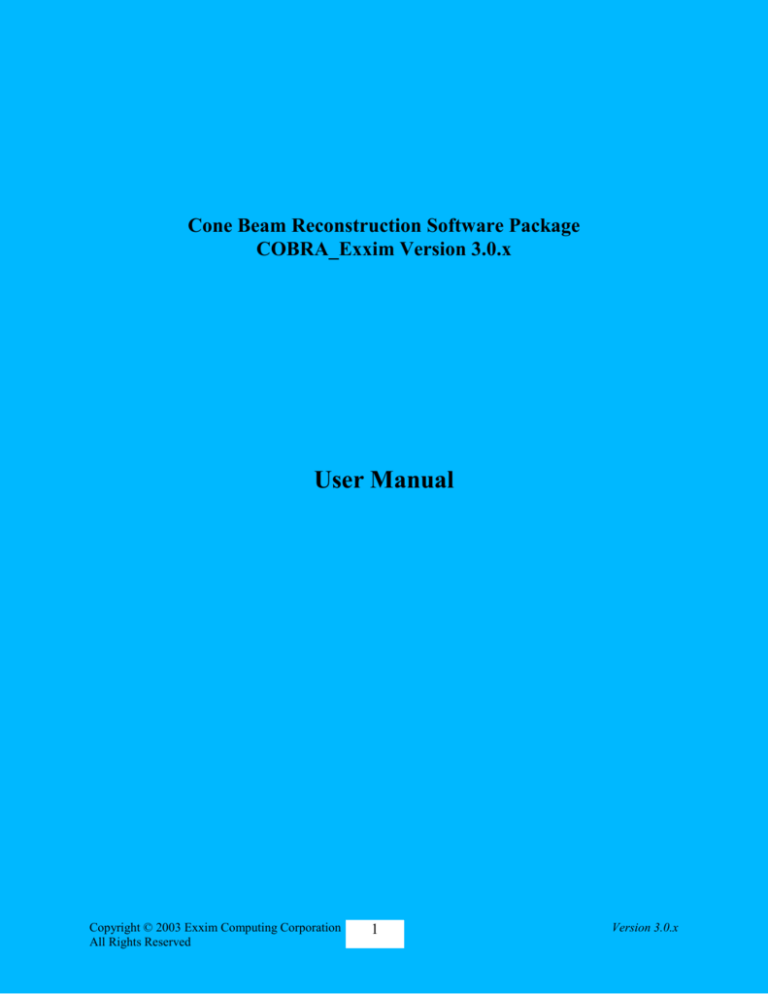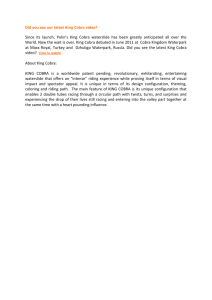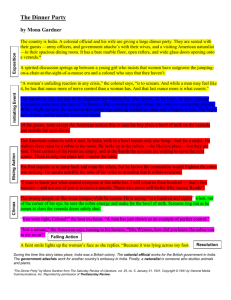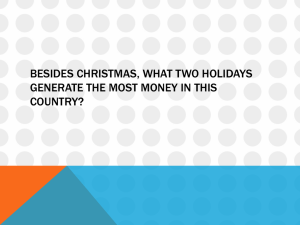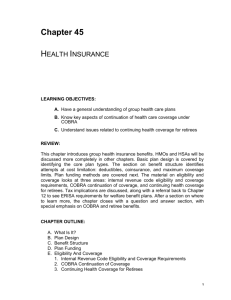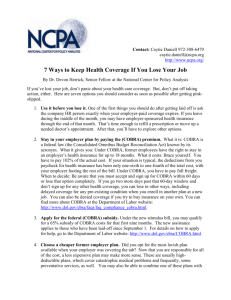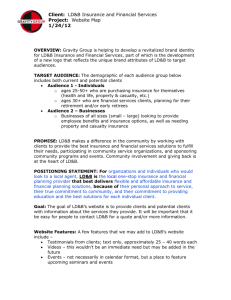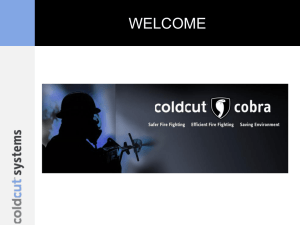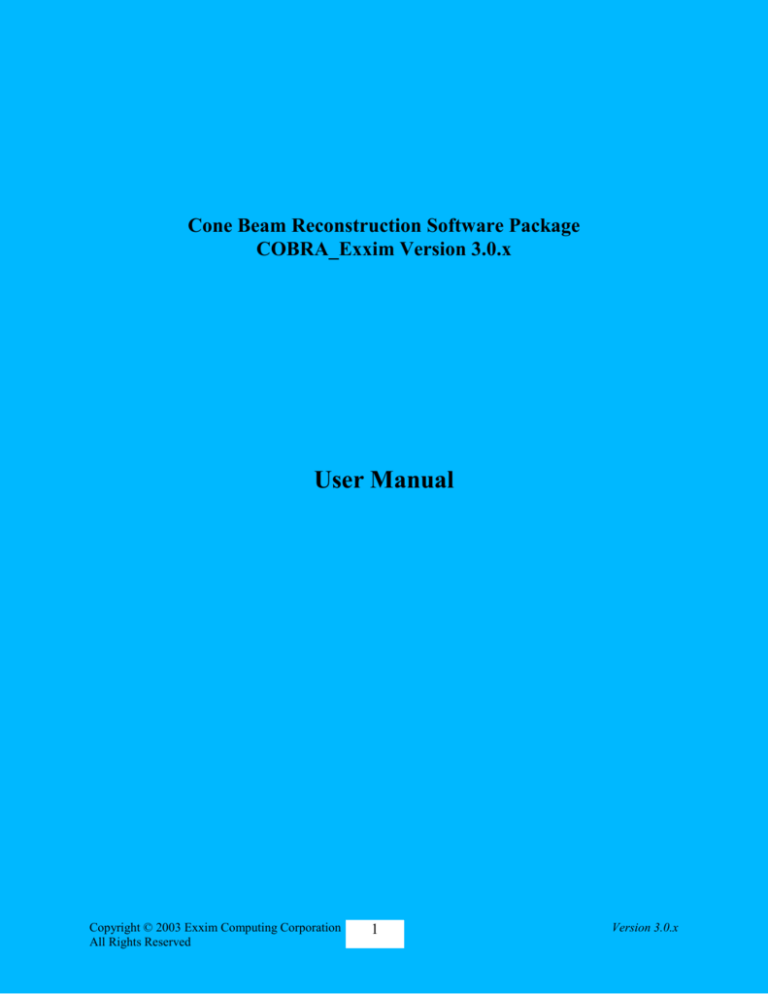
Cone Beam Reconstruction Software Package
COBRA_Exxim Version 3.0.x
User Manual
Copyright © 2003 Exxim Computing Corporation
All Rights Reserved
1
Version 3.0.x
1. Introduction
This document describes Exxim's Cone Beam Reconstruction Software Package,
COBRA_Exxim Version V3.0. The package includes:
COne Beam Reconstruction Apparatus COBRA_Exxim
Viewer COBRA_View_Exxim
Three spheres phantom
The full version of COBRA additionally includes an SDKwith:
Programmer’s Guide, which contains the complete information necessary for
development of Windows applications using COBRA’s functionality and explains
how to arrange the reconstruction process in-line with on-going projections (in-line
with CT-scanning process).
Three C++ projects (Microsoft Visual Studio v6 workspaces convertible to C++.NET
solutions) with code examples.
Copyright © 2003 Exxim Computing Corporation
All Rights Reserved
2
Version 3.0.x
New in V3.0:
Release version V3.0 supports the following new features.
More flexibility for the input data format
Complete COBRA functionality is available for integration into any user application
without keeping COBRA’s GUI on the PC’s desktop
Choice between nearest neighbor and bi-linear interpolation in back-projection routine via
parameter tags.
See paragraphs 4 and 10 of this document and Programmer’s Guide V3.0 for details.
New in V2.0:
Release version V2.0 supports distributed (cluster) solutions. See paragraph 9 for details.
New in V1.5:
Release version V1.5 supports real-time (in-line) operation.
The program can be started as a server providing a remote network interface. This interface can
be used to supply COBRA with real-time input projections in-line with the scanner. The
reconstruction is performed simultaneously with incoming projections. This feature is not
available in the demo download.
Post Processing:
The option “post-processing” has been added to improve image quality in peripheral regions of
the slices.
Copyright © 2003 Exxim Computing Corporation
All Rights Reserved
3
Version 3.0.x
Cone Beam Reconstruction Apparatus (COBRA)
The COBRA program executes a 3D reconstruction of a scanned volume by processing N
projections which have been acquired as either X-Ray or optical, 2D-images. The program is
based on Feldkamp's algorithm. In the PC, the program consists of the following files:
COBRA_Exxim.exe
(the main application),
BackPrj_COM_Server.exe
COBRA_Communicator.dll
COBRA_GenMap.dll
(all components are placed in the directory during
installation).
NB. The installation procedure automatically makes COBRA_Exxim available via Windows
“Start Menu”.
1.1. COBRA Setup and Getting Started
1.1.1. Steps to install COBRA
Download COBRA_Exxim_v_1_5_Setup.exe
Run setup process by double clicking COBRA_Exxim_v_1_5_Setup.exe
1.1.2. Steps to Run COBRA with our "Three Sphere Phantom":
Download ThreeSphPhantom.exe
Extract archive into any desirable directory
Run COBRA_Exxim.exe
Click "Parameters" tab
Open parameter_512_std.xxm (for reconstruction into a 5123 cube) or
parameter_256_std.xxm (2563 cube) and press "Start Reconstruction" button
Make sure that reconstruction process has been started (you should see the
message "Auto detected scale factor = 1475 in "Messages" tab)
Observe the reconstruction progress ( "Progress" tab ).
Display output slices using our simple viewer COBRA_View_Exxim.exe
(remember that the volume contains three spheres so some slices are blank)
2.Important : The PC should have at least 256 MB of RAM. System
Requirements and Performance
The software can be installed on any PC with Windows 2000/XP. 3D reconstruction is a
computationally intensive task. The minimum hardware requirements are :
PIII / 500MHz / 256MB
Copyright © 2003 Exxim Computing Corporation
All Rights Reserved
4
Version 3.0.x
However, this configuration limits the performance of COBRA, to take full advantage of
COBRA performance the following configuration, or better, is strongly recommended:
Dual Athlon 2000 / 1.6 GHz / 1-2 GB RAM
Table 1 (below) shows some benchmarks of COBRA performance:
PC configuration
Input projections
Output volume
Reconstruction time
PIII / 500 MHz / 256
MB
360 projections
512x512
512x512x512
Reconstruction:
1250 sec
Total (including slice
dumping):
1300 sec
Dual Athlon 2000 / 1.6
GHz / 2 GB
360 projections
512x512
512x512x512
Reconstruction:
132 sec
Total (including slice
dumping):
175 sec
Dual Athlon 2000 / 1.6
GHz / 2 GB
320 projections
1024x1024
1024x1024x1024
Reconstruction:
950 sec
Total (including slice
dumping):
1250 sec
Table 1
NB: Reconstruction depends on the scanner and reconstructed volume geometry. All values
shown above have been obtained under conditions where projection size, volume size, and
resolution fit together. Cases where projection/volume resolutions are significantly different (e.g.
a projection size of 10242 being reconstructed to a volume of 5123, or the reconstructed cylinder
is much smaller/larger than aligned one) can affect performance up to a factor 2 different: slower
or faster, depending on the exact configuration.
Copyright © 2003 Exxim Computing Corporation
All Rights Reserved
5
Version 3.0.x
3. Input and Output Data
Input projections and output slices are represented by files (one file per projection and one file
per slice) using arrays of 16-bit signed integers (short data type in C). The files have no header.
The file naming conventions can be set in "Options" (see below).
3.1.Projection and cube coordinates.
The calculations are based on the following coordinate systems:
DETECTION PLANE
U
Z
V
Y
X
MIDPLANE (z=0)
SOURCE (-DSO, 0, theta)
.
Fig. 1 Scan geometry and coordinate system definition
Copyright © 2003 Exxim Computing Corporation
All Rights Reserved
6
Version 3.0.x
4. Reconstruction parameters
The scanner geometry and other parameters relevant for the reconstruction are defined in the
parameter files. A description of these files follows:
4.1. Main parameter file
General information is contained in a parameter file (a regular text file with extension
.xxm). The parameter file is constructed of an array of strings, one parameter per
string, with the following syntax:
TAG = value
Copyright © 2003 Exxim Computing Corporation
All Rights Reserved
7
Version 3.0.x
An example of the file content is:
PARTAG_SRCDATAPATH
= c:\CT_DATA\data
PARTAG_DSTDATAPATH
= c:\CT_IMAGES\images
PARTAG_SRCOBJDIST
= 1000.000000
PARTAG_SRCDETDIST
= 1550.000000
PARTAG_SCANANGLE
= 360.000000
PARTAG_STARTANGLE
= 0.000000
PARTAG_PROJACQUIRED = 321
PARTAG_PROJRECON
= 320
PARTAG_DETSIZEU
= 1024
PARTAG_DETSIZEV
= 1024
PARTAG_DETOFFSETU
= 0.000000
PARTAG_DETOFFSETV
= 0.000000
PARTAG_DETPITCHU
= 0.400000
PARTAG_DETPITCHV
= 0.400000
PARTAG_CUBESIZEX
= 1024
PARTAG_CUBESIZEY
= 1024
PARTAG_CUBESIZEZ
= 1024
PARTAG_CUBEPITCHX
= 0.250000
PARTAG_CUBEPITCHY
= 0.250000
PARTAG_CUBEPITCHZ
= 0.250000
PARTAG_SCALEFACTOR
= -1.000000
PARTAG_INPUTHEADERLEN = 0
PARTAG_INPUTISUNSIGNED = 0
PARTAG_INPUTREQSWAP = 0
BPMODETAG_NRSTNBR
Tags can be defined in any order. Missing tags are assigned default values as given in Table 2:
Tag name
Description
Default Value
Remarks
PARTAG_SRCDATAPATH
PARTAG_DSTDATAPATH
Input and output data folders
c:\data
c:\images
Can be missing if input/output
data is supposed to be in the
directory, the same is true for one
of the opened parameter files.
PARTAG_SRCOBJDIST
The distance in mm between
X-ray source and origin
(rotation center)
500
PARTAG_SRCDETDIST
The distance in mm between
X-ray source and detector
Can be angle-dependent. In that
case, applicable arrays are
represented by files:
SrcOrigDist.bin
OrigDetDist.bin
PARTAG_SCANANGLE
PARTAG_STARTANGLE
PARTAG_PROJACQUIRED
PARTAG_PROJRECON
1000
(also see below)
Describe angular stops.
Angle = 360
Stop angles can be represented by
Angles are represented in
Start = 0
file
degrees.
Proj.acqrd = 361
angle.bin.
Important: angular distance Proj. to reconstruct
between stops is scan angle
= 360
(also see below)
divided by
(PROJACQUIRED-1)
Copyright © 2003 Exxim Computing Corporation
All Rights Reserved
8
Version 3.0.x
PARTAG_DETSIZEU
PARTAG_DETSIZEV
PARTAG_DETOFFSETU
PARTAG_DETOFFSETV
Projection size (pixels). U is
horizontal axis
512x512
Detector offset in pixels
(coordinates where central ray
hits the detector)
0,0
Detector pitch size, mm
1.0, 1.0
Reconstructed cube size,
pixels
512x512x512
Reconstructed cube origin,
pixels
0,0,0
Voxel pitch size, mm
1,1,1
Rotation direction
1 is CW
-1 is CCW
Scaling factor
1
Is ignored if angular stops are
presented by angle.bin
1000
See below
Can be angle-dependent. In which
case applicable arrays are
represented by files:
uoffset.bin
voffset.bin
(also see below)
PARTAG_DETPITCHU
PARTAG_DETPITCHV
PARTAG_CUBESIZEX
PARTAG_CUBESIZEY
PARTAG_CUBESIZEZ
PARTAG_CUBEORIGINX
PARTAG_CUBEORIGINY
PARTAG_CUBEORIGINZ
PARTAG_CUBEPITCHX
PARTAG_CUBEPITCHY
PARTAG_CUBEPITCHZ
PARTAG_ROTATIONDIR
PARTAG_SCALEFACTOR
Table 2
Copyright © 2003 Exxim Computing Corporation
All Rights Reserved
9
Version 3.0.x
Tag name
Description
Default Value
Remarks
Using nearest neighbor
interpolation during backprojecting
Yes
Applicable starting v3.0
BPMODETAG_LINITRP
Using bi-linear interpolation
during back-projecting
No
Applicable starting v3.0
PARTAG_INPUTHEADERLEN
Projection file has a header.
The length of the header (in
bytes) is set by this tag
0
Applicable starting v3.0
PARTAG_INPUTISUNSIGNED
The projection contains
unsigned 16-bit integers
0
Applicable starting v3.0
Setting to 0 means No
Setting to 1 means Yes
The projection contains bigendian 16-bit integers
0
Applicable starting v3.0
Setting to 0 means little
endian
Setting to 1 means big endian
BPMODETAG_NRSTNBR
PARTAG_INPUTREQSWAP
Table 2
Copyright © 2003 Exxim Computing Corporation
All Rights Reserved
10
Version 3.0.x
U=0
Y
SRCOBJDIST [mm]
X
DETOFFSETU
[pixels]
U=DETSIZEU
[number of pixels]
ROTATIONDIR=-1 (ccw)
Fig. 2 Detector offset and direction of rotation as seen in the xy-plane.
Copyright © 2003 Exxim Computing Corporation
All Rights Reserved
11
Version 3.0.x
4.2. Files describing angular-dependent geometry
All geometry files should be named as defined in the following table, and should be placed in the
input data directory. Any number of these files can be omitted, in which case the default
geometry parameters from the parameter file will be used. All files should contain arrays of 4byte floating point numbers (float data type in MSVC). The length of arrays should be at least
PARTAG_PROJACQUIRED elements.
Filename
Description
angle.bin
Value of angular stops in degrees
uoffset.bin
voffset.bin
Value of horizontal and vertical detector offsets in pixels
(coordinates where the central ray intersects the detector)
SrcOrigDist.bin
Distance in mm between the X-ray source and the origin
(rotation center)
OrigDetDist.bin
Distance in mm between the origin and the detector.
HorTilting.bin
Angle in degrees of the detector tilt relative to its horizontal axis
(u-axis). Defaults to 0 if this file is omitted.
VrtTilting.bin
Angle in degrees of the detector tilt relative to its vertical axis
(v-axis). Defaults to 0 if this file is omitted.
5.Table 3 Preprocessing Procedures
Preprocessing includes three main steps: detector correction, filtering, and post-filtering. Any of
these steps may be skipped as described below.
5.1. Detector Correction
Detector correction starts with offset subtraction. It then takes the logarithm of the signal,
and applies the air map correction (the projection acquired with no object in the scanner).
The logarithm of the attenuation signal, which is used for further filtering, is defined as:
Copyright © 2003 Exxim Computing Corporation
All Rights Reserved
12
Version 3.0.x
S (u,v) = log ( S_air(u,v) - S_offset(u,v) ) - log (S_prj_in(u,v) - S_offset(u,v) )
where
S_prj_in is the input projection,
S_offset is the offset calibration file represented by a file named offset,
S_air is the air calibration file (the projection acquired with no object)
represented by a file named AirRaw.
NB: The files AirRaw or/and offset can be omitted. In these cases default values of 32000 and/or
0 respectively are applied.
5.2. Filtering.
COBRA performs Feldkamp's filtered back-projection algorithm; hence each acquired
projection has to be filtered line by line. This is done in the Fourier domain. The filter
coefficients to be applied reside in the file hrz_ctfilter_N_MMM.bin (see below). This
file contains the coefficient array represented as 4-byte floats. The nth element is the
multiplier for the nth frequency component. The filter file representing pure derivatives
(“ramp”) is 0.0,1.0,2.0,3.0,4.0,… Because filtering is performed as a floating point
operation, the filter coefficients can be scaled in any desired manner (also see "Scaling
factor"). The length of the filter should match the horizontal size of the projection. That
means that it must be greater or equal to the nearest larger power of 2 plus 1.
Examples:
Horizontal projection size (pixels)
Filter length (elements)
160
257
400
513
512
513
513
1025
1024
1025
1300
2049
Table 4
The installation package contains filter files with 257, 513, 1025 and 2049 coefficients.
Filter files are put into the same directory as the main COBRA_Exxim program.
Syntax: hrz_ctfilter_1_257.bin, hrz_ctfilter_1_513.bin, …, hrz_ctfilter_2_2049.bin.
Suffix 1 means Shepp-Logan
Copyright © 2003 Exxim Computing Corporation
All Rights Reserved
13
Version 3.0.x
Suffix 2 means cosine filter
Suffix 3 means user filter (example : hrz_ctfilter_3_513.bin). User filters are not
supplied.
Filters contain N frequency domain coefficients. The first element is the zero frequency
component.
Representation : array of 4-byte floats, no header.
5.3. Parker Weighting
This compensates for redundant ray artifacts in cases where the scan angle is less than
360 degrees (typically in the case of 180 degrees + fan angle).
5.4. Smoothing
After filtering, the input projections can be smoothed. Three smoothing masks are
provided:
vertical mask [0.5, 1.0, 0.5] ("Slight vertical smoothing" in Options and Settings),
vertical mask [0.5, 1.0, 1.0, 1.0, 0.5] ("Vertical smoothing" in Options and Settings).
The default filter is "Slight vertical smoothing". See also " Options and Settings ".
Copyright © 2003 Exxim Computing Corporation
All Rights Reserved
14
Version 3.0.x
6. Post-Filter Scaling
COBRA performs filtering as a floating-point operation, while back-projection is a 32-bit integer
operation to increase performance. Because of the diversity of data (biological, industrial, etc.),
and the variety of preprocessing algorithms and filter coefficients, the filtered projection should
be scaled to obtain a reasonable range of integer values. For biological objects, using the full
preprocessing procedure and a ramp filter with coefficients 0,1,2,3,4,…, (the default scaling
factor is -1).
The appropriate scale factor can be auto-detected. Auto-detection is enabled by setting
PARTAG_SCALEFACTOR to -1. This setting achieves a suitable scaling for most cases.
However, in the case of non-rectangular detectors (e.g. a circular image intensifier), the autoselection procedure may fail, and cause overflow or underflow.
In these cases the following procedure is recommended:
Select auto-select.
4-5 seconds after start of the reconstruction check the first preprocessed projection (use
COBRA_View_Exxim). This projection will be available as file preprocd_proj.000 in the
working directory (see also " Options and Settings "). This file has a similar format as the input
projection. The preprocessed projection should have reasonable pixel values (in the range +/24000), and should present a reasonable "after-edge-detection" image. If underflow or overflow
is obvious, then an appropriate scaling factor (which is available in the "Messages" GUI page)
must be applied.
Example: The auto-selected scale factor reported by COBRA_Exxim is 300.
preprocd_proj.000 contains pixels with values in the range of +/- 500 (obvious case of
underflow). The recommended value for PARTAG_SCALEFACTOR in this case would be in
the range of 3000-5000.
NB: The COBRA also allows reconstructing “log-ed” projections (air compensation and
logarithm transform already have been done on the client side). Auto-detection also works for
those cases. Typical scale factor for biological objects is 0.2.
7. Options and Settings
The GUI page "Options and Settings " provides general control over the program operation and
modes. It contains the following GUI controls. Note that the program must be restarted for option
changes to take effect.
7.1. Selection "Preprocessing Procedure"
Provides on/off control for preprocessing steps.
Copyright © 2003 Exxim Computing Corporation
All Rights Reserved
15
Version 3.0.x
7.2. Selection "Slice Scaling"
(default value =1)
This provides for additional scaling of slice values (they are scaled from 32-bit integers to
16-bit integers). If "auto-select" mode was used in the preprocessing procedure, slice values
have a range +/- 7000-15000. This may not be suitable for conversion into DICOM format.
In this case Slice Scaling = 0.1-0.3 can be applied.
7.3. Selection "Work Directory"
This directory is used by the COBRA program for temporary files. The most important
files are the log-file (COBRA_Protocol.log) and the preprocessed projection
preprocd_proj.000 (used in scale factor autodetection). This directory contains the
"history" of the program execution.
7.4. Selection "Name Templates"
This establishes the rules for naming projection and slice files. The templates use the
regular C format syntax. Default templates are "raw.%04i" for projections and
"%04i.slice" for slices.
Use of "raw.%04i" means that input projection files are named as follows:
raw.0000, raw.0001, raw.0002, raw.0003, ....
Use of "prj_num_%03i.prj" means that input projection files are named as follows:
prj_num_000.prj, prj_num_001.prj, prj_num_002.prj, ....
Use of "%04i.slice" means that output slice files are named as follows:
0000.slice, 0001.slice, 0002.slice, 0003.slice, ....
Use of "animal_%03i.slc" means that output slice files are named as follows:
animal_000.slc, animal_001.slc, animal_002.slc, ....
NB: Projection and Slice file name indices must start with zero.
(i.e. Raw.0000, prj_num_000.prj, 0000.slice, animal_000.slc)
7.5. 3D Buffer Size
This controls how much RAM is allocated for the reconstruction buffer. COBRA automatically
enters multi-pass mode if the whole reconstructed cube cannot be created in the PC's RAM. It is
strongly recommended that the buffer size be set to half of the PC's RAM or less.
PC's RAM
Recommended "3D Buffer Size" option
256 MB
128 MB
512 MB
256 MB
Copyright © 2003 Exxim Computing Corporation
All Rights Reserved
16
Version 3.0.x
1 GB or more
512 MB
Table 5
7.6. Restrictions on output volume dimensions
COBRA can reconstruct output volumes of arbitrary size, as long as the following restrictions are
obeyed:
Standard case: Any dimension (x,y or z) must be divisible by 32, e.g. 544x544x320 is allowed if
the buffer size is 512 MB.
Multi-pass case: if a multi-pass reconstruction is necessary, the dimensions should be divisible by
256. A multi-pass reconstruction is entered by COBRA automatically in the case that the output
volume does not fit into the 3D Buffer.
7.7 Post processing
Version 1.5 provides a postprocessing procedure option for additional smoothing of peripheral
slice regions (streak artifact reduction).
Copyright © 2003 Exxim Computing Corporation
All Rights Reserved
17
Version 3.0.x
8. Other GUI elements
8.1."Progress" Page
This contains timers and a window showing progress in five slices. This window should
only be considered a progress indicator. Actual output slices are better than shown in this
window (a simplified reconstruction procedure is used for this display). However, it is a
convenient tool providing preliminary information how the reconstruction is proceeding,
and for early detection of obvious reconstruction issues.
8.2."Parameters" Page
This is the main control tool for COBRA. It allows to open the desired parameter file (text
file with xxm extension), controls the reconstruction process (start/stop), and permits to
check the applied parameters and options. Selecting the "Perform Reconstruction" button,
without opening any .xxm-parameter file, will cause a reconstruction to be performed
using the previously selected parameter set.
8.3."History" Page
Reports the progress of COBRA execution in "Message" format. The user receives
information about auto-selected scale factors, reconstruction durations, and possible errors.
8.4."Distribution"Page
This mode is not available in version 1.5. For version 2.0 and higher see paragraph below.
Copyright © 2003 Exxim Computing Corporation
All Rights Reserved
18
Version 3.0.x
9. Distributed (Cluster) Solutions
9.1. Getting Started with the Exxim PC’s.
Exxim Computing supplies the computer system(s) with COBRA_Exxim software fully
installed and configured for the distributed mode of operation.
Before starting the user must ensure that the PC’s have the proper network connection.
The PC’s are configured as WORKGROUP nodes.
Any of the PC’s can be used as a Master. “Master” means that the computer is executing
the main COBRA program (see below). The other PC(s) will be remotely controlled without
any additional interaction.
Exxim supplies both the “Mouse” and the “Head” examples. These can be used for
system check and for evaluation.
Important! Do not start the main COBRA program on more than one of the node
computers at the same time. Doing so will prevent them to work in parallel as a cluster.
Important! If the main COBRA program cannot communicate with the remote PC(s)
error messages will appear. In this case refer to Troubleshooting described in 9.4 (Distributed
Solution Specific Troubleshooting).
Copyright © 2003 Exxim Computing Corporation
All Rights Reserved
19
Version 3.0.x
9.2. COBRA_Exxim Distributed Master/Slave Model
The Distributed version of COBRA_Exxim is based on a Master/Slave model. This is
described as follows.
Once installed on any network connected computer the COBRA_Exxim package can
perform either as the Master node or as a Slave node.
Starting the COBRA_Exxim main program on one computer automatically selects that
computer as the Master node.
All other computers with COBRA (distributed version) installed, which are connected
to the network, are automatically available as Slaves (see Restrictions below)
Slaves are completely controlled by the Master node, so no user interaction (other than
the initial installation) is required on the Slave computers (see also 9.4)
The same network can have any number of Masters and Slaves.
The software architecture uses a DCOM-based design. The Microsoft DCOM model
allows the program to be built from independent executable components. These can be placed
on a network. The supporting libraries, which are the part of MS Windows, provide a bidirectional interface, which makes the network transparent to the main program by using the
DCOM components. The components are represented as executable files on the hard drive,
and as processes during execution.
NB
Restrictions of the model:
Any computer which is already running in Master mode cannot simultaneously be a
Slave (the same computer can not be the Master and the Slave in the same time).
Masters cannot share Slaves.
Version V2.0 supports up to 4 Slaves.
Copyright © 2003 Exxim Computing Corporation
All Rights Reserved
20
Version 3.0.x
The model is illustrated in the diagram below.
Cobra_Exxim Client
Client communication
component
CobraAccess_COM
(Out-of-process COM)
Server communication
library
Cobra_Communicator
(Dynamic link library)
Client Application
(CT scanner controller)
Cobra Dispatcher
(Dynamic link
library)
Cobra_Exxim GUI
(MFC Application)
User’s Application
(Win32)
Cobra_Exxim Server
CT Engine
BackPrj_COM
(Out-of-process COM)
Complex Geometry Supporter
COBRA_GenMap
(In-process COM)
Node 1
Node 2
Node N
Copyright © 2003 Exxim Computing Corporation
All Rights Reserved
21
Version 3.0.x
9.3. Using Distributed Mode.
If the COBRA_Exxim package (version 2.0 and higher) is correctly installed on two or
more computers (see 9.5 for installation details), the COBRA_Exxim program can be used in
distributed mode.
The first step to be done is selecting the Slave computer(s) and the participation
parameters. To accomplish this open Distribution tab and to enter the Slave names in the
textboxes (The Master’s name is already present and is not available for editing). All nodes
should also a designated part in the CT reconstruction process. The parameter A controls what
fraction of the reconstruction process will be performed by this node, i.e. for every reconstruction
task this node will do A/16 part of the whole task. (e.g. Selection of 4 for computer PC1 and 12
for computer PC2 results in PC1 performing 4/16 and PC2 performing 12/16 of the
computations).
During the reconstruction process each designated node completes the work for an
appropriate part of the cube. When sharing reconstruction between nodes, the whole cube is
divided along the Z axis. Hence, in the case described above, PC1 reconstructs 25% of the total
number of slices and PC2 reconstructs the other 75% of the total number of slices.
Sub-cubes must obey the same rules as the whole cube, the available choices for the
participation parameter have the following restriction: any sub-cube must have the Z-size
divisible by 32. In practice it means that cubes with a Z-size such as 512, 1024, 1536, etc. can be
shared arbitrarily. Cubes with a Z-size such as 256, 768, etc. can be shared as 8/16 + 8/16, 2/16 +
14/16, etc. but cannot be shared as 7/16 + 9/16. A cube with a Z-size of 480 cannot be shared at
all. If the opened parameter file does not comply with this rule the COBRA_Exxim program
outputs an appropriate message and blocks execution of the reconstruction process.
An additional complication appears if it is necessary to use a multi-pass process for subcube reconstruction (the sub-cube is larger than the designated 3D buffer). In such a case there is
no simple and straightforward recommendation about the cube metrics. If some unusual size is
needed, then the basic recommendation is to load a ‘best guess’ parameter file and check the
History tab. If an error message appears then try another distribution, or another cube size, or
both. e.g. consider using 512 or 1024 instead of 768 and/or consider 8/16 + 8/16 instead of 6/16 +
10/16.
Once the Master and Slave(s) parameters are selected, all other interactions between the
COBRA_Exxim GUI and the User, or between the COBRA_Exxim and a Client program (see
Programmers Guide for details about in-line mode), are almost identical to the non-distributed
version. Easily overlooked, is the possibility to switch the progress screen (five slices on the
Progress tab) between the different sub-cubes (nodes). The “Show Progress” radio buttons
(Distribution tab) provide immediate status and control of the reconstruction progress in any
node. The selected choice is effective immediately after the selection is made.
NB.
The Master computer is allowed to get zero as the participation parameter.
The COBRA_Exxim engine pipelines the reconstruction process. This “masks” any
network/hard drive operations “behind “ reconstruction process. For this to work as
Copyright © 2003 Exxim Computing Corporation
All Rights Reserved
22
Version 3.0.x
designed, the distributed version of COBRA_Exxim must be installed correctly on a
network. The required sections from the input projections are then acquired by the Slave
computer(s) without interrupting or delaying the reconstruction process.
To change a PC from Master mode to Slave mode, reboot the PC.
9.4. Distributed Solution Specific Troubleshooting.
Typical problems, specific to the clustered implementation, are addressed as follows:
COBRA Master does not remotely activate or communicate correctly with
BackPrj_COM_Server. The usual cause of this is network issues. Either a connection problem,
or excessive traffic slowing down the network. Interruption of network communications during
the active phase of COBRA can lock out remote operation of BackPrj_COM_Server. As a last
resort Rebooting all COBRA nodes should help but the network issues must be resolved.
It’s more convenient and easy to do the following:
- Close the main COBRA program on the Master node.
- Start the Task Manager (use Ctrl-Alt-Del) on all nodes and select the Processes tab.
- For every node in the cluster ensure that the process BackPrj_COM_Server is not listed. Close
the process if required to remove it from the list. Note that the process may be listed as
BACKPR~1.EXE
- Restart the COBRA program on the Master node.
NB
It is recommend that the Task Manager be displayed on all nodes. Use it to monitor CPU,
memory and network usage.
9.5. COBRA_Exxim Installation for Distributed Mode.
The difference between the installation of the distributed and single PC versions is
enabling the remote control features of BackPrj_COM_Server.exe. Currently automatic
installation of the Distributed Mode is not supported by the standard COBRA_Exxim V2.0.1
installer.
To install the Distributed Mode of COBRA_Exxim the user should proceed as follows:
1. Remove any previous installation of COBRA (if applicable). Removing the whole
COBRA directory is a safe way to do it.
2. Perform the regular installation by executing the latest version of:
COBRA_Exxim_v_2_0_01_Setup.exe
3. Run the standard MS Windows component, DCOMCNFG.EXE, highlight the
BackPrj_COM_Server application (see the following), then select ‘Properties’:
Copyright © 2003 Exxim Computing Corporation
All Rights Reserved
23
Version 3.0.x
Copyright © 2003 Exxim Computing Corporation
All Rights Reserved
24
Version 3.0.x
Next select the General tab and select ‘None’ for the Authentication level:
Copyright © 2003 Exxim Computing Corporation
All Rights Reserved
25
Version 3.0.x
Next select the ‘Security’ tab and customize both the ‘Access’ and ‘Launch’ permissions
to ‘Allow Access’ for ‘Everyone’.
(Use the appropriate radio and Edit buttons to accomplish this.)
Copyright © 2003 Exxim Computing Corporation
All Rights Reserved
26
Version 3.0.x
Next select the ‘Identity’ tab and select Interactive User:
NB
If both the program ‘COBRA_Exxim V2.0’ and the hardware were purchsed, the PC’s
have the software already installed.
The Windows XP DCOMCNFG utility interface looks slightly different, but has the same
functionality.
Copyright © 2003 Exxim Computing Corporation
All Rights Reserved
27
Version 3.0.x
10. Nearest Neighbor vs. Bi-Linear Interpolation
COBRA v3.0.x (and higher) allows user to make a choice between nearest neighbor and bi-linear
interpolation during back-projecting process. Note:
1. Reconstruction process based on bi-linear interpolation is approximately 2.5 times longer
2. Bi-linear interpolation achieves better S/N ratio; nearest neighbor interpolation requires postprocessing to remove some of the frequency noise (see picture below).
Up-Left: Bi-Linear interpolation. Down-Left: Nearest neighbor interpolation.
Down-Right: Nearest neighbor interpolation plus COBRA’s post-processing filtering.
Copyright © 2003 Exxim Computing Corporation
All Rights Reserved
28
Version 3.0.x
11. Troubleshooting
3D reconstruction procedures in general, and the COBRA program in particular, require large
amounts of accurate data and the associated parameter files to provide correct results. From time
to time it will be necessary to determine parameters empirically (in particular some of the
parameter signs). If the reconstructed image seems erroneous, double check file names, try plus
and minus values for parameters, and make sure that the preprocessing procedure sequence is
correct.
Refer to Table 6 below, to resolve some common problems :
Table 6
Problem
Possible cause
Solution
The program won't start
COM component BackPrj_COM_Server.exe Check whether it is put into the system
is not installed correctly
directory. Try to register it again by
executing it from MS DOS window with
/RegServer key.
Reconstruction process can Allocated memory is bigger than physical
be started but it runs very
RAM
slowly
Check used memory using the Windows
Task Manager.
Close other active applications.
Consider changing the option "3D
buffer size"
"Performance" tab remains Wrong input data folder in .xxm parameter file Check and correct
blank after processing 32
Wrong input file name template
projections
Output slices have obvious Scanner geometry is confused
"tails".
(DSO/DDO/rotation directory)
Output slices are blurred
and/or double-contoured
Check the following parameters:
PARTAG_DETOFFSETU
PARTAG_DETOFFSETV
PARTAG_ROTATIONDIR
also these files
SrcOrigDist.bin
OrigDetDist.bin
Try other signs.
Inaccurate u/v offset values (possibly just the Check these parameters:
sign)
PARTAG_DETOFFSETU
PARTAG_DETOFFSETV
and these files
uoffset.bin
voffset.bin
Try other signs.
Copyright © 2003 Exxim Computing Corporation
All Rights Reserved
29
Version 3.0.x
Some reconstructed regions Bad scaling with integer overflow can produce Try setting the
look reasonable, others look complex reconstruction errors like "shadowed" PARTAG_SCALEFACTOR value to
confused
regions
-1 (minus one). Take a look at
preprocd_proj.000 and auto-calculated
scale factor. Change the
PARTAG_SCALEFACTOR value
Slices are produced but
output voxel values look
totally confused
Incorrect preprocessing
Copyright © 2003 Exxim Computing Corporation
All Rights Reserved
Make sure that suitable preprocessing
steps are used. For example both the air
calibration and the logging steps must
be excluded if the scanner's controlling
PC does them.
30
Version 3.0.x
12. Coming Up in the next Releases
Metal artifact reduction
Reduction of streak artifacts caused by angular under-sampling
Special dose saving mode: reconstruction from significantly reduced amount of incoming
projections (3-4 times less than usually is used for standard CT routines)
Copyright © 2003 Exxim Computing Corporation
All Rights Reserved
31
Version 3.0.x
Viewer COBRA_View_Exxim
This utility is a standard Windows application providing a simple service for viewing projections
and slices.
Notes:
1. Since projections and slices lack header information, it is necessary to define the image
proportions when opening files. The program tries to do this automatically, in which case
the width and height dialog does not appear. Sometimes the user needs to define
width/height as the proportion auto-detection is defeated (example: image very noisy
image). The GUI command/button Reformat Image can be used at any time.
2. If projections and/or slices use the default names (raw.0000, raw.0001, ... and
0000.slice, 0001.slice, ...) then COBRA_View provides a slide show (a Windows slider is
used to select the displayed slice). This is invoked by the GUI command/button Show
Folder. Once the slide-show dialog box is displayed, ensure that Template and Range
are correct, press Apply and select the desired images with the slider.
Three Spheres Phantom
This is available in the file ThreeSphPhantom.zip which contains:
95 simulated projections of three spheres. The spheres are solid and have a constant
density.
Files offset, AirRaw, parameter_512_std.xxm. These are necessary for
COBRA_Exxim to perform the reconstruction.
Pre-calculated slices for comparison purposes.
Copyright © 2003 Exxim Computing Corporation
All Rights Reserved
32
Version 3.0.x