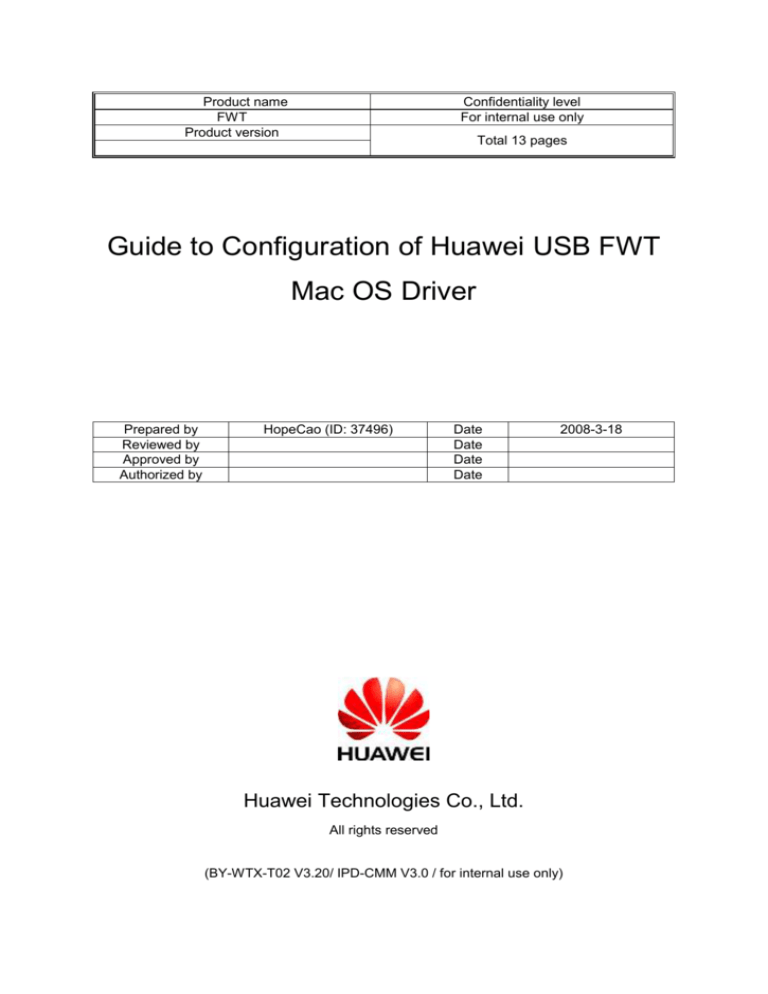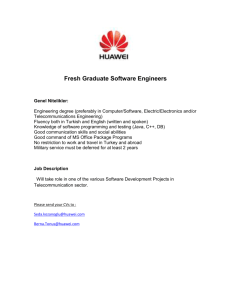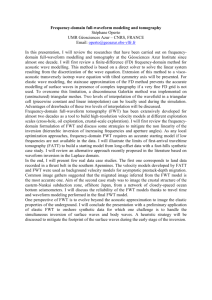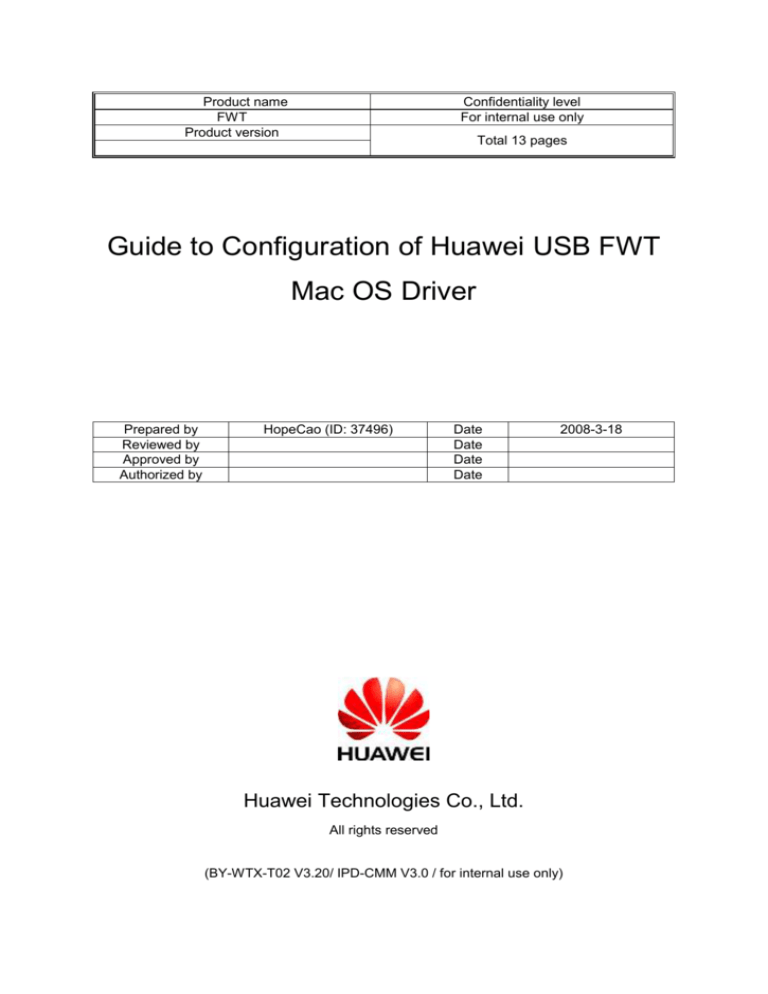
Product name
FWT
Product version
Confidentiality level
For internal use only
Total 13 pages
Guide to Configuration of Huawei USB FWT
Mac OS Driver
Prepared by
Reviewed by
Approved by
Authorized by
HopeCao (ID: 37496)
Date
Date
Date
Date
2008-3-18
Huawei Technologies Co., Ltd.
All rights reserved
(BY-WTX-T02 V3.20/ IPD-CMM V3.0 / for internal use only)
Guide to Configuration of Huawei USB FWT Mac OS Driver
For internal use only
Revision Record
Date
2005-12-22
Revision
Version
1.0
CR ID /
Defect ID
Sec
No.
Change Description
2006-3-27
1.5
“Configure APN” Section
Added
2006-3-30
2.0
Update the attached driver
package
2006-8-18
2.2
2006-12-28
2.6
Update the driver package to
support INTEL MAC system
Add EC321/EC325 INFO
First draft completed
All rights reserved
Author
Cao Hepu
(ID: 37496)
Zhang
CongKuan
(ID:
60012361)
Zhang
CongKuan
(ID:
60012361)
HopeCao
(ID: 37496)
HopeCao
(ID: 37496)
Page 2 of 13
Guide to Configuration of Huawei USB FWT Mac OS Driver
For internal use only
Table of Contents
1 Introduction............................................................................................................................... 7
2 Installing Data Card Driver ....................................................................................................... 7
3 Configuring Dialup Connection for Data Card ......................................................................... 7
3.1
Insert the data card into the Computer. ............................................................................. 7
3.2
Open “System Preference” ................................................................................................ 7
3.3
Click “Network” in “System Preference” ............................................................................ 8
3.4
Input PPP parameters ........................................................................................................ 8
3.5
Input Modem Parameters .................................................................................................. 9
Modem: Select “HUAWEI Mobile Connect – 3G Modem” in the popup box ............................ 9
3.6
Login Dial Up Network ..................................................................................................... 10
All rights reserved
Page 3 of 13
Guide to Configuration of Huawei USB FWT Mac OS Driver
For internal use only
List of Tables
Table 1 Abbreviations and acronyms ........................................................................................... 6
All rights reserved
Page 4 of 13
Guide to Configuration of Huawei USB FWT Mac OS Driver
For internal use only
List of Figures
Figure 1 Open System Preference ............................................................................................... 7
Figure 2 System Preference ......................................................................................................... 8
Figure 3 Network – Page “PPP “ .................................................................................................. 9
Figure 4 Input Modem Parameters ............................................................................................. 10
Figure 5 Login Dial Up Network.................................................................................................. 11
Figure 6 Network Status - Idle .................................................................................................... 11
Figure 7 Network Status - connected ......................................................................................... 12
All rights reserved
Page 5 of 13
Guide to Configuration of Huawei USB FWT Mac OS Driver
For internal use only
Guide to Configuration of Huawei USB FWT Mac OS Driver
Key words: driver, Mac OS, dialup connection
Abstract: This document introduces how to configure the HUAWEI USB FWT driver and its
dialup connection in a Mac OS.
Acronyms and abbreviations:
Abbreviations
Full spelling
Table 1 Abbreviations and acronyms
All rights reserved
Page 6 of 13
Guide to Configuration of Huawei USB FWT Mac OS Driver
For internal use only
1 Introduction
This document instructs how to install HUAWEI USB FWT driver in a Mac OS environment
and how to configure the dialup connection for the data card.
The Mac OS referred to in this document is 10.3.3 or later.
2 Installing Data Card Driver
Decompress the “MobileConnectDriver 2.9.9.zip” program packet in the appendix to obtain
one installation packages “MobileConnectDriver 2.9.9 test.pkg”. Double click the package to
install the driver and restart the system.
3 Configuring Dialup Connection for FWT
3.1
Connect FWT to the Computer.
3.2
Open “System Preference”
Figure 1 Open System Preference
All rights reserved
Page 7 of 13
Guide to Configuration of Huawei USB FWT Mac OS Driver
For internal use only
Figure 2 System Preference
3.3
Click “Network” in “System Preference”
3.4
Input PPP parameters
Select the “Huawei Technologies” as the follow diagram:
Account Name: a name to identify the dial up network account.
Password: password to login the dial up network.
Telephone Number: must be *#777.
All rights reserved
Page 8 of 13
Guide to Configuration of Huawei USB FWT Mac OS Driver
For internal use only
Figure 3 Network – Page “PPP “
3.5
Input Modem Parameters
Modem: Select “HUAWEI Mobile Connect – 3G Modem” in the popup box
Disable the item “Wait for dial tone before dialing
Dialing: Selct the Tone item
Sound: Select the Off item
Click “Apply Now” to apply the settings.
All rights reserved
Page 9 of 13
Guide to Configuration of Huawei USB FWT Mac OS Driver
For internal use only
Figure 4 Input Modem Parameters
3.6
Login Dial Up Network
1 Click the button of “Dial Now”, and the “Network Status” dialog will appear.
2 Click “Connect” in the “Network Status” dialog, wait for a minute, then the dial up network
will be connected.
All rights reserved
Page 10 of 13
Guide to Configuration of Huawei USB FWT Mac OS Driver
For internal use only
Figure 5 Login Dial Up Network
Figure 6 Network Status - Idle
All rights reserved
Page 11 of 13
Guide to Configuration of Huawei USB FWT Mac OS Driver
For internal use only
Figure 7 Network Status - connected
All rights reserved
Page 12 of 13
Guide to Configuration of Huawei USB FWT Mac OS Driver
For internal use only
Attachment:
All rights reserved
Page 13 of 13