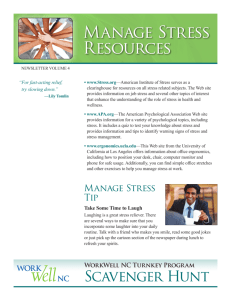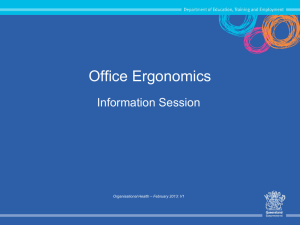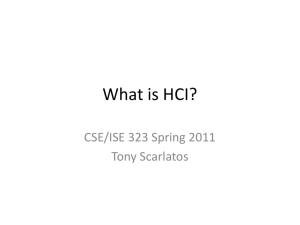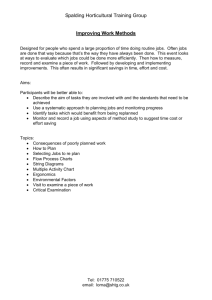03.01 OHS Ergonomic photos
advertisement
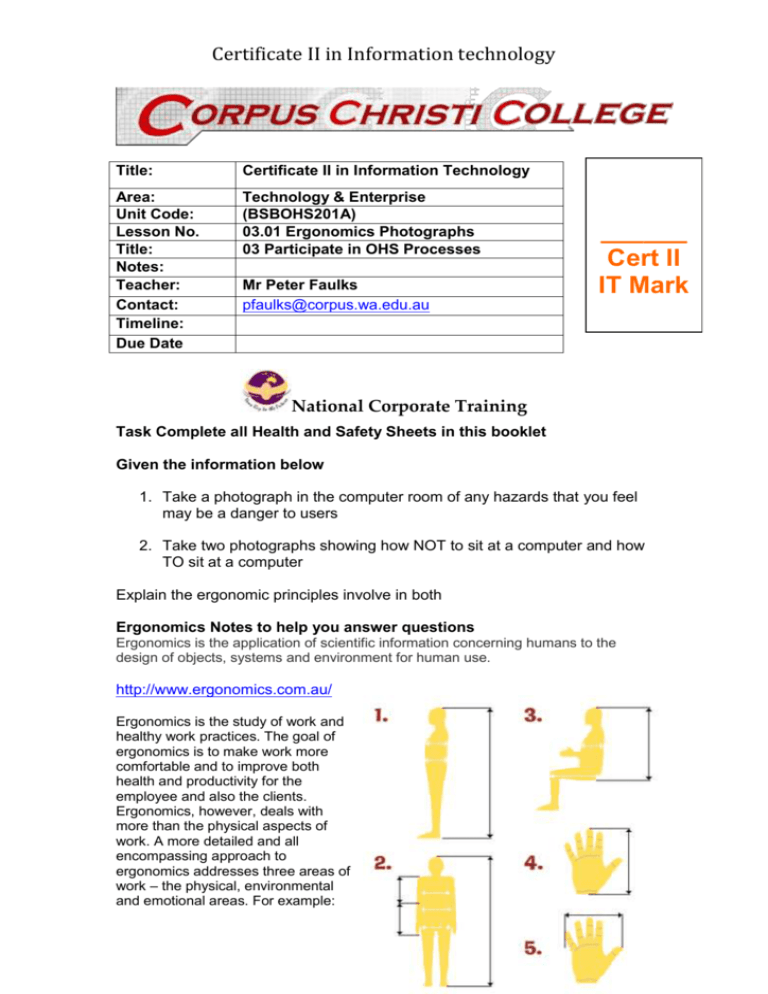
Certificate II in Information technology Title: Certificate II in Information Technology Area: Unit Code: Lesson No. Title: Notes: Teacher: Contact: Timeline: Due Date Technology & Enterprise (BSBOHS201A) 03.01 Ergonomics Photographs 03 Participate in OHS Processes Mr Peter Faulks pfaulks@corpus.wa.edu.au ______ Cert II IT Mark National Corporate Training Task Complete all Health and Safety Sheets in this booklet Given the information below 1. Take a photograph in the computer room of any hazards that you feel may be a danger to users 2. Take two photographs showing how NOT to sit at a computer and how TO sit at a computer Explain the ergonomic principles involve in both Ergonomics Notes to help you answer questions Ergonomics is the application of scientific information concerning humans to the design of objects, systems and environment for human use. http://www.ergonomics.com.au/ Ergonomics is the study of work and healthy work practices. The goal of ergonomics is to make work more comfortable and to improve both health and productivity for the employee and also the clients. Ergonomics, however, deals with more than the physical aspects of work. A more detailed and all encompassing approach to ergonomics addresses three areas of work – the physical, environmental and emotional areas. For example: Corpus Christi College Cert II in Business Task Physical Ensuring that you are seated correctly at your computer workstation can make you more comfortable, as well making you more productive. Environmental Eliminating glare on your monitor screen makes it more comfortable and easier to read information displayed on the screen. Emotional Organising your time properly ensures that deadlines will be able to be met, reducing the amount of stress. Use the Internet to browse some of the following sites. ERGONOMICS is essentially about "fitting work to people". It's the process of designing or arranging workplaces, products and systems so that they fit the people who use them. Ergonomists use the data and techniques of several disciplines: anthropometry: body sizes, shapes; populations and variations biomechanics: muscles, levers, forces, strength environmental physics: noise, light, heat, cold, radiation, vibration body systems: hearing, vision, sensations applied psychology: skill, learning, errors, differences social psychology: groups, communication, learning, behaviours. Ergonomists need a mature and sensitive ability to listen, and to consult carefully with the people who may have to use the system or product being developed or changed. They work at the different interfaces where the user contacts the product or system - physically, mentally, or otherwise. The aim of ergonomics is to develop a comfortable, safe (and thus, a productive) work system, by bringing human factors thinking and data into the plan. This means including consideration of specific human abilities (and limits) in the design process. These can mean body size, strength, skill, speed, sensory abilities (vision, hearing, etc), even attitudes. Peter J Faulks D:\106755364.doc Page 2 of 6 Corpus Christi College Cert II in Business Task How to sit at a computer: useful advice from Mark Dohrmann and Partners STEP 1: Your Chair * Push your hips as far back as they can go in the chair. * Adjust the seat height so your feet are flat on the floor and your knees equal to, or slightly lower than, your hips. * Adjust the back of the chair to a 100°-110° reclined angle. Make sure your upper and lower back are supported. Use inflatable cushions or small pillows if necessary. If you have an active back mechanism on your chair, use it to make frequent position changes. * Adjust the armrests (if fitted) so that your shoulders are relaxed. If your armrests are in the way, remove them. STEP 2: Your Keyboard An articulating keyboard tray can provide optimal positioning of input devices. However, it should accommodate the mouse, enable leg clearance, and have an adjustable height and tilt mechanism. The tray should not push you too far away from other work materials, such as your telephone. * Pull up close to your keyboard. * Position the keyboard directly in front of your body. * Determine what section of the keyboard you use most frequently, and readjust the keyboard so that section is centred with your body. * Adjust the keyboard height so that your shoulders are relaxed, your elbows are in a slightly open position (100° to 110°), and your wrists and hands are straight. * The tilt of your keyboard is dependent upon your sitting position. Use the keyboard tray mechanism, or keyboard feet, to adjust the tilt. If you sit in a forward or upright position, try tilting your keyboard away from you at a negative angle. If you are reclined, a slight positive tilt will help maintain a straight wrist position. * Wristrests can help to maintain neutral postures and pad hard surfaces. However, the wristrest should only be used to rest the palms of the hands between keystrokes. Resting on the wristrest while typing is not recommended. Avoid using excessively wide wristrests, or wristrests that are higher than the space bar of your keyboard. * Place the pointer as close as possible to Peter J Faulks D:\106755364.doc Page 3 of 6 Corpus Christi College Cert II in Business Task the keyboard. Placing it on a slightly inclined surface, or using it on a mousebridge placed over the 10-keypad, can help to bring it closer. If you do not have a fully adjustable keyboard tray, you may need to adjust your workstation height, the height of your chair, or use a seat cushion to get in a comfortable position. Remember to use a footrest if your feet dangle. STEP 3: Monitor, Document, and Telephone Incorrect positioning of the screen and source documents can result in awkward postures. Adjust the monitor and source documents so that your neck is in a neutral, relaxed position. * Centre the monitor directly in front of you, above your keyboard. * Position the top of the monitor approximately 2-3” above seated eye level. (If you wear bifocals, lower the monitor to a comfortable reading level.) * Sit at least an arm's length away from the screen and then adjust the distance for your vision. * Reduce glare by careful positioning of the screen. * Place screen at right angles to windows * Adjust curtains or blinds as needed * Adjust the vertical screen angle and screen controls to minimize glare from overhead lights * Other techniques to reduce glare include use of optical glass glare filters, light filters, or secondary task lights * Position source documents directly in front of you, between the monitor and the keyboard, using an in-line copy stand. If there is insufficient space, place source documents on a document holder positioned adjacent to the monitor. * Place your telephone within easy reach. Telephone stands or arms can help. * Use headsets and speaker phone to eliminate cradling the handset. The UCLA Ergonomics site is acknowledged for this material. STEP 4: Pauses and Breaks Once you have correctly set up your computer workstation use good work habits. No matter how perfect the environment, prolonged, static postures will inhibit blood circulation and take a toll on your body. * Take short 1-2 minute stretch breaks every 2030 minutes. After each hour of work, take a break or change tasks for at least 5-10 minutes. Always try to get Peter J Faulks D:\106755364.doc Page 4 of 6 Corpus Christi College Cert II in Business Task away from your computer during lunch breaks. * Avoid eye fatigue by resting and refocusing your eyes periodically. Look away from the monitor and focus on something in the distance. * Rest your eyes by covering them with your palms for 10-15 seconds. * Use correct posture when working. Keep moving as much as possible. References Welcome to the Office Ergonomics Self-help Site http://www.3m.com/cws/selfhelp/index.html ELECTRICAL & MECHANICAL SAFETY INFORMATION www.hp.com.ergo Healthy Computing Office Ergonomics http://www.healthycomputing.com/office/setup/ The University of Sydney Office Ergonomics Guidelines http://www.usyd.edu.au/risk/ohsmanual/ergonomics/ergoguide.shtml Department of Consumer and Employment Protection WorkSafe Smart Move http://www.safetyline.wa.gov.au/pagebin/edcnwssm0018.htm HP online safety guide …… http://www.hp.com/ergo/productsafetypolicy_gp.html Your Name: Unit of Competency (Delete not used) : 1,2,3,4,5,6,7,8 (9,10,11,12,13,14,15 or 16) Task Title: Task Number: Paste your answers here: Assessor to complete Evidence is Valid Peter J Faulks D:\106755364.doc √ Sufficient √ Authentic √ Current √ Page 5 of 6 Corpus Christi College Cert II in Business Task Feedback comments: Assessor signature: ________________________________________ Date: ______________________________________________________ Peter Faulks, BA Soc Sci, Grad Dip Ed, Cert IV AWT Certificate II in Information Technology assessor/teacher Peter J Faulks D:\106755364.doc Page 6 of 6