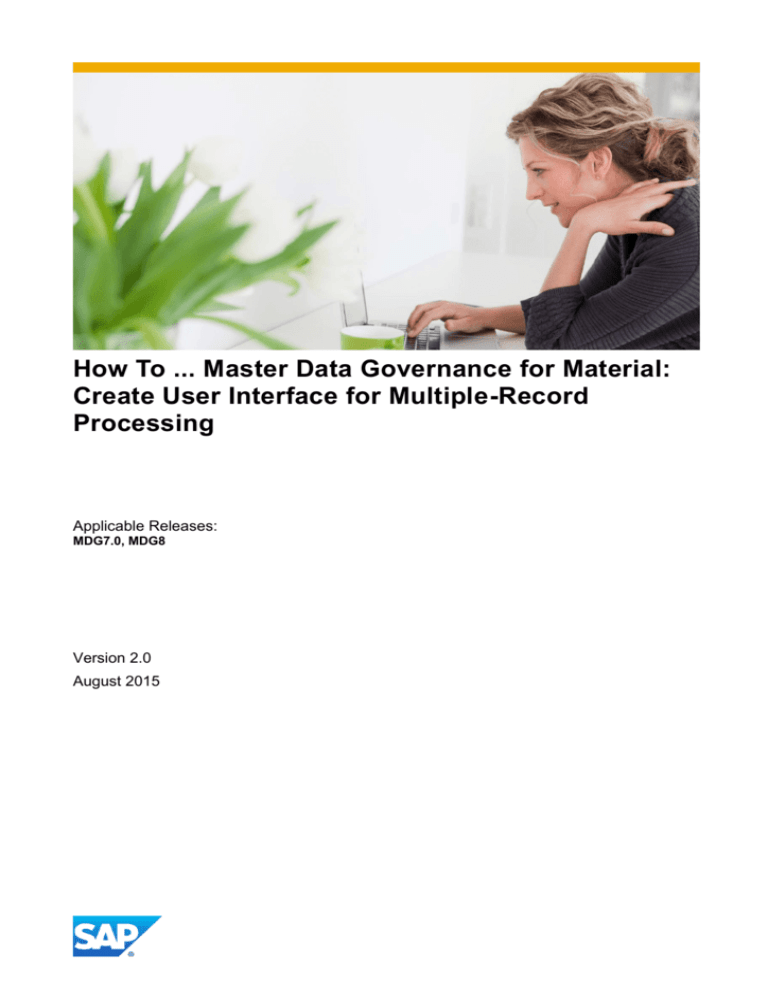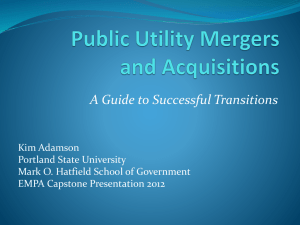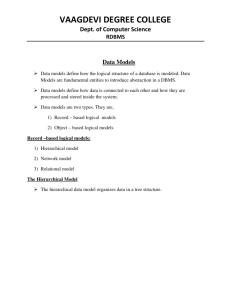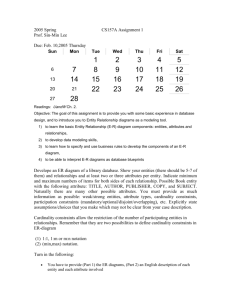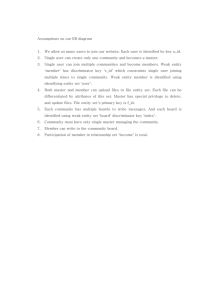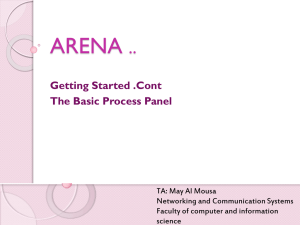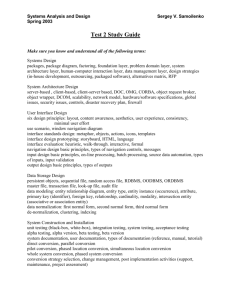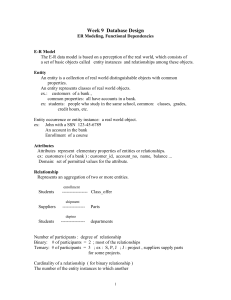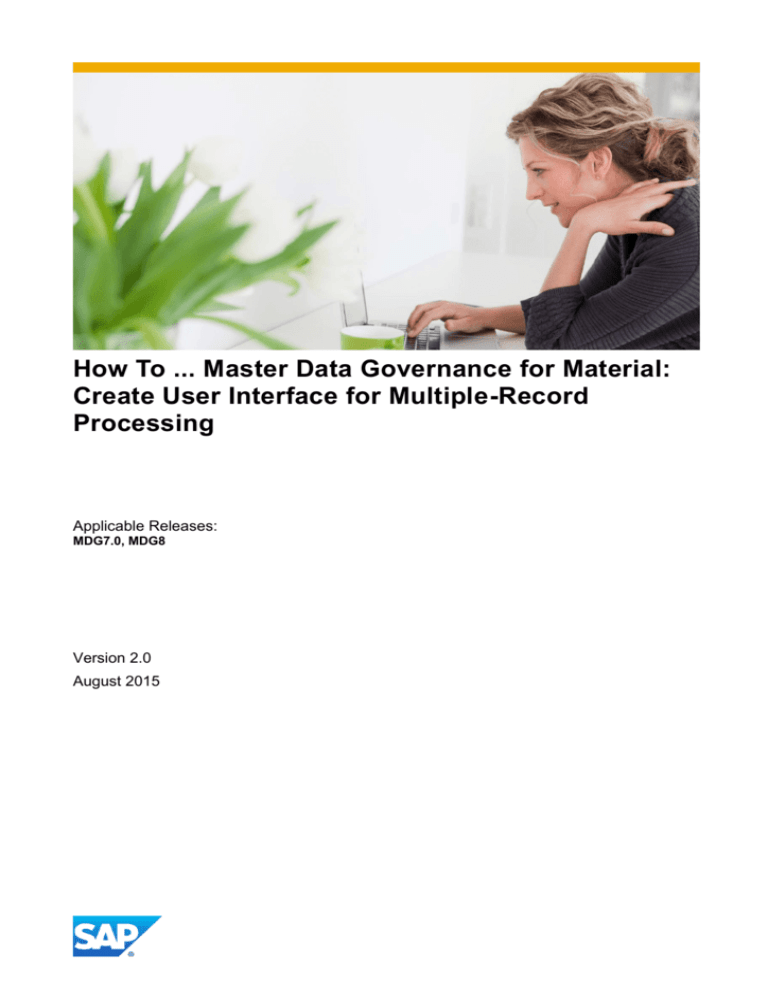
How To ... Master Data Governance for Material:
Create User Interface for Multiple-Record
Processing
Applicable Releases:
MDG7.0, MDG8
Version 2.0
August 2015
Document History
Document Version
Description
1.00
First official release of this guide
1.10
Update of chapter 3.8 with color table
1.20
New chapter 3.6.8 and 3.6.9
1.30
Exchange generic genIL model MDGMC to MDGMCM
1.40
New screenshots in chapter 3.2.1
2.0
MDG8 new features: Add, Copy, and Discard,
CL_USMD_MC_FEEDER_FORM
1.
BUSINESS SCENARIO ......................................................................................................................................................... 4
2.
BACKGROUND INFORMATION .......................................................................................................................................... 5
3.
FUNCTIONAL RESTRICTIONS.............................................................................................................................................. 6
4.
STEP BY STEP EXPLANATION ............................................................................................................................................. 7
4.1. CREATE AND CONFIGURE WD APPLICATION CONFIGURATION ............................................................................................................ 7
4.2. CREATE A MODEL-SPECIFIC ASSISTANCE CLASS ................................................................................................................................ 8
4.3. CREATE A CONFIGURATION FOR THE APPLICATION CONTROLLER ......................................................................................................... 8
4.4. CREATE AND CONFIGURE WD COMPONENT CONFIGURATIONS ........................................................................................................... 8
4.4.1.
Create and Configure OVP Component Configuration .................................................................................................. 8
4.4.1.1.
4.4.1.2.
4.4.2.
Type-1 Entities........................................................................................................................................................................... 10
Type-4 Entities........................................................................................................................................................................... 10
Create and Configure ATS List Configuration .............................................................................................................. 10
4.4.2.1.
4.4.2.2.
4.4.2.3.
4.4.2.4.
4.4.3.
Define Feeder Class Parameters ............................................................................................................................................... 10
Define List UIBB Schema ........................................................................................................................................................... 11
Define the Toolbar Schema....................................................................................................................................................... 11
Define General Settings ............................................................................................................................................................ 12
Create and Configure Forms ....................................................................................................................................... 13
4.4.3.1.
4.4.3.2.
4.4.4.
4.4.5.
4.4.6.
Define Feeder Class Parameters ............................................................................................................................................... 13
Define Form UIBB Schema ........................................................................................................................................................ 13
Configure the Find and Replace Popup ....................................................................................................................... 14
Configure the Add and Copy Popup ............................................................................................................................ 14
Define the Wire Schema.............................................................................................................................................. 15
4.4.6.1.
4.4.6.2.
List Displaying Main Entity........................................................................................................................................................ 15
UIBBs Displaying Other Entities ................................................................................................................................................ 15
4.5. ASSIGN SEARCH HELP TO FIELDS ................................................................................................................................................. 17
4.6. INTEGRATE CHANGE REQUEST UIBB ........................................................................................................................................... 17
4.7. DEFINE BUTTON IN GLOBAL TOOLBAR TO NAVIGATE TO WD APPLICATION USMD_CREQUEST_PROCESS .......................................... 18
4.8. ADJUST CUSTOMIZING .............................................................................................................................................................. 19
4.8.1.
Define Change Request Types Z* ................................................................................................................................ 19
4.8.2.
Define Logical Actions ................................................................................................................................................. 19
4.8.3.
Define Available UI Applications ................................................................................................................................. 20
4.8.4.
Define Business Activities ............................................................................................................................................ 20
4.8.5.
Link Logical Actions with Business Activities ............................................................................................................... 20
4.8.6.
Define Change Request Steps for Rule-Based Workflow............................................................................................. 21
4.8.7.
Configure Properties of Change Request Step (UI and Highlight Changes) ................................................................ 21
4.8.8.
Adapt Limit of Multiple-Record Processing ................................................................................................................. 22
4.9. ACTIVATE SERVICE ................................................................................................................................................................... 23
4.10.
HIGHLIGHTING CHANGED TABLE CONTENT ................................................................................................................................ 23
4.10.1. Color Schema .............................................................................................................................................................. 23
4.10.2. Selecting the Color Schema ......................................................................................................................................... 24
4.10.3. Colors .......................................................................................................................................................................... 24
4.10.4. Setting Colors .............................................................................................................................................................. 27
4.11.
TRANSFER OBJECT KEYS FROM SOURCE APPLICATION TO MULTIPLE-RECORD PROCESSING WD APPLICATION........................................ 27
4.11.1. Transfer by Change Request ....................................................................................................................................... 27
4.11.2. Transfer by Global Context ......................................................................................................................................... 27
4.11.2.1.
4.11.2.2.
Configure Source Application ............................................................................................................................................... 27
Write Object Keys to Global Context from Source Application ........................................................................................... 28
4.11.3. Transfer by URL ........................................................................................................................................................... 29
4.12.
WORK WITH COPIES OF SUPPLIED DATA (FOR EXAMPLE FROM MATERIAL SEARCH UI MDG_BS_MAT_SEARCH_06) .......................... 29
3
1. BUSINESS SCENARIO
SAP Master Data Governance for Material (MDG-M) provides business processes to find, create, change, and mark
material master data for deletion. It supports the governance of material master data on a central hub and the
distribution of material master data to connected operational and business intelligence systems.
The processes are workflow-driven and can include several approval and revision phases, including collaboration
between all users participating in master data maintenance.
With MDG 7 SAP also supports the processing of multiple materials in a tabular interface. Multiple-Record Processing
offers a streamlined process, with a UI that enables you to create change requests for multiple records with greater
efficiency.
SAP delivers 8 UI configurations to support 4 scenarios (2 different UI configurations each) and additional 2 default
configurations (where only one is used in the customizing: MDG_BS_MAT_MC_MATERIAL) for Material. The delivered
UI configurations can be used as template to build new tabular interfaces for customer needs.
With MDG8 the 8 delivered templates are updated with the new functions for Add, Copy, and Discard.
The delivered UI’s and change request types are only examples and can be used as template. You have to consider
your business requirements while you build your own UI’s and CR types.
This guide shows how to create new UI configurations for material.
4
2. BACKGROUND INFORMATION
You can use the new FPM (Floor Plan Manager) list feeder class, CL_USMD_MC_FEEDER_LIST and
CL_USMD_MC_FEEDER_FORM, to implement a list displaying data sets for a wide range of data models. In addition
to the standard functionality of an ATS list (ABAP Table Services), the following functionality is offered by the list feeder
class feeder CL_USMD_MC_FEEDER_LIST:
You can mark all data sets having a predefined value for a given attribute (Select Rows with Identical Values)
You can copy the value of a given attribute to all marked data sets (Copy Value to Selected Rows)
You can replace any number of attribute values for all marked data sets (Find and Replace)
You can remove Type-1 entities (with all dependent entities)– even if the type-1 entity has already been
assigned to the object list of a change request
You can copy a selected data set to a new data set. Dependent on the list configuration, related entities are
also copied. If a value will be copied depends also on customizing of the backend material master (transaction
OMSR).
You can add a new data set to the list. Dependent on the list configuration, related entities are also added
All changes in respect to the active data can be discarded for all selected data sets. Changes of the dependent
data sets are also discarded
All data related to the supplied type-1 entity keys can be copied at startup (replication). In this case, the
application works on the copied data. If a value will be copied depends also on customizing of the backend
material master (transaction OMSR).
For all new data sets, the type-1 entity key can be altered
The first and second function can only be reached using context menu, while the third function can either be triggered
using the context menu or a related toolbar button. To remove (4), copy (5), add (6), or discard (7) entities, the related
toolbar button has to be pressed. In order to create new entities for all supplied type-1 entity keys, the application
parameter USMD_NEW_MASS_COPY has to set to X. Replication takes place at startup of the application.
The FPM form feeder class CL_USMD_MC_FEEDER_LIST does not provide special functionality to manipulate the
data.
Table cells can be highlighted using different colors for the following cases:
The saved cell value is different from the active value
The current cell value is different from the saved value
Table cells and form fields can be highlighted using different colors. Highlighting indicates that the current value is
different from the saved or active value, respectively. Table cells that are highlighted offer a tooltip describing the
changes. In addition, a change indicator column can be configured for each list. Here an icon is indicating any change
in respect to the active data. If required, you can switch on and off the table cell highlighting at runtime.
5
Material list based on the generic mass change list feeder
The functions to save, check, and activate the changed data are provided by the MDG change request UIBB (UI
Building Block) that has to be embedded in the same page as the multiple-record processing list.
3. FUNCTIONAL RESTRICTIONS
The following restrictions apply to a WD (Web Dynpro) application based on the new feeder class:
To maintain type-4 entity data, you need to configure UIBBs for all entities being part of the relationship chain
between the root type-1 entity and the type-4 entity. All UIBBs need to be embedded into the main page of the
application and they need to be connected using wires.
Example: you want to maintain plants. This requires that you also configure a UIBB displaying materials, since
the type-4 entity related to plants depends on the root type-1 entity (MATERIAL).
Data displayed by forms and lists can be constructed by joining entities. Joined entities are only displayed, if
the root entity exists.
Example: A material has assigned one plant. Only the MARCBASIC entity exists for this plant. A table
displaying plant data, but having not MARCBASIC as its root entity will not display the material’s plant.
Objects for dependent entities are retrieved generically. The retrieval only depends on the objects displayed for
the parent entity. Filter information supplied by the calling application is not considered.
Example: The calling application sends a filter value for the plant specific material status. However, for the
retrieval of the type-1 main entity – which is MATERIAL – this information is not relevant. On the other side,
this information is also not considered when plants are retrieved, since this process only depends on the
selected material.
In order to connect two UIBBs using wires, the root entities displayed by the two UIBBs must have a 1:1 or
1:cn relationship. This means: the key of the parent UIBB must be part of the key of the child UIBB.
Only one type-1 entity type can be handled by the multiple-record processing. For example Production
Versions cannot be maintained together with materials.
Classification data can’t be displayed or maintained with Multi-Record Processing
If you copy materials from search, classification data will not be copied.
6
4. STEP BY STEP EXPLANATION
The following explanation shows you how to configure the UI for multiple-record processing. You need to define a new
WD application configuration, which is assigned to the change request type and step representing the maintenance
scenario. The WD application configuration can be assigned to the WD application MDG_BS_MAT_MC.
The implementation of a multiple record processing application based on the list feeder class
CL_USMD_MC_FEEDER_LIST and CL_USMD_MC_FEEDER_FORM consists of the following steps:
4.1.
Create and configure a WD application configuration for WD application MDG_BS_MAT_MC
Create a model-specific assistance class inheriting from CL_USMD_MC_GEN_ASSIST
Create a configuration for the application controller
Create and configure the floorplan configuration
Create and configure the related WD list and form component configurations
Integrate the change request UIBB
Implement the methods of your model specific assistance class
Enhance the source application (For example, search) to transfer the entity keys to the WD multiple-record
processing application
Define customizing (CR types, navigation)
Adjust the Global Context definition (optional)
Create and Configure WD Application Configuration
Create a WD application configuration for WD application MDG_BS_MAT_MC. Configure the WD application
configuration as follows:
Assign the name of the OVP component configuration to the WD component FPM_OVP_COMPONENT
Configure the application parameter USMD_OTC: Assign the business object type 194 of your data model MM
to this parameter
Do not configure the application parameter USMD_CREQ_TYPE: This parameter is used to transfer the type
of an existing change request to the multiple-record processing application
Do not configure the application parameter USMD_CREQUEST: This parameter can be used to transfer the
number of an existing change request to the multiple-record processing application
Do not configure the application parameter USMD_NEW_MASS_COPY: This parameter can be used to force
the copying of the type-1 entities defined by the supplied object keys (replication). The application is then
working with the copied entities.
You can configure the parameters for highlighting changes here. If you have added the application parameters
MDG_HC_COLOR_SAVED (to highlight saved inactive data different from active data),
MDG_HC_COLOR_UNSAVED (to highlight current data different from saved data), or MDG_HC_DISABLE in
the last step, you can configure the parameter values here. If you have added the application parameters
USMD_MC_TCD_SAVED (to highlight saved inactive data different from active data),
USMD_MC_TCD_UNSAVED (to highlight current data different from saved data), or USMD_MC_TCD_USE
(highlighting changes initially switched on/off) in the last step, you can configure the parameter values here.
See chapter Highlighting changed Table Content for more details.
7
Create / maintain WD application configuration (example for changing material data).
4.2.
Create a Model-Specific Assistance Class
Create a new class inheriting from super class CL_USMD_MC_GEN_ASSIST. This class allows you to define modelspecific code for the following situation:
add new entities
copy existing entities
discard entity changes
copy existing entities before entering the multiple-record application
retrieve descriptions for entity attributes
For data model MM, a template class already exists (CL_MDG_BS_MAT_MC_ASSIST).
4.3.
Create a Configuration for the Application Controller
Create a component configuration for the WD component USMD_MC_GEN_APP_CTRL, which will serve as the
application controller of your application. Set the component defined attributes as follows:
Name = <Name of your model-specific assistance class>
4.4.
Create and Configure WD Component Configurations
4.4.1.
Create and Configure OVP Component Configuration
For each scenario you need to configure a new WD component configuration for the WD component
FPM_OVP_COMPONENT.
Make sure that the page ID is MAIN and use the WD component USMD_MC_GEN_APP_CTRL as Application
Configuration Controller for your WD component. From the General Setting panel select Floorplan Settings
Application Controller Settings.
8
Define the global toolbar schema. Define a button for each of the following FPM events:
FPM_EDIT and FPM_CANCEL.You also have to maintain the properties: text, tooltip, and image.
In General Settings section set Edit Mode to Read-Only and Maximum Message Size to 5.
9
4.4.1.1.
Type-1 Entities
Embed the ATS list UIBB (FPM_LIST_UIBB_ATS) and assign a component configuration (to be created) to this UIBB.
4.4.1.2. Type-4 Entities
For each dependent entity type in the data model hierarchy, embed another ATS list UIBB (FPM_LIST_UIBB_ATS) or
a form UIBB (FPM_FORM_UIBB_GL2) to the floorplan component. To each UIBB assign a component configuration.
Create / maintain configuration for OVP component (example for changing material data)
4.4.2.
4.4.2.1.
Create and Configure ATS List Configuration
Define Feeder Class Parameters
The following procedure has to be conducted one or more times: Once for the header UIBB, displaying the root
type-1 entity data, and once for each UIBB displaying a type-4 entity
Assign the feeder class CL_USMD_MC_FEEDER_LIST to the ATS list component configuration
Set the feeder class parameters:
Component
= MDGMCM (Name of GenIL component)
Object Name = <Entity of Type-1 / Type-4>
Editable
= checked
The genIL model name depends on the application you use. For MDG model MM, the model MDGMCM is to
be used.
Optional: Add entities in the “Join Structure” table. This allows you to display not only the root entity, but
additional entities having a 1:1 relation to the root entity
When you close the dialog box choosing the ok button the system automatically configures ATS list
10
Set feeder class parameters for ATS list UIBB configuration (example for changing material data)
Note:
Each entity type you add will have a direct influence on the application performance. If the root entity exists, the joined
entity and its properties also have to be retrieved.
On the other side, if you want to offer the possibility to add new entities (Add/Copy), you may need to join entities you
have not in mind. Customizing may set information as mandatory that is defined in entities other than the root entity.
Example: You add a new plant to a material. The derived maintenance status requires that some fields in other entities
get mandatory fields. These entities need to be configured, too.
4.4.2.2. Define List UIBB Schema
Configure the columns you want to offer to the user of the application. Make sure that the entity key fields (common to
root and joined entities) are only configured once.
Delete the table column FRW_ROW_ACTIONS_COLUMN.
For attributes containing translatable texts choose a non-editable field type (For example: Text View). For all
other attributes, choose editable fields types.
For each column you would like to offer for administration or personalization, but which should not be displayed
at startup, set the visibility to not visible.
If you want to indicate via an icon that data has changed (meaningful, if the changed attributes are not
displayed), you can add a related column to your list configuration. Three attributes may be configured:
o Attribute STAGING is displayed if the old color scheme is selected
o Attribute CHANGES is displayed if the new color scheme is selected, but the business function
MDG_APPLICATION_FRAMEWORK_5 is switched off
o Attribute USMD_CHANGE_INDICATOR is displayed if the new color scheme is selected and if the
business function MDG_APPLICATION_FRAMEWORK_5 is switched on
o You may configure columns for all of these attributes. At runtime only one of these columns will be
displayed
4.4.2.3.
Define the Toolbar Schema
Remove all buttons that have been created automatically
11
4.4.2.4.
Configure a button for each of the FPM events MDG_FIND_REPLACE, MDG_ADD, MDG_COPY, and
MDG_DISCARD (if you want to offer the related functionality). For the ATS list displaying the type-1 main
entity, you can also configure a button for the FPM event MDG_REMOVE (button is programmatically hidden
for all other lists)
Optionally: Configure a toggle button for the FPM event MDG_HIGHLIGHT_TC. This allows you to switch
on/off table cell highlighting at runtime
Define the attributes of the toolbar elements:
o ADD button:
Set the event parameters Entities to Add to define, which entities are created when a new row is added
to the list. If you leave this field empty, only the root entity is created (default). If you want to create
additional entity types, you can list these entity types separated by commas. However, only entities
having the same key as the root entity will be created. For lists displaying a text entity, only the text
entity will be created. This behavior may be adjusted by the model-specific application class you
created before.
Set the event parameter Structure to define the structure of the list displayed on the dialog box for
adding new rows to the list. If you leave this field empty, the structure is defined by the key fields of the
root entity (default). If you want to override the default, you can enter the name of a DDIC structure.
This allows you to offer sophisticated DDIC search helps without having to code a line.
o COPY button:
Set the event parameters Entities to Copy to define, which entities are created when an existing row is
copied. If you leave this field empty, all entities having the same key as the root entity of the selected
row will be copied (default). If you want to copy only specified entity types, you can list these entity
types separated by commas. However, only entities including the key of the selected root entity will be
copied. For lists displaying a text entity, only the text entity of the selected row will be copied. This
behavior may be adjusted by the model-specific application class you created before.
The usage of the event parameter Structure is described above.
If a value will be copied depends also on customizing of the backend material master (transaction
OMSR).
o DISCARD button:
Set the event parameters Entities to Discard to define, which entity changes are discarded for the
selected rows. If you leave this field empty, the changes of all entities having the same key as the root
entity are discarded (default). If you want to override the default, you can list the entities to be
discarded separated by commas. However, only entities including the keys of the selected root entities
will be discarded. For lists displaying a text entity, only the text entities for the selected rows will be
discarded. This behavior may be adjusted by the model-specific application class you created before.
Set the event parameter Excl. From Discard to define which entities are to be excluded from the
discard procedure. If you leave this field empty, all entities determined as described above will be
discarded.
Define General Settings
In General Settings section, set the following attributes:
Selection Mode
= Multiple Selection
Enable Event on All Selections = Selection Raises an FPM Event
12
Set other General Settings attributes as desired.
Configure ATS list (example for changing material data)
Note: To reduce the number of roundtrips, the property Enable Event on All Selections can be set to Selection Raises
No FPM Event. If the UIBB is a wire source and the wire port type is set to Lead Selection, then the selection of
additional rows will not trigger an FPM event.
4.4.3.
Create and Configure Forms
4.4.3.1. Define Feeder Class Parameters
The following procedure has to be conducted for each form UIBB.
Assign the feeder class CL_USMD_MC_FEEDER_FORM to the form component configuration
Set the feeder class parameters:
Component
= <genIL> model
Object Name = = <Entity of Type-1 / Type-4>
Editable
= checked
The genIL model name depends on the application you use. For MDG model MM, the model MDGMCM is to
be used.
Optional: Add entities in “Join Structure” table. This allows you to display not only the root entity, but additional
entities having a 1:1 relation to the root entity.
Finish dialog form is configured automatically
4.4.3.2. Define Form UIBB Schema
Configure the fields you want to offer to the user of the application. Make sure that the entity key fields (common to root
and joined entities) are only configured once.
For attributes containing translatable texts choose a non-editable field type (e.g. Text View). For all other
attributes, choose editable fields types.
13
For each column you would like to offer for administration or personalization, but which should not be displayed at
startup, set the visibility to not visible.
4.4.4.
Configure the Find and Replace Popup
Navigate back to the OVP component configuration.
On the Navigation tab, create a new page of type Dialog Box
Give it the page ID DIALOG_FIND_REPLACE. It’s important to choose exactly this name because it is hard
coded.
Set the page attributes for the popup:
Choose OK and CANCEL buttons.
Choose Find and Replace as dialog name.
Use the text Find and Replace for the OK button as text and tooltip.
Embed the following UIBB on the existing section:
Component:
USMD_MC_SEARCH_REPLACE
Window Name: SEARCH_WINDOW
Configure Find and Replace dialog box
4.4.5.
Configure the Add and Copy Popup
Edit the OVP component configuration.
On the Navigation tab, create a new page of type Dialog Box
Give it the page ID DIALOG_ADD_COPY. It’s important to choose exactly this name
Display OK and CANCEL buttons
Embed the following UIBB on the already existing section:
Component:
USMD_MC_ADD_COPY
Window Name: MAIN_WINDOW
14
4.4.6.
4.4.6.1.
Define the Wire Schema
List Displaying Main Entity
Add a wire.
Use the ATS list component displaying type-1 entity as the target.
Set the connector class to CL_USMD_MC_CONNECTOR_QUERY_URL.
Use the value help to set the name of the dynamic query.
Use the value help to set the GenIL component name to MDGMCM for MDG model MM.
Set the transaction handler class to CL_MDG_BS_BOL_TRANSACTION_ MM.
Define wire schema (example for changing material data)
4.4.6.2.
UIBBs Displaying Other Entities
Add a new wire for each UIBB
Select source and target UIBB, respectively. The target UIBB needs to display entities having a key that
incorporates the key of the parent UIBB.
Set connector class to
CL_MDG_BS_CONNECTOR_BOL_REL, if the root entities of source and target UIBBs are not
identical
CL_FPM_CONNECTOR_BOL_IDENTITY, if the root entities of source and target UIBBs are identical
Set port identifier to STANDARD
Set port type to
Collection to display entity data for all data sets displayed in the parent list UIBB
Selection to display entity data for multiple data sets selected in the parent list UIBB
Lead Selection to display entity data only for the parent UIBB data set at lead selection
If you selected the connector CL_MDG_BS_CONNECTOR_BOL_REL, you may need to select the Relation
Name (use drop down menu) to relate parent entity (name <TP>) and target entity (name <TT>)
non-text target entity: select the item <TP>2<TT>Rel
text target entity: select the item <TP>2DTxt<TT>Rel
For parent entity name <TP> and target entity name <TT>, select the item <TP>2<TT>Rel
15
Note: If there is no relation name provided in the drop down list, there is no direct relation between the
target entity and the parent entity. In this case, it is necessary to add further UIBB’s to complete the
dependency queue
Define wire schema for non-text entities (example for changing plant data)
Define wire schema for text entities (example for changing plant data)
Optional: Not all UIBBs need to be visible at runtime. A UIBB may be hidden, if no user interaction is necessary to
define which data is to be displayed by the related target UIBB. To hide a parent UIBB, select port type Collection.
In addition, set Hidden Element to Hidden but processed in Event Loop (Technical) for the parent UIBB in the
Overview Page Schema panel
16
Hide UIBB (example for changing material data)
4.5.
Assign Search Help to Fields
A value help is available for a field if:
1. A DDIC search help is assigned to the field in the MDG data model
2. A DDIC search help is assigned to the underlying data element
3. The related domain contains fixed values
Enhancement options:
1. You can enhance this by using a post exit in method CL_USMD_MC_FEEDER_LIST or
CL_USMD_MC_FEEDER_FORM ASSIGN_VALUE_HELP_EXPL.
2. Value help is displayed if a DDIC search help is assigned to the field in an MDG-structure. You may assign a
DDIC search help to the generated entity structures using transaction SE11 to assign a complex value help to
a field.
Note: you have to reassign the DDIC search help each time after you regenerate the data model MM.
Sequence of consideration:
1. DDIC search help is assigned to the field in the MDG data model
2. Enhancement 2
3. Enhancement 1
4. DDIC search help is assigned to the underlying data element
5. The related domain contains fixed values
4.6.
Integrate Change Request UIBB
Following component configuration is necessary to enable the ‘communicator’ to place the CR UIBB automatically in
the multiple-record processing UI:
Create a new component configuration for the WD component MDG_BS_GOV_COMMUNICATOR. The name
(=ID) of your component configuration of MDG_BS_GOV_COMMUNICATOR has to be identical to the name
(=ID) of your multiple-record processing application configuration from above.
Maintain the component-defined properties of the component configuration.
In the Configuration Context group, choose the New button and select the menu item crWires to create a sub
element of the Settings node.
Select the element crWires (MAIN) in the Configuration Context. Set the attributes of this element as follows:
Page ID:
MAIN
Connector:
CL_MDG_BS_CONNECTOR_BOL_CR_REL
Port Type:
Collection
Port Identifier:
Standard
17
Source Component:
Source Config Name:
Src Config Type:
FPM_LIST_UIBB_ATS
<Comp Config. of ATS List UIBB displaying Root Type-1 Entity>
General
Maintain configuration for communicator component
4.7.
Define Button in Global Toolbar to Navigate to WD Application USMD_CREQUEST_PROCESS
After having embedded at least one list UIBB to the OVP, you can define the button to navigate to the WD application
USMD_CREQUEST_PROCESS. This application allows you to analyze change requests generically.
Edit the component configuration of your OVP component
Open the Toolbar Scheme section and add a new button. Set text and tooltip to Process Change Request
Use the value help to set the FPM Event ID.
Note:
For each ATS list you have embedded, the FPM event MDG_PROC_CR is displayed once in the value help. It
is not important which one of these FPM events you select.
Define button to navigate to WD application USMD_CREQUEST_PROCESS
18
4.8.
Adjust Customizing
Start transaction MDGIMG
4.8.1.
Define Change Request Types Z*
Define the required change request types for data model MM and business activity MATM. You can use existing
change request types for MATM as templates.
Navigate to
General Settings Process Modeling Change Requests Create Change Request Type
These Change Request Types are delivered by SAP using the BC-Set MDGM_MDG_MATERIAL_CR_MC_04 or
MDGM_MDG_MATERIAL_CR_MC_05.
Example for customer CR types ZMM_MAT and ZMM_MARC:
4.8.2.
Define Logical Actions
Check if logical action MULTI is maintained.
Navigate to
General Settings Process Modeling Business Activities Define Logical Actions
19
4.8.3.
Define Available UI Applications
Check if WD application MDG_BS_MAT_MC is available.
Navigate to
General Settings Process Modeling Business Activities Define Available UI Applications
4.8.4.
Define Business Activities
Check if the business activity for the respective data model, BO type, and logical action is maintained.
Navigate to
General Settings Process Modeling Business Activities Create Business Activity
4.8.5.
Link Logical Actions with Business Activities
Check, if WD application configuration MDG_BS_MAT_MC as potential navigation target exists.
Navigate to
General Settings Process Modeling Business Activities Link Log. Actions with Bus. Activity: Standard
Definition (client dependent)
20
4.8.6.
Define Change Request Steps for Rule-Based Workflow
Define your steps for each change request type ZMM_MAT.
Navigate to
General Settings Process Modeling Workflow Rule-Based Workflow Define Change Request Steps for
Rule-Based Workflow
4.8.7.
Configure Properties of Change Request Step (UI and Highlight Changes)
Assign the UI configurations to the change request steps.
Navigate to
General Settings Process Modeling Change Requests Configure Properties of Change Request Step
21
The Highlight Changes checkbox allows you to define for which step highlighting changes should be supported. This
setting is only relevant, if you use the new highlighting schema (which means that both parameters
USMD_MC_TCD_SAVED and USMD_MC_TCD_UNSAVED are initial). Mark Highlight Changes checkbox for CR
types that should support highlighting changes.
4.8.8.
Adapt Limit of Multiple-Record Processing
You are able to adapt the limits of multiple-record processing. The limits restrict the number of objects which can be
processed by multiple-record processing. You can specify the limits per MDG data model. There is a warning message
for data model MM for more than 30 entries.
As objects the leading type-1 entities are counted, for example the material or the business partner.
Following limits are possible:
Warning Limit
If this limit is reached a warning is given to the user that he had to expect long response times of the application.
The user can abort the start of multiple-record processing and adapt his selection in the search.
Error Limit
The multiple-record processing doesn’t except more objects. The application don’t continues as an exception as
of extreme long times is expected.
The limit is ignored if it is set to zero. If the corresponding limit is set to zero no warning or not error is not given.
Call transaction SM30 and enter as Table/View ‘V_USMD_MC_LIMIT’. In the following maintenance view you can
specify the limits per governance model. The limits depend mainly on the size of the governance data model, the
governance scope, the complexity of the UIs and the performance of the system.
You can also introduce limits for your own governance data models. If not, the generic limit entry (with data model ‘*’) is
used instead.
22
4.9.
Activate Service
Activate the HTTP service for your multiple-record processing WD application using transaction SICF. The service
name equals the name of the WD application. Right-click on the service name and select the menu item Activate
Service.
4.10. Highlighting changed Table Content
You can highlight all table cells and form fields if the field contains a value different from the active value. For
highlighted fields, tooltip indicate the changes of the field values. In addition, you can indicate changes of your data
using an icon in an extra column of your lists.
4.10.1. Color Schema
There are two schemas you can use to highlight fields:
Schema 1: this schema is provided with all MDG releases supporting the creation of multiple-record processing
applications. Colors an icons are used as follows:
o unsaved color is used for changed fields having a value either not saved yet or being different from the
saved value – independent of the related active value
o saved color is used for changed fields having a value that is saved but that is also different from the
active value
o staging icon is displayed if any entity displayed by the list is changed or created
Schema 2: this schema supports a unique color schema across single object maintenance UI and multiplerecords processing UI. It is available as of MDG 7.0 SP2
o unsaved color is used for changed fields having an unsaved value different from the related active
value
o saved color is used for changed fields having a saved value different from the active value
o new icon is displayed, if the related root entity does not exist in the active area
o changed icon is displayed if the related root entity already exists in the active area and at least one of
the following statements is true:
- any field of the root entity changed
- any field of a dependent entity changed
- any dependent entity was created
Schema 1 has to be used, if you use MDG7.0 prior to SP2 or if you have not activated the business function set
MDG_FOUNDATION_5. It may also be used to keep the UI behavior stable after having installed MDG 7.0 SP2.
Schema 2: highlighting changes is only carried out, if allowed for the current CR step.
23
4.10.2. Selecting the Color Schema
The color scheme is influenced by the following parameters:
Schema 1:
application parameters USMD_MC_TCD_SAVED (saved color), USMD_MC_TCD_UNSAVED (unsaved color)
SET/GET parameters USMD_MC_TCD_SAVED (saved color), USMD_MC_TCD_UNSAVED (unsaved color)
Schema 2:
application parameters MDG_HC_COLOR_SAVED (saved color), MDG_HC_COLOR_UNSAVED (unsaved
color)
SET/GET parameters MDG_HC_COLOR_SAVED (saved color), MDG_HC_COLOR_UNSAVED (unsaved
color), MDG_HC_DISABLE (switch off highlighting)
Schema 1 is implicitly selected, if at least one of the parameters USMD_MC_TCD_SAVED or
USMD_MC_TCD_UNSAVED is non-initial. In this case, all parameters related to schema 2 are ignored.
Schema 2 is implicitly selected for all other cases. If the parameter MDG_HC_COLOR_SAVED is initial, the default
color light orange (65) is used. If the parameter MDG_HC_COLOR_UNSAVED is initial, the default color light yellow
(82) is used. To switch of the usage of colors (and the calculation of list icons), the SET/GET parameter
MDG_HC_DISABLE has to set to X.
For both schemas, colorizing fields can be suppressed at startup via the SET/GET parameter USMD_MC_TCD_USE.
Allowed parameter values are Y (Yes) and N (No). All other values will be interpreted as undefined. You can configure
a button to toggle the highlighting state at runtime.
4.10.3. Colors
Start Web Dynpro application WDR_TEST_TABLE and click the CELL DESIGN link within this application. You get an
overview about the available cell designs. In addition, check the fixed values of domain WDUI_TABLE_CELL_DESIGN
to determine the color number related to a given cell design.
There is a link to the Web Dynpro application MDG_DISPLAY_COLORS in the documentation of the customizing node
General Settings Process Modeling Change Requests Configure Properties of Change Request Step.
24
Starting MDG with Corbu theme the following colors are available:
25
26
4.10.4. Setting Colors
The can set the colors via SET/GET parameters in the user profile. Allowed colors are given by the fixed values of
domain WDUI_TABLE_CELL_DESIGN.
You can also pass the colors via application parameters. This requires that you have added these parameters to the
list of application parameters. Then, you can set the colors via application configuration or customizing. You can also
send the required information via URL, (e.g. by attaching name/value pairs to the query string).
If more than one possibility to set the colors is used, the application checks these possibilities in the following
sequence:
SET/GET parameter
Application parameters (configured value), if SET/GET parameter is initial
URL parameter (incl. Shared Objects memory set by navigation), if application parameter is initial
4.11. Transfer Object Keys from Source Application to Multiple-Record Processing WD Application
Currently, the multiple-record processing WD application can only retrieve data qualified by a simple key (For example,
material number). The key data can be transferred by URL (resp. Shared Objects memory) or by Global Context. In
addition, the object list can be retrieved from a change request by transferring the change request number to the
multiple-record processing application. If more than one transfer channel is used, the priority is as follows:
1. Change Request Object List
2. Global Context, if change request number is not supplied
3. URL (resp. Shared Objects memory), if Global Context does not contain data
4.11.1. Transfer by Change Request
You can start the multiple-record processing application passing the change request number by the application
parameter USMD_CREQUEST. In this case, the root type-1 entity object keys are read from the change request.
4.11.2. Transfer by Global Context
Check if the Global Context is already configured as described below. If not, the following steps are required:
4.11.2.1. Configure Source Application
Start transaction BS_CONTEXT.
Double-click dialog structure Define Accords. Define an accord for your data model (For example, BS_MAT)
and save.
Double-click dialog structure Define Accords. Select your accord.
Double-click According Context IDs. Choose the New Entries button.
Use value help to select context ID MC_DATA. Check the Mutating flag. Save.
Restart transaction BS_CONTEXT.
27
Now add your source application to the composing instruments. Double-click dialog structure Define
Instrument Types. Select WD_APPL.
Double-click dialog structure Composing Instruments. Click New Entries toolbar button.
Enter source application name (e.g. name of Search WD application) in Instrument column and the name of
your accord in Accord column. Choose Save.
Restart transaction BS_CONTEXT.
Check if your application is displayed in dialog structure Referring Instruments for context ID MC_DATA and
for your accord.
Configure Global Context (example for changing material data)
4.11.2.2. Write Object Keys to Global Context from Source Application
The list of object keys has to be transformed to XML to obtain a type independent representation (STRING).
The XML string needs to be derived from the list of object keys using the identity transformation ID.
The list of object keys needs to have a line type given by the root type-1 entity key structure (For example
MDG_BS_MAT_S_MATERIAL for entity MATERIAL.
The following displays a source code extract for transferring material numbers. The bold code sections have to be
adapted to fit your scenario. The method GET_SELECTED_OBJECT_KEYS has to be developed by you.
DATA ls_data
TYPE mdg_bs_mc_s_context.
DATA lt_material TYPE mdg_bs_mat_t_material.
* Fill internal table (object keys are contained in column MATERIAL)
get_selected_object_keys(
IMPORTING
et_material_id = lt_material ).
* Fill context structure
ls_data-model = 'MM'.
ls_data-entity = 'MATERIAL'.
28
CALL TRANSFORMATION id
SOURCE tab = lt_material
RESULT XML
ls_data-data.
* Write data to Global Context
TRY.
lo_global_context = cl_bs_context_factory=>get_global_context( ).
lo_global_context->set_value(
EXPORTING
iv_id
= 'MC_DATA'
iv_data = ls_data ).
*
CATCH cx_bs_ct_core.
Do message handling here
ENDTRY.
Note: If you use the edition concept, you can pass the edition value to the to the multiple-record processing
application using the EDITION component.
4.11.3. Transfer by URL
Use the standard method for navigation purposes IF_USMD_UI_SERVICES_EXT~NAVIGATE. Attach corresponding
name/value pairs to the importing parameter IT_DATA.
If you cannot use this navigation method, transfer the object keys using the Shared Objects memory. Use the area
CL_USMD_WD_PARAMETER_SHM. Create a new area instance and pass the GUID of this area instance via the
URL parameter USMD_SHM_INSTANCE to the multiple-record processing application.
Note: The name used in the name/value pairs has to be identical to the name of the root type-1 entity for your
data model.
4.12. Work with Copies of Supplied Data (for example from material search UI MDG_BS_MAT_SEARCH_06)
You can copy the entities qualified by the supplied object keys when starting your multiple-record processing
application. Your application then works on the copies of the supplied objects. The type-1 entity keys are derived via
internal number assignment and can be changed at runtime.
To trigger the copy process, you need to send the name/value pair USMD_NEW_MASS_COPY=X via URL
parameters.
All data is copied. But there is a restriction for entities with leading entity according table MDG_BS_MAT_LENTY.
These entities are only copied if there is also a value for an attribute in addition to the key.
If a field value will be copied depends also on customizing of the backend material master (transaction OMSR).
Note: Do not send this information, if you supply the object keys implicitly via an already existing change
request.
29
www.sap.com
© 2015 SAP SE or an SAP affiliate company. All rights reserved.
No part of this publication may be reproduced or transmitted in any form
or for any purpose without the express permission of SAP SE or an SAP
affiliate company.
SAP and other SAP products and services mentioned herein as well as their
respective logos are trademarks or registered trademarks of SAP SE (or an
SAP affiliate company) in Germany and other countries. Please see
http://www.sap.com/corporate-en/legal/copyright/index.epx#trademark for
additional trademark information and notices. Some software products
marketed by SAP SE and its distributors contain proprietary software
components of other software vendors.
National product specifications may vary.
These materials are provided by SAP SE or an SAP affiliate company for
informational purposes only, without representation or warranty of any kind,
and SAP SE or its affiliated companies shall not be liable for errors or
omissions with respect to the materials. The only warranties for SAP SE or
SAP affiliate company products and services are those that are set forth in
the express warranty statements accompanying such products and services,
if any. Nothing herein should be construed as constituting an additional
warranty.
In particular, SAP SE or its affiliated companies have no obligation to pursue
any course of business outlined in this document or any related presentation,
or to develop or release any functionality mentioned therein. This document,
or any related presentation, and SAP SE’s or its affiliated companies’
strategy and possible future developments, products, and/or platform
directions and functionality are all subject to change and may be changed by
SAP SE or its affiliated companies at any time for any reason without notice.
The information in this document is not a commitment, promise, or legal
obligation to deliver any material, code, or functionality. All forward-looking
statements are subject to various risks and uncertainties that could cause
actual results to differ materially from expectations. Readers are cautioned
not to place undue reliance on these forward-looking statements, which
speak only as of their dates, and they should not be relied upon in making
purchasing decisions.