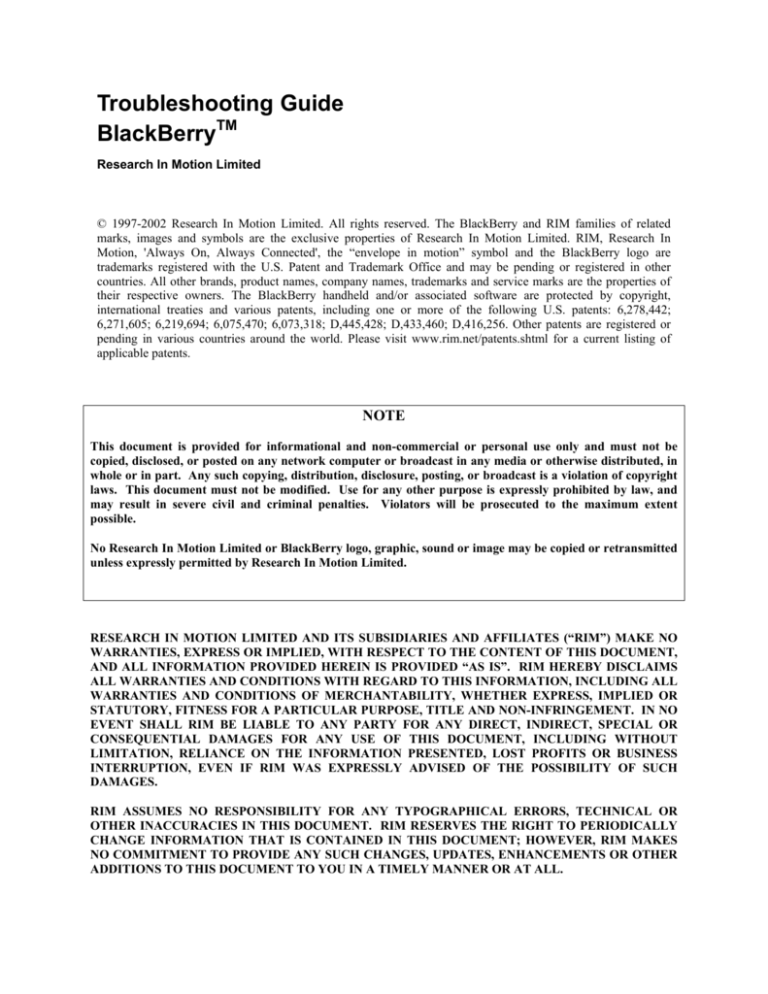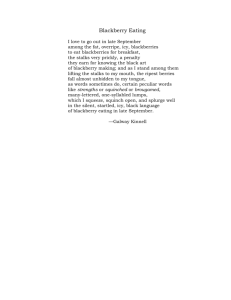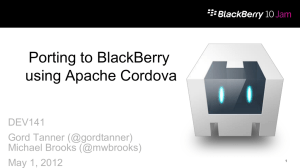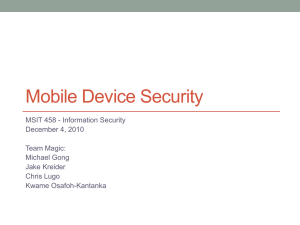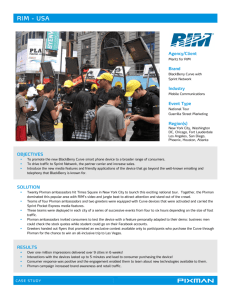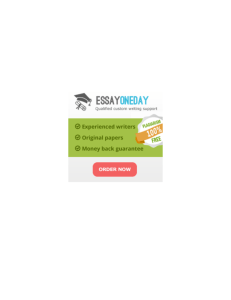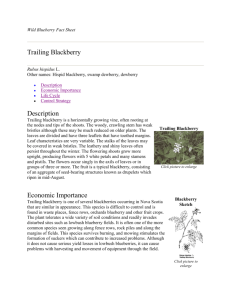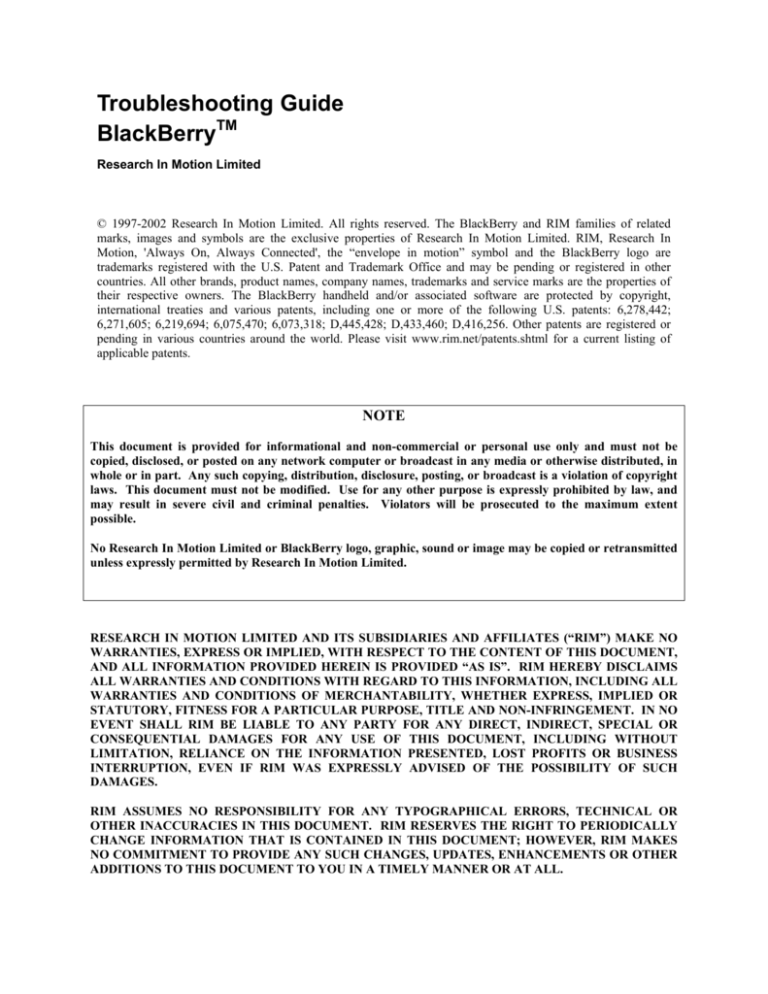
Troubleshooting Guide
BlackBerryTM
Research In Motion Limited
© 1997-2002 Research In Motion Limited. All rights reserved. The BlackBerry and RIM families of related
marks, images and symbols are the exclusive properties of Research In Motion Limited. RIM, Research In
Motion, 'Always On, Always Connected', the “envelope in motion” symbol and the BlackBerry logo are
trademarks registered with the U.S. Patent and Trademark Office and may be pending or registered in other
countries. All other brands, product names, company names, trademarks and service marks are the properties of
their respective owners. The BlackBerry handheld and/or associated software are protected by copyright,
international treaties and various patents, including one or more of the following U.S. patents: 6,278,442;
6,271,605; 6,219,694; 6,075,470; 6,073,318; D,445,428; D,433,460; D,416,256. Other patents are registered or
pending in various countries around the world. Please visit www.rim.net/patents.shtml for a current listing of
applicable patents.
NOTE
This document is provided for informational and non-commercial or personal use only and must not be
copied, disclosed, or posted on any network computer or broadcast in any media or otherwise distributed, in
whole or in part. Any such copying, distribution, disclosure, posting, or broadcast is a violation of copyright
laws. This document must not be modified. Use for any other purpose is expressly prohibited by law, and
may result in severe civil and criminal penalties. Violators will be prosecuted to the maximum extent
possible.
No Research In Motion Limited or BlackBerry logo, graphic, sound or image may be copied or retransmitted
unless expressly permitted by Research In Motion Limited.
RESEARCH IN MOTION LIMITED AND ITS SUBSIDIARIES AND AFFILIATES (“RIM”) MAKE NO
WARRANTIES, EXPRESS OR IMPLIED, WITH RESPECT TO THE CONTENT OF THIS DOCUMENT,
AND ALL INFORMATION PROVIDED HEREIN IS PROVIDED “AS IS”. RIM HEREBY DISCLAIMS
ALL WARRANTIES AND CONDITIONS WITH REGARD TO THIS INFORMATION, INCLUDING ALL
WARRANTIES AND CONDITIONS OF MERCHANTABILITY, WHETHER EXPRESS, IMPLIED OR
STATUTORY, FITNESS FOR A PARTICULAR PURPOSE, TITLE AND NON-INFRINGEMENT. IN NO
EVENT SHALL RIM BE LIABLE TO ANY PARTY FOR ANY DIRECT, INDIRECT, SPECIAL OR
CONSEQUENTIAL DAMAGES FOR ANY USE OF THIS DOCUMENT, INCLUDING WITHOUT
LIMITATION, RELIANCE ON THE INFORMATION PRESENTED, LOST PROFITS OR BUSINESS
INTERRUPTION, EVEN IF RIM WAS EXPRESSLY ADVISED OF THE POSSIBILITY OF SUCH
DAMAGES.
RIM ASSUMES NO RESPONSIBILITY FOR ANY TYPOGRAPHICAL ERRORS, TECHNICAL OR
OTHER INACCURACIES IN THIS DOCUMENT. RIM RESERVES THE RIGHT TO PERIODICALLY
CHANGE INFORMATION THAT IS CONTAINED IN THIS DOCUMENT; HOWEVER, RIM MAKES
NO COMMITMENT TO PROVIDE ANY SUCH CHANGES, UPDATES, ENHANCEMENTS OR OTHER
ADDITIONS TO THIS DOCUMENT TO YOU IN A TIMELY MANNER OR AT ALL.
Table of Contents
Table of Contents.......................................................................................................................................................... 4
Messaging issues........................................................................................................................................................... 3
Unable to send or receive messages to the handheld ................................................................................................ 3
Possible cause ....................................................................................................................................................... 3
Solution ................................................................................................................................................................. 3
BlackBerry handheld..................................................................................................................................................... 3
The BlackBerry handheld continually reinitializes ................................................................................................... 3
Possible cause ....................................................................................................................................................... 3
Solution ................................................................................................................................................................. 3
Possible cause ....................................................................................................................................................... 3
Solution ................................................................................................................................................................. 3
BlackBerry Desktop Manager....................................................................................................................................... 4
Application Loader: Invalid serial port selected ....................................................................................................... 4
Possible cause ....................................................................................................................................................... 4
Solutions ............................................................................................................................................................... 4
Backup and Restore: File could not be saved............................................................................................................ 4
Possible cause ....................................................................................................................................................... 4
Solution ................................................................................................................................................................. 4
Intellisync: Field mapping ........................................................................................................................................ 4
Intellisync: Data transfer from another PDA ............................................................................................................ 5
Intellisync: Synchronize now button is not available................................................................................................ 6
Possible cause ....................................................................................................................................................... 6
Solutions ............................................................................................................................................................... 6
Intellisync: Unable to complete request .................................................................................................................... 7
Possible cause ....................................................................................................................................................... 7
Solution ................................................................................................................................................................. 7
Intellisync: Internal table has become corrupt .......................................................................................................... 8
Possible cause ....................................................................................................................................................... 8
Solution ................................................................................................................................................................. 8
Possible cause ....................................................................................................................................................... 8
Solution ................................................................................................................................................................. 8
Intellisync: Unable to load translation engine........................................................................................................... 8
Possible cause ....................................................................................................................................................... 8
Solution ................................................................................................................................................................. 8
Possible cause ....................................................................................................................................................... 8
Solution ................................................................................................................................................................. 8
Possible cause ....................................................................................................................................................... 9
Solution ................................................................................................................................................................. 9
Troubleshooting Guide -- BlackBerryTM
Messaging issues
Unable to send or receive messages to the handheld
Possible cause
The BlackBerry handheld has not been registered with the wireless network.
Solution
Register the handheld with the wireless network.
1. On the handheld, click the Options icon. The Options screen appears.
2. Click Network Settings. The Network Settings screen appears.
3. Verify that the Radio field is set to On and that Roaming is configured correctly.
4. If the Radio field is set to Off, scroll to the Radio field and press SPACE to change the setting to On.
5. If the entry Roaming is incorrect, press SPACE to change the setting to the correct roaming setting.
6. After the proper options are selected, click the trackwheel to view the menu and click Register Now.
7. On the menu, click Save Options.
BlackBerry handheld
The BlackBerry handheld continually reinitializes
Possible cause
The BlackBerry handheld does not have sufficient power.
Solution
Recharge the BlackBerry handheld in it’s cradle.
Possible cause
The BlackBerry software must be reloaded onto the handheld.
Solutions
Perform a hard reset:
1.
2.
Locate the reset hole on the back of the handheld.
Gently insert a paper clip or similar type object in the reset hole to reset the handheld.
Reset the handheld using the Application Loader:
1.
Use the Backup and Restore tool to back up the data from your handheld to your computer before
proceeding.
Warning: The following steps erase the data on the handheld.
2.
In the desktop manager, double-click the Application Loader icon. The Application Loader Wizard
window appears.
© 2002 Research In Motion Limited
www.blackberry.net
3 of 10
Troubleshooting Guide -- BlackBerryTM
3.
4.
5.
6.
Click Next.
In the Handheld Application Selection window, verify that the appropriate applications are selected and
click Next.
In the Handheld Data Preservation window, select Erase all application data and Erase all currently
installed applications, and click Next.
Click Finish. The handheld resets. This might take several minutes.
BlackBerry Desktop Manager
Application Loader: Invalid serial port selected
Possible cause
An invalid COM port is selected in the BlackBerry Desktop Manager.
Solutions
Verify that the cradle is plugged into the port that has been selected in the BlackBerry Desktop Manager.
Open the Settings window: in the desktop manager, on the Options menu, click Serial Settings. In the Port
Number field, select None. Click Detect.
Backup and Restore: File could not be saved
Possible cause
Not enough space exists on the hard disk drive to save the backup file.
Solution
Free space on the hard disk drive.
Intellisync: Field mapping
You can customize field mappings for synchronization:
1. Open the BlackBerry Desktop Manager.
2. Double-click the Intellisync icon. The Intellisync window appears.
3. Click Configure PIM.
4. Select the application that you want to customize, and click Advanced.
5. Click Field Mapping.
6. An Intellisync warning appears. Click OK.
7. In the right column, select the field that you want to map to the handheld.
8. Drag it to match the field in the handheld column.
9. Verify that there is a double-headed arrow between the fields. This indicates that the two fields will synchronize.
For example, Notes ⇔ Department.
© 2002 Research In Motion Limited
www.blackberry.net
4 of 10
Troubleshooting Guide -- BlackBerryTM
The handheld Address Book has four additional user-defined fields. You can customize the field name, by following
these steps:
1. Open the Address Book on your handheld.
2. Select a contact and click the trackwheel to view the menu. Click Edit Address.
3. Scroll to the User1 field and click the trackwheel.
4. Click Change Field Name.
5. Delete User1 and type a name.
6. This change is applied globally in your Address Book. The change in the User1 field changes all other entries as
well.
7. You can repeat these steps for up to four user-defined fields.
Intellisync: Data transfer from another PDA
You can transfer data from another personal digital assistant (PDA) to a BlackBerry handheld:
1. You can import data from a PDA in any of the translators listed below:
Interact Commerce Corporation ACT! 3.0.8/4.0.2/2000
ASCII Imported/Exporter
FrontRange Solutions GoldMine 3.2/4.0
Novell GroupWise 5.2/5.5
Lotus Notes 4.5/4.6/5.0
Lotus Org G/S/4.1 – Notes
Lotus Org G/S/4.1 – PIM
Lotus Organizer 2.12/5.0/97
Microsoft Exchange
Microsoft Outlook 97/98/2000
Microsoft Schedule + Browse File
Microsoft Schedule + Default
Netscape
Microsoft Outlook Express 4.0
2. After the data is imported, you can synchronize the BlackBerry handheld using the Intellisync tool:
1.
2.
3.
4.
5.
6.
7.
8.
Open the desktop manager.
Double-click the Intellisync icon. The Intellisync window appears.
Click Configure PIM.
Select the application that you want to synchronize, and click Choose.
Select the translator from which you imported the data in step 1, and click OK.
Repeat these steps for the rest of the applications.
After you are finished, click OK.
In the Intellisync window, select Synchronize PIM and click Synchronize Now.
© 2002 Research In Motion Limited
www.blackberry.net
5 of 10
Troubleshooting Guide -- BlackBerryTM
Intellisync: Synchronize now button is not available
Possible cause
The BlackBerry software is unable to detect the handheld in the cradle.
Solutions
Verify that the desktop manager’s title bar displays Connected – BlackBerry Desktop Manager.
Verify that the BlackBerry handheld is inserted in the cradle properly.
Verify that a password is not enabled on the BlackBerry handheld. The BlackBerry software cannot detect a
password-enabled handheld.
Verify that the cradle is connected to the appropriate COM port on the computer
Check for bent or loose connectors on the cradle and the handheld.
Verify that the desktop manager can detect the handheld:
1.
2.
3.
4.
In the desktop manager, on the Options menu, click Serial Settings.
Set the Port Number field to None.
Click Detect. The port settings are configured automatically.
Click OK.
Disable all synchronization and communication software.
Disable any antivirus software.
In the desktop manager, on the Options menu, click Serial Settings. The Settings window appears. Use the
drop-down list to lower the number in the Maximum Speed field.
On the Start menu, select Settings > Control Panel. Double-click Power Options. The Power Options
Properties window appears. From the Power Schemes drop-down list, select Always On. Click OK.
Try a different cradle. Connect a different cradle to your computer. This determines whether the cradle is
causing problems.
Disable the infrared port in the BIOS.
Use standard port settings – 9600 baud, 8 start bits, no parity, 1 stop bit (Xon/Xoff).
For Windows 95/98:
1.
2.
3.
4.
5.
6.
7.
On the Start menu, select Settings > Control Panel.
Double-click the System icon.
Click Device Manager.
Select the COM port to which the handheld is connected.
Right-click the appropriate COM port and click Properties.
In the Properties window, click the Port Settings tab.
Use the standard port settings listed above. Click OK.
For Windows NT/2000
1.
2.
3.
4.
On the Start menu, select Settings > Control Panel.
Double-click the Ports icon
Select the COM port to which the handheld is connected.
Click Settings.
Lower the transmit/receive buffer (for Windows 95/98):
© 2002 Research In Motion Limited
www.blackberry.net
6 of 10
Troubleshooting Guide -- BlackBerryTM
1.
2.
3.
4.
5.
6.
7.
On the Start menu, select Settings > Control Panel.
Double-click the System icon.
Click Device Manager.
Select the COM port to which the handheld is connected.
Right-click the appropriate COM port and select Properties.
Click Advanced.
Lower the receive/transmit buffer to the third notch.
Intellisync: Unable to complete request
Possible cause
Incompatible/unregistered comcat.dll and ole32.dll.
Solution
Update and register the required files:
1. These files are usually located in C:\Winnt\system or C:\Windows\system. To check the version, select
the file, right-click it and click Properties. This displays the file version.
2. If you have comcat.dll version 4.71, then you should also have ole32.dll version 4.0 or earlier. If you have
comcat.dll version 5, then you should also have ole32.dll version 4.71 or later. If the file versions are not
matched as listed above, visit this link to fix your system files:
http://support.microsoft.com/support/kb/articles/q201/3/64.asp?LN=EN-US&SD=gn&FR=0.
3. Verify that the following files are installed: asciiconnector.fil, ilxoasis5.dll or ilxlnic.dll. These
files are located in C: \Program Files\Research In Motion\BlackBerry folder. You can check the
presence of these files in Windows Explorer.
4. To register files, you must verify that the Regsvr32.exe file is stored in C:\Program Files\Research In
Motion\BlackBerry. You can check this in Windows Explorer.
5. Open a command prompt: on the Start menu, select Programs > Command Prompt.
6. At the command prompt, change directories to C:\Program Files\Research In Motion\BlackBerry.
To do this type the following information:
cd c:\ <enter>
cd progra~1\resear~1\blackb~1 <enter>
7. In the BlackBerry folder, register the following files in the order shown below. To register a file, type the
following: Regsvr32.exe (and the file name after) then press ENTER. After registering a file, you should
receive a message that states Successful.
8. Register each of the files listed below, which reside in the C:\Program Files\Research In
Motion\BlackBerry folder:
Regsvr32 asciiconnector.fil
Regsvr32 ilxoasis5.dll
Regsvr32 ilxlnic.dll
9. Type Exit to close the command prompt.
10. Close all programs and restart your computer. After your computer restarts, you can configure the Intellisync
and PIM functions.
© 2002 Research In Motion Limited
www.blackberry.net
7 of 10
Troubleshooting Guide -- BlackBerryTM
Intellisync: Internal table has become corrupt
Possible cause
User has no rights for the C:\Program Files\Research In Motion folder.
Solution
The system administrator must grant the user full rights to the Research In Motion folder.
Possible cause
Corrupted configuration files
Solution
Reconfigure your PIM applications.
1. Close all BlackBerry desktop software.
2. On the Start menu, click Windows Explorer.
3. Under your Local Disk drive, select Program Files > Research In Motion > BlackBerry.
4. Locate the folder that contains your PIN; it has a .cfg file name extension (for example, 12345678.cfg).
5. Delete this folder.
6. Open the desktop manager, and double-click the Intellisync icon.
7. Click Configure PIM.
8. Select the PIM applications that you want to synchronize, and click Choose.
9. Choose the translator for each application on the handheld.
Intellisync: Unable to load translation engine
Possible cause
The user does not have permission to access the Research In Motion folder.
Solution
Verify that the user has full permission to the Research In Motion folder.
Possible cause
The installation path should be shorter.
Solution
Remove the software and reinstall it using the path C:/Program Files/RIM/BB:
1. Remove the BlackBerry software:
© 2002 Research In Motion Limited
www.blackberry.net
8 of 10
Troubleshooting Guide -- BlackBerryTM
1.
2.
3.
On the Start menu, select Settings > Control Panel.
Click Add/Remove Programs.
From the list, select BlackBerry, and click Add/Remove.
2. Delete the registry keys:
1.
2.
3.
4.
5.
6.
7.
8.
On the Start menu, click Run.
Type regedit, and click OK.
Open the HKEY_CURRENT_USER folder.
Open the Software folder.
Delete the Research In Motion folder.
Open the HKEY_LOCAL_MACHINE folder.
Open the Software folder.
Delete the Research In Motion folder.
3. Check the Program Files:
1.
2.
3.
4.
On the Start menu, click Windows Explorer.
Open your local disk drive.
Open the Program Files folder.
Verify that a Research In Motion folder does not exist. If it does, delete the folder.
4. Restart your computer.
5. Install the BlackBerry software from the CD-ROM (Logged on as a User). If you do not have the rights or
permissions to install the software, contact your system administrator for assistance. The system administrator
might have to grant you temporary rights to reinstall the software. During installation, change the default path
for installation to C:/Program Files/RIM/BB
Possible cause
Corrupted configuration files
Solution
Reconfigure your PIM applications.
1. Close all BlackBerry desktop software.
2. On the Start menu, click Windows Explorer.
3. Under your Local Disk drive, select Program Files > Research In Motion > BlackBerry.
4. Locate the folder that contains your PIN; it has a .cfg file name extension (for example, 12345678.cfg).
5. Delete this folder.
6. Open the desktop manager, and double-click the Intellisync icon.
7. Click Configure PIM.
8. Select the PIM applications that you want to synchronize, and click Choose.
9. Choose the translator for each application on the handheld.
© 2002 Research In Motion Limited
www.blackberry.net
9 of 10
Troubleshooting Guide -- BlackBerryTM
Part number: WPE-00006-001
© 1997-2002 Research In Motion Limited. All rights reserved. The BlackBerry and RIM families of related marks, images and symbols are the exclusive
properties of Research In Motion Limited. RIM, Research In Motion, 'Always On, Always Connected', the “envelope in motion” symbol and the
BlackBerry logo are registered with the U.S. Patent and Trademark Office and may be pending or registered in other countries. All other brands,
product names, company names, trademarks and service marks are the properties of their respective owners. The handheld and/or associated
software are protected by copyright, international treaties and various patents, including one or more of the following U.S. patents: 6,278,442;
6,271,605; 6,219,694; 6,075,470; 6,073,318; D,445,428; D,433,460; D,416,256. Other patents are registered or pending in various countries around
the world. Please visit www.rim.net/patents.shtml for a current listing of applicable patents.
© 2002 Research In Motion Limited
www.blackberry.net
10 of 10