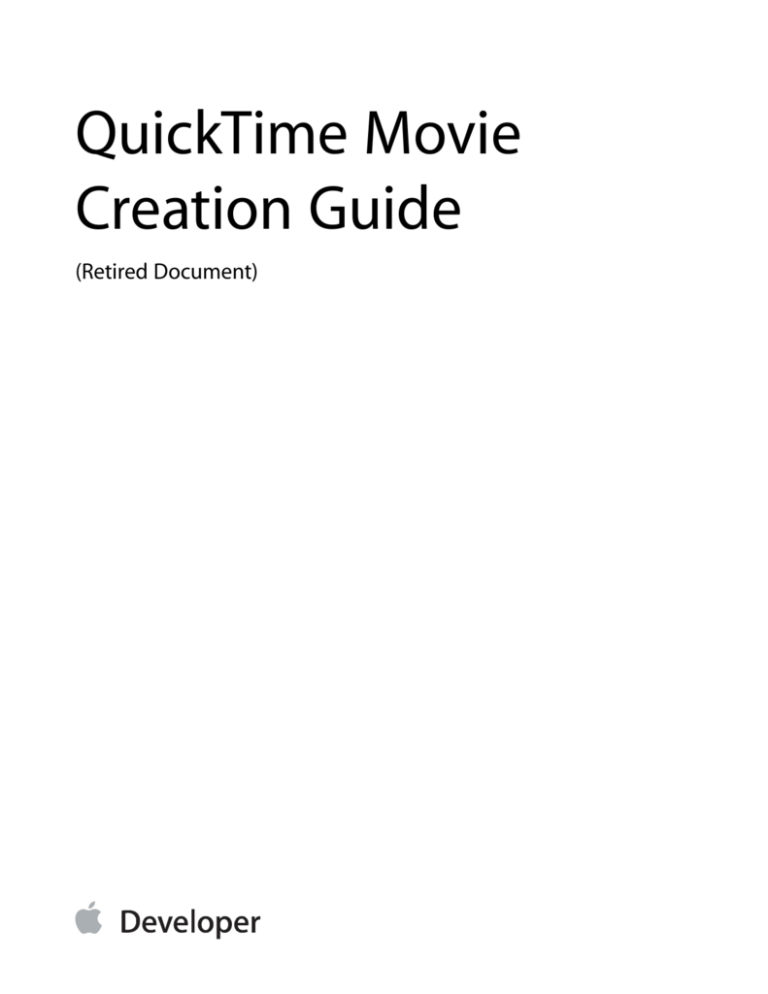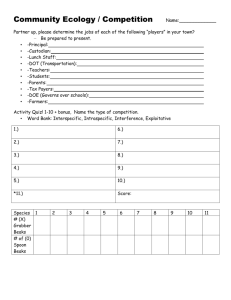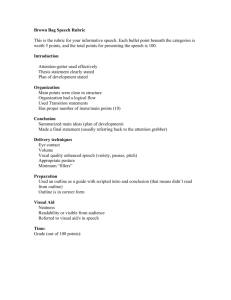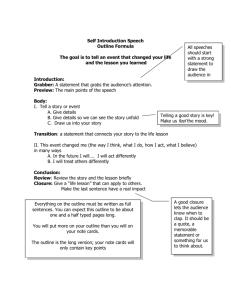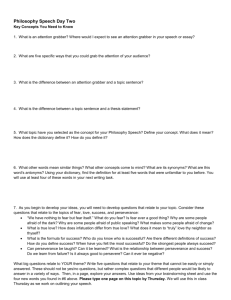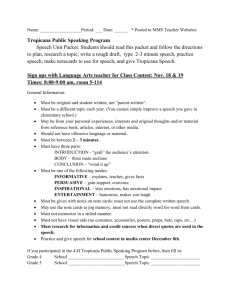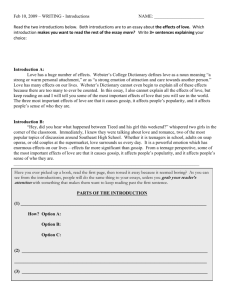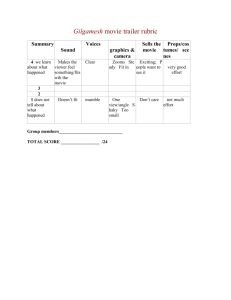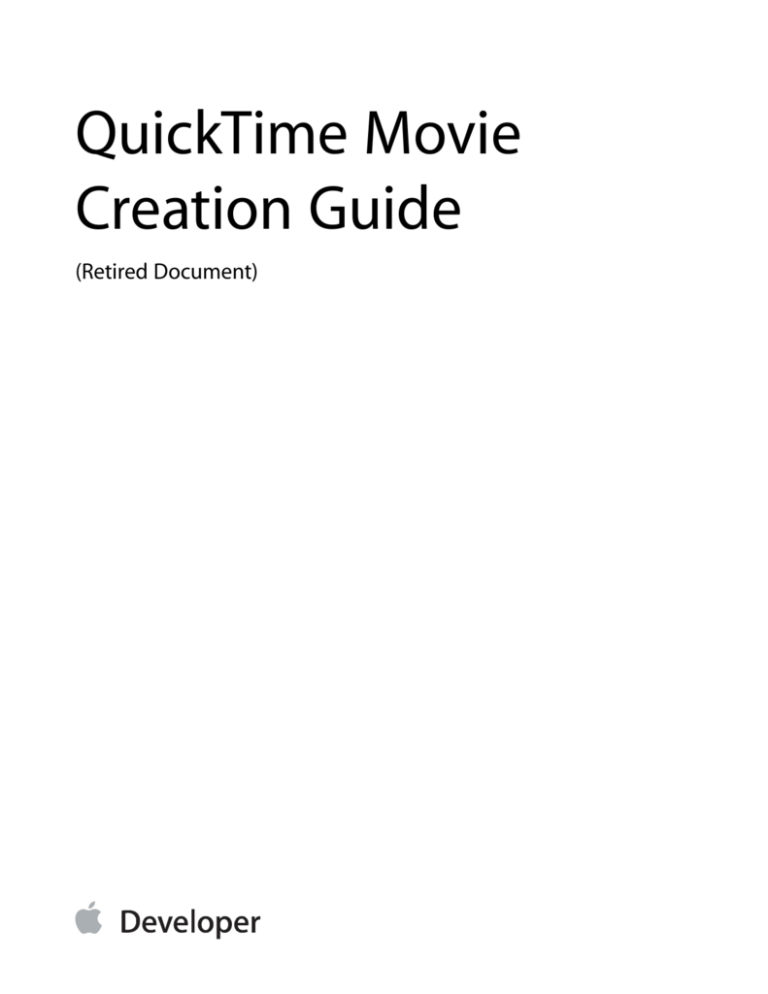
QuickTime Movie
Creation Guide
(Retired Document)
Contents
Introduction to QuickTime Movie Creation Guide 9
Organization of This Document 9
See Also 10
Creating Movies 11
Movie Structures 11
Tracks 13
Media Structures 15
QuickTime Movie Characteristics 15
Movie Characteristics 16
Track Characteristics 18
Media Characteristics 19
Spatial Properties 20
The Transformation Matrix 25
Audio Properties 28
Sound Playback 28
Adding Sound to Video 29
Sound Data Formats 30
Sample Programs 31
Main Function 31
Creating and Opening a Movie File 33
Creating a Video Track in a New Movie 35
Adding Video Samples to a Media 36
Creating Video Data for a Movie 38
Creating a Sound Track 39
Creating a Sound Description Structure 41
Parsing a Sound Resource 46
Sequence Grabber Components 49
Working With Sequence Grabber Settings 50
Features of Sequence Grabber Components 51
Working with Sequence Grabber Outputs 51
Storing Captured Data in Multiple Files 52
Application Examples 52
Retired Document | 2009-06-01 | Copyright © 2005, 2009 Apple Inc. All Rights Reserved.
2
Contents
Using Sequence Grabber Components 54
Sequence Grabber Component Functions 58
Configuring Sequence Grabber Components 58
Controlling Sequence Grabber Components 59
Working With Sequence Grabber Characteristics 59
Working With Channel Characteristics 60
Working With Channel Devices 61
The Device List Structure 61
The Device Name Structure 62
Working With Video Channels 63
Working With Sound Channels 64
Video Channel Callback Functions 65
Previewing and Recording Captured Data 67
Previewing 67
Recording 68
Playing Captured Data and Saving It in a QuickTime Movie 69
Initializing a Sequence Grabber Component 69
Creating a Sound Channel and a Video Channel 70
Previewing Sound and Video Sequences in a Window 71
Capturing Sound and Video Data 75
Setting Up the Video Bottleneck Functions 77
Drawing Information Over Video Frames During Capture 77
Application-Defined Functions 79
MyGrabFunction 80
MyGrabCompleteFunction 81
MyDisplayFunction 82
MyCompressFunction 83
MyCompressCompleteFunction 83
MyAddFrameFunction 84
MyTransferFrameFunction 85
MyGrabCompressCompleteFunction 87
MyDisplayCompressFunction 88
MyDataFunction 89
MyModalFilter 90
Data Types 91
The Compression Information Structure 91
Frame Information Structure 91
Sequence Grabber Panel Components 92
Retired Document | 2009-06-01 | Copyright © 2005, 2009 Apple Inc. All Rights Reserved.
3
Contents
How Sequence Grabber Panel Components Work 92
Creating Sequence Grabber Panel Components 95
Managing Your Panel Component 96
Managing Your Panel's Settings 97
Component Flags for Sequence Grabber Panel Components 97
Processing Your Panel's Events 98
Implementing the Required Component Functions 98
Managing the Dialog Box 101
Sequence Grabber Channel Components 105
Creating Sequence Grabber Channel Components 105
Component Type and Subtype Values 105
Required Functions 106
Component Manager Request Codes 107
A Sample Sequence Grabber Channel Component 109
Implementing the Required Component Functions 109
Initializing the Sequence Grabber Channel Component 115
Setting and Retrieving the Channel State 116
Managing Spatial Properties 117
Controlling Previewing and Recording Operations 120
Managing Channel Devices 125
Utility Functions for Recording Image Data 126
Providing Media-Specific Functions 130
Managing the Settings Dialog Box 131
Displaying Channel Information in the Settings Dialog Box 133
Support for Sound Capture at Any Sample Rate 136
Channel Source Names 136
Capturing to Multiple Files 137
Creating a Sequence Grabber Component that Captures Multiple Files 137
Using Sequence Grabber Channel Components 139
Previewing 139
Configuring Sequence Grabber Channel Components 140
Configuration Functions for All Channel Components 141
Configuration Functions for Video Channel Components 142
Configuration Functions for Sound Channel Components 143
Controlling Sequence Grabber Channel Components 144
Recording 144
Working With Callback Functions 145
Using Callback Functions for Video Channel Components 145
Retired Document | 2009-06-01 | Copyright © 2005, 2009 Apple Inc. All Rights Reserved.
4
Contents
Using Utility Functions for Video Channel Component Callback Functions 146
Working With Channel Devices 147
Utility Functions for Sequence Grabber Channel Components 149
Text Channel Components 151
About the QuickTime Text Channel Component 151
Text Channel Component Functions 152
About Video Digitizer Components 154
Analog-to-Digital Conversion 154
Types of Video Digitizer Components 155
Source Coordinate Systems 156
Using Video Digitizer Components 156
Specifying Destinations 157
Setting Video Destinations 157
Starting and Stopping the Digitizer 158
Controlling Digitization 158
Multiple Buffering 159
Obtaining an Accurate Time of Frame Capture 159
Controlling Compressed Source Devices 159
Creating Video Digitizer Components 161
Required Functions 161
Optional Functions 162
Frame Grabbers Without Playthrough 162
Frame Grabbers With Hardware Playthrough 163
Key Color and Alpha Channel Devices 163
Compressed Source Devices 163
Function Request Codes 164
Video Digitizer Component API 168
Introduction 168
Component Type and Subtype Values 168
Getting Information About Video Digitizer Components 168
Setting Source Characteristics 169
Selecting an Input Source 169
Controlling Color 169
Controlling Analog Video 170
Selectively Displaying Video 171
Clipping 171
Retired Document | 2009-06-01 | Copyright © 2005, 2009 Apple Inc. All Rights Reserved.
5
Contents
Utility Functions 172
Application-Defined Function 173
Capability Flags 173
Data Types 178
The Digitizer Information Structure 179
The Buffer List Structure 181
The Buffer Structure 181
Document Revision History 183
Retired Document | 2009-06-01 | Copyright © 2005, 2009 Apple Inc. All Rights Reserved.
6
Listings
Creating Movies 11
Listing 1-1
Listing 1-2
Listing 1-3
Listing 1-4
Listing 1-5
Listing 1-6
Listing 1-7
Listing 1-8
Creating a movie: the main program 32
Creating and opening a movie file 33
Creating a video track 35
Adding video samples to a media 36
Creating video data 38
Creating a sound track 39
Creating a sound description 41
Parsing a sound resource 47
Sequence Grabber Components 49
Listing 2-1
Listing 2-2
Listing 2-3
Creating and linking sequence grabber outputs 52
Associating outputs with channels 53
Specifying maximum data offset for an output 53
Sequence Grabber Component Functions 58
Listing 3-1
Listing 3-2
Listing 3-3
Listing 3-4
Listing 3-5
Listing 3-6
Initializing a sequence grabber component 69
Creating a sound channel and a video channel 70
Previewing sound and video sequences in a window 72
Capturing sound and video 76
Setting up the video bottleneck functions 77
Drawing information over video frames during capture 77
Sequence Grabber Panel Components 92
Listing 4-1
Listing 4-2
Listing 4-3
Implementing functions for open, close, can do, and version 98
Managing the settings dialog box 102
Managing the settings for a panel component 103
Sequence Grabber Channel Components 105
Listing 5-1
Listing 5-2
Listing 5-3
Listing 5-4
Listing 5-5
Setting up global variables and implementing required functions 109
Initializing the sequence grabber channel component 116
Determining usage parameters and getting usage data 116
Managing spatial characteristics 117
Controlling previewing and recording operations 121
Retired Document | 2009-06-01 | Copyright © 2005, 2009 Apple Inc. All Rights Reserved.
7
Listings
Listing 5-6
Listing 5-7
Listing 5-8
Listing 5-9
Listing 5-10
Listing 5-11
Coordinating devices for the channel component 125
Recording image data 126
Showing the tick count 131
Including a tick count checkbox in a dialog box in the panel component 132
Displaying channel settings 134
Channel capture and managing multiple output files 137
Retired Document | 2009-06-01 | Copyright © 2005, 2009 Apple Inc. All Rights Reserved.
8
Introduction to QuickTime Movie Creation Guide
Important This document contains legacy content. Apple recommends that developers explore AV Foundation and Core
Video for new development in this technology area. See AV Foundation Framework Reference for Mac and Core Video
Programming Guide for more information.
This book describes some of the different ways your application can create a new QuickTime movie.
Note: This book replaces six previously separate Apple documents: “Movie Toolbox: Creating
Movies,” “Sequence Grabber Components,” “Sequence Grabber Channel Components,” “Sequence
Grabber Panel Components,” “Text Channel Components,” and “Video Digitizer Components.”
You need to read this book if you are going to work with QuickTime movies.
Organization of This Document
This book consists of the following chapters:
●
Creating Movies (page 11) shows you how to create a new movie.
●
Sequence Grabber Components (page 49) provides an overview of sequence grabber components, channel
components, video digitizer components, and panel components (used to provide dialogs).
●
Sequence Grabber Component Functions (page 58) describes the functions that are provided by sequence
grabber components.
●
Sequence Grabber Panel Components (page 92) describes what sequence grabber panel components
are, and how they are used.
●
Sequence Grabber Channel Components (page 105) describes how to build sequence grabber channel
components, also known simply as channel components.
●
Using Sequence Grabber Channel Components (page 139) gives an overview of the services your channel
component needs to provide.
●
Text Channel Components (page 151) describes a type of sequence grabber channel component that
captures text for use in QuickTime movies.
Retired Document | 2009-06-01 | Copyright © 2005, 2009 Apple Inc. All Rights Reserved.
9
Introduction to QuickTime Movie Creation Guide
See Also
●
About Video Digitizer Components (page 154) gives you general information about video digitizers in
QuickTime.
●
Creating Video Digitizer Components (page 161) tells you what support is required from a custom video
digitizer component.
●
Video Digitizer Component API (page 168) describes the application programming interface for video
digitizer components.
See Also
For information about creating a video digitizer component, see QuickTime Component Creation Guide .
The following other Apple books cover related aspects of QuickTime programming:
●
QuickTime Overview gives you the starting information you need to do QuickTime programming.
●
QuickTime Movie Basics introduces you to some of the basic concepts you need to understand when
working with QuickTime movies.
●
QuickTime Guide for Windows provides information specific to programming for QuickTime on the Windows
platform.
Retired Document | 2009-06-01 | Copyright © 2005, 2009 Apple Inc. All Rights Reserved.
10
Creating Movies
This chapter describes QuickTime movies and shows you how to create a new movie using the QuickTime
Movie Toolbox. A sample program is given, detailing the necessary steps: creating and opening a file to hold
the movie, creating the tracks and media structures for audio and video, adding sample data, and adding
movie resources to the file. Read this section to see a sample program that will step you through the procedure
in tutorial fashion.
Movie Structures
QuickTime movies have a time dimension defined by a time scale and a duration, which are specified by a time
coordinate system. Figure 1-1 illustrates a movie’s time coordinate system. A movie always starts at time 0.
The time scale defines the unit of measure for the movie’s time values. The duration specifies how long the
movie lasts.
Movie time
0
Movie time base
Movie
Movie time unit
Movie duration
A movie can contain one or more tracks. Each track refers to media data that can be interpreted within the
movie’s time coordinate system. Each track begins at the beginning of the movie; however, a track can end at
any time. In addition, the actual data in the track may be offset from the beginning of the movie. Tracks with
data that does not commence at the beginning of a movie contain empty space that precedes the track data.
At any given point in time, one or more tracks may or may not be enabled.
Retired Document | 2009-06-01 | Copyright © 2005, 2009 Apple Inc. All Rights Reserved.
11
Creating Movies
Movie Structures
Note: Throughout this book, the term enabled track denotes a track that may become activated
if the movie time intersects the track. An enabled track refers to a media that in turn refers to media
data.
However, no single track needs to be enabled during the entire movie. As you move through a movie, you
gain access to the data that is described by each of the enabled tracks. Figure 1-2 shows a movie that contains
five tracks. The lighter shading in each track represents the time offset between the beginning of the movie
and the start of the track’s data (this lighter shading corresponds to empty space at the beginning of these
tracks). When the movie’s time value is 6, there are three enabled tracks: Video 1 and Audio 1, and Video 2,
which is just being enabled. The Other 1 track does not become enabled until the time value reaches 8. The
Audio 2 track becomes enabled at time value 10.
A movie can contain one or more layers. Each layer contains one or more tracks that may be related to one
another. The Movie Toolbox builds up a movie’s visual representation layer by layer. In Figure 1-2, for example,
if the images contained in the Video 1 and Video 2 tracks overlap spatially, the user sees the image that is
stored in the front layer. You can assign individual tracks to movie layers using Movie Toolbox functions that
are described in QuickTime Movie Internals Guide .
Movie time
0
Movie time base
3
6
9
12
15
Movie
Video 1
Audio 1
Audio 2
Video 2
Other 1
The Movie Toolbox allows you to define both a movie preview and a movie poster for a QuickTime movie. A
movie preview is a short dynamic representation of a movie. Movie previews typically last no more than 3 to 5
seconds, and they should give the user some idea of what the movie contains. (An example of a movie preview
is a narrative track.) You define a movie preview by specifying its start time, its duration, and its tracks. A movie
may contain tracks that are used only in its preview.
Retired Document | 2009-06-01 | Copyright © 2005, 2009 Apple Inc. All Rights Reserved.
12
Creating Movies
Movie Structures
A movie poster is a single visual image representing the movie. You specify a poster as a point in time in the
movie. As with the movie itself and the movie preview, you define which tracks are enabled in the movie
poster.
Figure 1-3 shows an example of a movie’s tracks. The video track is used for the movie, the preview, and the
poster. The movie audio track is used only for the movie. The preview audio track is used only for the preview.
The poster graphic track is used only for the poster.
Movie time base
Enabled
Video track
Movie audio track
Preview audio track
Poster graphics track
Play the
movie
Movie duration
0
Enabled
Video track
Movie audio track
Preview audio track
Poster graphics track
Play the
preview
Preview duration
Preview start time
Enabled
Video track
Movie audio track
Preview audio track
Poster graphics track
Show the
poster
Poster time
Tracks
A movie can contain one or more tracks. Each track represents a single stream of data in a movie and is
associated with a single media. The media has control information that refers to the actual movie data.
Retired Document | 2009-06-01 | Copyright © 2005, 2009 Apple Inc. All Rights Reserved.
13
Creating Movies
Movie Structures
All of the tracks in a movie use the movie’s time coordinate system. That is, the movie’s time scale defines the
basic time unit for each of the movie’s tracks. Each track begins at the beginning of the movie, but the track’s
data might not begin until some time value other than 0. This intervening time is represented by blank space.
In an audio track the blank space translates to silence; in a video track the blank space generates no visual
image. Each track has its own duration. This duration need not correspond to the duration of the movie. Movie
duration always equals the maximum duration of all the tracks. An example of this is shown in Figure 1-4.
Movie time
0
Movie time base
Movie
Track
Track offset
Track duration
A track is always associated with one media. The media contains control information that refers to the data
that constitutes the track. The track contains a list of references that identify portions of the media that are
used in the track. In essence, these references are an edit list of the media. Consequently, a track can play the
data in its media in any order and any number of times. Figure 1-5 shows how a track maps data from a media
into a movie.
Movie time
0
Movie time base
Movie
Track
Media
Media time
0
This section of
the media is not
in the track
Media time unit
Media duration
Retired Document | 2009-06-01 | Copyright © 2005, 2009 Apple Inc. All Rights Reserved.
14
Creating Movies
QuickTime Movie Characteristics
Media Structures
A media describes the data for a track. The data is not actually stored in the media. Rather, the media contains
references to its media data, which may be stored in disk files, on CD-ROM discs, or other appropriate storage
devices. Note that the data referred to by one media may be used by more than one movie, though the media
itself is not reused.
Each media has its own time coordinate system, which defines the media’s time scale and duration. A media’s
time coordinate system always starts at time 0, and it is independent of the time coordinate system of the
movie that uses its data. Tracks map data from the movie’s time coordinate system to the media’s time
coordinate system. Figure 1-6 shows how tracks perform this mapping.
Each supported data type has its own media handler. The media handler interprets the media’s data. The media
handler must be able to randomly access the data and play segments at rates specified by the movie. The track
determines the order in which the media is played in the movie and maps movie time values to media time
values.
Figure 1-6 shows the final link to the data. The media in the figure references digital video frames on a CD-ROM
disc.
Movie time
0
Movie time base
Movie
Track
Media
Media time
0
CD-ROM or DVD-ROM
QuickTime Movie Characteristics
This section discusses the characteristics that govern playing and storing movies, tracks, and media structures.
This section has been divided into the following topics:
Retired Document | 2009-06-01 | Copyright © 2005, 2009 Apple Inc. All Rights Reserved.
15
Creating Movies
QuickTime Movie Characteristics
●
Movie Characteristics (page 16) discusses the time, display, and sound characteristics of a QuickTime
movie.
●
Track Characteristics (page 18) describes the characteristics of a movie track.
●
Media Characteristics (page 19) discusses the characteristics of a media.
●
Spatial Properties (page 20) describes how the Movie Toolbox displays a movie, including how the data
from each media is collected and transformed prior to display.
●
The Transformation Matrix (page 25) describes how matrix operations transform visual elements prior to
display.
●
Audio Properties (page 28) describes how the Movie Toolbox works with a movie’s sound tracks.
Movie Characteristics
A QuickTime movie is represented as a private data structure. Your application never works with individual
fields in that data structure. Rather, the Movie Toolbox provides functions that allow you to work with a movie’s
characteristics. Figure 1-7 shows some of the characteristics of a QuickTime movie.
Movie
Creation time
Modification time
Time scale
Duration
Movie time information
Selection time
Selection duration
Current time
Preview time
Preview duration
Poster and preview time
Preview and poster data
Matrix
Movie clip
Spatial characteristics
Preferred rate
Preferred volume
Playback settings
Tracks
Track information
User data
User data
Every QuickTime movie has some state information, including a creation time and a modification time. These
times are expressed in standard Macintosh time format, representing the number of seconds since midnight,
January 1, 1904. The creation time indicates when the movie was created. The modification time indicates
when the movie was last modified and saved.
Retired Document | 2009-06-01 | Copyright © 2005, 2009 Apple Inc. All Rights Reserved.
16
Creating Movies
QuickTime Movie Characteristics
Each movie has its own time coordinate system and time scale. Any time values that relate to the movie must
be defined using this time scale and must be between 0 and the movie’s duration.
A movie’s preview is defined by its starting time and duration. Both of these time values are expressed in terms
of the movie’s time scale. A movie’s poster is defined by its time value, which is in terms of the movie’s time
scale. You assign tracks to the movie preview and the movie poster by calling the Movie Toolbox functions
that are described later in this chapter.
Your current position in a movie is defined by the movie’s current time. If the movie is currently playing, this
time value is changing. When you save a movie in a movie file, the Movie Toolbox updates the movie’s current
time to reflect its current position. When you load a movie from a movie file, the Movie Toolbox sets the movie’s
current time to the value found in the movie file.
The Movie Toolbox provides high-level editing functions that work with a movie’s current selection. The current
selection defines a segment of the movie by specifying a start time, referred to as the selection time, and a
duration, called the selection duration. These time values are expressed using the movie’s time scale.
For each movie currently in use, the Movie Toolbox maintains an active movie segment. The active movie
segment is the part of the movie that your application is interested in playing. By default, the active movie
segment is set to be the entire movie. You may wish to change this to be some segment of the movie; for
example, if you wish to play a user’s selection repeatedly. By setting the active movie segment, you guarantee
that the Movie Toolbox uses no samples from outside of that range while playing the movie.
A movie’s display characteristics are specified by a number of elements. The movie has a movie clipping region
and a 3-by-3 transformation matrix. The Movie Toolbox uses these elements to determine the spatial
characteristics of the movie. See Spatial Properties (page 20) for a complete description of these elements and
how they are used by the Movie Toolbox.
When you save a movie, you can establish preferred settings for playback rate and volume. The preferred
playback rate is called the preferred rate. The preferred playback volume is called the preferred volume. These
settings represent the most natural values for these movie characteristics. When the Movie Toolbox loads a
movie from a movie file, it sets the movie’s volume to this preferred value. When you start playing the movie,
the Movie Toolbox uses the preferred rate. You can then use Movie Toolbox functions to change the rate and
volume during playback.
The Movie Toolbox allows your application to store its own data along with a movie. You define the format
and content of these data objects. This application-specific data is called user data. You can use these data
objects to store both text and binary data. For example, you can use text user data items to store a movie’s
copyright and credit information. The Movie Toolbox provides functions that allow you to set and retrieve a
movie’s user data. This data is saved with the movie when you save the movie.
Retired Document | 2009-06-01 | Copyright © 2005, 2009 Apple Inc. All Rights Reserved.
17
Creating Movies
QuickTime Movie Characteristics
Track Characteristics
A QuickTime track is represented as a private data structure. Your application never works with individual fields
in that data structure. Rather, the Movie Toolbox provides functions that allow you to work with a track’s
characteristics. Figure 1-8 shows the characteristics of a QuickTime track.
Track
Creation time
Modification time
Duration
Track time information
Track ID
Track ID
Alternate group
Track relationship
Track width
Track height
Track clipping region
Track matte
Matrix
Spatial characteristics
Volume
Sound information
Edit list
Edit data
Media
Media information
User data
User data
As with movies, each track has some state information, including a creation time and a modification time.
These times are expressed in standard Macintosh time format, representing the number of seconds since
midnight, January 1, 1904. The creation time indicates when the track was created. The modification time
indicates when the track was last modified and saved.
Each track has its own duration value, which is expressed in the time scale of the movie that contains the track.
As has been discussed, movies can contain more than one track. In fact, a movie can contain more than one
track of a given type. You might want to create a movie with several sound tracks, each in a different language,
and then activate the sound track that is appropriate to the user’s native language. Your application can manage
these collections of tracks by assigning each track of a given type to an alternate group. You can then choose
one track from that group to be enabled at any given time. You can select a track from an alternate group
based on its language or its playback quality. A track’s playback quality indicates its suitability for playback in
a given environment. All tracks in an alternate group should refer to the same type of data.
A track’s display characteristics are specified by a number of elements, including track width, track height, a
transformation matrix, and a clipping region. See Spatial Properties (page 20) for a complete description of
these elements and how they are used by the Movie Toolbox.
Retired Document | 2009-06-01 | Copyright © 2005, 2009 Apple Inc. All Rights Reserved.
18
Creating Movies
QuickTime Movie Characteristics
Each track has a current volume setting. This value controls how loudly the track plays relative to the movie
volume.
Each track contains a media edit list. The edit list contains entries that define how the track’s media is to be
used in the movie that contains the track. Each entry in the edit list indicates the starting time and duration
of the media segment, along with the playback rate for that segment.
Each track has an associated media. See the next section for more information about media structures and
their characteristics.
The Movie Toolbox allows your application to store its own user data along with a track. You define the format
and content of these data objects. The Movie Toolbox provides functions that allow you to set and retrieve a
track’s user data. This data is saved with the track when you save the movie.
Media Characteristics
As is the case with movies and tracks, a QuickTime media is represented as a private data structure. Your
application never works with individual fields in that data structure. Rather, the Movie Toolbox provides
functions that allow you to work with a media’s characteristics. Figure 1-9 shows the characteristics of a
QuickTime media.
Media
Creation time
Modification time
Media time information
Time scale
Duration
Media handler
Media handler
Language
Playback quality
Media characteristics
Media type-specific information
Media information
User data
User data
Each QuickTime media has some state information, including a creation time and a modification time. These
times are expressed in standard Macintosh time format, representing the number of seconds since midnight,
January 1, 1904. The creation time indicates when the media was created. The modification time indicates
when the media was last modified and saved.
Retired Document | 2009-06-01 | Copyright © 2005, 2009 Apple Inc. All Rights Reserved.
19
Creating Movies
QuickTime Movie Characteristics
Each media has its own time coordinate system, which is defined by its time scale and duration. Any time
values that relate to the media must be defined in terms of this time scale and must be between 0 and the
media’s duration.
A media contains information that identifies its language and playback quality. These values are used when
selecting one track to present from the tracks in an alternate group.
The media specifies a media handler, which is responsible for the details of loading, storing, and playing media
data. The media handler can store state information in the media. This information is referred to as media
information. The media information identifies where the media’s data is stored and how to interpret that data.
Typically, this data is stored in a data reference, which identifies the file that contains the data and the type of
data that is stored in the file.
The Movie Toolbox allows your application to store its own user data along with a media. You define the format
and content of these data objects. The Movie Toolbox provides functions that allow you to set and retrieve a
media’s user data. This data is saved with the media when you save the movie.
Spatial Properties
When you play a movie that contains visual data, the Movie Toolbox gathers the movie’s data from the
appropriate tracks and media structures, transforms the data as appropriate, and displays the results in a
window. The Movie Toolbox uses only those tracks that
●
are not empty
●
contain media structures that reference data at a specified time
●
are enabled in the current movie mode (standard playback, poster mode, or preview mode)
Consequently, the size, shape, and location of many of these regions may change during movie playback. This
process is quite complicated and involves several phases of clipping and resizing.
The Movie Toolbox shields you from the intricacies of this process by providing two high-level functions,
GetMovieBox and SetMovieBox, which allow you to place a movie box at a specific location in the display
coordinate system. When you use these functions, the Movie Toolbox automatically adjusts the contents of
the movie’s matrix to satisfy your request.
Figure 1-10 provides an overview of the entire process of gathering, transforming, and displaying visual data.
Each track defines its own spatial characteristics, which are then interpreted within the context of the movie’s
spatial characteristics.
This section describes the process that the Movie Toolbox uses to display a movie. The process begins with
the movie data and ends with the final movie display. The phases, which are described in this section, include
Retired Document | 2009-06-01 | Copyright © 2005, 2009 Apple Inc. All Rights Reserved.
20
Creating Movies
QuickTime Movie Characteristics
●
the creation of a track rectangle (see Figure 1-11)
●
the clipping of a track’s image (see Figure 1-12)
●
the transformation of a track into the movie coordinate system (see Figure 1-13)
●
the clipping of a movie image (see Figure 1-14)
●
the transformation of a movie into the display coordinate system (see Figure 1-15)
●
the clipping of a movie for final display (see Figure 1-16)
Retired Document | 2009-06-01 | Copyright © 2005, 2009 Apple Inc. All Rights Reserved.
21
Creating Movies
QuickTime Movie Characteristics
Note: Throughout this book, the term time coordinate system denotes QuickTime’s time-based
system. All other instances of the term coordinate system refer to graphic coordinates.
Track coordinate system
Track clipping region
Track rectangle
+
Track matte
+
=
a b u
c d v
x y w
Movie coordinate system
Track boundary region
Track matrix
Track matrix
Movie clipping region
Movie coordinate system
+
Track 1
Clipped track
movie boundary
regions
Track movie
boundary regions
Track 2
Display coordinate system
=
a b u
c d v
x y w
Movie matrix
Movie matrix
Movie display clipping region
Movie box
+
=
Track display
boundary regions
Movie display boundary region
Final track
boundary
regions
Final movie boundary region
Retired Document | 2009-06-01 | Copyright © 2005, 2009 Apple Inc. All Rights Reserved.
22
Creating Movies
QuickTime Movie Characteristics
Each track defines a rectangle into which its media is displayed. This rectangle is referred to as the track rectangle,
and it is defined by the track width and track height values assigned to the track. The upper-left corner of this
rectangle defines the origin point of the track’s coordinate system.
The media handler associated with the track’s media is responsible for displaying an image into this rectangle.
This process is shown in Figure 1-11.
(0,0)
x
Media handler
y
(track width, track height)
Track rectangle
Media data
The Movie Toolbox next mattes the image in the track rectangle by applying the track matte and the track
clipping region. This does not affect the shape of the image; only the display. Both the track matte and the
track clipping region are optional.
A track matte provides a mechanism for mixing images. Mattes contain several bits per pixel and are defined
in the track’s coordinate system. The matte can be used to perform a deep-mask operation on the image in
the track rectangle. The Movie Toolbox displays the weighted average of the track and its destination based
on the corresponding pixel value in the matte.
The track clipping region is a QuickDraw region that defines a portion of the track rectangle to retain. The track
clipping region is defined in the track’s coordinate system. This clipping operation creates the track boundary
region, which is the intersection of the track rectangle and the track clipping region.
This process and its results are shown in Figure 1-12.
Track rectangle
(0,0)
y
Track matte
(0,0)
x
Track clipping region
(0,0)
x
+
+
(track width,
track height)
(track width,
track height)
y
Track boundary region
(0,0)
x
=
y
y
Retired Document | 2009-06-01 | Copyright © 2005, 2009 Apple Inc. All Rights Reserved.
23
x
Creating Movies
QuickTime Movie Characteristics
After clipping and matting the track’s image, the Movie Toolbox transforms the resulting image into the movie’s
coordinate system. The Movie Toolbox uses a 3-by-3 transformation matrix to accomplish this operation (see
The Transformation Matrix (page 25) for a discussion of matrix operations in the Movie Toolbox). The image
inside the track boundary region is transformed by the track’s matrix into the movie coordinate system. The
resulting area is bounded by the track movie boundary region. Figure 1-13 shows the results of this transformation
operation.
Track coordinate system
(0,0)
Track matrix
(0,0)
x
x
y
Movie coordinate system
a
b
u
c
d
v
x
y
w
x
=
Track boundary
region
y
Track movie
boundary region
The Movie Toolbox performs this portion of the process for each track in the movie. Once all of the movie’s
tracks have been processed, the Movie Toolbox proceeds to transform the complete movie image for display.
The union of all track movie boundary regions for a movie defines the movie’s movie boundary region. The
Movie Toolbox combines a movie’s tracks into this single region where layers are applied. Therefore, tracks in
back layers may be partially or completely obscured by tracks in front layers. The Movie Toolbox clips this
region to obtain the clipped movie boundary region. The movie’s movie clipping region defines the portion of
the movie boundary region that is to be used. Figure 1-14 shows the process by which a movie is clipped and
the resulting clipped movie boundary region.
Movie coordinate system
(0,0)
(0,0)
x
(0,0)
x
+
x
=
Track 1
y
Track 2
Track movie
boundary regions
Movie boundary region
Clipped track
movie boundary
regions
y
y
Movie clipping region
Clipped track movie boundary region
After clipping the movie’s image, the Movie Toolbox transforms the resulting image into the display coordinate
system. The Movie Toolbox uses a 3-by-3 transformation matrix to accomplish this operation (see The
Transformation Matrix (page 25) for a complete discussion of matrix operations in the Movie Toolbox). The
Retired Document | 2009-06-01 | Copyright © 2005, 2009 Apple Inc. All Rights Reserved.
24
Creating Movies
QuickTime Movie Characteristics
image inside the clipped movie boundary region is transformed by the movie’s matrix into the display coordinate
system. The resulting area is bounded by the movie display boundary region. Figure 1-15 shows the results of
this step.
Movie coordinate system
(0,0)
Movie matrix
Display coordinate system
(0,0)
x
x
y
a
b
u
c
d
v
x
y
w
=
x
Track display
boundary regions
y
Clipped track movie boundary region
Movie display boundary region
The rectangle that encloses the movie display boundary region is called the movie box, as shown in Figure 1-16.
You can control the location of a movie’s movie box by adjusting the movie’s transformation matrix.
(0,0)
(0,0)
x
(0,0)
x
x
Movie box
+
y
=
y
y
Track display
boundary regions
Movie display boundary region
Movie display clipping region
Final track
boundary
regions
Final movie boundary region
Once the movie is in the display coordinate system (that is, the QuickDraw graphics world), the Movie Toolbox
performs a final clipping operation to generate the image that is displayed. The movie is clipped with the movie
display clipping region. When a movie is displayed, the Movie Toolbox ignores the graphics port’s clipping
region; this is why there is a movie display clipping region. Figure 1-16 shows this operation.
The Transformation Matrix
The Movie Toolbox makes extensive use of transformation matrices to define graphical operations that are
performed on movies when they are displayed. A transformation matrix defines how to map points from one
coordinate space into another coordinate space. By modifying the contents of a transformation matrix, you
can perform several standard graphical display operations, including translation, rotation, and scaling. The
Retired Document | 2009-06-01 | Copyright © 2005, 2009 Apple Inc. All Rights Reserved.
25
Creating Movies
QuickTime Movie Characteristics
Movie Toolbox provides a set of functions that make it easy for you to manipulate translation matrices. Those
functions are discussed in QuickTime Movie Internals Guide . The remainder of this section provides an
introduction to matrix operations in a graphical environment.
The matrix used to accomplish two-dimensional transformations is described mathematically by a 3-by-3
matrix. Figure 1-17 shows a sample 3-by-3 matrix. Note that QuickTime assumes that the values of the matrix
elements u and v are always 0.0, and the value of matrix element w is always 1.0.
x
y
1
x
a
b
u
c
d
v
tx
ty
w
=
x'
y'
1
During display operations, the contents of a 3-by-3 matrix transform a point (x,y) into a point (x',y') by means
of the following equations:
x' = ax + cy + t(x)
y' = bx + dy + t(y)
For example, the matrix shown in Figure 1-18 performs no transformation. It is referred to as the identity matrix.
1
0
0
0
1
0
0
0
1
Using the formulas discussed earlier, you can see that this matrix would generate a new point (x',y') that is the
same as the old point (x,y):
x' = 1x + 0y + 0
y' = 0x + 1y + 0
x' = y and y' = y
Retired Document | 2009-06-01 | Copyright © 2005, 2009 Apple Inc. All Rights Reserved.
26
Creating Movies
QuickTime Movie Characteristics
In order to move an image by a specified displacement, you perform a translation operation. This operation
modifies the x and y coordinates of each point by a specified amount. The matrix shown in Figure 1-19 describes
a translation operation.
1
0
0
0
1
0
tx ty
1
You can stretch or shrink an image by performing a scaling operation. This operation modifies the x and y
coordinates by some factor. The magnitude of the x and y factors governs whether the new image is larger or
smaller than the original. In addition, by making the x factor negative, you can flip the image about the x-axis;
similarly, you can flip the image horizontally, about the y-axis, by making the y factor negative. The matrix
shown in Figure 1-20 describes a scaling operation.
sx 0
0
0
sy
0
0
0
1
Finally, you can rotate an image by a specified angle by performing a rotation operation. You specify the
magnitude and direction of the rotation by specifying factors for both x and y. The matrix shown in Figure 1-21
rotates an image counterclockwise by an angle q.
cos(θ) sin(θ) 0
–sin(A) cos(A) 0
0
0
1
You can combine matrices that define different transformations into a single matrix. The resulting matrix retains
the attributes of both transformations. For example, you can both scale and translate an image by defining a
matrix similar to that shown in Figure 1-22.
sx
0
0
0
sy
0
0
0
1
x
1
0
0
0
1
0
tx t y
1
=
sx
0
0
0
sy
0
tx t y
1
You combine two matrices by concatenating them. Mathematically, the two matrices are combined by matrix
multiplication. Note that the order in which you concatenate matrices is important; matrix operations are not
commutative.
Retired Document | 2009-06-01 | Copyright © 2005, 2009 Apple Inc. All Rights Reserved.
27
Creating Movies
Audio Properties
Transformation matrices used by the Movie Toolbox contain the following data types:
[0] [0] Fixed
[1] [0] Fixed
[2] [0] Fract
[0] [1] Fixed
[1] [1] Fixed
[2] [1] Fract
[0] [2] Fixed
[1] [2] Fixed
[2] [2] Fract
Each cell in this table represents the data type of the corresponding element of a 3-by-3 matrix. All of the
elements in the first two columns of a matrix are represented by Fixed values. Values in the third column are
represented as Fract values. The Fract data type specifies a 32-bit, fixed-point value that contains 2 integer
bits and 30 fractional bits. This data type is useful for accurately representing numbers in the range from -2 to
2.
Audio Properties
This section discusses the sound capabilities of QuickTime and the Movie Toolbox. It has been divided into the
following topics:
●
Sound Playback (page 28) discusses the playback capabilities of the Movie Toolbox
●
Adding Sound to Video (page 29) discusses several issues you should consider when creating movies that
contain both sound and video
●
Sound Data Formats (page 30) describes the formats the Movie Toolbox uses to store sound information
Sound Playback
As is the case with video data, QuickTime movies store sound information in tracks. QuickTime movies may
have one or more sound tracks. The Movie Toolbox can play more than one sound at a time by mixing the
enabled sound tracks together during playback. This allows you to put together movies with separate music
and voice tracks. You can then manipulate the tracks separately but play them together. You can also use
multiple sound tracks to store different languages.
There are two main attributes of sound in QuickTime movies: volume and balance. You can control these
attributes using the facilities of the Movie Toolbox.
Every QuickTime movie has a current volume setting. This volume setting controls the loudness of the movie’s
sound. You can adjust a movie’s current volume by calling the SetMovieVolume function. In addition, you
can set a preferred volume setting for a movie. This value represents the best volume for the movie. The Movie
Retired Document | 2009-06-01 | Copyright © 2005, 2009 Apple Inc. All Rights Reserved.
28
Creating Movies
Audio Properties
Toolbox saves this value when you store a movie into a movie file. The value of the current volume is lost. You
can set a movie’s preferred volume by calling the SetMoviePreferredVolume function. When you load a
movie from a movie file, the Movie Toolbox sets the movie’s current volume to the value of its preferred volume.
Each track in a movie also has a volume setting. A track’s volume governs its loudness relative to other tracks
in the movie. You can set a track’s volume by calling the SetTrackVolume function.
In the Movie Toolbox, movie and track volumes are represented as 16-bit, fixed-point numbers that range from
-1.0 to +1.0. The high-order 8 bits contain the integer portion of the value; the low-order 8 bits contain the
fractional part. Positive values denote volume settings, with 1.0 corresponding to the maximum volume on
the user’s computer. Negative values are muted, but retain the magnitude of the volume setting so that, by
toggling the sign of a volume setting, you can turn off the sound and then turn it back on at the previous level
(something like pressing the mute button on a radio).
A track’s volume is scaled to a movie’s volume, and the movie’s volume is scaled to the value the user specifies
for speaker volume using the Sound control panel. That is, a movie’s volume setting represents the maximum
loudness of any track in the movie. If you set a track’s volume to a value less than 1.0, that track plays
proportionally quieter, relative to the loudness of other tracks in the movie.
Each track in a movie has its own balance setting. The balance setting controls the mix of sound between a
computer’s two speakers. If the source sound is monaural, the balance setting controls the relative loudness
of each speaker. If the source sound is stereo, the balance setting governs the mix of the right and left channels.
You can set the balance for a track’s media by calling the SetSoundMediaBalance function. When you save
the movie, the balance setting is stored in the movie file.
In the Movie Toolbox, balance values are represented as 16-bit, fixed-point numbers that range from -1.0 to
+1.0. The high-order 8 bits contain the integer portion of the value; the low-order 8 bits contain the fractional
part. Negative values weight the balance toward the left speaker; positive values emphasize the left channel.
Setting the balance to 0 corresponds to a neutral setting.
Adding Sound to Video
Most QuickTime movies contain both sound data and video data. If you are creating an application that plays
movies, you do not need to worry about the details of how sound is stored in a movie. However, if you are
developing an application that creates movies, you need to consider how you store the sound and video data.
There are two ways to store sound data in a QuickTime movie. The simplest method is to store the sound track
as a continuous stream. When you play a movie that has its sound in this form, the Movie Toolbox loads the
entire sound track into memory, and then reads the video frames when they are needed for display. While this
technique is very efficient, it requires a large amount of memory to store the entire sound, which limits the
Retired Document | 2009-06-01 | Copyright © 2005, 2009 Apple Inc. All Rights Reserved.
29
Creating Movies
Audio Properties
length of the movie. This technique also requires a large amount of time to read in the entire sound track
before the movie can start playing. For this reason, this technique is only recommended when the sound for
a movie is fairly small (less than 64 KB).
For larger movies, a technique called interleaving must be used so that the sound and video data may be
alternated in small pieces, and the data can be read off disk as it is needed. Interleaving allows for movies of
almost any length with little delay on startup. However, you must tune the storage parameters to avoid a lower
video frame rate and breaks in the sound that result when sound data is read from slow storage devices. In
general, the Movie Toolbox hides the details of interleaving from your application. The FlattenMovie and
FlattenMovieData functions allow you to enable and disable interleaving when you create a movie. These
functions then interact with the appropriate media handler to correctly interleave the sound and video data
for your movie.
Sound Data Formats
The Movie Toolbox stores sound data in sound tracks as a series of digital samples. Each sample specifies the
amplitude of the sound at a given point in time, a format commonly known as linear pulse-code modulation
(linear PCM). The Movie Toolbox supports both monaural and stereo sound. For monaural sounds, the samples
are stored sequentially, one after another. For stereo sounds, the samples are stored interleaved in a
left/right/left/right fashion.
In order to support a broad range of audio data formats, the Movie Toolbox can accommodate a number of
different sample encoding formats, sample sizes, sample rates, and compression algorithms. The following
paragraphs discuss the details of each of these attributes of movie sound data.
The Movie Toolbox supports two techniques for encoding the amplitude values in a sample: offset-binary and
twos-complement. Offset-binary encoding represents the range of amplitude values as an unsigned number,
with the midpoint of the range representing silence. For example, an 8-bit sample stored in offset-binary format
would contain sample values ranging from 0 to 255, with a value of 128 specifying silence (no amplitude).
Samples in Macintosh sound resources are stored in offset-binary form.
Twos-complement encoding stores the amplitude values as a signed number; in this case silence is represented
by a sample value of 0. Using the same 8-bit example, twos-complement values would range from -128 to 127,
with 0 meaning silence. The Audio Interchange File Format (AIFF) used by the Sound Manager stores samples
in twos-complement form, so it is common to see this type of sound in QuickTime movies.
The Movie Toolbox allows you to store information about the sound data in the sound description. See Creating
a Sound Description Structure (page 41) for details of the sound description structure. Sample size indicates
the number of bits used to encode the amplitude value for each sample. The size of a sample determines the
quality of the sound, since more bits can represent more amplitude values. The basic Macintosh sound hardware
Retired Document | 2009-06-01 | Copyright © 2005, 2009 Apple Inc. All Rights Reserved.
30
Creating Movies
Sample Programs
supports only 8-bit samples, but the Sound Manager also supports 16-bit and 32-bit sample sizes. The Movie
Toolbox plays these larger samples on 8-bit Macintosh hardware by converting the samples to 8-bit format
before playing them.
Sample rate indicates the number of samples captured per second. The sample rate also influences the sound
quality, because higher rates can more accurately capture the original sound waveform. The basic Macintosh
hardware supports an output sampling rate of 22.254 kHz. The Movie Toolbox can support any rate up to
65.535 kHz; as with sample size, the Movie Toolbox converts higher sample rates to rates that can be
accommodated by the Macintosh hardware when it plays the sound.
In addition to these sample encoding formats, the Movie Toolbox also supports the Macintosh Audio
Compression and Expansion ( MACE) capability of the Sound Manager. This allows compression of the sound
data at ratios of 3 to 1 or 6 to 1. Compressing a movie’s sound can yield significant savings in storage and RAM
space, at the cost of somewhat lower quality and higher CPU overhead on playback.
Sample Programs
Creating a movie involves several steps. You must first create and open the movie file that is to contain the
movie. You then create the tracks and media structures for the movie. You then add samples to the media
structures. Finally, you add the movie resource to the movie file. The sample program in this section,
CreateWayCoolMovie, demonstrates this process.
This program has been divided into several segments. The main segment, CreateMyCoolMovieMovie Toolbox,
creates and opens the movie file, then invokes other functions to create the movie itself. Once the data has
been added to the movie, this function saves the movie in its movie file and closes the file.
The CreateMyCoolMovie function uses the CreateMyVideoTrack and CreateMySoundTrack functions
to create the movie’s tracks. The CreateMyVideoTrack function creates the video track and the media that
contains the track’s data. It then collects sample data in the media by calling the AddVideoSamplesToMedia
function. Note that this function uses the Image Compression Manager. The CreateMySoundTrack function
creates the sound track and the media that contains the sound. It then collects sample data by calling the
AddSoundSamplesToMedia function.
Main Function
The CreateWayCoolMovie program consists of a number of segments, many of which are not included in
this sample. Omitted segments deal with general initialization logic and other common aspects of Macintosh
programming. The main function, shown in Listing 1-1, shows you how to initialize various parts of the Movie
Toolbox and call the EnterMovies function.
Retired Document | 2009-06-01 | Copyright © 2005, 2009 Apple Inc. All Rights Reserved.
31
Creating Movies
Sample Programs
Listing 1-1
Creating a movie: the main program
#include <Types.h>
#include <Traps.h>
#include <Menus.h>
#include
#include <Memory.h>
#include <Errors.h>
#include <Fonts.h>
#include <QuickDraw.h>
#include <Resources.h>
#include <GestaltEqu.h>
#include <FixMath.h>
#include <Sound.h>
#include <string.h>
#include "Movies.h"
#include "ImageCompression.h"
void CheckError(OSErr error, Str255 displayString)
{
if (error == noErr) return;
if (displayString[0] > 0)
DebugStr(displayString);
ExitToShell();
}
void InitMovieToolbox (void)
{
OSErr
err;
InitGraf (&qd.thePort);
InitFonts ();
InitWindows ();
Retired Document | 2009-06-01 | Copyright © 2005, 2009 Apple Inc. All Rights Reserved.
32
Creating Movies
Sample Programs
InitMenus ();
TEInit ();
InitDialogs (nil);
err = EnterMovies ();
CheckError (err, "\pEnterMovies" );
}
void main( void )
{
InitMovieToolbox ();
CreateMyCoolMovie ();
}
Creating and Opening a Movie File
The CreateMyCoolMovie function, shown in Listing 1-2, contains the main logic for this program. This function
creates and opens a movie file for the new movie. It then establishes a data reference for the movie’s data
(note that, if your movie’s data is stored in the same file as the movie itself, you do not have to create a data
reference; set the data reference to 0). This function then calls two other functions, CreateMyVideoTrack
and CreateMySoundTrack, to create the tracks for the new movie. Once the tracks have been created,
CreateMyCoolMovie adds the new resource to the movie file and closes the movie file.
Listing 1-2
Creating and opening a movie file
#define kMyCreatorType 'TVOD'
/* Sample Player's creator type, the
movie player of choice. You can
also use your own creator type. */
#define kPrompt "\pEnter movie file name"
void CreateMyCoolMovie (void)
{
Point
where = {100,100};
SFReply
theSFReply;
Movie
theMovie = nil;
FSSpec
mySpec;
short
resRefNum = 0;
Retired Document | 2009-06-01 | Copyright © 2005, 2009 Apple Inc. All Rights Reserved.
33
Creating Movies
Sample Programs
short
resId = 0;
OSErr
err = noErr;
SFPutFile (where, "\pEnter movie file name",
"\pMovie File", nil, &theSFReply);
if (!theSFReply.good) return;
FSMakeFSSpec(theSFReply.vRefNum, 0,
theSFReply.fName, &mySpec);
err = CreateMovieFile (&mySpec,
'TVOD',
smCurrentScript,
createMovieFileDeleteCurFile,
&resRefNum,
&theMovie );
CheckError(err, "\pCreateMovieFile");
CreateMyVideoTrack (theMovie);
CreateMySoundTrack (theMovie);
err = AddMovieResource (theMovie, resRefNum, &resId,
theSFReply.fName);
CheckError(err, "\pAddMovieResource");
if (resRefNum) CloseMovieFile (resRefNum);
DisposeMovie (theMovie);
}
The code listing above adds the movie to the resource fork of the file that it creates. It is possible to create a
movie file with no resource fork, and to store the movie in the file’s data fork.
To create a movie file with no resource fork, pass the createMovieFileDontCreateResFile flag when
you call CreateMovieFile. To store the movie into the file’s data fork, call AddMovieResource as shown,
but pass kResFileNotOpened as the resRefNum parameter, and pass movieInDataForkResID in the
ResID parameter.
Retired Document | 2009-06-01 | Copyright © 2005, 2009 Apple Inc. All Rights Reserved.
34
Creating Movies
Sample Programs
Creating a Video Track in a New Movie
The CreateMyVideoTrack function, shown in Listing 1-3, creates a video track in the new movie. This function
creates the track and its media by calling the NewMovieTrack and NewTrackMedia functions, respectively.
This function then establishes a media-editing session and adds the movie’s data to the media. The bulk of
this work is done by the AddVideoSamplesToMedia subroutine. Once the data has been added to the media,
this function adds the media to the track by calling the Movie Toolbox’s InsertMediaIntoTrack function.
Listing 1-3
Creating a video track
#define
kVideoTimeScale 600
#define
kTrackStart
0
#define
kMediaStart
0
#define
kFix1
0x00010000
void
CreateMyVideoTrack (Movie theMovie)
{
Track
theTrack;
Media
theMedia;
OSErr
err = noErr;
Rect
trackFrame = {0,0,100,320};
theTrack = NewMovieTrack (theMovie,
FixRatio(trackFrame.right,1),
FixRatio(trackFrame.bottom,1),
kNoVolume);
CheckError( GetMoviesError(), "\pNewMovieTrack" );
theMedia = NewTrackMedia (theTrack, VideoMediaType,
600, // Video Time Scale
nil, 0);
CheckError( GetMoviesError(), "\pNewTrackMedia" );
err = BeginMediaEdits (theMedia);
CheckError( err, "\pBeginMediaEdits" );
AddVideoSamplesToMedia (theMedia, &trackFrame);
err = EndMediaEdits (theMedia);
Retired Document | 2009-06-01 | Copyright © 2005, 2009 Apple Inc. All Rights Reserved.
35
Creating Movies
Sample Programs
CheckError( err, "\pEndMediaEdits" );
err = InsertMediaIntoTrack (theTrack, 0,
/* track start time */
0,
/* media start time */
GetMediaDuration (theMedia),
kFix1);
CheckError( err, "\pInsertMediaIntoTrack" );
}
Adding Video Samples to a Media
The AddVideoSamplesToMedia function, shown in Listing 1-4, creates video data frames, compresses each
frame, and adds the frames to the media. This function creates its own video data by calling the DrawAFrame
function. Note that this function does not temporally compress the image sequence; rather, the function only
spatially compresses each frame individually.
Listing 1-4
Adding video samples to a media
#define
kSampleDuration
240
/* video frames last 240 * 1/600th of a second */
#define
kNumVideoFrames
29
#define
kNoOffset
0
#define
kMgrChoose
0
#define
kSyncSample
0
#define
kAddOneVideoSample
1
#define
kPixelDepth
16
void AddVideoSamplesToMedia (Media theMedia,
const Rect *trackFrame)
{
long
maxCompressedSize;
GWorldPtr
theGWorld = nil;
long
curSample;
Handle
compressedData = nil;
Ptr
compressedDataPtr;
ImageDescriptionHandle
imageDesc = nil;
CGrafPtr
oldPort;
Retired Document | 2009-06-01 | Copyright © 2005, 2009 Apple Inc. All Rights Reserved.
36
Creating Movies
Sample Programs
GDHandle
oldGDeviceH;
OSErr
err = noErr;
err = NewGWorld (&theGWorld,
16,
/* pixel depth */
trackFrame,
nil,
nil,
(GWorldFlags) 0 );
CheckError (err, "\pNewGWorld");
LockPixels (theGWorld->portPixMap);
err = GetMaxCompressionSize (theGWorld->portPixMap,
trackFrame,
0, /* let ICM choose depth */
codecNormalQuality,
'rle ',
(CompressorComponent) anyCodec,
&maxCompressedSize);
CheckError (err, "\pGetMaxCompressionSize" );
compressedData = NewHandle(maxCompressedSize);
CheckError( MemError(), "\pNewHandle" );
MoveHHi( compressedData );
HLock( compressedData );
compressedDataPtr = StripAddress( *compressedData );
imageDesc = (ImageDescriptionHandle)NewHandle(4);
CheckError( MemError(), "\pNewHandle" );
GetGWorld (&oldPort, &oldGDeviceH);
SetGWorld (theGWorld, nil);
for (curSample = 1; curSample < 30; curSample++)
{
EraseRect (trackFrame);
Retired Document | 2009-06-01 | Copyright © 2005, 2009 Apple Inc. All Rights Reserved.
37
Creating Movies
Sample Programs
DrawFrame(trackFrame, curSample);
err = CompressImage (theGWorld->portPixMap,
trackFrame,
codecNormalQuality,
'rle ',
imageDesc,
compressedDataPtr );
CheckError( err, "\pCompressImage" );
err = AddMediaSample(theMedia,
compressedData,
0,
/* no offset in data */
(**imageDesc).dataSize,
60,
/* frame duration = 1/10 sec */
(SampleDescriptionHandle)imageDesc,
1,
/* one sample */
0,
/* self-contained samples */
nil);
CheckError( err, "\pAddMediaSample" );
}
SetGWorld (oldPort, oldGDeviceH);
if (imageDesc) DisposeHandle ((Handle)imageDesc);
if (compressedData) DisposeHandle (compressedData);
if (theGWorld) DisposeGWorld (theGWorld);
}
Creating Video Data for a Movie
The DrawAFrame function, shown in Listing 1-5, creates video data for this movie. This function draws a
different frame each time it is invoked, based on the sample number, which is passed as a parameter.
Listing 1-5
Creating video data
void DrawFrame (const Rect *trackFrame, long curSample)
Retired Document | 2009-06-01 | Copyright © 2005, 2009 Apple Inc. All Rights Reserved.
38
Creating Movies
Sample Programs
{
Str255 numStr;
ForeColor( redColor );
PaintRect( trackFrame );
ForeColor( blueColor );
NumToString (curSample, numStr);
MoveTo ( trackFrame->right / 2, trackFrame->bottom / 2);
TextSize ( trackFrame->bottom / 3);
DrawString (numStr);
}
Creating a Sound Track
The CreateMySoundTrack function, shown in Listing 1-6, creates the movie’s sound track. This sound track
is not synchronized to the video frames of the movie; rather, it is just a separate sound track that accompanies
the video data. This function relies upon an 'snd ' resource for its source sound. The CreateMySoundTrack
function uses the CreateSoundDescription function to create the sound description structure for these
samples.
As with the CreateMyVideoTrack function discussed earlier, this function creates the track and its media by
calling the NewMovieTrack and NewTrackMedia functions, respectively. This function then establishes a
media-editing session and adds the movie’s data to the media. This function adds the sound samples using a
single invocation of the AddMediaSample function. This is possible because all the sound samples are the
same size and rely on the same sample description (the SoundDescription structure). If you use this approach,
it is often advisable to break up the sound data in the movie, so that the movie plays smoothly. After you create
the movie, you can call the FlattenMovie function to create an interleaved version of the movie. Another
approach is to call AddMediaSample multiple times, breaking the sound into multiple chunks at that point.
Once the data has been added to the media, this function adds the media to the track by calling the Movie
Toolbox’s InsertMediaIntoTrack function.
Listing 1-6
Creating a sound track
#define
kSoundSampleDuration 1
#define
kSyncSample 0
#define
kTrackStart
0
#define
kMediaStart
0
#define
kFix1
0x00010000
Retired Document | 2009-06-01 | Copyright © 2005, 2009 Apple Inc. All Rights Reserved.
39
Creating Movies
Sample Programs
void CreateMySoundTrack (Movie theMovie)
{
Track
theTrack;
Media
theMedia;
Handle
sndHandle = nil;
SoundDescriptionHandle
sndDesc = nil;
long
sndDataOffset;
long
sndDataSize;
long
numSamples;
OSErr
err = noErr;
sndHandle = GetResource ('snd ', 128);
CheckError (ResError(), "\pGetResource" );
if (sndHandle == nil) return;
sndDesc = (SoundDescriptionHandle) NewHandle(4);
CheckError (MemError(), "\pNewHandle" );
CreateSoundDescription (sndHandle,
sndDesc,
&sndDataOffset,
&numSamples,
&sndDataSize );
theTrack = NewMovieTrack (theMovie, 0, 0, kFullVolume);
CheckError (GetMoviesError(), "\pNewMovieTrack" );
theMedia = NewTrackMedia (theTrack, SoundMediaType,
FixRound ((**sndDesc).sampleRate),
nil, 0);
CheckError (GetMoviesError(), "\pNewTrackMedia" );
err = BeginMediaEdits (theMedia);
CheckError( err, "\pBeginMediaEdits" );
err = AddMediaSample(theMedia,
Retired Document | 2009-06-01 | Copyright © 2005, 2009 Apple Inc. All Rights Reserved.
40
Creating Movies
Sample Programs
sndHandle,
sndDataOffset,
/* offset in data */
sndDataSize,
1,
/* duration of each sound sample */
(SampleDescriptionHandle) sndDesc,
numSamples,
0,
/* self-contained samples */
nil );
CheckError( err, "\pAddMediaSample" );
err = EndMediaEdits (theMedia);
CheckError( err, "\pEndMediaEdits" );
err = InsertMediaIntoTrack (theTrack,
0,
/* track start time */
0,
/* media start time */
GetMediaDuration (theMedia),
kFix1);
CheckError( err, "\pInsertMediaIntoTrack" );
if (sndDesc != nil) DisposeHandle( (Handle)sndDesc);
}
Creating a Sound Description Structure
The CreateSoundDescription function, shown in Listing 1-7, creates a sound description structure that
correctly describes the sound samples obtained from the 'snd ' resource. This function can handle all the
sound data formats that are possible in the sound resource. This function uses the GetSndHdrOffset function
to locate the sound data in the sound resource.
Listing 1-7
Creating a sound description
/* Constant definitions */
#define kMACEBeginningNumberOfBytes 6
#define kMACE31MonoPacketSize 2
#define kMACE31StereoPacketSize 4
#define kMACE61MonoPacketSize 1
#define kMACE61StereoPacketSize 2
Retired Document | 2009-06-01 | Copyright © 2005, 2009 Apple Inc. All Rights Reserved.
41
Creating Movies
Sample Programs
void CreateSoundDescription (Handle sndHandle,
SoundDescriptionHandlesndDesc,
long *sndDataOffset,
long *numSamples,
long *sndDataSize )
{
long
sndHdrOffset = 0;
long
sampleDataOffset;
SoundHeaderPtr
sndHdrPtr = nil;
long
numFrames;
long
samplesPerFrame;
long
bytesPerFrame;
SignedByte
sndHState;
SoundDescriptionPtr
sndDescPtr;
*sndDataOffset = 0;
*numSamples = 0;
*sndDataSize = 0;
SetHandleSize( (Handle)sndDesc, sizeof(SoundDescription) );
CheckError(MemError(),"\pSetHandleSize");
sndHdrOffset = GetSndHdrOffset (sndHandle);
if (sndHdrOffset == 0) CheckError(-1, "\pGetSndHdrOffset ");
/* we can use pointers since we don't move memory */
sndHdrPtr = (SoundHeaderPtr) (*sndHandle + sndHdrOffset);
sndDescPtr = *sndDesc;
sndDescPtr->descSize = sizeof (SoundDescription);
/* total size of sound description structure */
sndDescPtr->resvd1 = 0;
sndDescPtr->resvd2 = 0;
sndDescPtr->dataRefIndex = 1;
sndDescPtr->compressionID = 0;
sndDescPtr->packetSize = 0;
Retired Document | 2009-06-01 | Copyright © 2005, 2009 Apple Inc. All Rights Reserved.
42
Creating Movies
Sample Programs
sndDescPtr->version = 0;
sndDescPtr->revlevel = 0;
sndDescPtr->vendor = 0;
switch (sndHdrPtr->encode)
{
case stdSH:
sndDescPtr->dataFormat = 'raw ';
/* uncompressed offset-binary data */
sndDescPtr->numChannels = 1;
/* number of channels of sound */
sndDescPtr->sampleSize = 8;
/* number of bits per sample */
sndDescPtr->sampleRate = sndHdrPtr->sampleRate;
/* sample rate */
*numSamples
= sndHdrPtr->length;
*sndDataSize
= *numSamples;
bytesPerFrame
= 1;
samplesPerFrame = 1;
sampleDataOffset = (Ptr)&sndHdrPtr->sampleArea - (Ptr)sndHdrPtr;
break;
case extSH:
{
ExtSoundHeaderPtr
extSndHdrP;
extSndHdrP = (ExtSoundHeaderPtr)sndHdrPtr;
sndDescPtr->dataFormat = 'raw ';
/* uncompressed offset-binary data */
sndDescPtr->numChannels = extSndHdrP->numChannels;
/* number of channels of sound */
sndDescPtr->sampleSize = extSndHdrP->sampleSize;
/* number of bits per sample */
sndDescPtr->sampleRate = extSndHdrP->sampleRate;
/* sample rate */
Retired Document | 2009-06-01 | Copyright © 2005, 2009 Apple Inc. All Rights Reserved.
43
Creating Movies
Sample Programs
numFrames = extSndHdrP->numFrames;
*numSamples = numFrames;
bytesPerFrame = extSndHdrP->numChannels *
(extSndHdrP->sampleSize / 8);
samplesPerFrame = 1;
*sndDataSize = numFrames * bytesPerFrame;
sampleDataOffset = (Ptr)(&extSndHdrP->sampleArea)
- (Ptr)extSndHdrP;
}
break;
case cmpSH:
{
CmpSoundHeaderPtr cmpSndHdrP;
cmpSndHdrP = (CmpSoundHeaderPtr)sndHdrPtr;
sndDescPtr->numChannels = cmpSndHdrP->numChannels;
/* number of channels of sound */
sndDescPtr->sampleSize = cmpSndHdrP->sampleSize;
/* number of bits per sample before compression */
sndDescPtr->sampleRate = cmpSndHdrP->sampleRate;
/* sample rate */
numFrames = cmpSndHdrP->numFrames;
sampleDataOffset =(Ptr)(&cmpSndHdrP->sampleArea)
- (Ptr)cmpSndHdrP;
switch (cmpSndHdrP->compressionID)
{
case threeToOne:
sndDescPtr->dataFormat = 'MAC3';
/* compressed 3:1 data */
samplesPerFrame = kMACEBeginningNumberOfBytes;
*numSamples = numFrames * samplesPerFrame;
switch (cmpSndHdrP->numChannels)
{
case 1:
Retired Document | 2009-06-01 | Copyright © 2005, 2009 Apple Inc. All Rights Reserved.
44
Creating Movies
Sample Programs
bytesPerFrame = cmpSndHdrP->numChannels
* kMACE31MonoPacketSize;
break;
case 2:
bytesPerFrame = cmpSndHdrP->numChannels
* kMACE31StereoPacketSize;
break;
default:
CheckError(-1, "\pCorrupt sound data" );
break;
}
*sndDataSize = numFrames * bytesPerFrame;
break;
case sixToOne:
sndDescPtr->dataFormat = 'MAC6';
/* compressed 6:1 data */
samplesPerFrame = kMACEBeginningNumberOfBytes;
*numSamples = numFrames * samplesPerFrame;
switch (cmpSndHdrP->numChannels)
{
case 1:
bytesPerFrame = cmpSndHdrP->numChannels
* kMACE61MonoPacketSize;
break;
case 2:
bytesPerFrame = cmpSndHdrP->numChannels
* kMACE61StereoPacketSize;
break;
default:
CheckError(-1, "\pCorrupt sound data" );
break;
}
*sndDataSize = (*numSamples) * bytesPerFrame;
break;
Retired Document | 2009-06-01 | Copyright © 2005, 2009 Apple Inc. All Rights Reserved.
45
Creating Movies
Sample Programs
default:
CheckError(-1, "\pCorrupt sound data" );
break;
}
}
/* switch cmpSndHdrP->compressionID:*/
break;
/* of cmpSH: */
default:
CheckError(-1, "\pCorrupt sound data" );
break;
}
/* switch sndHdrPtr->encode */
*sndDataOffset = sndHdrOffset + sampleDataOffset;
}
Parsing a Sound Resource
The GetSndHdrOffset function, shown in Listing 1-8, parses the specified sound resource and locates the
sound data stored in the resource. The GetSndHdrOffset function cruises through a specified 'snd ' resource.
It locates the sound data, if any, and returns its type, offset, and size into the resource.
The GetSndHdrOffset function returns an offset instead of a pointer so that the data is not locked in memory.
By returning an offset, the calling function can decide when and if it wants the resource locked down to access
the sound data.
The first step in finding this data is to determine if the 'snd ' resource is format (type) 1 or format (type) 2. A
type 2 is easy, but a type 1 requires that you find the number of 'snth' resource types specified and then
skip over each one, including the init option. Once you do this, you have a pointer to the number of commands
in the 'snd ' resource. When the function finds the first one, it examines the command to find out if it is a
sound data command. Since it is a sound resource, the command also has its dataPointerFlag parameter
set to 1. When the function finds a sound data command, it returns its offset and type and exits.
Warning: Do not send the GetSndHdrOffset function a nil handle; if you do, your system will
crash.
Retired Document | 2009-06-01 | Copyright © 2005, 2009 Apple Inc. All Rights Reserved.
46
Creating Movies
Sample Programs
Listing 1-8
Parsing a sound resource
typedef SndCommand *SndCmdPtr;
typedef struct
{
short
format;
short
numSynths;
} Snd1Header, *Snd1HdrPtr, **Snd1HdrHndl;
typedef struct
{
short
format;
short
refCount;
} Snd2Header, *Snd2HdrPtr, **Snd2HdrHndl;
typedef struct
{
short
synthID;
long
initOption;
} SynthInfo, *SynthInfoPtr;
long GetSndHdrOffset (Handle sndHandle)
{
short howManyCmds;
long sndOffset = 0;
Ptr sndPtr;
if (sndHandle == nil) return 0;
sndPtr = *sndHandle;
if (sndPtr == nil) return 0;
if ((*(Snd1HdrPtr)sndPtr).format == firstSoundFormat)
{
short synths = ((Snd1HdrPtr)sndPtr)->numSynths;
sndPtr += sizeof(Snd1Header) + (sizeof(SynthInfo) * synths);
} else
{
Retired Document | 2009-06-01 | Copyright © 2005, 2009 Apple Inc. All Rights Reserved.
47
Creating Movies
Sample Programs
sndPtr += sizeof(Snd2Header);
}
howManyCmds = *(short *)sndPtr;
sndPtr += sizeof(howManyCmds);
/*
sndPtr is now at the first sound command -- cruise all
commands and find the first soundCmd or bufferCmd
*/
while (howManyCmds > 0)
{
switch (((SndCmdPtr)sndPtr)->cmd)
{
case (soundCmd + dataOffsetFlag):
case (bufferCmd + dataOffsetFlag):
sndOffset = ((SndCmdPtr)sndPtr)->param2;
howManyCmds = 0;/* done, get out of loop */
break;
default:
/* catch any other type of commands */
sndPtr += sizeof(SndCommand);
howManyCmds--;
break;
}
}
/* done with all commands */
return sndOffset;
}
/* of GetSndHdrOffset */
Retired Document | 2009-06-01 | Copyright © 2005, 2009 Apple Inc. All Rights Reserved.
48
Sequence Grabber Components
Your application
Sequence
grabber component
Video channel
component
Video digitizer
component
Sound channel
component
Sound input
device
Control flow
Data flow
Video digitizer
equipment
Digital audio
equipment
Sequence grabber components allow applications to obtain digitized data from sources that are external to a
Macintosh computer. For example, you can use a sequence grabber component to record video data from a
video digitizer. Your application can then request that the sequence grabber store the captured video data in
a QuickTime movie. In this manner, you can acquire movie data from various sources that can augment the
movie data you create by other means, such as computer animation. You can also use sequence grabber
components to obtain and display data from external sources, without saving the captured data in a movie.
The sequence grabber component provided by Apple allows applications to capture both audio and video
data easily, without concern for the details of how the data is acquired. When capturing video data, this
sequence grabber uses a video digitizer component to supply the digitized video images (see About Video
Digitizer Components (page 154) for more information about video digitizer components). When working with
audio data, Apple’s sequence grabber component retrieves its sound data from a sound input device.
Retired Document | 2009-06-01 | Copyright © 2005, 2009 Apple Inc. All Rights Reserved.
49
Sequence Grabber Components
Working With Sequence Grabber Settings
Sequence grabber components use sequence grabber channel components (or, simply, channel components)
to obtain data from the audio- or video-digitizing equipment. These components isolate the sequence grabber
from the details of working with the various types of data that can be collected. The features that a sequence
grabber component supplies are dependent on the services provided by sequence grabber channel components.
The channel components, in turn, may use other components to interact with the digitizing equipment. For
example, the video channel component supplied by Apple uses a video digitizer component. Figure 2-1 shows
the relationship between these components and your application.
Sequence grabber panel components augment the capabilities of sequence grabber components and sequence
grabber channel components by allowing sequence grabbers to obtain configuration information from the
user for a particular digitizing source. Sequence grabbers present a settings dialog box to the user whenever
an application calls the SGSettingsDialog function (see Working With Sequence Grabber Settings (page
50) for more information about this sequence grabber function). Applications never call sequence grabber
panel components directly; application developers use panel components only by calling the sequence grabber
component. See the chapter Sequence Grabber Panel Components (page 92) for more information about the
sequence grabber configuration dialog box and the relationships of sequence grabbers, sequence grabber
channels, and sequence grabber panels.
If you are developing digitizing equipment and you want to allow applications to use the services of your
equipment with a sequence grabber component, you should create an appropriate video digitizer component
or sound input device driver.
If you are developing equipment that provides a new type of data to QuickTime, you should develop a new
sequence grabber channel component. See Sequence Grabber Channel Components (page 105) for a description
of sequence grabber channel components.
Working With Sequence Grabber Settings
Sequence grabber components can work with channel components and panel components to collect
configuration settings from the user. The functions discussed in this section allow you to direct the sequence
grabber to display its settings dialog box to the user and to work with the configuration of each of the grabber’s
channels.
Use the SGSettingsDialog function to instruct the sequence grabber to display its settings dialog box to
the user.
The SGSetSettings and SGGetSettings functions allow you to retrieve or set the sequence grabber’s
configuration.
The SGSetChannelSettings and SGGetChannelSettings functions work with the configuration of an
individual channel.
Retired Document | 2009-06-01 | Copyright © 2005, 2009 Apple Inc. All Rights Reserved.
50
Sequence Grabber Components
Features of Sequence Grabber Components
Features of Sequence Grabber Components
Sequence grabber components allow you to assign a specific file to each channel. This allows you to collect
data into more than one file at a time, which can result in improved performance by defining the files for
different channels on different devices. These destination containers are referred to as sequence grabber
outputs. See Working with Sequence Grabber Outputs (page 51) for a complete discussion.
Sequence grabber components use data handler components when writing movie data. This provides greater
flexibility, especially when working with special storage devices such as networks.
A sequence grabber automatically creates a timecode track if the video digitizer component contains timecode
information. To support timecode tracks, the sequence grabber also provides two functions that let you identify
the source information associated with video data that contains timecode information.
Working with Sequence Grabber Outputs
In order to allow sequence grabber components to capture to more than one data reference at a time, QuickTime
supports the concept of a sequence grabber output. A sequence grabber output ties a sequence grabber
channel to a specified data reference for the output of captured data.
If you are capturing to a single movie file, you can continue to use the SGSetDataOutput function (or the
SGSetDataRef function) to specify the sequence grabber’s destination. However, if you want to capture movie
data into several different files or data references, you must use sequence grabber outputs to do so. Even if
you are using outputs, you must still use the SGSetDataOutput function or the SGSetDataRef function to
identify where the sequence grabber should create the movie resource.
You are responsible for creating outputs, assigning them to sequence grabber channels, and disposing of them
when you are done. Sequence grabber components provide a number of functions for managing outputs:
●
The SGNewOutput function creates a new output.
●
The SGDisposeOutput function disposes of an output.
●
The SGSetOutputFlags function configures the output.
●
The SGSetChannelOutput function assigns an output to a channel.
●
The SGGetDataOutputStorageSpaceRemaining function determines how much space is left in the
output.
Retired Document | 2009-06-01 | Copyright © 2005, 2009 Apple Inc. All Rights Reserved.
51
Sequence Grabber Components
Storing Captured Data in Multiple Files
Storing Captured Data in Multiple Files
In QuickTime, the sequence grabber allows a single capture session to store the captured data across multiple
files. Each channel of a capture can be placed in a separate file. In this way, sound and video can be captured
to separate files, even on separate devices. It is also possible to have a single capture session place its data on
several different devices in sequence. As a result, several different devices can be used in a single capture
session. This enables data capture to exceed any file size limitation imposed by a file system.
Note: The file offset parameter supports 64-bit file offsets in APIs that enable capture to multiple
files. The QuickTime Movie Toolbox does not currently support 64-bit file offsets, so the high 32 bits
of the offset is always 0000.
Application Examples
The first step in implementing multiple sequence grabber outputs during a single capture session is to create
all the sequence grabber outputs. Once the outputs have been created, they must be linked together. This is
done using the new SGSetOutputNextOutput routine. The linked outputs are used in link order. An example
of creating and linking two sequence grabber outputs is shown in Listing 2-1.
Listing 2-1
Creating and linking sequence grabber outputs
OSErr FSSpecToSGOutput(SeqGrabComponent theSG, FSSpec *fss,
SGOutput *output)
{
OSErr err;
AliasHandle alias = nil;
err = QTNewAlias(&fss, &alias, true);
err = SGNewOutput(theSG, (Handle)alias, rAliasType,
seqGrabToDisk, output);
FSSpec fss;
SGOutput output1, output2;
// create an FSSpec for the first file
FSMakeFSSpec(0, 0, "\pMacintosh HD:Movie 1", &fss);
// create the output for the first file
FSSpecToSGOutput(theSG, &fss, &output1)
Retired Document | 2009-06-01 | Copyright © 2005, 2009 Apple Inc. All Rights Reserved.
52
Sequence Grabber Components
Application Examples
// create an FSSpec for the second file
FSMakeFSSpec(0, 0, "\pMacintosh HD:Movie 2", &fss);
//create the output for the second file
FSSpecToSGOutput(theSG, &fss, &output2)
// direct the movie resource to the first file
err = SGSetDataOutput(theSG, fss, seqGrabToDisk);
if (err) goto exit;
// finally, link the outputs
SGSetOutputNextOutput(theSG, output1, output2);
}
In this example two separate outputs are created. Once these outputs are created, they are linked together
using SGSetOutputNextOutput. The output output1 is used first. Once that output is full, output2 is used.
Once outputs are created, they must be associated with the sequence grabber channels that write data to
these outputs. Listing 2-2 shows how this can be accomplished. This example shows how to associate the
outputs created in Listing 2-1 with both a sound and a video channel.
Listing 2-2
Associating outputs with channels
//associate both sound and video channels with all linked outputs
SGSetChannelOutput(theSG, soundChannel, output1);
SGSetChannelOutput(theSG, videoChannel, output1);
You can limit output files to a particular size by specifying the maximum number of bytes to be written to a
given sequence grabber output. Listing 1-3 shows an example of setting a maximum offset of 64 KB for data
written to an output.
Listing 2-3
Specifying maximum data offset for an output
wide maxOffset;
maxOffset.hi = 0;
//set the offset to 64K
maxOffset.lo = 64 * 1024;
SGSetOutputMaximumOffset(theSG, output1, &maxOffset);
Retired Document | 2009-06-01 | Copyright © 2005, 2009 Apple Inc. All Rights Reserved.
53
Sequence Grabber Components
Using Sequence Grabber Components
Using Sequence Grabber Components
Sequence grabber components are standard components that are managed by the Component Manager.
The sequence grabber component provides functions that give your application precise control over the display
of the captured data. This section describes how to use the basic sequence grabber component functions as
well as the functions that allow you to configure video and sound channels.
Apple has defined a component type value for sequence grabber components; that type value is 'barg'. You
can use the following constant to specify this type value.
#define SeqGrabComponentType 'barg'/* sequence grabber component type */
Apple has defined a functional interface for basic sequence grabber components. For information about the
functions a sequence grabber component may support, see Sequence Grabber Component Functions (page
58).
You can use the following constants to refer to the request codes for each of the functions that a sequence
grabber component may support.
enum {
/* selectors for basic sequence grabber component functions */
kSGInitializeSelect
= 0x1;
kSGSetDataOutputSelect
= 0x2;
kSGGetDataOutputSelect
= 0x3;
kSGSetGWorldSelect
= 0x4;
kSGGetGWorldSelect
= 0x5;
kSGNewChannelSelect
= 0x6;
kSGDisposeChannelSelect
= 0x7;
kSGStartPreviewSelect
= 0x10;
kSGStartRecordSelect
= 0x11;
kSGIdleSelect
= 0x12;
kSGStopSelect
= 0x13;
kSGPauseSelect
= 0x14;
kSGPrepareSelect
= 0x15;
kSGReleaseSelect
= 0x16;
kSGGetMovieSelect
= 0x17;
kSGSetMaximumRecordTimeSelect
= 0x18;
Retired Document | 2009-06-01 | Copyright © 2005, 2009 Apple Inc. All Rights Reserved.
54
Sequence Grabber Components
Using Sequence Grabber Components
kSGGetMaximumRecordTimeSelect
= 0x19;
kSGGetStorageSpaceRemainingSelect
= 0x1a;
kSGGetTimeRemainingSelect
= 0x1b;
kSGGrabPictSelect
= 0x1c;
kSGGetLastMovieResIDSelect
= 0x1d;
kSGSetFlagsSelect
= 0x1e;
kSGGetFlagsSelect
= 0x1f;
kSGSetDataProcSelect
= 0x20;
kSGNewChannelFromComponentSelect
= 0x21;
kSGDisposeDeviceListSelect
= 0x22;
kSGAppendDeviceListToMenuSelect
= 0x23;
kSGSetSettingsSelect
= 0x24;
kSGGetSettingsSelect
= 0x25;
kSGGetIndChannelSelect
= 0x26;
kSGUpdateSelect
= 0x27;
kSGGetPauseSelect
= 0x28;
kSGSettingsDialogSelect
= 0x29;
kSGGetAlignmentProcSelect
= 0x2A;
kSGSetChannelSettingsSelect
= 0x2B;
kSGGetChannelSettingsSelect
= 0x2C;
/* selectors for common channel configuration functions */
kSGCSetChannelUsageSelect
= 0x80;
kSGCGetChannelUsageSelect
= 0x81;
kSGCSetChannelBoundsSelect
= 0x82;
kSGCGetChannelBoundsSelect
= 0x83;
kSGCSetChannelVolumeSelect
= 0x84;
kSGCGetChannelVolumeSelect
= 0x85;
kSGCGetChannelInfoSelect
= 0x86;
kSGCSetChannelPlayFlagsSelect
= 0x87;
kSGCGetChannelPlayFlagsSelect
= 0x88;
kSGCSetChannelMaxFramesSelect
= 0x89;
kSGCGetChannelMaxFramesSelect
= 0x8a;
kSGCSetChannelRefConSelect
= 0x8b;
kSGCSetChannelClipSelect
= 0x8C;
Retired Document | 2009-06-01 | Copyright © 2005, 2009 Apple Inc. All Rights Reserved.
55
Sequence Grabber Components
Using Sequence Grabber Components
kSGCGetChannelClipSelect
= 0x8D;
kSGCGetChannelSampleDescriptionSelect
= 0x8E;
kSGCGetChannelDeviceListSelect
= 0x8F;
kSGCSetChannelDeviceSelect
= 0x90;
kSGCSetChannelMatrixSelect
= 0x91;
kSGCGetChannelMatrixSelect
= 0x92;
kSGCGetChannelTimeScaleSelect
= 0x93;
/* selectors for video channel configuration functions */
kSGCGetSrcVideoBoundsSelect
= 0x100;
kSGCSetVideoRectSelect
= 0x101;
kSGCGetVideoRectSelect
= 0x102;
kSGCGetVideoCompressorTypeSelect
= 0x103;
kSGCSetVideoCompressorTypeSelect
= 0x104;
kSGCSetVideoCompressorSelect
= 0x105;
kSGCGetVideoCompressorSelect
= 0x106;
kSGCGetVideoDigitizerComponentSelect
= 0x107;
kSGCSetVideoDigitizerComponentSelect
= 0x108;
kSGCVideoDigitizerChangedSelect
= 0x109;
kSGCSetVideoBottlenecksSelect
= 0x10a;
kSGCGetVideoBottlenecksSelect
= 0x10b;
kSGCGrabFrameSelect
= 0x10c;
kSGCGrabFrameCompleteSelect
= 0x10d;
kSGCDisplayFrameSelect
= 0x10e;
kSGCCompressFrameSelect
= 0x10f;
kSGCCompressFrameCompleteSelect
= 0x110;
kSGCAddFrameSelect
= 0x111;
kSGCTransferFrameForCompressSelect
= 0x112;
kSGCSetCompressBufferSelect
= 0x113;
kSGCGetCompressBufferSelect
= 0x114;
kSGCGetBufferInfoSelect
= 0x115;
kSGCSetUseScreenBufferSelect
= 0x116;
kSGCGetUseScreenBufferSelect
= 0x117;
kSGCGrabCompressCompleteSelect
= 0x118;
Retired Document | 2009-06-01 | Copyright © 2005, 2009 Apple Inc. All Rights Reserved.
56
Sequence Grabber Components
Using Sequence Grabber Components
kSGCDisplayCompressSelect
= 0x119;
kSGCSetFrameRateSelect
= 0x11A;
kSGCGetFrameRateSelect
= 0x11B;
/* selectors for sound channel configuration functions */
kSGCSetSoundInputDriverSelect
= 0x100;
kSGCGetSoundInputDriverSelect
= 0x101;
kSGCSoundInputDriverChangedSelect
= 0x102;
kSGCSetSoundRecordChunkSizeSelect
= 0x103;
kSGCGetSoundRecordChunkSizeSelect
= 0x104;
kSGCSetSoundInputRateSelect
= 0x105;
kSGCGetSoundInputRateSelect
= 0x106;
kSGCSetSoundInputParametersSelect
= 0x107;
kSGCGetSoundInputParametersSelect
= 0x108;
/* selectors for utility functions provided to channel components */
kSGWriteMovieData
= 0x100;
kSGAddFrameReferenceSelect
= 0x101;
kSGGetNextFrameReferenceSelect
= 0x102;
kSGGetTimeBaseSelect
= 0x103;
kSGSortDeviceListSelect
= 0x104;
kSGAddMovieDataSelect
= 0x105;
kSGChangedSourceSelect
= 0x106;
};
Retired Document | 2009-06-01 | Copyright © 2005, 2009 Apple Inc. All Rights Reserved.
57
Sequence Grabber Component Functions
This chapter describes the functions that are provided by sequence grabber components. These functions are
described from the perspective of an application developer. If you are developing a sequence grabber
component, your component must behave as described here.
Configuring Sequence Grabber Components
Sequence grabber components provide a number of functions that allow you to establish the environment
for grabbing or previewing digitized data. Before you can start a record or a preview operation, you must
initialize the sequence grabber component, establish the channels that will be used, define the display
environment for the operation, and determine the optimum screen position for the sequence grabber. In
addition, if you are performing a record operation, you must define a destination movie file. The following
sequence grabber component functions allow you to perform these tasks:
●
You can use the SGInitialize function to initialize a sequence grabber component. Before you can call
this function, you must establish a connection to the sequence grabber by calling the Component Manager’s
OpenDefaultComponent or OpenComponent function.
●
The SGNewChannel function allows you to create channels for the sequence grabber for an operation.
You can use the SGNewChannelFromComponent function to create a new channel using a specified
channel component. Use the SGDisposeChannel function to dispose of those channels that you are no
longer using.
●
You can use the SGGetIndChannel function to retrieve information about the channels that are currently
in use by the sequence grabber.
●
You can use the SGSetGWorld and SGGetGWorld functions to establish the display environment for the
sequence grabber. These functions affect only those channels that work with data that has visual
information.
●
The SGSetDataOutput and SGGetDataOutput functions allow you to identify the movie file that is
currently assigned to the sequence grabber. You only use these functions when you are performing a
record operation.
●
The SGSetDataProc function allows you to assign a data function to a channel. The sequence grabber
calls your data function whenever it writes movie data to the output file.
Retired Document | 2009-06-01 | Copyright © 2005, 2009 Apple Inc. All Rights Reserved.
58
Sequence Grabber Component Functions
Controlling Sequence Grabber Components
●
The SGGetAlignmentProc function allows you to determine a sequence grabber’s optimum screen
position to ensure the best performance and appearance.
Controlling Sequence Grabber Components
Sequence grabber components provide a full set of functions that allow your application to control the preview
or record operation. You can use these functions to start and stop the operation, to pause data collection, and
to retrieve a reference to the movie that is created during a record operation:
●
Use the SGStartPreview function to start a preview operation. The SGStartRecord function lets you
start a record operation. The SGStop function allows you to stop a sequence grabber component.
●
You can instruct the sequence grabber to pause by calling the SGPause function. You can determine
whether the sequence grabber is paused by calling the SGGetPause function.
●
You grant processing time to the sequence grabber by calling the SGIdle function. Be sure to call this
function often during record and preview operations. If your application receives an update event during
a record or preview operation, you should call the SGUpdate function.
●
You can prepare the sequence grabber for an upcoming preview or record operation by calling the
SGPrepare function. This function also allows the sequence grabber to verify that it can support the
parameters you have specified. By verifying the parameters you want to use, you can improve the startup
of preview and record operations. Use the SGRelease function to release system resources after calling
the SGPrepare function.
●
You can retrieve a reference to the movie created by a record operation by calling the SGGetMovie
function. You can determine the resource ID value assigned to the last movie resource created by the
sequence grabber by calling the SGGetLastMovieResID function.
●
You can extract a picture from the video source data by calling the SGGrabPict function.
Working With Sequence Grabber Characteristics
The characteristics that govern a sequence grabber operation fall into two main categories: those that apply
to the sequence grabber component, and those that apply to an individual channel that has been created for
the sequence grabber. Sequence grabber components provide a number of functions in each category. The
following functions allow you to configure the characteristics of the sequence grabber component. See Working
With Channel Characteristics (page 60) for information about functions that apply to a single channel.
●
Use the SGSetMaximumRecordTime function to limit the duration of a record operation. You can retrieve
this time limit by calling the SGGetMaximumRecordTime function.
Retired Document | 2009-06-01 | Copyright © 2005, 2009 Apple Inc. All Rights Reserved.
59
Sequence Grabber Component Functions
Working With Channel Characteristics
●
The SGSetFlags function allows you to set control flags that govern an operation. Use the SGGetFlags
function to retrieve those flags.
●
You can obtain information about the progress of a record operation by calling the
SGGetStorageSpaceRemaining and SGGetTimeRemaining functions.
●
You can retrieve a reference to the time base used by a sequence grabber component by calling the
SGGetTimeBase function.
Working With Channel Characteristics
Sequence grabber components use channel components to obtain digitized data from external media. After
you create a channel for a sequence grabber component (by calling the SGNewChannel function), you must
configure that channel before you start a preview or record operation. The sequence grabber component
provides a number of functions that allow you to configure the characteristics of a channel component. Several
of these functions work on any channel component. This section discusses these general channel configuration
functions.
In addition, sequence grabber components provide functions that are specific to the channel type. Apple
currently provides three types of channel components: video channel components, sound channel components,
and text channel components. See Working With Video Channels (page 63) for information about the sequence
grabber configuration functions that work only with video channels. See Working With Sound Channels (page
64) for information about the sequence grabber configuration functions that work only with sound channels.
For information about text channels, see Text Channel Components (page 151).
Here are the principal functions that help you work with sequence grabber channel charateristics:
●
Use the SGSetChannelUsage function to specify how a channel is to be used. You can restrict a channel
to use during record or preview operations. In addition, this function allows you to specify whether a
channel plays during a record operation. The SGGetChannelUsage function enables you to determine
a channel’s usage.
●
The SGGetChannelInfo function allows you to determine whether a channel has a visual or an audio
representation.
●
The SGSetChannelPlayFlags function allows you to influence the speed and quality with which the
sequence grabber displays captured data. The SGGetChannelPlayFlags function lets you determine
these flag settings.
●
The SGSetChannelMaxFrames function establishes a limit on the number of frames that the sequence
grabber will capture from a channel. The SGGetChannelMaxFrames function allows you to determine
that limit.
Retired Document | 2009-06-01 | Copyright © 2005, 2009 Apple Inc. All Rights Reserved.
60
Sequence Grabber Component Functions
Working With Channel Devices
●
The SGSetChannelBounds function allows you to set the display boundary rectangle for a channel. Use
the SGGetChannelBounds function to determine a channel’s boundary rectangle.
●
The SGSetChannelVolume function allows you to control a channel’s sound volume. Use the
SGGetChannelVolume function to determine a channel’s volume.
●
The SGSetChannelRefCon function allows you to set the value of a reference constant that is passed to
your callback functions (see Video Channel Callback Functions (page 65) for information about the callback
functions that are supported by video channels).
●
Use the SGGetChannelSampleDescription function to retrieve a channel’s sample description. The
SGGetChannelTimeScale function allows you to obtain the channel’s time scale.
●
You can modify or retrieve the channel’s clipping region by calling the SGSetChannelClip or
SGGetChannelClip function. You can work with a channel’s transformation matrix by calling the
SGSetChannelMatrix and SGGetChannelMatrix functions.
Working With Channel Devices
Sequence grabbers provide a number of functions that allow you to determine the device that is attached to
a given sequence grabber channel. These devices allow the channel component to control the digitizing
equipment. For example, video channels use video digitizer components, and sound channels use sound input
drivers. Your application can use these routines to present a list of available devices to the user, allowing the
user to select a specific device for each channel.
You may use the SGGetChannelDeviceList function to retrieve a list of devices that may be used with a
specified channel. You dispose of this device list by calling the SGDisposeDeviceList function. You can
place one or more device names into a menu by calling the SGAppendDeviceListToMenu function. You can
use the SGSetChannelDevice function to assign a device to a channel.
The Device List Structure
Some of these functions use a device list structure to pass information about one or more channel devices.
The SGDeviceListRecord data type defines the format of the device list structure.
typedef struct SGDeviceListRecord {
short
count;
/* count of devices */
short
selectedIndex;
/* current device */
long
reserved;
/* set to 0 */
SGDeviceName
entry[1];
/* device names */
} SGDeviceListRecord, *SGDeviceListPtr, **SGDeviceList;
Retired Document | 2009-06-01 | Copyright © 2005, 2009 Apple Inc. All Rights Reserved.
61
Sequence Grabber Component Functions
Working With Channel Devices
Field
Description
count
Indicates the number of devices described by this structure. The value of this field
corresponds to the number of entries in the device name array defined by the
entry field.
selectedIndex
Identifies the currently active device. The value of this field corresponds to the
appropriate entry in the device name array defined by the entry field. Note that
this value is 0-relative; that is, the first entry has an index number of 0, the second's
value is 1, and so on.
reserved
Reserved for Apple. Always set to 0.
entry
Contains an array of device name structures. Each structure corresponds to one
valid device. The count field indicates the number of entries in this array. The
SGDeviceName data type defines the format of a device name structure.
The Device Name Structure
Device list structures contain an array of device name structures. Each device name structure identifies a single
device that may be used by the channel. The SGDeviceName data type defines the format of a device name
structure.
typedef struct SGDeviceName {
Str63
name;
/* device name */
Handle
icon;
/* device icon */
long
flags;
/* flags */
long
refCon;
/* set to 0 */
long
reserved;
/* set to 0 */
} SGDeviceName;
Field
Description
name
Contains the name of the device. For video digitizer components, this field contains the
component's name as specified in the component resource. For sound input drivers, this
field contains the driver name.
icon
Contains a handle to the device's icon. Some devices may support an icon, which you
may choose to present to the user. If the device does not support an icon, or if you choose
not to retrieve this information (by setting the sgDeviceListWithIcons flag to 0
when you call the SGGetChannelDeviceList function), this field is set to nil.
Retired Document | 2009-06-01 | Copyright © 2005, 2009 Apple Inc. All Rights Reserved.
62
Sequence Grabber Component Functions
Working With Channel Devices
Field
Description
flags
Reflects the current status of the device. The sequence grabber sets these flags when
you retrieve a device list. The sgDeviceNameFlagDeviceUnavailable flag is defined.
When set to 1, this flag indicates that this device is not currently available.
refCon
Reserved for Apple. Always set to 0.
reserved
Reserved for Apple. Always set to 0.
Working With Video Channels
Sequence grabber components provide a number of functions that allow you to configure the grabber’s video
channels. This section describes these configuration functions, which you can use only with video channels.
You can determine whether a channel has a visual representation by calling the SGGetChannelInfo function.
If you want to configure a sound channel, use the functions described in Working With Sound Channels (page
64). If you want to configure general attributes of a channel, use the functions described in Working With
Channel Characteristics (page 60).
The SGGetSrcVideoBounds function allows you to determine the coordinates of the source video boundary
rectangle. This rectangle defines the size of the source video image being captured by the video channel. You
can use the SGSetVideoRect function to specify a part of the source video boundary rectangle to be captured
by the channel. The SGGetVideoRect function allows you to determine the active source video rectangle.
Typically, the sequence grabber component uses the Image Compression Manager to compress the video data
it captures. You can control many aspects of this image- compression process. Use the
SGSetVideoCompressorType function to specify the type of image compressor to use. You can determine
the type of image compressor currently in use by calling the SGGetVideoCompressorType function. You
can specify a particular image compressor and set many image-compression parameters by calling the
SGSetVideoCompressor function. You can determine which image compressor is being used and its parameter
settings by calling the SGGetVideoCompressor function.
The channel components that supply video data to a sequence grabber component typically work with a video
digitizer component. (See About Video Digitizer Components (page 154) for a description of video digitizer
components.)
Sequence grabber components provide functions that allow you to work with a channel’s video digitizer
component. You can use the SGGetVideoDigitizerComponent function to determine which video digitizer
component is supplying data to a specified channel component. You can set a channel’s video digitizer by
calling the SGSetVideoDigitizerComponent function. If you change any video digitizer settings by calling
the video digitizer component directly, you should inform the sequence grabber component by calling the
SGVideoDigitizerChanged function.
Retired Document | 2009-06-01 | Copyright © 2005, 2009 Apple Inc. All Rights Reserved.
63
Sequence Grabber Component Functions
Working With Channel Devices
Some video source data may contain unacceptable levels of visual noise or artifacts. One technique for removing
this noise is to capture the image and then reduce it in size. During the size reduction process, the noise can
be filtered out. Sequence grabber components provide functions that allow you to filter the input video data.
The SGSetCompressBuffer function sets a filter buffer for a video channel. The SGGetCompressBuffer
function returns information about your filter buffer.
You can work with a video channel’s frame rate by calling the SGSetFrameRate and SGGetFrameRate
functions. You can control whether a channel uses an offscreen buffer by calling the SGSetUseScreenBuffer
and SGGetUseScreenBuffer functions.
Working With Sound Channels
Sequence grabber components provide a number of functions that allow you to configure the grabber’s sound
channels. This section describes these configuration functions, which you can use only with sound channels.
You can determine whether a channel has a sound representation by calling the SGGetChannelInfo function.
If you want to configure a video channel, use the functions described in Working With Video Channels (page
63). If you want to configure general attributes of a channel, use the functions described in Working With
Channel Characteristics (page 60).
Use the SGSetSoundInputDriver function to specify a channel’s sound input device. You can determine a
channel’s sound input device by calling the SGGetSoundInputDriver function. If you change any attributes
of the sound input device, you should notify the sequence grabber component by calling the
SGSoundInputDriverChanged function. By default, the sequence grabber component uses the sound driver’s
best settings.
You can control the amount of sound data the sequence grabber works with at one time by calling the
SGSetSoundRecordChunkSize function. You can determine this value by calling the
SGGetSoundRecordChunkSize function.
You can control the rate at which the sound channel samples the input data by calling the
SGSetSoundInputRate function. You can determine the sample rate by calling the SGGetSoundInputRate
function.
You can control other sound input parameters by using the SGSetSoundInputParameters and
SGGetSoundInputParameters functions.
Retired Document | 2009-06-01 | Copyright © 2005, 2009 Apple Inc. All Rights Reserved.
64
Sequence Grabber Component Functions
Working With Channel Devices
Video Channel Callback Functions
Sequence grabber components allow you to define a number of callback functions in your application. The
sequence grabber calls your functions at specific points in the process of collecting, compressing, and displaying
the source video data. By defining callback functions, you can control the process more precisely or customize
the operation of the sequence grabber component.
For example, you could use a callback function to draw a frame number on each video frame as it is collected.
You could use either a compress callback function or a grab-complete callback function to accomplish this.
The compress callback function is called after each frame is collected, in order to compress the frame. The
grab-complete callback function is called just before the compress callback function, as soon as the frame has
been captured.
The SGSetVideoBottlenecks function lets you assign callback functions to a video channel. You can use
the SGGetVideoBottlenecks function to determine the callback functions that have been assigned to a
video channel.
The SGSetVideoBottlenecks function accepts a video bottlenecks structure that identifies the callback
functions to be assigned to the channel. In addition, the SGGetVideoBottlenecks function contains a pointer
to this structure.
The video bottlenecks structure is defined by the VideoBottles data type as follows:
struct VideoBottles {
short
procCount;
GrabProc
grabProc;
GrabCompleteProc
grabCompleteProc;
DisplayProc
displayProc;
CompressProc
compressProc;
CompressCompleteProc
compressCompleteProc;
AddFrameProc
addFrameProc;
TransferFrameProc
transferFrameProc;
GrabCompressCompleteProc
grabCompressCompleteProc;
DisplayCompressProc
displayCompressProc;
};
typedef struct VideoBottles VideoBottles;
Retired Document | 2009-06-01 | Copyright © 2005, 2009 Apple Inc. All Rights Reserved.
65
Sequence Grabber Component Functions
Working With Channel Devices
Field
Description
procCount
Specifies the number of callback functions that may be identified in the
structure. Set this field to 9.
grabProc
Identifies the grab function. If you are setting a grab function, set this
field so that it points to the function's entry point. If you are not setting
a grab function, set this field to nil.
grabCompleteProc
Identifies the grab-complete function. If you are setting a grab-complete
function, set this field so that it points to the function's entry point. If
you are not setting a grab-complete function, set this field to nil.
displayProc
Identifies the display function. If you are setting a display function, set
this field so that it points to the function's entry point. If you are not
setting a display function, set this field to nil.
compressProc
Identifies the compress function. If you are setting a compress function,
set this field so that it points to the function's entry point. If you are not
setting a compress function, set this field to nil.
compressCompleteProc
Identifies the compress-complete function. If you are setting a
compress-complete function, set this field so that it points to the
function's entry point. If you are not setting a compress-complete
function, set this field to nil.
addFrameProc
Identifies the add-frame function. If you are setting an add-frame
function, set this field so that it points to the function's entry point. If
you are not setting an add-frame function, set this field to nil.
transferFrameProc
Identifies the transfer-frame function. If you are setting a transfer-frame
function, set this field so that it points to the function's entry point. If
you are not setting a transfer-frame function, set this field to nil.
grabCompressCompleteProc
Identifies the grab-compress-complete function. If you are setting a
grab-compress-complete function, set this field so that it points to the
function's entry point. If you are not setting a grab-compress-complete
function, set this field to nil.
displayCompressProc
Identifies the display-compress function. If you are setting a
display-compress function, set this field so that it points to the function's
entry point. If you are not setting a display-compress function, set this
field to nil.
The callback functions listed above are described in Application-Defined Functions (page 79).
Retired Document | 2009-06-01 | Copyright © 2005, 2009 Apple Inc. All Rights Reserved.
66
Sequence Grabber Component Functions
Previewing and Recording Captured Data
For information about utility functions that you can use with video channel callback functions, see Utility
Functions for Sequence Grabber Channel Components (page 149).
Previewing and Recording Captured Data
You can use sequence grabber components in two ways: to play digitized data for the user or to save captured
data in a QuickTime movie. The process of displaying data that is to be captured is called previewing; saving
captured data in a movie is called recording. You can use previewing to allow the user to prepare to make a
recording. If you do so, your application can move directly from the preview operation to a record operation,
without stopping the process.
Previewing
Previewing captured data involves playing that data for the user as it is captured. For video data, this means
displaying the video images on the computer screen. For audio data, this means playing the sound through
the computer’s sound system.
Here are the steps you must follow to preview captured data:
1.
First, you must open a connection to the sequence grabber component. Use the Component Manager’s
OpenDefaultComponent or OpenComponent function.
2.
Once you have a connection to a sequence grabber component, you must configure the component for
the preview operation. Use the SGSetGWorld function to set the graphics world in which the preview is
to be displayed. Allocate the appropriate channels by calling the SGNewChannel function. You must call
this function once for each channel to be used by the sequence grabber component. Use the
SGSetChannelUsage function to specify that each channel is to be used for previewing. You can then
use the appropriate channel configuration functions to prepare the channel for the preview operation.
For video channels, use the functions discussed in Working With Video Channels (page 63). For sound
channels, use the functions discussed in Working With Sound Channels (page 64).
3.
You start the preview operation by calling the SGStartPreview function. The sequence grabber
component then begins collecting data from the channels that you have created and plays that data
appropriately. You can pause and restart the preview by calling the SGPause function. Use the SGStop
function to stop the preview. During the preview operation, be sure to call the SGIdle function frequently,
so that the sequence grabber and its channels can perform the operation.
4.
When you are done previewing, you can start recording or close your connection to the sequence grabber
component. When you close the sequence grabber component, it automatically disposes of the channels
you created.
Retired Document | 2009-06-01 | Copyright © 2005, 2009 Apple Inc. All Rights Reserved.
67
Sequence Grabber Component Functions
Previewing and Recording Captured Data
Recording
During a record operation, a sequence grabber component collects the data it captures and formats that data
into a QuickTime movie. During a record operation, the sequence grabber can also play the captured data for
the user. However, the sequence grabber tries to prevent the playback from interfering with the quality of the
recording process.
Here are the steps you must follow to record captured data:
1.
As with a preview operation, your application must establish a connection to a sequence grabber
component. Use the Component Manager’s OpenDefaultComponent or OpenComponent function.
2.
Once you have a connection to a sequence grabber component, you must configure the component for
the record operation. Use the SGSetGWorld function to set the graphics world in which the data is to be
displayed. Allocate the appropriate channels by calling the SGNewChannel function. You must call this
function once for each channel to be used by the sequence grabber component. Use the
SGSetChannelUsage function to specify that each channel is to be used for recording. At this time, you
can specify whether the sequence grabber is to play that channel’s data while recording. You can then
use the appropriate channel configuration functions to prepare the channel for the record operation. For
video channels, use the functions discussed in Working With Video Channels (page 63). For sound channels,
use the functions discussed in Working With Sound Channels (page 64).
3.
You must specify a movie file for use by the sequence grabber during the record operation. Use the
SGSetDataOutput function to specify this movie file. This function also allows you to control whether
the sequence grabber adds the movie resource to the movie file and whether it replaces existing data or
appends the new movie to the file.
4.
You can limit the amount of data that is captured during a record operation. The
SGSetMaximumRecordTime function establishes a time limit for the record operation. The
SGSetChannelMaxFrames function limits the number of frames of data that the sequence grabber
collects from a specific channel.
5.
You start the record operation by calling the SGStartRecord function. The sequence grabber component
then begins collecting data from the channels you have created, stores the data in a QuickTime movie,
and, optionally, plays that data appropriately. You can pause and restart the record process by calling the
SGPause function. During the record operation, be sure to call the SGIdle function frequently, so that
the sequence grabber and its channels can perform the operation. Use the SGStop function to stop
recording. At this time, the sequence grabber saves the movie in your movie file, if you have chosen to
do so.
6.
When you are done recording, you can go back to previewing or close your connection to the sequence
grabber component. When you close the sequence grabber component, it automatically disposes of the
channels you created as well as any movies it has created.
Retired Document | 2009-06-01 | Copyright © 2005, 2009 Apple Inc. All Rights Reserved.
68
Sequence Grabber Component Functions
Playing Captured Data and Saving It in a QuickTime Movie
Playing Captured Data and Saving It in a QuickTime Movie
This section supplies a sample program that shows how to use a sequence grabber component to preview
and record captured data. The program is divided into groups of functions that do the following tasks:
●
initialization
●
video and sound channel creation
●
sequence preview
●
capture of sound and video sequences
●
drawing over video frames during a capture operation
Initializing a Sequence Grabber Component
Listing 3-1 provides a sample function that creates and initializes a default sequence grabber component for
a specified window (using the OpenDefaultComponent and SGInitialize functions, respectively). It then
sets the graphics world of the sequence grabber component to the specified window with the SGSetGWorld
function. Note that the CloseComponent function is called for housekeeping purposes in case the sequence
grabber component fails.
Listing 3-1
Initializing a sequence grabber component
SeqGrabComponent MakeSequenceGrabber (WindowPtr aWindow)
{
SeqGrabComponent anSG;
OSErr err = noErr;
/* open up the default sequence grabber */
anSG = OpenDefaultComponent (SeqGrabComponentType, 0);
if (anSG) {
/* initialize the default sequence grabber component */
err = SGInitialize (anSG);
if (!err) {
/* set the sequence grabber's graphics world to the
specified window */
err = SGSetGWorld (anSG, (CGrafPtr) aWindow, nil);
}
}
if (err && anSG) {
Retired Document | 2009-06-01 | Copyright © 2005, 2009 Apple Inc. All Rights Reserved.
69
Sequence Grabber Component Functions
Playing Captured Data and Saving It in a QuickTime Movie
/* clean up on failure */
CloseComponent (anSG);
anSG = nil;
}
return anSG;
}
Creating a Sound Channel and a Video Channel
Listing 3-2 supplies a sample function that attempts to create a video channel and a sound channel for the
sequence grabber component that was created in Listing 3-1. The boundaries of the video channel are set to
the specifications of the bounds parameter. The channel’s usage is always set to allow previewing. If the value
of the willRecord parameter is true, then the usage of the channel is set to allow recording also.
The SGNewChannel function uses the VideoMediaType constant to create a video channel and the
SoundMediaType constant to create a sound channel. The SGSetChannelBounds function specifies the
boundaries of the video channel. The SGSetChannelUsage function specifies whether the video and the
sound channels are used for preview or record operations. The SGDisposeChannel function cleans up upon
failure for each of the channels.
Listing 3-2
Creating a sound channel and a video channel
void MakeGrabChannels (SeqGrabComponent anSG,
SGChannel *videoChannel,
SGChannel *soundChannel,
const Rect *bounds, Boolean willRecord)
{
OSErr err;
long usage;
/* figure out the usage */
usage = seqGrabPreview;
/* always previewing */
if (willRecord)
usage |= seqGrabRecord;
/* sometimes recording */
/* create a video channel */
err = SGNewChannel (anSG, VideoMediaType, videoChannel);
if (!err) {
Retired Document | 2009-06-01 | Copyright © 2005, 2009 Apple Inc. All Rights Reserved.
70
Sequence Grabber Component Functions
Playing Captured Data and Saving It in a QuickTime Movie
/* set boundaries for new video channel */
err = SGSetChannelBounds (*videoChannel, bounds);
/* set usage for new video channel */
if (!err)
err = SGSetChannelUsage (*videoChannel,
usage | seqGrabPlayDuringRecord);
if (err) {
/* clean up on failure */
SGDisposeChannel (anSG, *videoChannel);
*videoChannel = nil;
}
}
/* create a sound channel */
err = SGNewChannel (anSG, SoundMediaType, soundChannel);
if (!err) {
/* set usage of new sound channel */
err = SGSetChannelUsage (*soundChannel, usage);
if (err) {
/* clean up on failure */
SGDisposeChannel(anSG, *soundChannel);
*soundChannel = nil;
}
}
}
Previewing Sound and Video Sequences in a Window
Listing 3-3 shows how to use the sequence grabber component to preview sound and video sequences in a
window. Clicking the content area of the window causes the sequence grabber to pause until the mouse
button is released.
The Image Compression Manager’s GetBestDeviceRect function helps you determine the best monitor for
the window. The SGStartPreview function begins the preview of the sound and video sequences. The
SGIdle function grants the sequence grabber component the time it needs to preview data. The SGUpdate
function informs the sequence grabber of the update event. The Window Manager’s BeginUpdate and
Retired Document | 2009-06-01 | Copyright © 2005, 2009 Apple Inc. All Rights Reserved.
71
Sequence Grabber Component Functions
Playing Captured Data and Saving It in a QuickTime Movie
EndUpdate functions respond to the event. The SGPause function instructs the sequence grabber to suspend
and resume its preview operation. In this example, it is used to suspend the preview operation while the mouse
button is held down. Finally, the SGStop function halts the action of the sequence grabber component. The
Component Manager’s CloseComponent function closes the component connection. The Window Manager’s
DisposeWindow function disposes of the window.
Listing 3-3
Previewing sound and video sequences in a window
void CheckError(OSErr error, Str255 displayString)
{
if (error == noErr) return;
if (displayString[0] > 0)
DebugStr(displayString);
ExitToShell();
}
Boolean IsQuickTimeInstalled (void)
{
short
error;
long
result;
error = Gestalt (gestaltQuickTime, &result);
return (error == noErr);
}
void initialize (void)
{
OSErr err;
InitGraf (&qd.thePort);
InitFonts ();
InitWindows ();
InitMenus ();
TEInit ();
InitDialogs (nil);
MaxApplZone();
if (!IsQuickTimeInstalled())
CheckError(-1,"\pPlease install QuickTime and try again");
err = EnterMovies ();
Retired Document | 2009-06-01 | Copyright © 2005, 2009 Apple Inc. All Rights Reserved.
72
Sequence Grabber Component Functions
Playing Captured Data and Saving It in a QuickTime Movie
CheckError(err,"\pUnable to initialize Movie Toolbox");
}
WindowPtr makeWindow(void)
{
WindowPtr aWindow;
Rect windowRect = {0, 0, 120, 160};
Rect bestRect;
/* figure out the best monitor for the window */
GetBestDeviceRect (nil, &bestRect);
/* put the window in the top left corner of that monitor */
OffsetRect(&windowRect, bestRect.left + 10, bestRect.top + 50);
/* create the window */
aWindow = NewCWindow (nil, &windowRect, "\pGrabber",
true, noGrowDocProc, (WindowPtr)-1,
true, 0);
/* and set the port to the new window */
SetPort(aWindow);
return aWindow;
}
main (void)
{
WindowPtr theWindow;
SeqGrabComponent theSG;
SGChannel videoChannel, soundChannel;
Boolean done = false;
OSErr err;
initialize();
theWindow = makeWindow();
theSG = makeSequenceGrabber(theWindow);
if (!theSG) return;
makeGrabChannels(theSG, &videoChannel, &soundChannel,
&theWindow->portRect, false);
Retired Document | 2009-06-01 | Copyright © 2005, 2009 Apple Inc. All Rights Reserved.
73
Sequence Grabber Component Functions
Playing Captured Data and Saving It in a QuickTime Movie
if ((videoChannel == nil) && (soundChannel == nil))
CheckError(-1,"\pNo sound or video available");
err = SGStartPreview(theSG);
CheckError(err, "\pCan't start preview");
while (!done) {
AlignmentProcRecord alignProc;
short part;
WindowPtr whichWindow;
EventRecord theEvent;
GetNextEvent(everyEvent, &theEvent);
switch (theEvent.what) {
case nullEvent:
/* give the sequence grabber time */
err = SGIdle (theSG);
if (err) done = true;
break;
case updateEvt:if (theEvent.message == (long)theWindow) {
/* inform the sequence grabber of the
update */
SGUpdate(theSG,((WindowPeek)
theWindow)->updateRgn);
/* and swallow the update event */
BeginUpdate(theWindow);
EndUpdate(theWindow);
}
break;
case mouseDown:part = FindWindow (theEvent.where,
&whichWindow);
if (whichWindow != theWindow) break;
switch (part) {
case inContent:
/* pause until mouse button is
released */
Retired Document | 2009-06-01 | Copyright © 2005, 2009 Apple Inc. All Rights Reserved.
74
Sequence Grabber Component Functions
Playing Captured Data and Saving It in a QuickTime Movie
SGPause (theSG, true);
while (StillDown())
;
SGPause(theSG, false);
break;
case inGoAway:
done = TrackGoAway (theWindow,
theEvent.where);
break;
case inDrag:
/* pause when dragging window so video
doesn't draw in the wrong place */
SGPause (theSG, true);
SGGetAlignmentProc (theSG, &alignProc);
DragAlignedWindow (theWindow,
theEvent.where,
&screenBits.bounds,
nil, &alignProc);
SGPause (theSG, false);
break;
}
break;
}
}
/* clean up */
SGStop (theSG);
CloseComponent (theSG);
DisposeWindow (theWindow);
}
Capturing Sound and Video Data
Listing 3-4 uses the sequence grabber component to capture ten seconds of sound and video data. It prompts
the user for the name of the file to create. The SGSettingsDialog function is issued to invoke the default
sound and video capture settings dialog boxes. These default dialog boxes allow the user to configure the
settings for the capture operations. The SGSetMaximumRecordTime function indicates how long the capture
Retired Document | 2009-06-01 | Copyright © 2005, 2009 Apple Inc. All Rights Reserved.
75
Sequence Grabber Component Functions
Playing Captured Data and Saving It in a QuickTime Movie
operations will last. The SGStartRecord function specifies the time at which the capture operations will
begin. The SGIdle function grants the time needed to confirm the capture operations. Finally, the SGStop
function and the Window Manager’s DisposeWindow routine are called in order to complete the capture of
the sequences.
Listing 3-4
Capturing sound and video
main (void)
{
WindowPtr theWindow;
CGrafPort tempPort;
SeqGrabComponent theSG;
SGChannel videoChannel, soundChannel;
OSErr err;
initialize();
theWindow = makeWindow();
theSG = makeSequenceGrabber(theWindow);
if (!theSG) return;
err = setGrabFile(theSG);
CheckError(err, "\pNo output file");
makeGrabChannels (theSG, &videoChannel, &soundChannel,
&theWindow->portRect, true);
if ((videoChannel == nil) && (soundChannel == nil))
CheckError(-1,"\pNo sound or video available");
if (videoChannel)
SGSettingsDialog (theSG, videoChannel, 0, nil,
DoTheRightThing, nil, 0);
if (soundChannel)
SGSettingsDialog(theSG, soundChannel, 0, nil,
DoTheRightThing, nil, 0);
err = SGSetMaximumRecordTime(theSG, 10 * 60);
CheckError(err, "\pCan't set max record time");
err = SGStartRecord (theSG);
CheckError(err, "\pCan't start record");
while (!err)
Retired Document | 2009-06-01 | Copyright © 2005, 2009 Apple Inc. All Rights Reserved.
76
Sequence Grabber Component Functions
Playing Captured Data and Saving It in a QuickTime Movie
err = SGIdle (theSG);
if (err == grabTimeComplete)
err = noErr;
CheckError(err, "\pError while recording");
err = SGStop(theSG);
CheckError(err, "\pError creating movie");
CloseComponent(theSG);
DisposeWindow(theWindow);
}
Setting Up the Video Bottleneck Functions
Listing 3-5 shows how to set up the video bottleneck functions of the sequence grabber video channel
component. Inside the main event loop in Listing 3-4, you should add the following lines after you call the
SGSetMaximumRecordTime function.
Listing 3-5
Setting up the video bottleneck functions
if (videoChannel) {
err = SGSetVideoBottlenecks (videoChannel, &tempPort);
CheckError(err, "\pCouldn't set video bottlenecks");
}
Drawing Information Over Video Frames During Capture
Listing 3-6 shows how to use the video bottleneck functions of the sequence grabber video channel component
to draw the letters “QT” over each video frame as it is captured.
Listing 3-6
Drawing information over video frames during capture
pascal ComponentResult myGrabFrameComplete (SGChannel c,
short bufferNum,
Boolean *done,
long refCon)
{
ComponentResult err;
/* call the default grab-complete function */
Retired Document | 2009-06-01 | Copyright © 2005, 2009 Apple Inc. All Rights Reserved.
77
Sequence Grabber Component Functions
Playing Captured Data and Saving It in a QuickTime Movie
err = SGGrabFrameComplete (c, bufferNum, done);
if (*done) {
/* frame is done */
CGrafPtr savePort;
GDHandle saveGD;
PixMapHandle bufferPM, savePM;
Rect bufferRect;
CGrafPtr tempPort = (CGrafPtr)refCon;
/* set to our temporary port */
GetGWorld (&savePort, &saveGD);
SetGWorld (tempPort, nil);
/* find out about this buffer */
err = SGGetBufferInfo (c, bufferNum, &bufferPM, &bufferRect,
nil, nil);
if (!err) {
/* set up to draw into this buffer */
savePM = tempPort->portPixMap;
SetPortPix(bufferPM);
/* draw some text into the buffer */
TextMode (srcXor);
MoveTo (bufferRect.right - 20, bufferRect.bottom - 14);
DrawString ("\pQT");
TextMode(srcOr);
/* restore temporary port */
SetPortPix (savePM);
}
SetGWorld (savePort, saveGD);
}
return err;
}
OSErr setupVideoBottlenecks (SGChannel videoChannel, WindowPtr w,
CGrafPtr tempPort)
{
Retired Document | 2009-06-01 | Copyright © 2005, 2009 Apple Inc. All Rights Reserved.
78
Sequence Grabber Component Functions
Application-Defined Functions
OSErr err;
err = SGSetChannelRefCon (videoChannel, (long)tempPort);
if (!err) {
VideoBottles vb;
/* get the current bottlenecks */
vb.procCount = 9;
err = SGGetVideoBottlenecks (videoChannel, &vb);
if (!err) {
/* add our GrabFrameComplete function */
vb.grabCompleteProc = myGrabFrameComplete;
err = SGSetVideoBottlenecks (videoChannel, &vb);
/* set up the temporary port */
OpenCPort (tempPort);
/* create a temporary port
for drawing */
SetRectRgn (tempPort->visRgn, -32000, -32000, 32000,
32000);
/* with a wide open visible
and clip region . . . */
CopyRgn (tempPort->visRgn, tempPort->clipRgn);
/* so that you can use it in
any video buffer */
PortChanged ((GrafPtr)tempPort);
/* tell QuickDraw about the
changes */
}
}
return err;
}
Application-Defined Functions
This section describes the functions that your application may supply to sequence grabber components.
●
Your grab function is used by the sequence grabber component to begin the capture of a frame of video
data. Your grab-complete function allows the sequence grabber component to determine whether the
current frame-capture operation is complete.
Retired Document | 2009-06-01 | Copyright © 2005, 2009 Apple Inc. All Rights Reserved.
79
Sequence Grabber Component Functions
Application-Defined Functions
●
Your display function enables the sequence grabber component to move a captured video image in an
offscreen buffer into the destination buffer for the video channel.
●
The sequence grabber component uses your compress function to commence the compression of a
captured video image. Your compress-complete function helps the sequence grabber component to find
out if the current frame-compression operation is finished.
●
Your add-frame function lets the sequence grabber component add a frame to a movie.
●
The sequence grabber component uses your transfer-frame function to move a video frame from the
capture buffer into the channel’s filter buffer.
●
You may provide two functions for use with compressed-source devices. Your grab-compress-complete
function determines when the current capture and compress operation is complete. Your display-compress
function decompresses and displays a frame.
●
The sequence grabber calls your data function whenever any of the grabber’s channels write data to the
movie file.
●
If you call the SGSettingsDialog function, you must supply a modal-dialog filter function. The interface
that your function must provide is discussed on MyModalFilter (page 90).
MyGrabFunction
The sequence grabber component calls your grab function in order to start capturing a frame of video data.
Your grab function must present the following interface:
pascal ComponentResult MyGrabFunction (SGChannel c,
short bufferNum,
long refCon);
Parameter
Description
c
Specifies the reference that identifies the channel for this operation.
bufferNum
Identifies the buffer for this operation. You can obtain information about this buffer by
calling the SGGetBufferInfo function.
refCon
Contains a reference constant value. You can set this value by calling the
SGSetChannelRefCon function.
Retired Document | 2009-06-01 | Copyright © 2005, 2009 Apple Inc. All Rights Reserved.
80
Sequence Grabber Component Functions
Application-Defined Functions
Error constant
Value
Description
cantDoThatInCurrentMode
-9402
Request invalid in current mode
Your grab function can use the sequence grabber component’s SGGrabFrame function to support the default
behavior.
MyGrabCompleteFunction
The sequence grabber component calls your grab-complete function in order to determine whether the current
frame-capture operation is complete. Once a frame has been completely captured, you can modify its contents
to suit your needs. For example, you can overlay text onto the video image.
Your function must present the following interface:
pascal ComponentResult MyGrabCompleteFunction (SGChannel c,
short bufferNum,
Boolean *done,
long refCon);
Parameter
Description
c
Specifies the reference that identifies the channel for this operation.
bufferNum
Identifies the buffer for this operation. You can obtain information about this buffer by
calling the SGGetBufferInfo function.
done
Contains a pointer to a Boolean value. Your function sets this Boolean value to indicate
whether the frame has been completely captured. Set the Boolean value to true if the
capture is complete; set it to false if it is incomplete.
refCon
Contains a reference constant value. You can set this value by calling the
SGSetChannelRefCon function.
Error constant
Value
Description
cantDoThatInCurrentMode
-9402
Request invalid in current mode
Your grab-complete function can use the sequence grabber component’s SGGrabFrameComplete function
to support the default behavior.
Retired Document | 2009-06-01 | Copyright © 2005, 2009 Apple Inc. All Rights Reserved.
81
Sequence Grabber Component Functions
Application-Defined Functions
See Listing 3-6 for a sample grab-complete function. This function draws the letters “QT” over each video frame
in the sequence.
MyDisplayFunction
The sequence grabber component calls your display function in order to transfer a captured video image in
an offscreen buffer into the destination buffer for the video channel.
Your display function must support the following interface:
pascal ComponentResult MyDisplayFunction (SGChannel c,
short bufferNum,
MatrixRecord *mp,
RgnHandle clipRgn,
long refCon);
Parameter
Description
c
Specifies the reference that identifies the channel for this operation.
bufferNum
Identifies the buffer for this operation. You can obtain information about this buffer by
calling the SGGetBufferInfo function.
mp
Contains a pointer to a transformation matrix for the display operation. If there is no
matrix for the operation, this parameter is set to nil.
clipRgn
Contains a handle to the clipping region for the destination image. This region is defined
in the destination coordinate system. Apply the clipping region after applying the
transformation matrix. If there is no clipping region, this parameter is set to nil.
refCon
Contains a reference constant value. You can set this value by calling the
SGSetChannelRefCon function.
Error constant
Value
Description
cantDoThatInCurrentMode
-9402
Request invalid in current mode
Your application sets the destination buffer by calling the SGSetChannelBounds function.
Your display function can use the sequence grabber component’s SGDisplayFrame function to support the
default behavior.
Retired Document | 2009-06-01 | Copyright © 2005, 2009 Apple Inc. All Rights Reserved.
82
Sequence Grabber Component Functions
Application-Defined Functions
MyCompressFunction
The sequence grabber component calls your compress function in order to start compressing the captured
video image.
Your compress function must support the following interface:
pascal ComponentResult MyCompressFunction (SGChannel c,
short bufferNum,
long refCon);
Parameter
Description
c
Specifies the reference that identifies the channel for this operation.
bufferNum
Identifies the buffer for this operation. You can obtain information about this buffer by
calling the SGGetBufferInfo function.
refCon
Contains a reference constant value. You can set this value by calling the
SGSetChannelRefCon function.
Error constant
Value
Description
cantDoThatInCurrentMode
-9402
Request invalid in current mode
Your compress function can use the sequence grabber component’s SGCompressFrame function to support
the default behavior. This function uses the Image Compression Manager to compress the video image.
MyCompressCompleteFunction
The sequence grabber component calls your compress-complete function in order to determine whether the
current frame-compression operation is complete.
Your compress-complete function must support the following interface:
pascal ComponentResult MyCompressCompleteFunction (SGChannel c,
short bufferNum,
Boolean *done,
SGCompressInfo *ci,
long refCon);
Retired Document | 2009-06-01 | Copyright © 2005, 2009 Apple Inc. All Rights Reserved.
83
Sequence Grabber Component Functions
Application-Defined Functions
Parameter
Description
c
Specifies the reference that identifies the channel for this operation.
bufferNum
Identifies the buffer for this operation. You can obtain information about this buffer by
calling the SGGetBufferInfo function.
done
Contains a pointer to a Boolean value. Your function sets this Boolean value to indicate
whether the frame has been completely compressed. Set the Boolean value to true if
the compression is complete; set it to false if it is incomplete.
ci
Contains a pointer to a compression information structure (defined by the
SGCompressInfo data type). If the compression is complete, your function must
completely format this structure with information that is appropriate to the frame just
compressed.
refCon
Contains a reference constant value. You can set this value by calling the
SGSetChannelRefCon function.
See The Compression Information Structure (page 91), for a description of the SGCompressInfo data type.
Once a frame has been completely compressed, you can add it to the movie. Your compress-complete function
can use the sequence grabber component’s SGCompressFrameComplete function to support the default
behavior.
Error constant
Value
Description
cantDoThatInCurrentMode
-9402
Request invalid in current mode
MyAddFrameFunction
The sequence grabber component calls your add-frame function in order to add a frame to a movie. Your
add-frame function must support the following interface:
pascal ComponentResult MyAddFrameFunction (SGChannel c,
short bufferNum,
TimeValue atTime,
TimeScale scale,
SGCompressInfo *ci,
long refCon);
Retired Document | 2009-06-01 | Copyright © 2005, 2009 Apple Inc. All Rights Reserved.
84
Sequence Grabber Component Functions
Application-Defined Functions
Parameter
Description
c
Specifies the reference that identifies the channel for this operation.
bufferNum
Identifies the buffer for this operation. You can obtain information about this buffer by
calling the SGGetBufferInfo function.
atTime
Specifies the time at which the frame was captured, in the time scale specified by the
scale parameter. Your add-frame function can change this value before adding the
frame to the movie or before calling the SGAddFrame function. You can determine the
duration of a frame by subtracting its capture time from the capture time of the next
frame in the sequence.
scale
Specifies the time scale of the movie. You must not change this value.
ci
Contains a pointer to a compression information structure (defined by the
SGCompressInfo data type). This structure contains information describing the
compression characteristics of the image to be added to the movie.
refCon
Contains a reference constant value. You can set this value by calling the
SGSetChannelRefCon function.
See The Compression Information Structure (page 91), for a description of the SGCompressInfo data type.
You can use your add-frame function to modify the contents of the frame before it is added to the movie. This
can be useful if you want to place frame numbers onto frames you are recording.
Error constant
Value
Description
cantDoThatInCurrentMode
-9402
Request invalid in current mode
Your add-frame function can use the sequence grabber component’s SGAddFrame function to support the
default behavior.
MyTransferFrameFunction
The sequence grabber component calls your transfer-frame function in order to move a video frame from the
capture buffer into the channel’s filter buffer.
Your transfer-frame function must support the following interface:
pascal ComponentResult MyTransferFrameFunction (SGChannel c,
short bufferNum,
Retired Document | 2009-06-01 | Copyright © 2005, 2009 Apple Inc. All Rights Reserved.
85
Sequence Grabber Component Functions
Application-Defined Functions
MatrixRecord *mp,
RgnHandle clipRgn,
long refCon);
Parameter
Description
c
Specifies the reference that identifies the channel for this operation.
bufferNum
Identifies the buffer for this operation. You can obtain information about this buffer by
calling the SGGetBufferInfo function.
mp
Contains a pointer to a transformation matrix for the transfer operation. If there is no
matrix for the operation, this parameter is set to nil.
clipRgn
Contains a handle to the clipping region for the destination image. This region is defined
in the destination coordinate system. Apply the clipping region after applying the
transformation matrix. If there is no clipping region, this parameter is set to nil.
refCon
Contains a reference constant value. You can set this value by calling the
SGSetChannelRefCon function.
The sequence grabber component calls this function only when you are filtering the video data. By filtering
the video data through a filter buffer, you can eliminate some visual artifacts that result from noisy input video
sources. Your application sets a filter buffer by calling the SGSetCompressBuffer function.
If you are using a grab-complete function to determine when frames have been grabbed, you should also
implement a grab-compress-complete function (described in the next section). Otherwise, the channel will
decompress the specified image before calling your grab-complete function, which will result in significantly
lower performance. For details on grab-complete functions, see MyGrabCompleteFunction (page 81).
Error constant
Value
Description
cantDoThatInCurrentMode
-9402
Request invalid in current mode
Your transfer-frame function can use the sequence grabber component’s SGTransferFrameForCompress
function to support the default behavior.
Retired Document | 2009-06-01 | Copyright © 2005, 2009 Apple Inc. All Rights Reserved.
86
Sequence Grabber Component Functions
Application-Defined Functions
MyGrabCompressCompleteFunction
The sequence grabber calls your grab-compress-complete function when it is working with a video digitizer
that supports compressed source data. Your grab-compress-complete function is responsible for determining
whether the current compressed frame has been completely captured and compressed, essentially combining
your grab-complete, compress, and compress-complete functions into one function.
Your function must support the following interface:
pascal ComponentResult MyGrabCompressCompleteFunction
(SGChannel c,
Boolean *done,
SGCompressInfo *ci,
TimeRecord *tr,
long refCon);
Parameter
Description
c
Identifies the channel for this operation.
done
Contains a pointer to a Boolean value. Set this Boolean value to indicate whether you
are finished. Set it to true when you are done; set it to false if the operation is
incomplete.
ci
Contains a pointer to a compression information structure. When the operation is
complete, fill in this structure with information about the compression operation.
tr
Contains a pointer to a time record. When the operation is complete, fill in this structure
with information indicating when the frame was grabbed.
refCon
Contains a reference constant value. You can set this value by calling the
SGSetChannelRefCon function.
See The Compression Information Structure (page 91), for a description of the SGCompressInfo data type.
Error constant
Value
Description
cantDoThatInCurrentMode
-9402
Request invalid in current mode
Your grab-compress-complete function may use the sequence grabber’s SGGrabCompressComplete function
to support the default behavior.
Retired Document | 2009-06-01 | Copyright © 2005, 2009 Apple Inc. All Rights Reserved.
87
Sequence Grabber Component Functions
Application-Defined Functions
MyDisplayCompressFunction
The sequence grabber calls your display-compress function when it is working with a video digitizer component
that supports compressed source data. Your display-compress function is responsible for decompressing and
displaying a compressed image.
pascal ComponentResult MyDisplayCompressFunction (SGChannel c,
Ptr dataPtr,
ImageDescriptionHandle desc,
MatrixRecord *mp,
RgnHandle clipRgn,
long refCon);
Parameter
Description
c
Identifies the channel for this operation. The sequence grabber provides this value to
your display-compress function.
dataPtr
Contains a pointer to the compressed image data.
desc
Specifies a handle to the image description structure to use for the decompression
operation.
mp
Contains a pointer to a matrix structure. This matrix structure contains the transformation
matrix to use when displaying the image. If there is no matrix for the operation, this
parameter is set to nil.
clipRgn
Contains a handle to the clipping region for the destination image. This region is defined
in the destination coordinate system. Apply the clipping region after the transformation
matrix. If there is no clipping region, this parameter is set to nil.
refCon
Contains a reference constant value. You can set this value by calling the
SGSetChannelRefCon function.
Error constant
Value
Description
cantDoThatInCurrentMode
-9402
Request invalid in current mode
Your display-compress function may use the sequence grabber’s SGDisplayCompress function to support
the default behavior.
Retired Document | 2009-06-01 | Copyright © 2005, 2009 Apple Inc. All Rights Reserved.
88
Sequence Grabber Component Functions
Application-Defined Functions
MyDataFunction
The sequence grabber calls your data function whenever any of the grabber’s channels write digitized data to
the destination movie file. You assign a data function to the sequence grabber by calling the SGSetDataProc
function.
Your data function must support the following interface:
pascal OSErr MyDataFunction (SGChannel c, Ptr p, long len,
long *offset, long chRefCon,
TimeValue time, short writeType,
long refCon);
Parameter
Description
c
Identifies the channel component that is writing the digitized data.
p
Contains a pointer to the digitized data.
len
Indicates the number of bytes of digitized data.
offset
Contains a pointer to a field that may specify where you are to write the digitized data,
and that is to receive a value indicating where you wrote the data. You must update
the field referred to by this parameter, supplying the value indicated by the writeType
parameter.
chRefCon
Contains control information. The low-order 16 bits contain sample flags for use by the
Movie Toolbox's AddMediaSample function. The sequence grabber sets these flags as
appropriate. The high-order 16 bits are reserved for Apple and are always set to 0.
time
Identifies the starting time of the data, in the channel's time scale. You may use the
SGGetChannelTimeScale function to retrieve the channel's time scale.
writeType
Indicates the type of write operation being performed.
refCon
Contains the reference constant you specified when you assigned your data function
to the sequence grabber.
The following values are defined for the writeType parameter:
Constant
Description
seqGrabWriteAppend
Append the new data to the end of the file. Set the field referred to by
the offset parameter to reflect the location at which you added the data.
Retired Document | 2009-06-01 | Copyright © 2005, 2009 Apple Inc. All Rights Reserved.
89
Sequence Grabber Component Functions
Application-Defined Functions
Constant
Description
seqGrabWriteReserve
Do not write any data to the output file. Instead, reserve space in the
output file for the amount of data indicated by the len parameter. Set
the field referred to by the offset parameter to the location of the
reserved space.
seqGrabWriteFill
Write the data into the location specified by the field referred to by the
offset parameter. Set that field to the location of the byte following the
last byte you wrote. This option is used to fill the space reserved previously
when the writeType parameter was set to seqGrabWriteReserve.
Note that the sequence grabber may call your data function several times
to fill a single reserved location.
The sequence grabber calls your data function whenever any channel component writes data to the destination
movie. You may use your data function to store the digitized data in some format other than a QuickTime
movie.
You can instruct the sequence grabber not to write its data to a QuickTime movie by calling the
SGSetDataOutput function and setting the seqGrabDontMakeMovie flag to 1. This can save processing
time in cases where you do not want to create or update a movie.
MyModalFilter
The SGSettingsDialog function causes the sequence grabber to present its settings dialog box to the user.
This is a movable modal dialog box, so you must provide a filter function to handle update events in your
window. You specify your filter function with the proc parameter.
A modal-dialog filter function whose address is passed to SGSettingsDialog should support the following
interface:
pascal Boolean MyModalFilter (DialogPtr theDialog,
EventRecord *theEvent,
short *itemHit, long refCon);
Parameter
Description
theDialog
Points to the settings dialog box's dialog structure.
theEvent
Contains a pointer to an event structure. This event structure contains information
identifying the nature of the event.
Retired Document | 2009-06-01 | Copyright © 2005, 2009 Apple Inc. All Rights Reserved.
90
Sequence Grabber Component Functions
Data Types
Parameter
Description
itemHit
Contains a pointer to a field that contains the item selected by the user. If you handle
the event, you should update this field to reflect the item number of the selected item.
refCon
Contains a reference constant. You provide this reference constant to the sequence
grabber in the procRefNum parameter of the SGSettingsDialog function.
Your modal-dialog filter function returns a Boolean value that indicates whether you handled the event. Set
this value to true if you handled the event; otherwise, set it to false. If you handle the event, be sure to
update the value of the field referred to by the itemHit parameter.
Data Types
This section describes the compression information structure and the sequence grabber frame information
structure.
The Compression Information Structure
The compression information structure defines the characteristics of a buffer that contains a captured image
that has been compressed. Callback functions use compression information structures to exchange information
about compressed images. For example, the compress-complete function must format a compression information
record whenever a video frame is compressed (see MyCompressCompleteFunction (page 83) for more
information about the compress-complete callback function). The SGCompressInfo data type defines a
compression information structure.
Frame Information Structure
The frame information structure defines a frame for a sequence grabber component and its sequence grabber
channel components. The SeqGrabExtendedFrameInfo data type defines the format of a frame information
structure. SeqGrabExtendedFrameInfo is an extension of SeqGrabFrameInfo, adding a new frameOutput
field and extending the frameOffset field to 64 bits.
Note: You only need to know about the frame information structure if you are creating a sequence
grabber component. If you are not creating a sequence grabber component, you may skip this
section.
Retired Document | 2009-06-01 | Copyright © 2005, 2009 Apple Inc. All Rights Reserved.
91
Sequence Grabber Panel Components
This chapter describes sequence grabber panel components and explains how they are used. Because
applications never call sequence grabber panel components directly, only developers planning to create panel
components need to read this chapter.
A sequence grabber panel component presents a settings dialog box to the user that affects the behavior of
a channel component. For example, a dialog might let the user control the frame capture rate of a video
digitizer and the image quality of an image compressor. The user settings dialog box can be customized to
include any required options by creating a new component.
How Sequence Grabber Panel Components Work
This section provides background information about sequence grabber panel components. After reading this
section, you should understand why these components exist and whether you need to create one.
Sequence grabber panel components augment the capabilities of sequence grabber components and sequence
grabber channel components by allowing sequence grabbers to obtain configuration information from the
user for a particular digitizing source that is managed by a channel component. Consequently, sequence
grabbers, channel components, and panel components have a close relationship.
Retired Document | 2009-06-01 | Copyright © 2005, 2009 Apple Inc. All Rights Reserved.
92
Sequence Grabber Panel Components
How Sequence Grabber Panel Components Work
Figure 4-1 shows this relationship and how these components interact with one another to place digitized
data into a QuickTime movie.
Application
Sequence
grabber channel
component
Sequence
grabber panel
component
Sequence
grabber channel
component
Image
Compression
Manager
Video digitizer
component
Sound
Manager
Sequence
grabber channel
component
Sequence
grabber panel
component
Sound input
device
Audio equipment
Video equipment
Control flow
Data flow
Sequence grabbers present a settings dialog box to the user whenever an application calls the
SGSettingsDialog function (see Sequence Grabber Component Functions (page 58) for more information
about this sequence grabber function). Applications never call sequence grabber panel components directly;
application developers use panel components only by calling the sequence grabber component.
Although the sequence grabber creates the dialog box and manages its interactions with the user, portions
of the dialog box are controlled by panel components and channel components.
Retired Document | 2009-06-01 | Copyright © 2005, 2009 Apple Inc. All Rights Reserved.
93
Sequence Grabber Panel Components
How Sequence Grabber Panel Components Work
Figure 4-2 shows a sample dialog box and identifies the various parts of the dialog box.
Panel pop-up menu
Settings area (managed
by panel components)
Monitor area (managed
by channel components)
The sequence grabber creates the dialog box itself and manages the OK and Cancel buttons and the panel
pop-up menu. Channel components are responsible for the monitor area on the right side of the dialog box.
Panel components manage the settings area immediately below the panel pop-up menu. Only one panel
component is active at any given time; the user selects a panel component by manipulating the panel pop-up
menu.
When the user selects a specific panel component, the sequence grabber works with that component to build
the panel settings dialog area and present it to the user. The panel component processes dialog events and
mouse clicks as appropriate and validates the user’s settings. The sequence grabber then retrieves the settings
from the panel component and stores those settings.
There are two circumstances under which you should consider creating a sequence grabber panel component:
●
First, if you want to support special digitizing equipment in the QuickTime environment;
●
Second, if you have created your own sequence grabber channel component.
If you have created special digitizing equipment, you may not have to create a special channel component for
your equipment; the channel components provided by Apple may be sufficient for your needs. By providing
a special panel component, however, you can allow the user to take advantage of your equipment’s special
capabilities.
If you have created your own channel component, you must create an accompanying panel component to
allow the user to configure your channel.
Retired Document | 2009-06-01 | Copyright © 2005, 2009 Apple Inc. All Rights Reserved.
94
Sequence Grabber Panel Components
Creating Sequence Grabber Panel Components
Creating Sequence Grabber Panel Components
This section discusses how to create a sequence grabber panel component. You should read this section if you
are creating a panel component.
Applications do not call panel components directly. Rather, they invoke a sequence grabber’s settings dialog
box by calling the SGSettingsDialog function. In response, the sequence grabber presents the settings
dialog box to the user. When the user selects a specific settings panel, the sequence grabber invokes the
appropriate panel component.
Panel components provide a number of functions that allow sequence grabbers to manage their relationships
with panel components. See Managing Your Panel Component (page 96) for complete descriptions of these
functions.
Panel components are not responsible for saving their settings information. Sequence grabbers manage this
information on behalf of panel components, and a sequence grabber may combine configuration information
from several panel components in order to build up the complete configuration for an elaborate digitizing
environment. Panel components provide functions that allow sequence grabbers to obtain this configuration
information. See Managing Your Panel's Settings (page 97) for more information about these functions.
Sequence grabbers store this configuration data in user data items. The Movie Toolbox provides a number of
functions that allow you to create and manage user data items.
Apple has defined a component type value for sequence grabber panel components. You can use the following
constant to specify this component type:
#define
SeqGrabPanelType 'sgpn'
/* panel component type */
Sequence grabber panel components use their component subtype and manufacturer values to indicate the
type of configuration services they provide. The subtype value indicates the media type supported by the
panel component. This value should correspond to the component subtype value of channel components that
may be configured by the panel component. For example, a panel component that manages video settings
would have a subtype of 'vide' (this value is defined by the Movie Toolbox’s VideoMediaType constant).
The manufacturer field contains a unique identifier for each panel component. The value should indicate
something about the specific services provided by the component. For example, Apple has defined the following
manufacturer values:
#define
SeqGrabCompressionPanelType
'sour'
/* input source selection */
#define
SeqGrabSourcePanelType
'cmpr'
/* compression settings */
In general, Apple has reserved all lowercase values of component subtypes and manufacturer codes.
Retired Document | 2009-06-01 | Copyright © 2005, 2009 Apple Inc. All Rights Reserved.
95
Sequence Grabber Panel Components
Managing Your Panel Component
Apple has defined a functional interface for sequence grabber panel components. You may use the following
constants to refer to the request codes for each of the functions that your component must support:
enum {
/* sequence grabber panel request codes */
kSGCPanelGetDitlSelect
= 0x200,
/* SGPanelGetDITL */
kSGCPanelCanRunSelect
= 0x202,
/* SGPanelCanRun */
kSGCPanelInstallSelect
= 0x203,
/* SGPanelInstall */
kSGCPanelEventSelect
= 0x204,
/* SGPanelEvent */
kSGCPanelItemSelect
= 0x205,
/* SGPanelItem */
kSGCPanelRemoveSelect
= 0x206,
/* SGPanelRemove */
kSGCPanelSetGrabberSelect
= 0x207,
/* SGPanelSetGrabber */
kSGCPanelSetResFileSelect
= 0x208,
/* SGPanelSetResFile */
kSGCPanelGetSettingsSelect
= 0x209,
/* SGPanelGetSettings */
kSGCPanelSetSettingsSelect
= 0x20A,
/* SGPanelSetSettings */
kSGCPanelValidateInputSelect
= 0x20B
};
Before reading the rest of this chapter, you should have a basic understanding of how to create components.
To create a sequence grabber panel component, you set up the global variables and implement the required
Component Manager request codes and the functions that are private to your particular component. Then
you manage the dialog box and work with the settings in the dialog box.
Managing Your Panel Component
Sequence grabber components load, configure, and unload your panel component. As part of this process,
the sequence grabber installs your panel’s dialog items into the settings dialog box and may open your
component’s resource file. Panel components provide a number of functions that allow the sequence grabber
to manage its relationship with panel components. This section discusses those functions.
After opening a connection to your panel component, the sequence grabber identifies itself to your component
by calling your SGPanelSetGrabber function. The sequence grabber then tries to determine whether your
component can work with its associated channel component by calling your SGPanelCanRun function. The
sequence grabber calls this function only if you have set the channelFlagHasDependency component flag
to 1.
Retired Document | 2009-06-01 | Copyright © 2005, 2009 Apple Inc. All Rights Reserved.
96
Sequence Grabber Panel Components
Managing Your Panel Component
Once the sequence grabber has determined that your panel component can work with its channel component,
the sequence grabber may open your component’s resource file (unless you have set the
channelFlagDontOpenResFile component flag to 1). Once it has opened the resource file, it passes the
file’s reference number to you by calling your SGPanelSetResFile function.
Next, the sequence grabber prepares to add your component’s items to the settings dialog box. The sequence
grabber obtains your item list by calling your SGPanelGetDITL function. Once it has installed the items, it
calls your SGPanelInstall function, giving you an opportunity to set initial values.
Before the sequence grabber removes your items from the settings dialog box, it calls your SGPanelRemove
function.
Managing Your Panel's Settings
Sequence grabber components store their configuration information in Movie Toolbox user data items. This
configuration information includes settings for each of the channels used by the sequence grabber. Because
your panel component configures sequence grabber channels, your panel component is responsible for creating
and formatting the contents of its user data items. The sequence grabber component calls your component
whenever it wants to retrieve these settings. The sequence grabber may also use previously stored settings to
restore your panel’s settings. This section discusses the functions that allow the sequence grabber to work
with your panel’s settings.
The sequence grabber calls your SGPanelGetSettings function in order to retrieve your panel’s current
settings. The sequence grabber uses your SGPanelSetSettings function to restore those settings to some
previous values.
Component Flags for Sequence Grabber Panel Components
The Component Manager allows you to specify information about your component’s capabilities in the
componentFlags field of the component description record. Sequence grabber panel components use the
componentFlags field to indicate specific information about their capabilities.
The following flags are defined:
enum {
channelFlagDontOpenResFile = 2,
/* do not open resource file */
channelFlagHasDependency = 4
/* needs special hardware */
};
Retired Document | 2009-06-01 | Copyright © 2005, 2009 Apple Inc. All Rights Reserved.
97
Sequence Grabber Panel Components
Managing Your Panel Component
These flags control how sequence grabbers manage their connection with your panel component. The
channelFlagDontOpenResFile flag instructs the sequence grabber not to open your component’s resource
file. By default, the sequence grabber opens your component’s resource file for you, and then provides you
with the appropriate file reference number. In general, this is convenient. However, if your component is linked
with your application and does not have its own resource file, you may not want the sequence grabber to try
to open the resource file. In such cases, set this flag to 1.
The channelFlagHasDependency flag allows you to tell the sequence grabber that your panel component
requires special digitizing hardware. If you set this flag to 1, the sequence grabber gives your component an
opportunity to verify that it can work in the current hardware environment by calling your component’s
SGPanelCanRun function.
Processing Your Panel's Events
When your panel component is loaded into the settings dialog box and active, you may receive and process
dialog events and mouse clicks.
Your component’s SGPanelEvent function acts like a modal-dialog filter function, allowing you to process
individual dialog events. The sequence grabber calls your SGPanelItem function whenever the user clicks a
dialog item.
Whenever the user clicks the OK button, the sequence grabber calls your SGPanelValidateInput function.
Your panel component may then validate the user’s settings.
Implementing the Required Component Functions
Listing 4-1 illustrates the component dispatchers for a sequence grabber panel component together with the
required functions for open, close, can do, and version.
Listing 4-1
Implementing functions for open, close, can do, and version
#define sgcPictShowTicksType 'TICK'
typedef struct {
ComponentInstance
self;
ControlHandle
ch;
} PictPanelGlobalsRecord, *PictPanelGlobals;
/* only for PICT channels */
pascal ComponentResult SGSetShowTickCount (SGChannel c,
Retired Document | 2009-06-01 | Copyright © 2005, 2009 Apple Inc. All Rights Reserved.
98
Sequence Grabber Panel Components
Managing Your Panel Component
Boolean show) = {0x2f3c,2,0x100,0x7000,0xA82A};
pascal ComponentResult SGGetShowTickCount (SGChannel c,
Boolean *show) = {0x2f3c,4,0x101,0x7000,0xA82A};
pascal ComponentResult PictPanelDispatcher
(ComponentParameters *params, Handle storage)
{
OSErr err = badComponentSelector;
ComponentFunction componentProc = 0;
switch (params->what) {
case kComponentOpenSelect:
componentProc = PictPanelOpen; break;
case kComponentCloseSelect:
componentProc = PictPanelClose; break;
case kComponentCanDoSelect:
componentProc = PictPanelCanDo; break;
case kComponentVersionSelect:
componentProc = PictPanelVersion; break;
case kSGCPanelGetDitlSelect:
componentProc = PictPanelPanelGetDitl; break;
case kSGCPanelInstallSelect:
componentProc = PictPanelPanelInstall; break;
case kSGCPanelItemSelect:
componentProc = PictPanelPanelItem; break;
case kSGCPanelRemoveSelect:
componentProc = PictPanelPanelRemove; break;
case kSGCPanelGetSettingsSelect:
componentProc = PictPanelPanelGetSettings; break;
case kSGCPanelSetSettingsSelect:
componentProc = PictPanelPanelSetSettings; break;
}
if (componentProc)
err = CallComponentFunctionWithStorage (storage, params,
componentProc);
return err;
Retired Document | 2009-06-01 | Copyright © 2005, 2009 Apple Inc. All Rights Reserved.
99
Sequence Grabber Panel Components
Managing Your Panel Component
}
pascal ComponentResult PictPanelCanDo (PictPanelGlobals store,
short ftnNumber)
{
switch (ftnNumber) {
case kComponentOpenSelect:
case kComponentCloseSelect:
case kComponentCanDoSelect:
case kComponentVersionSelect:
case kSGCPanelGetDitlSelect:
case kSGCPanelInstallSelect:
case kSGCPanelItemSelect:
case kSGCPanelRemoveSelect:
case kSGCPanelGetSettingsSelect:
case kSGCPanelSetSettingsSelect:
return true;
default:
return false;
}
}
pascal ComponentResult PictPanelVersion (PictPanelGlobals store)
{
return 0x00020001;
}
pascal ComponentResult PictPanelOpen (PictPanelGlobals store,
ComponentInstance self)
{
OSErr err;
/* allocate global variables */
store = (PictPanelGlobals) NewPtrClear
(sizeof(PictPanelGlobalsRecord));
if (err = MemError()) goto bail;
Retired Document | 2009-06-01 | Copyright © 2005, 2009 Apple Inc. All Rights Reserved.
100
Sequence Grabber Panel Components
Managing the Dialog Box
SetComponentInstanceStorage (self, (Handle)store);
/* remember the component instance identification number */
store->self = self;
bail:
return err;
}
pascal ComponentResult PictPanelClose (PictPanelGlobals store,
ComponentInstance self)
{
if (store) DisposePtr ((Ptr)store);
return noErr;
}
Managing the Dialog Box
This section gives details on the functions that a panel component must provide so that the sequence grabber
can load the component’s items into the settings dialog box and receive and process dialog events.
●
To prepare to add the component’s items to the settings dialog box, the sequence grabber obtains the
item list by calling the SGPanelGetDITL function.
●
Once it has installed the items, the sequence grabber calls the SGPanelInstall function, which sets up
the state of the dialog box (for example, a checkbox) and gives the panel component an opportunity to
set initial values.
●
When the panel component is loaded into the settings dialog box and active, it may receive and process
dialog events and mouse clicks. The component’s SGPanelEvent function processes individual dialog
events.
●
Whenever the user clicks a dialog item, the sequence grabber calls the SGPanelItem function.
●
Before the sequence grabber removes the items from the settings dialog box, it calls the SGPanelRemove
function.
Listing 4-2 provides an example of the management of the settings dialog box for a sequence grabber that
displays PICT images. The component item displayed in the dialog box in this case is a tick count checkbox.
Retired Document | 2009-06-01 | Copyright © 2005, 2009 Apple Inc. All Rights Reserved.
101
Sequence Grabber Panel Components
Managing the Dialog Box
Listing 4-2
Managing the settings dialog box
pascal ComponentResult PictPanelPanelGetDitl
(PictPanelGlobals store, Handle *ditl)
{
/*
Get and detach the dialog box template. Note that
the sequence grabber has already opened the resource file.
*/
*ditl = GetResource ('DITL', 7001);
if (!*ditl) return resNotFound;
DetachResource (*ditl);
return noErr;
}
pascal ComponentResult PictPanelPanelInstall
(PictPanelGlobals store, SGChannel c,
DialogPtr d, short itemOffset)
{
Rect r;
short kind;
Handle h;
Boolean ticksShowing;
/* set up the initial state of the checkbox */
GetDItem (d, 1 + itemOffset, &kind, &h, &r);
store->ch = (ControlHandle)h;
SGGetShowTickCount (c, &ticksShowing);
SetCtlValue (store->ch, ticksShowing);
return noErr;
}
pascal ComponentResult PictPanelPanelItem
(PictPanelGlobals store, SGChannel c,
DialogPtr d, short itemOffset,
short itemNum)
{
/* if the item clicked was your checkbox, update its state */
Retired Document | 2009-06-01 | Copyright © 2005, 2009 Apple Inc. All Rights Reserved.
102
Sequence Grabber Panel Components
Managing the Dialog Box
if ((itemNum - itemOffset) == 1) {
Boolean showing = GetCtlValue (store->ch);
SetCtlValue (store->ch, !showing);
SGSetShowTickCount (c, !showing);
}
return noErr;
}
pascal ComponentResult PictPanelPanelRemove
(PictPanelGlobals store,
SGChannel c, DialogPtr d,
short itemOffset)
{
/* forget that it ever had a control */
store->ch = nil;
return noErr;
}
To allow the sequence grabber to work with your panel’s settings, your panel component must allow the
sequence grabber to
●
retrieve the panel’s current settings by calling your SGPanelGetSettings function
●
restore those settings to some previous values by using your SGPanelSetSettings function
Listing 4-3 gives an example in which the settings are managed in a user list that contains tick count information
for a panel component for PICT images.
Listing 4-3
Managing the settings for a panel component
pascal ComponentResult PictPanelPanelGetSettings
(PictPanelGlobals store, SGChannel c,
UserData *result, long flags)
{
OSErr
err;
UserData
ud;
Boolean
ticksShowing;
Retired Document | 2009-06-01 | Copyright © 2005, 2009 Apple Inc. All Rights Reserved.
103
Sequence Grabber Panel Components
Managing the Dialog Box
/* create a user data list containing your state */
if (err = NewUserData (&ud)) goto bail;
if (err = SGGetShowTickCount (c, &ticksShowing)) goto bail;
if (err = SetUserDataItem (ud, &ticksShowing,
sizeof (ticksShowing),
sgcPictShowTicksType, 1)) goto bail;
bail:
if (err) {
DisposeUserData(ud);
ud = 0;
}
*result = ud;
return err;
}
pascal ComponentResult PictPanelPanelSetSettings
(PictPanelGlobals store, SGChannel c,
UserData ud, long flags)
{
Boolean ticksShowing;
/* restore the state from the specified user data list */
if (GetUserDataItem (ud, &ticksShowing,
sizeof (ticksShowing),
sgcPictShowTicksType, 1) == noErr)
SGSetShowTickCount (c, ticksShowing);
return noErr;
}
Retired Document | 2009-06-01 | Copyright © 2005, 2009 Apple Inc. All Rights Reserved.
104
Sequence Grabber Channel Components
This chapter describes how to build sequence grabber channel components, also known simply as channel
components. These components are used by higher-level sequence grabber components, and act to isolate
the sequence grabber from the details of working with actual data types. Channel components may, in turn,
depend on the services of still lower-level components, such as video digitizer components.
For example, a sequence grabber component may provide both audio and video to an application. It may
receive the audio and video data from two channel components: an audio channel component and a video
channel component. The video channel component may receive its data from a video digitizer component
that is specific to a particular manufacturer’s video capture board.
You should read this chapter if you are developing a sequence grabber component, a channel component,
and/or a video digitizer component. Application programmers should use the services of a sequence grabber
component, and should not need to read this material.
Creating Sequence Grabber Channel Components
Sequence grabber channel components are the most convenient mechanism for extending the ability of the
sequence grabber component to accommodate new types of source data. For example, if you are developing
special-purpose hardware that generates a new kind of data, you should create a channel component for that
kind of data.
This section discusses issues you should consider when creating a sequence grabber channel component. It
also provides a sample program for the implementation of a sequence grabber channel component.
Component Type and Subtype Values
Apple has defined a component type value for sequence grabber channel components; that type value is
'sgch'. You can use the following constant to specify this type value:
#define SeqGrabChannelType 'sgch';
Sequence grabber channel components use their component subtype value to indicate the media type created
by the component. For example, a channel component that works with video data would have a subtype of
'vide' (this value is defined by the Movie Toolbox’s VideoMediaType constant).
Retired Document | 2009-06-01 | Copyright © 2005, 2009 Apple Inc. All Rights Reserved.
105
Sequence Grabber Channel Components
Creating Sequence Grabber Channel Components
Required Functions
At a minimum, your channel component should support the following functions:
●
SGGetChannelInfo
●
SGRelease
●
SGGetChannelUsage
●
SGSetChannelRefCon
●
SGGetDataRate
●
SGSetChannelUsage
●
SGIdle
●
SGStartPreview
●
SGInitChannel
●
SGStartRecord
●
SGPause
●
SGStop
●
SGPrepare
●
SGWriteSamples
In addition, if your channel component supports visual data, it should support at least the following functions:
●
SGGetChannelBounds
●
SGSetChannelBounds
●
SGSetGWorld
If your channel component supports audio data, it should support the following functions as well:
●
SGGetChannelVolume
●
SGSetChannelVolume
Other functions mentioned in this chapter are optional. However, your channel component should support as
many of these functions as possible, so that your component is more useful to applications and users.
Retired Document | 2009-06-01 | Copyright © 2005, 2009 Apple Inc. All Rights Reserved.
106
Sequence Grabber Channel Components
Creating Sequence Grabber Channel Components
Component Manager Request Codes
As with all components, your channel component receives its requests from the Component Manager in the
form of request codes. Apple strongly recommends that you fully support all of the Component Manager’s
request codes in your channel component, especially the target request. Developers will want to extend the
capabilities of the sequence grabber channel components. The Component Manager’s CaptureComponent
function, which uses the target request, is the most convenient mechanism for obtaining the services of a
component and then extending those services. If your channel component does not support the target request,
then it cannot be used by applications or other components in this manner. You can use the following constants
to refer to the request codes for each of the functions that your channel component must support.
/* basic sequence grabber channel component selectors */
kSGSetGWorldSelect
= 0x4;
kSGStartPreviewSelect
= 0x10;
kSGStartRecordSelect
= 0x11;
kSGIdleSelect
= 0x12;
kSGStopSelect
= 0x13;
kSGPauseSelect
= 0x14;
kSGPrepareSelect
= 0x15;
kSGReleaseSelect
= 0x16;
kSGUpdateSelect
= 0x27;
/* selectors for common channel configuration functions */
kSGCSetChannelUsageSelect
= 0x80;
kSGCGetChannelUsageSelect
= 0x81;
kSGCSetChannelBoundsSelect
= 0x82;
kSGCGetChannelBoundsSelect
= 0x83;
kSGCSetChannelVolumeSelect
= 0x84;
kSGCGetChannelVolumeSelect
= 0x85;
kSGCGetChannelInfoSelect
= 0x86;
kSGCSetChannelPlayFlagsSelect
= 0x87;
kSGCGetChannelPlayFlagsSelect
= 0x88;
kSGCSetChannelMaxFramesSelect
= 0x89;
kSGCGetChannelMaxFramesSelect
= 0x8a;
kSGCSetChannelRefConSelect
= 0x8b;
kSGCSetChannelClipSelect
= 0x8C;
kSGCGetChannelClipSelect
= 0x8D;
Retired Document | 2009-06-01 | Copyright © 2005, 2009 Apple Inc. All Rights Reserved.
107
Sequence Grabber Channel Components
Creating Sequence Grabber Channel Components
kSGCGetChannelSampleDescriptionSelect
= 0x8E;
kSGCGetChannelDeviceListSelect
= 0x8F;
kSGCSetChannelDeviceSelect
= 0x90;
kSGCSetChannelMatrixSelect
= 0x91;
kSGCGetChannelMatrixSelect
= 0x92;
kSGCGetChannelTimeScaleSelect
= 0x93;
/* selectors for video channel configuration functions */
kSGCGetSrcVideoBoundsSelect
= 0x100;
kSGCSetVideoRectSelect
= 0x101;
kSGCGetVideoRectSelect
= 0x102;
kSGCGetVideoCompressorTypeSelect
= 0x103;
kSGCSetVideoCompressorTypeSelect
= 0x104;
kSGCSetVideoCompressorSelect
= 0x105;
kSGCGetVideoCompressorSelect
= 0x106;
kSGCGetVideoDigitizerComponentSelect
= 0x107;
kSGCSetVideoDigitizerComponentSelect
= 0x108;
kSGCVideoDigitizerChangedSelect
= 0x109;
kSGCSetVideoBottlenecksSelect
= 0x10a;
kSGCGetVideoBottlenecksSelect
= 0x10b;
kSGCGrabFrameSelect
= 0x10c;
kSGCGrabFrameCompleteSelect
= 0x10d;
kSGCDisplayFrameSelect
= 0x10e;
kSGCCompressFrameSelect
= 0x10f;
kSGCCompressFrameCompleteSelect
= 0x110;
kSGCAddFrameSelect
= 0x111;
kSGCTransferFrameForCompressSelect
= 0x112;
kSGCSetCompressBufferSelect
= 0x113;
kSGCGetCompressBufferSelect
= 0x114;
kSGCGetBufferInfoSelect
= 0x115;
kSGCSetUseScreenBufferSelect
= 0x116;
kSGCGetUseScreenBufferSelect
= 0x117;
kSGCGrabCompressCompleteSelect
= 0x118;
kSGCDisplayCompressSelect
= 0x119;
Retired Document | 2009-06-01 | Copyright © 2005, 2009 Apple Inc. All Rights Reserved.
108
Sequence Grabber Channel Components
A Sample Sequence Grabber Channel Component
kSGCSetFrameRateSelect
= 0x11A;
kSGCGetFrameRateSelect
= 0x11B;
/* selectors for sound channel configuration functions */
kSGCSetSoundInputDriverSelect
= 0x100;
kSGCGetSoundInputDriverSelect
= 0x101;
kSGCSoundInputDriverChangedSelect
= 0x102;
kSGCSetSoundRecordChunkSizeSelect
= 0x103;
kSGCGetSoundRecordChunkSizeSelect
= 0x104;
kSGCSetSoundInputRateSelect
= 0x105;
kSGCGetSoundInputRateSelect
= 0x106;
kSGCSetSoundInputParametersSelect
= 0x107;
kSGCGetSoundInputParametersSelect
= 0x108;
/* selectors for channel control functions */
kSGCInitChannelSelect
= 0x180;
kSGCWriteSamplesSelect
= 0x181;
kSGCGetDataRateSelect
= 0x182;
kSGCAlignChannelRectSelect
= 0x183;
};
A Sample Sequence Grabber Channel Component
This section describes a sample sequence grabber channel component for PICT image data.
Implementing the Required Component Functions
Listing 5-1 supplies the component dispatchers for the sequence grabber channel component together with
the required functions.
Listing 5-1
Setting up global variables and implementing required functions
#define kMediaTimeScale 600
typedef struct {
ComponentInstance
self;
Retired Document | 2009-06-01 | Copyright © 2005, 2009 Apple Inc. All Rights Reserved.
109
Sequence Grabber Channel Components
A Sample Sequence Grabber Channel Component
SeqGrabComponent
grabber;
long
usage;
Boolean
paused;
CGrafPtr
destPort;
GDHandle
destGD;
CGrafPort
tempPort;
MatrixRecord
displayMatrix;
Rect
destRect;
Rect
srcRect;
RgnHandle
clip;
Boolean
inPreview;
Boolean
inRecord;
TimeBase
base;
long
bytesWritten;
Boolean
showTickCount;
long
saveUsage;
} SGPictGlobalsRecord, *SGPictGlobals;
pascal ComponentResult SGPICTDispatcher
(ComponentParameters *params, Handle storage)
{
OSErr err = badComponentSelector;
ComponentFunction componentProc = 0;
switch (params->what) {
case kComponentOpenSelect:
componentProc = SGPictOpen; break;
case kComponentCloseSelect:
componentProc = SGPictClose; break;
case kComponentCanDoSelect:
componentProc = SGPictCanDo; break;
case kComponentVersionSelect:
componentProc = SGPictVersion; break;
case kSGSetGWorldSelect:
Retired Document | 2009-06-01 | Copyright © 2005, 2009 Apple Inc. All Rights Reserved.
110
Sequence Grabber Channel Components
A Sample Sequence Grabber Channel Component
componentProc = SGPictSetGWorld; break;
case kSGStartPreviewSelect:
componentProc = SGPictStartPreview; break;
case kSGStartRecordSelect:
componentProc = SGPictStartRecord; break;
case kSGIdleSelect:
componentProc = SGPictIdle; break;
case kSGStopSelect:
componentProc = SGPictStop; break;
case kSGPauseSelect:
componentProc = SGPictPause; break;
case kSGPrepareSelect:
componentProc = SGPictPrepare; break;
case kSGReleaseSelect:
componentProc = SGPictRelease; break;
case kSGCSetChannelUsageSelect:
componentProc = SGPictSetChannelUsage; break;
case kSGCGetChannelUsageSelect:
componentProc = SGPictGetChannelUsage; break;
case kSGCSetChannelBoundsSelect:
componentProc = SGPictSetChannelBounds; break;
case kSGCGetChannelBoundsSelect:
componentProc = SGPictGetChannelBounds; break;
case kSGCGetChannelInfoSelect:
componentProc = SGPictGetChannelInfo; break;
case kSGCSetChannelMatrixSelect:
componentProc = SGPictSetChannelMatrix; break;
case kSGCGetChannelMatrixSelect:
componentProc = SGPictGetChannelMatrix; break;
case kSGCSetChannelClipSelect:
componentProc = SGPictSetChannelClip; break;
case kSGCGetChannelClipSelect:
componentProc = SGPictGetChannelClip; break;
case kSGCGetChannelSampleDescriptionSelect:
componentProc = SGPictGetChannelSampleDescription;
Retired Document | 2009-06-01 | Copyright © 2005, 2009 Apple Inc. All Rights Reserved.
111
Sequence Grabber Channel Components
A Sample Sequence Grabber Channel Component
break;
case kSGCGetChannelDeviceListSelect:
componentProc = SGPictGetChannelDeviceList; break;
case kSGCSetChannelDeviceSelect:
componentProc = SGPictSetChannelDevice; break;
case kSGCGetChannelTimeScaleSelect:
componentProc = SGPictGetChannelTimeScale; break;
case kSGCInitChannelSelect:
componentProc = SGPictInitChannel; break;
case kSGCWriteSamplesSelect:
componentProc = SGPictWriteSamples; break;
case kSGCGetDataRateSelect:
componentProc = SGPictGetDataRate; break;
case kSGCPanelGetDitlSelect:
componentProc = SGPictPanelGetDitl; break;
case kSGCPanelInstallSelect:
componentProc = SGPictPanelInstall; break;
case kSGCPanelEventSelect:
componentProc = SGPictPanelEvent; break;
case kSGCPanelRemoveSelect:
componentProc = SGPictPanelRemove; break;
case kSGCPanelGetSettingsSelect:
componentProc = SGPictPanelGetSettings; break;
case kSGCPanelSetSettingsSelect:
componentProc = SGPictPanelSetSettings; break;
case 0x0100:
componentProc = SGPictSetShowTickCount; break;
case 0x0101:
componentProc = SGPictGetShowTickCount; break;
}
if (componentProc)
err = CallComponentFunctionWithStorage (storage, params,
componentProc);
return err;
Retired Document | 2009-06-01 | Copyright © 2005, 2009 Apple Inc. All Rights Reserved.
112
Sequence Grabber Channel Components
A Sample Sequence Grabber Channel Component
}
pascal ComponentResult SGPictCanDo (SGPictGlobals store,
short ftnNumber)
{
switch (ftnNumber) {
case kComponentOpenSelect:
case kComponentCloseSelect:
case kComponentCanDoSelect:
case kComponentVersionSelect:
case kSGSetGWorldSelect:
case kSGStartPreviewSelect:
case kSGStartRecordSelect:
case kSGIdleSelect:
case kSGStopSelect:
case kSGPauseSelect:
case kSGPrepareSelect:
case kSGReleaseSelect:
case kSGCSetChannelUsageSelect:
case kSGCGetChannelUsageSelect:
case kSGCSetChannelBoundsSelect:
case kSGCGetChannelBoundsSelect:
case kSGCGetChannelInfoSelect:
case kSGCSetChannelMatrixSelect:
case kSGCGetChannelMatrixSelect:
case kSGCSetChannelClipSelect:
case kSGCGetChannelClipSelect:
case kSGCGetChannelSampleDescriptionSelect:
case kSGCGetChannelDeviceListSelect:
case kSGCSetChannelDeviceSelect:
case kSGCGetChannelTimeScaleSelect:
case kSGCInitChannelSelect:
case kSGCWriteSamplesSelect:
case kSGCGetDataRateSelect:
case kSGCPanelGetDitlSelect:
Retired Document | 2009-06-01 | Copyright © 2005, 2009 Apple Inc. All Rights Reserved.
113
Sequence Grabber Channel Components
A Sample Sequence Grabber Channel Component
case kSGCPanelInstallSelect:
case kSGCPanelEventSelect:
case kSGCPanelRemoveSelect:
case kSGCPanelGetSettingsSelect:
case kSGCPanelSetSettingsSelect:
/* private component functions */
case 0x0100:
case 0x0101:
return true;
default:
return false;
}
}
pascal ComponentResult SGPictVersion (SGPictGlobals store)
{
return 0x00020001;
}
pascal ComponentResult SGPictOpen (SGPictGlobals store,
ComponentInstance self)
{
OSErr err;
GrafPtr savePort;
/* allocate global variables */
store =
(SGPictGlobals)NewPtrClear(sizeof(SGPictGlobalsRecord));
if (err = MemError()) goto bail;
/* create a temporary port for drawing during the idle
function */
GetPort (&savePort);
Retired Document | 2009-06-01 | Copyright © 2005, 2009 Apple Inc. All Rights Reserved.
114
Sequence Grabber Channel Components
A Sample Sequence Grabber Channel Component
OpenCPort (&store->tempPort);
SetPort ((GrafPtr)&store->tempPort);
PortSize (4096, 4096);
SetRectRgn (store->tempPort.visRgn, 0, 0, 4096, 4096);
ClipRgn (store->tempPort.visRgn);
SetPort (savePort);
store->self = self;
store->showTickCount = false;
SetComponentInstanceStorage (self, (Handle)store);
bail:
return err;
}
pascal ComponentResult SGPictClose (SGPictGlobals store,
ComponentInstance self)
{
/* disposal operations */
if (store) {
if (store->clip) DisposeRgn(store->clip);
CloseCPort(&store->tempPort);
DisposPtr((Ptr)store);
}
return noErr;
}
Initializing the Sequence Grabber Channel Component
To initialize the channel component, the sequence grabber component calls the SGInitChannel function.
The code in Listing 5-2 initializes channel variables. The grabber component calls the SGPictInitChannel
function to initialize a sequence grabber channel component. The SGPictInitChannel function calls
QuickDraw’s SetRect routine and QuickTime’s SetIdentityMatrix function to specify the size of the area
(around a mouse-down event) in which the sequence grabber component will capture PICT images.
Retired Document | 2009-06-01 | Copyright © 2005, 2009 Apple Inc. All Rights Reserved.
115
Sequence Grabber Channel Components
A Sample Sequence Grabber Channel Component
Listing 5-2
Initializing the sequence grabber channel component
pascal ComponentResult SGPictInitChannel (SGPictGlobals store,
SeqGrabComponent owner)
{
/* initialize any variables here */
SetRect(&store->srcRect, 0, 0, 160, 120);/* rectangle in which
capture occurs */
SetIdentityMatrix (&store->displayMatrix);
store->grabber = owner;
SGGetTimeBase (owner, &store->base);
return noErr;
}
Setting and Retrieving the Channel State
Listing 5-3 supplies configuration functions that set the usage parameters and storage for the channel
component. (See the descriptions of the SGSetChannelUsage and SGGetChannelUsage functions for details.)
The sample code illustrates how to retrieve usage information. In this case, you indicate that the sequence
grabber component has spatial boundaries by using the seqGrabHasBounds constant in the channelInfo
parameter.
Listing 5-3
Determining usage parameters and getting usage data
pascal ComponentResult SGPictSetChannelUsage(SGPictGlobals store, long usage)
{
/* remember usage */
store->usage = usage;
return noErr;
}
pascal ComponentResult SGPictGetChannelUsage(SGPictGlobals store, long *usage)
{
/* return usage */
Retired Document | 2009-06-01 | Copyright © 2005, 2009 Apple Inc. All Rights Reserved.
116
Sequence Grabber Channel Components
A Sample Sequence Grabber Channel Component
*usage = store->usage;
return noErr;
}
pascal ComponentResult SGPictGetChannelInfo (SGPictGlobals store,
long *channelInfo)
{
/* indicate that you have spatial boundaries */
*channelInfo = seqGrabHasBounds;
return noErr;
}
Managing Spatial Properties
To set up an area in which the channel component displays image data, the sequence grabber should perform
these tasks:
1.
Assign the destination graphics world and graphics device for the display of the captured image with the
SGSetGWorld function.
2.
Specify a display transformation matrix for a video channel using the SGSetChannelMatrix function.
Your function determines the matrix that is being set, validates it, and updates the matrix and destination
rectangle. Your channel uses this matrix to transform its video image into the destination window.
3.
Obtain the channel’s display transformation matrix by calling the SGGetChannelMatrix function.
4.
Specify the channel’s display boundary rectangle with the SGSetChannelBounds function. The display
boundary rectangle defines the destination for data from this channel and adjusts the channel matrix.
5.
Determine the channel’s display boundary rectangle with the SGGetChannelBounds function.
6.
Dispose of the old clipping region and apply a new clipping region to the channel’s display region using
the SGSetChannelClip function.
7.
Retrieve the new clipping region by calling the SGGetChannelClip function.
The code in Listing 5-4 provides an example of how to manage the spatial characteristics of the area in which
the channel component displays PICT image data.
Listing 5-4
Managing spatial characteristics
pascal ComponentResult SGPictSetGWorld (SGPictGlobals store,
CGrafPtr gp, GDHandle gd)
Retired Document | 2009-06-01 | Copyright © 2005, 2009 Apple Inc. All Rights Reserved.
117
Sequence Grabber Channel Components
A Sample Sequence Grabber Channel Component
{
/* remember the destination graphics world */
store->destPort = gp;
store->destGD = gd;
return noErr;
}
pascal ComponentResult SGPictSetChannelMatrix
(SGPictGlobals store, const MatrixRecord *m)
{
OSErr err = noErr;
MatrixRecord mat;
short matType;
/* determine the matrix being set */
if (m)
mat = *m;
else
SetIdentityMatrix (&mat);
/* validate it */
matType = GetMatrixType (&mat);
if ((mat.matrix[0][0] < 0) || (mat.matrix[1][1] < 0) ||
(matType >= linearMatrixType))
return paramErr;
/* update the matrix and destination rectangle */
store->displayMatrix = mat;
store->destRect = store->srcRect;
TransformRect (&mat, &store->destRect, nil);
return err;
}
Retired Document | 2009-06-01 | Copyright © 2005, 2009 Apple Inc. All Rights Reserved.
118
Sequence Grabber Channel Components
A Sample Sequence Grabber Channel Component
pascal ComponentResult SGPictGetChannelMatrix
(SGPictGlobals store, MatrixRecord *m)
{
/* return current matrix */
*m = store->displayMatrix;
return noErr;
}
pascal ComponentResult SGPictSetChannelBounds
(SGPictGlobals store, const Rect *bounds)
{
/* remember destination rect */
store->destRect = *bounds;
/* recalculate display matrix from it */
RectMatrix (&store->displayMatrix, &store->srcRect,
&store->destRect);
return noErr;
}
pascal ComponentResult SGPictGetChannelBounds
(SGPictGlobals store, Rect *bounds)
{
/* return current boundaries */
*bounds = store->destRect;
return noErr;
}
pascal ComponentResult SGPictSetChannelClip (SGPictGlobals store,
RgnHandle theClip)
{
OSErr err = noErr;
/* toss the old channel clipping */
if (store->clip) {
Retired Document | 2009-06-01 | Copyright © 2005, 2009 Apple Inc. All Rights Reserved.
119
Sequence Grabber Channel Components
A Sample Sequence Grabber Channel Component
DisposeRgn (store->clip);
store->clip = nil;
}
/* and remember the new one */
if (theClip) {
err = HandToHand ((Handle *)&theClip);
store->clip = theClip;
}
return err;
}
pascal ComponentResult SGPictGetChannelClip
(SGPictGlobals store, RgnHandle *theClip)
{
OSErr err = noErr;
/* return clip, if there is one */
if (*theClip = store->clip)
err = HandToHand ((Handle *)theClip);
return err;
}
Controlling Previewing and Recording Operations
To preview and record image data in the channel component, the code in Listing 5-5 implements these tasks:
1.
The SGStartPreview function instructs the channel to commence processing any source data. In preview
mode, the component does not save any of the data it gathers from its source. Your channel component
should immediately present the data to the user in the appropriate format for the channel’s configuration
and display video data in the destination display region.
2.
The SGStartRecord function instructs the channel to begin recording data from its source. The sequence
grabber component stores the collected data. The channel component should immediately begin recording
data.
Retired Document | 2009-06-01 | Copyright © 2005, 2009 Apple Inc. All Rights Reserved.
120
Sequence Grabber Channel Components
A Sample Sequence Grabber Channel Component
3.
The SGIdle function allows the sequence grabber component to grant processing time to the channel
component. The SGIdle function permits the processing time for the previewing and recording operations
to take place. In the example shown in Listing 5-5, the work for the channel consists of getting the current
time, adding data to the movie if recording, and showing the preview image if necessary.
4.
The SGStop function stops the channel’s preview and recording operations.
5.
The SGPause function suspends or restarts the channel’s preview and recording operations.
6.
The SGPrepare function has the sequence grabber component prepare the channel for subsequent
preview or record operations.
7.
The SGRelease function releases any system resources that were allocated during preview or recording
operations and that remain thereafter.
The code in Listing 5-5 illustrates a channel component’s control of the previewing and recording of a PICT
image.
Listing 5-5
Controlling previewing and recording operations
pascal ComponentResult SGPictStartPreview (SGPictGlobals store)
{
/* into preview mode */
store->inPreview = (store->usage & seqGrabPreview) != 0;
return noErr;
}
pascal ComponentResult SGPictStartRecord (SGPictGlobals store)
{
/* into record mode (also preview, if PlayDuringRecord) */
store->inRecord = (store->usage & seqGrabRecord) != 0;
store->inPreview = (store->usage & seqGrabPlayDuringRecord) !=
0;
return noErr;
}
pascal ComponentResult SGPictIdle (SGPictGlobals store)
{
OSErr err = noErr;
Retired Document | 2009-06-01 | Copyright © 2005, 2009 Apple Inc. All Rights Reserved.
121
Sequence Grabber Channel Components
A Sample Sequence Grabber Channel Component
/* this is where the work for preview and record happens */
if (!store->paused && (store->inRecord || store->inPreview)) {
Point mouseLoc;
Rect r;
PicHandle tempPict = nil;
TimeRecord tr;
CGrafPtr savePort;
GDHandle saveGD;
Rect maxR;
GetGWorld (&savePort, &saveGD);
/* get the current time */
GetTimeBaseTime (store->base, kMediaTimeScale, &tr);
/* figure the current area around the mouse
(only on main screen) */
SetGWorld (&store->tempPort, GetMainDevice());
GetMouse (&mouseLoc);
LocalToGlobal (&mouseLoc);
r.top = r.bottom = mouseLoc.v;
r.left = r.right = mouseLoc.h;
InsetRect(&r, -(store->srcRect.right >> 1),
-(store->srcRect.bottom >> 1));
maxR = (**GetMainDevice()).gdRect;
if (r.left < maxR.left)
OffsetRect (&r, -r.left + maxR.left, 0);
if (r.top < maxR.top)
OffsetRect (&r, 0, -r.top + maxR.top);
if (r.right > maxR.right)
OffsetRect(&r, maxR.right - r.right, 0);
if (r.bottom > maxR.bottom)
OffsetRect (&r, 0, maxR.bottom - r.bottom);
Retired Document | 2009-06-01 | Copyright © 2005, 2009 Apple Inc. All Rights Reserved.
122
Sequence Grabber Channel Components
A Sample Sequence Grabber Channel Component
/* copy the screen into a picture */
tempPict = OpenPicture(&r);
CopyBits ((BitMap *)&store->tempPort.portPixMap,
(BitMap *)&store->tempPort.portPixMap, &r, &r,
srcCopy, nil);
if (store->showTickCount) {
/* if users want to see ticks, draw them */
Str63 str;
NumToString ( TickCount(), str);
/* do some magic positioning */
r.right = r.left + StringWidth(str) + 4;
r.bottom = r.top + 14;
EraseRect (&r);
MoveTo(r.left + 2, r.bottom - 3);
TextSize (12);
DrawString (str);
}
ClosePicture();
/* if recording, add data to movie */
if (store->inRecord) {
long offset;
long pictSize = GetHandleSize ((Handle)tempPict);
HLock ((Handle)tempPict);
err = SGAddMovieData (store->grabber, store->self,
(Ptr)*tempPict, pictSize, &offset, 0,
tr.value.lo, seqGrabWriteAppend);
store->bytesWritten += pictSize;
}
/* if you need to show the preview image, do that */
if (store->inPreview) {
RgnHandle saveClip;
SetGWorld (store->destPort, store->destGD);
Retired Document | 2009-06-01 | Copyright © 2005, 2009 Apple Inc. All Rights Reserved.
123
Sequence Grabber Channel Components
A Sample Sequence Grabber Channel Component
if (store->clip) {
saveClip = NewRgn();
GetClip (saveClip);
SetClip (store->clip);
}
DrawPicture (tempPict, &store->destRect);
if (store->clip) {
SetClip (saveClip);
DisposeRgn (saveClip);
}
}
KillPicture (tempPict);
SetGWorld (savePort, saveGD);
}
return err;
}
pascal ComponentResult SGPictStop (SGPictGlobals store)
{
/* stop all previewing and recording */
store->inRecord = store->inPreview = false;
return noErr;
}
pascal ComponentResult SGPictPause (SGPictGlobals store,
Byte pause)
{
/* pause */
store->paused = pause;
return noErr;
}
Retired Document | 2009-06-01 | Copyright © 2005, 2009 Apple Inc. All Rights Reserved.
124
Sequence Grabber Channel Components
A Sample Sequence Grabber Channel Component
pascal ComponentResult SGPictPrepare (SGPictGlobals store,
Boolean prepareForPreview,
Boolean prepareForRecord)
{
/* prepare for previewing and recording operations -all you do here is initialize a variable */
store->bytesWritten = 0;
return noErr;
}
pascal ComponentResult SGPictRelease (SGPictGlobals store)
{
/* no resources to release after previewing or recording */
return noErr;
}
Managing Channel Devices
To manage channel devices such as video digitizers or sound input drivers, you should
1.
Let the sequence grabber retrieve a list of devices that are valid for the channel, using the
SGGetChannelDeviceList function.
2.
Assign an appropriate channel device with the SGSetChannelDevice function.
Listing 5-6 provides examples of these required functions for channel device management. The
SGPictGetChannelDeviceList function obtains a list of devices associated with the channel component.
The SGPictSetChannelDevice function allows the sequence grabber to specify a channel device. In this
code sample, there are no devices associated with the channel component.
Listing 5-6
Coordinating devices for the channel component
pascal ComponentResult SGPictGetChannelDeviceList
(SGPictGlobals store,
long selectionFlags,
SGDeviceList *list)
{
*list = (SGDeviceList) NewHandleClear
Retired Document | 2009-06-01 | Copyright © 2005, 2009 Apple Inc. All Rights Reserved.
125
Sequence Grabber Channel Components
A Sample Sequence Grabber Channel Component
(sizeof (SGDeviceListRecord)); /* no devices */
return MemError();
}
pascal ComponentResult SGPictSetChannelDevice
(SGPictGlobals store, StringPtr name)
{
/* you have no devices, so no problem */
return noErr;
}
Utility Functions for Recording Image Data
To record image data, the channel component must allow the sequence grabber to do the following:
●
Obtain an appropriate time scale with the SGGetChannelTimeScale function.
●
Retrieve the sample description of the image that is to be recorded with the
SGGetChannelSampleDescription function.
●
Create a track and media in which to record the sample image by calling the SGWriteSamples function.
SGWriteSamples writes the captured data to a movie file after a record operation.
●
Obtain references from the sequence grabber and add them to the newly created media using the
SGGetNextFrameReference function so that the channel component can retrieve the sample references
it stored.
●
Determine how many bytes of captured data the channel is collecting each second using the
SGGetDataRate function.
The code in Listing 5-7 shows how the channel component uses these utility functions to record PICT image
data.
Listing 5-7
Recording image data
pascal ComponentResult SGPictGetChannelTimeScale
(SGPictGlobals store, TimeScale *scale)
{
*scale = kMediaTimeScale; /* a reasonable default time scale */
return noErr;
Retired Document | 2009-06-01 | Copyright © 2005, 2009 Apple Inc. All Rights Reserved.
126
Sequence Grabber Channel Components
A Sample Sequence Grabber Channel Component
}
pascal ComponentResult SGPictGetChannelSampleDescription
(SGPictGlobals store, Handle sampleDesc)
{
OSErr err;
SampleDescriptionPtr sdp;
SetHandleSize (sampleDesc, sizeof(SampleDescription));
if (err = MemError()) goto bail;
/* make up a minimal sample description */
sdp = (SampleDescriptionPtr)*sampleDesc;
sdp->descSize = sizeof(SampleDescription);
sdp->dataFormat = 'PICT';
sdp->resvd1 = 0;
sdp->resvd2 = 0;
sdp->dataRefIndex = 0;
bail:
return err;
}
pascal ComponentResult SGPictWriteSamples (SGPictGlobals store,
Movie m, AliasHandle theFile)
{
OSErr err = 0;
Track pictT;
Media pictM;
long i;
MatrixRecord aMatrix;
Rect from, to;
seqGrabFrameInfo fi;
TimeRecord tr;
TimeValue mediaDuration;
Retired Document | 2009-06-01 | Copyright © 2005, 2009 Apple Inc. All Rights Reserved.
127
Sequence Grabber Channel Components
A Sample Sequence Grabber Channel Component
SampleDescriptionHandle sampleDesc = 0;
/* after SGStop, this function creates the track and media */
if (!(store->usage & seqGrabRecord))
return err;
/* get the sample description */
sampleDesc = (SampleDescriptionHandle)NewHandle(4);
if (err = MemError()) goto bail;
if (err = SGGetChannelSampleDescription (store->self,
(Handle)sampleDesc)) goto bail;
/* figure out the track matrix */
SetRect (&from, 0, 0, store->srcRect.right,
store->srcRect.bottom);
to = from;
TransformRect (&store->displayMatrix, &to, nil);
/* create the track and media */
pictT = NewMovieTrack (m, (long)from.right << 16,
(long)from.bottom << 16, 0);
pictM = NewTrackMedia (pictT, 'PICT', kMediaTimeScale,
(Handle)theFile, rAliasType);
/* spin in a loop getting sample references from the
sequence grabber and adding them to the media */
fi.frameChannel = store->self;
i = -1;
do {
TimeValue frameDuration;
err = SGGetNextFrameReference (store->grabber,
&fi, &frameDuration, &i);
Retired Document | 2009-06-01 | Copyright © 2005, 2009 Apple Inc. All Rights Reserved.
128
Sequence Grabber Channel Components
A Sample Sequence Grabber Channel Component
if (err) {
if (err == paramErr)
err = 0;
break;
}
err = AddMediaSampleReference (pictM,
fi.frameOffset, fi.frameSize,
frameDuration,
sampleDesc, 1,
0, 0);
if (err == invalidDuration) {
err = noErr;
break;
}
} while (!err);
done:
if (err) goto bail;
GetTimeBaseTime (store->base, 0, &tr);
ConvertTimeScale (&tr, kMediaTimeScale);
/* trim media inserted to not extend beyond end time */
mediaDuration = GetMediaDuration(pictM);
/* add media to track */
err = InsertMediaIntoTrack (pictT, 0, 0, tr.value.lo, kFix1);
/* set track matrix */
RectMatrix (&aMatrix, &from, &to);
SetTrackMatrix (pictT, &aMatrix);
/* set track clipping region */
SetTrackClipRgn (pictT, store->clip);
Retired Document | 2009-06-01 | Copyright © 2005, 2009 Apple Inc. All Rights Reserved.
129
Sequence Grabber Channel Components
A Sample Sequence Grabber Channel Component
bail:
if (sampleDesc) DisposHandle ((Handle)sampleDesc);
return err;
}
pascal ComponentResult SGPictGetDataRate (SGPictGlobals store,
long *bytesPerSecond)
{
/* take a guess at the data rate */
*bytesPerSecond = 24 * 1024;
if (store->bytesWritten) {
TimeValue timeNow = GetTimeBaseTime (store->base, 8, nil);
/* one-eighth second resolution */
if (!timeNow)
return seqGrabInfoNotAvailable;
*bytesPerSecond = (store->bytesWritten / timeNow) * 8;
/* convert back to seconds */
}
return noErr;
}
Providing Media-Specific Functions
The channel can provide media-specific functions for a particular channel type. These functions are analogous
to the SGSetVideoCompressorType and SGGetVideoCompressorType functions. These functions allow
the sequence grabber to specify and determine the type of image compression the channel component is to
apply to the captured video images.
The code in Listing 5-8 provides two specialized channel component functions, SGPictSetShowTickCount
and SGPictGetShowTickCount, which set and retrieve the tick count, respectively. Note that both the
functions refer to the showTickCount field in the SGPictGlobals structure.
Retired Document | 2009-06-01 | Copyright © 2005, 2009 Apple Inc. All Rights Reserved.
130
Sequence Grabber Channel Components
A Sample Sequence Grabber Channel Component
Listing 5-8
Showing the tick count
pascal ComponentResult SGPictSetShowTickCount
(SGPictGlobals store, Boolean show)
{
store->showTickCount = show;
return noErr;
}
pascal ComponentResult SGPictGetShowTickCount
(SGPictGlobals store, Boolean *show)
{
*show = store->showTickCount;
return noErr;
}
Managing the Settings Dialog Box
The channel allows the sequence grabber to manage the placement of your channel data in the sequence
grabber’s settings dialog box. This is how it works:
1.
To prepare to add the channel component’s items to the settings dialog box, the sequence grabber obtains
your item list by calling the sequence grabber panel component’s SGPanelGetDITL function. It retrieves
and detaches the dialog box template from the sequence grabber panel component.
2.
Once it has installed the items, the sequence grabber uses the SGPanelInstall function so initial values
can be set. This function resets the channel to use the dialog window and preview mode. It also updates
the boundaries to match the size of the user item list.
3.
To provide idle time in which to draw the channel’s information in the settings dialog box, the sequence
grabber uses the SGPanelEvent function. It allows the sequence grabber component to receive and
process dialog events in a manner similar to a modal-dialog filter function. In this example, the information
is the tick count.
4.
Prior to the removal of items from the settings dialog box, the sequence grabber component calls the
SGPanelRemove function. The sequence grabber supplies information that specifies the channel that the
panel is to configure, the dialog box, and the offset of the panel’s items into the dialog box.
The code in Listing 5-9 calls the sequence grabber panel component and indicates that the channel component
will display a tick count checkbox in the panel settings.
Retired Document | 2009-06-01 | Copyright © 2005, 2009 Apple Inc. All Rights Reserved.
131
Sequence Grabber Channel Components
A Sample Sequence Grabber Channel Component
Listing 5-9
Including a tick count checkbox in a dialog box in the panel component
pascal ComponentResult SGPictPanelGetDitl (SGPictGlobals store,
Handle *ditl)
{
/* get and detach your dialog template */
*ditl = GetResource('DITL', 7000);
if (!*ditl) return resNotFound;
DetachResource(*ditl);
return noErr;
}
pascal ComponentResult SGPictPanelInstall (SGPictGlobals store,
SGChannel c,
DialogPtr d,
short itemOffset)
{
Rect newBounds;
short kind;
Handle h;
/* reset this channel to use the dialog window and be in
preview mode with no clip */
SGSetGWorld (store->self, (CGrafPtr)d, GetMainDevice());
SGGetChannelUsage (store->self, &store->saveUsage);
SGSetChannelUsage (store->self, seqGrabPreview);
SGSetChannelClip (c, nil);
/* update boundaries to match size of user item */
GetDItem (d, 1 + itemOffset, &kind, &h, &newBounds);
SGSetChannelBounds (c, &newBounds);
SGStartPreview (store->self);
return noErr;
}
pascal ComponentResult SGPictPanelEvent (SGPictGlobals store,
Retired Document | 2009-06-01 | Copyright © 2005, 2009 Apple Inc. All Rights Reserved.
132
Sequence Grabber Channel Components
A Sample Sequence Grabber Channel Component
SGChannel c, DialogPtr d,
short itemOffset,
EventRecord *theEvent,
short *itemHit,
Boolean *handled)
{
/* use idle time to draw */
if (theEvent->what == nullEvent)
return SGIdle (store->self);
return noErr;
}
pascal ComponentResult SGPictPanelRemove (SGPictGlobals store,
SGChannel c, DialogPtr d,
short itemOffset)
{
/* stop playing */
SGStop (store->self);
SGRelease (store->self);
/* note that the clip and bounds are automatically restored
for you because you stored them using the SGGetSettings
function */
/* restore usage */
SGSetChannelUsage(store->self, store->saveUsage);
return noErr;
}
Displaying Channel Information in the Settings Dialog Box
The final step in the implementation of a sequence grabber channel component is the display of the channel
preview in the settings dialog box. Two sequence grabber functions, SGSettingsDialog and
SGGetSettingsDialog, facilitate this process.
Retired Document | 2009-06-01 | Copyright © 2005, 2009 Apple Inc. All Rights Reserved.
133
Sequence Grabber Channel Components
A Sample Sequence Grabber Channel Component
1.
The channel component instructs the sequence grabber to display its settings dialog box to the user by
calling the sequence grabber component’s SGSettingsDialog function. The user can specify the
configuration of a sequence grabber channel in this dialog box.
2.
To retrieve the current settings of all channels used by the sequence grabber, call the SGGetSettings
function. The sequence grabber places all of this configuration information into a Movie Toolbox user data
list.
Listing 5-10 illustrates code that creates a user data list to contain the tick count information for the sequence
grabber’s settings dialog box, adds a matrix to the list, and stores clipping information (if any exists). The sample
code then restores the clipping and the matrix.
Listing 5-10 Displaying channel settings
pascal ComponentResult SGPictPanelGetSettings
(SGPictGlobals store, SGChannel c,
UserData *result, long flags)
{
OSErr err = noErr;
UserData ud = 0;
MatrixRecord matrix;
RgnHandle clip;
/* create a user data list to hold your state */
if (err = NewUserData (&ud)) goto bail;
/* add matrix to user data */
if (SGGetChannelMatrix (c, &matrix) == noErr) {
if (err = SetUserDataItem (ud, &matrix, sizeof(matrix),
sgMatrixType, 1))
goto bail;
}
/* store clip, if there is one */
if (SGGetChannelClip (c, &clip) == noErr) {
Retired Document | 2009-06-01 | Copyright © 2005, 2009 Apple Inc. All Rights Reserved.
134
Sequence Grabber Channel Components
A Sample Sequence Grabber Channel Component
if (clip)
err = AddUserData (ud, (Handle)clip, sgClipType);
else
err = SetUserDataItem (ud, nil, 0, sgClipType, 1);
/* add a dummy to indicate none */
DisposeRgn(clip);
if (err) goto bail;
}
bail:
if (err) {
DisposeUserData (ud);
ud = 0;
}
*result = ud;
return err;
}
pascal ComponentResult SGPictPanelSetSettings
(SGPictGlobals store,
SGChannel c, UserData ud, long flags)
{
OSErr err;
RgnHandle clip = NewRgn();
MatrixRecord matrix;
/* restore clip, if one was stored */
if (GetUserData (ud, (Handle)clip, sgClipType, 1) == noErr) {
if (err = SGSetChannelClip
(c, GetHandleSize ((Handle)clip) ? clip : 0))
goto bail;
}
/* restore matrix */
if (err = GetUserDataItem (ud, &matrix, sizeof(matrix),
sgMatrixType, 1)) goto bail;
Retired Document | 2009-06-01 | Copyright © 2005, 2009 Apple Inc. All Rights Reserved.
135
Sequence Grabber Channel Components
Support for Sound Capture at Any Sample Rate
if (err = SGSetChannelMatrix (c, &matrix))
goto bail;
bail:
DisposeRgn (clip);
return err;
}
Support for Sound Capture at Any Sample Rate
The sequence grabber sound channel allows sound to be captured at any sample rate. The sample rate is
specified by using SGSetSoundInputRate. If the requested rate is not one of the hardware rates, the sound
will be captured using the closest available hardware sample rate and will be rate-converted in software to
the requested rate.
In most cases, sound capture hardware does not run at the same clock rate as the motherboard crystal used
to generate time stamps. Sound capture hardware also rarely runs on the same clock as video capture hardware.
Over time, drift between these clocks can result in the loss of synchronization between sound and video.
QuickTime measures the drift over the duration of the capture and applies an adjustment to the sample rate
of the audio to keep things synchronized. In nearly all cases, this is the right thing to do. If your hardware really
knows that it always captures at the correct sample rate, it can tell QuickTime not to adjust the sample rate.
To prohibit adjustment of the sample rate, implement the 'qtrt' resource in your sound input device’s
GetInfo routine. The argument passed is a pointer to a short. Set the short to true to indicate you don’t
want sample rate adjustment to be applied.
Channel Source Names
The sequence grabber supports two functions, SGChannelSetDataSourceName and
SGChannelGetDataSourceName, that allow you to specify the source identification information associated
with a sequence grabber channel.
Retired Document | 2009-06-01 | Copyright © 2005, 2009 Apple Inc. All Rights Reserved.
136
Sequence Grabber Channel Components
Capturing to Multiple Files
Capturing to Multiple Files
In QuickTime, sequence grabber channel components can capture data into multiple files. Capturing to multiple
files can improve the performance and flexibility of captures and enable larger total captures.
Creating a Sequence Grabber Component that Captures Multiple Files
You can create a sequence grabber component that can capture to multiple files by doing the following in
your sequence grabber component:
●
Use SGAddExtendedMovieData rather than SGAddMovieData to write data.
●
In the SGWriteSamples routine, instead of using SGGetNextFrameReference, use
SGGetNextExtendedFrameReference.
An example of how to do this is shown in Listing 5-11. This example also shows how to use the
SGAddOutputDataRefToMedia helper routine to easily manage the multiple files in which the captured data
is stored.
Listing 5-11 Channel capture and managing multiple output files
Track aTrack = NewMovieTrack(theMovie, width, height, 0);
Media aMedia = NewTrackMedia(aTrack, TextMediaType,
kMediaTimeScale, nil, 0);
SeqGrabExtendedFrameInfo fi;
SGOutput lastOutput = nil;
long i;
OSErr err;
fi.frameChannel = store->self;
i = -1;
do {
TimeValue frameDuration;
err = SGGetNextExtendedFrameReference(store->grabber, &fi,
&frameDuration, &i);
if (err) {
if (err == paramErr)
err = noErr;
break;
}
Retired Document | 2009-06-01 | Copyright © 2005, 2009 Apple Inc. All Rights Reserved.
137
Sequence Grabber Channel Components
Capturing to Multiple Files
// switch to the next data reference
if (lastOutput != fi.frameOutput) {
err = SGAddOutputDataRefToMedia(store->grabber,
fi.frameOutput, aMedia, sampleDescription);
if (err) goto exit;
lastOutput = fi.frameOutput;
}
//note that only the low 32 bits of the file offset are used here
err = AddMediaSampleReference(aMedia,
fi.frameOffset.lo, fi.frameSize,
frameDuration,
sampleDescription, 1,
0, 0);
} while (err == noErr);
exit:
if (alias) DisposeHandle((Handle)alias);
return err;
In this example, the default data reference is not defined when NewTrackMedia is called. Instead, the default
data reference is defined by the first call to SGAddOutputDataRefToMedia. This approach provides added
flexibility by allowing movies to be captured to data handlers other than the standard file system data handler.
Retired Document | 2009-06-01 | Copyright © 2005, 2009 Apple Inc. All Rights Reserved.
138
Using Sequence Grabber Channel Components
Important: This chapter contains legacy content. Apple recommends that developers explore QTKit and
Core Video for new development in this technology area. See QTKit Framework Reference and Core Video
Programming Guide for more information.
This chapter gives an overview of the services your channel component needs to provide. Your component
will primarily be used to preview and record digital data. Your component must also make calls to
application-defined callback functions if so directed. Finally, your component must provide utility functions
that will perform default procedures for the application’s callback functions.
In response to application requests, sequence grabber components can use channel components in two ways:
to preview digitized data for the user or to record captured data in a QuickTime movie. Applications can use
previewing to allow the user to prepare to make a recording. Applications that use previewing can move
directly from the preview operation to a record operation, without stopping the process.
The next two sections provide an overview of preview and record operations. A third section discusses the
callback functions that are supported by some channel components.
Previewing
Previewing captured data involves playing that data for the user as it is digitized. For video data, this means
displaying the video images on the computer screen. For audio data, this means playing the sound through
the computer’s sound system. The following paragraphs outline the steps the sequence grabber component
follows to preview captured data.
1.
First, the sequence grab ber component opens a connection to your channel component, using the
Component Manager’s OpenComponent function. The sequence grabber component then calls your
SGInitChannel function to initialize your component.
2.
The sequence grabber component then configures your channel component for the preview operation.
The SGSetGWorld function sets the graphics world in which the preview is to be displayed. The
SGSetChannelUsage function specifies that your channel is to be used for previewing. The application
can then use the appropriate channel configuration functions to prepare your channel for the preview
Retired Document | 2009-06-01 | Copyright © 2005, 2009 Apple Inc. All Rights Reserved.
139
Using Sequence Grabber Channel Components
Configuring Sequence Grabber Channel Components
operation. For video channels, it uses the functions discussed in Configuration Functions for Video Channel
Components (page 142). For sound channels, the sequence grabber uses the functions discussed in
Configuration Functions for Sound Channel Components (page 143).
3.
The sequence grabber component starts the preview operation by calling your SGStartPreview function.
The sequence grabber component then begins collecting data from all of the channels participating in
the preview and plays that data appropriately. The sequence grabber component can pause and restart
the preview by calling the SGPause function. The sequence grabber component uses the SGStop function
to stop the preview. During the preview operation, the sequence grabber component calls your SGIdle
function frequently, so that your channel can perform its operation.
4.
When the application is done previewing, the sequence grabber component can start recording or close
its connection to your component.
The following functions allow sequence grabber components to control your channel component:
●
SGStartPreview
●
SGStartRecord
●
SGIdle
●
SGUpdate
●
SGStop
●
SGWriteSamples
●
SGPause
●
SGPrepare
●
SGRelease
Configuring Sequence Grabber Channel Components
This section discusses the functions that allow sequence grabber components to configure your channel
component.
Sequence grabber components use a number of functions to establish the environment for grabbing or
previewing digitized data. This section describes the channel component functions that allow the sequence
grabber component to establish the environment for recording or previewing captured data.
The sequence grabber component uses the SGInitChannel function to initialize your channel prior to a
record or preview operation.
Retired Document | 2009-06-01 | Copyright © 2005, 2009 Apple Inc. All Rights Reserved.
140
Using Sequence Grabber Channel Components
Configuring Sequence Grabber Channel Components
The SGSetGWorld function allows the sequence grabber component to assign a graphics world to your
component.
Configuration Functions for All Channel Components
Your channel is assigned to a sequence grabber component when the application calls the sequence grabber
component’s SGNewChannel function, described in the chapter Sequence Grabber Component Functions (page
58) in this document. The sequence grabber component must configure your channel before a preview or
record operation. Your channel component must provide a number of functions that allow the sequence
grabber to configure the characteristics of your channel. Several of these functions work on any channel
component. This section discusses these general channel configuration functions.
In addition, channel components provide functions that are specific to the channel type. The sequence grabber
component supplied by Apple uses two types of channel components: video channel components and sound
channel components. See Configuration Functions for Video Channel Components (page 142) for information
about the configuration functions that work only with video channels. See Configuration Functions for Sound
Channel Components (page 143) for information about the configuration functions that work only with sound
channels.
●
The SGSetChannelUsage function specifies how your channel is to be used. The sequence grabber
component can restrict a channel to use during record or preview operations. In addition, this function
allows the sequence grabber component to specify whether your channel plays during a record operation.
The SGGetChannelUsage function allows the sequence grabber component to determine a channel’s
usage.
●
The SGGetChannelInfo function allows the sequence grabber component to determine some of the
characteristics of your channel. For example, this function returns information indicating whether your
channel has a visual or an audio representation.
●
The SGSetChannelPlayFlags function lets the sequence grabber component influence the speed and
quality with which your channel plays captured data. The SGGetChannelPlayFlags function allows the
sequence grabber component to determine these flag settings.
●
The SGSetChannelMaxFrames function establishes a limit on the number of frames that your channel
component will capture from a channel.
●
The SGGetChannelMaxFrames function enables the sequence grabber component to determine that
limit.
●
The SGSetChannelRefCon function allows the sequence grabber component to set the value of a
reference constant that your component passes to its callback functions. See Using Callback Functions for
Video Channel Components (page 145) for information about the callback functions that are supported
by video channels.
Retired Document | 2009-06-01 | Copyright © 2005, 2009 Apple Inc. All Rights Reserved.
141
Using Sequence Grabber Channel Components
Configuring Sequence Grabber Channel Components
●
The SGGetDataRate function allows the sequence grabber component to determine how many bytes
of captured data your channel is collecting each second.
●
The SGGetChannelSampleDescription function allows the sequence grabber to retrieve your channel’s
sample description. The SGGetChannelTimeScale function allows it to obtain your channel’s time scale.
●
The sequence grabber can modify or retrieve your channel’s clipping region by calling the
SGSetChannelClip or SGGetChannelClip function, respectively. The sequence grabber can work with
your channel’s transformation matrix by calling the SGSetChannelMatrix and SGGetChannelMatrix
functions.
Configuration Functions for Video Channel Components
Video channel components provide a number of functions that allow the sequence grabber to configure the
channel’s video characteristics. This section describes these video channel configuration functions, which the
sequence grabber component uses only with video channels:
●
The SGSetChannelBounds function allows the sequence grabber to set the display boundary rectangle
for a video channel. The SGGetChannelBounds function determines a channel’s boundary rectangle.
●
The sequence grabber component uses the SGGetSrcVideoBounds function to determine the coordinates
of the source video boundary rectangle. This rectangle defines the size of the source video image being
captured by a video channel. The SGSetVideoRect function specifies a part of the source video boundary
rectangle to be captured by the channel. The SGGetVideoRect function retrieves this active source video
rectangle.
●
Typically, video channel components use the Image Compression Manager to compress the video data
they capture. The sequence grabber component can control many aspects of this image-compression
process. The SGSetVideoCompressorType function specifies the type of image compressor to use. The
sequence grabber can determine the type of image compressor currently in use by calling the
SGGetVideoCompressorType function. The sequence grabber component can specify a particular image
compressor and set many image-compression parameters by calling the SGSetVideoCompressor
function. The sequence grabber component can determine which image compressor is being used and
its parameter settings by calling the SGGetVideoCompressor function.
●
Video channel components typically work with a video digitizer component (see About Video Digitizer
Components (page 154) for a discussion of video digitizer components). Sequence grabber components
provide functions that allow an application to work with a channel’s video digitizer component. Video
channel components, in turn, must provide support for these functions. The sequence grabber component
uses the SGGetVideoDigitizerComponent function to determine which video digitizer component is
supplying data to your video channel component. The sequence grabber component sets a channel’s
Retired Document | 2009-06-01 | Copyright © 2005, 2009 Apple Inc. All Rights Reserved.
142
Using Sequence Grabber Channel Components
Configuring Sequence Grabber Channel Components
video digitizer component by calling the SGSetVideoDigitizerComponent function. If an application
changes any video digitizer settings by calling the video digitizer component directly, the sequence grabber
component informs your video channel component by calling the SGVideoDigitizerChanged function.
●
Some video source data may contain unacceptable levels of visual noise or artifacts. One technique for
removing this noise is to capture the image and then reduce it in size. During the size reduction process,
the noise can be filtered out. Some video channel components may provide functions that allow the
sequence grabber component to filter the input video data. The SGSetCompressBuffer function sets
a filter buffer for a video channel. The SGGetCompressBuffer function returns information about your
filter buffer.
●
The sequence grabber can work with a video channel’s frame rate by calling the SGSetFrameRate and
SGGetFrameRate functions. The sequence grabber can control whether your channel uses an offscreen
buffer by calling your SGSetUseScreenBuffer and SGGetUseScreenBuffer functions.
●
Your SGAlignChannelRect function allows the sequence grabber to determine a channel’s optimum
screen position.
Configuration Functions for Sound Channel Components
Sound channel components provide a number of functions that allow sequence grabber components to
configure the component’s sound channel. This section describes these sound channel configuration functions.
The sequence grabber component uses these functions only with sound channels.
●
The SGSetChannelVolume function allows the sequence grabber component to control a channel’s
sound volume. The sequence grabber component uses the SGGetChannelVolume function to determine
a channel’s volume.
●
The SGSetSoundInputDriver specifies a channel’s sound input device. The sequence grabber component
can determine a channel’s sound input device by calling the SGGetSoundInputDriver function. If an
application changes any attributes of the sound input device, the sequence grabber component notifies
your sound component by calling the SGSoundInputDriverChanged function.
●
The sequence grabber component can control the amount of sound data your channel works with at one
time by calling the SGSetSoundRecordChunkSize function. The sequence grabber component can
determine this value by calling the SGGetSoundRecordChunkSize function.
●
The sequence grabber component controls the rate at which your sound channel samples the input data
by calling the SGSetSoundInputRate function. The sequence grabber component can determine the
sample rate by calling the SGGetSoundInputRate function.
●
The sequence grabber can control other sound input parameters by using your
SGSetSoundInputParameters and SGGetSoundInputParameters functions.
Retired Document | 2009-06-01 | Copyright © 2005, 2009 Apple Inc. All Rights Reserved.
143
Using Sequence Grabber Channel Components
Controlling Sequence Grabber Channel Components
Controlling Sequence Grabber Channel Components
Sequence grabber channel components must provide a full set of functions that allow the sequence grabber
component to control the preview or record operation. The sequence grabber component can use these
functions to start and stop the operation, to pause data collection, and to write captured data to a movie. This
section describes these functions.
●
The sequence grabber component uses the SGStartPreview function to start a preview operation. The
SGStartRecord function starts a record operation. The SGStop function stops your channel component
after a preview or record operation.
●
The sequence grabber component grants processing time to your channel component by calling the
SGIdle function. The sequence grabber notifies you of update events by calling your SGUpdate function.
●
The sequence grabber pauses the current operation by calling the SGPause function.
●
The sequence grabber component calls your SGWriteSamples function to write captured data to a movie
file after a record operation.
●
The sequence grabber component prepares your channel component for an upcoming preview or record
operation by calling the SGPrepare function. This function also allows the sequence grabber component
to verify that your component can support the parameters an application has specified. The SGRelease
function releases system resources allocated during the SGPrepare function.
Recording
During a record operation, a sequence grabber component collects the data it captures and formats that data
into a QuickTime movie. During a record operation, the sequence grabber component can also play the captured
data for the user.
The following are the steps the sequence grabber component follows to record captured data.
1.
As with a preview operation, the sequence grabber component establishes a connection to your channel
component by calling the Component Manager’s OpenComponent function. It then initializes your
component by calling your SGInitChannel function.
2.
The sequence grabber component then configures your component for the record operation. The
SGSetGWorld function sets the graphics world in which the data is to be displayed. The
SGSetChannelUsage function specifies each channel that is to be used for recording. At this time, the
sequence grabber component can also specify whether your component is to play its data while recording.
The application can then use the appropriate channel configuration functions to prepare your channel
Retired Document | 2009-06-01 | Copyright © 2005, 2009 Apple Inc. All Rights Reserved.
144
Using Sequence Grabber Channel Components
Working With Callback Functions
for the record operation. For video channels, it uses the functions discussed in Configuration Functions
for Video Channel Components (page 142). For sound channels, the sequence grabber uses the functions
discussed in Configuration Functions for Sound Channel Components (page 143).
3.
The sequence grabber component starts the record operation by calling your SGStartRecord function.
The sequence grabber component then begins collecting data from the channels it has assigned, stores
the data in a QuickTime movie, and, optionally, plays that data appropriately. The sequence grabber can
pause and restart the record process by calling the SGPause function. During the record operation, the
sequence grabber component calls your SGIdle function frequently, so that your channel can perform
its operation. The sequence grabber component uses the SGStop function to stop the record operation.
At this time, your component saves the movie in the appropriate movie file if the sequence grabber
component instructs your component to do so by calling your SGWriteSamples function.
4.
When the application is done recording, it either returns to previewing or closes its connection to your
component.
Working With Callback Functions
Sequence grabber components provide callback functions that allow application developers to customize
some aspects of capturing video data. It is your channel component’s responsibility to call these callback
functions at specified points in the data capture process. The application’s function can then perform any
special processing that is appropriate for the application. For example, an application can overlay text, such
as a frame number, on each frame of video data as it is captured.
Note: Sound channel components do not support any callback functions.
Using Callback Functions for Video Channel Components
Sequence grabber components allow application developers to define a number of callback functions in their
applications. Your channel component calls these functions at specific points in the process of collecting,
compressing, and displaying the source visual data. By defining callback functions, a developer can control
the process more precisely or customize the operation of the sequence grabber component and its channel
components.
For example, you could use a callback function to draw a frame number on each video frame as it is collected.
In this case, you could use either a compress callback function or a grab-complete callback function. You call
the compress function after each frame is collected, in order to compress the frame. You call the grab-complete
function just before the compress function or as soon as the frame has been captured.
Retired Document | 2009-06-01 | Copyright © 2005, 2009 Apple Inc. All Rights Reserved.
145
Using Sequence Grabber Channel Components
Working With Callback Functions
Note that your channel component need not call each and every callback function. If some functions are
inappropriate to the operation of your channel, do not call them. However, if your component calls one function
of a pair, be sure to call the other. For example, if your component calls an application’s grab function, you
must also call its grab-complete function.
The sequence grabber component uses the SGSetVideoBottlenecks function to assign callback functions
to your video channel. The SGGetVideoBottlenecks function allows the sequence grabber to determine
the callback functions that have been assigned to your video channel. See the chapter Sequence Grabber
Component Functions (page 58) in this document for details on SGSetVideoBottlenecks and
SGGetVideoBottlenecks.
The following application-defined functions are supported by video channels and are described in
Application-Defined Functions (page 79).
●
MyAddFrameFunction
●
MyGrabCompressCompleteFunction
●
MyCompressCompleteFunction
●
MyGrabFunction
●
MyCompressFunction
●
MyTransferFrameFunction
●
MyDisplayFunction
●
MyGrabCompleteFunction
Using Utility Functions for Video Channel Component Callback Functions
Sequence grabber components provide a number of functions that application-defined functions can use.
Several channel functions support those sequence grabber component functions.
The sequence grabber component uses the SGGetBufferInfo function to obtain information about a buffer
that contains data to be manipulated by a callback function. Application callback functions can use the
SGGetBufferInfo function to obtain information about a buffer that you have passed. This information is
valid only during record operations, or after your channel has been prepared to record. The SGGetBufferInfo
function is described in the chapter Sequence Grabber Component Functions (page 58).
The following functions provide default behavior for application-defined grab, grab-complete, display, compress,
compress-complete, add-frame, transfer-frame, display-compress, and grab-compress-complete functions:
●
Your video channel component’s SGGrabFrame function provides the default behavior for an application’s
grab function. Applications should call this function only from their grab function.
Retired Document | 2009-06-01 | Copyright © 2005, 2009 Apple Inc. All Rights Reserved.
146
Using Sequence Grabber Channel Components
Working With Channel Devices
●
Your channel component’s SGGrabFrameComplete function provides the default behavior for an
application’s grab-complete function. Applications should call this function only from their grab-complete
functions.
●
Your channel component’s SGDisplayFrame function provides the default behavior for an application’s
display function. Applications should call this function only from their display functions.
●
Your video channel component’s SGCompressFrame function provides the default behavior for an
application’s compress function. Applications should call this function only from their compress functions.
●
Your channel component’s SGCompressFrameComplete function provides the default behavior for an
application’s compress-complete function. Applications should call this function only from their
compress-complete functions.
●
Your component’s SGAddFrame function provides the default behavior for an application’s add-frame
function. Applications should call this function only from their add-frame functions.
●
Your component’s SGTransferFrameForCompress function provides the default behavior for an
application’s transfer-frame function. Applications should call this function only from their transfer-frame
functions.
●
Your component’s SGGrabCompressComplete function provides the default behavior for an application’s
grab-compress-complete function. Applications should call this function only from their
grab-compress-complete function.
●
Your component’s SGDisplayCompress function provides the default behavior for an application’s
display-compress function. Applications should call this function only from their display-compress function.
Working With Channel Devices
Sequence grabbers provide a number of functions that allow applications to determine the devices that can
be, or the device that is, attached to a given sequence grabber channel. These devices, in turn, allow the
channel component to control the digitizing equipment. For example, video channels use video digitizer
components, and sound channels use sound input drivers. Applications can use these functions to present a
list of available devices to the user, allowing the user to select a specific device for each channel. The sequence
grabber passes these functions on to your channel component.
The sequence grabber may use the SGGetChannelDeviceList function to retrieve a list of devices that may
be used by your channel.
The sequence grabber can use the SGSetChannelDevice function to assign a device to your channel.
The SGGetChannelDeviceList function uses a device list structure to pass information about one or more
channel devices. The SGDeviceListRecord data type defines the format of the device list structure.
Retired Document | 2009-06-01 | Copyright © 2005, 2009 Apple Inc. All Rights Reserved.
147
Using Sequence Grabber Channel Components
Working With Channel Devices
typedef struct SGDeviceListRecord {
short
count;
/* count of devices */
short
selectedIndex;
/* current device */
long
reserved;
/* set to 0 */
SGDeviceName
entry[1];
/* device names */
} SGDeviceListRecord, *SGDeviceListPtr, **SGDeviceList;
Field
Description
count
Indicates the number of devices described by this structure. The value of this field
corresponds to the number of entries in the device name array defined by the
entry field.
selectedIndex
Identifies the currently active device. The value of this field corresponds to the
appropriate entry in the device name array defined by the entry field. Note that
this value is 0-relative; that is, the first entry has an index number of 0, the second's
value is 1, and so on.
reserved
Reserved for Apple. Always set to 0.
entry
Contains an array of device name structures. Each structure corresponds to one
valid device. The count field indicates the number of entries in this array. The
SGDeviceName data type defines the format of a device name structure; this data
type is discussed next.
Device list structures contain an array of device name structures. Each device name structure identifies a single
device that may be used by the channel. The SGDeviceName data type defines the format of a device name
structure.
typedef struct SGDeviceName {
Str63
name;
/* device name */
Handle
icon;
/* device icon */
long
flags;
/* flags */
long
refCon;
/* set to 0 */
long
reserved;
/* set to 0 */
} SGDeviceName;
Retired Document | 2009-06-01 | Copyright © 2005, 2009 Apple Inc. All Rights Reserved.
148
Using Sequence Grabber Channel Components
Utility Functions for Sequence Grabber Channel Components
Parameter
Description
name
Contains the name of the device. For video digitizer components, this field contains the
component's name as specified in the component resource. For sound input drivers, this
field contains the driver name.
icon
Contains a handle to the device's icon. Some devices may support an icon, which
applications may choose to present to the user. If the device does not support an icon,
or if the sequence grabber chooses not to retrieve this information (by setting the
sgDeviceListWithIcons flag to 0 when it calls the SGGetChannelDeviceList
function), set this field to nil.
flags
Reflects the current status of the device. The sgDeviceNameFlagDeviceUnavailable
flag is defined. When set to 1, this flag indicates that this device is not currently available.
refCon
Reserved for Apple. Always set to 0.
reserved
Reserved for Apple. Always set to 0.
Utility Functions for Sequence Grabber Channel Components
This section describes several utility functions that sequence grabber components provide to sequence grabber
channel components.
●
The SGAddMovieData function lets you add data and sample references to a movie.
●
Alternatively, you can use the SGWriteMovieData function to add data to a movie, and the
SGAddFrameReference and SGGetNextFrameReference functions to keep track of sample references
prior to creating a QuickTime movie from recorded data.
●
The SGSortDeviceList function allows you to sort the entries in the device list that you create for the
sequence grabber when it calls your SGGetChannelDeviceList function.
●
The SGChangedSource function allows you to tell the sequence grabber that you have changed your
source device.
●
The SGAddFrameReference and SGGetNextFrameReference functions take a pointer to a frame
information structure as a parameter. The SeqGrabFrameInfo data type defines the format of a frame
information structure.
struct SeqGrabFrameInfo {
long
frameOffset;
/* offset to the sample */
long
frameTime;
/* time that frame was captured */
Retired Document | 2009-06-01 | Copyright © 2005, 2009 Apple Inc. All Rights Reserved.
149
Using Sequence Grabber Channel Components
Utility Functions for Sequence Grabber Channel Components
long
frameSize;
/* number of bytes in sample */
SGChannel
frameChannel;
/* current connection to channel */
long
frameRefCon;
/* reference constant for channel */
};
Field
Description
frameOffset
Specifies the offset to the sample. Your channel component obtains this value from
the SGWriteMovieData function.
frameTime
Specifies the time at which your channel component captured the frame. This time
value is relative to the data sequence. That is, this time is not represented in the
context of any fixed time scale. Rather, your channel component must choose and
use a time scale consistently for all sample references.
frameSize
Specifies the number of bytes in the sample described by the sample reference.
frameChannel
Identifies the current connection to your channel.
frameRefCon
Contains a reference constant for use by your channel component. You can use
this value in any way that is appropriate for your channel component. For example,
video channel components may use this value to store a reference to frame
differencing information for a temporally compressed image sequence.
Retired Document | 2009-06-01 | Copyright © 2005, 2009 Apple Inc. All Rights Reserved.
150
Text Channel Components
Important: This chapter contains legacy content. Apple recommends that developers explore QTKit and
Core Video for new development in this technology area. See QTKit Framework Reference and Core Video
Programming Guide for more information.
Text channel components are a type of sequence grabber channel component. A text channel component
captures text for use in QuickTime movies. It is controlled by a sequence grabber component. Applications
programmers will normally interact with the higher-level sequence grabber component, and do not need to
read this chapter.
Text channel components make use of text digitizer components, which digitze text from particular sources,
such as the closed-caption text from a video input. Text channel components abstract this level of detail,
allowing the sequence grabber component to work with a stream of text without regard to its source.
You should read this chapter if you are developing a text channel component, a text digitizer, or a sequence
grabber component.
About the QuickTime Text Channel Component
The QuickTime text channel component allows an application to obtain text from an external source. Once
obtained, this text can be previewed or recorded into a QuickTime movie. The source of the text is unknown
to the text channel component; a text digitizer component ('tdig' ) is responsible for acquiring the text from
the external source. The text channel component is provided by QuickTime.
Text digitizers are separate components; they are the mechanism for presenting new sources of text data to
QuickTime. Several text digitizer components are available, including one that captures closed-captioned data
using an Apple TV Tuner card.
To retrieve text for previewing or for recording in a QuickTime movie, the application uses the text channel
the same way in which it would use a video channel. The application calls a sequence grabber component,
which, in turn, calls the text channel component. The text channel component calls the appropriate text digitizer
component to retrieve the text.
Once text has been retrieved, the application can request that the sequence grabber component store the
text in a text track of a QuickTime movie.
Retired Document | 2009-06-01 | Copyright © 2005, 2009 Apple Inc. All Rights Reserved.
151
Text Channel Components
Text Channel Component Functions
Text Channel Component Functions
The following channel component functions are unique to text channel components. These functions allow
captured text to be formatted prior to being previewed or added to a movie.
●
SGSetFontName
●
SGSetFontSize
●
SGSetTextForeColor
●
SGSetTextBackColor
●
SGSetJustification
●
SGGetTextReturnToSpaceValue
●
SGSetTextReturnToSpaceValue
The QuickTime text channel component also supports some, but not all, functions defined for sequence grabber
channel components and sequence grabber panel components. The supported functions are the following:
●
●
General sequence grabber component functions:
●
SGSetGWorld
●
SGNewChannel
●
SGStartPreview
●
SGStartRecord
●
SGIdle
●
SGStop
●
SGPause
●
SGPrepare
●
SGRelease
●
SGGetChannelDeviceList
●
SGUpdate
Functions for getting and setting channel characteristics:
●
SGSetChannelUsage
●
SGGetChannelUsage
●
SGSetChannelBounds
●
SGGetChannelBounds
●
SGGetChannelInfo
Retired Document | 2009-06-01 | Copyright © 2005, 2009 Apple Inc. All Rights Reserved.
152
Text Channel Components
Text Channel Component Functions
●
●
●
SGSetChannelClip
●
SGGetChannelClip
●
SGGetChannelSampleDescription
●
SGSetChannelDevice
●
SGSetChannelMatrix
●
SGGetChannelMatrix
●
SGGetChannelTimeScale
Text channel component functions called by sequence grabber components:
●
SGInitChannel
●
SGWriteSamples
●
SGGetDataRate
Sequence grabber panel component functions:
●
SGPanelGetDitl
●
SGPanelInstall
●
SGPanelEvent
●
SGPanelRemove
●
SGPanelGetSettings
●
SGPanelSetSettings
●
SGPanelItem
For further information about these functions, see Sequence Grabber Component Functions (page 58).
Retired Document | 2009-06-01 | Copyright © 2005, 2009 Apple Inc. All Rights Reserved.
153
About Video Digitizer Components
Video digitizer components convert video input into a digitized color image that is compatible with the graphics
system of a computer. For example, a video digitizer may convert input analog video into a specified digital
format. The input may be any video format and type, whereas the output must be intelligible to the computer’s
display system. Once the digitizer has converted the input signal to an appropriate digital format, it then
prepares the image for display by resizing the image, performing necessary color conversions, and clipping to
the output window. At the end of this process, the digitizer component places the converted image into a
buffer you specify. If that buffer is the current frame buffer, the image appears on the user’s computer screen.
Analog-to-Digital Conversion
Figure 8-1 shows the steps involved in converting the analog video signal to digital format and preparing the
digital data for display. Some video digitizer components perform all these steps in hardware. Others perform
some or all of these steps in software. Others may perform only a few of these steps, in which case it is up to
the program that is using the video digitizer to perform the remaining tasks.
Analog in
Digitize incoming
signal
Resize
Convert depth
and dither
Clip
Video digitizer components resize the image by applying a transformation matrix to the digitized image. Your
application specifies the matrix that is applied to the image. Matrix operations can enlarge or shrink an image,
distort the image, or move the location of an image. The Movie Toolbox provides a set of functions that make
it easy for you to work with transformation matrices.
Before the digitized image can be displayed on your computer, the video digitizer component must convert
the image into an appropriate color representation. This conversion may involve dithering or pixel depth
conversion. The digitizer component handles this conversion based on the destination characteristics you
specify.
Retired Document | 2009-06-01 | Copyright © 2005, 2009 Apple Inc. All Rights Reserved.
154
About Video Digitizer Components
Types of Video Digitizer Components
Video digitizer components may support clipping. Digitizers that do support clipping can display the resulting
image in regions of arbitrary shapes. See Clipping (page 171) for a discussion of the techniques that digitizer
components can use to perform clipping.
Types of Video Digitizer Components
Video digitizer components fall into four categories, distinguished by their support for clipping a digitized
video image:
●
basic digitizers, which do not support clipping
●
alpha channel digitizers, which clip by means of an alpha channel
●
mask plane digitizers, which clip by means of a mask plane
●
key color digitizers, which clip by means of key colors
Basic video digitizer components are capable of placing the digitized video into memory, but they do not
support any graphics overlay or video blending. If you want to perform these operations, you must do so in
your application. For example, you can stop the digitizer after each frame and do the work necessary to blend
the digitized video with a graphics image that is already being displayed. Unfortunately, this may cause jerkiness
or discontinuity in the video stream. Other types of digitizers that support clipping make this operation much
easier for your application.
Alpha channel digitizer components use a portion of each display pixel to represent the blending of video and
graphical image data. This part of each pixel is referred to as an alpha channel. The size of the alpha channel
differs depending upon the number of bits used to represent each pixel. For 32 bits per pixel modes, the alpha
channel is represented in the 8 high-order bits of each 32-bit pixel. These 8 bits can define up to 256 levels of
blend. For 16 bits per pixel modes, the alpha channel is represented in the high-order bit of the pixel and
defines one level of blend (on or off ).
Mask plane digitizer components use a pixel map to define blending. Values in this mask correspond to pixels
on the screen, and they define the level of blend between video and graphical image data.
Key color digitizer components determine where to display video data based upon the color currently being
displayed on the output device. These digitizers reserve one or more colors in the color table; these colors
define where to display video. For example, if blue is reserved as the key color, the digitizer replaces all blue
pixels in the display rectangle with the corresponding pixels of video from the input video source.
Retired Document | 2009-06-01 | Copyright © 2005, 2009 Apple Inc. All Rights Reserved.
155
About Video Digitizer Components
Source Coordinate Systems
Source Coordinate Systems
Your application can control what part of the source video image is extracted. The digitizer then converts the
specified portion of the source video signal into a digital format for your use. Video digitizer components
define four areas you may need to manipulate when you define the source image for a given operation. These
areas are
●
the maximum source rectangle
●
the active source rectangle
●
the vertical blanking rectangle
●
the digitizer rectangle
Figure 8-2 shows the relationships between these rectangles.
(0,0)
(10,10)
(20,10)
Vertical blanking rectangle
(20,650)
Digitizer
rectangle
Maximum source rectangle
Active source rectangle
(500,650)
(500,652)
The maximum source rectangle defines the maximum source area that the digitizer component can grab. This
rectangle usually encompasses both the vertical and horizontal blanking areas. The active source rectangle
defines that portion of the maximum source rectangle that contains active video. The vertical blanking rectangle
defines that portion of the input video signal that is devoted to vertical blanking. This rectangle occupies lines
10 through 19 of the input signal. Broadcast video sources may use this portion of the input signal for closed
captioning, teletext, and other nonvideo information. Note that the blanking rectangle might not be contained
in the maximum source rectangle.
You specify the digitizer rectangle, which defines that portion of the active source rectangle that you want to
capture and convert.
Using Video Digitizer Components
This section describes how you can control a video digitizer component. It is divided into the following topics:
Retired Document | 2009-06-01 | Copyright © 2005, 2009 Apple Inc. All Rights Reserved.
156
About Video Digitizer Components
Using Video Digitizer Components
●
Specifying Destinations (page 157) discusses how you tell the digitizer where to put the converted video
data.
●
Starting and Stopping the Digitizer (page 158) discusses how you control digitization.
●
Multiple Buffering (page 159) describes a technique for improving performance.
●
Obtaining an Accurate Time of Frame Capture (page 159) tells how the sequence grabber usually supplies
video digitizers with a time base. This time base lets your application get an accurate time for the capture
of any specified frame.
Specifying Destinations
Video digitizer components provide several functions that allow applications to specify the destination for the
digitized video stream produced by the digitizer component. You have two options for specifying the destination
for the video data stream in your application.
●
The first option requires that the video be digitized as RGB pixels and placed into a destination pixel map.
This option allows the video to be placed either onscreen or offscreen, depending upon the placement
of the pixel map. Your application can use the VDSetPlayThruDestination function to set the
characteristics for this option. Your application can use the VDPreflightDestination function to
determine the capabilities of the digitizer. All video digitizer components must support this option.
●
The second option uses a global boundary rectangle to define the destination for the video. This option
always results in onscreen images and is useful with digitizers that support hardware direct memory access
(DMA) across multiple screens. The digitizer component is responsible for any required color depth
conversions, image clipping and resizing, and so on. Your application can use the
VDSetPlayThruGlobalRect function to set the characteristics for this option. Your application can use
the VDPreflightGlobalRect function to determine the capabilities of the digitizer. Not all video digitizer
components support this option.
Setting Video Destinations
Video digitizer components provide several functions that allow applications to specify the destination for the
digitized video stream produced by the digitizer component. Applications have two options for specifying the
destination for the video data stream:
●
The first option requires that the video be digitized as RGB pixels and placed into a destination pixel map.
This option allows the video to be placed either onscreen or offscreen, depending upon the placement
of the pixel map. You can use the VDSetPlayThruDestination function in your application to set the
characteristics for this option. The VDPreflightDestination function lets you determine the capabilities
of the digitizer in your application. All video digitizer components must support this option. The
VDGetPlayThruDestination function lets you get data about the current video destination.
Retired Document | 2009-06-01 | Copyright © 2005, 2009 Apple Inc. All Rights Reserved.
157
About Video Digitizer Components
Using Video Digitizer Components
●
The second option uses a global boundary rectangle to define the destination for the video. This option
is useful only with digitizers that support hardware DMA. You can use the VDSetPlayThruGlobalRect
function in your application to set the characteristics for this option. You can use the
VDPreflightGlobalRect function in your application to determine the capabilities of the digitizer. Not
all video digitizer components support this option.
The VDGetMaxAuxBuffer function returns information about a buffer that may be located on some special
hardware.
Starting and Stopping the Digitizer
You can control digitization on a frame-by-frame basis in your application. The VDGrabOneFrame function
digitizes a single video frame. All video digitizer components support this function.
Alternatively, you can use the VDSetPlayThruOnOff function to enable or disable digitization. When
digitization is enabled, the video digitizer component places video into the specified destination continuously.
The application stops the digitizer by disabling digitization. This function can be used with both destination
options. However, not all video digitizer components support this function.
Controlling Digitization
This section describes the video digitizer component functions that allow applications to control video
digitization.
Video digitizer components allow applications to start and stop the digitizing process. Your application can
request continuous digitization or single-frame digitization. When a digitizer component is operating
continuously, it automatically places successive frames of digitized video into the specified destination. When
a digitizer component works with a single frame at a time, the application and other software, such as an image
compressor component, control the speed at which the digitized video is processed.
You can use the VDSetPlayThruOnOff function in your application to enable or disable digitization. When
digitization is enabled, the video digitizer component places digitized video frame into the specified destination
continuously. The application stops the digitizer by disabling digitization. This function can be used with both
destination options.
Alternatively, your application can control digitization on a frame-by-frame basis. The VDGrabOneFrame and
VDGrabOneFrameAsync functions digitize a single video frame; VDGrabOneFrame works synchronously,
returning control to your application when it has obtained a complete frame, while VDGrabOneFrameAsync
works asynchronously. The VDDone function helps you to determine when the VDGrabOneFrameAsync
Retired Document | 2009-06-01 | Copyright © 2005, 2009 Apple Inc. All Rights Reserved.
158
About Video Digitizer Components
Controlling Compressed Source Devices
function is finished with a video frame. Your application can define the buffers for use with asynchronous
digitization by calling the VDSetupBuffers function. Free the buffers by calling the VDReleaseAsyncBuffers
function.
The VDSetFrameRate function allows applications to control the digitizer’s frame rate. The VDGetDataRate
function returns the digitizer’s current data rate.
Multiple Buffering
You can improve the performance of frame-by-frame digitization by using multiple destination buffers for the
digitized video. Your application defines a number of destination buffers to the video digitizer component
and specifies the order in which those buffers are to be used. The digitizer component then fills the buffers,
allowing you to switch between the buffers more quickly than your application otherwise could. In this manner,
you can grab a video sequence at a higher rate with less chance of data loss. This technique can be used with
both destination options.
You define the buffers to the digitizer by calling the VDSetupBuffers function. The VDGrabOneFrameAsync
function starts the process of grabbing a single video frame. The VDDone function allows you to determine
when the digitizer component has finished a given frame.
Obtaining an Accurate Time of Frame Capture
The sequence grabber typically gives video digitizers a time base so your application can obtain an accurate
time for the capture of any given frame. Applications can set the digitizer’s time base by calling the
VDSetTimeBase function.
Controlling Compressed Source Devices
Some video digitizer components may provide functions that allow applications to work with digitizing devices
that can provide compressed image data directly. Such devices allow applications to retrieve compressed
image data without using the Image Compression Manager. However, in order to display images from the
compressed data stream, there must be an appropriate decompressor component available to decompress
the image data.
Video digitizers that can support compressed source devices set the digiOutDoesCompress flag to 1 in their
capability flags. See Capability Flags (page 173) for more information about these flags.
Applications can use the VDGetCompressionTypes function to determine the image-compression capabilities
of a video digitizer. The VDSetCompression function allows applications to set some parameters that govern
image compression.
Retired Document | 2009-06-01 | Copyright © 2005, 2009 Apple Inc. All Rights Reserved.
159
About Video Digitizer Components
Controlling Compressed Source Devices
Applications control digitization by calling the VDCompressOneFrameAsync function, which instructs the
video digitizer to create one frame of compressed image data. The VDCompressDone function returns that
frame. When an application is done with a frame, it calls the VDReleaseCompressBuffer function to free
the buffer. An application can force the digitizer to place a key frame into the sequence by calling the
VDResetCompressSequence function. Applications can turn compression on and off by calling
VDSetCompressionOnOff.
Applications can obtain the digitizer’s image description structure by calling the VDGetImageDescription
function. Applications can set the digitizer’s time base by calling the VDSetTimeBase function.
All of the digitizing functions described in this section support only asynchronous digitization. That is, the
video digitizer works independently to digitize each frame. Applications are free to perform other work while
the digitizer works on each frame.
The video digitizer component manages its own buffer pool for use with these functions. In this respect, these
functions differ from the other video digitizer functions that support asynchronous digitization. See Controlling
Digitization (page 158) for more information about these functions.
Retired Document | 2009-06-01 | Copyright © 2005, 2009 Apple Inc. All Rights Reserved.
160
Creating Video Digitizer Components
Video digitizer components are the most convenient mechanism for presenting new sources of video data to
QuickTime. For example, if you are developing special-purpose video hardware that digitizes video images
from a previously unsupported source device, you should create a video digitizer component so that applications
or sequence grabber components can obtain data from your device.
Video digitizer components support a rich functional interface that can accommodate devices with quite varied
capabilities. To relieve you from having to support irrelevant functions, Apple has made several video digitizer
functions optional. For information about the functions your digitizer component must support, see Required
Functions (page 161). For information about other functions, see Optional Functions (page 162).
Required Functions
At a minimum, your video digitizer component must support the following functions:
●
VDGetActiveSrcRect
●
VDGetCurrentFlags
●
VDGetDigitizerInfo
●
VDGetDigitizerRect
●
VDGetFieldPreference
●
VDGetInput
●
VDGetInputFormat
●
VDGetMaxSrcRect
●
VDGetNumberOfInputs
●
VDGetPlayThruDestination
●
VDGetVBlankRect
●
VDGetVideoDefaults
●
VDGrabOneFrame
●
VDPreflightDestination
●
VDSetDigitizerRect
Retired Document | 2009-06-01 | Copyright © 2005, 2009 Apple Inc. All Rights Reserved.
161
Creating Video Digitizer Components
Optional Functions
●
VDSetFieldPreference
●
VDSetInput
●
VDSetInputStandard
●
VDSetPlayThruDestination
●
VDGetCompressionTime
●
VDSetDataRate
All of these functions are required for all video digitizer components.
Optional Functions
Based on the type of device your component supports, you may have to implement functions other than those
listed in Required Functions (page 161) and you may have to set some of your component’s capability flags.
Read this section to learn which additional functions your component needs to support and how to set your
capability flags properly.
If your component does not support a particular function, be sure to return a result code value of digiUnimpErr.
Note: Hardware support for the simultaneous capture and display of frames on the screen is called
playthrough in these sections.
Frame Grabbers Without Playthrough
Suppose your video digitization hardware grabs frames but cannot simultaneously display the frames on the
screen. Suppose also that your hardware supplies the grabbed frames in QuickDraw pixel maps at specific
pixel depths (say, 16 and 32 bits per pixel).
In this case, you should set the following component capability flags:
Flag
Setting
digiOutDoes16
Set this flag to 1.
digiOutDoes32
Set this flag to 1. Set other depth flags to 0.
digiOutDoesHWPlayThru
Set this flag to 0.
digiOutDoesDMA
Set this flag to 0.
Retired Document | 2009-06-01 | Copyright © 2005, 2009 Apple Inc. All Rights Reserved.
162
Creating Video Digitizer Components
Optional Functions
If your component can operate asynchronously, you should also set the following flag:
Flag
Setting
digiOutDoesAsyncGrabs
Set this flag to 1 if your component can operate asynchronously.
Frame grabbers that support asynchronous operation must support the following optional functions:
●
VDDone
●
VDGrabOneFrameAsync
●
VDReleaseAsyncBuffers
●
VDSetupBuffers
Frame Grabbers With Hardware Playthrough
If your frame grabber hardware provides support for playing the captured images directly, you need to support
one additional function beyond those discussed in Frame Grabbers Without Playthrough (page 162). The
VDSetPlayThruOnOff function allows the application to turn playthrough on and off.
You should also set the digiOutDoesHWPlayThru capability flag to 1. In addition, be sure to use the gdh
field in the digitizer information structure to identify your component’s display device. For details on the video
digitizer information structure, see The Digitizer Information Structure (page 179) .
Key Color and Alpha Channel Devices
As a further elaboration on a basic frame grabber, your device could support the display or mixing of output
data via an alpha channel or through the use of key colors (see Types of Video Digitizer Components (page
155) for more information about alpha channels and key colors). In either case, image data cannot be read
directly from the screen. Therefore, you must set the digiOutDoesUnreadableScreenBits capability flag
to 1. For more on the video digitizer capability flags, see Capability Flags (page 173) .
Your component must load its alpha channel or fill in the key color whenever playthrough is enabled or when
the destination changes.
Compressed Source Devices
You may create a video digitizer component that supports a device that delivers compressed image data. In
this case, your component is not capable of displaying the data directly.
Your component should set the following capability flags:
Retired Document | 2009-06-01 | Copyright © 2005, 2009 Apple Inc. All Rights Reserved.
163
Creating Video Digitizer Components
Function Request Codes
Flag
Setting
digiOutDoesCompress
Set this flag to 1.
digiOutDoesCompressOnly
Set this flag to 1 if your component cannot display the
images directly.
digiOutDoesPlayThruDuringCompress
Set this flag to 1 if your component cannot display the
images directly.
In addition, frame grabbers that support compressed source devices must support the following optional
functions:
●
VDCompressDone
●
VDCompressOneFrameAsync
●
VDGetCompressionTypes
●
VDGetDataRate
●
VDGetImageDescription
●
VDResetCompressSequence
●
VDSetCompression
●
VDSetCompressionOnOff
●
VDSetFrameRate
●
VDSetTimeBase
If your hardware generates compressed data that cannot be decompressed by any standard QuickTime image
decompressor components, be sure to provide an appropriate decompressor component so that the data you
provide can be displayed.
Function Request Codes
You can use the following enumerators to refer to the request codes for each of the functions that your
component must support.
enum {
kSelectVDGetMaxSrcRect
= 0x1,
/* VDGetMaxSrcRect (required) */
kSelectVDGetActiveSrcRect
= 0x2,
/* VDGetActiveSrcRect
Retired Document | 2009-06-01 | Copyright © 2005, 2009 Apple Inc. All Rights Reserved.
164
Creating Video Digitizer Components
Function Request Codes
(required) */
kSelectVDSetDigitizerRect
= 0x3,
/* VDSetDigitizerRect
(required) */
kSelectVDGetDigitizerRect
= 0x4,
/* VDGetDigitizerRect
(required) */
kSelectVDGetVBlankRect
= 0x5,
/* VDGetVBlankRect (required) */
kSelectVDGetMaskPixMap
= 0x6,
/* VDGetMaskPixMap */
kSelectVDGetPlayThruDestination
= 0x8,
/* VDGetPlayThruDestination
(required) */
kSelectVDUseThisCLUT
= 0x9,
/* VDUseThisCLUT */
kSelectVDSetInputGammaValue
= 0xA,
/* VDSetInputGammaValue */
kSelectVDGetInputGammaValue
= 0xB,
/* VDGetInputGammaValue */
kSelectVDSetBrightness
= 0xC,
/* VDSetBrightness */
kSelectVDGetBrightness
= 0xD,
/* VDGetBrightness */
kSelectVDSetContrast
= 0xE,
/* VDSetContrast */
kSelectVDSetHue
= 0xF,
/* VDSetHue */
kSelectVDSetSharpness
= 0x10, /* VDSetSharpness */
kSelectVDSetSaturation
= 0x11, /* VDSetSaturation */
kSelectVDGetContrast
= 0x12, /* VDGetContrast */
kSelectVDGetHue
= 0x13, /* VDGetHue */
kSelectVDGetSharpness
= 0x14,/* VDGetSharpness */
kSelectVDGetSaturation
= 0x15, /* VDGetSaturation */
kSelectVDGrabOneFrame
= 0x16, /* VDGrabOneFrame
(required) */
kSelectVDGetMaxAuxBuffer
= 0x17, /* VDGetMaxAuxBuffer */
kSelectVDGetDigitizerInfo
= 0x19, /* VDGetDigitizerInfo
(required) */
kSelectVDGetCurrentFlags
= 0x1A, /* VDGetCurrentFlags
(required) */
kSelectVDSetKeyColor
= 0x1B, /* VDSetKeyColor */
kSelectVDGetKeyColor
= 0x1C, /* VDGetKeyColor */
kSelectVDAddKeyColor
= 0x1D, /* VDAddKeyColor */
kSelectVDGetNextKeyColor
= 0x1E, /* VDGetNextKeyColor */
kSelectVDSetKeyColorRange
= 0x1F, /* VDSetKeyColorRange */
kSelectVDGetKeyColorRange
= 0x20, /* VDGetKeyColorRange */
Retired Document | 2009-06-01 | Copyright © 2005, 2009 Apple Inc. All Rights Reserved.
165
Creating Video Digitizer Components
Function Request Codes
kSelectVDSetDigitizerUserInterrupt
= 0x21,
/* VDSetDigitizerUserInterrupt */
kSelectVDSetInputColorSpaceMode
= 0x22, /* VDSetInputColorSpaceMode */
kSelectVDGetInputColorSpaceMode
= 0x23, /* VDGetInputColorSpaceMode */
kSelectVDSetClipState
= 0x24, /* VDSetClipState */
kSelectVDSetClipState
= 0x25, /* VDGetClipState */
kSelectVDSetClipRgn
= 0x26, /* VDSetClipRgn */
kSelectVDClearClipRgn
= 0x27, /* VDClearClipRgn */
kSelectVDGetCLUTInUse
= 0x28, /* VDGetCLUTInUse */
kSelectVDSetPLLFilterType
= 0x29, /* VDSetPLLFilterType */
kSelectVDGetPLLFilterType
= 0x2A, /* VDGetPLLFilterType */
kSelectVDGetMaskandValue
= 0x2B, /* VDGetMaskandValue */
kSelectVDSetMasterBlendLevel
= 0x2C, /* VDSetMasterBlendLevel */
kSelectVDSetPlayThruDestination
= 0x2D, /* VDSetPlayThruDestination */
kSelectVDSetPlayThruOnOff
= 0x2E, /* VDSetPlayThruOnOff */
kSelectVDSetFieldPreference
= 0x2F, /* VDSetFieldPreference
(required) */
kSelectVDGetFieldPreference
= 0x30, /* VDGetFieldPreference
(required) */
kSelectVDPreflightDestination
= 0x32, /* VDPreflightDestination
(required) */
kSelectVDPreflightGlobalRect
= 0x33, /* VDPreflightGlobalRect */
kSelectVDSetPlayThruGlobalRect
= 0x34, /* VDSetPlayThruGlobalRect */
kSelectVDSetInputGammaRecord
= 0x35, /* VDSetInputGammaRecord */
kSelectVDGetInputGammaRecord
= 0x36, /* VDGetInputGammaRecord */
kSelectVDSetBlackLevelValue
= 0x37,/* VDSetBlackLevelValue */
kSelectVDGetBlackLevelValue
= 0x38, /* VDGetBlackLevelValue */
kSelectVDSetWhiteLevelValue
= 0x39, /* VDSetWhiteLevelValue */
kSelectVDGetWhiteLevelValue
= 0x3A, /* VDGetWhiteLevelValue */
kSelectVDGetVideoDefaults
= 0x3B, /* VDGetVideoDefaults */
kSelectVDGetNumberOfInputs
= 0x3C,/* VDGetNumberOfInputs */
kSelectVDGetInputFormat
= 0x3D, /* VDGetInputFormat */
kSelectVDSetInput
= 0x3E, /* VDSetInput */
kSelectVDGetInput
= 0x3F, /* VDGetInput */
Retired Document | 2009-06-01 | Copyright © 2005, 2009 Apple Inc. All Rights Reserved.
166
Creating Video Digitizer Components
Function Request Codes
kSelectVDSetInputStandard
= 0x40, /* VDSetInputStandard */
kSelectVDSetupBuffers
= 0x41, /* VDSetupBuffers */
kSelectVDGrabOneFrameAsync
= 0x42, /* VDGrabOneFrameAsync */
kSelectVDDone
= 0x43, /* VDDone */
kSelectVDSetCompression
= 0x44, /* VDSetCompression */
kSelectVDCompressOneFrameAsync
= 0x45, /* VDCompressOneFrameAsync */
kSelectVDCompressDone
= 0x46, /* VDCompressDone */
kSelectVDReleaseCompressBuffer
= 0x47, /* VDReleaseCompressBuffer */
kSelectVDGetImageDescription
= 0x48, /* VDGetImageDescription */
kSelectVDResetCompressSequence
= 0x49, /* VDResetCompressSequence */
kSelectVDSetCompressionOnOff
= 0x4A, /* VDSetCompressionOnOff */
kSelectVDGetCompressionTypes
= 0x4B, /* VDGetCompressionTypes */
kSelectVDSetTimeBase
= 0x4C, /* VDSetTimeBase */
kSelectVDSetFrameRate
= 0x4D, /* VDSetFrameRate */
kSelectVDGetDataRate
= 0x4E, /* VDGetDataRate */
kSelectVDGetSoundInputDriver
= 0x4F, /* VDGetSoundInputDriver */
kSelectVDGetDMADepths
= 0x50, /* VDGetDMADepths */
kSelectVDGetPreferredTimeScale
= 0x51, /* VDGetPreferredTimeScale */
kSelectVDReleaseAsyncBuffers
= 0x52,/* VDReleaseAsyncBuffers */
};
Retired Document | 2009-06-01 | Copyright © 2005, 2009 Apple Inc. All Rights Reserved.
167
Video Digitizer Component API
Introduction
This chapter describes the functions that are provided by video digitizer components. These functions are
described from the perspective of an application that uses video digitizer components. If you are developing
a video digitizer component, your digitizer component must behave as described here.
These functions specify the video digitizer components for their requests with a reference obtained from the
Component Manager’s OpenComponent or OpenAComponent function.
Note: If you are developing an application that uses video digitizer components, you should read
the sections that are appropriate to your application. If you are developing a video digitizer
component, you should read all the sections.
Component Type and Subtype Values
Apple has defined a type value for video digitizer components. All video digitizer components have a component
type value of 'vdig'. You can use the following constant to specify the component type value.
#define videoDigitizerComponentType = 'vdig'
There are no special conventions applied to the subtype value of video digitizer components.
Getting Information About Video Digitizer Components
You can use the VDGetDigitizerInfo function in your application to retrieve information about the
capabilities of a video digitizer component. You can use the VDGetCurrentFlags function to obtain current
status information from a video digitizer component.
Retired Document | 2009-06-01 | Copyright © 2005, 2009 Apple Inc. All Rights Reserved.
168
Video Digitizer Component API
Setting Source Characteristics
Setting Source Characteristics
This section discusses the video digitizer component functions that allow applications to set the spatial
characteristics of the source video signal. You can use these functions in your application to set and retrieve
information about the maximum source rectangle, the active source rectangle, the vertical blanking rectangle,
and the digitizer rectangle. For a complete discussion of the relationship between these rectangles, see About
Video Digitizer Components (page 154).
You can use the VDGetMaxSrcRect function in your application to get the size and location of the maximum
source rectangle. Similarly, the VDGetActiveSrcRect function allows you to get this information about the
active source rectangle, and the VDGetVBlankRect function enables you to obtain information about the
vertical blanking rectangle.
You can use the VDSetDigitizerRect function to set the size and location of the digitizer rectangle. The
VDGetDigitizerRect function lets you retrieve the size and location of this rectangle.
Selecting an Input Source
This section discusses the video digitizer component functions that allow applications to select an input video
source.
Some of these functions provide information about the available video inputs. Applications can use the
VDGetNumberOfInputs function to determine the number of video inputs supported by the digitizer
component. The VDGetInputFormat function allows applications to find out the video format (composite,
s-video, or component) employed by a specified input.
You can use the VDSetInput function in your application to specify the input to be used by the digitizer
component. The VDGetInput function returns the currently selected input.
The VDSetInputStandard function allows you to specify the video signaling standard to be used by the
video digitizer component.
Controlling Color
Video digitizer components support color digitization. Therefore, these components provide several functions
that allow applications to control the color digitization process.
Retired Document | 2009-06-01 | Copyright © 2005, 2009 Apple Inc. All Rights Reserved.
169
Video Digitizer Component API
Controlling Analog Video
You can use VDSetInputColorSpaceMode in your application to enable and disable color digitization; you
can use the VDGetInputColorSpaceMode function to determine whether color digitization is enabled. The
VDUseThisCLUT function allows you to specify a color lookup table to be used by the video digitizer component.
In cases where the component cannot accommodate a particular lookup table, your application can use the
VDGetCLUTInUse function to retrieve the color lookup table used by the digitizer component.
Your application can determine whether a digitizer component supports color digitization by examining the
input capability flags of the component. Specifically, if the digiInDoesColor flag is set to 1, the component
supports color digitization. Applications can use the VDGetCurrentFlags function to obtain the input
capability flags of a component. See Getting Information About Video Digitizer Components (page 168) for
more information.
Your application can determine a digitizer’s supported pixel depths by calling the VDGetDMADepths function.
Controlling Analog Video
Some video digitizer components may provide functions that allow applications to control the characteristics
of the input analog video signal. This section describes these analog video functions.
The VDGetVideoDefaults function returns the suggested default values for the analog video parameters
that can be affected by functions described in this section.
A number of functions affect gamma correction. The VDSetInputGammaRecord and VDGetInputGammaRecord
functions work with gamma structures. You can use the VDSetInputGammaValue and
VDGetInputGammaValue functions to allow your application to set particular gamma values.
The VDSetBlackLevelValue, VDGetBlackLevelValue, VDSetWhiteLevelValue, and
VDGetWhiteLevelValue functions allow applications to work with black levels and white levels in the source
video. Black level refers to the degree of blackness in an image. This is a common setting on a video digitizer.
The highest setting produces an all-black image; on the other hand, the lowest setting yields little, if any, black
even with black objects in the scene. Black level is a significant setting because it can be adjusted so that there
is little or no noise in an image. White level refers to the degree of whiteness in an image. It is also a common
video digitizer setting.
The VDSetContrast, VDGetContrast, VDSetSharpness, and VDGetSharpness functions allow applications
to work with contrast and sharpness values in the source video. The VDGetBrightness and VDSetBrightness
functions allow applications to work with the image brightness setting.
The VDSetHue, VDGetHue, VDSetSaturation, and VDGetSaturation functions allow applications to work
with hue and saturation settings in the source video.
Retired Document | 2009-06-01 | Copyright © 2005, 2009 Apple Inc. All Rights Reserved.
170
Video Digitizer Component API
Selectively Displaying Video
Selectively Displaying Video
Video digitizer components may support one of three methods of selectively displaying video on the computer
screen. The three methods are key colors, alpha channels, and blend masks. For a complete description of
these techniques for selectively displaying video, see About Video Digitizer Components (page 154).
Your application can determine whether a video digitizer component supports selective video display by
examining the component’s digitizer information structure. Specifically, the vdigType field indicates the type
of blending supported by the digitizer. Applications can use the VDGetDigitizerInfo function to retrieve
a component’s digitizer information structure.
Some video digitizer components support the use of key colors as a mechanism for selectively displaying video
on the computer screen. When a key color is active, the digitizer component replaces all screen occurrences
of that color with the appropriate portion of the source video. Video digitizer components that support key
colors provide a number of functions to applications. Those functions are described in this section.
Your applications can use the VDSetKeyColor, VDAddKeyColor, and VDSetKeyColorRange functions to
set one or more key colors for a video digitizer component. The VDGetKeyColor, VDGetNextKeyColor, and
VDGetKeyColorRange functions allow your application to retrieve information about the currently active key
colors.
Alpha channels and blend masks work similarly to one another. Digitizer components that support alpha
channels use a portion of each pixel value to indicate the degree of video display for that pixel. Digitizer
components that support blend masks use the mask to indicate the degree of video display for corresponding
pixels.
Your applications can use the VDGetMaskandValue function to determine the appropriate mask value for a
desired blend level. The VDSetMasterBlendLevel function allows applications to set a blend level that
applies to the entire source video image. The VDGetMaskPixMap function allows applications to retrieve the
pixel map that defines the blend mask.
Clipping
Some video digitizer components can clip the output video image based on an arbitrary clipping region. Your
application can determine whether a video digitizer component supports clipping by examining the digitizer
information structure of the component. Specifically, if the digiOutDoesMask flag is set to 1 in the
outputCapabilityFlags field of the appropriate digitizer information structure, the component supports
clipping. See The Digitizer Information Structure (page 179) for details. Your application can obtain a component’s
digitizer information structure by calling the VDGetDigitizerInfo function. This section describes the
functions provided to applications by components that support clipping.
Retired Document | 2009-06-01 | Copyright © 2005, 2009 Apple Inc. All Rights Reserved.
171
Video Digitizer Component API
Utility Functions
Applications can use the VDSetClipState and VDGetClipState functions to enable and disable clipping,
and to determine whether clipping is enabled. Applications can use the VDSetClipRgn and VDClearClipRgn
functions to manipulate the clipping region. Applications can use these functions only during an active grab
sequence. Applications set the initial clipping settings by calling either VDSetPlayThruDestination or
VDSetPlayThruGlobalRect.
Note: The functions that manipulate clipping and clipping state operate on a clipping region in
addition to the one specified by the mask passed by the VDSetPlayThruDestination and
VDSetUpBuffers functions. To determine the final clipping regions, intersect these two clippings.
Utility Functions
A number of utility functions may be supported by some video digitizer components:
●
The VDSetPLLFilterType and VDGetPLLFilterType functions allow applications to control which
phase-locked loop (PLL) is used by a video digitizer component that supports multiple PLLs.
●
The VDSetFieldPreference and VDGetFieldPreference functions allow applications to control
which field is used for some vertical scaling operations.
●
The VDSetDigitizerUserInterrupt function allows applications to install custom interrupt functions
that are called by the video digitizer component.
●
The VDGetSoundInputDriver function allows an application to retrieve information about a digitizer’s
sound input driver.
●
The VDGetPreferredTimeScale function allows an application to determine a digitizer’s preferred time
scale.
●
The VDGetTimeCode function allows an application to retrieve timecode information.
●
The VDGetSoundInputSource function allows an application to retrieve information about a digitizer’s
sound input source.
●
Video digitizers may return timecode information for an incoming video signal by responding to
VDGetTimeCode.
●
You can use the VDGetInputFormat function to find out the video format employed by a specified input.
Retired Document | 2009-06-01 | Copyright © 2005, 2009 Apple Inc. All Rights Reserved.
172
Video Digitizer Component API
Application-Defined Function
Application-Defined Function
Applications can provide a custom interrupt function in the userInterruptProc parameter of the
VDSetDigitizerUserInterrupt function. Every custom interrupt function must support the following
interface:
pascal void MyInterruptProc (long flags, long refcon);
The flags parameter indicates when the interrupt function has been called. The video digitizer component
sets these flags to indicate the circumstances in which the function has been called. The following flags are
defined:
Flag
Description
Bit 0
Even-line field interrupt. If this flag is set to 1, the video digitizer component is about to display
an even-line field.
Bit 1
Odd-line field interrupt. If this flag is set to 1, the video digitizer component is about to display
an odd-line field.
The refcon parameter contains parameter data that is appropriate for the interrupt function. The application
assigns the value of the reference constant when it sets the interrupt function.
Capability Flags
Video digitizer components report their capabilities to your application by means of capability flags. These
flags are formatted as part of the digitizer information structure you obtain by calling the VDGetDigitizerInfo
function. There are two sets of flags: one set describes the input capabilities of the video digitizer component,
and the other describes its output capabilities.
Video digitizer components support the following input capability flags:
Flag
Description
digiInDoesNTSC
Indicates that the video digitizer supports National Television System
Committee (NTSC) format input video signals. This flag is set to 1 if the
digitizer component supports NTSC video.
digiInDoesPAL
Indicates that the video digitizer component supports Phase Alternation
Line (PAL) format input video signals. This flag is set to 1 if the digitizer
component supports PAL video.
Retired Document | 2009-06-01 | Copyright © 2005, 2009 Apple Inc. All Rights Reserved.
173
Video Digitizer Component API
Capability Flags
Flag
Description
digiInDoesSECAM
Indicates that the video digitizer component supports Systeme
Electronique Couleur avec Memoire (SECAM) format input video signals.
This flag is set to 1 if the digitizer component supports SECAM video.
digiInDoesGenLock
Indicates that the video digitizer component supports genlock; that is,
the digitizer can derive its timing from an external time base. This flag is
set to 1 if the digitizer component supports genlock.
digiInDoesComposite
Indicates that the video digitizer component supports composite input
video. This flag is set to 1 if the digitizer component supports composite
input.
digitInDoesSVideo
Indicates that the video digitizer component supports s-video input video.
This flag is set to 1 if the digitizer component supports s-video input.
digiInDoesComponent
Indicates that the video digitizer component supports RGB input video.
This flag is set to 1 if the digitizer component supports RGB input.
digiInVTR_Broadcast
Indicates that the video digitizer component can distinguish between an
input signal that emanates from a videotape player and a broadcast signal.
This flag is set to 1 if the digitizer component can differentiate between
the two different signal types.
digiInDoesColor
Indicates that the video digitizer component supports color input. This
flag is set to 1 if the digitizer component can accept color input.
digiInDoesBW
Indicates that the video digitizer component supports grayscale input.
This flag is set to 1 if the digitizer component can accept grayscale input.
Video digitizer components support the following output capability flags:
Flag
Description
digiOutDoes1
Indicates that the video digitizer component can work with pixel maps
that contain 1-bit pixels. If this flag is set to 1, then the digitizer
component can write images that contain 1-bit pixels. If this flag is set
to 0, then the digitizer component cannot handle such images.
digiOutDoes2
Indicates that the video digitizer component can work with pixel maps
that contain 2-bit pixels. If this flag is set to 1, then the digitizer
component can write images that contain 2-bit pixels. If this flag is set
to 0, then the digitizer component cannot handle such images.
Retired Document | 2009-06-01 | Copyright © 2005, 2009 Apple Inc. All Rights Reserved.
174
Video Digitizer Component API
Capability Flags
Flag
Description
digiOutDoes4
Indicates that the video digitizer component can work with pixel maps
that contain 4-bit pixels. If this flag is set to 1, then the digitizer
component can write images that contain 4-bit pixels. If this flag is set
to 0, then the digitizer component cannot handle such images.
digiOutDoes8
Indicates that the video digitizer component can work with pixel maps
that contain 8-bit pixels. If this flag is set to 1, then the digitizer
component can write images that contain 8-bit pixels. If this flag is set
to 0, then the digitizer component cannot handle such images.
digiOutDoes16
Indicates that the video digitizer component can work with pixel maps
that contain 16-bit pixels. If this flag is set to 1, then the digitizer
component can write images that contain 16-bit pixels. If this flag is set
to 0, then the digitizer component cannot handle such images.
digiOutDoes32
Indicates that the video digitizer component can work with pixel maps
that contain 32-bit pixels. If this flag is set to 1, then the digitizer
component can write images that contain 32-bit pixels. If this flag is set
to 0, then the digitizer component cannot handle such images.
digiOutDoesDither
Indicates that the video digitizer component supports dithering. If this
flag is set to 1, the component supports dithering of colors. If this flag
is set to 0, the digitizer component does not support dithering.
digiOutDoesStretch
Indicates that the video digitizer component can stretch images to
arbitrary sizes. If this flag is set to 1, the digitizer component can stretch
images. If this flag is set to 0, the digitizer component does not support
stretching.
digiOutDoesShrink
Indicates that the video digitizer component can shrink images to
arbitrary sizes. If this flag is set to 1, the digitizer component can shrink
images. If this flag is set to 0, the digitizer component does not support
shrinking.
digiOutDoesMask
Indicates that the video digitizer component can handle clipping regions.
If this flag is set to 1, the digitizer component can mask to an arbitrary
clipping region. If this flag is set to 0, the digitizer component does not
support clipping regions.
Retired Document | 2009-06-01 | Copyright © 2005, 2009 Apple Inc. All Rights Reserved.
175
Video Digitizer Component API
Capability Flags
Flag
Description
digiOutDoesDouble
Indicates that the video digitizer component supports stretching to
quadruple size when displaying the output video. The parameters for
the stretch operation are specified in the matrix structure for the request;
the component modifies the scaling attributes of the matrix. If this flag
is set to 1, the digitizer component can stretch an image to exactly four
times its original size, up to the maximum size specified by the
maxDestHeight and maxDestWidth fields in the digitizer information
structure. If this flag is set to 0, the digitizer component does not support
stretching to quadruple size.
digiOutDoesQuad
Indicates that the video digitizer component supports stretching an
image to 16 times its original size when displaying the output video. The
parameters for the stretch operation are specified in the matrix structure
for the request; the component modifies the scaling attributes of the
matrix. If this flag is set to 1, the digitizer component can stretch an
image to exactly 16 times its original size, up to the maximum size
specified by the maxDestHeight and maxDestWidth fields in the
digitizer information structure. If this flag is set to 0, the digitizer
component does not support this capability.
digiOutDoesQuarter
Indicates that the video digitizer component can shrink an image to
one-quarter of its original size when displaying the output video. The
parameters for the shrink operation are specified in the matrix structure
for the request; the component modifies the scaling attributes of the
matrix. If this flag is set to 1, the digitizer component can shrink an image
to exactly one-quarter of its original size, down to the minimum size
specified by the minDestHeight and minDestWidth fields in the
digitizer information structure. If this flag is set to 0, the digitizer
component does not support this capability.
digiOutDoesSixteenth
Indicates that the video digitizer component can shrink an image to 1/16
of its original size when displaying the output video. The parameters
for the shrink operation are specified in the matrix structure for the
request; the digitizer component modifies the scaling attributes of the
matrix. If this flag is set to 1, the digitizer component can shrink an image
to exactly 1/16 of its original size, down to the minimum size specified
by the minDestHeight and minDestWidth fields in the digitizer
information structure. If this flag is set to 0, the digitizer component does
not support this capability.
Retired Document | 2009-06-01 | Copyright © 2005, 2009 Apple Inc. All Rights Reserved.
176
Video Digitizer Component API
Capability Flags
Flag
Description
digiOutDoesRotate
Indicates that the video digitizer component can rotate an image when
displaying the output video. The parameters for the rotation are specified
in the matrix structure for an operation. If this flag is set to 1, the digitizer
component can rotate the image. If this flag is set to 0, the digitizer
component cannot rotate the resulting image.
digiOutDoesHorizFlip
Indicates that the video digitizer component can flip an image
horizontally when displaying the output video. The parameters for the
horizontal flip are specified in the matrix structure for an operation. If
this flag is set to 1, the digitizer component can flip the image. If this
flag is set to 0, the digitizer component cannot flip the resulting image.
digiOutDoesVertFlip
Indicates that the video digitizer component can flip an image vertically
when displaying the output video. The parameters for the vertical flip
are specified in the matrix structure for an operation. If this flag is set to
1, the digitizer component can flip the image. If this flag is set to 0, the
digitizer component cannot flip the resulting image.
digiOutDoesSkew
Indicates that the video digitizer component can skew an image when
displaying the output video. Skewing an image distorts it linearly along
only a single axis; for example, drawing a rectangular image into a
parallelogram-shaped region. The parameters for the skew operation
are specified in the matrix structure for the request. If this flag is set to
1, the digitizer component can skew an image. If this flag is set to 0, the
digitizer component does not support this capability.
digiOutDoesBlend
Indicates that the video digitizer component can blend the resulting
image with a matte when displaying the output video. The matte is
provided by the application by defining either an alpha channel or a
mask plane. If this flag is set to 1, the digitizer component can blend. If
this flag is set to 0, the digitizer component does not support this
capability.
digiOutDoesWarp
Indicates that the video digitizer component can warp an image when
displaying the output video. Warping an image distorts it along one or
more axes, perhaps nonlinearly, in effect "bending" the result region.
The parameters for the warp operation are specified in the matrix
structure for the request. If this flag is set to 1, the digitizer component
can warp an image. If this flag is set to 0, the digitizer component does
not support this capability.
digiOutDoesDMA
Indicates that the video digitizer component can write to any screen or
to offscreen memory. If this flag is set to 1, the digitizer component can
use DMA to write to any screen or memory location.
Retired Document | 2009-06-01 | Copyright © 2005, 2009 Apple Inc. All Rights Reserved.
177
Video Digitizer Component API
Data Types
Flag
Description
digiOutDoesHWPlayThru
Indicates that the video digitizer component does not need idle time in
order to display its video. If this flag is set to 1, your application does not
need to grant processor time to the digitizer component at normal
display speeds.
digiOutDoesILUT
Indicates that the video digitizer component supports inverse lookup
tables for indexed color modes. If this flag is set to 1, the digitizer
component uses inverse lookup tables when appropriate.
digiOutDoesKeyColor
Indicates that the video digitizer component supports clipping by means
of key colors. If this flag is set to 1, the digitizer component can clip to
a region defined by a key color.
digiOutDoesAsyncGrabs
Indicates that the video digitizer component can operate asynchronously.
If this flag is set to 1, your application can use the VDSetupBuffers
and VDGrabOneFrameAsync functions.
digiOutDoesUnreadableScreenBits
Indicates that the video digitizer may place pixels on the screen that
cannot be used when compressing images.
digiOutDoesCompress
Indicates that the video digitizer component supports compressed source
devices. These devices provide compressed data directly, without having
to use the Image Compression Manager.
digiOutDoesCompressOnly
Indicates that the video digitizer component only provides compressed
image data; the component cannot provide displayable data. This flag
only applies to digitizers that support compressed source devices.
digiOutDoesPlayThruDuringCompress
Indicates that the video digitizer component can draw images on the
screen at the same time that it is delivering compressed image data. This
flag only applies to digitizers that support compressed source devices.
Data Types
This section discusses the data structures that are used by video digitizer components and by applications that
use video digitizer components.
Retired Document | 2009-06-01 | Copyright © 2005, 2009 Apple Inc. All Rights Reserved.
178
Video Digitizer Component API
Data Types
The Digitizer Information Structure
Your application can retrieve information about the capabilities and current status of a video digitizer
component. You call the VDGetDigitizerInfo function to retrieve all this information from a video digitizer
component. In response, the component formats a digitizer information structure. The contents of this structure
fully define the capabilities and current status of the video digitizer component.
Note: If you are interested only in the current status information, you can call the
VDGetCurrentFlags function. This function returns the input and output current flags of the video
digitizer component.
The DigitizerInfo data type defines the layout of the digitizer information structure:
struct DigitizerInfo {
short
vdigType;
long
inputCapabilityFlags;
long
outputCapabilityFlags;
long
inputCurrentFlags;
long
outputCurrentFlags;
short
slot;
GDHandle
gdh;
GDHandle
maskgdh;
short
minDestHeight;
short
minDestWidth;
short
maxDestHeight;
short
maxDestWidth;
short
blendLevels;
long
reserved;
};
Field
Description
vdigType
Specifies the type of video digitizer component. Valid values are listed
below.
inputCapabilityFlags
Specifies the capabilities of the video digitizer component with respect
to the input video signal.
Retired Document | 2009-06-01 | Copyright © 2005, 2009 Apple Inc. All Rights Reserved.
179
Video Digitizer Component API
Data Types
Field
Description
outputCapabilityFlags
Specifies the capabilities of the video digitizer component with respect
to the output digitized video information.
inputCurrentFlags
Specifies the current status of the video digitizer with respect to the
input video signal.
outputCurrentFlags
Specifies the current status of the video digitizer with respect to the
output digitized video information.
slot
Identifies the slot that contains the video digitizer interface card.
gdh
Contains a handle to the graphics device that defines the screen to which
the digitized data is to be written. Set this field to nil if your application
is not constrained to a particular graphics device.
maskgdh
Contains a handle to the graphics device that contains the mask plane.
This field is used only by digitizers that clip by means of mask planes.
minDestHeight
Indicates the smallest height value the digitizer component can
accommodate in its destination.
minDestWidth
Indicates the smallest width value the digitizer component can
accommodate in its destination.
maxDestHeight
Indicates the largest height value the digitizer component can
accommodate in its destination.
maxDestWidth
Indicates the largest width value the digitizer component can
accommodate in its destination.
blendLevels
Specifies the number of blend levels the video digitizer component
supports.
reserved
Reserved. Set this field to 0.
The inputCapabilityFlags and outputCapabilityFlags values are listed in Capability Flags (page 173).
The vdigType field may contain these values:
Constant
Description
vdTypeBasic
Basic video digitizer; does not support any clipping
vdTypeAlpha
Supports clipping by means of an alpha channel
Retired Document | 2009-06-01 | Copyright © 2005, 2009 Apple Inc. All Rights Reserved.
180
Video Digitizer Component API
Data Types
Constant
Description
vdTypeMask
Supports clipping by means of a mask plane
vdTypeKey
Supports clipping by means of key colors
The Buffer List Structure
If you are using more than one asynchronous output buffer, you must define the output buffers to the video
digitizer component. You define these output buffers by calling the VDSetupBuffers function. You specify
the buffers to that function in a buffer list structure. Note that all the output buffers must be the same size and
must accommodate output rectangles of the same dimensions.
The VdigBufferRecList data type defines a buffer list structure.
struct VdigBufferRecList {
short
count;
MatrixRecordPtr
matrix;
RgnHandle
mask;
VdigBufferRec
list[1];
};
Field
Description
count
Specifies the number of buffers defined by this structure. The value of this field must
correspond to the number of entries in the list array.
matrix
Specifies the transformation matrix that is applied to all of the destination rectangles before
the video image is displayed. You must specify a matrix. If you do not want to perform any
transformations, use the identity matrix.
mask
Specifies a clipping region that is applied to the destination rectangle before the video
image is displayed. Note that this region applies to only the first destination buffer. If you
want the region to apply to all of your destination buffers, you must do this yourself. If you
do not want to specify a clipping region, set this field to nil.
list
Contains an array of output buffer specifications. Each buffer is represented by a buffer
structure. The format and content of this structure are described in the next section.
The Buffer Structure
The VdigBufferRec data type defines a buffer structure.
Retired Document | 2009-06-01 | Copyright © 2005, 2009 Apple Inc. All Rights Reserved.
181
Video Digitizer Component API
Data Types
typedef struct {
PixMapHandle
dest;
Point
location;
long
reserved;
} VdigBufferRec;
Field
Description
dest
Contains a handle to the pixel map that defines the destination buffer.
location
Specifies the location of the video destination in the pixel map specified by the dest
field. This point identifies the upper-left corner of the destination rectangle. The size and
scaling of the destination rectangle are governed by the matrix and mask fields of the
buffer list structure that contains this structure.
reserved
Reserved for use by Apple. Set this field to 0.
Retired Document | 2009-06-01 | Copyright © 2005, 2009 Apple Inc. All Rights Reserved.
182
Document Revision History
This table describes the changes to QuickTime Movie Creation Guide .
Date
Notes
2009-06-01
Marked chapters on sequence grabber and text channel as legacy.
2007-01-08
Revised artwork
2006-01-10
New document that describes how to create a QuickTime movie from
within an application.
Replaces "Movie Toolbox: Creating Movies," "Sequence Grabber
Components," "Sequence Grabber Channel Components," "Sequence
Grabber Panel Components," "Text Channel Components," and "Video
Digitizer Components."
2002-09-17
New document that describes the QuickTime functions that an application
can use to construct movies.
Retired Document | 2009-06-01 | Copyright © 2005, 2009 Apple Inc. All Rights Reserved.
183
Apple Inc.
Copyright © 2005, 2009 Apple Inc.
All rights reserved.
No part of this publication may be reproduced,
stored in a retrieval system, or transmitted, in any
form or by any means, mechanical, electronic,
photocopying, recording, or otherwise, without
prior written permission of Apple Inc., with the
following exceptions: Any person is hereby
authorized to store documentation on a single
computer or device for personal use only and to
print copies of documentation for personal use
provided that the documentation contains
Apple’s copyright notice.
No licenses, express or implied, are granted with
respect to any of the technology described in this
document. Apple retains all intellectual property
rights associated with the technology described
in this document. This document is intended to
assist application developers to develop
applications only for Apple-branded products.
Apple Inc.
1 Infinite Loop
Cupertino, CA 95014
408-996-1010
Apple, the Apple logo, Apple TV, Mac, Macintosh,
QuickDraw, QuickTime, and SoundTrack are
trademarks of Apple Inc., registered in the U.S.
and other countries.
APPLE MAKES NO WARRANTY OR REPRESENTATION,
EITHER EXPRESS OR IMPLIED, WITH RESPECT TO THIS
DOCUMENT, ITS QUALITY, ACCURACY,
MERCHANTABILITY, OR FITNESS FOR A PARTICULAR
PURPOSE. AS A RESULT, THIS DOCUMENT IS PROVIDED
“AS IS,” AND YOU, THE READER, ARE ASSUMING THE
ENTIRE RISK AS TO ITS QUALITY AND ACCURACY.
IN NO EVENT WILL APPLE BE LIABLE FOR DIRECT,
INDIRECT, SPECIAL, INCIDENTAL, OR CONSEQUENTIAL
DAMAGES RESULTING FROM ANY DEFECT, ERROR OR
INACCURACY IN THIS DOCUMENT, even if advised of
the possibility of such damages.
Some jurisdictions do not allow the exclusion of
implied warranties or liability, so the above exclusion
may not apply to you.