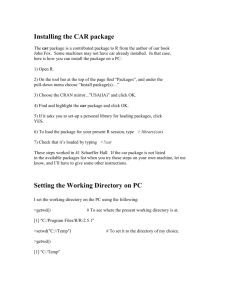'Main' Server Configuration and Virtual Host Directives
advertisement
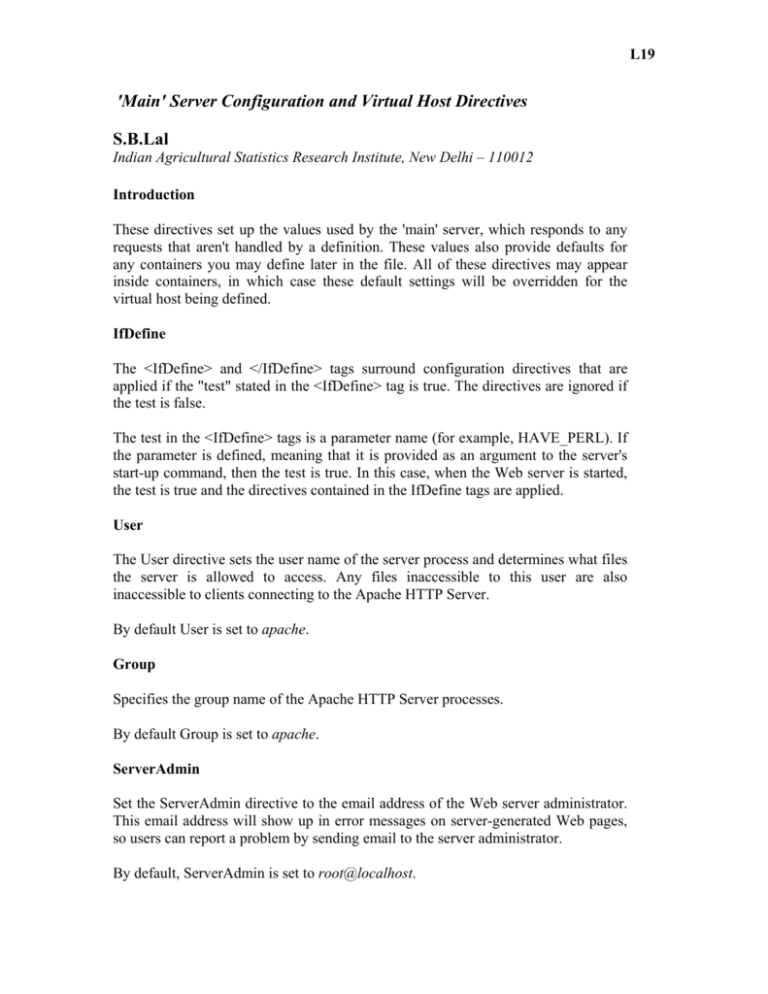
L19
'Main' Server Configuration and Virtual Host Directives
S.B.Lal
Indian Agricultural Statistics Research Institute, New Delhi – 110012
Introduction
These directives set up the values used by the 'main' server, which responds to any
requests that aren't handled by a definition. These values also provide defaults for
any containers you may define later in the file. All of these directives may appear
inside containers, in which case these default settings will be overridden for the
virtual host being defined.
IfDefine
The <IfDefine> and </IfDefine> tags surround configuration directives that are
applied if the "test" stated in the <IfDefine> tag is true. The directives are ignored if
the test is false.
The test in the <IfDefine> tags is a parameter name (for example, HAVE_PERL). If
the parameter is defined, meaning that it is provided as an argument to the server's
start-up command, then the test is true. In this case, when the Web server is started,
the test is true and the directives contained in the IfDefine tags are applied.
User
The User directive sets the user name of the server process and determines what files
the server is allowed to access. Any files inaccessible to this user are also
inaccessible to clients connecting to the Apache HTTP Server.
By default User is set to apache.
Group
Specifies the group name of the Apache HTTP Server processes.
By default Group is set to apache.
ServerAdmin
Set the ServerAdmin directive to the email address of the Web server administrator.
This email address will show up in error messages on server-generated Web pages,
so users can report a problem by sending email to the server administrator.
By default, ServerAdmin is set to root@localhost.
L19
Bioinformatics and Statistical Genomics
ServerName
Use ServerName to set a hostname and port number (matching the Listen directive)
for the server. The ServerName does not need to match the machine's actual
hostname. The value specified in ServerName must be a valid Domain Name Service
(DNS) name that can be resolved by the system.
The following is a sample ServerName directive:
ServerName www.example.com:80
DocumentRoot
The DocumentRoot is the directory which contains most of the HTML files which is
served in response to requests. The default DocumentRoot is the /var/www/html
directory. For example, the server might receive a request for the following
document:
http://example.com/foo.html
The server looks for the following file in the default directory:
/var/www/html/foo.html
Directory
<Directory /path/to/directory> and </Directory> tags create what is referred to as a
container and are used to enclose a group of configuration directives meant to apply
only to a particular directory and its subdirectories. Any directive which is applicable
to a directory may be used within <Directory> tags.
By default, very restrictive parameters are applied to the root directory (/), using the
Options and AllowOverride directives. Under this configuration, any directory on the
system which needs more permissive settings has to be explicitly given those
settings.
In the default configuration, another Directory container is configured for the
DocumentRoot which assigns less rigid parameters to the directory tree so that the
Apache HTTP Server can access the files residing there.
The Directory container can also be used to configure additional cgi-bin directories
for server-side applications outside of the directory specified in the ScriptAlias
directive.
To accomplish this, the Directory container must set the ExecCGI option for that
directory.
2
L19
'Main' Server Configuration and Virtual Host Directives
For example, if CGI scripts are located in /home/my_cgi_directory, add the
following Directory container to the httpd.conf file:
<Directory /home/my_cgi_directory>
Options +ExecCGI
</Directory>
Next, the AddHandler directive must be uncommented to identify files with the .cgi
extension as CGI scripts.
For this to work, permissions for CGI scripts, and the entire path to the scripts, must
be set to 0755.
Options
The Options directive controls which server features are available in a particular
directory. For example, under the restrictive parameters specified for the root
directory, Options is set to only FollowSymLinks. No features are enabled, except
that the server is allowed to follow symbolic links in the root directory.
By default, in the DocumentRoot directory, Options is set to include Indexes and
FollowSymLinks. Indexes permits the server to generate a directory listing for a
directory if no DirectoryIndex (for example, index.html) is specified.
FollowSymLinks allows the server to follow symbolic links in that directory.
AllowOverride
The AllowOverride directive sets whether or not any Options can be overridden by
the declarations in an .htaccess file. By default, both the root directory and the
DocumentRoot are set to allow no .htaccess overrides.
Order
The Order directive controls the order in which allow and deny directives are
evaluated. The server is configured to evaluate the Allow directives before the Deny
directives for the DocumentRoot directory.
Allow
Allow specifies which requester can access a given directory. The requester can be
all, a domain name, an IP address, a partial IP address, a network/netmask pair, and
so on. The DocumentRoot directory is configured to Allow requests from all,
meaning everyone has access.
3
L19
Bioinformatics and Statistical Genomics
Deny
Deny works just like Allow, except it specifies who is denied access. The
DocumentRoot is not configured to Deny requests from anyone by default.
UserDir
UserDir is the name of the subdirectory within each user's home directory where
they should place personal HTML files which are served by the Web server. This
directive is set to disable by default.
The name for the subdirectory is set to public_html in the default configuration. For
example, the server might receive the following request:
http://example.com/~username/foo.html
The server would look for the file:
/home/username/public_html/foo.html
In the above example, /home/username/ is the user's home directory.
Make sure that the permissions on the users' home directories are set correctly.
Users' home directories must be set to 0711. The read (r) and execute (x) bits must
be set on the users' public_html directories (0755 will also work). Files that will be
served in users' public_html directories must be set to at least 0644.
DirectoryIndex
The DirectoryIndex is the default page served by the server when a user requests an
index of a directory by specifying a forward slash (/) at the end of the directory
name.
When a user requests the page http://example/this_directory/, they get either the
DirectoryIndex page if it exists or a server-generated directory list. The default for
DirectoryIndex is index.html and the index.html.var type map.
AccessFileName
AccessFileName names the file, which the server should use for access control
information in each directory. The default is .htaccess.
Immediately after the AccessFileName directive, a set of Files tags apply access
control to any file beginning with a .ht. These directives deny Web access to any
.htaccess files (or other files which begin with .ht) for security reasons.
4
L19
'Main' Server Configuration and Virtual Host Directives
CacheNegotiatedDocs
By default, the Web server asks proxy servers not to cache any documents which
were negotiated on the basis of content. If CacheNegotiatedDocs is set to on,
disables the function and allowing proxy servers to cache documents.
TypesConfig
TypesConfig names the file, which sets the default list of MIME type mappings (file
name extensions to content types). The default TypesConfig file is /etc/mime.types.
Instead of editing /etc/mime.types, the recommended way to add MIME type
mappings is to use the AddType directive.
DefaultType
DefaultType sets a default content type for the Web server to use for documents
whose MIME types cannot be determined. The default is text/plain.
IfModule
<IfModule> and </IfModule> tags create a conditional container which are only
activated if the specified module is loaded. Directives contained within the IfModule
tags are processed under one of two conditions. The directives are processed if the
module contained within the starting <IfModule> tag is loaded. Or, if an exclamation
point [!] appears before the module name, the directives are processed only if the
module specified in the <IfModule> tag is not loaded.
HostnameLookups
HostnameLookups can be set to on, off or double. If HostnameLookups set to on, the
server automatically resolves the IP address for each connection. Resolving the IP
address means that the server makes one or more connections to a DNS server,
adding processing overhead. If HostnameLookups is set to double, the server
performs a double-reverse DNS look up adding even more processing overhead.
To conserve resources on the server, HostnameLookups set to off by default.
ErrorLog
ErrorLog specifies the file where server errors are logged. By default, this directive
is set to /var/log/httpd/error_log.
LogLevel
5
L19
Bioinformatics and Statistical Genomics
LogLevel sets how verbose the error messages in the error logs are. LogLevel can be
set (from least verbose to most verbose) to emerg, alert, crit, error, warn, notice, info
or debug. The default LogLevel is warn.
LogFormat
The LogFormat directive configures the format of the various Web server log files.
The actual LogFormat used depends on the settings given in the CustomLog
directive
The following are the format options if the CustomLog directive is set to combined:
%h (remote host's IP address or hostname)
Lists the remote IP address of the requesting client. If HostnameLookups is set to on,
the client hostname is recorded unless it is not available from DNS.
%l (rfc931)
Not used. A hyphen [-] appears in the log file for this field.
%u (authenticated user)
If authentication was required, lists the user name of the user is recorded. Usually,
this is not used, so a hyphen [-] appears in the log file for this field.
%t (date)
Lists the date and time of the request.
%r (request string)
Lists the request string exactly as it came from the browser or client.
%s (status)
Lists the HTTP status code which was returned to the client host.
%b (bytes)
Lists the size of the document.
%\"%{Referer}i\" (referrer)
Lists the URL of the webpage which referred the client host to Web server.
6
L19
'Main' Server Configuration and Virtual Host Directives
%\"%{User-Agent}i\" (user-agent)
Lists the type of Web browser making the request.
CustomLog
CustomLog identifies the log file and the log file format. By default, the log is
recorded to the /var/log/httpd/access_log file.
The default CustomLog format is combined. The following illustrates the combined
log file format:
remotehost rfc931 user date "request" status bytes referrer user-agent
ServerSignature
The ServerSignature directive adds a line containing the Apache HTTP Server server
version and the ServerName to any server-generated documents, such as error
messages sent back to clients. ServerSignature is set to on by default.
It to also be set to off or to EMail. EMail, adds a mailto:ServerAdmin HTML tag to
the signature line of auto-generated responses.
Alias
The Alias setting allows directories outside the DocumentRoot directory to be
accessible. Any URL ending in the alias automatically resolves to the alias' path. By
default, one alias for an icons directory is already set up. An icons directory can be
accessed by the Web server, but the directory is not in the DocumentRoot.
ScriptAlias
The ScriptAlias directive defines where CGI scripts are located. Generally, it is not
good practice to leave CGI scripts within the DocumentRoot, where they can
potentially be viewed as text documents. For this reason, a special directory outside
of the DocumentRoot directory containing server-side executables and scripts is
designated by the ScriptAlias directive. This directory is known as a cgi-bin and set
to /var/www/cgi-bin/ by default.
Redirect
When a webpage is moved, Redirect can be used to map the file location to a new
URL. The format is as follows:
Redirect
name>
/<old-path>/<file-name>
http://<current-domain>/<current-path>/<file-
7
L19
Bioinformatics and Statistical Genomics
In this example, replace <old-path> with the old path information for <file-name>
and <current-domain> and <current-path> with the current domain and path
information for <file-name>.
In this example, any requests for <file-name> at the old location is automatically
redirected to the new location.
IndexOptions
IndexOptions controls the appearance of server generated directing listings, by
adding icons, file descriptions, and so on. If Options Indexes is set, the Web server
generates a directory listing when the Web server receives an HTTP request for a
directory without an index.
The default configuration turns on FancyIndexing. This means that a user can re-sort
a directory listing by clicking on column headers. Another click on the same header
will switch from ascending to descending order. FancyIndexing also shows different
icons for different files, based upon file extensions.
The AddDescription option, when used in conjunction with FancyIndexing, presents
a short description for the file in server generated directory listings.
AddIconByEncoding
This directive names icons which are displayed by files with MIME encoding in
server generated directory listings. For example, by default, the Web server shows
the compressed.gif icon next to MIME encoded x-compress and x-gzip files in server
generated directory listings.
AddIconByType
This directive names icons which are displayed next to files with MIME types in
server generated directory listings. For example, the server shows the icon text.gif
next to files with a mime-type of text, in server generated directory listings.
AddIcon
AddIcon specifies which icon to show in server generated directory listings for files
with certain extensions. For example, the Web server is set to show the icon
binary.gif for files with .bin or .exe extensions.
DefaultIcon
DefaultIcon specifies the icon displayed in server generated directory listings for
files which have no other icon specified. The unknown.gif image file is the default.
8
L19
'Main' Server Configuration and Virtual Host Directives
AddDescription
When using FancyIndexing as an IndexOptions parameter, the AddDescription
directive can be used to display user-specified descriptions for certain files or file
types in a server generated directory listings. The AddDescription directive supports
listing specific files, wildcard expressions, or file extensions.
ReadmeName
ReadmeName names the file which, if it exists in the directory, is appended to the
end of server generated directory listings. The Web server first tries to include the
file as an HTML document and then try to include it as plain text. By default,
ReadmeName is set to README.html.
HeaderName
HeaderName names the file which, if it exists in the directory, is prepended to the
start of server generated directory listings. Like ReadmeName, the server tries to
include it as an HTML document if possible or in plain text if not.
IndexIgnore
IndexIgnore lists file extensions, partial file names, wildcard expressions or full
filenames. The Web server will not include any files which match any of those
parameters in server generated directory listings.
AddEncoding
AddEncoding names filename extensions, which should specify a particular
encoding type. AddEncoding can also be used to instruct some browsers to
uncompress certain files as they are downloaded.
AddLanguage
AddLanguage associates file name extensions with specific languages. This directive
is useful for Apache HTTP Servers which serve content in multiple languages based
on the client Web browser's language settings.
LanguagePriority
LanguagePriority sets precedence for different languages in case the client Web
browser has no language preference set.
AddType
9
L19
Bioinformatics and Statistical Genomics
Use the AddType directive to define MIME type and file extension pairs. For
example, using PHP4, use the AddType directive to make the Web server recognize
with PHP file extensions (.php4, .php3 .phtml .php) as PHP MIME types. The
following directive tells the Apache HTTP Server to recognize the .shtml file
extension:
AddType text/html .shtml
AddHandler server-parsed .shtml
AddHandler
AddHandler maps file extensions to specific handlers. For example, the cgi-script
handler can be matched with the extension .cgi to automatically treat a file ending
with .cgi as a CGI script. The following is a sample AddHandler directive for the .cgi
extension.
AddHandler cgi-script .cgi
Action
Action specifies a MIME content type and CGI script pair, so that whenever a file of
that media type is requested, a particular CGI script is executed.
ErrorDocument
The ErrorDocument directive associates an HTTP response code with a message or a
URL to be sent back to the client. By default, the Web server outputs a simple and
usually cryptic error message when an error occurs. The ErrorDocument directive
forces the Web server to instead output a customized message or redirects the client
to a local or external URL. In order to be valid, the message must be enclosed in a
pair of double quotes ["].
BrowserMatch
The BrowserMatch directive allows the server to define environment variables and
take appropriate actions based on the User-Agent HTTP header field — which
identifies the client's Web browser type. By default, the Web server uses
BrowserMatch to deny connections to specific browsers with known problems and
also to disable keepalives and HTTP header flushes for browsers that are known to
have problems with those actions.
Location
The <Location> and </Location> tags create a container in which access control
based on URL can be specified.
10
'Main' Server Configuration and Virtual Host Directives
For instance, to allow people connecting from within the server's domain to see
status reports, use the following directives:
<Location /server-status>
SetHandler server-status
Order deny,allow Deny from all
Allow from <.example.com>
</Location>
Replace <.example.com> with the second-level domain name for the Web server.
To provide server configuration reports (including installed modules and
configuration directives) to requests from inside the domain, use the following
directives:
<Location /server-info>
SetHandler server-info
Order deny,allow
Deny from all
Allow from <.example.com>
</Location>
Again, replace <.example.com> with the second-level domain name for the Web
server.
ProxyRequests
To configure the Apache HTTP Server to function as a proxy server, remove the
hash marks from the beginning of the <IfModule mod_proxy.c> line to load the
mod_proxy module and set the ProxyRequests directive to On.
Proxy
<Proxy *> and </Proxy> tags create a container which encloses a group of
configuration directives meant to apply only to the proxy server. Many directives
which are applicable to a directory may be used within <Proxy> tags.
11
L19
L19
Bioinformatics and Statistical Genomics
ProxyVia
The ProxyVia command controls whether or not an HTTP Via: header line is sent
along with requests or replies which go through the Apache proxy server. The Via:
header shows the hostname if ProxyVia is set to On, shows the hostname and the
Apache HTTP Server version for Full, passes along any Via: lines unchanged for
Off, and Via: lines are removed for Block.
Cache Directives
A number of commented cache directives are supplied by the default Apache HTTP
Server configuration file. In most cases, uncommenting these lines by removing the
hash mark [#] from the beginning of the line is sufficient. The following, however, is
a list of some of the more important cache-related directives.
CacheRoot — Specifies the name of the directory containing cached files. The
default CacheRoot is the /var/httpd/proxy/ directory.
CacheSize — Specifies how much space the cache can use in kilobytes. The default
CacheSize is 5 KB.
CacheGcInterval — Specifies the number of hours which must pass before files in
the cache are deleted. The default for CacheGcInterval is 4 hours.
CacheMaxExpire — Specifies how long HTML documents are retained (without a
reload from the originating Web server) in the cache. The default is 24 hours.
CacheLastModifiedFactor — Specifies the creation of an expiry (expiration) date
for a document which did not come from its originating server with its own expiry
set. The default CacheLastModifiedFactor is set to 0.1, meaning that the expiry date
for such documents equals one-tenth of the amount of time since the document was
last modified.
CacheDefaultExpire — Specifies the expiry time in hours for a document that was
received using a protocol that does not support expiry times. The default is set to 1
hour.
NoCache — Specifies a list of hosts whose content is not cached.
Virtual hosts Directives
NameVirtualHost
The NameVirtualHost directive associates an IP address and port number, if
necessary, for any name-based virtual hosts. Name-based virtual hosting allows one
Apache HTTP Server to serve different domains without using multiple IP addresses.
12
'Main' Server Configuration and Virtual Host Directives
To enable name-based virtual hosting, uncomment the NameVirtualHost
configuration directive and add the correct IP address. Then add more VirtualHost
containers for each virtual host.
VirtualHost
<VirtualHost> and </VirtualHost> tags create a container outlining the
characteristics of a virtual host. The <VirtualHost> container accepts most
configuration directives.
A set of commented VirtualHost container is provided in httpd.conf, which
illustrates the minimum set of configuration directives necessary for each virtual
host.
Virtual Hosting on Apache
To set up virtual hosting, first set up a machine running Redhat Linux. Suppose the
IP address of the machine is 172.16.1.1 and the hostname is www.iasri.com. When
you install the Apache Web server on the machine, by default it will serve the
index.html file in the /var/www/html directory when you key in http://172.16.1.1 or
http://www.iasri.com in your Web browser. Of course, if you want to use a host
name rather than an IP address, you’ll have to either use DNS or the hosts file in /etc
directory. For simplicity, we used the hosts file. An entry in this file is in the form:
172.16.1.1 www.iasri.com
Coming back to Apache, in our example, it runs the iasri.com website by default.
Suppose we want to run two more websites (say, icar.com and iari.com) on the same
machine. That is, each site would have its own directory and an index.html file. For
this, we set up additional sites on Apache with document roots /var/www/icar and
/var/www/iari. Such sites, which are different from the default one, are called virtual
hosts.
There are two approaches to creating virtual hosts: IP based or name based. In IPbased virtual hosting, each site runs on a different IP address while in name-based
virtual hosting, each site is run on the same IP address. Let’s look at IP-based virtual
hosting first.
IP-based virtual hosting : For IP based, you’ll need either multiple network cards
on a Linux machine or multiple IP addresses assigned to the same network card
(known as IP aliasing). (For more, see box, Multiple IP Addresses.) Suppose the
Linux machine has multiple network cards having IP addresses 172.16.1.1,
172.16.1.2 and 172.16.1.3. The iasri.com site is already set at 172.16.1.1, and we
want to run icar.com at 172.16.1.2 and iari.com at 172.16.1.3.
13
L19
L19
Bioinformatics and Statistical Genomics
To create virtual hosts, open httpd.conf file from /etc/httpd/conf directory and scroll
to Virtual Hosts section and type the following lines below it.
DocumentRoot /var/www/icar
ServerName www.icar.com
DocumentRoot /var/www/iari
ServerName www.iari.com
Here we assign a different DocumentRoot for each virtual host. With ServerName
we assign the site name to the virtual hosts. Save the file and create the directories
icar and iari in /var/www. Create a file named index.html in each directory with
some text contents, say "Welcome to ICAR" and "Welcome to IARI" respectively.
Restart the Apache Web server as
/etc/rc.d/init.d/httpd restart
Append the following in the hosts file on the machine from which you want to
access the sites.
172.16.1.2 www.icar.com
172.16.1.3 www.iari.com
When you key in the URLs http://www.icar.com and http://www.iari.com, you will
be able to see the welcome pages of the respective sites served by the same Apache
Web server, but from different locations, /var/www/icar and /var/www/iari
respectively.
Multiple IP Address: If you have a single network card in Linux, it will be called
eth0. Suppose it has the IP address 172.16.1.1 and you want to assign two more IP
addresses to it (172.16.1.2 and 172.16.1.3). To assign 172.16.1.2, create a file named
ifcfg-eth0:0 in /etc/sysconfig/network-scripts directory and type the following.
DEVICE=eth0:0
USERCTL=no
ONBOOT=yes
BOOTPROTO=none
BROADCAST=172.16.1.255
NETWORK=172.16.1.0
NETMASK=255.255.255.0
IPADDR=172.16.1.2
For 172.16.1.3, create another file named ifcfg-eth0:1 in the same directory and type
the following.
14
'Main' Server Configuration and Virtual Host Directives
DEVICE=eth0:1
USERCTL=no
ONBOOT=yes
BOOTPROTO=none
BROADCAST=172.16.1.255
NETWORK=172.16.1.0
NETMASK=255.255.255.0
IPADDR=172.16.1.3
Restart the network interfaces as
/etc/rc.d/init.d/network restart
Now, when you issue ifconfig you should be able to see eth0:0 and eth0:1 along with
eth0.
If you prefer a graphical utility for the above procedure, launch X Window and from
within a terminal window, issue netcfg. Click on the Interfaces tab. With eth0
selected, click on Alias. In the window that pops up, fill in the IP address and the
netmask. Remember to select the option Activate interface at boot time.
Name-based virtual hosting :For this you must select an IP address other than the
default 172.16.1.1, which was being used for the iasri.com website. Otherwise, the
virtual hosts setup will override the default site and the site won’t show up. Suppose
you select 172.16.1.2, then this single IP address can host both ICAR and IARI sites.
Open httpd.conf file in /etc/httpd/conf directory and scroll to Virtual Hosts section.
Type the following lines below it.
NameVirtualHost 172.16.1.3
DocumentRoot /var/www/icar
ServerName www.icar.com
DocumentRoot /var/www/iari
ServerName www.iari.com
With NameVirtualHost we tell Apache that the IP address 172.16.1.2 will receive
requests for virtual hosts based on names. Note that in the tag we are specifying the
same IP address as with NameVirtualHost. Create the directories and index.html
files as described for IP-based virtual hosting and restart Apache.
Now on the machine, from which you want to access the sites, append the following
in the hosts file.
172.16.1.2 www.icar.com
172.16.1.2 www.iari.com
15
L19
L19
Bioinformatics and Statistical Genomics
This time when you key in the URLs, the request goes to the same IP address but the
names specified in the URL (www.icar.com and www.iari.com) direct Apache to
compare it with the name specified with ServerName for each virtual host. It then
serves the index.html file from the appropriate directory.
16