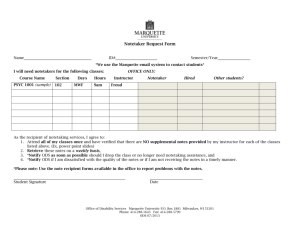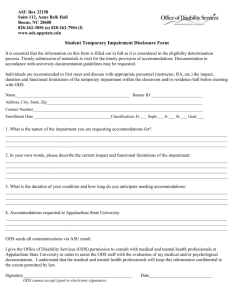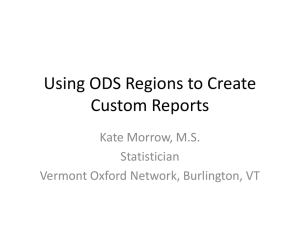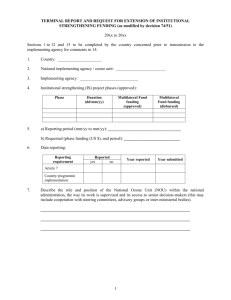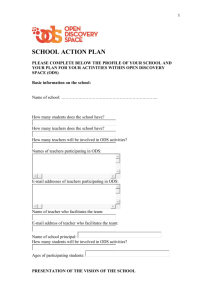Report Customization Using PROC REPORT Procedure Shruthi
advertisement
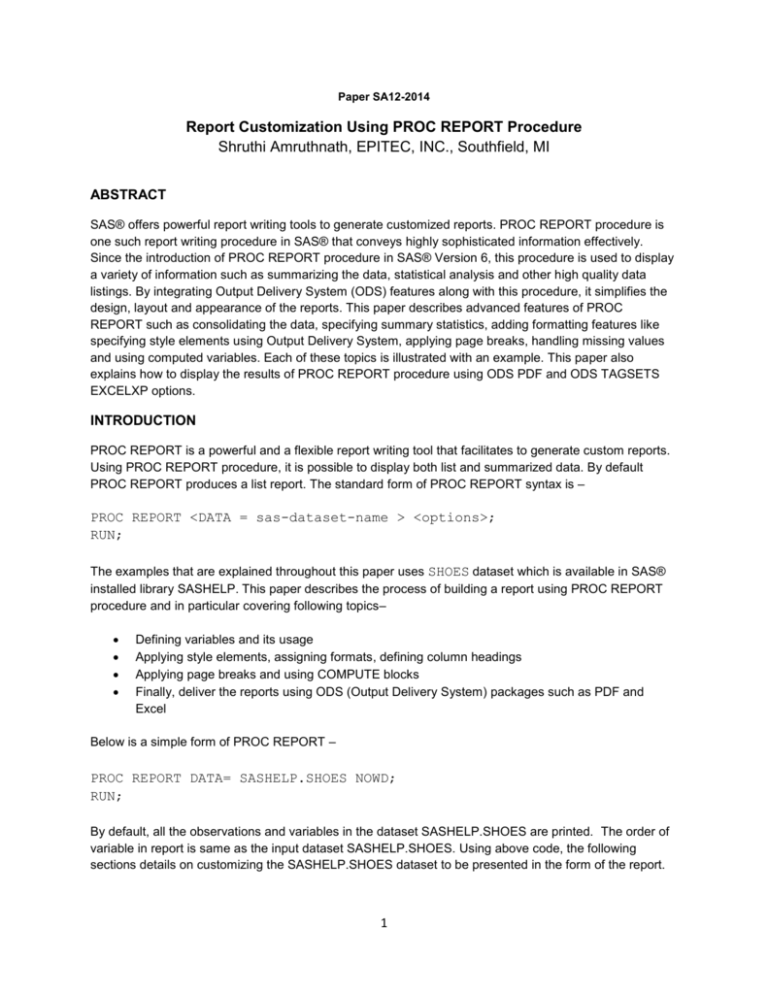
Paper SA12-2014
Report Customization Using PROC REPORT Procedure
Shruthi Amruthnath, EPITEC, INC., Southfield, MI
ABSTRACT
SAS® offers powerful report writing tools to generate customized reports. PROC REPORT procedure is
one such report writing procedure in SAS® that conveys highly sophisticated information effectively.
Since the introduction of PROC REPORT procedure in SAS® Version 6, this procedure is used to display
a variety of information such as summarizing the data, statistical analysis and other high quality data
listings. By integrating Output Delivery System (ODS) features along with this procedure, it simplifies the
design, layout and appearance of the reports. This paper describes advanced features of PROC
REPORT such as consolidating the data, specifying summary statistics, adding formatting features like
specifying style elements using Output Delivery System, applying page breaks, handling missing values
and using computed variables. Each of these topics is illustrated with an example. This paper also
explains how to display the results of PROC REPORT procedure using ODS PDF and ODS TAGSETS
EXCELXP options.
INTRODUCTION
PROC REPORT is a powerful and a flexible report writing tool that facilitates to generate custom reports.
Using PROC REPORT procedure, it is possible to display both list and summarized data. By default
PROC REPORT produces a list report. The standard form of PROC REPORT syntax is –
PROC REPORT <DATA = sas-dataset-name > <options>;
RUN;
The examples that are explained throughout this paper uses SHOES dataset which is available in SAS®
installed library SASHELP. This paper describes the process of building a report using PROC REPORT
procedure and in particular covering following topics–
Defining variables and its usage
Applying style elements, assigning formats, defining column headings
Applying page breaks and using COMPUTE blocks
Finally, deliver the reports using ODS (Output Delivery System) packages such as PDF and
Excel
Below is a simple form of PROC REPORT –
PROC REPORT DATA= SASHELP.SHOES NOWD;
RUN;
By default, all the observations and variables in the dataset SASHELP.SHOES are printed. The order of
variable in report is same as the input dataset SASHELP.SHOES. Using above code, the following
sections details on customizing the SASHELP.SHOES dataset to be presented in the form of the report.
1
PROC REPORT TECHNIQUES
Devising blueprint of a report is an important step while creating a report. This is a crucial step to plan
which variables to display, its appearance, order and applying other details such a statistical calculations
and using computed variables.
Selecting variables
The COLUMN statement specifies the one or more variables to be displayed in the report. Figure 1
depicts simplest way to specify COLUMN statement in PROC REPORT procedure-
PROC REPORT DATA= SASHELP.SHOES NOWD;
COLUMN REGION PRODUCT SUBSIDIARY SALES;
RUN;
Figure 1. Example of a simple COLUMN Statement
From Figure 1, the order of variables that are mentioned in COLUMN statement appears in the same
order in the report. So the COLUMN statement structures the variables that appear in the report.
Also, the COLUMN statement allows the column headers to be nested that can be spanned to display in
different rows. Figure 2 shows advanced techniques to span headers in three rows.
PROC REPORT DATA= SASHELP.SHOES NOWD;
COLUMN ('Global shoe sales in USD' ('Regional Shoe
sales' REGION PRODUCT SUBSIDIARY) ('In USD
only' SALES));
RUN;
Figure 2. Example of spanning headers using COLUMN Statement
2
The DEFINE statement
The variables that are specified in COLUMN statement can be described in DEFINE statement. The
COLUMN statement only specifies the variables and its order that appears in the report, but it does not
determine how the variables are used or how they are formatted. The optional attributes such as usage,
formats, justification, column heading and statistics can be stated in DEFINE statement. The DEFINE
statement does not determine the order of variables that appear in the report. So, they can be listed in
any order after COLUMN statement.
Most commonly used options(s) are given in the below table.
Description
Options
ACROSS
ANALYSIS
DISPLAY
Usage
GROUP
ORDER
COMPUTED
FORMAT=
Attribute(s)
WIDTH=
SPACING=
ASCENDING
DESCENDING
NOPRINT
Option(s)
NOZERO
PAGE
COLOR =
MISSING
CENTER
It displays the variables horizontally in ascending order. The
order can be changed by specifying the option
DESCENDING. This option works more like PROC
TABULATE
It applies only for numeric variable(s) to calculate a statistic.
By default when this option is used, it calculates SUM
statistic
It displays one or more variables in the report. All character
variable(s) by default are treated as DISPLAY variable(s)
It consolidates one or more variable(s) into one row for all
the observations and they are detailed into groups according
to their formatted values
It orders the observations according to their formatted
values. This option works just like PROC SORT. The
observations can be arranged either in ascending or
descending order by specifying the options ASCENDING or
DESCENDING
The variables that are not a part of the input data set use
this option. Also, the variable(s) must be specified in
COLUMN statement
SAS or user defined format can be assigned to the variable
in DEFINE statement
The width of the column can be explicitly specified using
WIDTH= option
Specifies number of blank characters to leave in a column
immediately to its left. The default SPACING is 2
Sorts the variable in ascending order specified in DEFINE
statement. It works just like PROC SORT with BY statement
Sorts the variable in descending order specified in DEFINE
statement. . It works just like PROC SORT using BY
statement with DESCENDING option
It conceals the variable and its values in the report
It conceals the variable having the values with zero or
missing
Before printing the first column page break is inserted
Inserts foreground color to the column name and its values
By default PROC REPORT excludes the observations
having missing values. The variables containing missing
values are considered as valid values. Using MISSING
options, the observations with missing values are included in
the report
It allows the formatted values to be centered within the
3
Justification
LEFT
RIGHT
Column
Heading
column width
It allows the formatted values to be left justified within the
column width
It allows the formatted values to be right justified within the
column width
It works just like LABEL statement. The optional column
heading can be defined with in quotation marks (single or
double) in the DEFINE statement. Instead of variable name,
<column
heading>
the column heading that is specified in quotes in the DEFINE
statement appears in the report. By using split character
such as :- = \_ .* + the column heading can be split into two
or more lines. Make sure that SPLIT=”<split-character>” is
Statistics
<statistic>
specified in PROC REPORT statement
Statistics can be applied along with analysis option. It can be
applied only to numeric variable. Most commonly used
statistics are mean, min, max, sum, nmiss
The PROC REPORT procedure given below shows the different options used in DEFINE statement.
The options used are:
GROUP- for grouping the variable(s) by Region and by Product
CENTER – the character variables Region and Product are centered, whereas the numeric
variable Sales is right justified
The statistic SUM option calculates the total sum of Sales by Region and Product
The width of the column is specified using WIDTH= option
Also, the heading’s appearance can be enhanced using HEADLINE and HEADSKIP options in PROC
REPORT statement. The HEADLINE underlines the column headings and adds spaces between them.
The HEADSKIP option writes a blank line before the first observation.
PROC REPORT DATA= SASHELP.SHOES NOWD HEADLINE HEADSKIP SPLIT='*';
WHERE REGION = 'Africa';
COLUMN ('Global shoe sales in USD' ('Regional Shoe sales' REGION
PRODUCT) ('In USD only' SALES));
DEFINE REGION
/ 'Region' GROUP WIDTH=6 CENTER;
DEFINE PRODUCT
/ 'Product' GROUP WIDTH=6 CENTER;
DEFINE SALES
/ 'Regional * Sales' SUM RIGHT
FORMAT=DOLLAR15.2;
RUN;
4
Figure 3. Example of different options used in DEFINE Statement
The COMPUTE block
The COMPUTE block begins with the COMPUTE statement and ends with the ENDCOMP statement.
The COMPUTE statement allows adding your own values which is not a part of the input data set. The
variable type in the COMPUTE statement can be either character or numeric. The computed variables do
not alter the original input data set; it is exclusive to the PROC REPORT procedure only. Any new
variables that are defined in a COMPUTE block must be included in a COLUMN statement, and specified
as COMPUTED under variable usage in the DEFINE statement.
This paper focuses only on conditionally applying style elements to the variables using the COMPUTE
block.
PROC REPORT DATA= SASHELP.SHOES NOWD HEADLINE HEADSKIP SPLIT='*';
WHERE REGION = 'Africa';
COLUMN ('Global shoe sales in USD' ('Regional Shoe sales' REGION
PRODUCT)('In USD only' SALES));
DEFINE REGION
/ 'Region' GROUP WIDTH=6 CENTER;
DEFINE PRODUCT
/ 'Product' ORDER GROUP WIDTH=6 CENTER;
DEFINE SALES
/ 'Regional * Sales' SUM RIGHT
FORMAT=DOLLAR15.2;
COMPUTE SALES;
IF PRODUCT = 'SLIPPER' THEN
CALL DEFINE (_COL_,"STYLE", "STYLE=[COLOR=MAGENTA]");
ENDCOMP;
RUN;
5
Figure 4. Conditionally applying style elements in COMPUTE block
The BREAK statement
PROC REPORT controls how the report items appear and where page breaks prevail. Using the BREAK
statement the look and feel of the report can be governed. The BREAK statement allows applying breaks
by page or by lines. Page breaks can be applied either on top of the page or on the bottom of the page.
Breaks can be applied between the observations whenever GROUP or ORDER is specified in DEFINE
statement.
One of the best features of BREAK statement is; several statistic options can be applied which combines
features of PROC MEANS and PROC SUMMARY procedures. The program code shown in Figure 4 is
slightly altered by inserting a BREAK statement. The SUMMARIZE option used in the BREAK statement
creates a group summary by Region. The required argument AFTER in the BREAK statement applies a
break line after the last observation which has the same values as the break variable. Similarly, BEFORE
which is another required argument in the BREAK statement can also be used to apply a break line
before the first observation which has the same values as the break lines.
PROC REPORT DATA= SASHELP.SHOES NOWD HEADLINE HEADSKIP SPLIT='*';
WHERE REGION = 'Africa';
COLUMN ('Global shoe sales in USD' ('Regional Shoe sales' REGION
PRODUCT) ('In USD only' SALES));
DEFINE REGION
/ 'Region' GROUP WIDTH=6 CENTER;
DEFINE PRODUCT
/ 'Product' GROUP ORDER WIDTH=6 CENTER;
DEFINE SALES
/ 'Regional * Sales' SUM RIGHT
FORMAT=DOLLAR15.2;
BREAK AFTER REGION / SUMMARIZE;
COMPUTE SALES;
IF PRODUCT = 'SLIPPER' THEN
CALL DEFINE (_COL_,"STYLE", "STYLE=[COLOR=MAGENTA]");
ENDCOMP;
RUN;
6
Figure 5. Using the BREAK Statement
Applying STYLE elements
Style elements can be applied individually for data elements in the reports. The style elements can be
employed using a STYLE = statement. It governs visual formatting features such as formats, foreground
color, background color, borders, fonts, cell spacing, cell padding and several other display attributes.
The style element can be applied by row, column, headers, summary or the entire report. The style
attributes can be implemented conditionally within the COMPUTE BLOCK using a CALL DEFINE
statement as shown in Figure 4. The style attributes specified in STYLE = option are registered with the
Output Delivery System. They can be either customized within the PROC REPORT procedure or by using
PROC TEMPLATE procedure.
The table below shows some of the style attributes and its resulting effects.
BACKGOUNDCOLOR=YELLOW
FONTWEIGHT=BOLD
FONTFAMILY=ARIAL
COLOR=PURPLE
FONTSIZE=8pt
BORDERBOTTOMCOLOR=MAGENTA
BORDERBOTTOMWIDTH=1
Here’s an example of PROC REPORT using STYLE elements. The style effects have been defined in
three different places in the code.
1. The column headers and the summary line have been formatted with style effects. They are
specified in the beginning of the program in PROC REPORT statement of PROC REPORT
procedure. The headers are highlighted in ORANGE and the SUMMARY line is highlighted in
GREEN
7
2. The style effects are applied in DEFINE statement. By using STYLE = options, the effects are
applied to both column header and the values. It is possible to define separate effects for column
and row by specifying as STYLE(ROW)= and STYLE(REPORT)= option
3. Style effects have been applied conditionally to a single cell using CALL DEFINE statement in
COMPUTE BLOCK.
PROC REPORT DATA= SASHELP.SHOES NOWD HEADLINE HEADSKIP SPLIT='*'
STYLE(HEADER)=[ BACKGROUND=ORANGE FONT_WEIGHT = bold]
STYLE(SUMMARY)=[COLOR=WHITE BACKGROUNDCOLOR=GREEN
FONTFAMILY=ARIAL FONTSIZE=2 TEXTALIGH=CENTER
CELLWIDTH=1IN]
;
WHERE REGION = 'Africa';
COLUMN ('Global shoe sales in USD' ('Regional Shoe sales' REGION
PRODUCT)('In USD only' SALES));
DEFINE REGION
/ 'Region' GROUP WIDTH=6 CENTER;
DEFINE PRODUCT
/ 'Product' ORDER GROUP WIDTH=6 CENTER
STYLE=[ borderbottomwidth=1];
DEFINE SALES
/ 'Regional * Sales' SUM RIGHT
FORMAT=DOLLAR15.2;
BREAK AFTER REGION / SUMMARIZE SKIP OL;
COMPUTE SALES;
IF PRODUCT = 'Slipper' THEN
CALL DEFINE (_COL_,"STYLE", "STYLE=[COLOR=MAGENTA]");
ENDCOMP;
RUN;
Figure 6. Applying STYLE elements in PROC REPORT
OUTPUT DELIVERY SYSTEM (ODS) BASICS
The data that is modified and formatted using a DATA step and PROC step can be customized into
reports embedded with graphs and tables. Using an ODS statement, these reports can be written with
8
different output formats such as PDF (Portable Document Format), Microsoft Word, Microsoft Excel,
Microsoft Power Point, allowing them to be accessed by a variety of software packages.
The general form of an ODS statement is –
ODS <destination-1> <option(s)>;
ODS <destination-2> <option(s)>;
…
ODS <destination-n><option(s)>;
…
<DATA step (s) and PROC step (s)>
…
ODS <destination-1> CLOSE;
ODS <destination-2> CLOSE;
..
ODS <destination-n> CLOSE;
This paper focuses on ODS PDF and ODS TAGSETS.EXCELXP destinations only.
The ODS PDF block
The ODS PDF belongs to printer family of statements which is designed to produce a printable document.
The .pdf files that are generated by ODS PDF can be accessed commonly by Adobe Acrobat. By default,
when the ODS PDF statement is turned on, other printer family statements are also turned on. They are
PDS PCL, ODS PRINTER and ODS PS statements.
The general form of ODS PDF is –
ODS PDF <option(s)>;
<DATA and PROC step(s)>
ODS PDF CLOSE;
The output generated in Figure 6 can be exported to a .pdf file using ODS PDF statement. Using optional
arguments in ODS PDF statement, the PROC REPORT procedure produces high quality procedural
output in printable format.
9
Figure 7. Generating .pdf file
Let’s look at the options used in ODS PDF statement to create the report shown in Figure 7. The options
are given below in table.
FILE=
SUBJECT=
PDFTOC=<n level>
STYLE =
STARTPAGE=
It is the name of the external file to access the document in .pdf format. The
external path and the file name must be specifies within the quotation marks
It is a text string as a metadata file which is activated when ODS PRINTER and
ODS PS with PDFMARK option is used. The subject should be specified with in the
quotation marks
It specifies the node level expansion for table of contents. In Figure 7, the PDFTOC
is set to 2
It specifies the template for printer output. The default styles are PRINTER, PDF,
PS, and PCL
Apply page break
1. BYGROUP: apply page break for each BY group
2. NEVER : specifies not to apply page breaks
3. YES : apply page break for each PROC step specified with in ODS PDF
block
4. NO : specifies not to apply page break for each PROC STEP with in the
ODS PDF block
Also, the labels for the procedure can be defined in the ODS PROCLABEL statement. The ODS
PROCLABEL statement specifies the contents of the table of contents section. It gives more meaningful
names, thus making it easier to navigate through the report. By using the option CONTENTS=”” in PROC
REPORT procedure, it hides the extraneous bookmarks created under the ODS PROCLABEL statement.
10
The ODS TAGSETS.EXCELXP block
The ODS TAGSETS.EXCELXP is used to generate XML files in Microsoft Excel version 2002 and later.
The TAGSETS.EXCELXP is packed with magnificent supply of Excel options to create XML output in
Microsoft Excel. The general form of ODS TAGSETS.EXCELXP isODS TAGSETS.EXCELXP FILE=”<filename>”
OPTIONS=(<name1=value1>
<name2=value2>
…
<namen=valuen);
<DATA and PROC step(s)>
ODS TAGSETS.EXCELXP CLOSE;
Figure 8. Generating .xls file
Let’s look at the options used in ODS TAGSETS.EXCELXP statement to create the report shown in
Figure 8. The options are given below in table.
ORIENTATION=
FROZEN_HEADERS=
ABSOLUTE_COLUMN_WIDTH=
EMBEDDED_TITLES=
SHEET_INTERVAL=
It specifies the page orientation. The option is either PORTRAIT or
LANDSCAPE
It freezes the rows from scrolling. Default is set to no. In the code, it
freezes upto 3 rows
It specifies the width of individual column. Default it is set to none
It specifies the titles in worksheet
It divides the output into multiple worksheets. In this example, they are
divided into BYGROUP. Notice that three worksheets are created-
11
SHEET_NAME=
SHEET_LABEL=
SUPRESS_BYLINES=
GRIDLINES=
ROW_HEIGHT_FUDGE=
AUTOFIT_HEIGHT=
SKIP_SPACE=
Africa, Asia and Canada using BYGROUP option
It specifies the name of the worksheet. Default it is set to none
The prefixed worksheet name is replaces with its value. Default it is
set to none
The bylines in the worksheet is suppresses. Default it is set to none
The lines are turned on for printing
It specifies the height of each row with a fudge value
It specifies the auto height for each row. Default it is set to no
It controls the space with different kinds of output. The default value is
‘1,0,1,1,1’
DATA SHOES;
SET SASHELP.SHOES;
COUNT=1;
RUN;
OPTIONS NODATE CENTER ORIENTATION=PORTRAIT;
ODS PDF FILE="MYPDF.pdf"
SUBJECT='Shoe Sales'
PDFTOC=2
STYLE=PRINTER
STARTPAGE =BYGROUP;
ODS PROCLABEL="Shoe Sales Revenue";
ODS PDF block
ODS TAGSETS.EXCELXP STYLE=Styles.sansPrinter FILE="MyExcel.xls";
ODS TAGSETS.EXCELXP OPTIONS(ORIENTATION='landscape'
FROZEN_HEADERS='3'
ABSOLUTE_COLUMN_WIDTH='10,8,8,8,8,8'
EMBEDDED_TITLES='yes'
SHEET_INTERVAL = 'bygroup'
SHEET_NAME = 'none'
SHEET_LABEL = ' '
SUPPRESS_BYLINES = 'yes'
GRIDLINES='yes'
ROW_HEIGHT_FUDGE='0'
AUTOFIT_HEIGHT='yes'
SKIP_SPACE = '0,0,0,0,0'
)
;
TITLE1 JUSTIFY=C 'Shoe Sales Revenue';
ODS TAGSETS.EXCELXP block
PROC REPORT DATA= SHOES NOWD HEADLINE HEADSKIP SPLIT='*' CONTENTS=""
STYLE(HEADER)=[BACKGROUND=ORANGE FONT_WEIGHT=BOLD]
STYLE (SUMMARY)=[COLOR=WHITE BACKGROUNDCOLOR=GREEN
FONTFAMILY=ARIAL FONTSIZE=2 TEXTALIGN=CENTER
CELLWIDTH=1IN]
;
WHERE REGION IN ('Africa',’Asia’,'Canada');
12
BY REGION;
COLUMN COUNT ('Global shoe sales in USD' ('Regional Shoe sales'
REGION PRODUCT)('In USD only' SALES));
DEFINE COUNT
/ NOPRINT GROUP;
DEFINE REGION
/ 'Region' GROUP WIDTH=6 CENTER;
DEFINE PRODUCT
/ 'Product' ORDER GROUP WIDTH=6 CENTER;
DEFINE SALES
/ 'Regional * Sales' SUM RIGHT
FORMAT=DOLLAR15.2;
BREAK AFTER REGION / SUMMARIZE SKIP OL;
COMPUTE SALES;
IF PRODUCT = 'Slipper' THEN
CALL DEFINE (_COL_,"STYLE", "STYLE=[COLOR=MAGENTA]");
ENDCOMP;
BREAK BEFORE COUNT / CONTENTS="" PAGE;
RUN;
ODS TAGSETS.EXCELXP CLOSE;
ODS PDF CLOSE;
ODS LISTING;
CONCLUSION
The techniques that are available in the PROC REPORT procedure produce high quality procedural
output. PROC REPORT combines features of several procedures such as PROC SORT, PROC MEANS,
PROC SUMMARY, PROC PRINT, and PROC UNIVARIATE to create a report. It is highly customizable
and an easily modifiable procedure. It offers the flexibility to produce output in a variety of formats,
accessible with different business applications using the Output Delivery System (ODS) functionality. The
Output Delivery System enhances the report contents and presentation; and creates easy to access SAS
output.
REFERENCES
http://support.sas.com/documentation/cdl/en/proc/61895/HTML/default/viewer.htm#a000146851.
htm#a002473613
http://support.sas.com/documentation/cdl/en/proc/61895/HTML/default/viewer.htm#a002473627.
htm
https://support.sas.com/rnd/base/ods/odsmarkup/TipSheet_ods_xl_xp.pdf
Arthur L. Carpenter, PROC REPORT Basics: Getting Started with the Primary Statements, SAS
Global Forum, 2012, Paper HW07
Shruthi Amruthnath, PROC SGPLOT over PROC GPLOT, Midwest SAS® User Group, 2013,
Paper DV01-2013
RECOMMENDED READING
PROC REPORT by Example: Techniques for Building Professional Reports Using SAS by Lisa Fine
CONTACT INFORMATION
Your comments and questions are valued and encouraged. Contact the author at:
Name: Shruthi Amruthnath
Enterprise: EPITEC, INC
Address: 24800 Denso Dr. Suite 150
City, State ZIP: Southfield, MI 48033
13
E-mail: shruthiamruthnath@gmail.com
Web: www.epitecinc.com
SAS and all other SAS Institute Inc. product or service names are registered trademarks or trademarks of SAS
Institute Inc. in the USA and other countries. ® indicates USA registration.
Other brand and product names are trademarks of their respective companies.
14