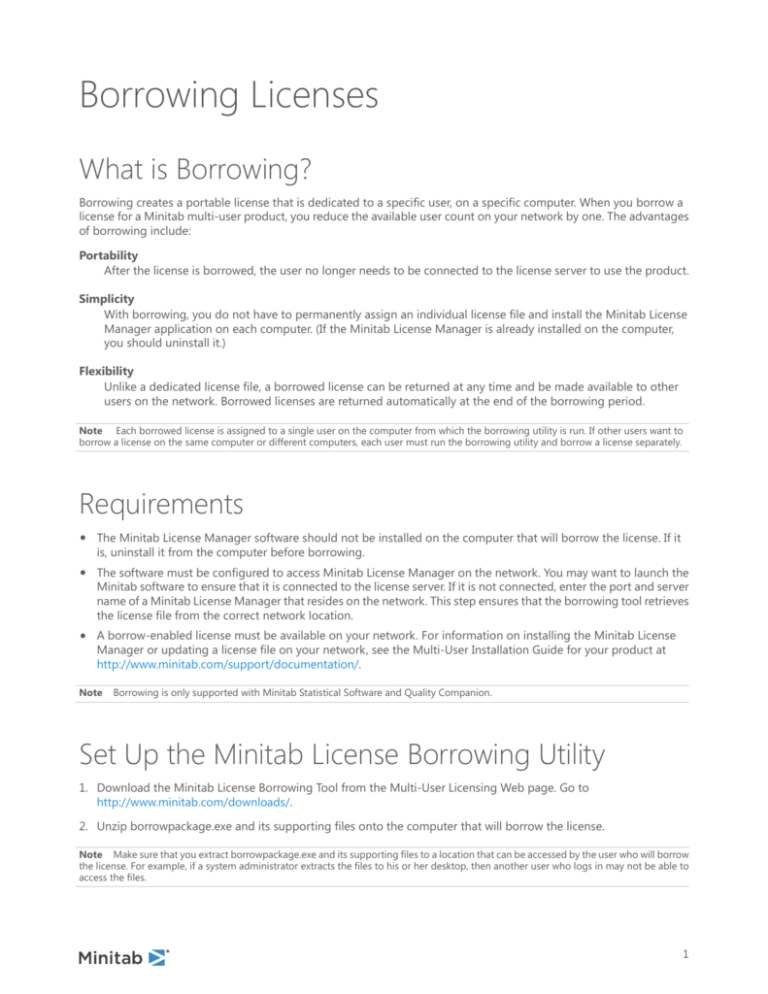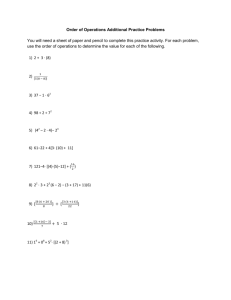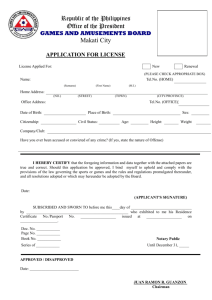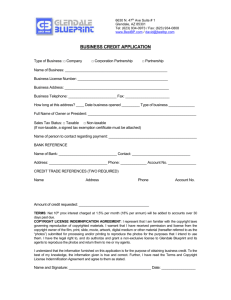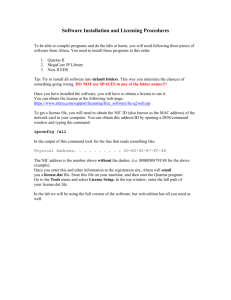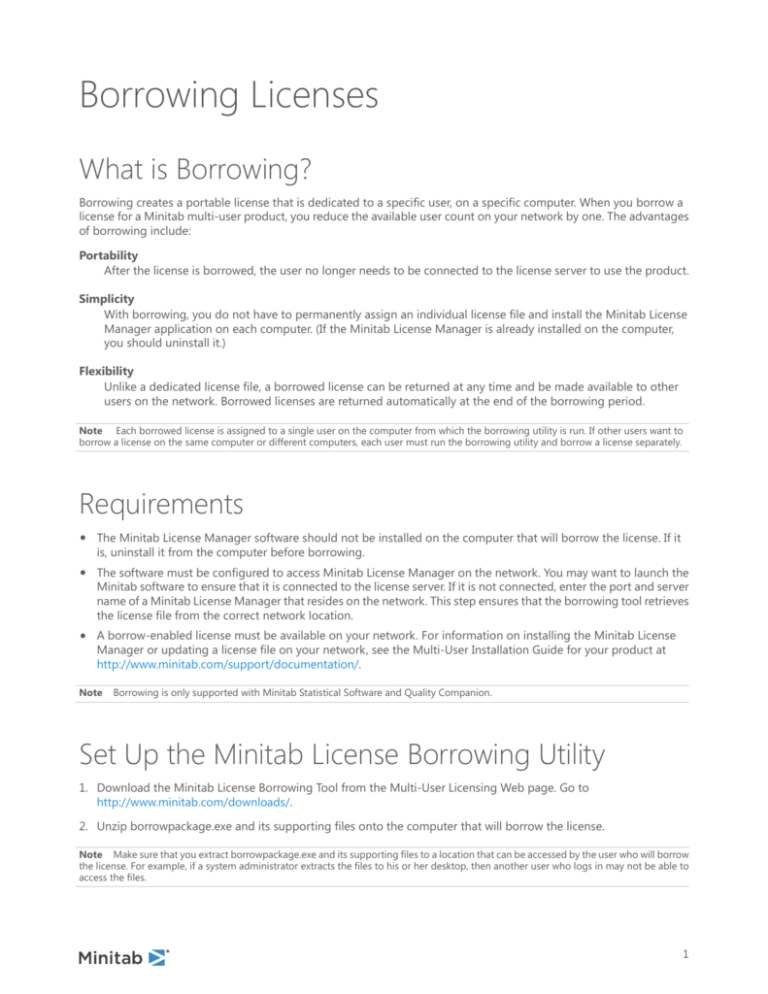
Borrowing Licenses
What is Borrowing?
Borrowing creates a portable license that is dedicated to a specific user, on a specific computer. When you borrow a
license for a Minitab multi-user product, you reduce the available user count on your network by one. The advantages
of borrowing include:
Portability
After the license is borrowed, the user no longer needs to be connected to the license server to use the product.
Simplicity
With borrowing, you do not have to permanently assign an individual license file and install the Minitab License
Manager application on each computer. (If the Minitab License Manager is already installed on the computer,
you should uninstall it.)
Flexibility
Unlike a dedicated license file, a borrowed license can be returned at any time and be made available to other
users on the network. Borrowed licenses are returned automatically at the end of the borrowing period.
Note Each borrowed license is assigned to a single user on the computer from which the borrowing utility is run. If other users want to
borrow a license on the same computer or different computers, each user must run the borrowing utility and borrow a license separately.
Requirements
•
The Minitab License Manager software should not be installed on the computer that will borrow the license. If it
is, uninstall it from the computer before borrowing.
•
The software must be configured to access Minitab License Manager on the network. You may want to launch the
Minitab software to ensure that it is connected to the license server. If it is not connected, enter the port and server
name of a Minitab License Manager that resides on the network. This step ensures that the borrowing tool retrieves
the license file from the correct network location.
•
A borrow-enabled license must be available on your network. For information on installing the Minitab License
Manager or updating a license file on your network, see the Multi-User Installation Guide for your product at
http://www.minitab.com/support/documentation/.
Note
Borrowing is only supported with Minitab Statistical Software and Quality Companion.
Set Up the Minitab License Borrowing Utility
1. Download the Minitab License Borrowing Tool from the Multi-User Licensing Web page. Go to
http://www.minitab.com/downloads/.
2. Unzip borrowpackage.exe and its supporting files onto the computer that will borrow the license.
Note Make sure that you extract borrowpackage.exe and its supporting files to a location that can be accessed by the user who will borrow
the license. For example, if a system administrator extracts the files to his or her desktop, then another user who logs in may not be able to
access the files.
1
Borrowing Licenses
To Borrow a License
Caution Before you replace or reformat a computer, be sure to return any borrowed licenses. (More than one license may be borrowed
under multiple accounts.) Otherwise, the license(s) will be lost.
1. To open the Borrowing Utility, double-click Borrow.exe in Windows Explorer.
2. Choose the tab for the product whose license you want to borrow.
3. View the borrowing status near the top to make sure that the license is currently not borrowed.
4. Indicate the period of time over which you want to borrow the license.
Maximum Term
Select this option to borrow the license for the longest possible time. The maximum term is determined by
expiration date of the license (or the maximum term allowed by your administrator).
Specific Date
Select this option to specify a time period for borrowing. Click the arrow on the date field and choose a return
date on the calendar. The license will be automatically returned on the return date that you specify.
5. Click Borrow License. The borrowing status now indicates that the license is borrowed through the period that
you specified.
6. Click Close.
To Return a License
A borrowed license is returned automatically at the end of the borrowing period. To return a license before the end
of the borrowing period:
1. To open the Borrowing Utility, double-click Borrow.exe in Windows Explorer.
2. Choose the tab for the product whose license you want to return.
3. Click Return License. The borrowing status now indicates that the license is not borrowed.
4. Click Close.
To Extend the Borrowing Period
1. To open the Borrowing Utility, double-click Borrow.exe in Windows Explorer.
2. Choose the tab for the product whose license you want to borrow for a longer time.
3. With Specific Date selected, click the arrow on the date field and choose a later return date on the calendar. The
license will be automatically returned on the date that you specify.
Note If Maximum Term is selected, you cannot extend the borrowing period because the license expires on the borrowing return
date. To extend the borrowing period, you must first renew the license for a new term.
4. Click Borrow License. The borrowing status now indicates that the license is borrowed through the extended period
that you specified.
5. Click Close.
2
Borrowing Licenses
Troubleshooting
Common problems that can prevent successful borrowing:
•
•
•
•
The borrowing period exceeds the expiration of the license on the server.
•
When you try to borrow the license for the maximum term, error 104-147-0 occurs. Try to borrow the license again
but instead enter a return date one day before the expiration date (one day before the last day of the maximum
term).
The available user count on the server is 0.
The desired application is not installed on the user's computer.
License(s) are lost because the computer was replaced or reformatted. Be sure to return any borrowed licenses
(more than one license may be borrowed under multiple accounts) before you replace or reformat the computer
from which you borrowed.
Advanced Borrowing Topics
The following links may be useful for License Coordinators, system administrators, or others who need to perform
advanced borrowing functions.
•
To determine whether a license is borrowing enabled, see
http://support.minitab.com/installation/frequently-asked-questions/license-fulfillment/borrow-a-license-of-minitab-companion/.
•
To set the maximum term that a user can borrow a license with the Minitab License Borrowing Utility, see
http://support.minitab.com/installation/frequently-asked-questions/options-file/set-time-limit-to-borrow-license/.
•
To configure the Minitab License Manager to use an options file, see
http://support.minitab.com/installation/frequently-asked-questions/options-file/configure-license-manager-to-use-options-file/.
Using Command Language to Borrow and Return
Licenses
Function
Command language
Borrow a license
borrow.exe product end_date
Where:
product = minitab or qualitycompanion (one word, no space)
end_date = date the borrowed license will be automatically returned
Use the date format dd-mmm-yyyy. For the month, use the English abbreviation: jan, feb,
mar, apr, may, jun, jul, aug, sep, oct, nov, dec
Example: borrow.exe minitab 18-may-2010
Check borrowing status borrow.exe -status
3
Borrowing Licenses
Function
Command language
Extend the borrowing
period
borrow.exe product end_date
Where:
product = minitab or qualitycompanion (one word, no space)
end_date = date the license will be automatically returned
Use the date format dd-mmm-yyyy. For the month, use the English abbreviation: jan, feb,
mar, apr, may, jun, jul, aug, sep, oct, nov, dec
Return a license
borrow.exe -return product
Where:
product = minitab or qualitycompanion (one word, no space)
Example: borrow.exe -return minitab
Run command silently
/q at the end of any command
Example: borrow.exe qualitycompanion 04-feb-2010 /q
Tip
To borrow a license to the expiration of the license or for the maximum term allowed by your administrator, use the keyword MAX for
end_date.
Example: borrow.exe qualitycompanion MAX
Troubleshooting with Command Language
•
•
Make sure the product name is spelled correctly. Use either minitab or qualitycompanion (one word, no space).
The date must be in the dd-mmm-yyyy format using the English abbreviation for the month.
Minitab®, Quality. Analysis. Results.® and the Minitab logo are registered trademarks of Minitab,
Inc., in the United States and other countries. Additional trademarks of Minitab Inc. can be found at
www.minitab.com. All other marks referenced remain the property of their respective owners. © 2014
Minitab Inc. All rights reserved.