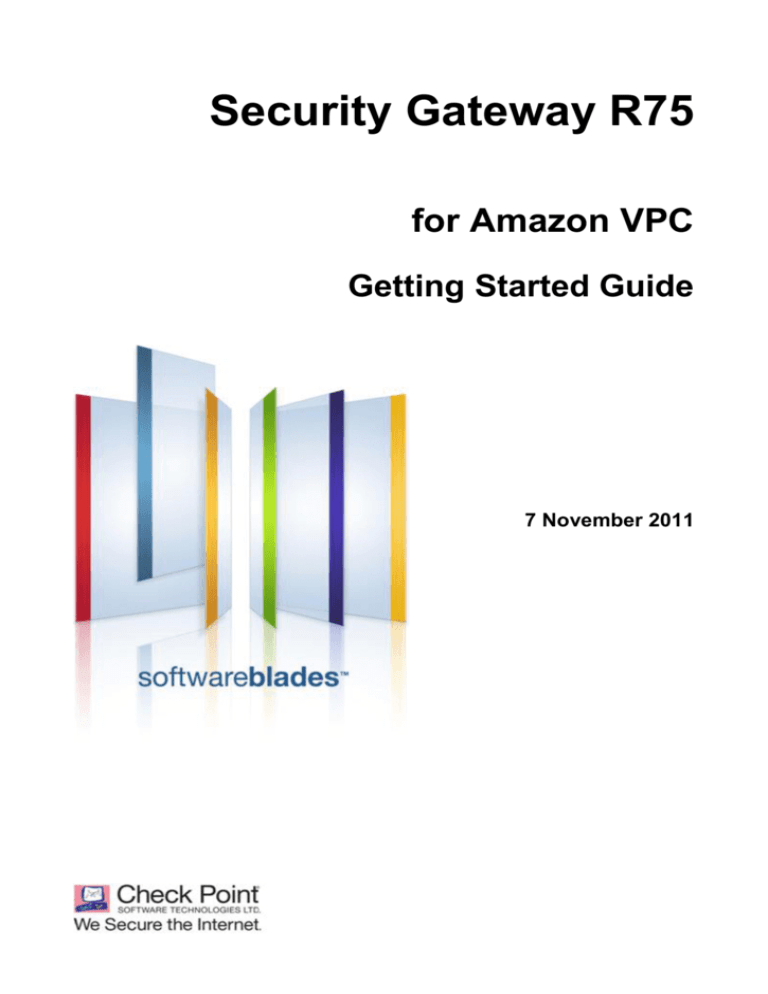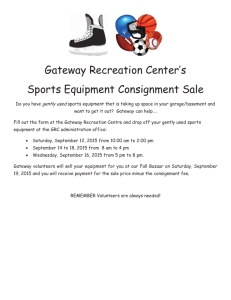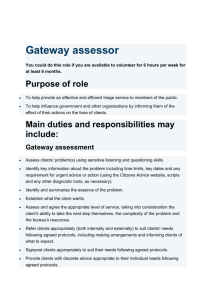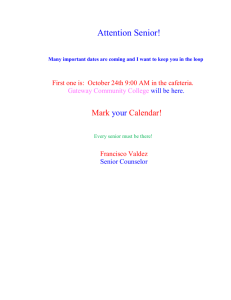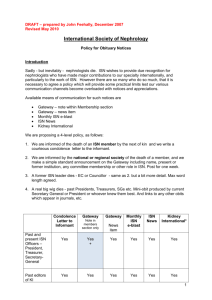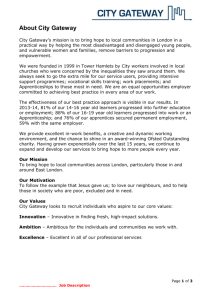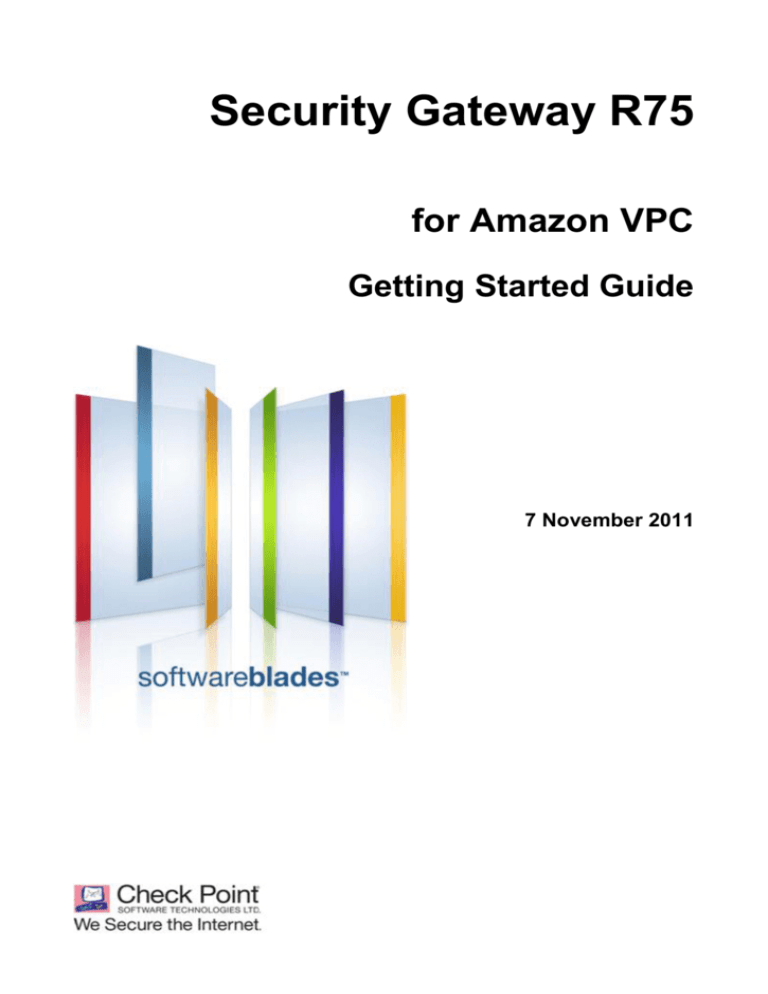
Security Gateway R75
for Amazon VPC
Getting Started Guide
7 November 2011
© 2011 Check Point Software Technologies Ltd.
All rights reserved. This product and related documentation are protected by copyright and distributed under
licensing restricting their use, copying, distribution, and decompilation. No part of this product or related
documentation may be reproduced in any form or by any means without prior written authorization of Check
Point. While every precaution has been taken in the preparation of this book, Check Point assumes no
responsibility for errors or omissions. This publication and features described herein are subject to change
without notice.
RESTRICTED RIGHTS LEGEND:
Use, duplication, or disclosure by the government is subject to restrictions as set forth in subparagraph
(c)(1)(ii) of the Rights in Technical Data and Computer Software clause at DFARS 252.227-7013 and FAR
52.227-19.
TRADEMARKS:
Refer to the Copyright page (http://www.checkpoint.com/copyright.html) for a list of our trademarks.
Refer to the Third Party copyright notices (http://www.checkpoint.com/3rd_party_copyright.html) for a list of
relevant copyrights and third-party licenses.
Important Information
Latest Software
We recommend that you install the most recent software release to stay up-to-date with the latest functional
improvements, stability fixes, security enhancements and protection against new and evolving attacks.
Additional Information
For additional technical information, visit the Check Point Support Center
(http://supportcenter.checkpoint.com).
Revision History
Date
Description
07 November 2011
Added available AMI names ("Launching the Security Gateway
Instance" on page 11)
14 June 2011
First release of this document
Feedback
Check Point is engaged in a continuous effort to improve its documentation.
Please help us by sending your comments
(mailto:cp_techpub_feedback@checkpoint.com?subject=Feedback on Security Gateway R75 for Amazon
VPC Getting Started Guide).
Contents
Important Information .............................................................................................3
Introduction .............................................................................................................5
Glossary .............................................................................................................. 5
Overview ............................................................................................................. 5
Deployment Components .................................................................................... 6
Security Gateway Deployment ............................................................................ 7
Setting Up the VPC Environment ...........................................................................8
Planning the Network Topology ........................................................................... 8
Preparing the VPC............................................................................................... 8
Creating the SSH Key Pair .................................................................................. 9
Creating the Amazon VPC Internet Gateway ....................................................... 9
Creating the Security Gateway Subnet ................................................................ 9
Preparing the Routing Table ................................................................................ 9
Creating Security Groups ...................................................................................10
Installing and Configuring Check Point Security Gateway for VPC ..................11
Launching the Security Gateway Instance ..........................................................11
Setting Up the Security Gateway ........................................................................12
Routing Traffic Through the Security Gateway ...............................................12
Assigning an Elastic IP Address ....................................................................12
Securely Accessing the Security Gateway .....................................................12
Installing Check Point Products .....................................................................13
Finalizing the VPC Environment Setup ...............................................................14
Creating Private Subnets ....................................................................................14
Preparing Private Subnet Routing Tables ...........................................................14
Configuring Check Point Objects ........................................................................15
Stand-Alone Gateway ....................................................................................15
Distributed Gateway.......................................................................................15
Setting Up a VPN Tunnel ......................................................................................16
Tunnel between Centrally Managed Gateways ...................................................16
Tunnel with an Externally Managed Gateway .....................................................17
Chapter 1
Introduction
Note - This document explains the integration of Check Point solutions with Amazon Web
Services. All names and trademarks of Amazon.com and AWS services and technologies belong
to Amazon. For more about Amazon names, see http://aws.amazon.com/trademark-guidelines/.
This document assumes that you have basic expertise with:
Check Point Security Gateway and Security Management Server
Amazon Web Services VPC and EC2
In This Chapter
Glossary
Overview
Deployment Components
Security Gateway Deployment
5
5
6
7
Glossary
Term
Definition
Amazon EC2
A service provided by Amazon.com that lets users rent virtual computers on
which to run their own applications (http://aws.amazon.com/ec2/).
Amazon VPC
Virtual Private Cloud (http://aws.amazon.com/vpc/). A private cloud that exists
within the public cloud of Amazon.com. You can run EC2 instances within a
VPC.
Customer VPC network
The address range of your VPC.
Private subnet
The part of the customer VPC network that is protected by the Firewall and
separated by it from the rest of the cloud services and traffic.
Security Gateway
subnet
A network subnet that connects the private subnet with the VPC Internet
gateway. The R75 Security Gateway is the only gateway connected to this
subnet. Traffic that leaves the private subnet (Outbound Traffic), is routed to the
Security Gateway. Traffic destined for the private subnet (Inbound Traffic) must
go through the Security Gateway.
Overview
The cloud technology lets a company rent computing resources from professional IT vendors. It takes
advantage of externally managed IT resources with a flexible capacity using a pay-as-you-go cost model.
Amazon Web Services (AWS) provides cloud computing services which let companies launch a wide range
of business applications on different platforms. The Amazon Web Services VPC service lets companies
keep their cloud IT resources in a private network, in the AWS public cloud.
Page 5
Deployment Components
Having part of your IT resources in a public cloud can introduce security issues. Check Point Security
Gateway for VPC helps you meet the security challenges of the public cloud. With this solution, you can:
Inspect data entering and leaving the VPC private subnet.
Protect data between the local networks at your corporate site and the private network at the Amazon
VPC.
Apply intrusion detection and prevention protections (IPS) on the VPC traffic.
Establish and maintain multiple VPN tunnels between your VPC and your corporate networks.
Centrally manage this solution from your existing Check Point management server deployment.
Deployment Components
Key
Example IP Address
1
Your AWS instances in private subnets, separated from the rest
of the Amazon cloud by the VPC, and protected by the Security
Gateway.
10.0.1.0/24
2
Check Point Security Gateway for VPC, in the Security Gateway
Subnet, NAT-hiding the internal private subnets (1).
10.0.0.10 instance of Security
Gateway
10.0.0.0/28 Security Gateway
Subnet
3
VPC routes outgoing traffic from the Security Gateway Subnet to
the VPC Internet gateway.
4
The Amazon VPC Internet Gateway.
5
Internet.
Traffic to and from the Internet is routed through the Amazon
VPC Internet Gateway.
Introduction
Page 6
Security Gateway Deployment
Security Gateway Deployment
A company using Amazon Web Services can have servers running at the AWS virtual environment and on
physical machines at the company local site. An administrator uses the local site Security Management
Server to manage the Security Gateways running in the company site and in the AWS virtual environment.
This gives you one security policy protecting on-site and cloud computing resources. The company IT
resources can share data securely, with one security policy.
If you already have a VPC, you can secure your assets with Check Point. If you have a Check Point secured
environment, you can meet the unique security challenges of cloud computing while enjoying its
advantages.
Limitations
There are currently routing limitations in the Amazon VPC environment. A host in a private subnet witha
public IP address cannot have its traffic routed by the Check Point Security Gateway.
Deploy the Security Gateway to a subnet dedicated to the Security Gateway, the Security Gateway Subnet.
Then route the VPC private subnet traffic through this subnet. The gateway in the Security Gateway Subnet
inspects traffic going between the VPC private subnets and the VPC Internet gateway. Traffic leaving the
private subnets is NAT-hidden behind the Security Gateway, or is encrypted in a VPN tunnel.
Server or Stand-Alone Deployments:
Check Point Security Gateway for VPC can be deployed as a Security Management Server in the VPC.
A server deployment could include a Security Gateway, for a Stand-Alone deployment in your VPC.
Introduction
Page 7
Chapter 2
Setting Up the VPC Environment
In This Chapter
Planning the Network Topology
Preparing the VPC
Creating the SSH Key Pair
Creating the Amazon VPC Internet Gateway
Creating the Security Gateway Subnet
Preparing the Routing Table
Creating Security Groups
8
8
9
9
9
9
10
Planning the Network Topology
Plan the VPC network topology before you start AWS configurations. There are requirements that you must
meet, to make sure that Check Point Security Gateway for VPC operates correctly in the VPC.
Decision
Example IP Address
Allocate a contiguous private address range for the
customer VPC network.
10.0.0.0/16
Allocate a subset of the VPC address range. This will be
the Security Gateway Subnet.
This can be as small as a /28 subnet block.
10.0.0.0/28
Allocate one IP address in the subnet above, for the
Security Gateway.
10.0.0.10
Decide how many VPC private subnets to create.
For each, allocate an IP address range from the
customer VPC network.
10.0.1.0/24
10.0.2.0/24
Preparing the VPC
This first procedure creates your VPC and a secure connection to your VPC instances with SSH key pairs.
To prepare the VPC:
1. Open the AWS Management Console > Amazon VPC tab.
2. Click Your VPC > Create VPC.
3. In the CIDR Block window, enter the prefix of the VPC IP address range.
Alternative CLI:
PROMPT> ec2-create-vpc 10.0.0.0/16
VPC vpc-1a2b3c4d
pending
10.0.0.0/16
default
Page 8
Creating the SSH Key Pair
Creating the SSH Key Pair
To set up the Security Gateway, connect to it remotely. You must have an SSH key pair to make this
connection secure. If you already have an SSH key pair, import the public key to the Security Gateway
through the Amazon VPC dashboard.
To create the SSH Key Pair, click Key Pairs > Create Key Pair.
Alternative CLI:
PROMPT> ec2-create-keypair MyKey
KEYPAIR
MyKey1f:51:ae:28:bf:89:e9:d8:1f:25:5d:37:2d:7d:b8:ca:9f:f5:f1:6f
Creating the Amazon VPC Internet Gateway
The Amazon VPC Internet Gateway is the only connection point between the VPC components and the
Internet. You must configure an Internet Gateway in your VPC.
To configure a new Internet Gateway in the VPC:
1. Open the AWS Management Console > Amazon VPC tab.
2. Click Your VPC.
3. In the VPC area, click Internet Gateway.
Alternative CLI:
PROMPT> ec2-create-internet-gateway
INTERNETGATEWAY igw-c0a643a9
Creating the Security Gateway Subnet
Create a subnet in the VPC to be the Security Gateway Subnet, containing only the Security Gateway.
To create the Security Gateway subnet:
1.
2.
3.
4.
Open the AWS Management Console > Amazon VPC tab.
Select the Subnets menu.
Click Create Subnet.
Enter the subnet prefix (for example, 10.0.0.0/28) and create the Security Gateway Subnet.
Alternative CLI:
PROMPT> ec2-create-subnet -c vpc-1a2b3c4d -i 10.0.0.0/28
SUBNET subnet-9c4a7b6c pending vpc-1a2b3c4d 10.0.0.0/28 250 us-east-1a
Preparing the Routing Table
The Security Gateway must be able to route outbound Internet traffic through the Amazon VPC Internet
gateway. Configure the VPC routing tables.
To configure the Security Gateway Subnet routing table:
1.
2.
3.
4.
In the VPC section, click Route Tables.
Click Create Route Table.
Select the current VPC.
Add a default routing entry:
Destination = 0.0.0.0/0
Target = the Internet Gateway
The resulting routing table is:
<VPC network CIDR>
local
Setting Up the VPC Environment
Page 9
Creating Security Groups
<Default route>
Internet Gateway
5. Open the Associations tab.
6. Associate this routing table with the Security Gateway Subnet.
Alternative CLI:
PROMPT> ec2-create-route-table vpc-1a2b3c4d
ROUTETABLE rtb-6aa34603
vpc-1a2b3c4d
ROUTE
local
active
10.0.0.0/16
PROMPT> ec2-create-route rtb-6aa34603 -r 0.0.0.0/0 -g igw-c0a643a9
ROUTE
igw-c0a643a9
0.0.0.0/0
PROMPT> ec2-associate-route-table rtb-6aa34603 -s subnet-9d4a7b6c
ASSOCIATION rtbassoc-61a34608
rtb-6aa34603
subnet-9d4a7b6c
Creating Security Groups
Check Point Security Gateway can enforce a more sophisticated security policy, making the Amazon VPC
security groups redundant. This procedure explains how to create a permissive VPC security group, to make
sure that the Amazon VPC security groups do not conflict with the Check Point security policy.
To create a new security group:
1.
2.
3.
4.
5.
6.
Open the Security Groups menu.
Click Create Security Group.
Name the new group PermissiveSecGrp, and select the VPC.
In the Security Groups list, select PermissiveSecGrp and open the Inbound tab.
Create a new rule that accepts all traffic from any source address.
Add the rule to the security group.
Alternative CLI:
PROMPT> ec2-create-group security -d 'PermissiveSecGrp' –c vpc-1a2b3c4d
GROUP sg-4def22a5
security
PermissiveSecGrp
PROMPT> ec2-authorize sg-4def22a5 -P all -s 0.0.0.0/0
GROUP
sg-4def22a5
PERMISSION
ALLOWS All
FROM CIDR 0.0.0.0/0 ingress
Setting Up the VPC Environment
Page 10
Chapter 3
Installing and Configuring Check
Point Security Gateway for VPC
In This Chapter
Launching the Security Gateway Instance
Setting Up the Security Gateway
11
12
Launching the Security Gateway Instance
Currently, the available AMI names for Check Point Security Gateway for VPC are:
US-East
ami-5e39c737
Check Point Security Gateway R75 for VPC (take-007)
US-West
ami-9de2b1d8
Check Point Security Gateway R75 for VPC (take-007)
EU-West
ami-a692a2d2
Check Point Security Gateway R75 for VPC (take-007)
APAC-Singapore
ami-246e1476
Check Point Security Gateway R75 for VPC (take-007)
To launch a new instance of Check Point Security Gateway for VPC:
1.
2.
3.
4.
5.
6.
Open the Amazon EC2 tab.
Click Launch Instance.
Select the instance type.
Select Launch Instances Into Your Virtual Private Cloud.
Select the Security Gateway Subnet.
In Advanced Instance Options, enter the private IP address of the Security Gateway (for example,
10.0.0.10).
7. Enter a name for the Security Gateway instance.
8. In Key Pair, select the SSH key pair ("Creating the SSH Key Pair" on page 9).
9. Select the AMI security group. ("Creating Security Groups" on page 10)
Alternative CLI:
PROMPT> ec2-run-instances ami-8a7f8de3 -n 1 –g PermissiveSecGrp -k MyKey
–instance-type m1.small –s subnet-9d4a7b6c –private-ip-address 10.0.0.10
RESERVATION
r-5488ce3c
054794666394
default
INSTANCE
i-770af21c ami-8a7f8de3
Page 11
Setting Up the Security Gateway
Setting Up the Security Gateway
Some of these procedures are in the AWS Console. The last steps are in sysconfig, the Check Point shell.
Routing Traffic Through the Security Gateway
To let the Security Gateway route traffic of your private subnets, make this change.
To route traffic through the Security Gateway:
1. Open EC2 > instance list.
2. Right-click the Check Point Security Gateway for VPC instance.
3. Clear Source/Destination Check.
Alternative CLI:
PROMPT> ec2-modify-instance-attribute i-770af21c
false
--source-dest-check
Assigning an Elastic IP Address
An Amazon VPC elastic IP address is a public IP address. The Security Gateway has a private IP address
and must also have an elastic IP address. The Amazon VPC Internet Gateway translates the elastic IP
address of the Security Gateway to its private IP address.
To assign an elastic IP address to the Check Point Security Gateway for VPC instance:
1.
2.
3.
4.
5.
On the Amazon VPC tab, open Elastic IPs.
Click Allocate New Address.
From EIP used in, select VPC and then click Yes, Allocate.
Select the IP address in the list and click Associate Address.
Select the Security Gateway instance and click Yes, Associate.
Alternative CLI:
PROMPT> ec2-allocate-address -d vpc
ADDRESS 198.51.100.1
vpc
eipalloc-5723d13e
PROMPT> ec2-associate-address -a eipalloc-5723d13e -i i-770af21c
ADDRESS
i-770af21c
eipalloc-5723d13e
eipassoc-fc5ca095
Securely Accessing the Security Gateway
In this section, you access the Security Gateway instance. Before you can install products, you must
connect to the instance using SSH. Connect as the admin user. Compare the public fingerprint from the
Security Gateway instance, to the public key from the AWS Console. If you do not compare the fingerprints,
you are vulnerable to a man-in-the-middle attack on your SSH session.
To get the SSH public key fingerprint of the Security Gateway from the AWS Console:
1. Open EC2 Instances.
2. Right-click the Check Point Security Gateway for VPC instance and select Get System Log.
Note - It can take up to three minutes after the launch of an instance before the system log is
available on the AWS Console.
3. Take note of the fingerprint string.
To connect to the Security Gateway:
1. Open an SSH client.
2. In the SSH client, connect using the SSH Private Key ("Creating the SSH Key Pair" on page 9), as
admin, to the elastic IP address of the Security Gateway.
Installing and Configuring Check Point Security Gateway for VPC
Page 12
Setting Up the Security Gateway
For example, in Linux: ssh -i MyKey.pem admin@<elasticIP>
3. Compare the public key fingerprint with the string sent by the Security Gateway.
Installing Check Point Products
1. Run: sysconfig
Note - The host IP address and the default route are set automatically and should not be
changed.
2. Set the network configurations. For example: DNS servers, NTP servers, and so on.
3. At the Products List, select the products to install (for example, the Security Gateway).
4. Reboot.
Installing and Configuring Check Point Security Gateway for VPC
Page 13
Chapter 4
Finalizing the VPC Environment
Setup
In This Chapter
Creating Private Subnets
Preparing Private Subnet Routing Tables
Configuring Check Point Objects
14
14
15
Creating Private Subnets
After you set up the Security Gateway, your VPC is protected. At this time, you can securely define and
populate the private subnets.
Important - Make sure that you do not assign an elastic IP address to an instance in these
private subnets. If you do, you will bypass the Check Point protection.
To create a private subnet:
1. In the Amazon VPC tab, select Subnets menu > Create New Subnet.
2. Enter the subnet prefix (for example, 10.0.1.0/24).
Alternative CLI:
PROMPT> ec2-create-subnet -c vpc-1a2b3c4d -i 10.0.1.0/24
SUBNET
subnet-9d4a7615 pending
vpc-1a2b3c4d 10.0.1.0/24
1a
250
us-east-
Preparing Private Subnet Routing Tables
If you have multiple private subnets, configure the routing tables to let traffic move between them.
Note - The Security Gateway can only inspect traffic going to the Internet or through
a corporate VPN. Traffic internal to your VPC is not inspected.
To configure private subnet routing tables:
1.
2.
3.
4.
In the VPC section, open the Route Tables menu.
Create a new routing table.
Select the current VPC.
Add a default routing entry in the new table.
Destination = 0.0.0.0/0
Target = the Security Gateway instance
The resulting routing table is:
<VPC network CIDR>
local
<Default route>
Check Point Security Gateway for VPC instance ID
5. Open the Associations tab.
Page 14
Configuring Check Point Objects
6. Associate this routing table with the private subnets.
7. Launch host instances in the private subnets.
You can use the permissive Security Group (PermissiveSecGrp), because Check Point Security
Gateway for VPC has the security policy ("Creating Security Groups" on page 10).
Alternative CLI:
PROMPT> ec2-create-route-table vpc-1a2b3c4d
ROUTETABLE rtb-6aa34615
vpc-1a2b3c4d
ROUTE
local
active
10.0.0.0/16
PROMPT> ec2-create-route rtb-6aa34615 -r 0.0.0.0/0 -g i-770af21c
ROUTE
i-770af21c
0.0.0.0/0
PROMPT> ec2-associate-route-table rtb-6aa34603 -s subnet-9d4a7b6c
ASSOCIATION rtbassoc-61a34608
rtb-6aa34615
subnet-9d4a7b6c
Configuring Check Point Objects
Use these guidelines to make sure that Check Point objects operate correctly in the VPC:
Instances in the VPC private subnets can only use private IP addresses. To access the Internet, you
must NAT-hide them behind the IP address of the Security Gateway.
The Security Gateway IP address is static-NATted by the Amazon infrastructure to the elastic IP
address. In SmartDashboard, use the elastic IP address as the primary address of the Security
Gateway.
The Security Gateway has only one network interface. You cannot use Anti-Spoofing. Ignore the
warning about this when you install the security policy, or edit the gateway object. Anti-Spoofing is
handled at the perimeter by Amazon VPC.
Stand-Alone Gateway
If you installed a Security Gateway and a Security Management Server in the VPC, use these steps to
configure the gateway.
1.
2.
3.
4.
Open SmartDashboard.
Connect to the Security Gateway, by its elastic IP address, as the server address.
In the Network Objects tree, right-click the gateway object and select Convert to Gateway.
Create a network object for each of the private subnets:
a) Define the VPC private subnet range.
b) Use NAT to hide the range behind the Security Gateway and select the Security Gateway.
Distributed Gateway
If the VPC Security Gateway is managed by a Security Management Server in a distributed environment,
use these steps to configure the Security Gateway.
1.
2.
3.
4.
Open SmartDashboard.
Connect to the local Security Management Server.
Create a new gateway object.
Set the IP address of the new gateway object to the elastic IP address of the Security Gateway in the
VPC.
5. Initialize secure internal communications (SIC) and get the interfaces.
6. Create a network object for each private subnet:
a) Define the VPC private subnet range.
b) Click the NAT tab and select Hide behind the gateway and select the Security Gateway.
Finalizing the VPC Environment Setup
Page 15
Tunnel between Centrally Managed Gateways
Chapter 5
Setting Up a VPN Tunnel
This procedure is optional. Use it to create a tunnel of encrypted traffic between the Security Gateway in the
VPC and a Security Gateway in your company local site.
These procedures explain how to configure the VPN for these deployments only. For more about defining
VPN tunnels with gateways on different sites and different servers, see the R75 Virtual Private Network
Administration Guide (http://supportcontent.checkpoint.com/documentation_download?ID=11675).
In This Chapter
Tunnel between Centrally Managed Gateways
Tunnel with an Externally Managed Gateway
16
17
Tunnel between Centrally Managed
Gateways
In this deployment, the company’s local site Security Management Server centrally manages the Security
Gateway at the company local site and the Security Gateway protecting the company’s private subnets in
the Amazon VPC. You can encrypt the data going between the company local site and the company's
private subnets in the Amazon VPC: create a VPN tunnel between the two Security Gateways.
To create the VPN tunnel:
1. Open SmartDashboard.
2. Create a group network object for the encryption domain behind the VPC Security Gateway. Add the
VPC private subnets to the group.
3. Edit the VPC gateway object:
a) In General Properties, click VPN.
b) In Topology, in the VPN Domain section, click Manually defined. Set the encryption domain to the
object you created in step 2.
c) Open IPSec VPN > Link Selection.
d) Select Always Use this IP Address.
e) Select Statically NATed IP.
f)
Enter the elastic IP address.
4. Create a group network object for the encyrption domain behind the company local site gateway. Add
the local site internal networks to this object.
5. Edit the company local site Security Gateway object:
a) In General Properties, click VPN.
b) In Topology, in the VPN Domain section, click Manually defined and set the encryption domain to
the object you created in step 4.
6. Add the VPC peer gateway object and the VPC gateway object to the My Intranet community.
7. Install the policy on the two Security Gateways.
Setting Up a VPN Tunnel
Page 16
Tunnel with an Externally Managed Gateway
Tunnel with an Externally Managed
Gateway
In this deployment, two Security Management Servers manage the Security Gateways. There is one
Security Management Server at the company’s local site, and the other Security Management Server is in
the Amazon VPC network. The VPN tunnel must be configured on each of the two Security Management
Servers. In each Security Management Server, define the other peer gateway (the other Security Gateway)
as an externally managed gateway.
Do these steps in the local site Security Management Server:
1. Open SmartDashboard, connecting to the Security Management Server.
2. Define the encryption domains for each of the VPN peers ("Tunnel between Centrally Managed
Gateways" on page 16).
3. Edit the Security Gateway object of the company local site:
a) In General Properties, click VPN.
b) In Topology, make sure the topology is set.
4. Create an externally managed VPN gateway object for the VPC gateway.
a) In General Properties > Gateway IP, enter the elastic IP address of the VPC Security Gateway.
b) In Topology, set the encryption domain of the VPC object.
c) In Topology > Interface, set the interface IP address to the private IP address of the VPC Security
Gateway.
Connect to the Security Management Server of the VPC Security Gateway and do the
symmetrical settings:
1. Open SmartDashboard, connecting to the Security Management Server at the VPC.
2. Define the encryption domains for each of the VPN peers ("Tunnel between Centrally Managed
Gateways" on page 16).
3. Edit the VPC site Security Gateway object:
a) In General Properties, click VPN.
b) In Topology, in the VPN Domain section, click Manually defined and set the encryption domain.
4. Create an externally managed VPN gateway object for the local site gateway.
a) In General Properties > Gateway IP, enter the IP address of the local site gateway.
b) In Topology, set the encryption domain of the local site gateway.
Setting Up a VPN Tunnel
Page 17