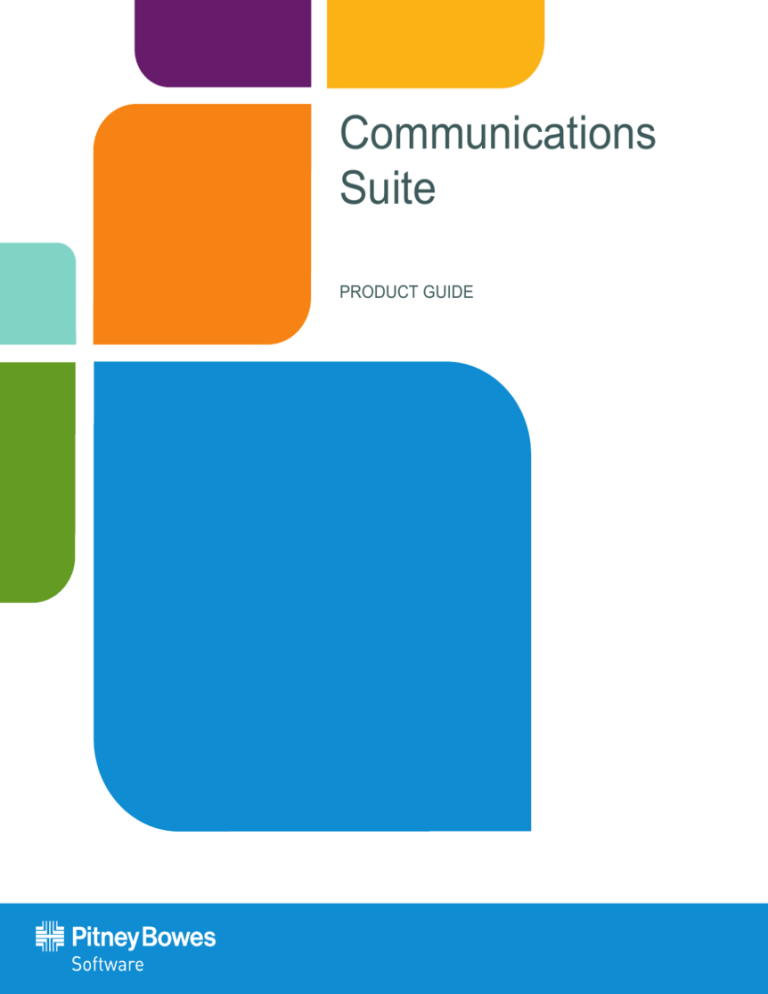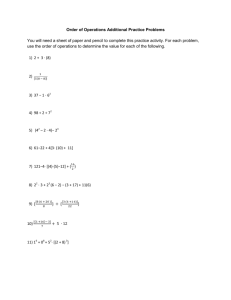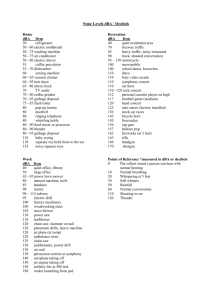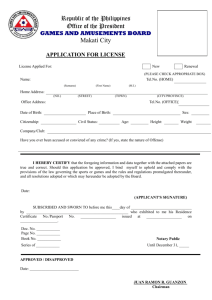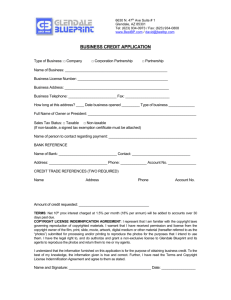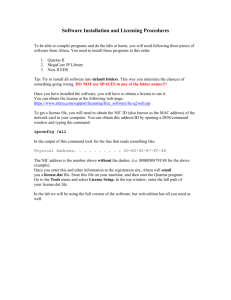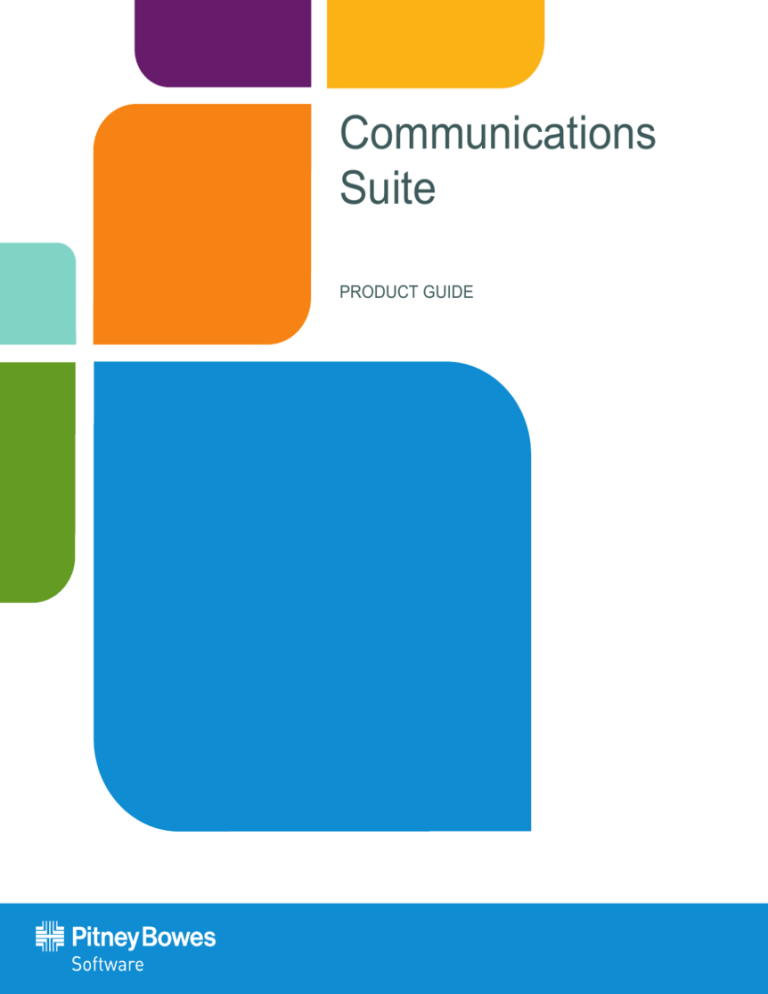
Communications
Suite
PRODUCT GUIDE
Information in this document is subject to change without notice and does not represent a commitment on the part of the vendor or its
representatives. No part of this document may be reproduced or transmitted in any form or by any means, electronic or mechanical,
including photocopying, without the written permission of Pitney Bowes Software Inc., One Global View, Troy, New York 12180-8399.
© 2013 Pitney Bowes Software Inc. All rights reserved. AreaCodeInfo, CarrierInfo, ExchangeInfo Plus, LATAInfo, MediaPrints,
MobileMarketInfo, PSAP Pro, and RateCenterInfo are trademarks of Pitney Bowes Software Inc. and/or its affiliates.
Use of the Telcordia™ LERG™ Routing Guide (LERG) data does not imply endorsement of any Pitney Bowes Software product by
Telcordia. Products named herein may be trademarks of their respective manufacturers and are hereby recognized. Trademarked names
are used editorially, to the benefit of the trademark owner, with no intent to infringe on the trademark.
Disclaimer
AreaCodeInfo, CarrierInfo, ExchangeInfo Plus, LATAInfo, PSAP Pro, MobileMarketInfo, RateCenterInfo, the Communications Suite
Product Guide, and the supporting data furnished by Pitney Bowes Software, are accepted for use by the recipient with the understanding
that Pitney Bowes Software makes no warranties, expressed or implied, concerning the accuracy, completeness, reliability, or suitability of
this program or the supporting data. Pitney Bowes Software shall be under no liability whatsoever resulting from the use of this program.
ExchangeInfo Plus should not be relied upon as the sole basis for solving a problem in situations where an incorrect decision may result in
injury to persons or damage to property.
Further Information
Corporate Headquarters:
Pitney Bowes Software Inc.,
One Global View,
Troy,
New York 12180-8399.
Phone: (518) 285-6000
Fax: (518) 285-6070
Sales: (800) 327-8627
Government Sales: (800) 619-2333
Technical Support: (518) 285-7283
Technical Support Fax: (518) 285-6080
www.pb.com/software
This document was published in July 2009 and is intended to reflect the products (table structures, coverage, etc.) as of this date. The
actual data content (as opposed to the product content) is updated on a regular basis and does not require documentation updates.
April, 2013
Table of Contents
Chapter 1: Installing Communications Suite Products . . . . . . . . . . . . . . . . . . . . . 5
Communications Suite Overview . . . . . . . . . . . . . . . . . . . . . . . . . . . . . . . . . . . . . . . . . . .6
Communications Suite File Types. . . . . . . . . . . . . . . . . . . . . . . . . . . . . . . . . . . . . . . . . . .6
Installing a Product . . . . . . . . . . . . . . . . . . . . . . . . . . . . . . . . . . . . . . . . . . . . . . . . . . . . . . .7
Chapter 2: AreaCodeInfo . . . . . . . . . . . . . . . . . . . . . . . . . . . . . . . . . . . . . . . . . . . . . 9
AreaCodeInfo Overview . . . . . . . . . . . . . . . . . . . . . . . . . . . . . . . . . . . . . . . . . . . . . . . . . .10
AreaCodeInfo Database . . . . . . . . . . . . . . . . . . . . . . . . . . . . . . . . . . . . . . . . . . . . . . . . . .11
Chapter 3: CarrierInfo . . . . . . . . . . . . . . . . . . . . . . . . . . . . . . . . . . . . . . . . . . . . . . . 13
CarrierInfo Overview . . . . . . . . . . . . . . . . . . . . . . . . . . . . . . . . . . . . . . . . . . . . . . . . . . . . .14
CarrierInfo Database . . . . . . . . . . . . . . . . . . . . . . . . . . . . . . . . . . . . . . . . . . . . . . . . . . . . .16
Table Structures . . . . . . . . . . . . . . . . . . . . . . . . . . . . . . . . . . . . . . . . . . . . . . . . . . . . . . . .16
Using CarrierInfo . . . . . . . . . . . . . . . . . . . . . . . . . . . . . . . . . . . . . . . . . . . . . . . . . . . . . . . .19
Chapter 4: ExchangeInfo Plus . . . . . . . . . . . . . . . . . . . . . . . . . . . . . . . . . . . . . . . . 35
ExchangeInfo Plus Overview . . . . . . . . . . . . . . . . . . . . . . . . . . . . . . . . . . . . . . . . . . . . . .36
ExchangeInfo Plus Database . . . . . . . . . . . . . . . . . . . . . . . . . . . . . . . . . . . . . . . . . . . . . .37
ExchangeInfo Plus Table Structures. . . . . . . . . . . . . . . . . . . . . . . . . . . . . . . . . . . . . . . .38
Using ExchangeInfo Plus . . . . . . . . . . . . . . . . . . . . . . . . . . . . . . . . . . . . . . . . . . . . . . . . .44
Chapter 5: LATAInfo . . . . . . . . . . . . . . . . . . . . . . . . . . . . . . . . . . . . . . . . . . . . . . . . 61
LATAInfo Overview . . . . . . . . . . . . . . . . . . . . . . . . . . . . . . . . . . . . . . . . . . . . . . . . . . . . . .62
LATAInfo Database . . . . . . . . . . . . . . . . . . . . . . . . . . . . . . . . . . . . . . . . . . . . . . . . . . . . . .63
Chapter 6: MediaPrints . . . . . . . . . . . . . . . . . . . . . . . . . . . . . . . . . . . . . . . . . . . . . . 65
MediaPrints Overview . . . . . . . . . . . . . . . . . . . . . . . . . . . . . . . . . . . . . . . . . . . . . . . . . . . .66
MediaPrints Database . . . . . . . . . . . . . . . . . . . . . . . . . . . . . . . . . . . . . . . . . . . . . . . . . . . .67
Chapter 7: MobileMarketInfo . . . . . . . . . . . . . . . . . . . . . . . . . . . . . . . . . . . . . . . . . 71
MobileMarketInfo Overview . . . . . . . . . . . . . . . . . . . . . . . . . . . . . . . . . . . . . . . . . . . . . . .72
Wireless Communications Overview . . . . . . . . . . . . . . . . . . . . . . . . . . . . . . . . . . . . . . .73
MobileMarketInfo Database . . . . . . . . . . . . . . . . . . . . . . . . . . . . . . . . . . . . . . . . . . . . . . .82
Product Guide
3
U700 Database Queries . . . . . . . . . . . . . . . . . . . . . . . . . . . . . . . . . . . . . . . . . . . . . . . . . .99
L700 Database Queries. . . . . . . . . . . . . . . . . . . . . . . . . . . . . . . . . . . . . . . . . . . . . . . . . .100
MobileMarketAnalyzer . . . . . . . . . . . . . . . . . . . . . . . . . . . . . . . . . . . . . . . . . . . . . . . . . .101
Using MobileMarketInfo . . . . . . . . . . . . . . . . . . . . . . . . . . . . . . . . . . . . . . . . . . . . . . . . .106
Chapter 8: PSAP Pro . . . . . . . . . . . . . . . . . . . . . . . . . . . . . . . . . . . . . . . . . . . . . . . 115
PSAP Pro Overview. . . . . . . . . . . . . . . . . . . . . . . . . . . . . . . . . . . . . . . . . . . . . . . . . . . . .116
PSAP Pro Database. . . . . . . . . . . . . . . . . . . . . . . . . . . . . . . . . . . . . . . . . . . . . . . . . . . . .117
Table Structures . . . . . . . . . . . . . . . . . . . . . . . . . . . . . . . . . . . . . . . . . . . . . . . . . . . . . . .118
Using PSAP Pro with Other Products . . . . . . . . . . . . . . . . . . . . . . . . . . . . . . . . . . . . . .120
Chapter 9: AHJ Pro . . . . . . . . . . . . . . . . . . . . . . . . . . . . . . . . . . . . . . . . . . . . . . . . 131
AHJ Pro Overview . . . . . . . . . . . . . . . . . . . . . . . . . . . . . . . . . . . . . . . . . . . . . . . . . . . . . .132
AHJ Pro Database . . . . . . . . . . . . . . . . . . . . . . . . . . . . . . . . . . . . . . . . . . . . . . . . . . . . . .132
Table Structures . . . . . . . . . . . . . . . . . . . . . . . . . . . . . . . . . . . . . . . . . . . . . . . . . . . . . . .133
Using AHJ Pro . . . . . . . . . . . . . . . . . . . . . . . . . . . . . . . . . . . . . . . . . . . . . . . . . . . . . . . . .136
Chapter 10: RateCenterInfo . . . . . . . . . . . . . . . . . . . . . . . . . . . . . . . . . . . . . . . . . 141
RateCenterInfo Overview . . . . . . . . . . . . . . . . . . . . . . . . . . . . . . . . . . . . . . . . . . . . . . . .142
RateCenterInfo Database . . . . . . . . . . . . . . . . . . . . . . . . . . . . . . . . . . . . . . . . . . . . . . . .142
Table Structures . . . . . . . . . . . . . . . . . . . . . . . . . . . . . . . . . . . . . . . . . . . . . . . . . . . . . . .143
Using RateCenterInfo . . . . . . . . . . . . . . . . . . . . . . . . . . . . . . . . . . . . . . . . . . . . . . . . . . .147
Appendix A: Glossary . . . . . . . . . . . . . . . . . . . . . . . . . . . . . . . . . . . . . . . . . . . . . . 149
Acronyms. . . . . . . . . . . . . . . . . . . . . . . . . . . . . . . . . . . . . . . . . . . . . . . . . . . . . . . . . . . . .150
Terms . . . . . . . . . . . . . . . . . . . . . . . . . . . . . . . . . . . . . . . . . . . . . . . . . . . . . . . . . . . . . . . .151
Product Guide
4
Installing Communications
Suite Products
This chapter provides an overview of the Communications Suite and
instructions for installing most of the Pitney Bowes Software Communications
Suite products.
In this chapter
Communications Suite Overview . . . . . . . . . . . . . . . . . . . . . . . . . . .6
Communications Suite File Types . . . . . . . . . . . . . . . . . . . . . . . . . .6
Installing a Product . . . . . . . . . . . . . . . . . . . . . . . . . . . . . . . . . . . . . .7
1
Communications Suite Overview
Communications Suite Overview
This book describes the Pitney Bowes Software Communications Suite, which provides
comprehensive location-based coverage of telecommunications and wireless systems and is
comprised of chapters of the following products:
•
•
•
•
•
•
•
•
•
AreaCodeInfo
CarrierInfo
ExchangeInfo Plus
LATAInfo
MediaPrints
MobileMarketInfo
PSAP Pro
AHJ Pro
RateCenterInfo
Each chapter in this guide describes a separately purchased product. For simplicity, all these
products are described as a suite in a single book.
Some products in the Communications Suite also reference the Pitney Bowes Software product
CallingAreaInfo. While CallingAreaInfo is technically considered part of the Communications Suite,
this product includes an interface and a more complicated installation procedure, and therefore the
content for this product resides in a distinct guide—CallingAreaInfo Product Guide. For information
on how to install and use CallingAreaInfo, refer to this guide.
The multiple components of Communications Suite combine to give a detailed picture of
telecommunications cabilities in a given region. This will help you make more informed decisions,
reduce susceptibility, control costs, and enhance profitability.
Communications Suite File Types
For each produSpatial Plus File Typesct in the Communications Suite, the file sets can contain the
following file types:
MapInfo Professional File Types
Spatial Plus File Types
.DAT
Data file
.gsa
Attribute file
.ID
Identification file
.gsb
Boundary file
.IND
Index file
.MAP
Map file
.TAB
Tabular file
Note Due to column name length restrictions within Spatial Plus, some .gsa/.gsb column names
need to be truncated to 10 characters or less.
6
Communications Suite
Chapter 1: Installing Communications Suite Products
In order to properly use file sets from any product in the Communications Suite, the following rules
apply:
•
•
You must have access to all of the files in the file set
All files must be located in the same directory
Installing a Product
You can install any of the products in the Communications Suite as standalone software. Products
are described as a suite in the Communications Suite Product Guide for the sake of simplicity only.
The Pitney Bowes Software Communications Suite recommends using MapInfo Professional v7 or
higher.
To install any of the Communications Suite products:
1. Launch the Data Installer.
2. Select Install Products.
The Welcome window appears.
3. Click Next.
The License Agreement window appears.
4. Read the license agreement.
5. Click Yes to proceed.
The Choose Destination Location window appears.
6. Do one of the following:
•
Click Next to proceed using the default destination to copy the data.
•
Click Browse to select an alternative location to copy the data.
The Start Copying Files window appears.
7. Review the information in the Start Copying Files window.
8. Click Next to proceed.
The Setup Complete window appears when the installation is complete.
9. Click Finish to close the Data Installer.
You are now ready to start using the Communications Suite.
Product Guide
7
Installing a Product
8
Communications Suite
AreaCodeInfo
AreaCodeInfo is Pitney Bowes Software’s map database of area code
boundaries for the United States.
In this chapter
AreaCodeInfo Overview. . . . . . . . . . . . . . . . . . . . . . . . . . . . . . . . . .10
AreaCodeInfo Database . . . . . . . . . . . . . . . . . . . . . . . . . . . . . . . . . .11
2
AreaCodeInfo Overview
AreaCodeInfo Overview
As the demand for new telephone numbers grows, new Area Codes are created and added. Pitney
Bowes Software updates the database quarterly to ensure the most accurate, up-to-date Area Code
information available.
Area Code boundaries for Indiana and surrounding NPAs
By combining the information in AreaCodeInfo with other mapping data, you can see a more detailed
picture of the telecommunications landscape. Applying this data in your industry or field enables you
to make more informed decisions, control costs, identify marketing opportunities, and enhance
profitability.
10
Communications Bundle
Chapter 2: AreaCodeInfo
AreaCodeInfo Database
This section explains the AreaCodeInfo database structure and provides a description of its
organization.
Database Structure
AreaCodeInfo contains one file set for the entire coverage area (Continental United States, Alaska,
Hawaii, and Puerto Rico). The file sets are named according to the convention shown below:
AreaCodeInfo (US)
AreaCodeRegions.*
The table below shows the file set for the United States:
AreaCodeInfo (US)
AreaCodeInfo (US) Spatial Plus
US_AREA.DAT
areacoderegions.gsa
US_AREA.ID
areacoderegions.gsb
US_AREA.IND
US_AREA.MAP
US_AREA.TAB
To use AreaCodeInfo, you must have access to all of the files in the file set. All files must be located
in the same directory.
Database Description
The AreaCodeInfo database is organized in the following manner:
Field Name
AREA_CODE
Description
Area Code Number (also known
as NPA number)
Type
Character (3)
Indexed
Yes
Source
Pitney Bowes Software’s suite of telecom infrastructure databases are built using state PUC data,
state tariff data, the Telcordia™ LERG™ Routing Guide (LERG), StreetPro®, and other reference
data.
Product Guide
11
AreaCodeInfo Database
Spatial Referencing
The AreaCodeInfo database has the following coverage, scale, coordinates, and projection
Coverage
Scale
Coordinates
Projection
12
Continental United States, Alaska, Hawaii,
and Puerto Rico.
1:24,000
Latitude and Longitude
NAD 83
Communications Bundle
CarrierInfo
CarrierInfo is Pitney Bowes Software’s database of local and wireless telephone
service providers for the United States.
In this chapter
CarrierInfo Overview . . . . . . . . . . . . . . . . . . . . . . . . . . . . . . . . . . . .14
CarrierInfo Database . . . . . . . . . . . . . . . . . . . . . . . . . . . . . . . . . . . .16
Table Structures . . . . . . . . . . . . . . . . . . . . . . . . . . . . . . . . . . . . . . . .16
Using CarrierInfo . . . . . . . . . . . . . . . . . . . . . . . . . . . . . . . . . . . . . . .19
3
CarrierInfo Overview
CarrierInfo Overview
CarrierInfo is a macro view of the communications landscape, showing the serving area region of
every telecommunications operating company. The product includes a high-level parent company
view of a carrier's service area as well as a medium-level operating company number (OCN) view of
the service area.
In particular, the product:
•
•
•
Accurately shows the service area footprints, by rate center, of U.S. communications service
providers.
Allows users to determine coverage areas by service type (ILEC/CLEC/Wireless), parent
company name, carrier name, or operating company number (OCN).
Allows users to quickly determine and compare the overall competitive landscape of various
carriers.
There are three major categories of landline telecommunications carriers:
•
•
•
Regional Bell Operating Companies (RBOC)
Independent Telephone Companies (ICO)
Competitive Local Exchange Carriers (CLEC)
In addition to the landline telecommunications carriers, there are two major categories of wireless
carriers:
•
•
Personal Communication Services (PCS)
Cellular Carriers
The divestiture of AT&T in 1984 created seven RBOCs. Several of the original RBOCs have merged
and there are now four RBOCs. The local telephone companies that serve areas not served by
RBOCs are considered Independent Telephone Companies (ICO). In a given area, there is one and
only one RBOC or ICO offering service. The term “Incumbent Local Exchange Carrier” (ILEC) is
used to identify the collection of RBOCs and ICOs.
The Telecommunications Act of 1996 deregulated the telecommunications landscape and for the
first time allowed consumers to choose their local service provider. Competitive Local Exchange
Carriers (CLECs) provide alternative service in areas served by ILECs. Unlike ILECs, CLECs are
not required to provide service to all locations within their service territory, and can decline to offer
service to particular regions or consumers. Consumers in a territory in which a CLEC operates have
the option to receive local service from a CLEC rather than from the ILEC in the area. There can be
multiple CLECs offering service in a given area.
The Power of CarrierInfo
CarrierInfo is used to analyze telecommunications carriers’ geographic presence at a high-level.
Additionally, CarrierInfo may be used with other Pitney Bowes Software data products such as
ExchangeInfo Plus and RateCenterInfo to associate parent company information with the lowerlevel detail provided by these products. To see examples of how CarrierInfo can be used in
conjunction with other Pitney Bowes Software communications data products, see Using
CarrierInfo on page 19.
14
Communications Suite
Chapter 3: CarrierInfo
For example, users can use the parent company layer to identify the footprint of Verizon
Communications through a single selection. By then adding the OCN layer from CarrierInfo, users
are then able identify all of the OCNs assigned to Verizon Communications. In this example, there
are 41 OCNs assigned to Verizon Communications. The results of this query would identify all of the
areas in which Verizon operates as an ILEC as well as a CLEC.
CarrierInfo may also be used to determine all of the CLECs that operate within a particular ILEC
service territory. A selection of the ILEC’s parent company territory can be made from the Parent
Company layer. That geographic area can then be overlaid with the CLEC layer and a selection can
be made to determine all of the CLECs that have operating territories within the ILEC footprint.
CarrierInfo is useful for a variety of different users and applications, including:
•
•
•
Mergers and Acquisitions
Competitive Analysis
Strategic expansion into new markets
The product can be used to answer questions such as:
•
•
•
•
•
How much does one company overlap other companies’ coverage area?
What are all the OCNs associated with Verizon or CenturyTel?
What is the parent company of an area’s ILEC/CLEC?
What are all the CLECs operating within a particular ILEC service area?
What are all the NPA/NXXs for a specific company?
Note This last question requires that you have data from either RateCenterInfo or
ExchangeInfo Plus to perform a complete analysis.
Features
CarrierInfo offers the following features:
•
A single source for ILEC, CLEC, and Wireless carrier service areas by rate center.
CarrierInfo allows users to identify the service areas for any communications service provider in
the United States.
•
Useful layers that include Parent Companies, OCNs, incumbent and competitive carriers.
• The Parent company layer provides a researched parent company name so that affiliates can
be viewed as part of a larger parent company view.
• The OCN layer provides a more detailed view of a parent company's serving area—in terms
of the individual operating company numbers owned by the parent company
•
Provides a critical link between Telcordia® LERG™ based company names and an industry
recognized company name.
Increase the usability of additional Pitney Bowes Software communications data products
such as ExchangeInfo Plus and RateCenterInfo that rely on Telcordia LERG based company
names.
Product Guide
15
•
CarrierInfo Database
CarrierInfo Database
This section explains the CarrierInfo database structure and provides a description of its
organization.
Source
Pitney Bowes Software’s suite of telecom infrastructure databases are built using state PUC data,
state tariff data, the Telcordia™ LERG™ Routing Guide (LERG), StreetPro®, and other reference
data.
Spatial Referencing
The CarrierInfo database has the following coverage, scale, and coordinates:
Coverage
Scale
Coordinates
Projection
Continental United States, Alaska, Hawaii, and Puerto Rico,
Guam, US Virgin Islands, and US Northern Mariana Islands.
1:24,000
Latitude and Longitude
NAD83
Table Structures
The CarrierInfo database consists of the following tables:
•
•
•
•
•
•
•
•
16
UsOcn.*
UsOcnIlec.*
UsOcnClec.*
UsOcnWireless.*
UsParent.*
UsParentIlec.*
UsParentClec.*
UsParentWireless.*
Communications Suite
Chapter 3: CarrierInfo
Each of the four OCN tables has the following table structure
Note Due to column name length restrictions within Spatial Plus, some .gsa/.gsb column
names need to be truncated to 10 characters or less:
OCN Tables
Column Name
.GSB Column
Name
Description
Type (Length)
Indexed
OCN (primary key)
OCN (primary
key)
Operating company
number for all
incumbent local
exchange carriers that
have active NPA/NXXs.
Character (4)
Yes
OCN_Name
OCNName
Operating company
name.
Character (50)
No
Abbre_Ocn_Name
AbOcnName
Abbreviated operating
company name.
Character( 20)
No
ParentName
ParentName
Parent company name
for this OCN.
Character
(100)
No
ParentID
ParentID
Parent company identifier for this OCN.
Integer
Yes
Category
Category
Category for this OCN.
It has one of three
values:
Character (10)
Yes
•
•
•
<object>
<object>
ILEC
CLEC
Wireless
Combination of rate
centers that have at
least one active
NPA/NXX assigned to
this OCN.
region
The four OCN tables contain the following information:
•
•
•
•
UsOcn - Information for all operating companies.
UsOcnIlec - Subset of the UsOcn table where Category = “ILEC”.
UsOcnClec - Subset of the UsOcn table where Category = “CLEC”.
UsOcnWireless - Subset of the UsOcn table where Category = “Wireless”.
Product Guide
17
Table Structures
Since the ILEC, CLEC, and Wireless tables are subsets of the full RegionOcn table, all information
contained in those tables are also contained in the RegionOcn table. The information in the subset
tables is duplicated to improve usability of the product, since common analysis involves splitting the
full table by category.
Each of the four Parent tables has the following table structure.
Parent Tables
Column
Name
.GSB Column
Name
Description
Type (Length)
Indexed
ParentID
(primary key)
ParentID
(primary key)
Parent company
identifier
Integer
Yes
Category
Category
Category for this
Parent. It has one of
three values:
Character (10)
Yes
•
•
•
ILEC
CLEC
Wireless
N/A (.GSB
only)
ID
ID + Category
Character (20)
Yes
ParentName
ParentName
Parent company name.
Character (100)
No
<object>
<object>
Combination of OCNs
that have this ParentID
and Category.
region
Each of the four Parent tables contain the following information:
•
•
•
•
UsParent – Information for all operating companies.
UsParentIlec – Subset of the UsParent table where Category = “ILEC”
UsParentClec – Subset of the UsParent table where Category = “CLEC”
UsParentWireless – Subset of the UsParent table where Category = “Wireless”
Since the ILEC, CLEC, and Wireless tables are subsets of the full UsParent table, all information
contained in those tables are also contained in the UsParent. The information in the subset tables is
duplicated to improve usability of the product, since common analysis involves splitting the full table
by category.
The primary key for the Parent table is both ParentID and Category, since some parent companies
have operations in multiple categories. For example, Verizon Communications operates in some
areas as an ILEC and others as a CLEC, so there will be two records for Verizon Communications in
the Parent table.
18
Communications Suite
Chapter 3: CarrierInfo
About the ParentID Field
•
•
•
•
The ParentID is an arbitrary integer value that does not correspond to any industry-standard
code.
The ParentID value for a particular ParentName will not change between updates.
There is always a one-to-one relationship between ParentID and ParentName.
The OCN table may be joined to the Parent table on ParentID and Category, or on ParentName
and Category.
Using CarrierInfo
Compatibility with Other Communications Suite Products
The OCN Category values in CarrierInfo are not the same as those found in other Pitney Bowes
Software data products such as CallingAreaInfo, ExchangeInfo Plus, and RateCenterInfo. The
following table shows how the CarrierInfo Category corresponds to the OCN Category values in
other Pitney Bowes Software data products.
CarrierInfo Category
Categories in other Pitney Bowes
Software Communications Data Products
ILEC
•
•
RBOC
ICO
CLEC
•
•
•
•
•
CLEC
ULEC
L RESELLER
IPES
CAP
Wireless
•
•
•
•
WIRELESS
W RESELLER
PCS
P RESELLER
Merger and Acquisition Scenarios
For users that want to look at various scenarios such as mergers and acquisitions, CarrierInfo allows
users to view the service area at the parent company level and the OCN level. As an example let us
take a look at the pending (as of November 1, 2005) MCI WorldCom and Verizon Communications
merger and what impact it will have on the service areas of Verizon Communications. The following
procedure shows how to do this.
Product Guide
19
Using CarrierInfo
1. Use the SQL Select dialog box to select the parent companies from the UsParent table. In this
example we are using Verizon Communications and MCI WorldCom. See the image below for
the parameters we are using.
2. Once the desired companies have been selected, create a thematic map to distinguish between
the individual company’s service areas.
Note It may be helpful to use a “pattern” in order to ‘see through’ the top polygon in areas of
overlapping service areas
3. Using the resulting map you can compare the difference in service areas and see how the
addition of the proposed merger or acquisition will affect the overall service area. In this example
the MCI WorldCom footprint is being added to the Verizon Communications footprint.
20
Communications Suite
Chapter 3: CarrierInfo
4. In addition to visually comparing the service areas, you can incorporate the boundaries into
TargetPro to extract detailed demographic information such as population, age, and income to
better understand how the proposed coverage meets their target market. For details on
performing this additional analysis refer to the TargetPro Users Guide.
Using CarrierInfo with RateCenterInfo
RateCenterInfo is a map database of rate centers throughout theUnited States. It enables users to
accurately determine the rate centers and NPA/NXX combinations that a carrier serves and to
create maps that show all of the rate centers for a particular parent company. Using RateCenterInfo
alone, users would not know each individual OCN under which a carrier operates and would not
have access to the carrier’s overall footprint. By using CarrierInfo alone, users are unable to detail
the individual rate centers and NPA/NXXs that a carrier serves. The relation between CarrierInfo and
RateCenterInfo provides the complete picture of telecommunication carriers’ footprints.
While the possibilities of using RateCenterInfo with CarrierInfo are limitless, the following examples
are some of the most common scenarios of using two products together.
Product Guide
21
Using CarrierInfo
Selecting the Rate Centers for a Parent Company
This scenario walks through the process of selecting the rate centers served by a particular parent
company. CarrierInfo provides the overall footprint, and RateCenterInfo provides the individual rate
centers that can be further studied for a more detailed analysis.
1. From the UsOcn table, select all the OCNs for a particular Parent Company (for example, Sprint
Communications).
2. Once the list of OCNs that the parent company operates is determined, use it to select the list of
rate centers from the Us_Rc_D table from RateCenterInfo for each OCN.
Note Note the use of the Group By Column parameter.
22
Communications Suite
Chapter 3: CarrierInfo
3. Now that the discrete list of serving rate centers is selected, select all the rate center
geographies from the Us_Rc_G table from RateCenterInfo.
4. Finally, display the map and listing of rate centers that the particular company serves.
Product Guide
23
Using CarrierInfo
This image only shows the first 30 records, not the entire result of the query.
Selecting the NPA/NXXs a Parent Company Operates
This scenario walks through the process of identifying all the NPA/NXXs a particular parent company
operates. This information is helpful for understanding potential inventory availability of a wireless
carrier. The resulting output could be used in a lookup table or as input into additional analysis using
CallingAreaInfo (see Using CarrierInfo with CallingAreaInfo on page 31, for more details).
24
Communications Suite
Chapter 3: CarrierInfo
1. From the UsOcn table, select all the OCNs for a particular Parent Company (for example.
BellSouth Corporation).
2. Once all of the OCNs from BellSouth are selected, find all the NPA/NXXs from the Us_Rc_D
table RateCenterInfo for the selected OCNs.
3. Finally, list the results in a browser window.
Product Guide
25
Using CarrierInfo
This image only shows the first 30 records, not the entire result of the query.
Using CarrierInfo with ExchangeInfo Plus
ExchangeInfo Plus is a map database of wire centers and Central Offices throughout the United
States. It enables users to accurately determine the NPA/NXX combinations that are included in
specific wire centers as well as carrier information. By working with both CarrierInfo and
ExchangeInfo Plus, users can quickly create maps that show all of the wire centers for a particular
parent company. By using ExchangeInfo Plus alone, users would need to know each individual OCN
in order to understand the overall carrier’s footprint as identified in CarrierInfo. By using CarrierInfo
alone, users are unable to detail the individual wire centers, Central Offices, and NPA/NXXs that a
carrier serves. Combining CarrierInfo and ExchangeInfo Plus provides the complete picture of
ILECs serving areas in the US as well as ILEC, CLEC, and Wireless Central Offices.
26
Communications Suite
Chapter 3: CarrierInfo
Selecting Wire Centers Serving an ILEC
This scenario uses data from ExchangeInfo Plus to identify the wire centers serving a particular
ILEC.
1. From the UsOcnIlec table select all of the OCNs for a particular ILEC parent company (for
example, BellSouth Corporation).
2. Once the list of OCNs is selected, find the list of wire centers from the UsNpaNxx table from
ExchangeInfo Plus for the selected OCNs.
Product Guide
27
Using CarrierInfo
3. Now that all of the CLLI codes are identified, select all the wire center geographies from the
UsWcReg table from ExchangeInfo Plus.
4. Finally, display the map and listing of wire centers served by the particular ILEC.
28
Communications Suite
Chapter 3: CarrierInfo
This image only shows the first 30 records, not the entire result of the query.
Product Guide
29
Using CarrierInfo
Selecting the NPA/NXXs Served by a Particular ILEC
This scenario walks through the process of identifying all the NPA/NXXs that a particular ILEC
parent company operates. The resulting output could be used in a lookup table or as input into
additional analysis using CallingAreaInfo (see Using CarrierInfo with CallingAreaInfo on page 31,
for more details)
1. From the UsOcnILEC table, select all the OCNs for a particular ILEC Parent Company (for
example, Verizon Communications).
2. Once the list of OCNs is selected, find all the NPA/NXXs in the UsNpaNxx table from
ExchangeInfo Plus for the selected OCNs.
30
Communications Suite
Chapter 3: CarrierInfo
3. Finally, display the list using a browser window.
This image only shows the first 30 records, not the entire result of the query.
Using CarrierInfo with CallingAreaInfo
CallingAreaInfo maps the local calling plans available to business and residential customers when
calling from or into a location. Calling plans are the rate structures that determine which phone
numbers can call which other phone numbers, and at what rates. Most Local Exchange Carriers
(LECs) offer more than one calling plan for each NPA/NXX combination they serve. By using
CarrierInfo and CallingAreaInfo users can determine detailed information about parent companies
and their local calling area footprints, such as what areas can call into a wireless company’s network
without incurring additional charges, or what is the overall outbound calling coverage of an ILEC.
Showing Inbound Most Restrictive Footprint For A Wireless Carrier
Users, such as Mobile Virtual Network Operators (MVNOs) are able to understand the inbound
coverage areas for wireless carriers. This information is useful in determining phone number
inventory assignments as well as actual inbound service areas for carriers for which they are
partnered. This information can also help an MVNO understand the potential of a new partner.
Product Guide
31
Using CarrierInfo
1. From the UsOcnWireless table, select all the OCNs for a particular wireless parent company (for
example, Sprint PCS).
2. Select all the NPA/NXXs from the NpaNxx table from CallingAreaInfo for the selected OCNs.
32
Communications Suite
Chapter 3: CarrierInfo
3. Save the selection as a Microsoft Access (.mdb) table.
4. Import the list of NPA/NXXs into CallingAreaInfo using the Inbound – Most Restrictive options.
Product Guide
33
Using CarrierInfo
5. From CallingAreaInfo create a database report and enable GENERATE MAPS.
6. Display the map for the resulting coverage area. In this scenario we see the rate centers that
Sprint PCS has inventory, as well as areas that can access that inventory as a local call.
34
Communications Suite
ExchangeInfo Plus
ExchangeInfo Plus is Pitney Bowes Software’s database of Wire Center serving
areas and Central Offices across the United States and Canada.This chapter
provides an introduction to ExchangeInfo Plus and its features.
In this chapter
ExchangeInfo Plus Overview . . . . . . . . . . . . . . . . . . . . . . . . . . . . .36
ExchangeInfo Plus Database . . . . . . . . . . . . . . . . . . . . . . . . . . . . .37
ExchangeInfo Plus Table Structures . . . . . . . . . . . . . . . . . . . . . . .38
Using ExchangeInfo Plus . . . . . . . . . . . . . . . . . . . . . . . . . . . . . . . .44
4
ExchangeInfo Plus Overview
ExchangeInfo Plus Overview
ExchangeInfo Plus is a comprehensive database from Pitney Bowes Software for mapping and
analyzing Wire Center serving areas and Central Offices across the United States. Wire Center
serving areas are the basic unit of geography for the telecommunications industry in the United
States. They describe the organization of the local telephone exchange system. ExchangeInfo Plus
lists every LEC Landline Wire Center in the United States and Canada and graphically displaying
their service areas.
ExchangeInfo Plus is designed for use in the telecommunications industry. In addition to providing
geographic information about the Wire Center serving area and the Central Office, it contains
specific telecom data for each Wire Center serving area and Central Office, including CLLITM
(Common Language Location Identifier) Codes, Rate Centre names, Exchange names, Area Code
(NPA), Prefixes (NXX), Carrier Type information, and more.
Features
ExchangeInfo Plus contains CLLITM codes, LATA assignments, rate center names, exchange
names, area codes (NPA), prefixes (NXX), and carrier type information for each Wire Center
(Centre).
36
Communications Suite
Chapter 4: ExchangeInfo Plus
ExchangeInfo Plus Database
File Structure
The ExchangeInfo Plus database is divided into three file sets for each state or province and two
support data tables for each. The files are named in the following manner:
ExchangeInfo Plus state file sets
UsWcReg.*
UsWcPt.*
UsNPANXX.*
Support data tables
ServiceType
OCNCategory
Sample File Sets
In the case of ExchangeInfo Plus U.S., the file set for the state of Pennsylvania (abbreviated PA)
contains the following files:
ExchangeInfo Plus MapInfo
PAWcReg.DAT
PAWcReg.ID
PAWcReg.IND
PAWcReg.MAP
PAWcReg.TAB
PAWcPt.DAT
PAWcPt.ID
PAWcPt.IND
PAWcPt.MAP
PAWcPt.TAB
PANPANXX.DAT
PANPANXX.IND
PANPANXX.TAB
ServiceType.DAT
ServiceType.TAB
OCNCategory.DAT
OCNCategory.TAB
ExchangeInfo Plus - Spatial Plus
uswcreg.gsa
uswcreg.gsb
uswcpt.gsa
uwwcpt.gsb
Note For Spatial Plus, NPANXX, ServiceType, and OCNCategory are Access tables in
exchangeinfoplus.mdb.
Product Guide
37
ExchangeInfo Plus Table Structures
In the case of ExchangeInfo Plus Canada, the file set contains the following files:
ExchangeInfo Plus Canada (BC)
CnWcPt.dat
CnWcPt.id
CnWcPt.map
CnWcPt.ind
CnWcPt.tab
CnNPANXX.id
CnNPANXX.ind
CnNPANXX.map
CnNPANXX.dat
CnNPANXX.tab
CnWcReg.dat
CnWcReg.id
CnWcReg.map
CnWcReg.tab
ServiceType.dat
ServiceType.ind
ServiceType.tab
OCNCategory.dat
OCNCategory.tab
OCNCategory.ind
ExchangeInfo Plus Canada - Spatial Plus
cnwcreg.gsa
cnwcreg.gsb
cnwcpt.gsa
cnwcpt.gsb
The ExchangeInfo Plus database is divided into five file sets:
•
•
•
•
•
Central Office Points (XXWcPt.*)
Wire Center Boundaries (XXWcReg.*)
Area Code and Prefix Data Table (XXNPANXX.*)
Service Type Data Table (ServiceType.*)
OCN Category Data Table (OCNCategory.*)
Note For Spatial Plus, NPANXX, ServiceType, and OCNCategory are Access tables in
exchangeinfoplus_canada.mdb.
The file sets can be opened and used individually. However, using the file sets together provides the
most complete information about Wire Center (Centre) serving areas and Central Offices.
ExchangeInfo Plus Table Structures
Source
Pitney Bowes Software’s suite of telecom infrastructure databases are built using state PUC data,
state tariff data, the Telcordia™ LERG™ Routing Guide (LERG), StreetPro®, and other reference
data. Pitney Bowes Software's Communications Data products now incorporate data with LERG
effective dates (planned changes) thru the end of the release month. This change provides our
customers with the most up-to-date content upon receipt of the products.
38
Communications Suite
Chapter 4: ExchangeInfo Plus
Spatial Referencing
The ExchangeInfo Plus database has the following coverage, scale, and coordinates:
Continental United States, Canada, Alaska, Hawaii, Guam, US Virgin
Islands, US Northern Mariana Islands, and Puerto Rico.
Coverage
Scale
1:24,000
Coordinates
Latitude and Longitude
Projection
NAD 83
American Data
The Central Office Points table shows the geographic location of the Central Office for each Wire
Center serving area.
Central Office Points
Field Name
Description
Type (length)
Indexed
XXWcPt (Point file)
Wc_Code
8-character CLLI code for the Wire Center
Character(8)
Yes
V
Vertical coordinate of Central Office
Character(5)
No
H
Horizontal coordinate of Central Office
Character(5)
No
X
Longitude coordinate of Central Office
Float
No
Y
Latitude coordinate of Central Office
Float
No
Source
Indicates how the point was created:
Character(4)
No
ADDR: Geocoded LERG Central Office street
address
VH: LERG vertical and horizontal coordinates
converted to latitude and longitude.
RSCH: Point created using other research
techniques.
The Wire Center Boundaries table shows the geographic borders of the Wire Center serving areas.
Note ExchangeInfo Plus does not contain any geographic coverage data associated with wireless
phone service. ExchangeInfo Plus Canada has geographic areas that have no phone
service. Each province that contains this type of area will have a WC_Code designation with
the Province abbreviation followed by an _UNS (??_UNS) in the CnWcReg.tab file. These
WC_Codes are PBSI designated codes.
Product Guide
39
ExchangeInfo Plus Table Structures
Wire Center Boundaries
Field Name
Description
Type (length)
Indexed
XXWcReg (Region file)
WC_Code
8-character CLLI code for the Wire Center
Character(8)
Yes
The Area Code and Prefix Data table is a data table that contains information about every NPANXX
in service.
Area Code and Prefix Data
Field Name
Description
Type (length)
Indexed
XXNPANXX (Data file)
40
NPA
Area Code
Character(3)
Yes
NXX
Prefix
Character(3)
Yes
StartRange
For NPA/NXXs that have line range splits
(thousand block pooling), this is the first line
number in the range
Character(4)
Yes
EndRange
For NPA/NXXs that have line range splits
(thousand block pooling), this is the last line
number in the range
Character(4)
Yes
State
State that the NPA/NXX serves*
Character(2)
No
WC_Code
8-character CLLI code for the Wire Center†
Character(8)
Yes
Switch
Last three characters of the CLLI code of the
Switch that serves the NPA/NXX
Character(3)
No
ServiceType
Indicates the type of service provided by the
NPA/NXX
Character(3)
No
LATA
LATA number
Character(5)
No
OCN
Operating Company number‡
Character(4)
No
CompanyName
Name of the carrier assigned to the OCN as it
appears in the LERG
Character(50)
No
OCNCategory
Type of carrier
Character(10)
No
Locality
City name of the NPA/NXX
Character(10)
No
Communications Suite
Chapter 4: ExchangeInfo Plus
Area Code and Prefix Data (continued)
Field Name
Description
Type (length)
Indexed
Exchange
Exchange served by the NPA/NXX
Character(24)
No
Rate Center
Rate center served by the NPA/NXX
Character(16)
No
*
†
‡
NPA/NXXs do not cross state lines.
The 11-character CLLI code is divided into two fields in the database: the first 8 characters are shown
in the WC_Code field, and the last 3 characters are shown in the Switch field
In cases of “Carrier Local Number Portability”, there will be some subscribers in the NPA/NXX who
are served by a different OCN. The value listed in this field is the OCN that “owns” the NPA/NXX prior
to having numbers ported to other carriers.
The Service Type Data table is a data table that provides descriptions of the service types.
Service Type Data
Field Name
Description
Type (length)
Indexed
ServiceType (Data file)
Type
Service type
Character(3)
No
Description
Description of the service type
Character(100)
No
The OCN Category Data table is a data table that provides descriptions of the OCN categories.
OCN Category Data
Field Name
Description
Type (length)
Indexed
OCNCategory (Data file)
Category
OCN category
Character(10)
NO
Description
Description of the OCN category
Character(50)
No
Canadian Data
Central Office Points
Field Name
Description
Type (length)
Indexed
XXWcPt (Point file)—Geographic location of the Central Office for each Wire Centre serving area
Wc_Code
8-character CLLI code for the Wire Centre
Character(8)
V
Vertical coordinate of Central Office
Character(5)
Product Guide
Yes
41
ExchangeInfo Plus Table Structures
Central Office Points (continued)
Field Name
Description
Type (length)
H
Horizontal coordinate of Central Office
Character(5)
X
Longitude coordinate of Central Office
Float
Y
Latitude coordinate of Central Office
Float
Indexed
XXWcPt (Point file)—Geographic location of the Central Office for each Wire Centre serving area
Source
Character(4)
Indicates how the point was created:
ADDR: Geocoded LERG central office street address
VH: LERG vertical and horizontal coordinates converted
to latitude and longitude.
OTHR: Point created using other method
Wire Center Boundaries
Field Name
Description
Type (length)
Indexed
XXWcReg (Territory file)—Geographic borders of the Wire Center serving areas
WC_Code
42
8-character CLLI code for the Wire Centre
Character(8)
Yes
Communications Suite
Chapter 4: ExchangeInfo Plus
Area Code and Prefix Data
Field Name
Description
Type (length)
Indexed
XXNPANXX (Data file)—Data-only table containing information about every NPANXX in service
NPA
Area Code
Character(3)
Yes
NXX
Prefix
Character(3)
Yes
StartRange
For NPA/NXXs that have line range splits
(a.k.a. blocked), this is the first line
number in the range
Character(4)
EndRange
For NPA/NXXs that have line range splits
(a.k.a. blocked), this is the last line
number in the range
Character(4)
Prov
Province that the NPA/NXX serves *
Character(2)
WC_Code
8-character CLLI code for the Wire Centre
Character(8)
Switch
Last three characters of the CLLI code of
the Switch that serves the NPA/NXX
Character(3)
ServiceType
Indicates the type of service provided by
the NPA/NXX
Character(3)
LATA
LATA number
Character(4)
OCN
Operating Company number †
Character(4)
CompanyName
Name of the carrier assigned to the OCN
as it appears in the LERG
Character(50)
OCNCategory
Type of carrier
Character(10)
Locality
City name of the NPA/NXX
Character(10)
Exchange
Exchange served by the NPA/NXX
Character(24)
RateCentre
Rate Centre served by the NPA/NXX
Character(16)
*
†
Yes
NPA/NXXs do not cross province lines.
In cases of “Carrier Local Number Portability”, there will be some subscribers in the NPA/NXX who
are served by a different OCN. The value listed in this field is the OCN that “owns” the NPA/NXX
prior to having numbers ported to other carriers.
Note ExchangeInfo Plus Canada does not contain any geographic coverage data associated with
wireless phone service.
Product Guide
43
Using ExchangeInfo Plus
Service Type Data
Field Name
Description
Type (length)
Indexed
ServiceType (Data file): Data-only table providing descriptions of the various service types.
Type
Service type
Character(3)
Description
Description of the service type
Character(100)
Yes
OCN Category Data
Field Name
Description
Type (length)
Indexed
OCNCategory (Data file):Data-only table providing descriptions of the various OCN categories.
Category
OCN category
Character(10)
Description
Description of the OCN category
Character(50)
Yes
Using ExchangeInfo Plus
This section describes how to use ExchangeInfo Plus to select portions of the data relevant to
specific uses of the product.
DISCLAIMER Since Wire Center boundaries and Central Office points are defined differently by
some carriers and in some parts of the United States, the queries described in these examples may
not work in every situation.
Open all of the ExchangeInfo Plus files in MapInfo Professional before you proceed with the
examples.
Selecting the NPA/NXXs Served by a Wire Center Boundary
To select the NPA/NXXs served by a Wire Center boundary, follow the steps below.
1. Select a Wire Center boundary from the WcReg map using the Select tool.
2. Click the Wire Center boundary with the Info tool. The Info Tool window displays showing the
eight-character Wc_code.
3. Select the Wc_code.
4. Choose Edit > Copy or press Ctrl + C to copy the Wc_code.
5. Choose Query > SQL Select. The SQL Select dialog displays.
6. Enter Usnpanxx in the from Tables field.
7. Enter * in the Select Columns field.
44
Communications Suite
Chapter 4: ExchangeInfo Plus
8. Enter Wc_code = “XXXXXXXX” in the where Condition field, where XXXXXXXX is the eightcharacter Wc_code that you copied from the Info Tool window. Press Ctrl + V to paste it into the
where Condition field.
9. Leave the Group by Columns and Order by Columns fields blank.
10. Enter Selection in the into Table Named field.
11. Click OK.
The results of the query display in a browser window.
Selecting Sub-Sets of Central Office Points
This section contains examples that show how to select sub-sets of Central Office points. The
examples include the following:
•
•
•
Selecting LEC Landline Central Office Points
Selecting CLEC Central Office Points
Selecting Central Office Points that Serve at Least One Wireless NPA/NXX
Selecting LEC Landline Central Office Points
To select LEC landline Central Office points, follow the steps below.
1. Choose Query > SQL Select. The SQL Select dialog displays.
2. Enter USWcPt, Usnpanxx in the from Tables field.
3. Enter USWcPt.Wc_code, USWcPt.V, USWcPt.H, USWcPt.Source in the Select Columns
field.
4. Enter USWcPt.Wc_code = USNPANXX.Wc_code and (USNPANXX.OCNCategory = “RBOC”
or USNPANXX.OCNCategory = “ILEC”) and USNPANXX.ServiceType = “EOC” in the where
Condition field.
Product Guide
45
Using ExchangeInfo Plus
5. Enter USWcPt._code in the Group by Columns field.
6. Leave the Order by Columns field blank.
7. Enter Selection in the into Table Named field.
8. Click OK.
The results of the query display in a browser window.
Selecting CLEC Central Office Points
To select CLEC Central Office points, follow the steps below.
1. Choose Query > SQL Select. The SQL Select dialog displays.
2. Enter USWcPt, Usnpanxx in the from Tables field.
3. Enter USWcPt.Wc_code, USWcPt.V, USWcPt.H, USWcPt.Source in the Select Columns field.
4. Enter USWcPt.Wc_code = USNPANXX.Wc_code and USNPANXX.OCNCategory = “CLEC”
in the where Condition field.
5. Enter USWcPt._code in the Group by Columns field.
6. Leave the Order by Columns field blank.
46
Communications Suite
Chapter 4: ExchangeInfo Plus
7. Enter Selection in the into Table Named field.
8. Click OK.
The results of the query display in a browser window.
Selecting Central Office Points that Serve at Least One Wireless NPA/NXX
To select Central Office points that serve at least one wireless NPA/NXX, follow the steps below.
Note These Central Office points are not exclusively wireless. There could be LEC landline
numbers serviced by these Central Office points as well.
1. Choose Query > SQL Select. The SQL Select dialog displays.
2. Enter USWcPt, Usnpanxx in the from Tables field.
3. Enter USWcPt.Wc_code, USWcPt.V, USWcPt.H, USWcPt.Source in the Select Columns field.
4. Enter USWcPt.Wc_code = USNPANXX.Wc_code and USNPANXX.ServiceType <> “EOC” in
the where Condition field.
5. Enter USWcPt._code in the Group by Columns field.
6. Leave the Order by Columns field blank.
Product Guide
47
Using ExchangeInfo Plus
7. Enter Selection in the into Table Named field.
8. Click OK.
The results of the query display in a browser window.
Selecting Sub-Sets of NPA/NXXs
This section contains examples that show how to select sub-sets of NPA/NXXs. The examples
include the following:
•
•
•
Selecting LEC Landline NPA/NXXs
Selecting CLEC NPA/NXXs
Selecting Wireless NPA/NXXs
Selecting LEC Landline NPA/NXXs
To select LEC-landline NPA/NXXs, follow the steps below.
1. Choose Query > SQL Select. The SQL Select dialog displays.
2.
Enter Usnpanxx in the from Tables field.
3. Enter * in the Select Columns field.
4. Enter ServiceType = “EOC” and (OCNCategory = “RBOC” or OCNCategory = “ILEC”) in the
where Condition field.
5. Leave the Group by Columns and Order by Columns fields blank.
48
Communications Suite
Chapter 4: ExchangeInfo Plus
6. Enter Selection in the into Table Named field.
7. Click OK.
The results of the query display in a browser window.
Selecting CLEC NPA/NXXs
To select CLEC NPA/NXXs, follow the steps below.
1. Choose Query > SQL Select. The SQL Select dialog displays.
2. Enter Usnpanxx in the from Tables field.
3. Enter * in the Select Columns field.
4. Enter OCNCategory = “CLEC” in the where Condition field.
5. Leave the Group by Columns and Order by Columns fields blank.
Product Guide
49
Using ExchangeInfo Plus
6. Enter Selection in the into Table Named field.
7. Click OK.
The results of the query display in a browser window.
Selecting Wireless NPA/NXXs
To select Wireless NPA/NXXs, follow the steps below.
1. Choose Query > SQL Select. The SQL Select dialog displays.
2. Enter Usnpanxx in the from Tables field.
3. Enter * in the Select Columns field.
4. Enter ServiceType <> “EOC” in the where Condition field.
5. Leave the Group by Columns and Order by Columns fields blank.
50
Communications Suite
Chapter 4: ExchangeInfo Plus
6. Enter Selection in the into Table Named field.
7. Click OK.
The results of the query display in a browser window.
Selecting NPA/NXXs That Have Line Range Splits
To select the NPA/NXXs that are involved in line range splits, follow the steps below.
1. Choose Query > SQL Select. The SQL Select dialog displays.
2. Enter Usnpanxx in the from Tables field.
3. Enter * in the Select Columns field.
4. Enter StartRange <> “0000” or EndRange <> “9999” in the where Condition field.
5. Leave the Group by Columns and Order by Columns fields blank.
Product Guide
51
Using ExchangeInfo Plus
6. Enter Selection in the into Table Named field.
7. Click OK.
The results of the query display in a browser window.
Selecting All Boundaries for a Local Exchange Carrier
To select all of the Wire Center boundaries for a particular local exchange carrier, you can base the
query on the company name or on the operating company number. Instructions for both methods are
provided below.
Selecting Boundaries by Company Name
To use the company name to select all of the Wire Center boundaries for a particular local exchange
carrier, follow the steps below.
1. Choose Query > SQL Select. The SQL Select dialog displays.
2. Enter USWcReg, Usnpanxx in the from Tables field.
3. Enter * in the Select Columns field.
4. Enter USWcReg.Wc_code = USNPANXX.Wc_code and USNPANXX.CompanyName =
“COMPANY X” in the where Condition field, where Company X is the company name of the
local exchange carrier for which you are performing the query.
5. Leave the Group by Columns and Order by Columns fields blank.
52
Communications Suite
Chapter 4: ExchangeInfo Plus
6. Enter Selection in the into Table Named field.
7. Click OK.
The results of the query display in a browser window.
Selecting Boundaries by Operating Company Number
To use the operating company number to select all of the Wire Center boundaries for a particular
local exchange carrier, follow the steps below.
1. Choose Query > SQL Select. The SQL Select dialog displays.
2.
Enter USWcReg, Usnpanxx in the from Tables field.
3. Enter * in the Select Columns field.
4. Enter USWcReg.Wc_code = USNPANXX.Wc_code and USNPANXX.OCN = “####” in the
where Condition field, where #### is the operating company number of the local exchange
carrier for which you are performing the query.
5. Leave the Group by Columns and Order by Columns fields blank.
Product Guide
53
Using ExchangeInfo Plus
6. Enter Selection in the into Table Named field.
7. Click OK.
The results of the query display in a browser window.
Determining Serving Wire Center Code for a Database
This example assumes that the customer locations are in a MapInfo Professional point table called
Addresses. The Addresses table contains a column called WC_Code in which the Wire Center
codes will be placed.
To determine the serving Wire Center code for a customer locations database:
1. Choose Table > Update Column. The Update Column dialog appears.
2. Choose the Addresses table from the Table to Update drop-down list.
3. Choose the USWcReg table from the Get Value From Table drop-down list.
4. Choose Value from the Calculate drop-down list.
5. Choose Wc_code from the of drop-down list.
6. Choose the WC_Code column from the Column to Update drop-down list.
54
Communications Suite
Chapter 4: ExchangeInfo Plus
7. Click the Join button. The Specify Join dialog displays.
8. Select the where object from table USWcReg radio button.
9. Choose contains from the object from table Addresses drop-down list.
10. Click OK. You are returned to the Update Column dialog.
11. Click OK on the “Update Column” dialog.
The Addresses table now contains the Wire Center codes that serve your customer locations.
Building Wire Center Boundary Layers for a State
There are two ways to build a Wire Center boundary layer for a particular state:
•
•
Finding Wire Center Boundaries for Central Offices Residing in a State
Finding Wire Center Boundaries Serving all NPA/NXXs in a State
Each method is explained below.
Finding Wire Center Boundaries for Central Offices Residing in a State
Finding the Wire Center boundaries for Central Offices that reside in a state is the easiest way to
build a Wire Center boundary layer for the state. However, this method will exclude Wire Center
boundaries for Central Offices that serve the state, but reside in a different state. Only a small
percentage of Wire Center boundaries along state borders will be affected.
To find the Wire Center boundaries for Central Offices that reside in a state, follow the instructions
below. The state of Arkansas (AR) is used as an example.
1. Choose Query > SQL Select. The SQL Select dialog displays.
2. Enter USWcReg in the from Tables field.
3. Enter * in the Select Columns field.
4. Enter Mid$(WC_Code, 5,2) = “AR” in the where Condition field.
5. Leave the Group by Columns and Order by Columns fields blank.
Product Guide
55
Using ExchangeInfo Plus
6. Enter ARWcReg in the into Table Named field.
7. Click OK. The results of the query display in a browser window.
8. Save a copy of ARWcReg using File > Save Copy As…
A copy of the Wire Center boundaries for Arkansas is saved.
Finding Wire Center Boundaries Serving all NPA/NXXs in a State
To find the Wire Center boundaries that serve all of the NPA/NXXs in a state, follow the instructions
below. The state of Arkansas (AR) is used as an example.
1. Choose Query > SQL Select. The SQL Select dialog displays.
2. Enter Usnpanxx in the from Tables field.
3. Enter * in the Select Columns field.
4. Enter State = “AR” in the where Condition field.
5. Enter Wc_code in the Group by Columns field.
6. Leave the Order by Columns field blank.
56
Communications Suite
Chapter 4: ExchangeInfo Plus
7. Enter AR_WC_Codes in the into Table Named field.
8. Click OK. The results of the query display in a browser window.
9. Save a copy of AR_WC_Codes using File > Save Copy As…
10. Choose File > Open Table and open AR_WC_Codes.
11. Choose Query > SQL Select. The SQL Select dialog displays.
12. Enter USWcReg, AR_WC_Codes in the from Tables field.
13. Enter USWcReg.Wc_code in the Select Columns field.
14. Enter USWcReg.Wc_code = AR_WC_Codes.Wc_code in the where Condition field.
15. Leave the Group by Columns and Order by Columns fields blank.
16. Enter ARWcReg in the into Table Named field.
17. Click OK.
The results of the query display in a browser window.
18. Save a copy of ARWcReg using File > Save Copy As…
A copy of the Wire Center boundaries for Arkansas is saved.
Product Guide
57
Using ExchangeInfo Plus
Geocoding a Database of Phone Numbers Using Central Office Points
The instructions below explain how to geocode records that contain a phone number field. You can
produce a map of each record in the original table. The mapped locations are based on the locations
of the Central Office points serving the NPA/NXX-X for the given phone number.
To geocode a database of phone numbers using central office points:
1. Choose File > Open Table to open the database of phone numbers. The database opens in
MapInfo Professional.
This example uses the table Customers.TAB, which contains the fields Name and
Phone. The Phone field is in the format NPA-NXX-XXXX (including the dashes). The
queries below must be modified if your phone number field has a different format.
2. Choose Query > SQL Select. The SQL Select dialog displays.
3. Enter Customers in the from Tables field.
4. Enter Name, Phone, Left$(Phone,3)”NPA”, Mid$(Phone,5,3)”NXX”,Right$(Phone,4)”Block”
in the Select Columns field.
5. Leave the where Condition, Group by Columns, and Order by Columns fields blank.
6. Enter TempCustomers in the into Table Named field.
7. Click OK. The results of the query display in a browser window.
8. Save a copy of TempCustomers using File > Save Copy As…
9. Choose File > Open Table and open TempCustomers.TAB.
58
Communications Suite
Chapter 4: ExchangeInfo Plus
10. Choose Query > SQL Select. The SQL Select dialog displays.
11. Enter TempCustomers, Usnpanxx, USWcPt in the from Tables field.
12. Enter TempCustomers.Name, TempCustomers.Phone in the Select Columns field.
13. Enter TempCustomers.NPA = USNPANXX.NPA and TempCustomers.NXX =
USNPANXX.NXX and TempCustomers.Block >= USNPANXX.StartRange and
TempCustomers.Block <= USNPANXX.EndRange and USNPANXX.Wc_code =
USWcPt.Wc_code in the where Condition field.
14. Leave the Group by Columns and Order by Columns fields blank.
15. Enter CustomersMap in the into Table Named field.
16. Click OK. The results of the query display in a browser window.
17. Save a copy of CustomersMap using File > Save Copy As…
18. Delete the TempCustomers table using Table > Maintenance > Delete Table…
CustomersMap.Tab contains the original data plus a geocoded point for each row in the table.
Product Guide
59
Using ExchangeInfo Plus
60
Communications Suite
LATAInfo
Local Access Transport Areas (LATAs) identify a telephone call’s carrier type.
LATAInfo offers a map database of these LATAs, allowing you to easily
differentiate calls carried by a Local Exchange Carrier (LEC) from those carried
by a long-distance provider. This Pitney Bowes Software database covers
continental United States, Alaska, Hawaii, and Puerto Rico.
In this chapter
LATAInfo Overview. . . . . . . . . . . . . . . . . . . . . . . . . . . . . . . . . . . . . .62
LATAInfo Database. . . . . . . . . . . . . . . . . . . . . . . . . . . . . . . . . . . . . .63
5
LATAInfo Overview
LATAInfo Overview
LATAInfo is a map database of Local Access Transport Areas (LATA) across the United States.
LATAs are geographic regions unique to the telecommunications industry. They are used to
determine whether a telephone call is carried by a Local Exchange Carrier (LEC) or by a longdistance provider. In general, each LATA contains a single major metropolitan area. All telephone
calls within a specific LATA are routed by LECs. However, telephone calls between two parties in
different LATAs must, by law, be ‘transported’ by a long-distance carrier.
LATAInfo converts information on the nation’s local access and long-distance markets, previously
available only in tabular format, into a concise, easy-to-use map.
By combining the information in LATAInfo with demographic, business, and customer data you can
identify the best markets for growth in local telecommunications traffic. Applying this type of data
enables you to make more informed decisions, control costs, identify marketing opportunities, and
enhance profitability.
LATAInfo data combined with the Pitney Bowes Software ExchangeInfo telecom
database. Showing these data layers together allows you to determine which
exchange areas in Virginia can route calls to each other without the need for a long
distance carrier.
62
Communications Bundle
Chapter 5: LATAInfo
LATAInfo Database
File Structure
LATAInfo contains one file set for the entire coverage area (continental United States, Alaska,
Hawaii, and Puerto Rico). The file sets are named according to the convention shown below:
LATA (US)
US_LATA.*
The table below shows the file set for the entire United States:
LATAInfo (US) - MapInfo
LATAInfo (US) - Spatial Plus
US_LATA.DAT
us_lata.gsa
US_LATA.ID
us_lata.gsb
US_LATA.IND
US_LATA.MAP
US_LATA.TAB
Source
Pitney Bowes Software’s suite of telecom infrastructure databases are built using state PUC data,
state tariff data, the Telcordia™ LERG™ Routing Guide (LERG), StreetPro®, and other reference
data.
Spatial Referencing
The LATAInfo database contains one file set: LATAInfo. This database has the following coverage,
scale, and coordinates:
Coverage
Scale
Coordinates
Projection
Product Guide
Continental United States, Alaska, Hawaii, and Puerto
Rico, Guam, US Virgin Islands, and US Northern
Mariana Islands.
1:24,000
Latitude and Longitude
NAD83
63
LATAInfo Database
Table Structure
The table below details the data set’s table structure. The information contained in the data set was
obtained from state and federal government agencies.
Field Name
*
64
Description
Type (length)
LATA_ID
LATA ID number
Character(5*)
LATA_NAME
Name of the LATA
Character(100)
MAJOR_LOC
Major local operating
companies serving the
LATA
Character(100)
AREA_CODES
Area Codes in the LATA
Character(100)
Indexed
Yes
At this time, only Florida has LATA IDs with more than 3 characters.
Communications Bundle
MediaPrints
MediaPrints is Pitney Bowes Software’s comprehensive, industry-standard
cable data set, providing information covering continental United States, Alaska,
and Hawaii.
In this chapter
MediaPrints Overview . . . . . . . . . . . . . . . . . . . . . . . . . . . . . . . . . . .66
MediaPrints Database . . . . . . . . . . . . . . . . . . . . . . . . . . . . . . . . . . .67
6
MediaPrints Overview
MediaPrints Overview
MediaPrints includes more than 10,000 U.S. cable systems. Designed for use with MapInfo
Professional, MediaPrints is unequaled for visualizing cable TV coverage. Developed by The Janus
Group in conjunction with Warren Communications News, MediaPrints features data from the
Television & Cable Factbook, and includes digital service areas, high speed Internet access areas,
with cable overbuilds and wireless systems represented as separate mapping layers.
Figure: MediaPrints for the Detroit, MI area shaded by Primary Owner
MediaPrints allows customers to locate and analyze cable franchise service territories. Due to the
increase in mergers between cable franchises, customers will find this product extremely useful for
researching and understanding the market structure of competitive franchise service areas. By
utilizing MediaPrints, in conjunction with additional Pitney Bowes Software technologies (MapInfo
Professional, TargetPro, etc.), customers can determine the impact of mergers by understanding the
existing cable franchise infrastructure.
66
Communications Suite
Chapter 6: MediaPrints
Figure: MediaPrints Displaying Cable Internet Providers
MediaPrints Database
File Structure
MediaPrints (State)
us_cable.*
us_cable_overbuild.*
Source
The Janus Group, Inc. and Warren Communications News, Inc.
Product Guide
67
MediaPrints Database
Spatial Referencing
The MediaPrints database has the following coverage, scale, and coordinates:
Coverage
Scale
Coordinates
Projection
Continental United States, Alaska, and Hawaii
1:24,000
Latitude and Longitude
NAD 83
Table Structure
The MediaPrints database is organized in the following manner:
Field Name
Description
Type (Length)
ID (.GSB only)
Unique Identifier for each cable area
Integer
ICA_ID
Integrated Cable Area (ICA) ID Number Character (6)
P_COM
Principal Community
Character (35)
P_STATE
Principal State
Character (14)
LC_NAME
Local Company Name
Character (64)
P_OWNER
Primary Owner
Character (65)
LOC_AD
Local Ad Insert
Character (1)
Valid Values:
•
•
•
‘Y’ – Yes
‘N’ – No
Blank – No Response from Survey
MSO_RANK
MSO Rank
Character (3)
DMA_RANK
DMA Rank
Character (3)
BASIC_SUBS
Basic Subscribers:
Character (10)
Blank – No Response from Survey
ADD_SUBS
Additional Set Subscribers:
Character (10)
Blank – No Response from Survey
68
Communications Suite
Chapter 6: MediaPrints
D_TIER
Digital Tier
Character (1)
Valid Values:
•
•
•
PAY_UNITS
‘Y’ – Yes
‘N’ – No
Blank – No Response from Survey
Total Pay Units:
Character (10)
Blank – No Response from Survey
H_PASSED
Homes Passed:
Character (10)
Blank – No Response from Survey
COAX_MILES
Miles of Plant (Coax):
Character (10)
Blank – No Response from Survey
FIBER_MILE
Miles of Plant (Fiber):
Character (10)
Blank – No Response from Survey
CHAN_CAP
Channel Capacity:
Character (10)
Blank – No Response from Survey
CHANNOTUSE Channels Not in Use:
Character (10)
Blank – No Response from Survey
HEADENDS
Number of Headends:
Character (5)
Blank – No Response from Survey
CAP_2WAY
Two-Way Capable
Character (1)
Valid Values:
•
•
•
OPER_2WAY
‘Y’ – Yes
‘N’ – No
Blank – No Response
Operating Two-Way
Character (4)
Valid Values:
•
•
•
HUBS
‘Y’ – Yes
‘N’ – No
Blank – No Response
Number of Hubs:
Character (5)
Blank – No Response from Survey
Product Guide
69
MediaPrints Database
ADDRS_HOME Addressable Homes:
Character (10)
Blank – No Response from Survey
OPER_INTER
Internet Available:
Character (1)
Blank – No Response from Survey
INTER_DATE
Internet Start Date:
Character (16)
Blank – No Response from Survey
INTER_SUB
Internet Subscribers:
Character (15)
Blank – No Response from Survey
MNTHLY_FEE
Internet Monthly Fee:
Character (15)
Blank – No Response from Survey
INSTALLFEE
Internet Installation Fee:
Character (15)
Blank – No Response from Survey
ISP_NAME
ISP Name:
Character (50)
Blank – No Response from Survey
ANALOG_T
Telephony Service Analog
Character (1)
Valid Values:
Y' - Yes
N' - No
P' - Pending
DIGITAL_T
Telephony Service Digital
Character (1)
Valid Values:
Y' - Yes
N' - No
P' - Pending
IP_T
Telephony Service IP: Internet Protocol
Character (1)
Valid Values:
Y' - Yes
N' - No
P' - Pending
70
Communications Suite
MobileMarketInfo
MobileMarketInfo is Pitney Bowes Software’s comprehensive database of
cellular and FCC licensed wireless market areas across the United States.
This chapter provides an introduction to MobileMarketInfo and its features. It
also explains how to install the database.
In this chapter
MobileMarketInfo Overview. . . . . . . . . . . . . . . . . . . . . . . . . . . . . . .72
Wireless Communications Overview . . . . . . . . . . . . . . . . . . . . . . .73
MobileMarketInfo Database . . . . . . . . . . . . . . . . . . . . . . . . . . . . . . .82
MobileMarketAnalyzer . . . . . . . . . . . . . . . . . . . . . . . . . . . . . . . . . .101
Using MobileMarketInfo. . . . . . . . . . . . . . . . . . . . . . . . . . . . . . . . .106
7
MobileMarketInfo Overview
MobileMarketInfo Overview
MobileMarketInfo is a comprehensive database from Pitney Bowes Software that maps and
analyzes the wireless license landscape. Complete with market partitioning and frequency
disaggregation, MobileMarketInfo consists of Cellular Market Areas (CMA), Personal
Communication Service Areas (PCS) and Advanced Wireless Services (AWS).
Together these service areas define the geographies in which wireless carriers are licensed to
provide service throughout the U.S. By bringing together the complex FCC license data, coupled
with dedicated research, MobileMarketInfo delivers a concise format for accurate analyses.
MobileMarketInfo Features
MobileMarketInfo includes the following features:
•
•
•
•
•
•
•
Information about FCC wireless licenses
Accurate 'Doing Business As' names
Complete information on buildout dates and spectrum capacity
Partitioning and disaggregation information for PCS licenses
Relational database design that facilitates in-depth analysis
Full integration with all other Pitney Bowes Software data products
MobileMarketAnalyzer—a MapBasic Application that automates common analyses
Using MobileMarketInfo in Microsoft Access
You can open the MobileMarketInfo databases in Microsoft Access. Microsoft Access enables you to
perform complex database manipulations with greater ease. However, the geographic features of
MobileMarketInfo are only available in MapInfo Professional. Consult Microsoft Access
documentation for information on using Microsoft Access.
Configuring MapInfo Professional to Support Microsoft Access
You do not need to install Microsoft Access to use MobileMarketInfo. However, if you have not
installed Microsoft Access and you are using MapInfo Professional, you may need to configure your
installation of MapInfo Professional to support Microsoft Access.
If you do not configure MapInfo Professional to support Microsoft Access, you will not be able to
open any of the MobileMarketInfo TAB files.
To configure MapInfo Professional to support Microsoft Access:
1. Launch the MapInfo Professional Setup.exe file.
2. Click Install Products.
3. Select DBMS Support.
4. Select DBMS support (again).
5. Click Next.
6. Review and accept the license agreement.
7. Select MapInfo Professional Version 7 or later.
8. Locate your installation of MapInfo Professional.
72
Communications Suite
Chapter 7: MobileMarketInfo
9. Select the Pitney Bowes Software DAO (Microsoft Access) Support check box.
You do not need to check either of the following options:
• Pitney Bowes Software ODBC Connectivity Support
• Oracle 8i Spatial Object Support for Pitney Bowes Software
10. Click Next.
11. Allow the installation to complete.
12. Click Finish.
13. Restart your computer.
Note MobileMarketInfo is currently not available in Spatial Plus (.GSB) format.
Wireless Communications Overview
This section contains background information on the wireless communications industry. The
information provided here is available on the Federal Communications Commission’s web site
http://wireless.fcc.gov/services/, along with additional information about wireless communications
in the United States.
Defining Cellular and Personal Communications Services
Two-way wireless communication in the United States most commonly employs either Cellular
Services or Broadband Personal Communication Services technology. This section describes both
technologies.
Cellular Services
The cellular radiotelephone service is a mobile radiotelephone service in which common carriers are
authorized to offer and provide a mobile telecommunications service for hire to the general public
using cellular systems. Cellular systems in the United States operate in the 824-894 mHz frequency
bands and have 30 kHz channel spacing.
Personal Communications Services
Broadband Personal Communications Services (PCS) is used to provide a variety of services, such
as digital mobile phones and wireless internet access. These services are also called mobile
telephone services and mobile data services. PCS operates in the 1850-1990 mHz bands.
Advanced Wireless Services
Advanced Wireless Services (AWS) are used for a variety of wireless services, including Third
Generation ("3G") mobile broadband and advanced wireless services. AWS operate in the 17101755 and 2110-2155 MHz bands.
Product Guide
73
Wireless Communications Overview
700 MHz
The 700 MHz spectrum consists of Upper 700 and Lower 700 bands, some paired and others not.
The spectrum was previously owned by broadcasters for analog television use. Currently, Block C
(746-757 and 776-787 MHz) of the Upper Band, and Blocks A (698-704 and 728-734 MHz), B (704710 and 734-740 MHz) and C (710-716 and 740-746 MHz) of the Lower Band, are available for
mobile phone use.
Cellular Services
This section describes cellular market areas, bandplan, licensing, how to obtain spectrum, and
construction requirements.
Market Areas
The FCC divided the United States cellular communications market into Metropolitan Service Areas
(MSAs) and Rural Service Areas (RSAs) in 1981. The FCC now calls MSAs and RSAs Cellular
Market Areas (CMAs). CMAs are composed of one or more counties. The image below displays
CMA394 and the counties of which it is composed.
Bandplan
Cellular Services are licensed to operate within a CMA at an A and a B frequency block. When the
FCC first established cellular service rules, cellular spectrum was allocated into 40 mHz of
spectrum: a 20 mHz block, 824 to 845 mHz, was designated for transmissions made by mobile
units, and a separate 20 mHz block, from 870 to 890 mHz, was allocated for base station
transmissions. The 40 mHz allocation accommodated 666 channel pairs (a channel pair consists of
a mobile frequency and a corresponding base frequency).
74
Communications Suite
Chapter 7: MobileMarketInfo
Due to the growth in demand for cellular service, the FCC reevaluated the cellular bandplan in 1986.
The FCC allocated an additional five mHz of spectrum to each cellular system, increasing the
spectrum designated for each block to 25 mHz and the total allocation to 50 mHz. The additional
spectrum increased the number of channel pairs in each block to 416 channel pairs, or to a total of
832 channel pairs. The frequency allocation for mobile transmissions now ranges from 824 to 849
mHz, and from 869 to 894 mHz for base station transmissions.
The charts below show the frequencies allocated in each block.
Block
Channel
Frequencies
A
Mobile
824-835 mHz
A
Base
869-880 mHz
A*
Mobile
845-846.5 mHz
A*
Base
890-891.5 mHz
B
Mobile
835-845 mHz
B
Base
880-890 mHz
B*
Mobile
846.5-849 mHz
B*
Base
891.5-894 mHz
Cellular Services Licensing
Under the original cellular licensing rules, one of the two cellular channel blocks in each market (the
B block) was awarded to a local wireline carrier, while the A block was awarded by comparative
hearings to a carrier other than a local wireline carrier. Comparative hearings gave competing
applicants a quasi-judicial forum in which to argue why they should be awarded a license over
competitors, and allowed other interested parties to argue for or against an applicant.
After awarding the first thirty MSA licenses, rules were adopted in 1984 and 1986 to award the
remaining cellular MSA and RSA licenses through lotteries. By 1991, lotteries had been held for
every MSA and RSA, and licenses were awarded to the lottery winners in most instances. On
August 5, 1997, Congress amended the Communications Act to require that all Mutually Exclusive
Applications for initial licenses for construction permits be auctioned, with certain exceptions. The
FCC auctioned three of four remaining RSA markets in Auction 45: Cellular RSA.
Obtaining Spectrum
Currently, no additional cellular auctions are scheduled. However, it is possible to obtain a cellular
license from a current cellular licensee. Licensees may sell all or part of their licenses, subject to
FCC approval, to other entities. Spectrum can also be obtained by acquiring a company and its
licenses.
Product Guide
75
Wireless Communications Overview
Construction Requirements
Initial cellular licensees are given a five-year period during which to expand their systems within the
CMAs in which they are licensees. During the five-year buildout period, the licensee has the
exclusive right to expand within its licensed CMA. At the end of the five-year buildout period, the
actual service areas of all cells in a system is the licensee's Cellular Geographic Service Area
(CGSA)1. Any areas within the CMA that is not part of a licensee's CGSA at the end of the five-year
period is considered unserved area.
Unserved Areas
The FCC’s application process has two phases for all cellular markets in which the five-year buildout
period has expired:
Phase I:
A one-time process that provides an opportunity for eligible parties to file competing applications for
authority to operate a new cellular system in, or to expand an existing cellular system into, unserved
areas as soon as these areas become available. Entities may file Phase I applications only on the
31st day after the close of the initial licensee's five-year buildout period.
Phase II:
An ongoing process that allows eligible parties to apply for any unserved areas that may remain in a
market after the Phase I process is complete. The timing of the Phase II licensing process is
dependent on the Phase I process. If a Phase I application is granted, Phase II applications for any
remaining unserved area within the market can be filed on or after the 121st day after the Phase I
application was granted. If no Phase I applications were received, Phase II applications can be filed
on or after the 32nd day after the close of the relevant five-year buildout period.
Mutually Exclusive Applications
Mutually exclusive applications occur whenever:
•
Two or more acceptable applications are timely filed in the same market and channel block (for
Phase I).
OR
•
Two or more applications propose CGSAs that overlap one another (for Phase II).
In the past, the FCC conducted lotteries to resolve any mutually exclusive applications in Phase I or
Phase II. In 1993, the FCC was given express authority to use auctions to choose from among two
or more mutually exclusive initial applications. The Ninth Report and Order in the competitive
bidding docket adopted final auction rules to enable the Commission to complete the licensing of
Phase I and Phase II cellular unserved licenses. In Auction 12: Cellular Unserved, the FCC
auctioned fourteen cellular unserved licenses.
1. MobileMarketInfo does not provide CGSAs. CMAs are the highest level of geographic precision available in MobileMarketInfo.
76
Communications Suite
Chapter 7: MobileMarketInfo
System Identification Numbers (SIDs)
System identification numbers (SIDs) are unique numbers that the FCC assigns to cellular systems.
SIDs are transmitted by the cellular systems so that cellular mobile stations can determine whether
the system through which they are communicating is a system to which they subscribe, or whether
they are considered by the system to be roamers.
Cellular systems may transmit only their assigned SID(s) and/or the SIDs assigned to other cellular
systems. A cellular system may transmit the SID assigned to another cellular system only if the
licensee of that system concurs with such use of its assigned SID.
PCS Broadband Personal Communications Services
This section explains Broadband PCS market areas, bandplan, licensing, partitioning and
disaggregation, and construction requirements.
Market Areas
The United States PCS market is divided into Major Trading Areas (MTAs) and Basic Trading Areas
(BTAs). BTAs are composed of one or more counties and MTAs are composed of one or more BTAs.
The image below shows BTA379 and the counties of which it is composed.
Product Guide
77
Wireless Communications Overview
The image below shows MTA035 and the BTAs of which it is composed.
Bandplan
Broadband PCS is allocated spectrum ranging from 1850-1910 mHz and 19301990 mHz. The FCC divided this 120 mHz of spectrum into six frequency blocks A
through F. MTAs are assigned an A and a B frequency block. BTAs have
frequency blocks C, D, E, and F. Blocks A, B, and C are 30 mHz each and blocks
D, E, and F are 10 mHz each.
The table below shows the frequencies allocated in each block.
78
Block
Channel
Frequencies
A
Mobile
1850-1865 mHz
A
Base
1930-1945 mHz
B
Mobile
1870-1885 mHz
B
Base
1950-1965 mHz
C
Mobile
1895-1910 mHz
C
Base
1975-1990 mHz
D
Mobile
1865-1870 mHz
D
Base
1945-1950 mHz
Communications Suite
Chapter 7: MobileMarketInfo
Block
Channel
Frequencies
E
Mobile
1885-1890 mHz
E
Base
1965-1970 mHz
F
Mobile
1890-1895 mHz
F
Base
1970-1975 mHz
Licensing
Since 1994, the FCC has conducted auctions of PCS licenses. These auctions are open to any
eligible company or individual that submits an application and up-front payment, and is found to be a
qualified bidder by the FCC.
The winner of a license for electromagnetic spectrum is entitled to provide wireless communication
services within the geographic area and spectrum specified in the license.
Obtaining Spectrum—Partitions and Disaggregations
Currently, no additional broadband PCS auctions are scheduled. However, it is possible to obtain a
broadband PCS license from a current broadband PCS licensee. Licensees may sell all or part of
their licenses to other entities, subject to FCC approval.
A licensee may sell a portion of their licenses through partition or disaggregation1. A partition is a
geographic subdivision of the licensee’s market area. A disaggregation is a subdivision of the
licensee’s spectrum. A licensee may either partition, disaggregate, or both partition and
disaggregate their license.
The following image displays the partitioning of BTA 321. Notice that callsigns KNLG502 and
WPOL311 share the same frequencies, but that they are licensed to operate in different areas of
BTA321.
1. Partitions and disaggregations are the highest levels of precision available in MobileMarketInfo.
Product Guide
79
Wireless Communications Overview
This image displays disaggregation in MTA001. Notice that callsigns WPSL626 and KNLF202
operate in the same geographic area, but at different frequencies. WPSL625 operates from 18501855 mHz, and KNLF202 operates from 1855-1865 mHz.
80
Communications Suite
Chapter 7: MobileMarketInfo
Construction Requirements
The FCC established construction requirements for broadband PCS licenses to ensure that the
broadband PCS spectrum is used effectively and made available to as many communities as
possible.
Licensees of 30 mHz blocks must serve with a signal level sufficient to provide adequate service to
at least one-third of the population in their licensed area within five years of the original license date
and two-thirds of the population in their licensed area within 10 years of the original license date. 30
mHz licenses include non-disaggregated A and B blocks and non-disaggregated C blocks prior to
Auction 35.
Licensees of 10 and 15 mHz blocks must serve with a signal level sufficient to provide adequate
service to at least one-quarter of the population in their licensed area within five years of the original
license date or make a showing of substantial service in their licensed area within five years of the
original license date. 10 mHz Licenses include D, E, and F blocks and C blocks including and after
Auction 35. 15 mHz Licenses include disaggregated A and B blocks and disaggregated C blocks
prior to Auction 35.
Failure by any licensee to meet these requirements will result in forfeiture of the license and the
licensee will be ineligible to regain it.
Licensees must file maps and other supporting documents showing compliance with the respective
construction requirements within the appropriate five- and ten-year benchmarks of the grant of their
initial licenses. Licensees may choose to define population using the 1990 census or the 2000
census. Carriers can use TargetPro to perform census analyses.
Advanced Wireless Service
Overview
Over the past several years, the wireless industry has seen an increased demand for voice and data
services. To keep pace with this demand, the Federal Communications Commission (FCC) is
currently working to auction and license spectrum at 1710-1755 and 2110-2155 MHz. This new
spectrum, labeled Advanced Wireless Service (AWS), can be used for a variety of services such as
Third Generation (3G) Mobile Broadband and advanced wireless services, including wireless
Internet access and other information and entertainment services.
For more information, visit http://wireless.fcc.gov/services/aws/
AWS Band Plan
The following table shows the AWS Band Plan adopted August 5, 2005.
Block
A
B
C
D
E
F
Product Guide
Frequency Pairings
1710-1720 and 2110-2120
1720-1730 and 2120-2130
1730-1735 and 2130-2135
1735-1740 and 2135-2140
1740-1745 and 2140-2145
1745-1755 and 2145-2155
License Area
CMA
EA
EA
REAG
REAG
REAG
# Licenses
734
176
176
12
12
12
81
MobileMarketInfo Database
700 MHz Band Services
The Digital Television and Public Safety Act of 2005 required all U.S. television broadcasters to
convert from analog transmission to digital transmission by February 17, 2009. This transition to
more spectrally efficient digital transmission freed spectrum in the 700 MHz band which includes 698
– 806 MHz.
The 2005 Act also required the FCC to auction the spectrum recovered from television broadcasting.
Auction 73, which closed on March 18, 2008, offered 1,099 licenses in the 700 MHz band.
Upper and Lower 700 MHz Band Plan
Upper 700 MHz Band
Block
Auction
Frequency
Type
Use
A
--
757-758 and 787-788
Paired 2 x 1
Guardband
B
--
775-776 and 805-806
Paired 2 x 1
Guardband
C
73
746-757 and 776-787
Paired 2 x 11
Mobile Phone
D
73
758-763 and 788-793
Paired 2 x 5
Not Sold
Lower 700 MHz Band
Block
Auction
Frequency
Type
Use
A
73
698-704 and 728-734
Paired 2 x 6
Mobile Phone
B
73
704-710 and 734-740
Paired 2 x 6
Mobile Phone
C
44-49
710-716 and 740-746
Paired 2 x 6
Mobile Phone
D
44-49
716-722
Paired 1x 6
One-way
Broadcasting
E
73
722-728
Paired 1x 6
One-way
Broadcasting
Note The above grayed out blocks are not intended for mobile phone service and are therefore
not included in the product.
MobileMarketInfo Database
MobileMarketInfo contains databases that describe the mobile communications landscape in the
United States. These are Cellular.mdb and PCS.mdb. You can open the databases in MapInfo
Professional and in Microsoft Access.
82
Communications Suite
Chapter 7: MobileMarketInfo
Source
Pitney Bowes Software’s suite of telecom infrastructure databases are built using state PUC data,
state tariff data, the Telcordia™ LERG™ Routing Guide (LERG), StreetPro®, and other reference
data.
Use of the LERG data does not imply endorsement of any Pitney Bowes Software product by
Telcordia.
Spatial Referencing
The MobileMarketInfo database has the following coverage, scale, coordinates, and projection:
Coverage
Continental United States, Alaska, Hawaii, and Puerto Rico
Scale
1:24,000
Coordinates
Latitude and Longitude
Projection
NAD83
Cellular Database Structure
Cellular.mdb is located in the [InstallationDirectory]\MobileMarketInfo\Cellular\ folder, along with the
following tables and queries:
Tables
• Cellular License
• Cellular Channel Block
• Cellular DBA
• CMA
Queries
• License Expired After
• License Expired Before
• License Expired Between
• License for DBA
• License Granted After
• License Granted Before
• License Granted Between
• License With Market Name
Note Effective June 2008, SID information has been removed from the Cellular database. This
information has become increasingly difficult to maintain and Pitney Bowes Software is no
longer able to provide accurate information.
PCS Database Structure
PCS.mdb is located in the [InstallationDirectory]\MobileMarketInfo\PCS\, along with the following
MapInfo Professional tables and queries:
Product Guide
83
MobileMarketInfo Database
Tables
• PCS License
• PCS Frequency
• PCS DBA
• PCS Channel Block
• BTA
• MTA
Queries
• License 10 year Buildout Met Between
• License 10 year Buildout Date not Met and Deadline Between
• License 5 year Buildout Met Between
• License 5 year Buildout Date not Met and Deadline After
• License 5 year Buildout Date not Met and Deadline Before
• License 5 year Buildout Date not Met and Deadline Between
• License for DBA
• License for DBA with Frequency
• Market Code
• PCS Frequency Total Bandwidth with License Information
AWS Database Structure
MobileMarketInfo contains an AWS database that describes wireless communications. You can
open the database in MapInfo Professional and in Microsoft Access. The AWS files are located in
the [InstallationDirectory]\MobileMarketInfo\AWS folder.
Tables
• AWS License
• AWS Frequency
• AWS DBA
• AWS Channel Block
• AWS CMA
• AWS BEA
• AWS REA
Queries
• All Licenses within a BEA
• All Licenses within a BEA with Frequency Information
• All Licenses within an REA
• All Licenses within an REA with Frequency Information
• License for DBA
• License for DBA with Frequency
• Market Code
• AWS Frequency Total Bandwidth with License Information
84
Communications Suite
Chapter 7: MobileMarketInfo
700 MHz Band Services
MobileMarketInfo contains a database dedicated to 700 MHz Band Services.
Tables
• Auction73 REA
• Auction73 BEA
• U700 and L700 CMA
The table structures and queries for all of the above databases are described in the sections below.
Cellular Database Table Structure and Queries
Cellular Database Table Structures
This section contains information on the Cellular Database table structures.
Cellular License
The Cellular License table describes active Cellular licenses.
Field Name
CELLULAR_
LICENSE
(No Objects)
CallSign
USI
MarketCode
ChannelBlock
SubmarketCode
DBA
Licensee
LicenseContact
LicenseOwner
LicenseeID
GrantDate
ExpiredDate
AuctionID
CellularPhaseID
MAPINFO_ID
Product Guide
Description
Type (length)
Indexed
Cellular license identifier (primary key)
Unique System Identifier. Alternate
cellular license identifier.
Cellular Market Area (CMA) code
Frequency block (A or B)
One character submarket code
Doing Business As name
Entity that owns the cellular license
Contact entity for the cellular license
Owner of the license
Licensee identification
Date on which the license was granted.
Date on which the license expires
Auction identification
Cellular phase identification
MapInfo Professional Identifier, which
is only visible in Microsoft Access
Character(10)
Character(10)
Yes
No
Character(6)
Character(1)
Character(1)
Character(50)
Character(50)
Character(50)
Character(50)
Character(50)
Date
Date
Character(10)
Integer
Long Integer
Yes
No
No
No
No
No
No
No
No
No
No
No
Yes
85
MobileMarketInfo Database
Cellular Channel Block
The Cellular Channel Block table contains frequency information for cellular channel blocks.
Field Name
CELLULAR_
CHANNEL_BLOCK
(No Objects)
Block
MobileMin
MobileMax
BaseMin
BaseMax
AdditionalMobileMin
AdditionalMobileMax
AdditionalBaseMin
AdditionalBaseMax
MAPINFO_ID
Description
Type (length)
Indexed
Frequency block (A or B) (primary
key)
Minimum frequency for mobile phone
to base tower transmission in MHz
Maximum frequency for mobile
phone to base tower transmission in
MHz
Minimum frequency for base tower to
mobile phone transmission in MHz
Maximum frequency for base tower
to mobile phone transmission in MHz
Additional minimum frequency for
mobile phone to base tower transmission in MHz
Additional maximum frequency for
mobile phone to base tower transmission in MHz
Additional minimum frequency for
base tower to mobile phone transmission in MHz
Additional maximum frequency for
base tower to mobile phone transmission in MHz
MapInfo Professional Identifier, which
is only visible in Microsoft Access
Character(1)
Yes
Float
No
Float
No
Float
No
Float
No
Float
No
Float
No
Float
No
Float
No
Long Integer
Yes
Cellular DBA
The Cellular DBA table contains all Cellular Doing Business As names that are used in the Cellular
database. Pitney Bowes Software created this table by aggregating CMA market data for each
Cellular license.
Field Name
CELLULAR_DBA
(Region file)
DBA
MAPINFO_ID
Region Object
86
Description
Type (length)
Indexed
Doing Business as name (primary key)
MapInfo Professional Identifier, which is
only visible in Microsoft Access
The geographic area of the DBA. Not
available in Microsoft Access
Character(50)
Long Integer
Yes
Yes
<obj>
No
Communications Suite
Chapter 7: MobileMarketInfo
CMA
The CMA table contains all Cellular Market Areas in the United States and Puerto Rico.
Field Name
CMA
(Polygon file)
MarketCode
MarketName
MAPINFO_ID
Region Object
Description
Type (length)
Indexed
Cellular Market Area name (primary key)
CMA market name
MapInfo Professional Identifier, which is
only visible in Microsoft Access
The geographic area of the CMA. Not
available in Microsoft Access
Character(6)
Character(50)
Long Integer
Yes
No
Yes
<obj>
No
Cellular Database Queries
This section contains descriptions of the queries included with the Cellular database.
License Expired After The LIC_Expired_after query finds the records in the Cellular License table
where the ExpiredDate is after the date that you provide.
License Expired Before The LIC_Expired_before query finds the records in the Cellular License
table where the ExpiredDate is before the date that you provide.
License Expired Between The LIC_Expired_between query finds the records in the Cellular
License table where the ExpiredDate is between the dates that you provide.
License for DBA The LIC_For_DBA query finds the records in the Cellular License table where the
DBA name is similar to the DBA name that you provide. You do not need to provide the entire DBA
name exactly as it appears in the DBA column. Make sure that the query returns the results that you
wanted, because all DBA names that are similar to the DBA name that you entered will be returned.
For example, if you enter “cell,” the many licenses containing the word “cell” will be returned.
License Granted After The LIC_Granted_after query finds the records in the Cellular License table
where the GrantDate is after the date that you provide.
License Granted Before The LIC_Granted_before query finds the records in the Cellular License
table where the GrantDate is before the date that you provide.
License Granted Between The LIC_Granted_between query finds the records in the Cellular
License table where the GrantDate is between the dates that you provide.
License With Market Name The LIC_with_MarketName query attaches the market names to the
Cellular License table. The new table is created by joining the Cellular License table to the CMA
table.
PCS Broadband Database Table Structure and Queries
PCS Broadband Database Table Structures
This section contains information on the PCS Broadband Database table structures.
Product Guide
87
MobileMarketInfo Database
PCS License
The PCS License table describes active broadband PCS licenses.
Field Name
PCS_LICENSE
(Polygon File)
CallSign
USI
MarketName
MarketCode
ChannelBlock
DBA
Licensee
LicenseContact
LicenseOwner
GrantDate
ExpiredDate
EffectiveDate
LastActionDate
_5yr_Buildout_Dead
line
_5yr_Buildout_Date
_10yr_Buildout_Dead
line
_10yr_Buildout_Date
AuctionID
MAPINFO_ID
Region Object
88
Description
Type (length)
Indexed
PCS license identifier (primary key)
Unique System Identifier. Alternate
PCS license identifier.
MTA or BTA market name
MTA or BTA code
Frequency block (A -F)
Doing Business As name
Entity that owns the cellular license
Contact entity for the cellular license
Owner of the license
Date on which the license was
granted
Date on which the license expires
Date on which the license becomes
effective
Date of last action
Deadline for meeting 5-year
buildout requirements. Please see
“Construction Requirements” on
page 76 for more information.
Date 5-year buildout requirements
were met. Please see “Construction
Requirements” on page 76 for more
information.
Deadline for meeting 10-year
buildout requirements. Please see
“Construction Requirements” on
page 76 for more information.
Date 10-year buildout requirements
were met. Please see “Construction
Requirements” on page 76 for more
information.
Auction identification
MapInfo Professional Identifier,
which is only visible in Microsoft
Access
The geographic area of the license.
Not available in Microsoft Access
Character(10)
Character(10)
Yes
No
Character(50)
Character(6)
Character(1)
Character(50)
Character(100)
Character(100)
Character(100)
Date
No
No
No
No
No
No
No
No
Date
Date
No
No
Date
Date
No
No
Date
No
Date
No
Date
No
Small Integer
Long Integer
No
Yes
<obj>
No
Communications Suite
Chapter 7: MobileMarketInfo
PCS Frequency
The PCS Frequency table contains frequency information for each PCS license.
Field Name
PCS_FREQUENCY
(Polygon File)
CallSign
LowerBandMin
LowerBandMax
UpperBandMin
UpperBandMax
MarketCode
ChannelBlock
GeographicDescription
MAPINFO_ID
Region Object
Description
Type (length)
Indexed
PCS license identifier (primary key)
Minimum lower band frequency in
MHz for this license in its
geographic area (defined by
RegionObject) (primary key)
Maximum lower band frequency in
MHz for this license in its
geographic area (defined by
RegionObject) (primary key)
Minimum upper band frequency in
MHz for this license in its
geographic area (defined by
RegionObject) (primary key)
Maximum upper band frequency in
MHz for this license in its
geographic area (defined by
RegionObject) (primary key)
MTA or BTA code
Frequency block (A -F)
Description of the geographic area
of the PCS license operating in the
specified frequencies. Only visible
in Microsoft Access.
MapInfo Professional Identifier,
which is only visible in Microsoft
Access
The geographic area of the license
operating at this frequency range.
Not available in Microsoft Access
Character(10)
Float
Yes
Yes
Float
Yes
Float
Yes
Float
Yes
Character(6)
Character(1)
Memo
No
No
No
Long Integer
Yes
<obj>
No
PCS DBA
The PCS DBA table contains all PCS Doing Business As names that are used in the PCS database.
Pitney Bowes Software created this table by aggregating PCS licenses by DBA.
Field Name
PCS_DBA
(Polygon File)
DBA
MAPINFO_ID
Product Guide
Description
Type
(length)
Indexed
Doing Business As name (primary key)
MapInfo Professional Identifier, which is
only visible in Microsoft Access
Character(50)
Long Integer
Yes
Yes
89
MobileMarketInfo Database
Field Name
Description
Region Object
The geographic area of the DBA. Not
available in Microsoft Access
Type
(length)
<obj>
Indexed
No
PCS Channel Block
The PCS Channel Block table contains frequency information for PCS channel blocks.
Field Name
PCS_CHANNEL
_BLOCK
(No Objects)
Block
LowerBandMin
LowerBandMax
UpperBandMin
UpperBandMax
MAPINFO_ID
Description
Type (length)
Indexed
Frequency block (A -F) (primary key)
Minimum lower band frequency in MHZ
Maximum lower band frequency in MHz
Minimum upper band frequency in MHz
Maximum upper band frequency in MHz
MapInfo Professional Identifier, which is
only visible in Microsoft Access
Character(1)
Float
Float
Float
Float
Long Integer
Yes
No
No
No
No
Yes
BTA
The BTA table contains all Basic Trading Areas (BTAs) in the United States and Puerto Rico.
Field Name
BTA
(Polygon File)
MarketCode
MarketName
WithinMTA
MAPINFO_ID
Region Object
Description
Type (length)
Indexed
Basic Trading Area (BTA) name (primary
key)
BTA market name
MTA that contains the BTA
MapInfo Professional Identifier, which is
only visible in Microsoft Access
The geographic area of the BTA. Not
available in Microsoft Access
Character(6)
Yes
Character(50)
Character(6)
Long Integer
No
No
Yes
<obj>
No
MTA
The MTA table contains all Major Trading Areas (MTAs) in the United States and Puerto Rico.
Field Name
BTA
(Polygon File)
MarketCode
MarketName
MAPINFO_ID
90
Description
Type (length)
Indexed
Major Trading Area (MTA) name (primary
key)
MTA market name
MapInfo Professional Identifier, which is
only visible in Microsoft Access
Character(6)
Yes
Character(50)
Long Integer
No
Yes
Communications Suite
Chapter 7: MobileMarketInfo
Field Name
Region Object
Description
The geographic area of the MTA. Not
available in Microsoft Access
Type (length)
<obj>
Indexed
No
PCS Broadband Database Queries
This section contains descriptions of the queries included with the PCS Broadband database.
License 10 year Buildout Met Between The LIC_10yr_BO_met_between query finds the records
in the PCS License table where _10yr_Buildout_Date is between the dates that you provide.
License 10 year Buildout Date not Met and Deadline Between The
LIC_10yr_BO_NOT_met_and_Deadline_between query finds the records in the PCS License table
that did not meet the 10 year buildout date and where _10yr_Buildout_Deadline is between the
dates that you provide.
License 5 year Buildout Met Between The LIC_5yr_BO_met_between query finds the records in
the PCS License table where _5yr_Buildout_Date is between the dates that you provide.
License 5 year Buildout Date not Met and Deadline After The
LIC_5yr_BO_NOT_met_and_Deadline_between query finds the records in the PCS License table
that did not meet the 5 year buildout date and where _5yr_Buildout_Deadline is after the date that
you provide.
License 5 year Buildout Date not Met and Deadline Before The
LIC_5yr_BO_NOT_met_and_Deadline_before query finds the records in the PCS License table that
did not meet the 5 year buildout date and where _5yr_Buildout_Deadline is before the date that you
provide.
License 5 year Buildout Date not Met and Deadline Between The
LIC_5yr_BO_NOT_met_and_Deadline_between query finds the records in the PCS License table
that did not meet the 5 year buildout date and where _5yr_Buildout_Deadline is between the dates
that you provide.
License for DBA The LIC_For_DBA query finds the records in the PCS License table where the
DBA name is similar to the DBA name that you provide. You do not need to provide the entire DBA
name exactly as it appears in the DBA column. Make sure that the query returns the results that you
wanted, because all DBA names that are similar to the DBA name that you entered will be returned.
License for DBA with Frequency The LIC_For_DBA_FR query finds the records in the PCS
License table where the DBA name is similar to the DBA name that you provide and attaches
frequency information from the PCS Frequency table. You do not need to provide the entire DBA
name exactly as it appears in the DBA column. Make sure that the query returns the results that you
wanted, because all DBA names that are similar to the DBA name that you entered will be returned.
Market Code The MarketCode query creates a list of all MTAs and BTAs with their associated
Market Names from the PCS License table.
Product Guide
91
MobileMarketInfo Database
PCS Frequency Total Bandwidth with License Information The
PCS_FREQUENCY_BandwidthTotal_with_LIC_info query joins the information in the PCS
Frequency table to the PCS License table and calculates the total frequency for each record. The
total frequency data is contained in the TotalBandwidth column. The total frequency is calculated
using the following equation:
(LowerBandMax - LowerBandMin) + (UpperBandMax - UpperBandMin)=TotalBandwidth
Advanced Wireless Services Structure and Queries
This section covers the Advanced Wireless Services (AWS) database table structures in
MobileMarketInfo.
AWS Database Table Structures
This section contains information for the AWS database table structures.
AWS License
The AWS License table describes active broadband AWS licenses:
92
Communications Suite
Chapter 7: MobileMarketInfo
Column Name
Description
Type
Indexed
CallSign
AWS license identifier (primary key)
Character(10)
Yes
USI
Unique System Identifier. Alternate
Character(10)
No
AWS License
(Polygon File)
AWS license identifier.
MarketName
AWS market name
Character(50)
No
MarketCode
AWS market code
Character(6)
No
ChannelBlock
Frequency block (A - F)
Character(1)
No
DBA
Doing Business As name
Character(50)
No
Licensee
Entity that owns the AWS license
Character(100)
No
LicenseContact
Contact entity for the AWS license
Character(100)
No
LicenseOwner
Owner of the License
Character(100)
No
GrantDate
Date on which the license was granted
Date
No
ExpiredDate
Date on which the license expires
Date
No
EffectiveDate
Date on which the license becomes effective
Date
No
LastActionDate
Date of last acton
Date
No
AuctionID
Auction identification
Character(11)
No
Region object
The geographic area of the AWS License.
Not available in Microsoft Access
<obj>
No
AWS Frequency
The AWS Frequency table contains frequency information for each AWS License.
Column Name
Description
AWS Frequency
(Polygon File)
CallSign
AWS license identifier (primary key)
LowerBandMin
Minimum lower band frequency in MHz
(primary key)
LowerBandMax
Maximum lower band frequency in MHz
(primary key)
UpperBandMin
Minimum upper band frequency in MHz
(primary key)
Product Guide
Type
Indexed
Character(10)
Float
Yes
Yes
Float
Yes
Float
Yes
93
MobileMarketInfo Database
Column Name
UpperBandMax
MarketCode
ChannelBlock
Region object
Description
Maximum upper band frequency in MHz
(primary key)
BEA, CMA or REA identifier
Frequency block (A - F)
The geographic area of the AWS License
operating at this frequency range. Not
available in Microsoft Access
Type
Float
Indexed
Yes
Character(6)
Character(1)
<obj>
Yes
No
No
AWS DBA
The AWS DBA table contains all AWS Doing Business As names that are used in the AWS
database. Pitney Bowes Software created this table by aggregating AWS licenses by DBA.
Column Name
Description
Type
Indexed
DBA
Doing Business As name
Character(50)
Yes
Region object
The geographic area of the CMA. Each CMA is
composed of a collection of counties
<obj>
No
AWS DBA
(Polygon File)
AWS Channel Block
The AWS Channel Block table contains frequency information AWS channel blocks.
Column Name
Description
Type
Indexed
ChannelBlock
Frequency block (A - F)
Character(1)
Yes
LowerBandMin
Minimum lower band frequency in MHz
Float
No
LowerBandMax
Maximum lower band frequency in MHz
Float
No
UpperBandMin
Minimum upper band frequency in MHz
Float
No
UpperBandMax
Maximum upper band frequency in MHz
Float
No
AWS Channel
Block
(No Objects)
94
Communications Suite
Chapter 7: MobileMarketInfo
AWS CMA
The AWS CMA table contains all Cellular Market Areas in the United States and Puerto Rico.
Column Name
Description
Type
Indexed
MarketCode
CMA identifier (primary key)
Character(6)
Yes
MarketName
CMA market name
Character(50)
No
Region object
The geographic area of the CMA. Each CMA is
composed of a collection of counties
<obj>
No
AWS CMA
(Polygon File)
AWS BEA
The AWS BEA table contains all Business Economic Areas (BEAs) in the United States and Puerto
Rico.
Column Name
Description
Type
Indexed
MarketCode
BEA identifier (primary key)
Character(6)
Yes
MarketName
BEA market name
Character(50)
No
Region object
The geographic area of the BEA. Each BEA is
composed of a collection of counties
<obj>
No
AWS BEA
(Polygon File)
AWS REA
The AWS REA table contains all Regional Economic Area (REAs) in the United States and Puerto
Rico.
Column Name
Description
Type
Indexed
MarketCode
REA identifier (primary key)
Character(6)
Yes
MarketName
REA market name
Character(50)
No
Region object
The geographic area of the REA. Each REA
is composed of a collection of counties
<obj>
No
AWS REA
(Polygon File)
Product Guide
95
MobileMarketInfo Database
AWS Broadband Database Queries
This section contains descriptions of the queries included with the AWS database. You can use
these queries in Microsoft Access and MapInfo Professional. For information about using the
queries in MapInfo Professional, see Using MobileMarketInfo Queries in MapInfo Professional
on page 106.
All Licenses within a BEA The All_LIC_within_BEA query finds the records in the AWS License
table that operate within the BEA that you provide. The query includes all REA licenses (C frequency
blocks) operating within the BEA as well as all BEA licenses (A, E frequency blocks).
All Licenses within a BEA with Frequency Information The All_LIC_within_BEA_FR query finds
the records in the AWS License table that operate within the BEA that you provide and attaches
frequency information from the AWS Frequency table. The query includes all REA licenses (C
frequency blocks) operating within the BEA as well as all BEA licenses (A, E frequency blocks).
All Licenses within an REA The All_LIC_within_REA query finds the records in the AWS License
table that operate within the REA that you provide.The query includes all BEA licenses (A, E
frequency blocks) operating in the REA as well as all REA licenses (C frequency blocks).
All Licenses within an REA with Frequency Information The All_LIC_within_ REA_FR query
finds the records in the AWS License table that operate within the REA that you provide and
attaches frequency information from the AWS Frequency table. The query includes all BEA licenses
(A, E frequency blocks) operating in the REA as well as all REA licenses (C frequency blocks).
License for DBA The LIC_For_DBA query finds the records in the AWS License table where the
DBA name is similar to the DBA name that you provide. You do not need to provide the entire DBA
name exactly as it appears in the DBA column. Make sure that the query returns the results that you
wanted, because all DBA names that are similar to the DBA name that you entered will be returned.
License for DBA with Frequency The LIC_For_DBA_FR query finds the records in the AWS
License table where the DBA name is similar to the DBA name that you provide and attaches
frequency information from the AWS Frequency table. You do not need to provide the entire DBA
name exactly as it appears in the DBA column. Make sure that the query returns the results that you
wanted, because all DBA names that are similar to the DBA name that you entered will be returned.
Market Code The MarketCode query creates a list of all REA s and BEAs with their associated
Market Names from the AWS License table.
AWS Frequency Total Bandwidth with License Information The
AWS_FREQUENCY_BandwidthTotal_with_LIC_info query joins the information in the AWS
Frequency table to the AWS License table and calculates the total frequency for each record. The
total frequency data is contained in the TotalBandwidth column. The total frequency is calculated
using the following equation:
(LowerBandMax - LowerBandMin)+(UpperBandMax - UpperBandMin)=TotalBandwidth
700 MHz Band Services
This section contains information for the Upper and Lower 700 MHz Band database table structures.
96
Communications Suite
Chapter 7: MobileMarketInfo
U700 and L700 REA
The U700 and L700 REA table contains all Regional Economic Areas (REAs) in the United States
and Puerto Rico.
Column Name
Description
Type
Indexed
U700 and L700 REA
LicenseName
REA License Name
Character(11)
No
MarketCode
REA identifier (primary key)
Character(6)
Yes
ChannelBlock
Frequency block (C)
Character(1)
Yes
MarketName
REA market name
Character(50)
No
LicenseOwner
Owner of the License
Character(50)
No
LicenseeID
Licensee identification
Character(50)
No
AuctionID
Auction identification
Character(11)
No
LowerBandMin
Minimum lower band frequency in MHz
Float
No
LowerBandMax
Maximum lower band frequency in MHz
Float
No
UpperBandMin
Minimum upper band frequency in MHz
Float
No
UpperBandMin
Maximum upper band frequency in MHz
Float
No
MAPINFO_ID
MapInfo Professional identifier
Integer
Yes
Region object
The geographic area of the REA. Each REA is
composed of a collection of EAs or EA-like
areas. An EA is a geographic area established
by the Bureau of Economic Analysis of the
Department of Commerce and used by the FCC
to define coverage of spectrum licenses for
certain services
<obj>
No
U700 and L700BEA
The U700 and L700 BEA table contains all Business Economic Areas (BEAs) in the United States
and Puerto Rico.
Column Name
Description
Type
Indexed
Character(11)
No
U700 and L700 BEA
LicenseName
Product Guide
BEA License Name
97
MobileMarketInfo Database
Column Name
Description
Type
Indexed
MarketCode
BEA identifier (primary key)
Character(6)
Yes
ChannelBlock
Frequency block (A,E)
Character(1)
Yes
MarketName
BEA market name
Character(50)
No
LicenseOwner
Owner of the License
Character(50)
No
LicenseeID
Licensee identification
Character(50)
No
AuctionID
Auction identification
Character(11)
No
LowerBandMin
Minimum lower band frequency in MHz
Float
No
LowerBandMax
Maximum lower band frequency in MHz
Float
No
UpperBandMin
Minimum upper band frequency in MHz
Float
No
UpperBandMin
Maximum upper band frequency in MHz
Float
No
MAPINFO_ID
MapInfo Professional identifier
Integer
Yes
Region object
The geographic area of the BEA. Each BEA is
composed of a collection of EAs.
<obj>
No
U700 and L700 CMA
The U700 and L700 CMA table contains all Cellular Market Areas in the United States and Puerto
Rico.
Column Name
Description
Type
Indexed
U700 and L700 CMA
98
LicenseName
CMA License Name
Character(11)
No
MarketCode
CMA identifier (primary key)
Character(6)
Yes
ChannelBlock
Frequency block (B)
Character(1)
Yes
MarketName
CMA market name
Character(50)
No
LicenseOwner
Owner of the License
Character(50)
No
LicenseeID
Licensee identification
Character(50)
No
AuctionID
Auction identification
Character(11)
No
LowerBandMin
Minimum lower band frequency in MHz
Float
No
LowerBandMax
Maximum lower band frequency in MHz
Float
No
Communications Suite
Chapter 7: MobileMarketInfo
Column Name
Description
Type
Indexed
UpperBandMin
Minimum upper band frequency in MHz
Float
No
UpperBandMin
Maximum upper band frequency in MHz
Float
No
MAPINFO_ID
MapInfo Professional identifier
Integer
Yes
Region object
The geographic area of the CMA. Each CMA
is composed of a collection of MSAs and
RSAs.
<obj>
No
U700 Database Queries
U700 Database Queries
This section contains descriptions of the queries included with the U700 database. You can use
these queries in Microsoft Access and MapInfo Professional. For information about using the
queries in MapInfo Professional, see Using MobileMarketInfo Queries in MapInfo Professional
on page 106.
All Licenses within an REA
The All_LIC_within_REA query finds the records in the U700 License table that operate within the
REA that you provide.
All Licenses within an REA with Frequency Information
The All_LIC_within_ REA_FR query finds the records in the U700 License table that operate within
the REA that you provide, and attaches frequency information from the U700 Frequency table.
License for DBA
The LIC_For_DBA query finds the records in the U700 License table where the DBA name is similar
to the DBA name that you provide. You do not need to provide the entire DBA name exactly as it
appears in the DBA column. Make sure that the query returns the results that you wanted, because
all DBA names that are similar to the DBA name that you entered will be returned.
License for DBA with Frequency
The LIC_For_DBA_FR query finds the records in the U700 License table where the DBA name is
similar to the DBA name that you provide, and attaches frequency information from the U700
Frequency table. You do not need to provide the entire DBA name exactly as it appears in the DBA
column. Make sure that the query returns the results that you wanted, because all DBA names that
are similar to the DBA name that you entered will be returned.
Product Guide
99
L700 Database Queries
Market Code
The MarketCode query creates a list of all REAs with their associated Market Names from the U700
License table.
U700 Frequency Total Bandwidth with License Information
The U700_FREQUENCY_BandwidthTotal_with_LIC_info query joins the information in the U700
Frequency table to the U700 License table, and calculates the total frequency for each record. The
total frequency data is contained in the TotalBandwidth column. The total frequency is calculated
using the following equation:
(LowerBandMax-LowerBandMin)+(UpperBandMax-UpperBandMin)= TotalBandwidth
L700 Database Queries
L700 Database Queries
This section contains descriptions of the queries included with the L700 database. You can use
these queries in Microsoft Access and MapInfo Professional. For information about using the
queries in MapInfo Professional, see Using MobileMarketInfo Queries in MapInfo Professional
on page 106.
All Licenses within an BEA
The All_LIC_within_BEA query finds the records in the UL00 License table that operate within the
REA that you provide. The query includes all CMA licenses operating within the BEA, as well as all
BEA licenses.
All Licenses within an BEA with Frequency Information
The All_LIC_within_ BEA_FR query finds the records in the U700 License table that operate within
the REA that you provide, and attaches frequency information from the U700 Frequency table. The
query includes all CMA licenses operating within the BEA, as well as all BEA licenses.
All Licenses within a CMA
The All_LIC_within_CMA query finds the records in the L700 License table that operate within the
CMA that you provide.The query includes all BEA licenses operating in the CMA, as well as all CMA
licenses.
All Licenses within a CMA with Frequency Information
The All_LIC_within_ CMA_FR query finds the records in the L700 License table that operate within
the CMA that you provide, and attaches frequency information from the L700 Frequency table. The
query includes all BEA licenses operating in the CMA, as well as all CMA licenses.
100
Communications Suite
Chapter 7: MobileMarketInfo
License for DBA
The LIC_For_DBA query finds the records in the L700 License table where the DBA name is similar
to the DBA name that you provide. You do not need to provide the entire DBA name exactly as it
appears in the DBA column. Make sure that the query returns the results that you wanted, because
all DBA names that are similar to the DBA name that you entered will be returned.
License for DBA with Frequency
The LIC_For_DBA_FR query finds the records in the L700 License table where the DBA name is
similar to the DBA name that you provide, and attaches frequency information from the L700
Frequency table. You do not need to provide the entire DBA name exactly as it appears in the DBA
column. Make sure that the query returns the results that you wanted, because all DBA names that
are similar to the DBA name that you entered will be returned.
Market Code
The MarketCode query creates a list of all BEAs with their associated Market Names from the L700
License table.
L700 Frequency Total Bandwidth with License Information
The L700_FREQUENCY_BandwidthTotal_with_LIC_info query joins the information in the L700
Frequency table to the L700 License table, and calculates the total frequency for each record. The
total frequency data is contained in the TotalBandwidth column. The total frequency is calculated
using the following equation:
(LowerBandMax-LowerBandMin)+(UpperBandMax-UpperBandMin)= TotalBandwidth
MobileMarketAnalyzer
This section explains how to use the MapBasic tool MobileMarketAnalyzer that is included with
MobileMarketInfo.
MobileMarketAnalyzer is an easy to use MapBasic application that allows you to select and view
useful subsets of the MobileMarketInfo database. MobileMarketAnalyzer demonstrates the types of
analysis that can be performed using MobileMarketInfo.
Starting MobileMarketAnalyzer
To launch the program MobileMarketAnalyzer in MapInfo Professional, follow the steps below.
1. Choose Tools>Run MapBasic Program.
The Run MapBasic Program window appears.
2. Browse to the location of MobileMarketAnalyzer.mbx.
Note MobileMarketAnalyzer.mbx must be located in the MobileMarketInfo installation directory
for the program to operate properly.
3. Select MobileMarketAnalyzer.mbx, and click Open.
Product Guide
101
MobileMarketAnalyzer
MobileMarketAnalyzer launches, a MobileMarketAnalyzer menu is added to the Tools menu, and a
MobileMarketAnalyzer button pad is added to the MapInfo Professional buttons.
Using MobileMarketAnalyzer
MobileMarketAnalyzer automates both carrier analysis and market analysis, each of which is
described below.
Performing a Carrier Analysis
When you perform a Carrier Analysis, you enter a whole or partial Doing Business As (DBA) name
and specify whether you want to retrieve data from the Cellular or PCS database.
MobileMarketAnalyzer then returns complete DBA, License, and Frequency (PCS only) information
from the database according to the preferences you select. To perform a Carrier Analysis, follow the
instructions below.
1. Do one of the following:
•
Choose Tools>MobileMarketAnalzer>Analyze Carrier.
•
Click the Analyze Carrier
button.
The Analyze Carrier window appears.
2. Enter a whole or partial DBA name in the Enter DBA field.
The DBA name does not need to be exactly as it appears in the DBA table.
MobileMarketAnalyzer uses a LIKE query to locate the DBA name. For example, if you enter
“verizon” for the DBA, the program finds the “Verizon Wireless” DBA name.
3. Select either the PCS or the Cellular radio button to specify whether MobileMarketAnalyzer
should return PCS or Cellular data.
4. Use the check boxes in the Select Matching section to define the types of data that you want to
retrieve and how you want to display them. Each type of data is described in the table PCS and
Cellular Data Types, below.
102
Communications Suite
Chapter 7: MobileMarketInfo
5. Select either the Browse or the Show checkbox for each type of data that you want to retrieve.
•
•
If you select the Browse checkbox, the data is shown in a new browser window.
If you select the Show check box, the data is displayed in a map window. Use the Border
Style button to set the style of the map region’s borders. Use the Fill Style button to set the
style of the map region’s fill.
6. Check the New Mapper check box if you want to display the results in a new map window. If you
do not check the New Mapper checkbox, the results are displayed in the most recently used
map window.
7. Use the Reset button to clear the dialog.
8. Click OK.
The MobileMarketAnalyzer displays the data you requested in the format that you specified. Browser
windows are displayed in the following order:
•
•
•
DBA data
License data
Frequency data
The map layers are drawn in the following order:
•
•
•
DBA data (bottom)
License data (middle)
Frequency data (top)
Note Because MobileMarketAnalyzer queries the MobileMarketInfo database, the resulting tables
are not automatically saved. Additionally, if you close any of the tables that the queries are
based upon, the query will also be closed.
PCS and Cellular Data Types
DBA data
Retrieving PCS data selects all instances of the DBA name from the
PCS_DBA table. The selection is named [DBA Name]_PCS_DBA,
where [DBA Name] is the carrier that corresponds to the DBA name
that you entered. For example, if you enter “Verizon” for the DBA
name, the resulting table is named Verizon_Wireless_PCS_DBA.
Retrieving Cellular data selects all instances of the DBA name from
the CELLULAR_DBA table. The selection is named [DBA
Name]_CELL_DBA, where [DBA Name] is the carrier that
corresponds to the DBA name.
License data
Product Guide
Retrieving PCS data selects all licenses having the DBA name that
you entered from the PCS_LICENSE table. The selection is named
[DBA Name]_PCS_LIC, where [DBA Name] is the carrier that
corresponds to the DBA name that you entered.
103
MobileMarketAnalyzer
Retrieving Cellular data selects all licenses that have the DBA name
that you entered from the CELLULAR_LICENSE table, and the result
is joined to the CMA table. The geographic area for each license is
represented as the entire CMA. The selection is named [DBA
Name]_CELL_LIC, where [DBA Name] is the carrier that
corresponds to the DBA name that you entered.
Frequency data
Available only by retrieving PCS data. The PCS_FREQUENCY table is
joined to the PCS_LICENSE table and all licenses that have the DBA
name entered are selected.
The Total_Bandwidth column is created using the following formula:
(LowerBandMax – LowerBandMin) + (UpperBandMax –
UpperBandMin).
The selection is named [DBA Name]_PCS_FREQ, where [DBA
Name] is the carrier that corresponds to the DBA name entered.
Performing a Market Analysis
When you perform a Market Analysis, you enter a Market Code (CMA, MTA, or BTA) and optionally
enter a Channel Block. MobileMarketAnalyzer then returns complete License and Frequency (PCS
only) information from the database according to the preferences you select. To perform a Market
Analysis, follow the instructions below.
1. Do one of the following:
•
Choose Tools>MobileMarketAnalzer>Analyze Market.
•
Click the Analyze Market
button.
The Analyze Market window appears.
104
Communications Suite
Chapter 7: MobileMarketInfo
2. Enter a complete CMA, MTA, or BTA market code in the Market Code field.
If the first three characters of the Market Code are “CMA”, then the data is selected from the
Cellular database. If the first three characters of the Market Code are “MTA” or “BTA”, then the
resulting data is selected from the PCS database.
3. Optionally enter a Channel Block in the Channel Block field.
If you do not enter a Channel Block, MobileMarketAnalyzer will return information for all Channel
Blocks.
4. Use the checkboxes in the Select Matching section to define the types of data that you want to
retrieve and how you want to display it. Each type of data is described in the table Market Code
and Channel Block Data Types, below.
5. Select either the Browse or the Show checkbox for each type of data that you want to retrieve.
When you select the Browse checkbox, the data is shown in a new browser window.
When you select the Show check box, the data is displayed in a map window. Use the Border
Style button to set the style of the map region’s borders. Use the Fill Style button to set the style
of the map region’s fill.
6. Check the New Mapper check box if you want to display the results in a new map window. If you
do not check the New Mapper check box, the results are displayed in the most recently used
map window.
7. Use Reset to clear the dialog.
8. Click OK.
The MobileMarketAnalyzer displays the data you requested in the format that you specified.
Browser windows are displayed in the following order:
• License data
• Frequency data
The map layers are drawn in the following order:
•
•
License data (bottom)
Frequency data (top)
Note Since MobileMarketAnalyzer queries the MobileMarketInfo database, the resulting tables
are not automatically saved. Additionally, if you close any of the tables that the queries
are based upon, the query will also be closed.
Market Code and Channel Block Data Types
License data
If you entered an MTA or BTA Market Code, all licenses that have the
Market Code and Channel Block that you entered are selected from
the PCS_LICENSE table.
If you supplied a channel block, the selection is named [Market
Code]_[Channel Block]_PCS_LIC, where [Market Code] is
the MTA or BTA code and [Channel Block] is the Channel Block
that you entered.
If you did not supply a Channel Block, the selection is named
[Market Code]_PCS_LIC.
Product Guide
105
Using MobileMarketInfo
If you entered a CMA Market Code, all licenses that have the Market
Code and Channel Block that you entered are selected from the
CELLULAR_LICENSE table. If you supplied a channel block, the
selection is named [Market Code]_[Channel
Block]_CELL_LIC, where [Market Code] is the CMA code and
[Channel Block] is the Channel Block that you entered. If you did
not supply a Channel Block, the selection is named [Market
Code]_CELL_LIC.
All licenses with the input Market Code and Channel Block are
selected from the PCS_FREQUENCY table. The result is joined to
the PCS_LICENSE so that the Licensee and DBA data are available.
If you supplied a channel block, the selection is named [Market
Code]_[Channel Block]_PCS_FREQ, where [Market Code] is the
MTA or BTA code and [Channel Block] is the Channel Block that you
entered.
If you did not supply a Channel Block, the selection is named
[Market Code]_PCS_FREQ.
Frequency data
Available only when a PCS Market Code (MTA or BTA) is entered.
Using MobileMarketInfo
This section provides instructions on using the MobileMarketInfo Queries and demonstrates several
sample applications.
Using MobileMarketInfo Queries in MapInfo Professional
MobileMarketInfo provides several query templates for use in Microsoft Access and MapInfo
Professional. Information about these templates is provided in the following sections:
•
•
Cellular Database Queries on page 87
PCS Broadband Database Queries on page 91
This section provides general information on using the queries in MapInfo Professional. See the
Microsoft Access documentation set for instructions on using the queries in Microsoft Access.
106
Communications Suite
Chapter 7: MobileMarketInfo
1. Choose File>Open Table and open the tables that you are querying.
2. Choose Query>SQL Select.
The SQL Select window appears.
3. Click Load Template.
The Load Dialog from Query File window appears.
4. Browse to the location of the query that you want to use, select it, and click Open.
You are returned to the SQL Select dialog, and the query template is loaded.
Some of the query templates require you to enter additional information in the where Condition
window.
The image below shows part of the LIC_For_DBA query. In this example, you must enter a DBA
name, such as “Verizon”, between the quotation marks.
5. Click OK.
The results of your query are displayed in a Browser window.
Product Guide
107
Using MobileMarketInfo
Selecting License or Frequency Data by CallSign
To select license or frequency data by callsign, follow the instructions below.
1. Choose File>Open Table and open a license or frequency table.
2. Choose Query>SQL Select.
The SQL Select window appears.
3. Enter the name of the license or frequency table in the from Tables window.
4. Enter “CallSign = “XXXXXXX””, where XXXXXXX is the desired CallSign, in the where
Condition window.
In the example below, CallSign “KNKN392” is selected from the CELLULAR_LICENSE table.
5. Click OK
The license or frequency data associated with the callsign that you specified is returned in a
Browser window.
Selecting License Data by Licensee Name
When an entity owns multiple licenses, their name can sometimes be spelled differently in the
Licensee column of the MobileMarketInfo license tables. For example, there are two ways that
Lewis and Clark Communications spells their name in the PCS_LICENSE table:
•
•
Lewis and Clark Communications, L.L.C.
Lewis and Clark Communications, LLC
One entry uses “L.L.C.” and the other uses “LLC”.
You can use the InStr command select instances of a substring from the Licensee column. Since the
InStr command is case-sensitive, you should use the UCase$ function to convert the entries to
uppercase for the analysis.
The following example demonstrates how to use the InStr and UCase$ functions to find all instances
of “Lewis and Clark” in the Licensee column of the PCS_LICENSE table.
108
Communications Suite
Chapter 7: MobileMarketInfo
1. Choose File>Open Table and open the PCS_LICENSE table.
2. Choose Query>SQL Select.
The SQL Select window appears.
3. Enter PCS_LICENSE in the from Tables window.
4. Enter “InStr(1,UCase$(Licensee),”LEWIS AND CLARK”)” in the where Condition window.
The example below shows the completed SQL Select window for this query.
5. Click OK.
All instance of “LEWIS AND CLARK” are returned in a Browser window.
Creating a Ranged Thematic Map of Bandwidth Assets
You can use MobileMarketInfo to create a ranged thematic map of a carrier’s bandwidth assets. To
do this, follow the instructions below.
1. Choose Tools>Run MapBasic Program.
The Run MapBasic Program window appears.
2. Browse to the location of MobileMarketAnalyzer.mbx.
Note MobileMarketAnalyzer.mbx must be located in the MobileMarketInfo installation directory
for the program to operate properly.
3. Select MobileMarketAnalyzer.mbx, and click Open.
Product Guide
109
Using MobileMarketInfo
4. Click the Analyze Carrier
button.
The Analyze Carrier window appears.
5. Enter the DBA name of the carrier that you want to analyze in the Enter DBA window.
6. Select the PCS radio button.
7. Select the Frequency data Show checkbox.
8. Click the Border Style button
to set the style of the map region’s borders. Do not provide a
fill style. The thematic map that you create will provide the fill style.
110
Communications Suite
Chapter 7: MobileMarketInfo
The example below demonstrates the analysis for Sprint PCS.
9. Click OK.
The Carrier Analysis results are displayed in a Map window.
10. Choose Map>Create Thematic Map.
The Create Thematic Map - Step of 1 of 3 window appears.
11. Choose Ranges as the Type.
12. Select Region Ranges Default from the Template Name list.
13. Click Next.
The Create Thematic Map - Step 2 of 3 window appears.
14. Select [DBA Name]_PCS_FREQ from the Table dropdown list, where [DBA Name] is the DBA
name that you entered in the Carrier Analysis dialog.
Product Guide
111
Using MobileMarketInfo
15. Select Total_Bandwidth from the Field dropdown list.
16. Click Next.
The Create Thematic Map - Step 3 of 3 window appears.
17. Use this dialog customize the thematic map if you desire to do so.
18. Click OK.
The thematic map is drawn and shows the bandwidth assets for the carrier that you selected. The
image below shows the thematic map for the Sprint PCS analysis.
Comparing Carrier PCS to Cellular License Areas
You can use MobileMarketInfo to compare a carrier’s PCS license area to its cellular license area. To
do this, follow the instructions below.
1. Choose Tools>Run MapBasic Program.
The Run MapBasic Program window appears.
2. Browse to the location of MobileMarketAnalyzer.mbx.
Note MobileMarketAnalyzer.mbx must be located in the MobileMarketInfo installation directory
for the program to operate properly.
3. Select MobileMarketAnalyzer.mbx, and click Open.
112
Communications Suite
Chapter 7: MobileMarketInfo
4. Click the Analyze Carrier
button.
The Analyze Carrier window appears.
5. Enter the DBA name of the carrier that you want to analyze in the Enter DBA window.
6. Select the PCS radio button.
7. Select the DBA data Show checkbox.
8. Click the Border Style
9. Click the Fill Style
button to set the style of the PCS region’s borders.
button to set the style of the PCS region’s fill.
10. Click OK.
The carrier’s PCS territory is displayed on a map.
11. Click the Analyze Carrier button.
The Analyze Carrier window appears.
12. Enter the DBA name of the carrier that you are analyzing in the Enter DBA window.
13. Select the Cellular radio button.
14. Select the DBA data Show checkbox.
15. Click the Border Style button to set the style of the Cellular region’s borders.
Select a border style that is different from the style that you selected for the PCS region’s
borders.
16. Click the Fill Style button to set the style of the Cellular region’s fill.
Select a fill style that is different from the style that you selected for the PCS region’s fill.
17. Click OK.
The carrier’s Cellular map is drawn over the carrier’s PCS map, allowing you to compare the
carrier’s PCS and Cellular territories.
Product Guide
113
Using MobileMarketInfo
114
Communications Suite
PSAP Pro
PSAP Pro is a comprehensive Public Safety Answering Point product. This
Pitney Bowes Software database covers the United States and select
Canadian provinces.
In this chapter
PSAP Pro Overview . . . . . . . . . . . . . . . . . . . . . . . . . . . . . . . . . . . .116
Table Structures . . . . . . . . . . . . . . . . . . . . . . . . . . . . . . . . . . . . . . .118
Using PSAP Pro with Other Products . . . . . . . . . . . . . . . . . . . . .120
8
PSAP Pro Overview
PSAP Pro Overview
PSAP Pro provides information about Public Safety Answering Points throughout the U.S. It
provides a view of the public safety response landscape, showing the serving area region of primary
PSAPs.
Note The product includes information regarding the actual response area, as well as detailed
information for contacting the PSAP for the planning of emergency responses.
In particular, PSAP Pro does the following:
•
•
•
Accurately shows the response area footprints of U.S. and Canada Public Safety Answer Points
Allows users to quickly determine the service PSAP for a given region, address or other
geographic location (such as cell towers or ATMs)
Provides the necessary contact information for users to contact the PSAP in order to determine
routing and provisioning requirements.
PSAP Pro provides the contact information required to facilitate provisioning requests as shown in
this example of Dallas, TX.
Figure: U.S. PSAP Map
9-1-1 is the official national emergency number in the United States and Canada. Dialing 9-1-1
connects a caller to a PSAP where a dispatcher ascertains the nature of the emergency and
contacts the appropriate emergency personnel (for example: police, fire, or ambulance).
116
Communications Suite
Chapter 8: PSAP Pro
A PSAP is a physical location, which operates 24 hours, 7 days a week. A PSAP can have Basic or
Enhanced capabilities.
•
•
Basic 9-1-1 systems may include ANI/ALI information (Automatic Number
Identification/Automatic Location Identification).
Enhanced 9-1-1 systems have ANI/ALI plus selective routing capabilities. Selective routing
provides greater accuracy in routing a 9-1-1 call to the appropriate PSAP responsible for a
geographic jurisdiction. Selective routing also permits calls to be quickly transferred from the
primary public safety answering point to emergency service providers or to backup or secondary
PSAPs.
A Primary PSAP is one that receives the 9-1-1 call directly, through a 9-1-1 tandem or a selective
router. A Secondary PSAP is one to which 9-1-1 calls are transferred from a Primary PSAP.
In the U.S., the Federal Communications Commission (FCC) regulates communications including
9-1-1.
PSAP Pro Database
File Names
The PSAP Pro database consists of the table UsPsapReg.*
The table below shows the file set for the United States.
United States PSAP Boundary File Set MapInfo
United States PSAP Boundary File Set Spatial Plus
UsPsapReg.dat
uspsapreg.gsa
UsPsapReg.id
uspsapreg.gsb
UsPsapReg.ind
UsPsapReg.map
UsPsapReg.tab
Note Due to column name length restrictions within Spatial Plus, some .gsa/.gsb column
names need to be truncated to 10 characters or less.
Source
PSAP Data Resources, Inc. and Pitney Bowes Software.
Product Guide
117
Table Structures
Spatial Referencing
The PSAP Pro database has the following coverage, scale, and coordinates:
Coverage
Scale
Coordinates
Projection
United States and Canada
1:24,000
Latitude and Longitude
NAD 83
Table Structures
PSAP Pro has the following table structure:
.TAB Column
Name
118
.GSB Column
Name
Description
Type (Length)
Indexed
PSAPID
PSAPID
unique ID for the PSAP
Integer
Yes
FCCID
FCCID
FCC ID for the PSAP
Integer
No
PSAPType
PSAPType
Values: enhanced, basic,
military, non-9-1-1
Character (20)
No
CountyName
CountyNme
Name of the county where the
PSAP is located
Character (40)
No
CountyFIPS
CountyFIPS
FIPS of the county where the
PSAP is located
Character (5)
No
Agency
Agency
The name of the PSAP
Character
(120)
No
CoverageArea
CvgArea
Coverage area of the PSAP
Character
(254)
No
CoverageExcept
ions
CvgExcp
Areas excluded from the
CoverageArea
Character
(254)
No
CoverageComm
ents
CvgCmnt
Additional comments about the
PSAP's coverage
Character
(254)
No
PSAPComment
s
PSAPCmnt
General comments about the
PSAP
Character
(254)
No
OperatorPhone
OprPhne
Emergency number that is
answered 24x7
Character (15)
No
Communications Suite
Chapter 8: PSAP Pro
.TAB Column
Name
.GSB Column
Name
Description
Type (Length)
Indexed
PolicePhone
PolicePhne
Police dispatch phone number
Char (15)
No
FirePhone
FirePhne
Fire dispatch phone number
Char (15)
No
EMSPhone
EMSPhne
EMS dispatch phone number
Char (15)
No
ContactPrefix
CntPre
Prefix (Mr, Mrs, etc.) for the
contact person
Character (20)
No
ContactFirstNa
me
CntFNme
First name of contact person
Character (20)
No
ContactLastNam
e
CntLNme
Last name of contact person
Character (20)
No
ContactTitle
CntTitle
Title of contact person
Character
(100)
No
ContactPhone
CntPhne
Phone number of contact
person
Character (15)
No
ContactFax
CntFax
Fax number of contact person
Character (15)
No
ContactEmail
CntEml
Email address of contact
person
Character (50)
No
ContactComme
nts
CntCmnt
Comments regarding contact
person
Character
(254)
No
MailingStreet
MailStrt
Street portion of the mailing
address of the PSAP
Character (80)
No
MailingCity
MailCity
City portion of the mailing
address of the PSAP
Character (40)
No
MailingState
MailSt
State portion of the mailing
address of the PSAP
Character (2)
No
MailingZip
MailZip
Zip code portion of the mailing
address of the PSAP
Character (10)
No
SitePhone
SitePhne
Phone number of the PSAP
site
Character (15)
No
SiteFax
SiteFax
Fax number of the PSAP site
Character (15)
No
SiteStreet
SiteStrt
Street portion of the site
address of the PSAP
Character (80)
No
Product Guide
119
Using PSAP Pro with Other Products
.TAB Column
Name
.GSB Column
Name
Description
Type (Length)
Indexed
SiteCity
SiteCity
City portion of the site address
of the PSAP
Character (40)
No
SiteState
SiteSt
State portion of the site
address of the PSAP
Character (2)
No
SiteZip
SiteZip
Zip code portion of the site
address of the PSAP
Character (10)
No
Using PSAP Pro with Other Products
PSAP Pro can be used with a number of other Pitney Bowes Software products to provide even
more powerful telecommunications solutions. The following sections describe how PSAP Pro and
other Pitney Bowes Software products can be combined to provide solutions.
Note Throughout these examples, StreetPro® is used as the underlying land base. Since
PSAP Pro is built using StreetPro, you can be certain that your maps and analyses will
have proper alignment with cities, streets, and street-level features.
MapInfo Professional is used as the mapping tool for creating maps and performing SQL queries.
The powerful mapping features of MapInfo Professional allow you to visualize PSAP Prodata in
combination with other map layers.
Note Spatial Plus and Centrus Desktop can also be used as the tools for the .GSB file format.
Cell Site Planning
If you determine the PSAPs that serve a particular cell tower in order to provision the call routing
instruction in the switch, PSAP Pro can provide the PSAP response boundary and the necessary
contact information. The following procedure illustrates how to accomplish this task:
1. Plot your cell tower location in MapInfo Professional.
2. Open PSAP Pro and use the 'Info Tool' to determine the serving PSAP.
120
Communications Suite
Chapter 8: PSAP Pro
Figure: Cell Site Planning Solution – Determine PSAP
Alternatively, to complete this task for a large number of cell towers, you could use the following
process:
1. Open your cell tower table in MapInfo Professional.
2. Open PSAP Pro.
3. Use the SQL Select dialog box to select the PSAP that is assigned to each cell tower.
Product Guide
121
Using PSAP Pro with Other Products
Figure: Cell Site Planning – SQL Select
The resulting table identifies all the PSAPs that serve the specified cell tower.
122
Communications Suite
Chapter 8: PSAP Pro
Figure: Cell Site Planning – Results
Local Number Portability
If you need to perform Local Number Portability (LNP) validation, PSAP Pro helps verify that the
proper PSAP assignment is being made. This information can be used to assign the serving PSAP
in VoIP scenarios.
The following example illustrates an Envinsa and PSAP Pro solution that can be built internally or by
Pitney Bowes Software's consulting services:
1. Enter and verify the customer's address.
2. Acquire the PSAP assignment.
Product Guide
123
Using PSAP Pro with Other Products
Figure: LNP Solution
The combination of PSAP Pro and Envinsa provides an integrated and convenient solution for
identifying an address as well as the serving PSAP. Contact your Pitney Bowes Software
representative for information on building this type of solution internally, or hosting the solution
through Pitney Bowes Software.
Note While PSAP Pro does not permit routing of 9-1-1 calls through the PSAP Pro database
directly, once the routing/provisioning requirements for a particular PSAP are known PSAP
Pro can be used to assign an address to the corresponding PSAP.
RateCenterInfo
RateCenterInfo is a map database of rate centers throughout the United States. It enables users to
accurately determine the rate centers and NPA/NXX combinations that a carrier serves. While the
possibilities of using RateCenterInfo with PSAP Pro are limitless, the following examples illustrate e
some of the most common scenarios of using these two products together.
CLEC Planning/Provisioning
If you are planning networks (such as expanding into new markets), you will need to understand the
PSAPs that cover each rate center that you will be servicing. This process includes using
RateCenterInfo together with PSAP Pro.
1. Select and save the rate centers from RateCenterInfo that you serve.
2. Open PSAP Pro.
124
Communications Suite
Chapter 8: PSAP Pro
Figure: Rate Center Solution – Select Rate Centers
3. Use the SQL Select dialog box to select the PSAP(s) that serve each rate center.
Figure: Rate Center Solution – SQL Select
4. The resulting query shows each rate center and the PSAP(s) that serve it.
Product Guide
125
Using PSAP Pro with Other Products
Figure: Rate Center Solution – Results
ExchangeInfo Plus
ExchangeInfo Plus is a map database of wire centers and Central Offices throughout the United
States and Canada. It enables users to accurately determine the NPA/NXX combinations that are
included in specific wire centers as well as carrier information. By working with both PSAP Pro and
ExchangeInfo Plus, users can quickly create maps that show all of the wire centers for a particular
PSAP or understand (for a set of wire centers) which PSAPs cover the area.
If you are planning networks (such as expanding into new markets), you need to understand the
PSAPs that cover each rate center that you will be servicing. This process includes using
ExchangeInfo Plus together with PSAP Pro.
1. Select and save the wire centers from ExchangeInfo Plus that you serve.
2. Open PSAP Pro.
126
Communications Suite
Chapter 8: PSAP Pro
Figure: ExchangeInfo Plus Solution – Select Wire Centers
3. Use the SQL Select dialog box to select the PSAP(s) that serve each wire center.
Product Guide
127
Using PSAP Pro with Other Products
Figure: ExchangeInfo Plus Solution – SQL Select
4. The resulting query shows each wire center and the PSAP(s) that serve it.
128
Communications Suite
Chapter 8: PSAP Pro
Figure: ExchangeInfo Plus Solution—Results
Product Guide
129
130
Communications Suite
AHJ Pro
AHJ Pro is a database of Authority Having Jurisdiction (AHJ) entities
throughout the United States, specifically focused on police, fire and
emergency medical service (EMS) for alarm companies. The database can
be used as a standalone solution, or as a companion product to PSAP Pro.
In this chapter
AHJ Pro Overview . . . . . . . . . . . . . . . . . . . . . . . . . . . . . . . . . . . . .132
Table Structures . . . . . . . . . . . . . . . . . . . . . . . . . . . . . . . . . . . . . . .133
Using AHJ Pro . . . . . . . . . . . . . . . . . . . . . . . . . . . . . . . . . . . . . . . .136
9
AHJ Pro Overview
AHJ Pro Overview
In general, when a police, fire or EMS alarm is activated, a Public Safety Answering Point (PSAP) is
notified. The alarm is then handled by a PSAP communications center and an operator prior to being
dispatched to an AHJ entity. The AHJ then responds accordingly. AHJ Pro provides information
about the AHJ jurisdictions (police, fire and EMS), to include contact information and geographic
coverage of the respective entities.
AHJ Pro includes information about only those areas in which the local PSAP does not handle the
alarm (by agreement between the PSAP and the AHJ). In other words, the alarm should be initiated
directly to the AHJ.
In particular, AHJ Pro includes the following:
•
•
•
Geographical depictions of the statutory coverage area of AHJs.
Primary contact information for federal, state, local or regional AHJ entities.
Secondary contact information (where available) for AHJ entities.
Maps of each AHJ coverage area (for police, fire and EMS) are included along with written
descriptions of the coverage area and any exceptions.
Primary contact information is included to provide Agency Name and Phone Number for each AHJ,
along with secondary contact information, such as Agency Address, City, State and ZIP Code.
AHJ Pro Database
File Names
The AHJ Pro database consists of the table UsAhjReg.
The table below shows the file set for the United States.
United States AHJ Boundary File Set - MapInfo
132
UsAhjPolice.tab
UsAhjFire.tab
UsAhJEms.tab
UsAhjPolice.map
UsAhjFire.map
UsAhjEms.map
UsAhjPolice.dat
UsAhjFire.dat
UsAhjEms.dat
UsAhjPolice.id
UsAhjFire.id
UsAhjEms.id
Communications Suite
Chapter 9: AHJ Pro
United States AHJ Boundary File Set - Spatial Plus
usahjpolice.gsa
usahjfire.gsa
usahjems.gsa
usahjpolice.gsb
usahjfire.gsb
usahjems.gsb
Note Due to column name length restrictions within Spatial Plus, some .gsa/.gsb column
names will be truncated to 10 characters or less.
Source
PSAP Pro Data Resources, Inc. and Pitney Bowes Software.
Spatial Referencing
The AHJ Pro database has the following coverage, scale, and coordinates:
Coverage
Scale
Coordinates
Projection
United States and Canada
1:24,000
Latitude and Longitude
NAD 83
Table Structures
AHJ Pro has the following table structure:
Police Layer
.TAB Column Name
.GSB
Column
Name
Description
Type (Length)
Indexed
PoliceID
pid
Unique record identifier
Decimal(20,
11)
No
PoliceAgency
pagency
Name of the AHJ
Character(254)
No
PoliceStreet
pstreet
Street portion of the
mailing address for the
AHJ
Character(254)
No
PoliceCity
pcity
City portion of the
mailing address for the
AHJ
Character(40)
No
Product Guide
133
Table Structures
.GSB
Column
Name
.TAB Column Name
Description
Type (Length)
Indexed
PoliceState
pstate
State portion of the
mailing address for the
AHJ
Character(2)
No
PoliceZip
pzip
Zip code portion of the
mailing address for the
AHJ
Character(10)
No
PoliceContactPhone
pcontactph
Phone number of
contact person
Character(15)
No
PoliceAlarmPhone
palarmph
Alarm number for the
AHJ
Character(15)
No
PoliceCoverageArea
pcoverage
Coverage area of the
AHJ
Character(254)
No
PoliceCoverageException
pcoveragex
Areas excluded from
the Coverage Area
Character(254)
No
Fire Layer
.TAB Column Name
134
.GSB
Column
Name
Description
Type (Length)
Indexed
FireID
fid
Unique record identifier
Decimal(20, 11)
No
FireAgency
fagency
Name of the AHJ
Character(254)
No
FireStreet
fstreet
Street portion of the
mailing address for the
AHJ
Character(254)
No
FireCity
fcity
City portion of the mailing
address for the AHJ
Character(40)
No
FireState
fstate
State portion of the mailing
address for the AHJ
Character(2)
No
FireZip
fzip
Zip code portion of the
mailing address for the
AHJ
Character(10)
No
FireContactPhone
fcontactph
Phone number of contact
person
Character(15)
No
Communications Suite
Chapter 9: AHJ Pro
.TAB Column Name
.GSB
Column
Name
Description
Type (Length)
Indexed
FireAlarmPhone
falarmph
Alarm number for the AHJ
Character(15)
No
FireCoverageArea
fcoverage
Coverage area of the AHJ
Character(254)
No
FireCoverageException
fcoveragex
Areas excluded from the
Coverage Area
Character(254)
No
EMS Layer
.TAB Column Name
.GSB Column
Name
Description
Type (Length)
Indexed
EmsID
eid
Unique record identifier
Decimal(20, 11)
No
EmsAgency
eagency
Name of the AHJ
Character(254)
No
EmsStreet
estreet
Street portion of the mailing
address for the AHJ
Character(254)
No
EmsCity
ecity
City portion of the mailing
address for the AHJ
Character(40)
No
EmsState
estate
State portion of the mailing
address for the AHJ
Character(2)
No
EmsZip
ezip
Zip code portion of the
mailing address for the AHJ
Character(10)
No
EmsContactPhone
econtactph
Phone number of contact
person
Character(15)
No
EmsAlarmPhone
ealarmph
Alarm number for the AHJ
Character(15)
No
EmsCoverageArea
ecoverage
Coverage area of the AHJ
Character(254)
No
EmsCoverageException
ecoveragex
Areas excluded from the
Coverage Area
Character(254)
No
Product Guide
135
Using AHJ Pro
Using AHJ Pro
AHJ Pro is intended to provide AHJ jurisdictional contact information for alarm companies, while
complementing the PSAP Pro product which provides public safety answering points. The figures
below are an example of police, fire and EMS coverage for the state of New Hampshire. As can be
seen by the three figures, coverage by police, fire and EMS may sometimes encompass different
areas, and also may be different entities.
136
Communications Suite
Chapter 9: AHJ Pro
PSAPs in Southeast New Hampshire
Note information in this Figure is provided with the PSAP Pro product, and is not included with AHJ
Pro. It is shown here to exemplify how PSAP Pro can complement AHJ Pro, and vice versa,
depending on the needs of the user.
There are predominantly two PSAPs in this location (dark blue and red). The PSAP IDs are 6835
(top) and 1683 (bottom). The coverage areas of both are graphically provided along with descriptive
lists of their geographic areas in the PSAP Pro product.
Product Guide
137
Using AHJ Pro
Police AHJs in Southeast New Hampshire
Police AHJs are shown in green where their jurisdiction for alarms supersedes a PSAP. As can be
seen in the above figure, most police alarms are handled directly by the police AHJs in this area.
Note, in the non-green areas (northwest and southwest), the jurisdiction for police alarms will default
to the PSAP.
138
Communications Suite
Chapter 9: AHJ Pro
Fire AHJs in Southeast New Hampshire
Fire AHJs are shown in red where their jurisdiction for alarms supersedes a PSAP. As can be seen
in the above figure, the majority of fire alarms are handled directly by the fire AHJs in this area.
Note, in the non-red areas, the jurisdiction for fire alarms will default to the PSAP.
Product Guide
139
Using AHJ Pro
EMS AHJs in Southeast New Hampshire
EMS AHJs are shown in yellow where their jurisdiction for alarms supersedes a PSAP. As can be
seen in the above figure, the majority of EMS alarms are handled directly by the EMS AHJs in this
area. Note, in the non-yellow areas, the jurisdiction for EMS alarms will default to the PSAP.
140
Communications Suite
RateCenterInfo
RateCenterInfo is a map database of rate centers throughout the United States
and Canada.
In this chapter
RateCenterInfo Overview. . . . . . . . . . . . . . . . . . . . . . . . . . . . . . . .142
RateCenterInfo Database. . . . . . . . . . . . . . . . . . . . . . . . . . . . . . . .142
Table Structures . . . . . . . . . . . . . . . . . . . . . . . . . . . . . . . . . . . . . . .143
Using RateCenterInfo. . . . . . . . . . . . . . . . . . . . . . . . . . . . . . . . . . .147
10
RateCenterInfo Overview
RateCenterInfo Overview
RateCenterInfo provides a comprehensive list of NPA/NXXs in each rate center. You can use
RateCenterInfo to determine the Area Code/Exchange (NPA/NXX) combinations that are included in
specific rate centers. RateCenterInfo also includes a map of the rate center points across the United
States and Canada.
By combining the information in RateCenterInfo with geographic, business, and customer data, you
can make more informed decisions, control costs, identify potential marketing opportunities, and
enhance profitability.
RateCenterInfo Database
File Names
The RateCenterInfo database is divided into three file sets Each file set is divided into the entire
United States or into individual states.The file sets are named as follows, where XX is the state
abbreviation:
Area Code and Prefix Data Table
XX_RC_D.*
Rate Center Boundaries
XX_RC_G.*
Rate Center Points
XX_RC_P.*
he table below shows the complete RateCenterInfo database for the United States.
Area Code and Prefix
Data Table
US_RC_D.DAT
US_RC_D.IND
US_RC_D.TAB
Rate Center
Boundaries
US_RC_G.DAT
US_RC_G.ID
US_RC_G.IND
US_RC_G.MAP
US_RC_G.TAB
Rate Center
Points
US_RC_P.DAT
US_RC_P.ID
US_RC_P.IND
US_RC_P.MAP
US_RC_P.TAB
For Spatial Plus:
•
•
•
142
the AreaCode and Prefix Data Table (us_rc_d) is an Access Table in ratecenterinfo.mdb.
the Rate Center Boundaries are us_rc_g.gsa and us_rc_g.gsb.
the Rate Center Points are us_rc_p.gsa and us_rc_p.gsb.
Communications Suite
Chapter 10: RateCenterInfo
Rate Center Boundaries
Rate Center Points
us_rc_g.gsa
us_rc_p.gsa
us_rc_g.gsb
us_rc_p.gsb
Source
Pitney Bowes Software’s suite of telecom infrastructure databases are built using state PUC data,
state tariff data, the Telcordia™ LERG™ Routing Guide (LERG), StreetPro®, and other reference
data.
Spatial Referencing
The RateCenterInfo database has the following coverage, scale, and coordinates:
Coverage
Scale
Coordinates
Projection
Continental United States, Alaska, Hawaii, Guam, US Virgin Islands,
US Northern Mariana Islands, Puerto Rico and Canada.
1:24,000
Latitude and Longitude
NAD 83
Table Structures
American Data
The tables below show the table structures the datasets included in RateCenterInfo for the U.S.
Product Guide
143
Table Structures
Area Code and Prefix Data
Field Name
144
Description
Type (Length)
Indexed
xx_RC_D.*
Tabular file that contains information on the
NPA/NXX combinations served in each rate
center.
Pitney Bowes Software's Communications
Data products now incorporate NPA/NXXs
with LERG effective dates (planned changes)
thru the end of the release month. This
change provides our customers with the most
up-to-date content upon receipt of the
products.
NPA
Area Code
Character (3)
Yes
NXX
Exchange prefix
Character (3)
Yes
START_RANGE
For NPA/NXXs that have line range splits
(thousand block pooling), this is the first line
number in the range.
Character (4)
Yes
END_RANGE
For NPA/NXXs that have line range splits
(thousand block pooling), this is the last line
number in the range
Character (4)
Yes
STATE
State abbreviation
Character (2)
Yes
RATE_CNTR
Rate center name
Character (10)
Yes
ALT_NAME
Alternate name for the rate center
Character (50)
No
RC_ID
Rate center identification number
Character (14)
No
LOCALITY
Locality name
Character (10)
No
OCN
Operating company number
Character (4)
No
COMPANY_NAME
Name of carrier
Character (50)
No
OCN_CATEGORY
Type of carrier
Character (10)
No
LATA
LATA number
Character (5)
No
Communications Suite
Chapter 10: RateCenterInfo
Rate Center Boundaries
Field Name
Description
Type (Length)
Indexed
xx_RC_G.*
Rate center boundary map
STATE
State abbreviation
Character (2)
Yes
RATE_CNTR
Rate center name
Character (10)
Yes
ALT_NAME
Alternate name for the rate center
Character (50)
No
RC_ID (.GSB only)
Rate center identification number
Character (14)
No
Rate Center Points
Field Name
Description
Type (Length)
Indexed
xx_RC_P.*
Rate center point file
STATE
State abbreviation
Character (2)
Yes
RATE_CNTR
Rate center name
Character (10)
Yes
ALT_NAME
Alternate name for the rate center
Character (50)
No
V
Vertical coordinate of the rate center
Character (5)
No
H
Horizontal coordinate of the rate center
Character (5)
No
X
Longitude
Float
No
Y
Latitude
Float
No
Canadian Data
The tables below show the table structures the datasets included in RateCenterInfo for Canada.
Area Code and Prefix Data
Field Name
Description
Type (Length)
Indexed
Can_RC_D.*
Tabular file that contains information on the
NPA/NXX combinations served in each rate
center
NPA
Area Code
Character (3)
Yes
NXX
Exchange prefix
Character (3)
Yes
Product Guide
145
Table Structures
Area Code and Prefix Data (continued)
Field Name
Description
Type (Length)
Indexed
START_RANGE
For NPA/NXXs that have line range splits
(thousand block pooling), this is the first line
number in the range.
Character (4)
Yes
END_RANGE
For NPA/NXXs that have line range splits
(thousand block pooling), this is the last line
number in the range
Character (4)
Yes
PROVINCE
Province abbreviation
Character (2)
Yes
RATE_CNTR
Rate center name
Character (10)
Yes
ALT_NAME
Alternate name for the rate center
Character (50)
No
RC_ID
Rate center identification number
Character (14)
No
LOCALITY
Locality name
Character (10)
No
OCN
Operating company number
Character (4)
No
COMPANY_NAME
Name of carrier
Character (50)
No
OCN_CATEGORY
Type of carrier
Character (10)
No
LATA
LATA number
Character (5)
No
Rate Center Boundaries
Field Name
146
Description
Type (Length)
Indexed
Can_RC_G.*
Tabular file that contains rate center ID
information
PROVINCE
Province abbreviation
Character (2)
Yes
RATE_CNTR
Rate center name
Character (10)
Yes
ALT_NAME
Alternate name for the rate center
Character (50)
No
RC_ID
Rate center identification number
Character (14)
No
Communications Suite
Chapter 10: RateCenterInfo
Rate Center Points
Field Name
Description
Type (Length)
Indexed
Can_RC_P.*
Rate center point file
PROVINCE
Province abbreviation
Character (2)
Yes
RATE_CNTR
Rate center name
Character (10)
Yes
ALT_NAME
Alternate name for the rate center
Character (50)
No
V
Vertical coordinate of the rate center
Character (5)
No
H
Horizontal coordinate of the rate center
Character (5)
No
X
Longitude
Float
No
Y
Latitude
Float
No
Using RateCenterInfo
Searching the RateCenterInfo Database
This section explains how to use MapInfo Professional to search the RateCenterInfo database and
generate a list of the NPA/NXXs operating within a specific rate center.
1. Open all of the RateCenterInfo tables (xx_RC_D, xx_RC_G, and xx_RC_P).
2. Choose Query > Select. The Select dialog box displays.
3. Select the xx_RC_D table from the Select Records from Table drop-down list.
4. Click Assist. The Expression dialog box displays.
5. Select RATE_CNTR from the Columns drop-down list.
6. Select = (equals) from the Operators drop-down list.
7. Type the name of the rate center in quotation marks. An example is shown below:
Product Guide
147
Using RateCenterInfo
8. Click Verify to make sure that the query was correctly entered.
9. Click OK. You are returned to the Select dialog box.
10. Check the Browse Results box.
11. Click OK. MapInfo Professional will create a new Browser window that shows the results of the
query. The browser window below displays all the NPA/NXXs that operate within the Manchester
rate center, east of Hartford, Connecticut.
148
Communications Suite
Glossary
This appendix provides a glossary of acronyms and terms used in the
Communications Suite products.
In this appendix:
Acronyms . . . . . . . . . . . . . . . . . . . . . . . . . . . . . . . . . . . . . . . . . . . .150
Terms. . . . . . . . . . . . . . . . . . . . . . . . . . . . . . . . . . . . . . . . . . . . . . . .151
A
Acronyms
Acronyms
This section lists and defines acronyms used throughout this document and the Communications
Suite products. For more details on these acronyms, see the next section, Terms on page 151.
Table of Acronyms
Acronym
150
Definition
ALI
Automatic Location Identification
ANI
Automatic Number Identification
CLEC
Competitive Local Exchange Carrier
CLLI
Common Language Location Identifier, Wire
Center Code
CO
Central Office
CRTC
Canadian Radio-television and
Telecommunications Commission
E9-1-1
Enhanced 9-1-1
ESRD
Emergency Services Routing Digit
ESRK
Emergency Services Routing Key
FCC
Federal Communications Commission
FIPS
Federal Information Processing Standards
codes.
GIS
Geographic Information System
ILEC
Incumbent Local Exchange Carrier
LATA
Local Access Transport Area
LEC
Local Exchange Carrier
MSAG
Master Street Address Guide
NPA
Area Code, Numbering Plan Area
NXX
Prefix
OCN
Operating Company Number
PCS
Personal Communications Services
PSAP
Public Safety Answering Point
Communications Suite
Chapter A: Glossary
Table of Acronyms
Acronym
Definition
PRCD
Province Code and Census Division Code
PSTN
Public Switched Telephone Network
RBOC
Regional Bell Operating Company
SQL
Structured Query Language
V&H
Vertical and Horizontal grid coordinates
VoIP
Voice over Internet Protocol
Terms
This section lists and defines terms used throughout this document and the Communications Suite
products.
Table of Communications Suite Terminology
Term
Definition
9-1-1 Service Area
The geographic area that has been granted
authority by a state or local governmental body
to provide 9-1-1 service
9-1-1 System
The set of network, data base and CPE
(Customer Premises Equipment) components
required to provide 9-1-1 service.
Area Code
This is also referred to as Numbering Plan
Area, or NPA. The area code is a three-digit
code designating a 'toll' center in the United
States and Canada. The first three digits of a
telephone number (usually shown in
parenthesis) are the Area Code. For example:
in the telephone number (412)372-2399, the
Area Code is 412.
Automatic Location Identification (ALI)
The automatic display at the PSAP of the
caller's telephone number, the
address/location of the telephone and
supplementary emergency services
information.
Product Guide
151
Terms
Table of Communications Suite Terminology (continued)
Term
152
Definition
Automatic Number Identification (ANI)
The Telephone number associated with the
access line from which a call originates.
Backup Public Safety Answering Point
Typically a disaster recovery answering point
which serves as a backup to the primary
PSAP and is not co-located with the primary
PSAP. (Backup PSAPs are not contained in
PSAP Pro.)
Basic 9-1-1
An emergency telephone system which
automatically connects 9-1-1 callers to a
designated answering point. Call routing is
determined by originating central office only.
Basic 9-1-1 may or may not support ANI
and/or ALI.
Call Routing
The capability to selectively route the 9-1-1
call to the appropriate PSAP.
Cellular
The cellular radiotelephone service is a mobile
radiotelephone service in which common
carriers are authorized to offer and provide a
mobile telecommunications service for hire to
the general public using cellular systems.
Cellular systems in the United States operate
in the 824-894 mHz frequency bansds and
have 30 kHz channel spacing.
Central Office (CO)
A telephone company facility where
subscriber's lines are joined to switching
equipment. This connects subscribers to each
other for local and long distance service. The
CO actually delivers the dial tone to the
subscriber's phone equipment. Each CO is
assigned a unique, 11-character CLLI Code.
Common Language Location Identifier (CLLI
Code)
(pronounced silly code") Used to locate Wire
Centers and switches. A Wire Center is
assigned an 8-character CLLI Code; swithces
connected to a specific Wire Center are
assigned an 11-character CLLI Code (of which
the first 8 characters are the CLLI Code for the
Wire Center.)
Communications Suite
Chapter A: Glossary
Table of Communications Suite Terminology (continued)
Term
Definition
Competitive Local Exchange Carriers
(CLEC)
Competitive Local Exchange Carriers provide
alternate service in areas served by either an
RBOC or ILEC. CLECs are not required to
provide service to all locations within their
service territory, and can decline to offer
service to particular regions or consumers.
E9-1-1
The wireless Enhanced 9-1-1 (E9-1-1) rules
seek to improve the effectiveness and
reliability of wireless 9-1-1 service by providing
9-1-1 dispatchers with additional information
on wireless 9-1-1 calls. The wireless E9-1-1
program is divided into two parts – Phase I
and Phase II. Phase I requires carriers, upon
valid request by a local Public Safety
Answering Point (PSAP), to report the
telephone number of a wireless 9-1-1 caller
and the location of the antenna that received
the call. Phase II requires wireless carriers to
provide far more precise location information,
within 50 to 300 meters in most cases. The
deployment of E9-1-1 requires the
development of new technologies and
upgrades to local 9-1-1 PSAPs, as well as
coordination among public safety agencies,
wireless carriers, technology vendors,
equipment manufacturers, and local wireline
carriers.
Emergency Services Routing Digit (ESRD)
Either a 10-digit North American Numbering
plan or non-NANPA number that uniquely
identifies a base station, cell site, or sector that
is used to route wireless emergency calls
through the network. The ESRD may also be
used to retrieve the associated ALI data with
the call. These numbers can be dialable or
non-dialable over the PSTN. (ESRDs are not
contained in PSAP Pro.)
Product Guide
153
Terms
Table of Communications Suite Terminology (continued)
Term
Definition
Emergency Services Routing Key (ESRK)
Either a 10-digit North American Numbering
plan or non-NANPA number that uniquely
identifies a wireless emergency call, is used to
route the call through the network, and used to
retrieve the associated ALI data. These
numbers can be dialable or non-dialable over
the PSTN. (ESRKs are not contained in PSAP
Pro.)
Exchange Area
The geographic area in which telephone
prices and services are the same. The concept
of an Exchange is based on geography and
regulation, not equipment. An Exchange might
have one or more central offices and Wire
Centers. A subscriber in the Exchange Area
could get service from any of the central
offices withing the Exchange Area.
FCC Registry
Information regarding PSAP ID, PSAP Name,
and PSAP County can be obtained from the
FCC's Master PSAP Registry. PSAP Pro
provides the related FCC's PSAP ID for each
PSAP in the U.S. that it is possible to
ascertain.
Federal Communication Commission (FCC)
The 9-1-1 Act directs the FCC to make 9-1-1
the universal emergency number in the United
States for all telephone services, both wireline
and wireless.
Under FCC rules implementing the 9-1-1 Act,
telephone companies and public safety
organizations were expected to largely
complete the transition to use of 9-1-1 as the
national emergency number by September 11,
2002.
The FCC also directed telephone companies
to file reports on their progress in
implementing the transition to 9-1-1 Public
Notice DA 02-507.
These reports are available online at Basic 91-1 Carrier Transition Reports.
154
Communications Suite
Chapter A: Glossary
Table of Communications Suite Terminology (continued)
Term
Definition
Federal Information Processing Standards
(FIPS) codes
A standardized set of numeric or alphabetic
codes issued by the National Institute of
Standards and Technology (NIST) to ensure
uniform identification of geographic entities
through all U.S. federal government agencies.
Geographic Information System (GIS)
Computer applications, such as MapInfo
Professional and CallingAreaInfo, that store
and manipulate electronic maps and related
data, are GIS applications.
Geographic Information System (GIS)
Computer applications, such as MapInfo
Professional and CallingAreaInfo, that store
and manipulate electronic maps and related
data, are GIS applications.
Inbound Local Calling Area
All the NPA/NXX combinations (and
associated geographic area) that can call in to
a given NPA/NXX by using a local phone
service provider.
Incumbent Local Exchange Carriers (ILEC)
Telephone carriers that serve areas not served
by RBOCs. In a given area there can only be
one RBOC or ILEC offering service.
License Area
Geographic area (i.e., MTA, BTA, CMA) that is
obtained through an FCC auction in order to
provide wireless communication at a specified
frequency.
Local Access Transport Area (LATA)
Local Access Transport Area. The United
States is divided geographically into 192 LATA
regions. Local telephone companies are
permitted to offer local or long distance
telecommunications services within these
regions.
Local Exchange Carrier (LEC)
Local Exchange Carrier. Local telephone
companies which can either be a Regional Bell
Operating Company (RBOC) or an
independent. Also referred to as ILECs.
Product Guide
155
Terms
Table of Communications Suite Terminology (continued)
Term
156
Definition
Master Street Address Guide (MSAG)
A data base of street names and house
number ranges within their associated
communities defining Emergency Service
Zones (ESZs) and their associated
Emergency Service Numbers (ESNs) to
enable proper routing of 9-1-1 calls. (MSAG
information is not contained in PSAP Pro.)
Mobile Virtual Network Operator (MVNO)
A company that buys network capacity from a
network operator to offer its own branded
mobile subscriptions and value-added
services.
Numbering Plan Area (NPA)
Numbering Plan Area
Operating Company Number (OCN)
A number used to identify a specific telephone
company.
Operating Company Number Name (OCN
Name)
The company name as shown in the Telcordia
LERG database.
Paging
A signaling and control channel which
operates on a set of frequencies separate from
those used to support cellular voice
communications.
Parent Company
Next level up ownership of operating OCN
Name. This is an industry recognized
company name that owns/operate multiple
OCNs across the country.
Personal Communications Services (PCS)
Broadband Personal Communications
Services (PCS) is used to provide a variety of
services, such as digital mobile phones and
wireless Internet access. These services are
also called mobile telephone services and
mobile data services. PCS operates in the
1850-1990 mHz bands.
Prefix (NXX)
This term refers to the first three digits of a
seven-digit local phone number. These first
digits refer to the number of the telephone
company central office. Also referred to as a
Prefix.
Primary PSAP
A PSAP to which 9-1-1 calls are routed directly
from the 9-1-1 Control Office.
Communications Suite
Chapter A: Glossary
Table of Communications Suite Terminology (continued)
Term
Definition
Province Code and Census Division Code
(PRCD)
This is used in the Canadian data table to
specify Province Code and Census Division
Code where the PSAP is located. This is
comparable to the CountyFIPS in the U.S.
data table.
Public Safety Answering Point (PSAP)
A PSAP is the endpoint of an emergency
services call. PSAPs are responsible for
answering emergency 9-1-1 calls
Public Switched Telephone Network (PSTN)
The international telephone system, based on
copper wires carrying analog voice data
Rate Center
Rate Centers are geographic locations laid out
according to telecommunications industry
standards. The distance between two Rate
Centers is used to calculate the charge rates
for telecommunications services between the
two Rate Centers.
Regional Bell Operating Company (RBOC)
This is the term given to the 11 companies that
were created from the initial divestiture of
AT&T in the 1984. After several mergers, there
are currently 4 RBOCs.
Secondary PSAP
A PSAP to which 9-1-1 calls are transferred
from a Primary PSAP.
Selective Routing
The routing of a 9-1-1 call to the proper PSAP
based upon the location of the caller.
Selective Transfer
The capability to transfer a 9-1-1 call to a
response agency by operation of one of
several buttons, typically designated as police,
fire, and emergency medical.
SQL
Structured Query Language. A powerful
database language you can use to pull desired
information out of the CallingAreaInfo output
database. By using various SQL commands,
you can sort through the raw output and find
the kinds of information you need for
numerous applications.
Product Guide
157
Terms
Table of Communications Suite Terminology (continued)
Term
158
Definition
Trunk
Typically, a communication path between
central office switches, or between the 9-1-1
Control Office and the PSAP. (9-1-1 trunks are
not contained in PSAP Pro.)
V&H
Vertical and Horizontal grid coordinates.
These numbers are assigned to locate each
telephone company’s Central Office or Rate
Center (Centre) on a grid of the North
American continent. Essentially, V & H are the
‘latitude and longitude’ values of the telecom
industry.
Voice over Internet Protocol (VoIP)
VoIp is a system for providing telephone
service over the Internet
Wire Center
The location where the telephone company
terminates the local lines; this is usually the
same location as a Central Office. A wire
center might have one or more Central
Offices. Because of this, the terms 'Wire
Center', 'Central Office', and 'End Office' are
often used interchangeably.
Wire Center Code (CLLI)
Each Wire Center is assigned a unique,
8-character code.
Wire Center Serving Area
The geographic area of an Exchange Area
served by a single Wire Center.
Wireless Carrier
A Cellular, PCS or Paging company that
provides wireless voice (or paging) services.
Communications Suite