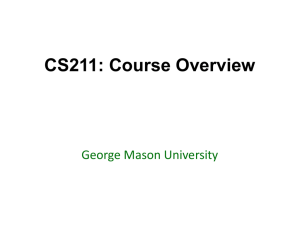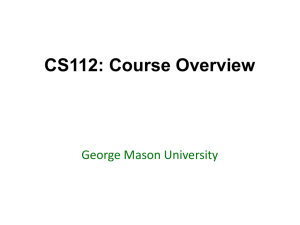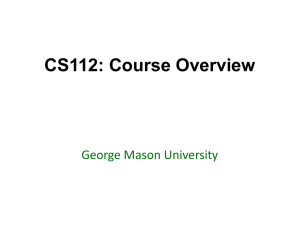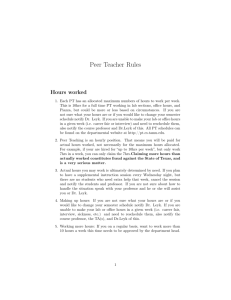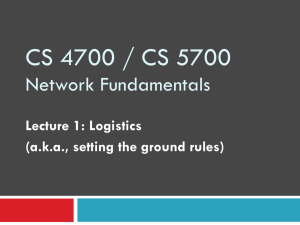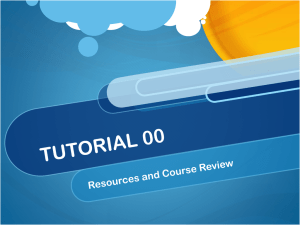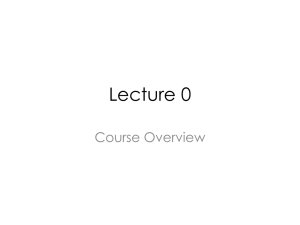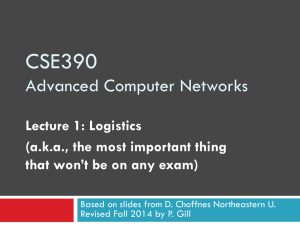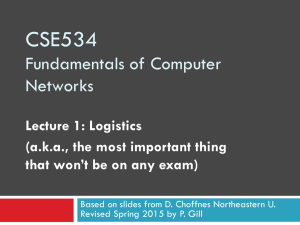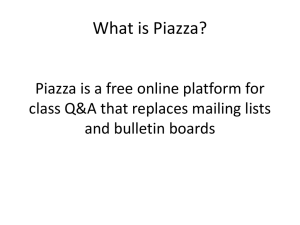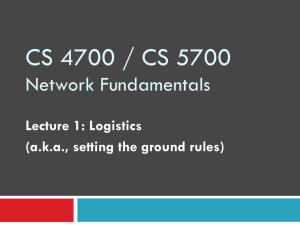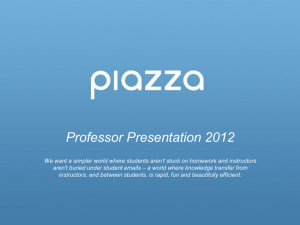Adding Piazza to Blackboard – Northeastern University
advertisement
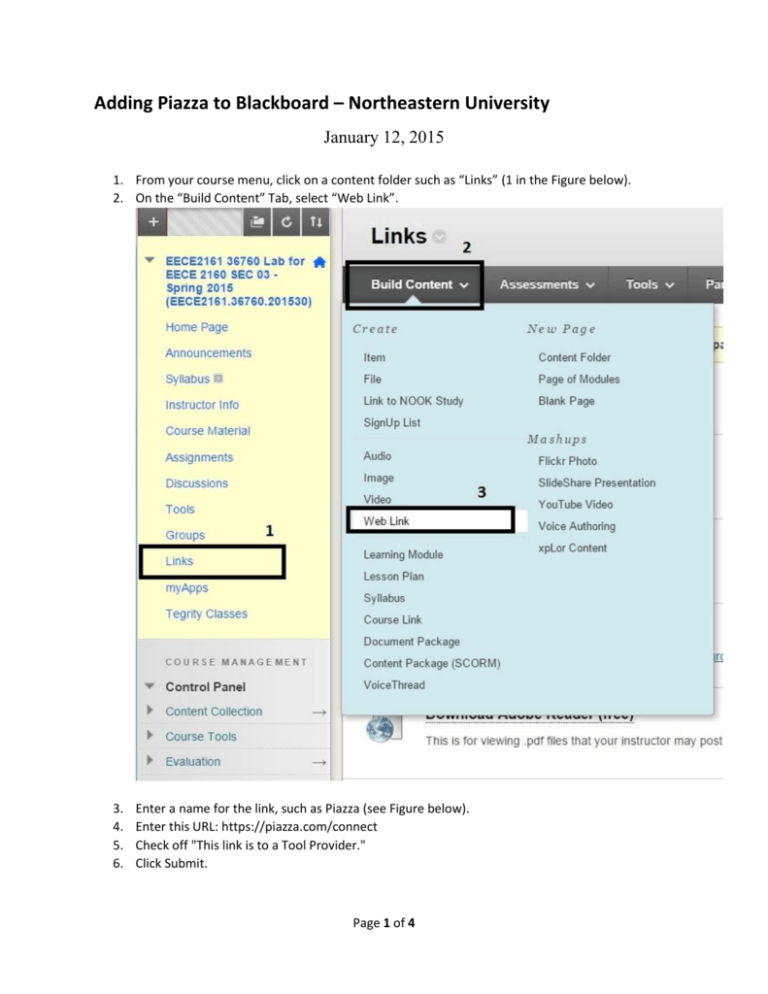
Adding Piazza to Blackboard – Northeastern University January 12, 2015 1. From your course menu, click on a content folder such as “Links” (1 in the Figure below). 2. On the “Build Content” Tab, select “Web Link”. 3. 4. 5. 6. Enter a name for the link, such as Piazza (see Figure below). Enter this URL: https://piazza.com/connect Check off "This link is to a Tool Provider." Click Submit. Page 1 of 4 You will now see a Piazza link in the content folder where you added it. In the next part, we’ll add Piazza to the course menu, so it’s easy for students to find. 1. 2. 3. 4. 5. Choose “Course Link” (5) from the + menu (4) at the top of the course menu. On the “add Course Link” pop up, click Browse (6). Choose Piazza from the “Links” content folder, or where you created the link above. Check the box that says “Available to Users” (7). Click Submit (8). Page 2 of 4 You should see the “Piazza” link on the course menu. Clicking the link will take you to set up your Course Information, or look it up if you already have it set up. You can search by the course number and just link it up. Notes: Students and instructors are automatically enrolled with appropriate roles, based on the course roster. The users will be asked to create a username and password the first time they access Piazza through Blackboard. Users are automatically signed in to Piazza after accessing it the first time, so there's no need to remember a separate user name and password. See how it appears on the last Figure below. Page 3 of 4 Page 4 of 4