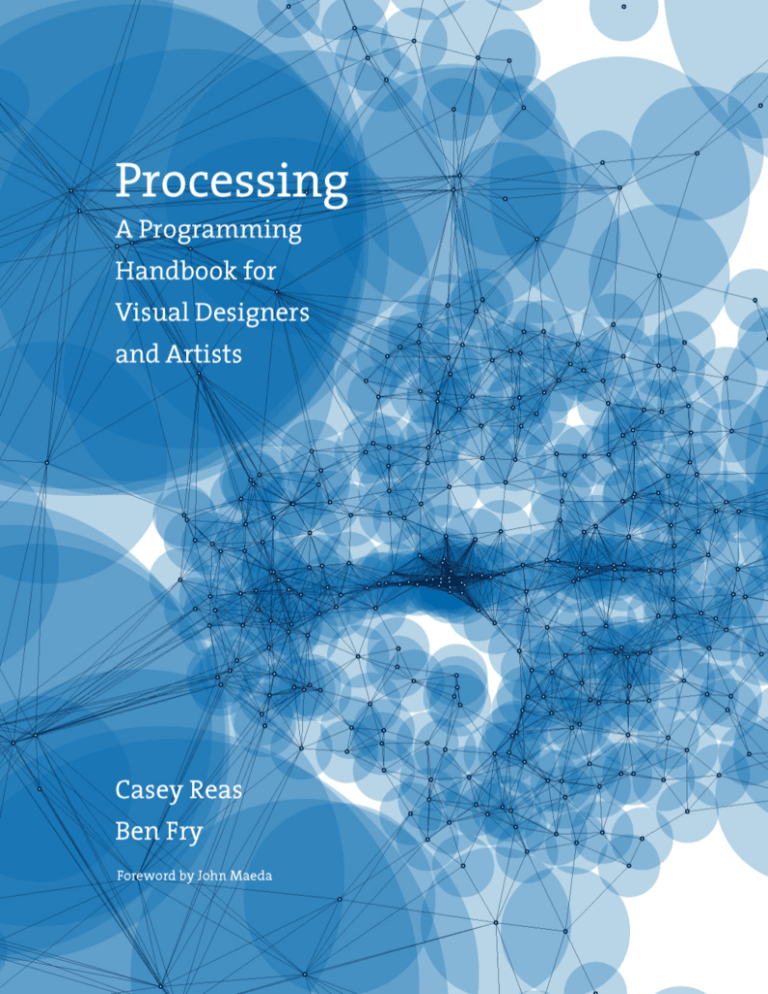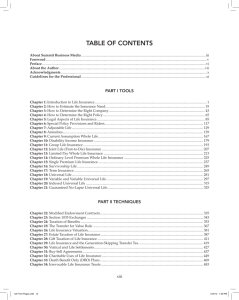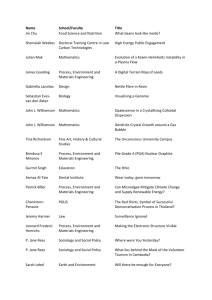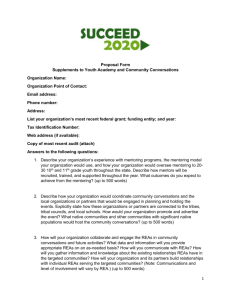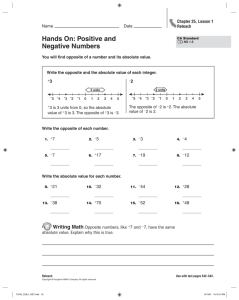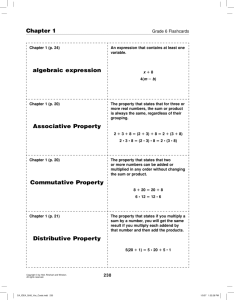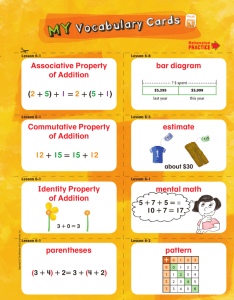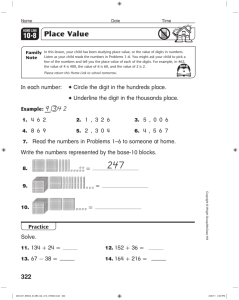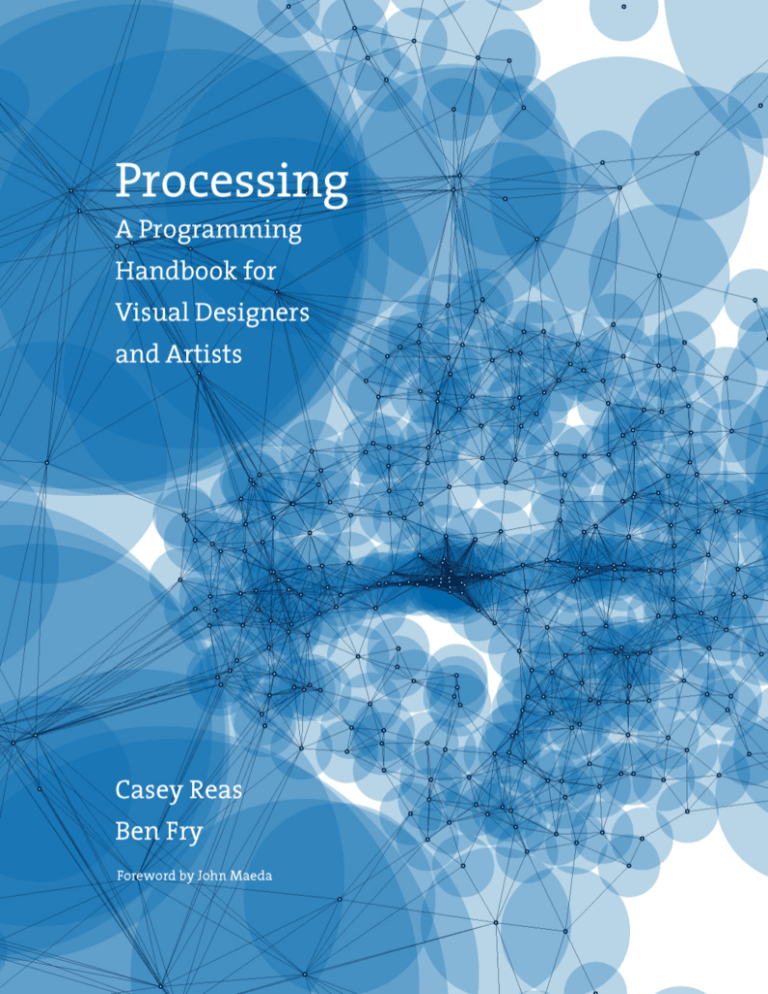
Processing:
a programming
handbook for
visual designers
and artists
Casey Reas
Ben Fry
The MIT Press
Cambridge, Massachusetts
London, England
Reas_00_i-xxvi.indd Sec1:iii
5/16/07 9:53:05 AM
© 2007 Massachusetts Institute of Technology
All rights reserved. No part of this book may be reproduced in any form by any electronic or mechanical means
(including photocopying, recording, or information storage and retrieval) without permission in writing from
the publisher.
MIT Press books may be purchased at special quantity discounts for business or sales promotional use. For
information, please email special_sales@mitpress.mit.edu or write to Special Sales Department, The MIT Press,
55 Hayward Street, Cambridge, MA 02142.
Printed and bound in the United States of America.
Library of Congress Cataloging-in-Publication Data
Reas, Casey.
Processing : a programming handbook for visual designers and artists / Casey Reas & Ben Fry ;
foreword by John Maeda.
p. cm.
Includes bibliographical references and index.
ISBN 978-0-262-18262-1 (hardcover : alk. paper)
1. Computer programming. 2. Computer graphics—Computer programs. 3. Digital art—Computer programs.
4. Art—Data processing. 5. Art and technology. I. Fry, Ben. II. Title.
QA76.6.R4138 2007
005.1—dc22
2006034768
10 9 8 7 6 5 4 3 2 1
Reas_00_i-xxvi.indd Sec1:iv
5/16/07 9:53:06 AM
29
34
45
57
67
72
84
91
99
113
121
131
141
189
192
204
208
221
225
233
244
247
289
297
307
320
324
331
336
344
352
354
359
409
415
447
451
472
493
530
535
551
Reas_00_i-xxvi.indd Sec1:vi
5/16/07 9:53:06 AM
Contents
xix
Foreword
279
Motion 1: Lines, Curves
xxi
Preface
291
Motion 2: Machine, Organism
301
Data 4: Arrays
1
Processing . . .
315
Image 2: Animation
9
Using Processing
321
Image 3: Pixels
327
Typography 2: Motion
17
Structure 1: Code Elements
333
Typography 3: Response
23
Shape 1: Coordinates, Primitives
337
Color 2: Components
37
Data 1: Variables
347
Image 4: Filter, Blend, Copy, Mask
43
Math 1: Arithmetic, Functions
355
Image 5: Image Processing
51
Control 1: Decisions
367
Output 1: Images
61
Control 2: Repetition
371
Synthesis 3: Motion and Arrays
69
Shape 2: Vertices
377
Interviews 3: Animation, Video
79
Math 2: Curves
85
Color 1: Color by Numbers
395
Structure 4: Objects I
95
Image 1: Display, Tint
413
Drawing 2: Kinetic Forms
101
Data 2: Text
421
Output 2: File Export
105
Data 3: Conversion, Objects
427
Input 6: File Import
111
Typography 1: Display
435
Input 7: Interface
117
Math 3: Trigonometry
453
Structure 5: Objects II
127
Math 4: Random
461
Simulate 1: Biology
133
Transform 1: Translate, Matrices
477
Simulate 2: Physics
137
Transform 2: Rotate, Scale
495
Synthesis 4: Structure, Interface
145
Development 1: Sketching, Techniques
501
Interviews 4: Performance, Installation
149
Synthesis 1: Form and Code
155
Interviews 1: Print
519
Extension 1: Continuing . . .
525
Extension 2: 3D
173
Structure 2: Continuous
547
Extension 3: Vision
181
Structure 3: Functions
563
Extension 4: Network
197
Shape 3: Parameters, Recursion
579
Extension 5: Sound
205
Input 1: Mouse I
603
Extension 6: Print
217
Drawing 1: Static Forms
617
Extension 7: Mobile
223
Input 2: Keyboard
633
Extension 8: Electronics
229
Input 3: Events
237
Input 4: Mouse II
661
Appendixes
245
Input 5: Time, Date
693
Related Media
251
Development 2: Iteration, Debugging
699
Glossary
255
Synthesis 2: Input and Response
703
Code Index
261
Interviews 2: Software, Web
705
Index
vii
Reas_00_i-xxvi.indd Sec1:vii
5/16/07 9:53:09 AM
88
342
55
65
305
220
415
98
319
323
351
353
359
207
225
232
240
247
444
44
83
124
129
288
296
29
32
75
202
470
488
184
190
407
455
141
113
329
335
530
535
551
viii
Reas_00_i-xxvi.indd Sec1:viii
5/16/07 9:53:10 AM
Contents by category
xix
Foreword
23
Shape 1: Coordinates, Primitives
xxi
Preface
69
Shape 2: Vertices
197
Shape 3: Parameters, Recursion
1
Processing . . .
461
Simulate 1: Biology
9
Using Processing
477
Simulate 2: Physics
17
Structure 1: Code Elements
Color 1: Color by Numbers
173
Structure 2: Continuous
Color 2: Components
181
Structure 3: Functions
51
Control 1: Decisions
395
Structure 4: Objects I
61
Control 2: Repetition
453
Structure 5: Objects II
37
Data 1: Variables
149
Synthesis 1: Form and Code
101
Data 2: Text
255
Synthesis 2: Input and Response
105
Data 3: Conversion, Objects
371
Synthesis 3: Motion and Arrays
301
Data 4: Arrays
495
Synthesis 4: Structure, Interface
145
Development 1: Sketching, Techniques
133
Transform 1: Translate, Matrices
251
Development 2: Iteration, Debugging
137
Transform 2: Rotate, Scale
217
Drawing 1: Static Forms
111
Typography 1: Display
413
Drawing 2: Kinetic Forms
327
Typography 2: Motion
Image 1: Display, Tint
333
Typography 3: Response
85
337
95
315
Image 2: Animation
321
Image 3: Pixels
155
Interviews 1: Print
347
Image 4: Filter, Blend, Copy, Mask
261
Interviews 2: Software, Web
355
Image 5: Image Processing
377
Interviews 3: Animation, Video
205
Input 1: Mouse I
501
Interviews 4: Performance, Installation
223
Input 2: Keyboard
229
Input 3: Events
519
Extension 1: Continuing . . .
237
Input 4: Mouse II
525
Extension 2: 3D
245
Input 5: Time, Date
547
Extension 3: Vision
427
Input 6: File Import
563
Extension 4: Network
435
Extension 5: Sound
Input 7: Interface
579
43
Math 1: Arithmetic, Functions
603
Extension 6: Print
79
Math 2: Curves
617
Extension 7: Mobile
117
Math 3: Trigonometry
633
Extension 8: Electronics
127
Math 4: Random
279
Motion 1: Lines, Curves
661
Appendixes
291
Motion 2: Machine, Organism
693
Related Media
367
Output 1: Images
699
Glossary
421
Output 2: File Export
703
Code Index
705
Index
ix
Reas_00_i-xxvi.indd Sec1:ix
5/18/07 9:44:32 AM
29
30
44
55
63
70
83
88
97
113
124
128
137
174
186
200
206
219
225
231
239
246
281
293
306
316
322
329
334
340
349
353
356
406
414
441
458
464
484
530
535
551
x
Reas_00_i-xxvi.indd Sec1:x
5/16/07 9:53:14 AM
Extended contents
xix
xxi
xxi
Foreword by John Maeda
23
Coordinates
25
Primitive shapes
Preface
Contents
Shape 1: Coordinates, Primitives
23
size()
How to read this book
point(), line(),
xxiii
Casey’s introduction
triangle(), quad(), rect(),
xxiv
Ben’s introduction
xxv
Acknowledgments
xxii
ellipse(), bezier()
31
Drawing order
31
Gray values
1
Processing . . .
1
Software
3
Literacy
4
Open
4
Education
smooth(), noSmooth(),
6
Network
strokeWeight(), strokeCap(),
7
Context
background(),
fill(),stroke(),
noFill(), noStroke()
33
strokeJoin()
34
9
Using Processing
9
Download, Install
9
Environment
37
Export
37
11
Example walk-through
16
Reference
17
Data 1: Variables
Data types
int, float, boolean,
true, false
38
Variables
40
Processing variables
Structure 1: Code Elements
Comments
Drawing modes
ellipseMode(), rectMode()
10
17
Drawing attributes
=
//, /* */
width, height
18
Functions
18
Expressions, Statements
43
“;”, “,”
43
Arithmetic
20
Case sensitivity
20
Whitespace
47
Operator precedence, Grouping
20
Console
48
Shortcuts
49
Constraining numbers
print(), println()
Math 1: Arithmetic, Functions
+, -, *, /, %
()
++, --, +=, -=, *=, /=, ceil(), floor(), round(),
min(), max()
xi
Reas_00_i-xxvi.indd Sec1:xi
5/16/07 9:53:17 AM
51
Control 1: Decisions
51
Relational expressions
53
Conditionals
57
Logical operators
101
Characters
103
Words, Sentences
>, <, >=, <=, ==, !=
char
if, else, {}
||, &&, !
String
105
105
61
Control 2: Repetition
for
Data 3: Conversion, Objects
Data conversion
boolean(), byte(), char(),
Iteration
61
Data 2: Text
102
int(), float(), str()
107
Objects
65
Nested iteration
“.”,
67
Formatting code blocks
PImage.width, PImage.height,
String.length,
69
Shape 2: Vertices
String.startsWith(),
Vertex
String.endsWith();
beginShape(), endShape(),
String.charAt(),
vertex()
String.toCharArray(),
71
Points, Lines
String.subString(),
72
Shapes
String.toLowerCase(),
74
Curves
String.toUpperCase(),
curveVertex(), bezierVertex()
String.equals()
69
79
Math 2: Curves
Exponents, Roots
79
111
112
sq(), sqrt(), pow()
norm(), lerp(), map()
textFont(), text()
114
Simple curves
83
Loading fonts, Drawing text
PFont, loadFont(),
Normalizing, Mapping
80
Typography 1: Display
Text attributes
textSize(), textLeading(),
textAlign(), textWidth()
85
Color 1: Color by Numbers
86
Setting colors
117
89
Color data
117
89
Angles, Waves
color, color()
PI, QUARTER_PI, HALF_PI,
RGB, HSB
TWO_PI, sin(), cos(),
colorMode()
Hexadecimal
93
Math 3: Trigonometry
radians(), degrees()
123
Circles, Arcs, Spirals
arc()
95
Image 1: Display, Tint
96
97
Display
127
PImage, loadImage(), image()
127
Image color, Transparency
tint(), noTint()
Math 4: Random
Unexpected numbers
random(), randomSeed()
130
Noise
noise(), noiseSeed()
xii
Reas_00_i-xxvi.indd Sec1:xii
5/16/07 9:53:18 AM
133
133
134
Transform 1: Translate, Matrices
Structure 3: Functions
182
Abstraction
translate()
183
Creating functions
193
Function overloading
194
Calculating and returning values
Controlling transformations
pushMatrix(), popMatrix()
137
181
Translation
void
Transform 2: Rotate, Scale
return
137
Rotation, Scaling
rotate(), scale()
197
139
Combining transformations
197
Parameterized form
142
New coordinates
201
Recursion
145
Development 1: Sketching, Techniques
145
Sketching software
146
Programming techniques
Shape 3: Parameters, Recursion
205
Input 1: Mouse I
205
Mouse data
mouseX, mouseY,
pmouseX, pmouseY
149
Synthesis 1: Form and Code
212
Mouse buttons
150
Collage Engine
151
Riley Waves
152
Wilson Grids
153
Mandelbrot Set
155
Interviews 1: Print
218
Simple tools
157
Jared Tarbell.
221
Drawing with images
mousePressed, mouseButton
213
Cursor icon
cursor(), noCursor()
217
Drawing 1: Static Forms
Fractal.Invaders, Substrate
161
165
Martin Wattenberg.
223
Shape of Song
224
Keyboard data
227
Coded keys
James Paterson.
The Objectivity Engine
169
Input 2: Keyboard
keyPressed, key
LettError.
keyCode
RandomFont Beowolf
229
173
173
Structure 2: Continuous
229
Input 3: Events
Mouse events
Continuous evaluation
mousePressed(),
draw(), frameRate(),
mouseReleased(),
frameCount
177
Controlling the flow
178
Variable scope
mouseMoved(), mouseDragged()
232
Key events
235
Controlling the flow
setup(), noLoop(),
keyPressed(), keyReleased()
loop(), redraw()
xiii
Reas_00_i-xxvi.indd Sec1:xiii
5/16/07 9:53:18 AM
237
Input 4: Mouse II
301
Data 4: Arrays
303
Using arrays
Distance
306
Storing mouse data
dist()
309
Array functions
237
Constrain
238
239
Easing
constrain()
Array, [], new, Array.length
append(), shorten(),
abs()
242
Speed
243
Orientation
atan2()
245
Input 5: Time, Date
expand(), arraycopy()
312
315
Two-dimensional arrays
Image 2: Animation
316
Sequential images
319
Images in motion
Seconds, Minutes, Hours
245
321
millis()
321
Reading pixels
324
Writing pixels
Date
249
Image 3: Pixels
second(), minute(), hour(),
day(), month(), year()
get()
set()
251
Development 2: Iteration, Debugging
251
Iteration
327
Typography 2: Motion
252
Debugging
327
Words in motion
331
Letters in motion
255
Synthesis 2: Input and Response
256
Tennis
333
257
Cursor. Peter Cho
333
Responsive words
258
Typing
335
Responsive letters
259
Banded Clock. Golan Levin
337
Color 2: Components
337
Extracting color
261
Interviews 2: Software, Web
Typography 3: Response
263
Ed Burton. Sodaconstructor
red(), blue(), green(),
267
Josh On. They Rule
alpha(), hue(), saturation(),
271
Jürg Lehni. Hektor and Scriptographer
275
Auriea Harvey and Michaël Samyn.
brightness(),
341
Dynamic color palettes
The Endless Forest
347
279
Motion 1: Lines, Curves
279
Controlling motion
284
Moving along curves
287
Motion through transformation
347
Image 4: Filter, Blend, Copy, Mask
Filtering, Blending
filter(), blend(),
blendColor()
353
Copying pixels
354
Masking
copy()
291
Motion 2: Machine, Organism
291
Mechanical motion
295
Organic motion
mask()
xiv
Reas_00_i-xxvi.indd Sec1:xiv
5/16/07 9:53:18 AM
355
356
Image 5: Image Processing
Pixels
421
Output 2: File Export
421
Formatting data
422
Exporting files
pixels[], loadPixels(),
updatePixels(), createImage()
nf()
359
Pixel components
saveStrings(), PrintWriter,
360
Convolution
createWriter(),
364
Image as data
PrintWriter.flush(),
PrintWriter.close(), exit()
367
Output 1: Images
368
Saving images
427
Input 6: File Import
save()
428
Loading numbers
369
Saving sequential images
loadStrings(),
saveFrame()
split(), splitTokens()
431
371
Synthesis 3: Motion and Arrays
Loading characters
WHITESPACE
372
Centipede. Ariel Malka
373
Chronodraw. Andreas Gysin
435
374
AmoebaAbstract_03. Marius Watz
436
375
Mr. Roboto. Leon Hong
442
Check boxes, Radio buttons
448
Scrollbar
377
Input 7: Interface
Rollover, Button, Dragging
Interviews 3: Animation, Video
379
Motion Theory. R.E.M. “Animal”
453
383
Bob Sabiston. Waking Life
453
Multiple constructors
387
Jennifer Steinkamp. Eye Catching
454
Composite objects
391
Semiconductor. The Mini-Epoch Series
456
Inheritance
Structure 5: Objects II
extends, super
395
Structure 4: Objects I
395
Object-oriented programming
461
398
Using classes and objects
461
Cellular automata
class, Object
469
Autonomous agents
406
Arrays of objects
409
Multiple files
413
Drawing 2: Kinetic Forms
414
Active tools
416
Active drawings
477
Simulate 1: Biology
Simulate 2: Physics
477
Motion simulation
481
Particle systems
487
Springs
495
496
Synthesis 4: Structure, Interface
WithoutTitle. Lia
497
Pond. William Ngan
498
Swingtree. ART+COM,
Andreas Schlegel
499
SodaProcessing. Ed Burton
xv
Reas_00_i-xxvi.indd Sec1:xv
5/16/07 9:53:19 AM
501
Interviews 4: Performance, Installation
503
SUE.C. Mini Movies
507
Chris Csikszentmihályi.
511
579
579
582
Golan Levin, Zachary Lieberman.
584
Marc Hansen. Listening Post
Music and sound programming
in the arts
DJ I, Robot Sound System
Messa di Voce
515
Extension 5: Sound. R. Luke DuBois
Sound and musical informatics
Digital representation of sound
and music
588
Music as information
591
Tools for sound programming
519
Extension 1: Continuing . . .
592
Conclusion
519
Extending Processing
593
Code
521
Processing and Java
599
Resources
522
Other programming languages
603
Extension 6: Print. Casey Reas
525
Extension 2: 3D. Simon Greenwold
603
Print and computers
525
A short history of 3D software
606
High-resolution file export
526
3D form
608
Production
531
Camera
612
Conclusion
532
Material and lights
613
Code
536
Tools for 3D
615
Resources
538
Conclusion
539
Code
617
545
Resources
617
Mobile software applications
619
The mobile platform
622
Programming for mobile phones
547
Extension 3: Vision. Golan Levin
Extension 7: Mobile. Francis Li
547
Computer vision in interactive art
624
Mobile programming platforms
549
Elementary computer vision
625
Conclusion
techniques
626
Code
552
Computer vision in the physical world
631
Resources
554
Tools for computer vision
555
Conclusion
556
Code
561
Resources
563
633
Extension 8: Electronics.
Hernando Barragán and Casey Reas
633
Electronics in the arts
635
Electricity
Extension 4: Network.
637
Components
Alexander R. Galloway
638
Circuits
563
The Internet and the arts
639
Microcontrollers and I/O boards
565
Internet protocols and concepts
642
Sensors and communication
569
Network tools
646
Controlling physical media
571
Conclusion
648
Conclusion
572
Code
649
Code
576
Resources
658
Resources
xvi
Reas_00_i-xxvi.indd Sec1:xvi
5/16/07 9:53:19 AM
661
Appendix A: Order of Operations
663
Appendix B: Reserved Words
664
Appendix C: ASCII, Unicode
669
Appendix D: Bit, Binary, Hex
673
Appendix E: Optimization
679
Appendix F: Programming Languages
686
Appendix G: Code Comparison
693
Related Media
699
Glossary
703
Code Index
705
Index
xvii
Reas_00_i-xxvi.indd Sec1:xvii
5/16/07 9:53:19 AM
Processing…
Processing relates software concepts to principles of visual form, motion, and
interaction. It integrates a programming language, development environment,
and teaching methodology into a unified system. Processing was created to teach
fundamentals of computer programming within a visual context, to serve as a software
sketchbook, and to be used as a production tool. Students, artists, design professionals,
and researchers use it for learning, prototyping, and production.
The Processing language is a text programming language specifically designed to
generate and modify images. Processing strives to achieve a balance between clarity and
advanced features. Beginners can write their own programs after only a few minutes
of instruction, but more advanced users can employ and write libraries with additional
functions. The system facilitates teaching many computer graphics and interaction
techniques including vector/raster drawing, image processing, color models, mouse and
keyboard events, network communication, and object-oriented programming. Libraries
easily extend Processing’s ability to generate sound, send/receive data in diverse
formats, and to import/export 2D and 3D file formats.
Software
A group of beliefs about the software medium set the conceptual foundation for
Processing and inform decisions related to designing the software and environment.
Software is a unique medium with unique qualities
Concepts and emotions that are not possible to express in other media may be expressed
in this medium. Software requires its own terminology and discourse and should not
be evaluated in relation to prior media such as film, photography, and painting. History
shows that technologies such as oil paint, cameras, and film have changed artistic
practice and discourse, and while we do not claim that new technologies improve art,
we do feel they enable different forms of communication and expression. Software holds
a unique position among artistic media because of its ability to produce dynamic forms,
process gestures, define behavior, simulate natural systems, and integrate other media
including sound, image, and text.
Every programming language is a distinct material
As with any medium, different materials are appropriate for different tasks. When
designing a chair, a designer decides to use steel, wood or other materials based on
the intended use and on personal ideas and tastes. This scenario transfers to writing
software. The abstract animator and programmer Larry Cuba describes his experience
this way: “Each of my films has been made on a different system using a different
1
Reas_01_001-084.indd Sec2:1
5/16/07 9:54:02 AM
programming language. A programming language gives you the power to express some
ideas, while limiting your abilities to express others.”1 There are many programming
languages available from which to choose, and some are more appropriate than others
depending on the project goals. The Processing language utilizes a common computer
programming syntax that makes it easy for people to extend the knowledge gained
through its use to many diverse programming languages.
Sketching is necessary for the development of ideas
It is necessary to sketch in a medium related to the final medium so the sketch can
approximate the finished product. Painters may construct elaborate drawings and
sketches before executing the final work. Architects traditionally work first in cardboard
and wood to better understand their forms in space. Musicians often work with a piano
before scoring a more complex composition. To sketch electronic media, it’s important
to work with electronic materials. Just as each programming language is a distinct
material, some are better for sketching than others, and artists working in software
need environments for working through their ideas before writing final code. Processing
is built to act as a software sketchbook, making it easy to explore and refine many
different ideas within a short period of time.
Programming is not just for engineers
Many people think programming is only for people who are good at math and other
technical disciplines. One reason programming remains within the domain of this
type of personality is that the technically minded people usually create programming
languages. It is possible to create different kinds of programming languages and
environments that engage people with visual and spatial minds. Alternative languages
such as Processing extend the programming space to people who think differently. An
early alternative language was Logo, designed in the late 1960s by Seymour Papert as
a language concept for children. Logo made it possible for children to program many
different media, including a robotic turtle and graphic images on screen. A more
contemporary example is the Max programming environment developed by Miller
Puckette in the 1980s. Max is different from typical languages; its programs are created
by connecting boxes that represent the program code, rather than lines of text. It has
generated enthusiasm from thousands of musicians and visual artists who use it as a
base for creating audio and visual software. The same way graphical user interfaces
opened up computing for millions of people, alternative programming environments
will continue to enable new generations of artists and designers to work directly with
software. We hope Processing will encourage many artists and designers to tackle
software and that it will stimulate interest in other programming environments built
for the arts.
2
Reas_01_001-084.indd Sec2:2
Processing...
5/16/07 9:54:03 AM
Literacy
Processing does not present a radical departure from the current culture of
programming. It repositions programming in a way that is accessible to people who are
interested in programming but who may be intimidated by or uninterested in the type
taught in computer science departments. The computer originated as a tool for fast
calculations and has evolved into a medium for expression.
The idea of general software literacy has been discussed since the early 1970s.
In 1974, Ted Nelson wrote about the minicomputers of the time in Computer Lib /
Dream Machines. He explained “the more you know about computers . . . the better
your imagination can flow between the technicalities, can slide the parts together,
can discern the shapes of what you would have these things do.”2 In his book, Nelson
discusses potential futures for the computer as a media tool and clearly outlines ideas
for hypertexts (linked text, which set the foundation for the Web) and hypergrams
(interactive drawings). Developments at Xerox PARC led to the Dynabook, a prototype
for today’s personal computers. The Dynabook vision included more than hardware.
A programming language was written to enable, for example, children to write
storytelling and drawing programs and musicians to write composition programs.
In this vision there was no distinction between a computer user and a programmer.
Thirty years after these optimistic ideas, we find ourselves in a different place.
A technical and cultural revolution did occur through the introduction of the personal
computer and the Internet to a wider audience, but people are overwhelmingly using
the software tools created by professional programmers rather than making their own.
This situation is described clearly by John Maeda in his book Creative Code: “To use a
tool on a computer, you need do little more than point and click; to create a tool, you
must understand the arcane art of computer programming.”3 The negative aspects of
this situation are the constraints imposed by software tools. As a result of being easy to
use, these tools obscure some of the computer’s potential. To fully explore the computer
as an artistic material, it’s important to understand this “arcane art of computer
programming.”
Processing strives to make it possible and advantageous for people within the visual
arts to learn how to build their own tools—to become software literate. Alan Kay, a
pioneer at Xerox PARC and Apple, explains what literacy means in relation to software:
The ability to “read” a medium means you can access materials and tools created by others. The ability to “write”
in a medium means you can generate materials and tools for others. You must have both to be literate. In print
writing, the tools you generate are rhetorical; they demonstrate and convince. In computer writing, the tools you
generate are processes; they simulate and decide.4
Making processes that simulate and decide requires programming.
3
Reas_01_001-084.indd Sec2:3
Processing...
5/16/07 9:54:04 AM
Open
The open source software movement is having a major impact on our culture and
economy through initiatives such as Linux, but it is having a smaller influence on
the culture surrounding software for the arts. There are scattered small projects,
but companies such as Adobe and Microsoft dominate software production and
therefore control the future of software tools used within the arts. As a group, artists
and designers traditionally lack the technical skills to support independent software
initiatives. Processing strives to apply the spirit of open source software innovation
to the domain of the arts. We want to provide an alternative to available proprietary
software and to improve the skills of the arts community, thereby stimulating interest in
related initiatives. We want to make Processing easy to extend and adapt and to make it
available to as many people as possible.
Processing probably would not exist without its ties to open source software. Using
existing open source projects as guidance, and for important software components, has
allowed the project to develop in a smaller amount of time and without a large team of
programmers. Individuals are more likely to donate their time to an open source project,
and therefore the software evolves without a budget. These factors allow the software to
be distributed without cost, which enables access to people who cannot afford the high
prices of commercial software. The Processing source code allows people to learn from
its construction and by extending it with their own code.
People are encouraged to publish the code for programs they’ve written in
Processing. The same way the “view source” function in Web browsers encouraged the
rapid proliferation of website-creation skills, access to others’ Processing code enables
members of the community to learn from each other so that the skills of the community
increase as a whole. A good example involves writing software for tracking objects in a
video image, thus allowing people to interact directly with the software through their
bodies, rather than through a mouse or keyboard. The original submitted code worked
well but was limited to tracking only the brightest object in the frame. Karsten Schmidt
(a k a toxi), a more experienced programmer, used this code as a foundation for writing
more general code that could track multiple colored objects at the same time. Using this
improved tracking code as infrastructure enabled Laura Hernandez Andrade, a graduate
student at UCLA, to build Talking Colors, an interactive installation that superimposes
emotive text about the colors people are wearing on top of their projected image.
Sharing and improving code allows people to learn from one another and to build
projects that would be too complex to accomplish without assistance.
Education
Processing makes it possible to introduce software concepts in the context of the arts
and also to open arts concepts to a more technical audience. Because the Processing
syntax is derived from widely used programming languages, it’s a good base for future
learning. Skills learned with Processing enable people to learn other programming
4
Reas_01_001-084.indd Sec2:4
Processing...
5/16/07 9:54:04 AM
languages suitable for different contexts including Web authoring, networking,
electronics, and computer graphics.
There are many established curricula for computer science, but by comparison
there have been very few classes that strive to integrate media arts knowledge with
core concepts of computation. Using classes initiated by John Maeda as a model,
hybrid courses based on Processing are being created. Processing has proved useful
for short workshops ranging from one day to a few weeks. Because the environment
is so minimal, students are able to begin programming after only a few minutes of
instruction. The Processing syntax, similar to other common languages, is already
familiar to many people, and so students with more experience can begin writing
advanced syntax almost immediately.
In a one-week workshop at Hongik University in Seoul during the summer of 2003,
the students were a mix of design and computer science majors, and both groups worked
toward synthesis. Some of the work produced was more visually sophisticated and some
more technically advanced, but it was all evaluated with the same criteria. Students like
Soo-jeong Lee entered the workshop without any previous programming experience;
while she found the material challenging, she was able to learn the basic principles and
apply them to her vision. During critiques, her strong visual skills set an example for the
students from more technical backgrounds. Students such as Tai-kyung Kim from the
computer science department quickly understood how to use the Processing software,
but he was encouraged by the visuals in other students’ work to increase his aesthetic
sensibility. His work with kinetic typography is a good example of a synthesis between
his technical skills and emerging design sensitivity.
Processing is also used to teach longer introductory classes for undergraduates
and for topical graduate-level classes. It has been used at small art schools, private
colleges, and public universities. At UCLA, for example, it is used to teach a foundation
class in digital media to second-year undergraduates and has been introduced to the
graduate students as a platform for explorations into more advanced domains. In the
undergraduate Introduction to Interactivity class, students read and discuss the topic
of interaction and make many examples of interactive systems using the Processing
language. Each week new topics such as kinetic art and the role of fantasy in video
games are introduced. The students learn new programming skills, and they produce an
example of work addressing a topic. For one of their projects, the students read Sherry
Turkle’s “Video Games and Computer Holding Power”5 and were given the assignment to
write a short game or event exploring their personal desire for escape or transformation.
Leon Hong created an elegant flying simulation in which the player floats above a body
of water and moves toward a distant island. Muskan Srivastava wrote a game in which
the objective was to consume an entire table of desserts within ten seconds.
Teaching basic programming techniques while simultaneously introducing
basic theory allows the students to explore their ideas directly and to develop a deep
understanding and intuition about interactivity and digital media. In the graduatelevel Interactive Environments course at UCLA, Processing is used as a platform for
experimentation with computer vision. Using sample code, each student has one week
to develop software that uses the body as an input via images from a video camera.
5
Reas_01_001-084.indd Sec2:5
Processing...
5/16/07 9:54:05 AM
Zai Chang developed a provocative installation called White Noise where participants’
bodies are projected as a dense series of colored particles. The shadow of each person
is displayed with a different color, and when they overlap, the particles exchange,
thus appearing to transfer matter and infect each other with their unique essence.
Reading information from a camera is an extremely simple action within the Processing
environment, and this facility fosters quick and direct exploration within courses that
might otherwise require weeks of programming tutorials to lead up to a similar project.
Network
Processing takes advantage of the strengths of Web-based communities, and this has
allowed the project to grow in unexpected ways. Thousands of students, educators,
and practitioners across five continents are involved in using the software. The project
website serves as the communication hub, but contributors are found remotely in cities
around the world. Typical Web applications such as bulletin boards host discussions
between people in remote locations about features, bugs, and related events.
Processing programs are easily exported to the Web, which supports networked
collaboration and individuals sharing their work. Many talented people have been
learning rapidly and publishing their work, thus inspiring others. Websites such
as Jared Tarbell’s Complexification.net and Robert Hodgin’s Flight404.com present
explorations into form, motion, and interaction created in Processing. Tarbell creates
images from known algorithms such as Henon Phase diagrams and invents his own
algorithms for image creation, such as those from Substrate, which are reminiscent of
urban patterns (p. 157). On sharing his code from his website, Tarbell writes, “Opening
one’s code is a beneficial practice for both the programmer and the community. I
appreciate modifications and extensions of these algorithms.”6 Hodgin is a self-trained
programmer who uses Processing to explore the software medium. It has allowed him
to move deeper into the topic of simulating natural forms and motion than he could
in other programming environments, while still providing the ability to upload his
software to the Internet. His highly trafficked website documents these explorations by
displaying the running software as well as providing supplemental text, images, and
movies. Websites such as those developed by Jared and Robert are popular destinations
for younger artists and designers and other interested individuals. By publishing their
work on the Web in this manner they gain recognition within the community.
Many classes taught using Processing publish the complete curriculum on the Web,
and students publish their software assignments and source code from which others can
learn. The websites for Daniel Shiffman’s classes at New York University, for example,
include online tutorials and links to the students’ work. The tutorials for his Procedural
Painting course cover topics including modular programming, image processing, and 3D
graphics by combining text with running software examples. Each student maintains
a web page containing all of their software and source code created for the class. These
pages provide a straightforward way to review performance and make it easy for
members of the class to access each others's work.
6
Reas_01_001-084.indd Sec2:6
Processing...
5/16/07 9:54:05 AM
The Processing website, www.processing.org, is a place for people to discuss their
projects and share advice. The Processing Discourse section of the website, an online
bulletin board, has thousands of members, with a subset actively commenting on each
others’ work and helping with technical questions. For example, a recent post focused
on a problem with code to simulate springs. Over the course of a few days, messages
were posted discussing the details of Euler integration in comparison to the RungeKutta method. While this may sound like an arcane discussion, the differences between
the two methods can be the reason a project works well or fails. This thread and many
others like it are becoming concise Internet resources for students interested in detailed
topics.
Context
The Processing approach to programming blends with established methods. The core
language and additional libraries make use of Java, which also has elements identical to
the C programming language. This heritage allows Processing to make use of decades of
programming language refinements and makes it understandable to many people who
are already familiar with writing software.
Processing is unique in its emphasis and in the tactical decisions it embodies with
respect to its context within design and the arts. Processing makes it easy to write
software for drawing, animation, and reacting to the environment, and programs
are easily extended to integrate with additional media types including audio, video,
and electronics. Modified versions of the Processing environment have been built
by community members to enable programs to run on mobile phones (p. 617) and to
program microcontrollers (p. 633).
The network of people and schools using the software continues to grow. In the
five years since the origin on the idea for the software, it has evolved organically
through presentations, workshops, classes, and discussions around the globe. We plan to
continually improve the software and foster its growth, with the hope that the practice
of programming will reveal its potential as the foundation for a more dynamic media.
Notes
1. Larry Cuba, “Calculated Movements,” in Prix Ars Electronica Edition ’87: Meisterwerke der Computerkunst
(H. S. Sauer, 1987), p. 111.
2. Theodore Nelson, “Computer Lib / Dream Machines,” in The New Media Reader, edited by
Noah Wardrip-Fruin and Nick Montfort (MIT Press, 2003), p. 306.
3. John Maeda, Creative Code (Thames & Hudson, 2004), p. 113.
4. Alan Kay, “User Interface: A Personal View,” in The Art of Human-Computer Interface Design,
edited by Brenda Laurel (Addison-Wesley, 1989), p. 193.
5. Chapter 2 in Sherry Turkle, The Second Self: Computers and the Human Spirit (Simon & Schuster, 1984),
pp. 64–92.
6. Jared Tarbell, Complexification.net (2004), http://www.complexification.net/medium.html.
7
Reas_01_001-084.indd Sec2:7
Processing...
5/16/07 9:54:06 AM
Lines
Processing
File Edit Sketch Tools Help
Menu
Toolbar
Lines
Tabs
void setup() {
size(100, 100);
Display window
noLoop();
}
void draw() {
diagonals(40, 90);
diagonals(60, 62);
diagonals(20, 40);
Text editor
}
void diagonals(int x, int y) {
line(x, y, x+20, y-40);
line(x+10, y, x+30, y-40);
line(x+20, y, x+40, y-40);
}
Message area
Console
Processing Development Environment (PDE)
Use the PDE to create programs. Write the code in the text editor and use
the buttons in the toolbar to run, save, and export the code.
Reas_01_001-084.indd Sec2:8
5/16/07 9:54:06 AM
Using Processing
Download, Install
The Processing software can be downloaded from the Processing website. Using a
Web browser, navigate to www.processing.org/download and click on the link for your
computer’s operating system. The Processing software is available for Linux, Macintosh,
and Windows. The most up-to-date installation instructions for your operating system
are linked from this page.
Environment
The Processing Development Environment (PDE) consists of a simple text editor for
writing code, a message area, a text console, tabs for managing files, a toolbar with
buttons for common actions, and a series of menus. When programs are run, they open
in a new window called the display window.
Pieces of software written using Processing are called sketches. These sketches are
written in the text editor. It has features for cutting/pasting and for searching/replacing
text. The message area gives feedback while saving and exporting and also displays
errors. The console displays text output by Processing programs including complete error
messages and text output from programs with the print() and println() functions.
The toolbar buttons allow you to run and stop programs, create a new sketch, open, save,
and export.
Run
Compiles the code, opens a display window, and runs the program inside.
Stop
Terminates a running program, but does not close the display window.
New
Creates a new sketch.
Open
Provides a menu with options to open files from the sketchbook, open an example,
or open a sketch from anywhere on your computer or network.
Save
Saves the current sketch to its current location. If you want to give the sketch a different
name, select “Save As” from the File menu.
Export
Exports the current sketch as a Java applet embedded in an HTML file. The folder
containing the files is opened. Click on the index.html file to load the software in the
computer’s default Web browser.
The menus provide the same functionality as the toolbar in addition to actions for file
management and opening reference materials.
File
Commands to manage and export files
Edit
Controls for the text editor (Undo, Redo, Cut, Copy, Paste, Find, Replace, etc.)
9
Reas_01_001-084.indd Sec2:9
5/16/07 9:54:08 AM
Sketch
Commands to run and stop programs and to add media files and code libraries.
Tools
Tools to assist in using Processing (automated code formatting, creating fonts, etc.)
Help
Reference files for the environment and language
All Processing projects are called sketches. Each sketch has its own folder. The main
program file for each sketch has the same name as the folder and is found inside.
For example, if the sketch is named Sketch_123, the folder for the sketch will be called
Sketch_123 and the main file will be called Sketch_123.pde. The PDE file extension stands
for the Processing Development Environment.
A sketch folder sometimes contains other folders for media files and code libraries.
When a font or image is added to a sketch by selecting “Add File” from the Sketch menu,
a data folder is created. You can also add files to your Processing sketch by dragging
them into the text editor. Image and sound files dragged into the application window
will automatically be added to the current sketch’s data folder. All images, fonts, sounds,
and other data files loaded in the sketch must be in this folder. Sketches are stored in
the Processing folder, which will be in different places on your computer or network
depending on whether you use PC, Mac, or Linux and on how the preferences are set.
To locate this folder, select the “Preferences” option from the File menu (or from the
Processing menu on the Mac) and look for the “Sketchbook location.”
It is possible to have multiple files in a single sketch. These can be Processing text
files (with the extension .pde) or Java files (with the extension .java). To create a new file,
click on the arrow button to the right of the file tabs. This button enables you to create,
delete, and rename the files that comprise the current sketch. You can write functions
and classes in new PDE files and you can write any Java code in files with the JAVA
extension. Working with multiple files makes it easier to reuse code and to separate
programs into small subprograms. This is discussed in more detail in Structure 4 (p. 395).
Export
The export feature packages a sketch to run within a Web browser. When code is
exported from Processing it is converted into Java code and then compiled as a Java
applet. When a project is exported, a series of files are written to a folder named applet
that is created within the sketch folder. All files from the sketch folder are exported
into a single Java Archive (JAR) file with the same name as the sketch. For example, if
the sketch is named Sketch_123, the exported file will be called Sketch_123.jar. The applet
folder contains the following:
index.html
HTML file with the applet embedded and a link to the source code and the Processing
homepage. Double-click this file to open it in the default Web browser.
Sketch_123.jar
Java Archive containing all necessary files for the sketch to run. Includes the Processing
core classes, those written for the sketch, and all included media files from the data
folder such as images, fonts, and sounds.
10
Using Processing
Reas_01_001-084.indd Sec2:10
5/16/07 9:54:09 AM
Sketch_123.java
The JAVA file generated by the preprocessor from the PDE file. This is the actual file that
is compiled into the applet by the Java compiler used in Processing.
Sketch_123.pde
The original program file. It is linked from the index.html file.
loading.gif
An image file displayed while the program is loading in a Web browser.
Every time a sketch is exported, the contents of the applet folder are deleted and the files
are written from scratch. Any changes previously made to the index.html file are lost.
Media files not needed for the applet should be deleted from the data folder before it is
exported to keep the file size small. For example, if there are unused images in the data
folder, they will be added to the JAR file, thus needlessly increasing its size.
In addition to exporting Java applets for the Web, Processing can also export
Java applications for the Linux, Macintosh, and Windows platforms. When “Export
Application” is selected from the File menu, folders will be created for each of the
operating systems specified in the Preferences. Each folder contains the application, the
source code for the sketch, and all required libraries for a specific platform.
Additional and updated information about the Processing environment is available
at www.processing.org/reference/environment or by selecting the “Environment” item
from the Help menu of the Processing application.
Example walk-through
A Processing program can be be as short as one line of code and as long as thousands of
lines. This scalability is one of the most important aspects of the language. The following
example walk-through presents the modest goal of animating a sequence of diagonal
lines as a means to explore some of the basic components of the Processing language. If
you are new to programming, some of the terminology and symbols in this section will
be unfamiliar. This walk-through is a condensed overview of the entire book, utilizing
ideas and techniques that are covered in detail later. Try running these programs inside
the Processing application to better understand what the code is doing.
Processing was designed to make it easy to draw graphic elements such as lines,
ellipses, and curves in the display window. These shapes are positioned with numbers
that define their coordinates. The position of a line is defined by four numbers, two for
each endpoint. The parameters used inside the line() function determine the position
where the line appears. The origin of the coordinate system is in the upper-left corner,
and numbers increase right and down. Coordinates and drawing different shapes are
discussed on pages 23–30.
line(10,
line(20,
line(30,
line(40,
line(50,
11
Reas_01_001-084.indd Sec2:11
80,
80,
80,
80,
80,
30,
40,
50,
60,
70,
40);
40);
40);
40);
40);
// Left line
0-01
// Middle line
// Right line
Using Processing
5/16/07 9:54:09 AM
The visual attributes of shapes are controlled with other code elements that set color and
gray values, the width of lines, and the quality of the rendering. Drawing attributes are
discussed on pages 31–35.
background(0);
stroke(255);
strokeWeight(5);
smooth();
line(10, 80, 30,
line(20, 80, 40,
line(30, 80, 50,
line(40, 80, 60,
line(50, 80, 70,
40);
40);
40);
40);
40);
//
//
//
//
//
Set the black background
Set line value to white
Set line width to 5 pixels
Smooth line edges
Left line
0-02
// Middle line
// Right line
A variable, such as x, represents a value; this value replaces the symbol x when the
code is run. One variable can then control many features of the program. Variables are
introduced on page 37-41.
int x = 5;
// Set the horizontal position
int y = 60; // Set the vertical position
line(x, y, x+20, y-40);
// Line from [5,60] to [25,20]
line(x+10, y, x+30, y-40); // Line from [15,60] to [35,20]
line(x+20, y, x+40, y-40); // Line from [25,60] to [45,20]
line(x+30, y, x+50, y-40); // Line from [35,60] to [55,20]
line(x+40, y, x+60, y-40); // Line from [45,60] to [65,20]
0-03
Adding more structure to a program opens further possibilities. The setup() and
draw() functions make it possible for the program to run continuously—this is required
to create animation and interactive programs. The code inside setup() runs once when
the program first starts, and the code inside draw() runs continuously. One image
frame is drawn to the display window at the end of each loop through draw().
In the following example, the variable x is declared as a global variable, meaning
it can be assigned and accessed anywhere in the program. The value of x increases by 1
each frame, and because the position of the lines is controlled by x, they are drawn to a
different location each time the value changes. This moves the lines to the right.
Line 14 in the code is an if structure. It contains a relational expression comparing
the variable x to the value 100. When the expression is true, the code inside the
block (the code between the { and } associated with the if structure) runs. When the
relational expression is false, the code inside the block does not run. When the value
of x becomes greater than 100, the line of code inside the block sets the variable x to
-40, causing the lines to jump to the left edge of the window. The details of draw() are
discussed on pages 173–175, programming animation is discussed on pages 315–320, and
the if structure is discussed on pages 53–56.
12
Using Processing
Reas_01_001-084.indd Sec2:12
5/16/07 9:54:10 AM
int x = 0;
int y = 55;
// Set the horizontal position
// Set the vertical position
void setup() {
size(100, 100);
}
0-04
// Set the window to 100 x 100 pixels
void draw() {
background(204);
line(x, y, x+20, y-40);
// Left line
line(x+10, y, x+30, y-40); // Middle line
line(x+20, y, x+40, y-40); // Right line
x = x + 1;
// Add 1 to x
if (x > 100) { // If x is greater than 100,
x = -40;
// assign -40 to x
}
}
When a program is running continuously, Processing stores data from input devices such
as the mouse and keyboard. This data can be used to affect what is happening in the
display window. Programs that respond to the mouse are discussed on pages 205–244.
void setup() {
size(100, 100);
}
0-05
void draw() {
background(204);
// Assign the horizontal value of the cursor to x
float x = mouseX;
// Assign the vertical value of the cursor to y
float y = mouseY;
line(x, y, x+20, y-40);
line(x+10, y, x+30, y-40);
line(x+20, y, x+40, y-40);
}
A function is a set of code within a program that performs a specific task. Functions
are powerful programming tools that make programs easier to read and change. The
diagonals() function in the following example was written to draw a sequence of
three diagonal lines each time it is run inside draw(). Two parameters, the numbers in
the parentheses after the function name, set the position of the lines. These numbers are
passed into the function definition on line 12 and are used as the values for the variables
x and y in lines 13–15. Functions are discussed in more depth on pages 181–196.
13
Reas_01_001-084.indd Sec2:13
Using Processing
5/16/07 9:54:11 AM
0-06
void setup() {
size(100, 100);
noLoop();
}
void draw() {
diagonals(40, 90);
diagonals(60, 62);
diagonals(20, 40);
}
void diagonals(int x, int y) {
line(x, y, x+20, y-40);
line(x+10, y, x+30, y-40);
line(x+20, y, x+40, y-40);
}
The variables used in the previous programs each store one data element. If we want
to have 20 groups of lines on screen, it will require 40 variables: 20 for the horizontal
positions and 20 for the vertical positions. This can make programming tedious and can
make programs difficult to read. Instead of using multiple variable names, we can use
arrays. An array can store a list of data elements as a single name. A for structure can
be used to cycle through each array element in sequence. Arrays are discussed on pages
301–313, and the for structure is discussed on pages 61–68.
int num = 20;
int[] dx = new int[num];
int[] dy = new int[num];
0-07
// Declare and create an array
// Declare and create an array
void setup() {
size(100, 100);
for (int i = 0; i < num; i++) {
dx[i] = i * 5;
dy[i] = 12 + (i * 6);
}
}
void draw() {
background(204);
for (int i = 0; i < num; i++) {
dx[i] = dx[i] + 1;
if (dx[i] > 100) {
dx[i] = -100;
}
14
Using Processing
Reas_01_001-084.indd Sec2:14
5/16/07 9:54:12 AM
diagonals(dx[i], dy[i]);
}
0-07
cont.
}
void diagonals(int x, int y) {
line(x, y, x+20, y-40);
line(x+10, y, x+30, y-40);
line(x+20, y, x+40, y-40);
}
Object-oriented programming is a way of structuring code into objects, units of code that
contain both data and functions. This style of programming makes a strong connection
between groups of data and the functions that act on this data. The diagonals()
function can be expanded by making it part of a class definition. Objects are created using
the class as a template. The variables for positioning the lines and setting their drawing
attributes then move inside the class definition to be more closely associated with
drawing the lines. Object-oriented programming is discussed further on pages 395–411.
Diagonals da, db;
0-08
void setup() {
size(100, 100);
smooth();
// Inputs: x, y, speed, thick, gray
da = new Diagonals(0, 80, 1, 2, 0);
db = new Diagonals(0, 55, 2, 6, 255);
}
void draw() {
background(204);
da.update();
db.update();
}
class Diagonals {
int x, y, speed, thick, gray;
Diagonals(int xpos, int ypos, int s, int t, int g) {
x = xpos;
y = ypos;
speed = s;
thick = t;
gray = g;
}
15
Reas_01_001-084.indd Sec2:15
Using Processing
5/16/07 9:54:12 AM
void update() {
strokeWeight(thick);
stroke(gray);
line(x, y, x+20, y-40);
line(x+10, y, x+30, y-40);
line(x+20, y, x+40, y-40);
x = x + speed;
if (x > 100) {
x = -100;
}
}
0-08
cont.
}
This short walk-through serves to introduce, but not fully explain, some of the
core concepts explored in this text. Many key ideas of working with software were
mentioned only briefly and others were omitted. Each topic is covered in depth later
in the book.
Reference
The reference for the Processing language complements the text in this book. We advise
keeping the reference open and consulting it while programming. The reference can
be accessed by selecting the “Reference” option from the Help menu within Processing.
It’s also available online at www.processing.org/reference. The reference can also be
accessed within the text window. Highlight a word, right-click (or Ctrl-click in Mac OS
X), and select “Find in Reference” from the menu that appears. You can also select “Find
in Reference” from the Help menu. There are two versions of the Processing reference.
The Abridged Reference lists the elements of the Processing language introduced in this
book, and the Complete Reference documents additional features.
16
Using Processing
Reas_01_001-084.indd Sec2:16
5/16/07 9:54:13 AM
Reas_01_001-084.indd Sec2:22
5/16/07 9:54:15 AM
Shape 1: Coordinates, Primitives
This unit introduces the coordinate system of the display window and a variety
of geometric shapes.
Syntax introduced:
size(), point(), line(), triangle(), quad(), rect(), ellipse(), bezier()
background(), fill(), stroke(), noFill(), noStroke()
strokeWeight(), strokeCap(), strokeJoin()
smooth(), noSmooth(), ellipseMode(), rectMode()
Drawing a shape with code can be difficult because every aspect of its location must be
specified with a number. When you’re accustomed to drawing with a pencil or moving
shapes around on a screen with a mouse, it can take time to start thinking in relation
to the screen’s strict coordinate grid. The mental gap between seeing a composition on
paper or in your mind and translating it into code notation is wide, but easily bridged.
Coordinates
Before making a drawing, it’s important to think about the dimensions and qualities of
the surface to which you’ll be drawing. If you’re making a drawing on paper, you can
choose from myriad utensils and papers. For quick sketching, newsprint and charcoal
are appropriate. For a refined drawing, a smooth handmade paper and range of pencils
may be preferred. In contrast, when you are drawing to a computer’s screen, the primary
options available are the size of the window and the background color.
A computer screen is a grid of small light elements called pixels. Screens come in
many sizes and resolutions. We have three different types of computer screens in our
studios, and they all have a different number of pixels. The laptops have 1,764,000 pixels
(1680 wide * 1050 high), the flat panels have 1,310,720 pixels (1280 wide * 1024 high),
and the older monitors have 786,432 pixels (1024 wide * 768 high). Millions of pixels
may sound like a vast quantity, but they produce a poor visual resolution compared
to physical media such as paper. Contemporary screens have a resolution around 100
dots per inch, while many modern printers provide more than 1000 dots per inch. On
the other hand, paper images are fixed, but screens have the advantage of being able to
change their image many times per second.
Processing programs can control all or a subset of the screen’s pixels. When you
click the Run button, a display window opens and allows access to reading and writing
the pixels within. It’s possible to create images larger than the screen, but in most cases
you’ll make a window the size of the screen or smaller.
23
Reas_01_001-084.indd Sec2:23
5/16/07 9:54:17 AM
The size of the display window is controlled with the size() function:
size(width, height)
The size() function has two parameters: the first sets the width of the window and the
second sets its height.
// Draw the display window 120 pixels
// wide and 200 pixels high
size(120, 200);
// Draw the display window 320 pixels
// wide and 240 pixels high
size(320, 240);
// Draw the display window 200 pixels
// wide and 200 pixels high
size(200, 200);
24
2-01
2-02
2-03
Shape 1: Coordinates, Primitives
Reas_01_001-084.indd Sec2:24
5/16/07 9:54:18 AM
A position on the screen is comprised of an x-coordinate and a y-coordinate. The
x-coordinate is the horizontal distance from the origin and the y-coordinate is the
vertical distance. In Processing, the origin is the upper-left corner of the display window
and coordinate values increase down and to the right. The image on the left shows the
coordinate system, and the image on the right shows a few coordinates placed on
the grid:
X
0
Y
0
20
40
60
80 100
(0,0)
(99,0)
20
40
60
(20,60)
(60,80)
80
100
(50,50)
(0,99)
(99,99)
A position is written as the x-coordinate value followed by the y-coordinate, separated
with a comma. The notation for the origin is (0,0), the coordinate (50,50) has an
x-coordinate of 50 and a y-coordinate of 50, and the coordinate (20,60) is an x-coordinate
of 20 and a y-coordinate of 60. If the size of the display window is 100 pixels wide and
100 pixels high, (0,0) is the pixel in the upper-left corner, (99,0) is the pixel in the upperright corner, (0,99) is the pixel in the lower-left corner, and (99,99) is the pixel in the
lower-right corner. This becomes clearer when we look at examples using point().
Primitive shapes
A point is the simplest visual element and is drawn with the point() function:
point(x, y)
This function has two parameters: the first is the x-coordinate and the second is the
y-coordinate. Unless specified otherwise, a point is the size of a single pixel.
// Points with the same X and Y parameters
// form a diagonal line from the
// upper-left corner to the lower-right corner
point(20, 20);
point(30, 30);
point(40, 40);
point(50, 50);
point(60, 60);
25
Reas_01_001-084.indd Sec2:25
2-04
Shape 1: Coordinates, Primitives
5/16/07 9:54:19 AM
26
// Points with the same Y parameter have the
// same distance from the top and bottom
// edges of the frame
point(50, 30);
point(55, 30);
point(60, 30);
point(65, 30);
point(70, 30);
2-05
// Points with the same X parameter have the
// same distance from the left and right
// edges of the frame
point(70, 50);
point(70, 55);
point(70, 60);
point(70, 65);
point(70, 70);
2-06
// Placing a group of points next to one
// another creates a line
point(50, 50);
point(50, 51);
point(50, 52);
point(50, 53);
point(50, 54);
point(50, 55);
point(50, 56);
point(50, 57);
point(50, 58);
point(50, 59);
2-07
// Setting points outside the display
// area will not cause an error,
// but the points won't be visible
point(-500, 100);
point(400, -600);
point(140, 2500);
point(2500, 100);
2-08
Shape 1: Coordinates, Primitives
Reas_01_001-084.indd Sec2:26
5/16/07 9:54:20 AM
While it’s possible to draw any line as a series of points, lines are more simply drawn
with the line() function. This function has four parameters, two for each endpoint:
line(x1, y1, x2, y2)
The first two parameters set the position where the line starts and the last two set the
position where the line stops.
// When the y-coordinates for a line are the
// same, the line is horizontal
line(10, 30, 90, 30);
line(10, 40, 90, 40);
line(10, 50, 90, 50);
2-09
// When the x-coordinates for a line are the
// same, the line is vertical
line(40, 10, 40, 90);
line(50, 10, 50, 90);
line(60, 10, 60, 90);
2-10
// When all four
// the lines are
line(25, 90, 80,
line(50, 12, 42,
line(45, 30, 18,
2-11
parameters are different,
diagonal
60);
90);
36);
// When two lines share the same point they connect
line(15, 20, 5, 80);
line(90, 65, 5, 80);
2-12
The triangle() function draws triangles. It has six parameters, two for each point:
triangle(x1, y1, x2, y2, x3, y3)
The first pair defines the first point, the middle pair the second point, and the last
pair the third point. Any triangle can be drawn by connecting three lines, but the
triangle() function makes it possible to draw a filled shape. Triangles of all shapes
and sizes can be created by changing the parameter values.
triangle(60,
line(60, 30,
line(25, 80,
line(75, 85,
27
Reas_01_001-084.indd Sec2:27
10,
25,
75,
60,
25, 60, 75, 65);
80); // Outlined
85); // Outlined
30); // Outlined
// Filled triangle
triangle edge
triangle edge
triangle edge
2-13
Shape 1: Coordinates, Primitives
5/16/07 9:54:21 AM
point(x, y)
(x,y)
line(x1, y1, x2, y2)
(x1,y1)
(x2,y2)
triangle(x1, y1, x2, y2, x3, y3)
(x1,y1)
(x2,y2) (x3,y3)
quad(x1, y1, x2, y2, x3, y3, x4, y4)
(x1,y1) (x4,y4)
(x2,y2) (x3,y3)
rect(x, y, width, height)
(x,y)
height
width
ellipse(x, y, width, height)
(x,y)
height
width
bezier(x1, y1, cx1, cy1, cx2, cy2, x2, y2)
(x1,y1)
(cx1,cy1)
(x2,y2)
(cx2,cy2)
Geometry primitives
Processing has seven functions to assist in making simple shapes. These images show the format for each. Replace
the parameters with numbers to use them within a program. These functions are demonstrated in codes 2-04 to 2-22.
Reas_01_001-084.indd Sec2:28
5/16/07 9:54:22 AM
triangle(55,
triangle(55,
triangle(-1,
triangle(16,
9, 110, 100, 85, 100);
9, 85, 100, 75, 100);
46, 16, 34, -7, 100);
34, -7, 100, 40, 100);
2-14
The quad() function draws a quadrilateral, a four-sided polygon. The function has eight
parameters, two for each point.
quad(x1, y1, x2, y2, x3, y3, x4, y4)
Changing the parameter values can yield rectangles, squares, parallelograms, and
irregular quadrilaterals.
quad(38, 31, 86, 20, 69, 63, 30, 76);
2-15
quad(20, 20, 20, 70, 60, 90, 60, 40);
quad(20, 20, 70, -20, 110, 0, 60, 40);
2-16
Drawing rectangles and ellipses works differently than the shapes previously
introduced. Instead of defining each point, the four parameters set the position and the
dimensions of the shape. The rect() function draws a rectangle:
rect(x, y, width, height)
The first two parameters set the location of the upper-left corner, the third sets the
width, and the fourth sets the height. Use the same value for the width and height
parameters to draw a square.
rect(15, 15, 40, 40);
rect(55, 55, 25, 25);
rect(0, 0, 90, 50);
rect(5, 50, 75, 4);
rect(24, 54, 6, 6);
rect(64, 54, 6, 6);
rect(20, 60, 75, 10);
rect(10, 70, 80, 2);
29
Reas_01_001-084.indd Sec2:29
// Large square
// Small square
2-17
2-18
Shape 1: Coordinates, Primitives
5/16/07 9:54:22 AM
The ellipse() function draws an ellipse in the display window:
ellipse(x, y, width, height)
The first two parameters set the location of the center of the ellipse, the third sets the
width, and the fourth sets the height. Use the same value for the width and height
parameters to draw a circle.
ellipse(40, 40, 60, 60);
ellipse(75, 75, 32, 32);
// Large circle
// Small circle
ellipse(35, 0, 120, 120);
ellipse(38, 62, 6, 6);
ellipse(40, 100, 70, 70);
2-19
2-20
The bezier() function can draw lines that are not straight. A Bézier curve is defined by
a series of control points and anchor points. A curve is drawn between the anchor points,
and the control points define its shape:
bezier(x1, y1, cx1, cy1, cx2, cy2, x2, y2)
The function requires eight parameters to set four points. The curve is drawn between
the first and fourth points, and the control points are defined by the second and third
points. In software that uses Bézier curves, such as Adobe Illustrator, the control points
are represented by the tiny handles that protrude from the edge of a curve.
30
bezier(32, 20, 80, 5, 80, 75, 30, 75);
// Draw the control points
line(32, 20, 80, 5);
ellipse(80, 5, 4, 4);
line(80, 75, 30, 75);
ellipse(80, 75, 4, 4);
2-21
bezier(85, 20, 40, 10, 60, 90, 15, 80);
// Draw the control points
line(85, 20, 40, 10);
ellipse(40, 10, 4, 4);
line(60, 90, 15, 80);
ellipse(60, 90, 4, 4);
2-22
Shape 1: Coordinates, Primitives
Reas_01_001-084.indd Sec2:30
5/16/07 9:54:23 AM
Drawing order
The order in which shapes are drawn in the code defines which shapes appear on top of
others in the display window. If a rectangle is drawn in the first line of a program, it is
drawn behind an ellipse drawn in the second line of the program. Reversing the order
places the rectangle on top.
rect(15, 15, 50, 50);
ellipse(60, 60, 55, 55);
// Bottom
// Top
2-23
ellipse(60, 60, 55, 55);
rect(15, 15, 50, 50);
// Bottom
// Top
2-24
Gray values
The examples so far have used the default light-gray background, black lines, and white
shapes. To change these default values, it’s necessary to introduce additional syntax. The
background() function sets the color of the display window with a number between 0
and 255. This range may be awkward if you’re not familiar with drawing software on the
computer. The value 255 is white and the value 0 is black, with a range of gray values in
between. If no background value is defined, the default value 204 (light gray) is used.
31
Reas_01_001-084.indd Sec2:31
background(0);
2-25
background(124);
2-26
background(230);
2-27
Shape 1: Coordinates, Primitives
5/16/07 9:54:24 AM
The fill() function sets the fill value of shapes, and the stroke() function sets the
outline value of the drawn shapes. If no fill value is defined, the default value of 255
(white) is used. If no stroke value is defined, the default value of 0 (black) is used.
rect(10, 10, 50, 50);
fill(204); // Light gray
rect(20, 20, 50, 50);
fill(153); // Middle gray
rect(30, 30, 50, 50);
fill(102); // Dark gray
rect(40, 40, 50, 50);
2-28
background(0);
rect(10, 10, 50, 50);
stroke(102); // Dark gray
rect(20, 20, 50, 50);
stroke(153); // Middle gray
rect(30, 30, 50, 50);
stroke(204); // Light gray
rect(40, 40, 50, 50);
2-29
Once a fill or stroke value is defined, it applies to all shapes drawn afterward. To change
the fill or stroke value, use the fill() or stroke() function again.
fill(255); // White
rect(10, 10, 50, 50);
rect(20, 20, 50, 50);
rect(30, 30, 50, 50);
fill(0); // Black
rect(40, 40, 50, 50);
2-30
An optional second parameter to fill() and stroke() controls transparency. Setting
the parameter to 255 makes the shape entirely opaque, and 0 is totally transparent:
32
background(0);
fill(255, 220);
rect(15, 15, 50, 50);
rect(35, 35, 50, 50);
2-31
fill(0);
rect(0, 40, 100, 20);
fill(255, 51);
// Low opacity
rect(0, 20, 33, 60);
fill(255, 127); // Medium opacity
2-32
Shape 1: Coordinates, Primitives
Reas_01_001-084.indd Sec2:32
5/16/07 9:54:25 AM
rect(33, 20, 33, 60);
fill(255, 204); // High opacity
rect(66, 20, 33, 60);
2-32
cont.
The stroke and fill of a shape can be disabled. The noFill() function stops Processing
from filling shapes, and the noStroke() function stops lines from being drawn and
shapes from having outlines. If noFill() and noStroke() are both used, nothing will
be drawn to the screen.
rect(10, 10, 50, 50);
noFill(); // Disable the fill
rect(20, 20, 50, 50);
rect(30, 30, 50, 50);
2-33
rect(20, 15,
noStroke();
rect(50, 15,
rect(80, 15,
2-34
20, 70);
// Disable the stroke
20, 70);
20, 70);
Setting color fill and stroke values is introduced in Color 1 (p. 85).
Drawing attributes
In addition to changing the fill and stroke values of shapes, it’s also possible to change
attributes of the geometry. The smooth() and noSmooth() functions enable and
disable smoothing (also called antialiasing). Once these functions are used, all shapes
drawn afterward are affected. If smooth() is used first, using noSmooth() cancels the
setting, and vice versa.
ellipse(30, 48, 36, 36);
smooth();
ellipse(70, 48, 36, 36);
2-35
smooth();
ellipse(30, 48, 36, 36);
noSmooth();
ellipse(70, 48, 36, 36);
2-36
Line attributes are controlled by the strokeWeight(), strokeCap(), and
strokeJoin() functions. The strokeWeight() function has one numeric parameter
that sets the thickness of all lines drawn after the function is used. The strokeCap()
function requires one parameter that can be either ROUND, SQUARE, or PROJECT.
33
Reas_01_001-084.indd Sec2:33
Shape 1: Coordinates, Primitives
5/16/07 9:54:25 AM
ROUND makes round endpoints, and SQUARE squares them. PROJECT is a mix of the two
that extends a SQUARE endpoint by the radius of the line. The strokeJoin() function
has one parameter that can be either BEVEL, MITER, or ROUND. These parameters
determine the way line segments or the stroke around a shape connects. BEVEL causes
lines to join with squared corners, MITER is the default and joins lines with pointed
corners, and ROUND creates a curve.
smooth();
line(20, 20, 80, 20);
strokeWeight(6);
line(20, 40, 80, 40);
strokeWeight(18);
line(20, 70, 80, 70);
smooth();
strokeWeight(12);
strokeCap(ROUND);
line(20, 30, 80, 30);
strokeCap(SQUARE);
line(20, 50, 80, 50);
strokeCap(PROJECT);
line(20, 70, 80, 70);
smooth();
strokeWeight(12);
strokeJoin(BEVEL);
rect(12, 33, 15, 33);
strokeJoin(MITER);
rect(42, 33, 15, 33);
strokeJoin(ROUND);
rect(72, 33, 15, 33);
2-37
// Default line weight of 1
// Thicker line
// Beastly line
2-38
// Top line
// Middle line
// Bottom line
2-39
// Left shape
// Middle shape
// Right shape
Shape 2 (p. 69) and Shape 3 (p. 197) show how to draw shapes with more flexibility.
Drawing modes
By default, the parameters for ellipse() set the x-coordinate of the center, the
y-coordinate of the center, the width, and the height. The ellipseMode() function
changes the way these parameters are used to draw ellipses. The ellipseMode()
function requires one parameter that can be either CENTER, RADIUS, CORNER, or
CORNERS. The default mode is CENTER. The RADIUS mode also uses the first and second
parameters of ellipse() to set the center, but causes the third parameter to set half of
34
Shape 1: Coordinates, Primitives
Reas_01_001-084.indd Sec2:34
5/16/07 9:54:27 AM
the width and the fourth parameter to set half of the height. The CORNER mode makes
ellipse() work similarly to rect(). It causes the first and second parameters to
position the upper-left corner of the rectangle that circumscribes the ellipse and uses
the third and fourth parameters to set the width and height. The CORNERS mode has a
similar affect to CORNER, but is causes the third and fourth parameters to ellipse()
to set the lower-right corner of the rectangle.
smooth();
noStroke();
ellipseMode(RADIUS);
fill(126);
ellipse(33, 33, 60, 60);
fill(255);
ellipseMode(CORNER);
ellipse(33, 33, 60, 60);
fill(0);
ellipseMode(CORNERS);
ellipse(33, 33, 60, 60);
2-40
// Gray ellipse
// White ellipse
// Black ellipse
In a similar fashion, the rectMode() function affects how rectangles are drawn. It
requires one parameter that can be either CORNER, CORNERS, or CENTER. The default
mode is CORNER, and CORNERS causes the third and fourth parameters of rect()
to draw the corner opposite the first. The CENTER mode causes the first and second
parameters of rect() to set the center of the rectangle and uses the third and fourth
parameters as the width and height.
noStroke();
rectMode(CORNER);
fill(126);
rect(40, 40, 60, 60);
rectMode(CENTER);
fill(255);
rect(40, 40, 60, 60);
rectMode(CORNERS);
fill(0);
rect(40, 40, 60, 60);
2-41
// Gray ellipse
// White ellipse
// Black ellipse
Exercises
1. Create a composition by carefully positioning one line and one ellipse.
2. Modify the code for exercise 1 to change the fill, stroke, and background values.
3. Create a visual knot using only Bézier curves.
35
Reas_01_001-084.indd Sec2:35
Shape 1: Coordinates, Primitives
5/16/07 9:54:27 AM
Color 1: Color by Numbers
This unit introduces code elements and concepts for working with color in software.
Syntax introduced:
color, color(), colorMode()
When Casey and Ben studied color in school, they spent hours carefully mixing paints
and applying it to sheets of paper. They cut paper into perfect squares and carefully
arranged them into precise gradations from blue to orange, white to yellow, and many
other combinations. Over time, they developed an intuition that allowed them to
achieve a specific color value by mixing the appropriate components. Through focused
labor, they learned how to isolate properties of color, understand the interactions
between colors, and discuss qualities of color.
Working with color on screen is different from working with color on paper or
canvas. While the same rigor applies, knowledge of pigments for painting (cadmium
red, Prussian blue, burnt umber) and from printing (cyan, yellow, magenta) does not
translate into the information needed to create colors for digital displays. For example,
adding all the colors together on a computer monitor produces white, while adding all
the colors together with paint produces black (or a strange brown). A computer monitor
mixes colors with light. The screen is a black surface, and colored light is added. This is
known as additive color, in contrast to the subtractive color model for inks on paper and
canvas. This image presents the difference between these models:
Additive color
Subtractive color
The most common way to specify color on the computer is with RGB values. An RGB
value sets the amount of red, green, and blue light in a single pixel of the screen. If you
look closely at a computer monitor or television screen, you will see that each pixel is
comprised of three separate light elements of the colors red, green, and blue; but because
our eyes can see only a limited amount of detail, the three colors mix to create a single
color. The intensities of each color element are usually specified with values between 0
and 255 where 0 is the minimum and 255 is the maximum. Many software applications
85
Reas_02_085-100.indd Sec2:85
5/16/07 10:51:07 AM
also use this range. Setting the red, green, and blue components to 0 creates black.
Setting these components to 255 creates white. Setting red to 255 and green and blue
to 0 creates an intense red.
Selecting colors with convenient numbers can save effort. For example, it’s
common to see the parameters (0, 0, 255) used for blue and (0, 255, 0) for green. These
combinations are often responsible for the garish coloring associated with technical
images produced on the computer. They seem extreme and unnatural because they
don’t account for the human eye’s ability to distinguish subtle values. Colors that appeal
to our eyes are usually not convenient numbers. Rather than picking numbers like 0 and
255, try using a color selector and choosing colors. Processing’s color selector is opened
from the Tools menu. Colors are selected by clicking a location on the color field or by
entering numbers directly. For example, in the figure on the facing page, the current
blue selected is defined by an R value of 35, a G value of 211, and a B value of 229. These
numbers can be used to recreate the chosen color in your code.
Setting colors
In Processing, colors are defined by the parameters to the background(), fill(), and
stroke() functions:
background(value1, value2, value3)
fill(value1, value2, value3)
fill(value1, value2, value3, alpha)
stroke(value1, value2, value3)
stroke(value1, value2, value3, alpha)
By default, the value1 parameter defines the red color component, value2 the green
component, and value3 the blue. The optional alpha parameter to fill() or stroke()
defines the transparency. The alpha parameter value 255 means the color is entirely
opaque, and the value 0 means it’s entirely transparent (it won’t be visible).
86
background(242, 204, 47);
9-01
background(174, 221, 60);
9-02
Color 1: Color by Numbers
Reas_02_085-100.indd Sec2:86
5/16/07 10:51:08 AM
8dadgHZaZXidg
=&-*
H-)
7-.
Color Selector
Drag the cursor inside the window or
input numbers to select a color. The large
square area determines the saturation
and brightness, and the thin vertical strip
determines the hue. The numeric value of
the selected color is displayed in HSB, RGB,
and hexadecimal notation.
G(*
<'&&
7''.
'(9(:*
87
Reas_02_085-100.indd Sec2:87
background(129, 130, 87);
noStroke();
fill(174, 221, 60);
rect(17, 17, 66, 66);
9-03
background(129, 130, 87);
noFill();
strokeWeight(4);
stroke(174, 221, 60);
rect(19, 19, 62, 62);
9-04
background(116, 193, 206);
noStroke();
fill(129, 130, 87, 102); // More transparent
rect(20, 20, 30, 60);
fill(129, 130, 87, 204); // Less transparent
rect(50, 20, 30, 60);
9-05
background(116, 193, 206);
int x = 0;
noStroke();
for (int i = 51; i <= 255; i += 51) {
fill(129, 130, 87, i);
rect(x, 20, 20, 60);
x += 20;
}
9-06
Color 1: Color by Numbers
5/16/07 10:51:08 AM
background(56, 90, 94);
smooth();
strokeWeight(12);
stroke(242, 204, 47, 102);
line(30, 20, 50, 80);
stroke(242, 204, 47, 204);
line(50, 20, 70, 80);
9-07
// More transparency
// Less transparency
background(56, 90, 94);
smooth();
int x = 0;
strokeWeight(12);
for (int i = 51; i <= 255; i += 51) {
stroke(242, 204, 47, i);
line(x, 20, x+20, 80);
x += 20;
}
9-08
Transparency can be used to create new colors by overlapping shapes. The colors
originating from overlaps depend on the order in which the shapes are drawn.
background(0);
noStroke();
smooth();
fill(242, 204, 47, 160);
ellipse(47, 36, 64, 64);
fill(174, 221, 60, 160);
ellipse(90, 47, 64, 64);
fill(116, 193, 206, 160);
ellipse(57, 79, 64, 64);
background(255);
noStroke();
smooth();
fill(242, 204, 47, 160);
ellipse(47, 36, 64, 64);
fill(174, 221, 60, 160);
ellipse(90, 47, 64, 64);
fill(116, 193, 206, 160);
ellipse(57, 79, 64, 64);
88
9-09
// Yellow
// Green
// Blue
9-10
// Yellow
// Green
// Blue
Color 1: Color by Numbers
Reas_02_085-100.indd Sec2:88
5/16/07 10:51:09 AM
Color data
The color data type is used to store colors in a program, and the color() function
is used to assign a color variable. The color() function can create gray values, gray
values with transparency, color values, and color values with transparency. Variables of
the color data type can store all of these configurations:
color(gray)
color(gray, alpha)
color(value1, value2, value3)
color(value1, value2, value3, alpha)
The parameters of the color() function define a color. The gray parameter used alone
or with alpha defines tones ranging from white to black. The alpha parameter defines
transparency with values ranging from 0 (transparent) to 255 (opaque). The value1,
value2, and value3 parameters define values for the different components. Variables
of the color data type are defined and assigned in the same way as the int and float
data types discussed in Data 1 (p. 37).
color
color
color
color
c1
c2
c3
c4
=
=
=
=
color(51);
color(51, 204);
color(51, 102, 153);
color(51, 102, 153, 51);
//
//
//
//
Creates
Creates
Creates
Creates
gray
gray with transparency
blue
blue with transparency
9-11
After a color variable has been defined, it can be used as the parameter to the
background(), fill(), and stroke() functions.
color ruby = color(211, 24, 24, 160);
color pink = color(237, 159, 176);
background(pink);
noStroke();
fill(ruby);
rect(35, 0, 20, 100);
9-12
RGB, HSB
Processing uses the RGB color model as its default for working with color, but the HSB
specification can be used instead to define colors in terms of their hue, saturation, and
brightness. The hue of a color is what most people normally think of as the color name:
yellow, red, blue, orange, green, violet. A pure hue is an undiluted color at its most
intense. The saturation is the degree of purity in a color. It is the continuum from the
undiluted, pure hue to its most diluted and dull. The brightness of a color is its relation
to light and dark.
89
Reas_02_085-100.indd Sec2:89
Color 1: Color by Numbers
5/16/07 10:51:09 AM
RGB
HSB
HEX
255
0
0
360 100 100
#FF0000
252
9
45
351
96
99
#FC0A2E
249
16
85
342
93
98
#F91157
249
23 126
332
90
98
#F91881
246
31 160
323
87
97
#F720A4
244
38 192
314
84
96
#F427C4
244
45 226
304
81
96
#F42EE7
226
51 237
295
78
95
#E235F2
196
58 237
285
75
95
#C43CF2
171
67 234
276
71
94
#AB45EF
148
73 232
267
68
93
#944BED
126
81 232
257
65
93
#7E53ED
108
87 229
248
62
92
#6C59EA
95
95 227
239
59
91
#5F61E8
102 122 227
229
56
91
#667DE8
107 145 224
220
53
90
#6B94E5
114 168 224
210
50
90
#72ACE5
122 186 221
201
46
89
#7ABEE2
127 200 219
192
43
88
#7FCDE0
134 216 219
182
40
88
#86DDE0
139 216 207
173
37
87
#8BDDD4
144 214 195
164
34
86
#90DBC7
151 214 185
154
31
86
#97DBBD
156 211 177
145
28
85
#9CD8B5
162 211 172
135
25
85
#A2D8B0
169 209 169
126
21
84
#A9D6AD
175 206 169
117
18
83
#AFD3AD
185 206 175
107
15
83
#BAD3B3
192 204 180
98
12
82
#C1D1B8
197 201 183
89
9
81
#C5CEBB
202 201 190
79
6
81
#CACEC2
202 200 193
70
3
80
#CACCC5
Color by numbers
Every color within a program is set by numbers, and there are more than 16 million colors to choose from.
This diagram presents a few colors and their corresponding numbers for the RGB and HSB color models.
The RGB column is in relation to colorMode(RGB, 255) and the HSB column is in relation to
colorMode(HSB, 360, 100, 100).
Reas_02_085-100.indd Sec2:90
5/16/07 10:51:09 AM
The colorMode() function sets the color space for a program:
colorMode(mode)
colorMode(mode, range)
colorMode(mode, range1, range2, range3)
The parameters to colorMode() change the way Processing interprets color data. The
mode parameter can be either RGB or HSB. The range parameters allow Processing to
use different values than the default of 0 to 255. A range of values frequently used in
computer graphics is between 0.0 and 1.0. Either a single range parameter sets the range
for all the color components, or the range1, range2, and range3 parameters set the
range for each—either red, green, blue or hue, saturation, brightness, depending on the
value of the mode parameter.
// Set the range for the red, green, and blue values from 0.0 to 1.0
colorMode(RGB, 1.0);
9-13
A useful setting for HSB mode is to set the range1, range2, and range3 parameters
respectively to 360, 100, and 100. The hue values from 0 to 360 are the degrees around
the color wheel, and the saturation and brightness values from 0 to 100 are percentages.
This setting matches the values used in many color selectors and therefore makes it easy
to transfer color data between other programs and Processing:
// Set the range for the hue to values from 0 to 360 and the
// saturation and brightness to values between 0 and 100
colorMode(HSB, 360, 100, 100);
9-14
The following examples reveal the differences between hue, saturation, and brightness.
91
Reas_02_085-100.indd Sec2:91
// Change the hue, saturation and brightness constant
colorMode(HSB);
for (int i = 0; i < 100; i++) {
stroke(i*2.5, 255, 255);
line(i, 0, i, 100);
}
9-15
// Change the saturation, hue and brightness constant
colorMode(HSB);
for (int i = 0; i < 100; i++) {
stroke(132, i*2.5, 204);
line(i, 0, i, 100);
}
9-16
Color 1: Color by Numbers
5/16/07 10:51:09 AM
// Change the brightness, hue and saturation constant
colorMode(HSB);
for (int i = 0; i < 100; i++) {
stroke(132, 108, i*2.5);
line(i, 0, i, 100);
}
9-17
// Change the saturation and brightness, hue constant
colorMode(HSB);
for (int i = 0; i < 100; i++) {
for (int j = 0; j < 100; j++) {
stroke(132, j*2.5, i*2.5);
point(i, j);
}
}
9-18
It’s easy to make smooth transitions between colors by changing the values used for
color(), fill(), and stroke(). The HSB model has an enormous advantages over
the RGB model when working with code because it’s more intuitive. Changing the values
of the red, green, and blue components often has unexpected results, while estimating
the results of changes to hue, saturation, and brightness follows a more logical path. The
following examples show a transition from green to blue. The first example makes this
transition using the RGB model. It requires calculating all three color values, and the
saturation of the color unexpectedly changes in the middle. The second example makes
the transition using the HSB model. Only one number needs to be altered, and the hue
changes smoothly and independently from the other color properties.
92
// Shift from blue to green in RGB mode
colorMode(RGB);
for (int i = 0; i < 100; i++) {
float r = 61 + (i*0.92);
float g = 156 + (i*0.48);
float b = 204 - (i*1.43);
stroke(r, g, b);
line(i, 0, i, 100);
}
9-19
// Shift from blue to green in HSB mode
colorMode(HSB, 360, 100, 100);
for (int i = 0; i < 100; i++) {
float newHue = 200 - (i*1.2);
stroke(newHue, 70, 80);
line(i, 0, i, 100);
}
9-20
Color 1: Color by Numbers
Reas_02_085-100.indd Sec2:92
5/16/07 10:51:10 AM
Hexadecimal
Hexadecimal (hex) notation is an alternative notation for defining color. This method
is popular with designers working on the Web because standards such as HyperText
Markup Language (HTML) and Cascading Style Sheets (CSS) use this notation. Hex
notation for color encodes each of the numbers from 0 to 255 into a two-digit value
using the numbers 0 through 9 and the letters A through F. In this way three RGB values
from 0 to 255 can be written as a single six-digit hex value. A few sample conversions
demonstrate this notation:
RGB
Hex
255, 255, 255
#FFFFFF
0,
0,
0
#000000
102, 153, 204
#6699CC
195, 244,
59
#C3F43B
116, 206, 206
#74CECE
Converting color values from RGB to hex notation is not intuitive. Most often, the value
is taken from a color selector. For instance, you can copy and paste a hex value from
Processing’s color selector into your code. When using color values encoded in hex
notation, you must place a # before the value to distinguish it within the code.
// Code 9-03 rewritten using hex numbers
background(#818257);
noStroke();
fill(#AEDD3C);
rect(17, 17, 66, 66);
9-21
There’s more information about hex notation in Appendix D (p. 669).
Exercises
1. Explore a wide range of color combinations within one composition.
2. Use HSB color and a for structure to design a gradient between two colors.
3. Redraw your composition from exercise 1 using hexadecimal color values.
93
Reas_02_085-100.indd Sec2:93
Color 1: Color by Numbers
5/16/07 10:51:10 AM
Reas_03_101-172.indd Sec2:148
5/16/07 9:58:40 AM
Synthesis 1: Form and Code
This unit presents examples of synthesizing concepts from Structure 1 though Transform 2.
The previous units introduced concepts and techniques including coordinates,
drawing with vertices, variables, iteration, conditionals, trigonometry, and
transformations. Understanding each of these in isolation is the first step toward
learning how to program. Learning how to combine these elements is the second step.
There are many ways to combine the components of every programming language for
purposes of communication and expression. This programming skill is best acquired
through writing more ambitious software and reading more complex programs
written by others. This unit introduces four new programs that push beyond those on
the previous pages.
Artists and designers throughout the twentieth century practiced the ideas
and visual styles currently associated with software culture, long before personal
computers became a common tool. The aesthetic legacies of the Bauhaus, art deco,
modernist architecture, and op art movements retain a strong voice in contemporary
culture, while new forms have emerged through software explorations within the
scientific and artistic communities. The programs in this unit reference images from
the last hundred years; sampling from Dadaist collage, optical paintings, a twentyyear-old software program, and mathematics.
The software featured in this unit is longer than the brief examples given in this book. It’s not practical to print it
on these pages, but the code is included in the Processing code download at www.processing.org/learning.
149
Reas_03_101-172.indd Sec2:149
5/16/07 9:58:41 AM
Collage Engine. Reacting to the horror of World War I, European artists and poets within
the Dada cultural movement produced works that were deliberately irrational and absurd
and that rejected the current standards of art. The poet Tristan Tzara devised a technique
for writing that involved taking text from the newspaper, separating the individual words,
and putting them back together in random order.
The images shown here were produced using a similar technique with photographs
from the first section of The New York Times of 9 June 2006. The pictures were cut, scanned,
and then repositioned randomly to produce these collages.
150
Synthesis 1: Form and Code
Reas_03_101-172.indd Sec2:150
5/16/07 9:58:41 AM
Riley Waves. These images were influenced by the paintings of Bridget Riley, a British
artist who has exhibited her work since the mid-1960s. Riley’s optically vibrant works
often have a strong emotional and visceral effect on the viewer. She works exclusively
with simple geometric shapes such as curves and lines and constructs visual vibrations
through repetition. Because each of the waves in these images transitions from thick
to thin, only the beginShape() and endShape() functions could create them. Like
code 14-09 (p. 122), each wave is comprised of a sequence of triangles drawn using the
TRIANGLE_STRIP parameter.
151
Reas_03_101-172.indd Sec2:151
Synthesis 1: Form and Code
5/16/07 9:58:43 AM
Interviews 1: Print
Jared Tarbell. Fractal.Invaders, Substrate
Martin Wattenberg. Shape of Song
James Paterson. The Objectivity Engine
LettError. RandomFont Beowolf
155
Reas_03_101-172.indd Sec2:155
5/16/07 9:58:47 AM
Reas_03_101-172.indd Sec2:156
5/16/07 9:58:48 AM
Fractal.Invaders, Substrate
Substrate, 2004. Image courtesy of the artist.
Creator
Year
Medium
Software
URL
(Interview with Jared Tarbell)
Jared Tarbell
2004
Software, Prints
Flash, Processing
www.complexification.net
What are Fractal.Invaders and Substrate?
Fractal.Invaders and Substrate are unique programs that both generate space-filling
patterns on a two-dimensional surface. Each uses simplified algorithmic processes to render
a more complex whole.
Fractal.Invaders begins with a rectangular region and recursively fills it with little
“invader” objects. Each invader is a combination of black squares arranged in a 5 * 5 grid
generated at random during runtime. The only rule of construction requires that the left side
of the invader be a mirror copy of the right side. This keeps them laterally symmetric, which
endows them with a special attractiveness to the human eye.
There are a total of 32,768 (215) possible invaders. The magnitude of 15 comes from the
product of 3 columns and 5 rows (the last 2 columns of the grid are ignored since they are the
same as the first 2). The 2 comes from the fact that each space in the grid can be either black
or white.
A small bit of interactivity allows each invader to be clicked. Clicking an invader destroys it,
although the empty space left behind is quickly filled with smaller invaders. In this way, the user
is ultimately doomed.
Substrate begins similarly with an empty rectangular region. It has been compared
to crystal formation and the emergent patterns of urban landscapes. A single line (known
internally as a “crack” since the algorithm was inspired by sunbaked mud cracks) begins
drawing itself from some random point in some random direction. The line continues to draw
itself until it either (a) hits the edge of the screen or (b) hits another line, at which point it stops
and two more lines begin. The one simple rule used in the creation of new lines is that they
begin at tangents to existing lines. This process is repeated until there are too many lines to keep
track of or the program is stopped.
Before writing the program, I only had a vague idea of what it might look like. It wasn’t
until the first couple of bug-free executions that I realized something incredible was happening.
The resulting form was much more complex than the originating algorithm. This particular
quality of software is what keeps me interested.
Interesting effects can be created by introducing small variations in the way the first couple
of lines are drawn. One of my favorite initial conditions is the creation of three lines, each in
its own localized space with a direction that varies from the others by about 30 degrees. After
growing for a short time into coherent lattices, they eventually crash into each other, creating
an affluence of odd shapes and unexpected mazes.
The watercolor quality of the rendering is achieved by placing large numbers of mostly
transparent pixels perpendicular to each line’s growth. The trick is to deposit precisely the same
157
Reas_03_101-172.indd Sec2:157
Interviews 1: Print
5/16/07 9:58:50 AM
number of pixels regardless of the length of the area being filled. This produces an interesting
density modulation across an even mass of pixels.
Why did you create this software?
For me, one of the most enjoyable subjects in computer science is combination. I ask myself
a question like, “Given some rules and a few simple objects, how many possible ways can they
be combined?” Seldom can I answer this using thought alone, mainly because the complexity
of even just a few elements is outside the realm of my imagination. Instead, I write computer
programs to solve it for me. Fractal.Invaders is definitely one of these questions, and is answered
completely with the rendering of every single invader. Substrate asks a similar question but with
results that, although beautiful, are a little less complete.
What software tools were used?
For Fractal.Invaders, I used a combination of Flash and custom software to create and
capture the invaders, respectively. In Flash, all work was done using ActionScript. A single
symbolic element (black square) exists in the library. Code takes this square and duplicates
it hundreds of thousands of times. The entire generative process takes about five minutes
to complete, depending on the size of the region to be filled and the speed of the execution.
Capturing a high-resolution image of the result is accomplished with a program that scales the
Shockwave Flash (SWF) file very large and saves the screen image out to a file.
Substrate was created entirely in Processing. Processing was particularly well suited for this
as it excels at drawing, especially when dropping millions of deep-color pixels. Processing can
also save out extremely large graphic images in an automated fashion. Oftentimes I will run a
Processing project overnight. In the morning I awake to a vast collection of unique images, the
best of which are archived as print editions.
Why did you use these tools?
I use Flash because I am comfortable working within it. I use Processing because it enables
me to do things Flash simply cannot. Both environments allow me to take a program from
concept to completion in a number of hours. Complex visual logic can be built up without the
bulky overhead required in more traditional graphic programming languages.
Flash excels at rendering very high resolution images nicely, displaying native vector
objects with a high degree of precision and full antialiasing. Processing gives me the
computational speed to increase the number of objects in the system by a magnitude of 20
or more. Both programs allow me to produce work that is capable of being viewed by a large
number of people worldwide.
Why do you choose to work with software?
With software, anything that can be imagined can be built. Software has a mysterious,
undefined border. Programming is truly a process of creating something from nothing. I enjoy
most John Maeda’s perspective: “While engaged in the deepest trance of coding, all one needs to
wish for is any kind of numerical or symbolic resource, and in a flash of lightning it is suddenly
there, at your disposal.”
Fractal.Invaders, 2004. Image courtesy of the artist.
158
Interviews 1: Print
Reas_03_101-172.indd Sec2:158
5/16/07 9:58:52 AM
159
Reas_03_101-172.indd Sec2:159
Interviews 1: Print
5/16/07 9:58:57 AM
Input 1: Mouse I
This unit introduces mouse input as a way to control the position and attributes of shapes
on screen. It also explains how to change the cursor icon.
Syntax introduced:
mouseX, mouseY, pmouseX, pmouseY, mousePressed, mouseButton
cursor(), noCursor()
The screen forms a bridge between our bodies and the realm of circuits and electricity
inside computers. We control elements on screen through a variety of devices such as
touch pads, trackballs, and joysticks, but—aside from the keyboard—the most common
input device is the mouse. The computer mouse dates back to the late 1960s when
Douglas Engelbart presented the device as an element of the oN-Line System (NLS), one
of the first computer systems with a video display. The mouse concept was further
developed at the Xerox Palo Alto Research Center (PARC), but its introduction with the
Apple Macintosh in 1984 was the catalyst for its current ubiquity. The design of the
mouse has gone through many revisions in the last thirty years, but its function has
remained the same. In Engelbart’s original patent application in 1970 he referred to the
mouse as an “X-Y position indicator,” and this still accurately, but dryly, defines its
contemporary use.
The physical mouse object is used to control the position of the cursor on screen and
to select interface elements. The cursor position is read by computer programs as two
numbers, the x-coordinate and the y-coordinate. These numbers can be used to control
attributes of elements on screen. If these coordinates are collected and analyzed, they
can be used to extract higher-level information such as the speed and direction of the
mouse. This data can in turn be used for gesture and pattern recognition.
Mouse data
The Processing variables mouseX and mouseY (note the capital X and Y) store the
x-coordinate and y-coordinate of the cursor relative to the origin in the upper-left corner
of the display window. To see the actual values produced while moving the mouse, run
this program to print the values to the console:
void draw() {
frameRate(12);
println(mouseX + " : " + mouseY);
}
23-01
205
Reas_04_173-278.indd Sec3:205
5/16/07 10:05:12 AM
When a program starts, mouseX and mouseY values are 0. If the cursor moves into the
display window, the values are set to the current position of the cursor. If the cursor is
at the left, the mouseX value is 0 and the value increases as the cursor moves to the right.
If the cursor is at the top, the mouseY value is 0 and the value increases as the cursor
moves down. If mouseX and mouseY are used in programs without a draw() or if
noLoop() is run in setup(), the values will always be 0.
The mouse position is most commonly used to control the location of visual
elements on screen. More interesting relations are created when the visual elements
relate differently to the mouse values, rather than simply mimicking the current
position. Adding and subtracting values from the mouse position creates relationships
that remain constant, while multiplying and dividing these values creates changing
visual relationships between the mouse position and the elements on the screen. To
invert the value of the mouse, simply subtract the mouseX value from the width of the
window and subtract the mouseY value from the height of the screen.
// Circle follows the cursor (the cursor position is
// implied by the crosshairs around the illustration)
23-02
void setup() {
size(100, 100);
smooth();
noStroke();
}
void draw() {
background(126);
ellipse(mouseX, mouseY, 33, 33);
}
// Add and subtract to create offsets
23-03
void setup() {
size(100, 100);
smooth();
noStroke();
}
void draw() {
background(126);
ellipse(mouseX, 16, 33, 33);
ellipse(mouseX+20, 50, 33, 33);
ellipse(mouseX-20, 84, 33, 33);
}
206
// Top circle
// Middle circle
// Bottom circle
Input 1: Mouse I
Reas_04_173-278.indd Sec3:206
5/16/07 10:05:12 AM
// Multiply and divide to creates scaling offsets
23-04
void setup() {
size(100, 100);
smooth();
noStroke();
}
void draw() {
background(126);
ellipse(mouseX, 16, 33, 33);
ellipse(mouseX/2, 50, 33, 33);
ellipse(mouseX*2, 84, 33, 33);
}
// Top circle
// Middle circle
// Bottom circle
// Invert cursor position to create a secondary response
23-05
void setup() {
size(100, 100);
noStroke();
smooth();
}
void draw() {
float x = mouseX;
float y = mouseY;
float ix = width - mouseX;
// Inverse X
float iy = mouseY - height; // Inverse Y
background(126);
fill(255, 150);
ellipse(x, height/2, y, y);
fill(0, 159);
ellipse(ix, height/2, iy, iy);
}
207
Reas_04_173-278.indd Sec3:207
Input 1: Mouse I
5/16/07 10:05:12 AM
// Exponential functions can create nonlinear relations
// between the mouse and shapes affected by the mouse
23-06
void setup() {
size(100, 100);
smooth();
noStroke();
}
void draw() {
background(126);
float normX = mouseX / float(width);
ellipse(mouseX, 16, 33, 33);
ellipse(pow(normX, 4) * width, 50, 33, 33);
ellipse(pow(normX, 8) * width, 84, 33, 33);
}
// Top
// Middle
// Bottom
The Processing variables pmouseX and pmouseY store the mouse values from the
previous frame. If the mouse does not move, the values will be the same, but if the
mouse is moving quickly there can be large differences between the values. To see the
difference, run the following program and alternate moving the mouse slowly and
quickly. Watch the values print to the console.
void draw() {
frameRate(12);
println(pmouseX - mouseX);
}
23-07
Drawing a line from the previous mouse position to the current position shows the
changing position in one frame, revealing the speed and direction of the mouse. When the
mouse is not moving, a point is drawn, but quick mouse movements create long lines.
// Draw a line between the current and previous positions
23-08
void setup() {
size(100, 100);
strokeWeight(8);
smooth();
}
void draw() {
background(204);
line(mouseX, mouseY, pmouseX, pmouseY);
}
208
Input 1: Mouse I
Reas_04_173-278.indd Sec3:208
5/16/07 10:05:13 AM
The mouseX and mouseY values can control translation, rotation, and scale by using
them as parameters in the transformation functions. You can move a circle around the
screen by changing the parameters to translate() rather than by changing the x and
y parameters of ellipse().
// Use translate() to move a shape
23-09
void setup() {
size(100, 100);
smooth();
noStroke();
}
void draw() {
background(126);
translate(mouseX, mouseY);
ellipse(0, 0, 33, 33);
}
Before using mouseX and mouseY as parameters to transformation functions, it’s
important to think first about how they relate to the expected parameters. For example,
the rotate() function expects its parameters in units of radians (p. 117). To make a
shape rotate 360 degrees as the cursor moves from the left edge to the right edge of the
window, the values of mouseX must be converted to values from 0.0 to 2π. In the
following example, the map() function is used to make this conversion. The resulting
value is used as the parameter to rotate() to turn the line as the mouse moves back
and forth between the left and right edge of the display window.
// Use rotate() to move a shape
23-10
void setup() {
size(100, 100);
strokeWeight(8);
smooth();
}
void draw() {
background(204);
float angle = map(mouseX, 0, width, 0, TWO_PI);
translate(50, 50);
rotate(angle);
line(0, 0, 40, 0);
}
209
Reas_04_173-278.indd Sec3:209
Input 1: Mouse I
5/16/07 10:05:13 AM
Using the mouseX and mouseY variables with an if structure allows the cursor to
select regions of the screen. The following examples demonstrate the cursor making
a selection between different areas of the display window.
// Cursor position selects the left or right half
// of the display window
23-11
void setup() {
size(100, 100);
noStroke();
fill(0);
}
void draw() {
background(204);
if (mouseX < 50) {
rect(0, 0, 50, 100);
} else {
rect(50, 0, 50, 100);
}
}
// Left
// Right
// Cursor position selects the left, middle,
// or right third of the display window
23-12
void setup() {
size(100, 100);
noStroke();
fill(0);
}
void draw() {
background(204);
if (mouseX < 33) {
rect(0, 0, 33, 100);
// Left
} else if ((mouseX >= 33) && (mouseX <= 66)) {
rect(33, 0, 33, 100); // Middle
} else {
rect(66, 0, 33, 100); // Right
}
}
210
Input 1: Mouse I
Reas_04_173-278.indd Sec3:210
5/16/07 10:05:13 AM
// Cursor position selects a quadrant of
// the display window
23-13
void setup() {
size(100, 100);
noStroke();
fill(0);
}
void draw() {
background(204);
if ((mouseX <= 50) && (mouseY <= 50)) {
rect(0, 0, 50, 50);
// Upper-left
} else if ((mouseX <= 50) && (mouseY > 50)) {
rect(0, 50, 50, 50);
// Lower-left
} else if ((mouseX > 50) && (mouseY < 50)) {
rect(50, 0, 50, 50);
// Upper-right
} else {
rect(50, 50, 50, 50); // Lower-right
}
}
// Cursor position selects a rectangular area to
// change the fill color
23-14
void setup() {
size(100, 100);
noStroke();
fill(0);
}
void draw() {
background(204);
if ((mouseX > 40) && (mouseX < 80) &&
(mouseY > 20) && (mouseY < 80)) {
fill(255);
} else {
fill(0);
}
rect(40, 20, 40, 60);
}
211
Reas_04_173-278.indd Sec3:211
Input 1: Mouse I
5/16/07 10:05:14 AM
Mouse buttons
Computer mice and other similar input devices typically have between one and three
buttons, and Processing can detect when these buttons are pressed. The button status
and the cursor position together allow the mouse to perform different actions. For
example, pressing a button when the mouse is over an icon can select it, so the icon can
be moved to a different location on screen. The mousePressed variable is true if any
mouse button is pressed and false if no mouse button is pressed. The variable
mouseButton is LEFT, CENTER, or RIGHT depending on the mouse button most recently
pressed. The mousePressed variable reverts to false as soon as the button is released,
but the mouseButton variable retains its value until a different button is pressed. These
variables can be used independently or in combination to control your software. Run
these programs to see how the software responds to your fingers.
// Set the square to white when a mouse button is pressed
23-15
void setup() {
size(100, 100);
}
void draw() {
background(204);
if (mousePressed
fill(255); //
} else {
fill(0);
//
}
rect(25, 25, 50,
}
== true) {
White
Black
50);
// Set the square to black when the left mouse button
// is pressed and white when the right button is pressed
23-16
void setup() {
size(100, 100);
}
void draw() {
if (mouseButton == LEFT) {
fill(0);
// Black
} else if (mouseButton == RIGHT) {
fill(255); // White
} else {
212
Input 1: Mouse I
Reas_04_173-278.indd Sec3:212
5/16/07 10:05:14 AM
fill(126);
// Gray
}
rect(25, 25, 50, 50);
23-16
cont.
}
// Set the square to black when the left mouse button
// is pressed, white when the right button is pressed,
// and gray when a button is not pressed
23-17
void setup() {
size(100, 100);
}
void draw() {
if (mousePressed == true) {
if (mouseButton == LEFT) {
fill(0);
// Black
} else if (mouseButton == RIGHT) {
fill(255); // White
}
} else {
fill(126);
// Gray
}
rect(25, 25, 50, 50);
}
Not all mice have multiple buttons, and if software is distributed widely, the interaction
should not rely on detecting which button is pressed. For example, if you are posting
your work on the Web, don’t rely on the middle or right button for using the software
because many users won’t have a two- or three-button mouse.
Cursor icon
The cursor can be hidden with the noCursor() function and can be set to appear as a
different icon with the cursor() function. When the noCursor() function is run, the
cursor icon disappears as it moves into the display window. To give feedback about the
location of the cursor within the software, a custom cursor can be drawn and controlled
with the mouseX and mouseY variables.
213
Reas_04_173-278.indd Sec3:213
Input 1: Mouse I
5/16/07 10:05:14 AM
// Draw an ellipse to show the position of the hidden cursor
23-18
void setup() {
size(100, 100);
strokeWeight(7);
smooth();
noCursor();
}
void draw() {
background(204);
ellipse(mouseX, mouseY, 10, 10);
}
If noCursor() is run, the cursor will be hidden while the program is running until the
cursor() function is run to reveal it.
// Hides the cursor until a mouse button is pressed
23-19
void setup() {
size(100, 100);
noCursor();
}
void draw() {
background(204);
if (mousePressed == true) {
cursor();
}
}
Adding a parameter to the cursor() function allows it to be changed to another icon.
The self-descriptive options for the MODE parameter are ARROW, CROSS, HAND, MOVE,
TEXT, and WAIT.
// Draws the cursor as a hand when a mouse button is pressed
23-20
void setup() {
size(100, 100);
smooth();
}
void draw() {
background(204);
214
Input 1: Mouse I
Reas_04_173-278.indd Sec3:214
5/16/07 10:05:14 AM
if (mousePressed == true) {
cursor(HAND);
} else {
cursor(MOVE);
}
line(mouseX, 0, mouseX, height);
line(0, mouseY, height, mouseY);
23-20
cont.
}
These cursor images are part of your computer’s operating system and will appear
differently on different machines.
Exercises
1. Control the position of a shape with the mouse. Strive to create a more interesting
relation than one directly mimicking the position of the cursor.
2. Invent three unique shapes that behave differently in relation to the mouse. Each
shape’s behavior should change when the mouse is pressed. Relate the form of
each shape to its behavior.
3. Create a custom cursor that changes as the mouse moves through the
display window.
215
Reas_04_173-278.indd Sec3:215
Input 1: Mouse I
5/16/07 10:05:15 AM
Reas_09_519-710.indd Sec6:546
5/16/07 12:33:13 PM
Extension 3: Vision
Rafael Lozano-Hemmer. Standards and Double Standards, 2004. Images courtesy of the bitforms gallery, nyc.
Text by Golan Levin
A well-known anecdote relates how, sometime in 1966, the legendary artificial intelligence pioneer Marvin Minsky directed an undergraduate student to solve “the problem
of computer vision” as a summer project. 1 This anecdote is often resuscitated to
illustrate how egregiously the difficulty of computational vision has been
underestimated. Indeed, nearly forty years later the discipline continues to confront
numerous unsolved (and perhaps unsolvable) challenges, particularly with respect to
high-level “image understanding” issues such as pattern recognition and feature
recognition. Nevertheless, the intervening decades of research have yielded a great
wealth of well-understood, low-level techniques that are able, under controlled
circumstances, to extract meaningful information from a camera scene. These
techniques are indeed elementary enough to be implemented by novice programmers at
the undergraduate or even high-school level.
Computer vision in interactive art
The first interactive artwork to incorporate computer vision was, interestingly enough,
also one of the first interactive artworks. Myron Krueger’s legendary Videoplace,
developed between 1969 and 1975, was motivated by his deeply felt belief that the entire
human body ought to have a role in our interactions with computers. In the Videoplace
installation, a participant stands in front of a backlit wall and faces a video projection
screen. The participant’s silhouette is then digitized and its posture, shape, and gestural
movements analyzed. In response, Videoplace synthesizes graphics such as small
“critters” that climb up the participant’s projected silhouette, or colored loops drawn
between the participant’s fingers. Krueger also allowed participants to paint lines with
their fingers, and, indeed, entire shapes with their bodies; eventually, Videoplace offered
more than fifty compositions and interactions. Videoplace is notable for many “firsts” in
the history of human-computer interaction. Some of its interaction modules allowed two
participants in mutually remote locations to participate in the same shared video space,
connected across the network—an implementation of the first multiperson virtual
reality, or, as Krueger termed it, an “artificial reality.” Videoplace, it should be noted, was
developed before the mouse became the ubiquitous desktop device it is today, and was
(in part) created to demonstrate interface alternatives to the keyboard terminals that
dominated computing so completely in the early 1970s.
Messa di Voce (p. 511), created by this text’s author in collaboration with Zachary
Lieberman, uses whole-body vision-based interactions similar to Krueger’s, but combines
them with speech analysis and situates them within a kind of projection-based
547
Reas_09_519-710.indd Sec6:547
5/16/07 12:33:15 PM
augmented reality. In this audiovisual performance, the speech, shouts, and songs
produced by two abstract vocalists are visualized and augmented in real time by
synthetic graphics. To accomplish this, a computer uses a set of vision algorithms to
track the locations of the performers’ heads; this computer also analyzes the audio
signals coming from the performers’ microphones. In response, the system displays
various kinds of visualizations on a projection screen located just behind the performers;
these visualizations are synthesized in ways that are tightly coupled to the sounds being
spoken and sung. With the help of the head-tracking system, moreover, these
visualizations are projected such that they appear to emerge directly from the
performers’ mouths.
Rafael Lozano-Hemmer’s installation Standards and Double Standards (2004)
incorporates full-body input in a less direct, more metaphorical context. This work
consists of fifty leather belts, suspended at waist height from robotic servomotors
mounted on the ceiling of the exhibition room. Controlled by a computer vision-based
tracking system, the belts rotate automatically to follow the public, turning their buckles
slowly to face passers-by. Lozano-Hemmer’s piece “turns a condition of pure surveillance
into an ‘absent crowd’ using a fetish of paternal authority: the belt.” 2
The theme of surveillance plays a foreground role in David Rokeby’s Sorting Daemon
(2003). Motivated by the artist’s concerns about the increasing use of automated systems
for profiling people as part of the “war on terrorism,” this site-specific installation works
toward the automatic construction of a diagnostic portrait of its social (and racial)
environment. Rokeby writes: “The system looks out onto the street, panning, tilting and
zooming, looking for moving things that might be people. When it finds what it thinks
might be a person, it removes the person’s image from the background. The extracted
person is then divided up according to areas of similar colour. The resulting swatches of
colour are then organized [by hue, saturation and size] within the arbitrary context of
the composite image” projected onsite at the installation’s host location. 3
Another project themed around issues of surveillance is Suicide Box, by the Bureau
of Inverse Technology (Natalie Jeremijenko and Kate Rich). Presented as a device for
measuring the hypothetical “despondency index” of a given locale, the Suicide Box
nevertheless records very real data regarding suicide jumpers from the Golden Gate
Bridge. According to the artists, “The Suicide Box is a motion-detection video system,
positioned in range of the Golden Gate Bridge, San Francisco, in 1996. It watched the
bridge constantly and when it recognized vertical motion, captured it to a video record.
The resulting footage displays as a continuous stream the trickle of people who jump off
the bridge. The Golden Gate Bridge is the premiere suicide destination in the United
States; a 100-day initial deployment period of the Suicide Box recorded 17 suicides.
During the same time period the Port Authority counted only 13.” 4 Elsewhere,
Jeremijenko has explained that “the idea was to track a tragic social phenomenon which
was not being counted—that is, doesn’t count.” 5 The Suicide Box has met with
considerable controversy, ranging from ethical questions about recording the suicides to
disbelief that the recordings could be real. Jeremijenko, whose aim is to address the
hidden politics of technology, has pointed out that such attitudes express a recurrent
theme—“the inherent suspicion of artists working with material evidence”—evidence
548
Extension 3: Vision
Reas_09_519-710.indd Sec6:548
5/16/07 12:33:15 PM
obtained, in this case, with the help of machine vision-based surveillance.
Considerably less macabre is Christian Möller’s clever Cheese installation (2003),
which the artist developed in collaboration with the California Institute of Technology
and the Machine Perception Laboratories of the University of California, San Diego.
Motivated, perhaps, by the culture shock of his relocation to Hollywood, the Germanborn Möller directed “six actresses to hold a smile for as long as they could, up to one and
a half hours. Each ongoing smile is scrutinized by an emotion recognition system, and
whenever the display of happiness fell below a certain threshold, an alarm alerted them
to show more sincerity.” 6 The installation replays recordings of the analyzed video on
six flat-panel monitors, with the addition of a fluctuating graphic level-meter to indicate
the strength of each actress’ smile. The technical implementation of this artwork’s
vision-based emotion recognition system is quite sophisticated.
As can be seen from these examples, artworks employing computer vision range
from the highly formal and abstract to the humorous and sociopolitical. They concern
themselves with the activities of willing participants, paid volunteers, or unaware
strangers. They track people of interest at a wide variety of spatial scales, from extremely
intimate studies of their facial expressions, to the gestures of their limbs, to the
movements of entire bodies. The examples above represent just a small selection of
notable works in the field and of the ways in which people (and objects) have been
tracked and dissected by video analysis. Other noteworthy artworks that use machine
vision include Marie Sester’s Access; Joachim Sauter and Dirk Lüsebrink’s Zerseher and
Bodymover; Scott Snibbe’s Boundary Functions and Screen Series; Camille Utterback and
Romy Achituv’s TextRain; Jim Campbell’s Solstice; Christa Sommerer and Laurent
Mignonneau’s A-Volve; Danny Rozin’s Wooden Mirror; Chico MacMurtrie’s Skeletal
Reflection, and various works by Simon Penny, Toshio Iwai, and numerous others. No
doubt many more vision-based artworks remain to be created, especially as these
techniques gradually become incorporated into developing fields like physical
computing and robotics.
Elementary computer vision techniques
To understand how novel forms of interactive media can take advantage of computer
vision techniques, it is helpful to begin with an understanding of the kinds of problems
that vision algorithms have been developed to address, and of their basic mechanisms of
operation. The fundamental challenge presented by digital video is that it is
computationally “opaque.” Unlike text, digital video data in its basic form—stored solely
as a stream of rectangular pixel buffers—contains no intrinsic semantic or symbolic
information. There is no widely agreed upon standard for representing the content of
video, in a manner analogous to HTML, XML, or even ASCII for text (though some new
initiatives, notably the MPEG-7 description language, may evolve into such a standard in
the future). As a result, a computer, without additional programming, is unable to
answer even the most elementary questions about whether a video stream contains a
person or object, or whether an outdoor video scene shows daytime or nighttime, et
549
Reas_09_519-710.indd Sec6:549
Extension 3: Vision
5/16/07 12:33:15 PM
cetera. The discipline of computer vision has developed to address this need.
Many low-level computer vision algorithms are geared to the task of distinguishing
which pixels, if any, belong to people or other objects of interest in the scene. Three
elementary techniques for accomplishing this are frame differencing, which attempts to
locate features by detecting their movements; background subtraction, which locates
visitor pixels according to their difference from a known background scene; and
brightness thresholding, which uses hoped-for differences in luminosity between
foreground people and their background environment. These algorithms, described in
the following examples, are extremely simple to implement and help constitute a base
of detection schemes from which sophisticated interactive systems may be built.
Example 1: Detecting motion (p. 556)
The movements of people (or other objects) within the video frame can be detected and
quantified using a straightforward method called frame differencing. In this technique,
each pixel in a video frame F1 is compared with its corresponding pixel in the
subsequent frame F2. The difference in color and/or brightness between these two pixels
is a measure of the amount of movement in that particular location. These differences
can be summed across all of the pixels’ locations to provide a single measurement of the
aggregate movement within the video frame. In some motion detection
implementations, the video frame is spatially subdivided into a grid of cells, and the
values derived from frame differencing are reported for each of the individual cells. For
accuracy, the frame differencing algorithm depends on relatively stable environmental
lighting, and on having a stationary camera (unless it is the motion of the camera that is
being measured).
Example 2: Detecting presence (p. 557)
A technique called background subtraction makes it possible to detect the presence of
people or other objects in a scene, and to distinguish the pixels that belong to them from
those that do not. The technique operates by comparing each frame of video with a
stored image of the scene’s background, captured at a point in time when the scene was
known to be empty. For every pixel in the frame, the absolute difference is computed
between its color and that of its corresponding pixel in the stored background image;
areas that are very different from the background are likely to represent objects of
interest. Background subtraction works well in heterogeneous environments, but it is
very sensitive to changes in lighting conditions and depends on objects of interest
having sufficient contrast against the background scene.
Example 3: Detection through brightness thresholding (p. 559)
With the aid of controlled illumination (such as backlighting) and/or surface treatments
(such as high-contrast paints), it is possible to ensure that objects are considerably
darker or lighter than their surroundings. In such cases objects of interest can be
distinguished based on their brightness alone. To do this, each video pixel’s brightness is
compared to a threshold value and tagged accordingly as foreground or background.
550
Extension 3: Vision
Reas_09_519-710.indd Sec6:550
5/16/07 12:33:16 PM
Example 1. Detects motion by comparing each video frame to the previous frame. The change is visualized
and is calculated as a number.
Example 2. Detects the presence of someone or something in front of the camera by comparing each video
frame with a previously saved frame. The change is visualized and is calculated as a number.
Example 3. Distinguishes the silhouette of people or objects in each video frame by comparing each pixel
to a threshold value. The circle is filled with white when it is within the silhouette.
Example 4. Tracks the brightest object in each video frame by calculating the brightest pixel. The light from
the flashlight is the brightest element in the frame; therefore, the circle follows it.
551
Reas_09_519-710.indd Sec6:551
Extension 3: Vision
5/16/07 12:33:16 PM
Example 4: Brightness tracking (p. 560)
A rudimentary scheme for object tracking, ideal for tracking the location of a single
illuminated point (such as a flashlight), finds the location of the single brightest pixel in
every fresh frame of video. In this algorithm, the brightness of each pixel in the
incoming video frame is compared with the brightest value yet encountered in that
frame; if a pixel is brighter than the brightest value yet encountered, then the location
and brightness of that pixel are stored. After all of the pixels have been examined, then
the brightest location in the video frame is known. This technique relies on an
operational assumption that there is only one such object of interest. With trivial
modifications, it can equivalently locate and track the darkest pixel in the scene, or track
multiple and differently colored objects.
Of course, many more software techniques exist, at every level of sophistication, for
detecting, recognizing, and interacting with people and other objects of interest. Each of
the tracking algorithms described above, for example, can be found in elaborated
versions that amend its various limitations. Other easy-to-implement algorithms can
compute specific features of a tracked object, such as its area, center of mass, angular
orientation, compactness, edge pixels, and contour features such as corners and cavities.
On the other hand, some of the most difficult to implement algorithms, representing the
cutting edge of computer vision research today, are able (within limits) to recognize
unique people, track the orientation of a person’s gaze, or correctly identify facial
expressions. Pseudocodes, source codes, or ready-to-use implementations of all of these
techniques can be found on the Internet in excellent resources like Daniel Huber’s
Computer Vision Homepage, Robert Fisher’s HIPR (Hypermedia Image Processing
Reference), or in the software toolkits discussed on pages 554-555.
Computer vision in the physical world
Unlike the human eye and brain, no computer vision algorithm is completely general,
which is to say, able to perform its intended function given any possible video input.
Instead, each software tracking or detection algorithm is critically dependent on certain
unique assumptions about the real-world video scene it is expected to analyze. If any of
these expectations are not met, then the algorithm can produce poor or ambiguous
results or even fail altogether. For this reason, it is essential to design physical conditions
in tandem with the development of computer vision code, and to select the software
techniques that are most compatible with the available physical conditions.
Background subtraction and brightness thresholding, for example, can fail if the
people in the scene are too close in color or brightness to their surroundings. For these
algorithms to work well, it is greatly beneficial to prepare physical circumstances that
naturally emphasize the contrast between people and their environments. This can be
achieved with lighting situations that silhouette the people, or through the use of
specially colored costumes. The frame-differencing technique, likewise, fails to detect
people if they are stationary. It will therefore have very different degrees of success
552
Extension 3: Vision
Reas_09_519-710.indd Sec6:552
5/16/07 12:33:17 PM
detecting people in videos of office waiting rooms compared with videos of the Tour de
France bicycle race.
A wealth of other methods exist for optimizing physical conditions in order to
enhance the robustness, accuracy, and effectiveness of computer vision software. Most
are geared toward ensuring a high-contrast, low-noise input image. Under low-light
conditions, for example, one of the most helpful such techniques is the use of infrared
(IR) illumination. Infrared, which is invisible to the human eye, can supplement the light
detected by conventional black-and-white security cameras. Using IR significantly
improves the signal-to-noise ratio of video captured in low-light circumstances and can
even permit vision systems to operate in (apparently) complete darkness. Another
physical optimization technique is the use of retroreflective marking materials, such as
those manufactured by 3M Corporation for safety uniforms. These materials are
remarkably efficient at reflecting light back toward their source of illumination and are
ideal aids for ensuring high-contrast video of tracked objects. If a small light is placed
coincident with the camera’s axis, objects with retroreflective markers will be detected
with tremendous reliability.
Finally, some of the most powerful physical optimizations for machine vision can be
made without intervening in the observed environment at all, through well-informed
selections of the imaging system’s camera, lens, and frame-grabber components. To take
one example, the use of a “telecentric” lens can significantly improve the performance of
certain kinds of shape-based or size-based object recognition algorithms. For this type of
lens, which has an effectively infinite focal length, magnification is nearly independent
of object distance. As one manufacturer describes it, “an object moved from far away to
near the lens goes into and out of sharp focus, but its image size is constant. This
property is very important for gauging three-dimensional objects, or objects whose
distance from the lens is not known precisely.” 7 Likewise, polarizing filters offer a
simple, nonintrusive solution to another common problem in video systems, namely
glare from reflective surfaces. And a wide range of video cameras are available,
optimized for conditions like high-resolution capture, high-frame-rate capture, short
exposure times, dim light, ultraviolet light, and thermal imaging. It pays to research
imaging components carefully.
As we have seen, computer vision algorithms can be selected to negotiate best the
physical conditions presented by the world, and physical conditions can be modified to
be more easily legible to vision algorithms. But even the most sophisticated algorithms
and the highest-quality hardware cannot help us find meaning where there is none, or
track an object that cannot be described in code. It is therefore worth emphasizing that
some visual features contain more information about the world, and are also more
easily detected by the computer, than others. In designing systems to “see for us,” we
must not only become freshly awakened to the many things about the world that make
it visually intelligible to us, but also develop a keen intuition about their ease of
computability. The sun is the brightest point in the sky, and by its height also indicates
the time of day. The mouth cavity is easily segmentable as a dark region, and the
circularity of its shape is also closely linked to vowel sound. The pupils of the eyes emit
an easy-to-track infrared retroreflection, and they also indicate a person’s direction of
553
Reas_09_519-710.indd Sec6:553
Extension 3: Vision
5/16/07 12:33:17 PM
gaze. Simple frame differencing makes it easy to track motion in a video. The Suicide Box
(p. 548) uses this technique to dramatic effect.
Tools for computer vision
It can be a rewarding experience to implement machine vision techniques from scratch
using code such as the examples provided in this section. To make this possible, the only
requirement of one’s software development environment is that it should provide direct
read-access to the array of video pixels obtained by the computer’s frame-grabber.
Hopefully, the example algorithms discussed earlier illustrate that creating low-level
vision algorithms from first principles isn’t so hard. Of course, a vast range of
functionality can also be obtained immediately from readily available solutions. Some of
the most popular machine vision toolkits take the form of plug-ins or extension libraries
for commercial authoring environments geared toward the creation of interactive
media. Such plug-ins simplify the developer’s problem of connecting the results of the
vision-based analysis to the audio, visual, and textual affordances generally provided by
such authoring systems.
Many vision plug-ins have been developed for Max/MSP/Jitter, a visual
programming environment that is widely used by electronic musicians and VJs.
Originally developed at the Parisian IRCAM research center in the mid-1980s and now
marketed commercially by the California-based Cycling’74 company, this extensible
environment offers powerful control of (and connectivity between) MIDI devices, realtime sound synthesis and analysis, OpenGL-based 3D graphics, video filtering, network
communications, and serial control of hardware devices. The various computer vision
plug-ins for Max/MSP/Jitter, such as David Rokeby’s SoftVNS, Eric Singer’s Cyclops, and
Jean-Marc Pelletier’s CV.Jit, can be used to trigger any Max processes or control any
system parameters. Pelletier’s toolkit, which is the most feature-rich of the three, is also
the only one that is freeware. CV.Jit provides abstractions to assist users in tasks such as
image segmentation, shape and gesture recognition, and motion tracking, as well as
educational tools that outline the basics of computer vision techniques.
Some computer vision toolkits take the form of stand-alone applications and are
designed to communicate the results of their analyses to other environments (such as
Processing, Director, or Max) through protocols like MIDI, serial RS-232, UDP, or TCP/IP
networks. BigEye, developed by the STEIM (Studio for Electro-Instrumental Music) group
in Holland, is a simple and inexpensive example. BigEye can track up to 16 objects of
interest simultaneously, according to their brightness, color, and size. The software
allows for a simple mode of operation in which the user can quickly link MIDI messages
to many object parameters, such as position, speed, and size. Another example is the
powerful EyesWeb open platform, a free system developed at the University of Genoa.
Designed with a special focus on the analysis and processing of expressive gesture,
EyesWeb includes a collection of modules for real-time motion tracking and extraction of
movement cues from human full-body movement; a collection of modules for analysis of
occupation of 2D space; and a collection of modules for extraction of features from
554
Extension 3: Vision
Reas_09_519-710.indd Sec6:554
5/16/07 12:33:17 PM
trajectories in 2D space. EyesWeb’s extensive vision affordances make it highly
recommended for students.
The most sophisticated toolkits for computer vision generally demand greater
familiarity with digital signal processing, and they require developers to program in
compiled languages like C++ rather than languages like Java, Lingo, or Max. The Intel
Integrated Performance Primitives (IPP) library, for example, is among the most general
commercial solutions available for computers with Intel-based CPUs. The OpenCV
library, by contrast, is a free, open source toolkit with nearly similar capabilities and a
tighter focus on commonplace computer vision tasks. The capabilities of these tools, as
well as all of those mentioned above, are continually evolving.
Processing includes a basic video library that handles getting pixel information
from a camera or movie file as demonstrated in the examples included with this text.
The computer vision capabilities of Processing are extended by libraries like Myron,
which handles video input and has basic image processing capabilities. Other libraries
connect Processing to EyesWeb and OpenCV. They can be found on the libraries page of
the Processing website: www.processing.org/reference/libraries.
Conclusion
Computer vision algorithms are increasingly used in interactive and other computerbased artworks to track people’s activities. Techniques exist that can create real-time
reports about people’s identities, locations, gestural movements, facial expressions, gait
characteristics, gaze directions, and other attributes. Although the implementation of
some vision algorithms requires advanced understanding of image processing and
statistics, a number of widely used and highly effective techniques can be implemented
by novice programmers in as little as an afternoon. For artists and designers who are
familiar with popular multimedia authoring systems like Macromedia Director and
Max/MSP/Jitter, a wide range of free and commercial toolkits are also available that
provide ready access to more advanced vision functionalities.
Since the reliability of computer vision algorithms is limited according to the
quality of the incoming video scene and the definition of a scene’s quality is determined
by the specific algorithms that are used to analyze it, students approaching computer
vision for the first time are encouraged to apply as much effort to optimizing their
physical scenario as they do their software code. In many cases, a cleverly designed
physical environment can permit the tracking of phenomena that might otherwise
require much more sophisticated software. As computers and video hardware become
more available, and software-authoring tools continue to improve, we can expect to see
the use of computer vision techniques increasingly incorporated into media-art
education and into the creation of games, artworks, and many other applications.
Notes
1. http://mechanism.ucsd.edu/~bill/research/mercier/2ndlecture.pdf.
2. http://www.fundacion.telefonica.com/at/rlh/eproyecto.html.
555
Reas_09_519-710.indd Sec6:555
Extension 3: Vision
5/16/07 12:33:17 PM
3. http://homepage.mac.com/davidrokeby/sorting.html.
4. http://www.bureauit.org/sbox.
5. http://www.wired.com/news/culture/0,1284,64720,00.html.
6. http://www.christian-moeller.com.
7. http://www.mellesgriot.com/pdf/pg11-19.pdf.
Code
Video can be captured into Processing from USB cameras, IEEE 1394 cameras, or video
cards with composite or S-video input devices. The examples that follow assume you
already have a camera working with Processing. Before trying these examples, first get
the examples included with the Processing software to work. Sometimes you can plug a
camera into your computer and it will work immediately. Other times it’s a difficult
process involving trial-and-error changes. It depends on the operating system, the
camera, and how the computer is configured. For the most up-to-date information, refer
to the Video reference on the Processing website: www.processing.org/reference/libraries.
Example 1: Detecting motion
// Quantify the amount of movement in the video frame using frame-differencing
import processing.video.*;
int numPixels;
int[] previousFrame;
Capture video;
void setup(){
size(640, 480); // Change size to 320 x 240 if too slow at 640 x 480
video = new Capture(this, width, height, 24);
numPixels = video.width * video.height;
// Create an array to store the previously captured frame
previousFrame = new int[numPixels];
}
void draw() {
if (video.available()) {
// When using video to manipulate the screen, use video.available() and
// video.read() inside the draw() method so that it's safe to draw to the screen
video.read();
// Read the new frame from the camera
video.loadPixels(); // Make its pixels[] array available
int movementSum = 0; // Amount of movement in the frame
loadPixels();
for (int i = 0; i < numPixels; i++) {
556
// For each pixel in the video frame...
Extension 3: Vision
Reas_09_519-710.indd Sec6:556
5/16/07 12:33:17 PM
color currColor = video.pixels[i];
color prevColor = previousFrame[i];
// Extract the red, green, and blue components from current pixel
int currR = (currColor >> 16) & 0xFF; // Like red(), but faster (see p. 673)
int currG = (currColor >> 8) & 0xFF;
int currB = currColor & 0xFF;
// Extract red, green, and blue components from previous pixel
int prevR = (prevColor >> 16) & 0xFF;
int prevG = (prevColor >> 8) & 0xFF;
int prevB = prevColor & 0xFF;
// Compute the difference of the red, green, and blue values
int diffR = abs(currR - prevR);
int diffG = abs(currG - prevG);
int diffB = abs(currB - prevB);
// Add these differences to the running tally
movementSum += diffR + diffG + diffB;
// Render the difference image to the screen
pixels[i] = color(diffR, diffG, diffB);
// The following line is much faster, but more confusing to read
//pixels[i] = 0xff000000 | (diffR << 16) | (diffG << 8) | diffB;
// Save the current color into the 'previous' buffer
previousFrame[i] = currColor;
}
// To prevent flicker from frames that are all black (no movement),
// only update the screen if the image has changed.
if (movementSum > 0) {
updatePixels();
println(movementSum); // Print the total amount of movement to the console
}
}
}
Example 2: Detecting presence
// Detect the presence of people and objects in the frame using a simple
// background-subtraction technique. To initialize the background, press a key.
import processing.video.*;
int numPixels;
int[] backgroundPixels;
Capture video;
void setup() {
size(640, 480); // Change size to 320 x 240 if too slow at 640 x 480
video = new Capture(this, width, height, 24);
numPixels = video.width * video.height;
557
Reas_09_519-710.indd Sec6:557
Extension 3: Vision
5/16/07 12:33:18 PM
// Create array to store the background image
backgroundPixels = new int[numPixels];
// Make the pixels[] array available for direct manipulation
loadPixels();
}
void draw() {
if (video.available()) {
video.read();
// Read a new video frame
video.loadPixels(); // Make the pixels of video available
// Difference between the current frame and the stored background
int presenceSum = 0;
for (int i = 0; i < numPixels; i++) { // For each pixel in the video frame...
// Fetch the current color in that location, and also the color
// of the background in that spot
color currColor = video.pixels[i];
color bkgdColor = backgroundPixels[i];
// Extract the red, green, and blue components of the current pixel’s color
int currR = (currColor >> 16) & 0xFF;
int currG = (currColor >> 8) & 0xFF;
int currB = currColor & 0xFF;
// Extract the red, green, and blue components of the background pixel’s color
int bkgdR = (bkgdColor >> 16) & 0xFF;
int bkgdG = (bkgdColor >> 8) & 0xFF;
int bkgdB = bkgdColor & 0xFF;
// Compute the difference of the red, green, and blue values
int diffR = abs(currR - bkgdR);
int diffG = abs(currG - bkgdG);
int diffB = abs(currB - bkgdB);
// Add these differences to the running tally
presenceSum += diffR + diffG + diffB;
// Render the difference image to the screen
pixels[i] = color(diffR, diffG, diffB);
// The following line does the same thing much faster, but is more technical
//pixels[i] = 0xFF000000 | (diffR << 16) | (diffG << 8) | diffB;
}
updatePixels();
println(presenceSum);
// Notify that the pixels[] array has changed
// Print out the total amount of movement
}
}
// When a key is pressed, capture the background image into the backgroundPixels
// buffer by copying each of the current frame’s pixels into it.
void keyPressed() {
video.loadPixels();
arraycopy(video.pixels, backgroundPixels);
}
558
Extension 3: Vision
Reas_09_519-710.indd Sec6:558
5/16/07 12:33:18 PM
Example 3: Detection through brightness thresholding
// Determines whether a test location (such as the cursor) is contained within
// the silhouette of a dark object
import processing.video.*;
color black = color(0);
color white = color(255);
int numPixels;
Capture video;
void setup() {
size(640, 480); // Change size to 320 x 240 if too slow at 640 x 480
strokeWeight(5);
video = new Capture(this, width, height, 24);
numPixels = video.width * video.height;
noCursor();
smooth();
}
void draw() {
if (video.available()) {
video.read();
video.loadPixels();
int threshold = 127;
float pixelBrightness;
// Set the threshold value
// Declare variable to store a pixel's color
// Turn each pixel in the video frame black or white depending on its brightness
loadPixels();
for (int i = 0; i < numPixels; i++) {
pixelBrightness = brightness(video.pixels[i]);
if (pixelBrightness > threshold) { // If the pixel is brighter than the
pixels[i] = white;
// threshold value, make it white
} else {
// Otherwise,
pixels[i] = black;
// make it black
}
}
updatePixels();
// Test a location to see where it is contained. Fetch the pixel at the test
// location (the cursor), and compute its brightness
int testValue = get(mouseX, mouseY);
float testBrightness = brightness(testValue);
if (testBrightness > threshold) {
// If the test location is brighter than
fill(black);
// the threshold set the fill to black
} else {
// Otherwise,
fill(white);
// set the fill to white
}
ellipse(mouseX, mouseY, 20, 20);
}
}
559
Reas_09_519-710.indd Sec6:559
Extension 3: Vision
5/16/07 12:33:18 PM
Example 4: Brightness tracking
// Tracks the brightest pixel in a live video signal
import processing.video.*;
Capture video;
void setup(){
size(640, 480); // Change size to 320 x 240 if too slow at 640 x 480
video = new Capture(this, width, height, 30);
noStroke();
smooth();
}
void draw() {
if (video.available()) {
video.read();
image(video, 0, 0, width, height);
int brightestX = 0;
int brightestY = 0;
float brightestValue = 0;
// Draw the webcam video onto the screen
// X-coordinate of the brightest video pixel
// Y-coordinate of the brightest video pixel
// Brightness of the brightest video pixel
// Search for the brightest pixel: For each row of pixels in the video image and
// for each pixel in the yth row, compute each pixel's index in the video
video.loadPixels();
int index = 0;
for (int y = 0; y < video.height; y++) {
for (int x = 0; x < video.width; x++) {
// Get the color stored in the pixel
int pixelValue = video.pixels[index];
// Determine the brightness of the pixel
float pixelBrightness = brightness(pixelValue);
// If that value is brighter than any previous, then store the
// brightness of that pixel, as well as its (x,y) location
if (pixelBrightness > brightestValue){
brightestValue = pixelBrightness;
brightestY = y;
brightestX = x;
}
index++;
}
}
// Draw a large, yellow circle at the brightest pixel
fill(255, 204, 0, 128);
ellipse(brightestX, brightestY, 200, 200);
}
}
560
Extension 3: Vision
Reas_09_519-710.indd Sec6:560
5/16/07 12:33:18 PM
Resources
Computer vision software toolkits
Camurri, Antonio, et al. Eyesweb. Vision-oriented software development environment. http://www.eyesweb.org.
Cycling’74 Inc. Max/MSP/Jitter. Graphic software development environment. http://www.cycling74.com.
Davies, Bob, et al. OpenCV. Open source computer vision library. http://sourceforge.net/projects/opencvlibrary.
Nimoy, Joshua. Myron (WebCamXtra). Library (plug-in) for Macromedia Director and Processing.
http://webcamxtra.sourceforge.net.
Pelletier, Jean-Marc. CV.Jit. Extension library for Max/MSP/Jitter. http://www.iamas.ac.jp/~jovan02/cv.
Rokeby, David. SoftVNS. Extension library for Max/MSP/Jitter.
http://homepage.mac.com/davidrokeby/softVNS.html.
Singer, Eric. Cyclops. Extension library for Max/MSP/Jitter. http://www.cycling74.com/products/cyclops.html.
STEIM (Studio for Electro-Instrumental Music). BigEye. Video analysis software. http://www.steim.org
Texts and artworks
Bureau of Inverse Technology. Suicide Box. http://www.bureauit.org/sbox.
Bechtel, William. The Cardinal Mercier Lectures at the Catholic University of Louvain. Lecture 2, An Exemplar.
Neural Mechanism: The Brain’s Visual Processing System. 2003, p.1.
http://mechanism.ucsd.edu/~bill/research/mercier/2ndlecture.pdf.
Fisher, Robert, et. al. HIPR (The Hypermedia Image Processing Reference).
http://homepages.inf.ed.ac.uk/rbf/HIPR2/index.htm.
Fisher, Robert, et al. CVonline: The Evolving, Distributed, Non-Proprietary, On-Line Compendium of
Computer Vision. http://homepages.inf.ed.ac.uk/rbf/CVonline.
Huber, Daniel, et al. The Computer Vision Homepage. http://www-2.cs.cmu.edu/~cil/vision.html.
Krueger, Myron. Artificial Reality II. Addison-Wesley Professional, 1991.
Levin, Golan and Lieberman, Zachary. Messa di Voce. Interactive installation, 2003.
http://www.tmema.org/messa.
Levin, Golan, and Zachary Lieberman. “In-Situ Speech Visualization in Real-Time Interactive Installation
and Performance.” Proceedings of the Third International Symposium on Non-Photorealistic Animation and
Rendering. Annecy, France, June 7-9, 2004. http://www.flong.com/writings/pdf/messa_NPAR_2004_150dpi.pdf.
Lozano-Hemmer, Rafael. Standards and Double Standards. Interactive installation.
http://www.fundacion.telefonica.com/at/rlh/eproyecto.html.
Melles Griot Corporation. Machine Vision Lens Fundamentals. http://www.mellesgriot.com/pdf/pg11-19.pdf.
Möller, Christian. Cheese. Installation artwork, 2003. http://www.christian-moeller.com.
Rokeby, David. Sorting Daemon. Computer-based installation, 2003.
http://homepage.mac.com/davidrokeby/sorting.html.
Shachtman, Noah. “Tech and Art Mix at RNC Protest.” Wired News, 27 August 2004.
http://www.wired.com/news/culture/0,1284,64720,00.html.
Sparacino, Flavia. “(Some) computer vision based interfaces for interactive art and entertainment installations.”
INTER_FACE Body Boundaries, issue edited by Emanuele Quinz. Anomalie no. 2. Anomos, 2001.
http://www.sensingplaces.com/papers/Flavia_isea2000.pdf.
561
Reas_09_519-710.indd Sec6:561
Extension 3: Vision
5/16/07 12:33:18 PM
Code Index
This index contains all of
the Processing language
elements introduced
within this book. The
page numbers refer to
the first use.
! (logical NOT), 57
!= (inequality), 52
% (modulo), 45
&& (logical AND), 57
() (parentheses)
for functions, 18
for precedence, 47
* (multiply), 44
*= (multiply assign), 49
+ (addition), 43
++ (increment), 48
+= (add assign), 48
, (comma), 18
- (minus), 44
-- (decrement), 48
-= (subtract assign), 48
. (dot), 107
/ (divide), 44
/= (divide assign), 49
/* */ (comment), 18
// (comment), 17
; (semicolon), 19
< (less than), 51
<= (less than or
equal to), 52
= (assign), 38
== (equality), 52
for String objects, 109
> (greater than), 51
>= (greater than
or equal to), 52
[] (array access), 301
2D arrays, 312
arrays of objects, 406
{} (braces), 53
and variable scope, 178
|| (logical OR), 57
# (hex color), 93
abs(), 241
alpha(), 338
ambient(), 533
ambientLight(), 533
append(), 309
arc(), 124
arraycopy, 310
Array, 301
length, 304
atan2(), 243
ellipse(), 30
ellipseMode(), 34
else, 55
else if, 56
endRaw(), 531
endRecord(), 607
endShape(), 69
exit(), 422
expand(), 309
extends, 456
background(), 31
beginRaw(), 531
beginRecord(), 607
beginShape(), 69
bezier(), 30
bezierVertex(), 75
blend(), 351
blendColor(), 352
blue(), 337
boolean, 38
boolean(), 106
brightness(), 338
byte, 38
byte(), 106
false, 38
fill(), 32
filter(), 347
float, 37
float(), 106
floor(), 49
for, 61
frameCount, 173
frameRate(), 173
camera(), 531
Capture, 556
ceil(), 49
char, 38, 102
char(), 106
class, 395
Client, 567
color, 38, 89
color(), 89
colorMode(), 91
constrain(), 237
copy(), 353
cos(), 118
createGraphics(), 614
createImage(), 362
createWriter(), 423
cursor(), 213
curveVertex(), 74
day(), 249
degrees(), 117
directionalLight(), 536
dist(), 238
draw(), 173
get(), 321
green(), 337
HALF_PI, 117
height, 40
hour(), 245
HSB, 89
hue(), 338
if, 53
image(), 96
int, 37
int(), 107
key, 225
keyCode, 227
keyPressed, 224
keyPressed(), 232
keyReleased(), 232
lerp(), 81
lightSpecular(), 536
line(), 27
loadFont(), 112
loadImage(), 96
loadPixels(), 356
loadStrings(), 428
loop(), 235
703
Reas_09_519-710.indd Sec6:703
5/16/07 12:33:53 PM
map(), 81
mask(), 354
max(), 50
millis(), 248
min(), 50
minute(), 245
month(), 249
mouseButton, 212
mouseDragged(), 229
mouseMoved(), 229
mousePressed, 212
mousePressed(), 229
mouseReleased(), 229
mouseX, 205
mouseY, 205
new
for arrays, 303
for objects, 399
nf(), 422
noCursor(), 213
noFill(), 33
noise(), 130
noiseSeed(), 131
noLoop(), 178
norm(), 80
noSmooth(), 33
noStroke(), 33
noTint(), 97
Object, 107, 395
PFont, 112
PI, 117
PImage, 96
pixels[], 356
pmouseX, 208
pmouseY, 208
point(), 25
pointLight(), 536
popMatrix(), 134
pow(), 80
print(), 20
println(), 20
PrintWriter, 423
close(), 423
flush(), 423
println(), 424
pushMatrix(), 134
704
quad(), 29
QUARTER_PI, 117
radians(), 117
random(), 127
randomSeed(), 129
rect(), 29
rectMode(), 34
red(), 337
redraw(), 235
return, 194
RGB, 89
rotate(), 137
round(), 50
saturation(), 338
save(), 368
saveFrame(), 369
saveStrings(), 422
scale(), 138
second(), 245
Server, 567
set(), 324
setup(), 177
shorten(), 309
sin(), 118
size(), 24
with P3D, 528
with OPENGL, 528
with PDF, 607
smooth(), 33
specular(), 536
split(), 429
splitTokens(), 430
spotLight(), 536
sq(), 79
sqrt(), 79
str(), 107
String, 103
length(), 108
endsWith(), 108
equals(), 109
startsWith(), 108
substring(), 109
toCharArray(), 108
toLowerCase(), 109
toUpperCase(), 109
stroke(), 32
strokeCap(), 33
strokeJoin(), 33
strokeWeight(), 33
super, 456
text(), 112
textAlign(), 115
textFont(), 112
textLeading(), 115
textSize(), 114
texture(), 536
textWidth(), 116
tint(), 97
translate(), 133
triangle(), 27
true, 38
TWO_PI, 117
updatePixels(), 356
vertex(), 69
void, 187
width, 40
year(), 249
Code Index
Reas_09_519-710.indd Sec6:704
5/16/07 12:33:53 PM
Index
This index contains mostly
people, software, artwork,
and programming
languages. For topics,
see the table of contents
(pp. vii–xvii); for code, see
the Code Index.
1:1 (Jevbratt), 566
3M Corporation, 553
3 Stoppages Étalon (Duchamp), 127
7–11 Email list, 563
AARON, 218
Aesthetics and Computation
Group (ACG), xxiii, 682
Achituv, Romy, 549
ActionScript, 158, 166, 522–523, 565,
680–681, 686–687, 689, 691
Adair, Sandra, 384
Adobe, 4, 169, 683
Adobe After Effects, 166, 327,
379, 387
Adobe Flash, 157–158, 165–166,
267–268, 275, 278, 327, 436,
564–565, 624, 629, 642,
680–681, 683, 686, 701
Adobe Flash Lite, 624, 681
Adobe Garamond (font), 112
Adobe Illustrator, xxiii, 30, 77, 166,
143, 217, 271, 273, 607–608, 683
Adobe Photoshop, xxiii, 95, 166,
268, 276, 347, 355, 360, 384,
387–388, 391–392, 607–608,
611, 683
Adobe Premiere, 391–392
Adobe Streamline, 166
AAC (Advanced Audio Coding),
585
AIFF (Audio Interchange File
Format), 585–586, 699
Aldus PageMaker, 605
Alexander, Ryan, 380
Alias Maya, 379, 387–388, 537, 680
AltSys, 170
Andrade, Laura Hernandez, 4
Apple IIe, xxiii
Apple Audio Units (AU), 591
Apple Computer, 3, 111, 537,
585, 699
Apple Logic Audio, 503, 591
Apple Mac G3, 383
Apple Mac G4, 383
Apple Macintosh (Mac), 9–11, 95,
111–112, 169, 205, 227, 367, 383,
521, 568–569, 574, 604, 639, 665,
682, 685
Apple Mac Mini, 639
Apple Mac OS, 264, 435, 665–666,
681
Apple Mac OS X, 16, 170, 435, 645,
649, 684
Apple QuickTime, 367, 383–384,
387–388
AppleScript, 681
Arduino, 521, 633, 640, 641, 645–646,
648–649, 681, 685
Arp, Jean, 127
Ars Electronica Festival, 618
ART+COM, 498
ASCII (American Standard Code for
Information Interchange), 102–103,
226–227, 549, 565, 664–668, 670,
691, 699
Athena, 387
ATI, 537
AT&T/Bell , 564
Audacity, 591
AutoCAD, 217, 529, 537
Autodesk 3ds Max, 268, 276,
391–392, 537
AutoDesk Revit, 537
AutoLISP, 522, 681
Autonomedia, 564
Avid/Digidesign Pro Tools, 591
AVR (Atmel), 640
awk, 517, 684
Babbitt, Milton, 580–581
Bach, J. S., 581
Bailey, Chris, 581
Balkin, Amy, 267
Baran, Paul, 564
Barr, Alfred, 291
Barragán, Hernando, 633
BASIC, xxiii, xxiv, 152, 264, 522,
604–605, 640, 642, 681
BASIC Stamp 2 (Parallax), 640
BasicX–24 (NetMedia), 642
Bass, Saul, 327
Baumgärtel, Tilman, 564
Bauhaus, 149
BBC Acorn Archimedes, 264
Beach Culture, 605
Beethoven, Ludwig van, 581
BEFLIX, 315, 681
Bell Laboratories, 315, 580–581, 604
Bentley Systems
GenerativeComponents, 537
Berliner, Emile, 579
Berlow, David, 170
Bernard (a k a Flip 1), 508
BIAS Peak, 591
BigEye, 554
Binary Runtime Environment for
Wireless (BREW), 625
Binary space partition (BSP), 527
Binder, Maurice, 327
bitforms gallery, 164, 166–167, 525,
547, 603, 633
Bittorent, 571
Blackwell, Lewis, 605
Blender, 276, 576
Blinkenlights (Chaos Computer
Club), 618
Blonk, Jaap, 511
Bluetooth, 619, 621–622, 624, 641,
645, 683
Blyth, Steven, 512
Boids (Reynolds), 295, 473,
475, 497
Boole, George, 38, 61, 669
Boolean algebra, 38
Boulez, Pierre, 581
Braitenberg, Valentino, 473–474
Brakhage, Stan, 413
Brecht, Bertolt, 564
Brooklyn Academy of Music
(BAM), 515–516
Brown, Robert, 295
Brownian motion, 295
Brunelleschi, Filippo, 525
Bunting, Heath, 563–564
Bureau of Inverse Technology,
548, 634
Burke, Phil, 592
Burton, Ed, 263–264, 413, 499
Byrne, David, 581
705
Reas_09_519-710.indd Sec6:705
5/16/07 12:33:53 PM
C, 7, 264, 515–517, 522–523, 592, 640,
642, 682–685, 693, 697
C++, 264, 271, 383, 507–508, 511–512,
515–516, 522–523, 555, 592, 599,
640, 679, 681–682
CAD (computer–aided drawing
software), 217, 526, 537–538
Cage, John, 127, 579
CalArts School of Art, 564
California Institute of Technology
(Caltech), 388, 549
Cameron, Dan, 387
Campbell, Jim, 549
Carmack, John ,525
Carnegie Mellon University, xxi
Carnivore, 566, 568–569
Carson, David, 605
Cascading Style Sheets (CSS), 93
CCRMA Synthesis ToolKit (STK),
592
Chang, Zai, 6
Cheese (Möller), 549
Cho, Peter, 257, 327
CIA World Fact Book, 267
Citron, Jack, 315
CityPoems, 617, 624
ChucK, 592, 682
Cloaca (Delvoye), 461
Clash of the Titans, 387
Close, Chuck, 606
CODE (Petzold), 648
Cohen, Harold, 218
Columbia–Princeton Electronic
Music Center, 580
Commodore C–64, 272
Commodore VC–20, 272
Common Lisp, 592
Complexification.net, 6, 157
Computational Beauty of Nature,
The (Flake), 469
Computers and Automation, 603
Computer Clubhouse, 680
Computer Lib / Dream Machines
(Nelson), 3
Computer Vision Homepage
(Huber), 552
Coniglio, Mark, 512
“Constituents for a Theory of the
Media” (Enzensberger), 564
Conway, John, 461, 463, 467–468,
475
Cook, Perry, 592
Cooper, Muriel , 327
Cope, David, 581
CorelDRAW, 608
706
Cosic, Vic 563–564
Costabile, Sue (SUE.C), 503–504
Craighead, Alison, 618
Crawford, David, 316
Crystal Castle, 525
Csikszentmihályi, Chris, 507–508,
634
CSIRAC, 580
Csuri, Charles, 217
Cuba, Larry, 1, 315
Cullen, Mathew, 379–380
CV.Jit, 554
Cybernetic Serendipity, 101, 603
Cycling ’74, 554, 592
Cyclops, 554
Dada, 149–150
Davies, Char, 526
Davis, Joshua, 564–565
Deck, Barry, 112
Deleuze and Guattari, 564
Delvoye, Wim, 461
De Mol, Gerry, 275
Design By Numbers (DBN), xxiv,
552–523, 682
Designers Republic, The, 605
Dextro, 316
Dialtones (Levin et al.), 617–618
Digidesign, 587, 591
Dine, Jim, 606
DJ I, Robot Sound System, 506–509
Dodgeball, 617, 624
Domain Name System (DNS), 566
DrawBot, 169, 682, 684
Drawing with Computers (Wilson),
152, 217, 604
Drawn (Lieberman), 413
DuBois, R. Luke, 579
Duchamp, Marcel, 127, 633
Dunne, Tony, 634
Dürer, Albrecht 525, 612
DXF, 520, 529–531
Dynabook, 3
Eagle, 272
écal (école cantonale d’art de
Lausanne), 271
Eclipse, 571, 625
ECMAScript, 681, 683
Edelweiss Series (Maywa Denki),
634
Edgerton, Harold, 295
Edison, Thomas, 579
Eighth Istanbul Biennial, 387
Eimart, Herbert, 580
Electronic Arts, 585
ELIZA, 101
Emacs, 516
Emigre, 605
End of Print, The (Blackwell), 605
Endless Forest, The (Tale of Tales),
274–277
Engelbart, Douglas, 205
Eno, Brian, 581
Enron, 268
Enzensberger, Hans Magnus, 564
EPS, 606
Euler’s method, 7, 494
Every Icon (Simon), 565
Evolved Virtual Creatures (Sims),
295
Experiments in Art and
Technology (E.A.T.), 633
Extend Script, 683
Eye magazine, 605
Eye Catching (Steinkamp),
386–389
EyesWeb, 554–555
EZIO (NIQ), 642
Feingold, Ken, 633
Ferro, Pablo, 327
Final Cut Pro (FCP), 383, 503
Final Scratch, 507
Fischinger, Oskar, 413
Fisher, Robert, 552
Flake, Gary William, 469
Flight404.com, 6
Flight Simulator, 525
Foldes, Peter, 315
FontLab, 170
Fontographer, 170
Fortran, 522
Fractal.Invaders (Tarbell), 156–159
Franceschini, Amy, 267
Franke, Uli, 260, 271
Free Radicals, 413
Friendster, 617
Fourier, Jean-Baptiste-Joseph, 584
Fourier transform, 585, 588, 590
Futurist, 279, 579
Gabo, Nam, 633
Galloway, Alexander R., 563
Game of Life, 461, 463, 465–466,
468, 475
Gardner, Martin, 461, 463
Garton, Brad, 581
Gerhardt, Joseph, 391–392
Gestalt psychology, 584
Index
Reas_09_519-710.indd Sec6:706
5/16/07 12:33:54 PM
GIF, 95–96, 98–99, 421, 700–701
Girroir, Jonathan, 506–509
Google, 568, 617
GPS (Global positioning system),
619, 621
Graffiti, 223
GRASS, 681
Groeneveld, Dirk, 333
GNU Image Manipulation
Program (GIMP), 95, 347, 355,
607–608
GNU Public License (GPL), 271
Gnutella, 566, 571
GPU (graphics processing unit),
536–537
Graphomat Z64 (Zuse), 603
Greenwold, Simon, 525
Greie, Antye (AGF), 503–504
Grzinic, Marina, 563
GUI (Graphical user interface),
435–436, 448, 450, 499, 604,
634, 679–680, 683, 685, 700
Gutenberg, Johannes, 111
Gutenberg archive, 433
Guttmann, Newmann, 580
Gysin, Andreas, 373
Hall, Grady, 379
Handel, George Frideric, 581
Hansen, Mark, 515–516, 634
Harmon, Leon, 604
Harvard University, xxi
Harvey, Auriea, 275
Hewlett-Packard (HP), 604, 610
Hawkinson, Tim, 633
Hawtin, Richie, 507
Hébert, Jean-Pierre, 217, 606
Hektor (Lehni, Franke), 260,
270–273
Henry, John, 507
Henry, Pierre, 580
Hiller, Lejaren , 581
Hoefler, Jonathan, 112
Hodgin, Robert, 6, 692
Hokusai, 612
Hongik University, 5
Hong, Leon, 5, 375
Hooke’s law, 263, 487
Howard Wise gallery, 603
HTML (HyperText Markup
Language), 9–11, 93, 268, 427, 549,
564–565, 568–569, 621, 624,
665–666, 684
HTTP (Hypertext Transfer
Protocol), 567–569, 623
707
Reas_09_519-710.indd Sec6:707
Huber, Daniel, 552
Huff, Kenneth A., 606
Hypermedia Image Processing
Reference (HIPR), 552
HyperTalk, 522
IANA, 569
IBM, 315, 537, 580, 585, 604,
620, 702
IC (integrated circuit), 639, 647
I–Cube X (Infusion Systems), 642
IEEE 1394 camera, 556
If/Then (Feingold), 633
Igarashi, Takeo, 538
Igoe, Tom, 635, 648
Ikarus M, 170
Incredibles, The, 315
Internet Explorer, 565
Internet Protocol (IP), 566–567,
569, 589, 645
Impressionist, 279
Inaudible Cities: Part One
(Semiconductor), 392
InDesign, 683
Infrared, 553, 621
Inge, Leif, 581
Inkscape, 77, 607–608
Installation (Greenwold), 526
Institute of Contemporary Arts
(ICA), 101, 522
Intel Integrated Performance
Primitives (IPP), 512, 555
Interaction Design Institute Ivrea
(IDII), xxi, 634
i|o 360°, 565
I/O/D 4 (“The Webstalker”), 566
IRCAM, 554, 581, 592
Ishii, Hiroshi, 634
Ishizaki, Suguru, 327
ISO 216 standard, 611
Iwai, Toshio, 512, 549
James, Richard (Aphex Twin), 582
Jarman, Ruth, 391–392
Java, 7, 9–11, 146, 161–162, 263–264,
271, 499, 521–523, 528, 555, 564–
565, 571, 574, 592, 622, 625– 626,
642, 663, 673, 677, 679–683,
686–690, 699–700
Java 2 Micro Edition (J2ME), 625
Java applet, 9–11, 264, 521, 656, 657,
675, 699
Java Archive (JAR), 10–11, 700
Java Core API, 271
JavaScript, 268, 271, 522, 624, 680,
681, 683
Java Virtual Machine (JVM), 680
Jeremijenko, Natalie, 548
Jevbratt, Lisa, 566
jMax, 592
Jodi, 563–566
Jones, Crispin, 634
Jones, Ronald, 275
Jonzun Crew, 508
JPEG, 95–96, 162, 421, 606, 611,
620, 701
JSyn (Java Synthesis), 592
Julesz, Bela, 603
Kay, Alan, 3
Kim, Tai-kyung, 5
Kimura, Mari, 582
King’s Quest, 525
Klee, Paul, 217
Knowlton, Kenneth C., 315, 604
Krueger, Myron, 255, 512, 547
Kusaite, Lina, 275
Kuwakubo, Ryota, 634
La Barbara, Joan, 511
Langton, Chris, 469, 471
Putto8 2.2.2.2 (Rees), 524, 526
LaserWriter, 111, 604
Lee, Soo-jeong, 5
Led Zeppelin, 161
Legible City, The (Shaw,
Groeneveld), 333
Lehni, Jürg, 260, 271–273
Leibniz, Gottfried Wilhelm, 61
Letterscapes (Cho), 327
LettError, 111, 168–170, 605
Levin, Golan, 259, 333, 511–512,
547, 617–618
Lewis, George, 582
LeWitt, Sol, 217
Li, Francis, 617
Lia, 316, 496
Lialina, Olia, 563–564
Licko, Zuzana, 112, 605
Lieberman, Zachary, 413,
512–512, 547
Lifestreams, 425–426
Limewire, 571
Lingo, 522–523, 555, 565, 683,
686–687, 689, 691
Linklater, Richard, 383
Linotype, 111
Linux, 4, 9–11, 508, 521, 568–569,
625, 645, 649
Index
5/16/07 12:33:54 PM
Listening Post (Rubin, Hansen),
514–517
LISP, 101
LiveScript, 683
Local area network (LAN),
568–569
Logo, xxiii, 2, 217, 522, 681
Lovink, Geert, 564
Lozano-Hemmer, Rafael, 546, 548
Lucent Technologies, 515
Lucier, Alvin, 590
Luening, Otto, 580
Lüsebrink, Dirk, 549
Lye, Len, 413
Machine Art exhibition, 291, 633
Machine Perception Laboratories,
549
MacMurtrie, Chico, 549
Macromedia Director, 166,
387–388, 554–555, 642, 683, 686
Maeda, John, xix, xxiii, xxiv, 3, 5,
158, 333, 564, 606, 682
Malka, Ariel, 372
Makela, P. Scott, 605
Mandelbrot, Benoit, 153
Manovich, Lev, 565
Marble Madness, 525
Marconi, Guglielmo, 579
Marey, Étienne-Jules, 295
Mark of the Unicorn Digital
Performer, 591
Markov chain, 581
Marx, Karl, 267–268
Massachusetts Institute of
Technology (MIT), xix, xxiii,
xxiv, 327, 634, 680, 682, 693, 695
Masterman, Margaret, 101
Mathews, Max, 580, 586, 591, 683
MATLAB, 522
Max/MSP/Jitter, 2, 503–504,
515–517, 522, 554–555, 571, 580,
592, 642, 683–685
Maya Embedded Language (MEL),
680, 683
Maywa Denki, 634
McCarthy, John, 101
McCartney, James, 592
McCay, Winsor, 315
McLaren, Norman, 413
Medusa, 387
MEL, 680, 683
Mendel, Lucy, 507
Messa di Voce (Tmema et al.),
510–513, 547
708
Metrowerks Codewarrior, 512
Microsoft, 4, 111, 169, 436, 508,
525, 537, 585, 702
Microsoft Direct3D, 537
Microsoft Visual Basic, 436
Microsoft Windows, 9, 11, 264, 367,
421, 435–436, 511, 521, 568, 625,
645, 649, 665–666, 685
MIDI (Musical Instrument Digital
Interface) 162, 554, 588–589,
591–592, 618, 621, 623, 642, 645,
683, 685
Mignonneau, Laurent, 549
MIME, 623
Mims, Forest M., III, 648
Mini-Epoch Series, The
(Semiconductor), 390–393
Mini Movies (AGF+SUE.C), 500,
502–505
Minitasking (Schoenerwissen/
OfCD), 562, 566
Minsky, Marvin, 547
MIT Media Laboratory, xxiii, 327,
634, 680, 682, 702
MixViews, 591
MP3, 162, 421, 585, 621, 623
MPEG–7, 549
Mobile Processing, 521, 622–626,
683
Mohr, Manfred, 217, 602, 606
Möller, Christian, 549
Moore, F. Richard, 592
Mophun, 625
Morisawa, 605
Motion Theory, 378–381
MTV, 384
[murmur], 618
Museum of Modern Art, The
(MOMA), 291, 633
MUSIC, 580, 591
Musique concrète, 580–581
Muybridge, Eadweard, 295, 373
Myron, 555
MySQL, 267–268
Myst, 525
Nakamura, Yugo, 565
Nake, Frieder, 217, 603
Napier, Mark, 566
Napster, 507, 571
Nees, Georg, 217, 603
Nelson, Ted, 3
“net.art”, 563–564
net.art (Baumgärtel), 564
net.art 2.0 (Baumgärtel), 564
NetBeans, 625
Netscape Navigator, 565, 683
Newton, Isaac, 477, 488
New York University (NYU), 6, 634
New York Times, The, 150
Ngan, William, 497
Nimoy, Josh, 512
Noll, A. Michael , 217, 603
Nokia, 517, 618–619, 625
Nmap, 569
NSA (National Security Agency),
268
NTNTNT (Cal Arts), 564
NTSC, 367
NTT DoCoMo’s i–Mode, 624
Nuendo, Steinberg, 591
null, 40, 701
NURBS (Non-uniform Rational
B-splines), 526
nVidia, 537
Nyquist theorem, 585
OBJ, 529–531
Objectivity Engine, The (Paterson),
164–167
Oliveros, Pauline, 582
Olsson, Krister, 589
Once-Upon-A-Forest (Davis), 564
On, Josh, 267–268
oN-Line System (NLS), 205
OpenCV, 512, 555
OpenGL, 512, 520, 528, 531, 537,
554, 684
Open source, 4, 268, 271, 512, 521,
555, 591, 625–626, 640, 684
OpenType, 111, 169
Oracle database, 264
OSC (Open Sound Control),
516–517, 571, 589
oscP5 (Schlegel), 571
Osmose (Davies), 526
O’Sullivan, Dan, 635, 648
Oswald, John, 581
Owens, Matt, 565
Pad, 435
Paik, Nam June, 633
PAL, 367
Palm Pilot, 223, 625
Palm OS, 625
Panasonic, 625
Papert, Seymour, 2, 217
Parallax, 640
Parallel Development, 516
Pascal, 522
Index
Reas_09_519-710.indd Sec6:708
5/16/07 12:33:54 PM
Paterson, James, 165–166, 316,
565, 606
Paul, Les, 580
PBASIC, 642, 681
PC, 10, 227, 388, 625, 665, 682
PCB (printed circuit board),
639, 640
PCM (pulse–code modulation),
585–586, 699, 702
PDF, 520, 606–608, 682
Pelletier, Jean-Marc, 554
Penny, Simon, 549
Perl, 146, 515–517, 522–523, 565, 571,
681, 684
Perlin, Ken, 130
Personal area network (PAN),
621–622
Petzold, Charles, 648
Phidgets, 642
Philips, 634
PHP, 267–268, 522–523, 565,
682, 684
PHPMyAdmin, 268
Physical Computing (O’Sullivan,
Igoe), 648
Piano Phases (Reich), 293
PIC (Microchip), 272, 640
PIC Assembler, 271–272
PIC BASIC, 681
Pickard, Galen, 507
Pickering, Will, 516
Pixar, 315
Pixillation (Schwartz), 315
PNG (Portable Network Graphics),
95–96, 98–99, 606, 622, 701
Pocket PC, 625
PoemPoints, 617
Pong, 256, 590, 618
PortAudio, 512
PostScript, 111, 143, 169–170, 522,
604–605, 681
Poynor, Rick, 605
Practical Electronics for Inventors
(Scherz), 648
Practice of Programming,The
(Kernighan, Pike), 252
Praystation (Davis), 564
Public Enemy, 581
Puckette, Miller, 2, 592, 684
Pulse–code modulation (PCM),
585–586, 699, 702
Pure Data (Pd), 592, 684–685
Python, 146, 170, 517, 522–523,
681–682, 684
709
Reas_09_519-710.indd Sec6:709
Q*bert, 525
Quartz Composer, 684
Qualcomm, 625
Quest3D, 275–276
R, 515, 517
Raby, Fiona, 634
Radial, 503–504
RAM, 701
RandomFont Beowolf (LettError),
111, 168–170, 605
Rauschenberg, Robert, 606
Ray Gun, 605
Razorfish, 565
RCA Mark II Sound Synthesizer,
580
Readme!, 563
Real-Time Cmix, 592
Rees, Michael, 526
Reeves, Alec 585
Reich, Steve, 293
Reichardt, Jasia, 522
Reiniger, Lotte, 315
RenderMan, 315
R.E.M. “Animal” (Motion Theory),
378–381
ResEdit, 170
Resnick, Mitchel, 471, 680
Reynolds, Craig, 295, 473, 497
Rhino, 271, 537
Rich, Kate, 548
Riley, Bridget, 151
Ringtail Studios, 275
Risset, Jean-Claude, 581
RoboFog, 170
Rokeby, David, 548, 554
Rotoshop, 383–384, 413
Royal Academy of Arts, 169
Royal College of Art, 634
Rozin, Danny, 549
RS-232, 639, 554, 640, 645
Rubin, Ben, 515, 634
Ruby, 681, 684
Ruby on Rails, 684
Runge-Kutta method 7, 494
Russolo, Luigi, 579
Sabiston, Bob, 383–384, 413
Saito, Tatsuya, 198, 529, 568
Samyn, Michaël, 275
Sauter, Joachim, 549
Schaeffer, Pierre, 580
Scheme, 522
Scherz, Paul, 648
Schiele, Egon, 217
Schlegel, Andreas, 498, 571
Schmidt, Karsten (a k a toxi), 4, 518
Schoenerwissen/OfCD, 562
Schöffer, Nicolas, 633
Schumacher, Michael, 582
Schwartz, Lillian, 315
Scientific American, 461, 463
Scratch, 680
Screen Series (Snibbe), 549
Scriptographer (Lehni, Franke),
270–273, 683
Seawright, James, 633
sed, 684
Semiconductor, 390–393, 646
Sessions, Roger 580
Sester, Marie, 549
Shannon, Claude, 669
Shape of Song (Wattenberg),
160–163
Shaw, Jeffrey, 333
Shiffman, Daniel, 6
Shockwave Flash (SWF), 158, 565
Short Messaging Service (SMS),
617, 619, 621
SHRDLU, 101
sh/tcsh, 515, 684
Shulgin, Alexi, 563–564
Silicon Graphics, 529, 537
Simon, John F. Jr., 413, 565
SimpleTEXT, 618
Sims, Karl, 295
Sinclair Spectrum, 264
Singer, Eric, 554
Sketchpad, 217
SketchUp, 538
Slacker, 383
Slimbach, Robert, 112
Smalltalk, 685
Smith, Laura, 275
Snake, 618
Snibbe, Scott, 413, 549
Social Mobiles (SoMo), 634
Sodaconstructor (Burton),
262–265, 413, 499
Soda Creative Ltd., 263–264
SoftVNS, 554
Solidworks, 537
Sommerer, Christa, 549
Sonami, Laetitia, 582
Sonic Inc., 392
Sony, 634
Sony Ericsson, 625
Sorenson, 388
Sorting Daemon (Rokeby), 548, 554
Sound Films, 392
Index
5/16/07 12:33:55 PM
Spark Fun Electronics, 640
SQL (Structured Query Language),
685
Srivastava, Muskan, 5
Standards and Double Standards
(Lozano-Hemmer), 547–548
Star Wars, 315
Strausfeld, Lisa, 327
Stedelijk Museum, 218
Stehura, John, 315
STEIM (Studio for ElectroInstrumental Music), 554
Steinkamp, Jennifer, 387–388
Stipe, Michael, 379–380
Stockhausen, Karlheinz, 580
Stone, Carl, 582
Stop Motion Studies (Crawford),
316
Studies in Perception I, (Knowlton,
Harmon), 604
Substrate (Tarbell), 6, 154, 156–159
Sudol, Jeremi, 507
Suicide Box, 548, 554
Sun Java Wireless Toolkit, 625
Sun Microsystems, 521, 537,
625, 682
SuperCollider, 571, 592, 685
Sutherland, Ivan, 217
SVG (Scalable Vector Graphics),
77, 520, 606, 624
Symbian, 625
Synergenix, 625
Tale of Tales, 274–277
Talmud Project (Small), 327
Takeluma (Cho), 327
Takis, 633
Tarbell, Jared, 6, 155–156, 606
Tangible Media Group (TMG), 634
TARGA, 368, 606, 702
Tate Gallery, 218
T|C Electronics Powercore, 587
tcpdump, 568–569
TCP/IP, 554, 569, 589
Technics, 507
Teddy (Igarashi), 538
Telephony (Thompson,
Craighead), 618
TeleNav, 619
Teleo (Making Things), 642
Tesla, Nikola, 579
Text-to-speech (TTS), 516–517
They Rule (On et al.), 266–269
Thomson, Jon, 618
TIFF, 368, 507, 606, 608, 611, 702
710
Toy Story, 315
Tmema, 510–513
Transmission Control Protocol
(TCP), 569
Tron, 315
Truax, Barry, 581
TrueType, 111
Tsai, Wen–Ying, 633
TurboGears, 684
Turkle, Sherry, 5
Turux (Lia, Dextro), 316
Type, Tap, Write (Maeda), 333
Tzara, Tristan, 150
Überorgan (Hawkinson), 633
Unicode, 432, 665–668
University of California
Berkeley, 589
Los Angeles (UCLA), xxi, 4, 5, 574
San Diego (UCSD), 549
University of Cincinnati (UC), xxiii
University of Genoa, 554
UNIX, 227, 435, 517, 569, 645
U.S. Army Ballistic Missile
Research Laboratories, 603
USB, 556, 640–645, 701
User Datagram Protocol (UDP),
554, 569, 589
Ussachevsky, Vladimir, 580
UTF-8, 665
Utterback, Camille, 549
Valicenti, Rick, 605
van Blokland, Erik, 169–170
van Blokland, Petr, 170
VanDerBeek, Stan, 315
Vanderlans, Rudy, 605
van Rossum, Just, 169
Vaucanson’s Duck, 461
Vehicles: Experiments in Synthetic
Psychology (Braitenberg), 473
Venice Biennale, 391
Verschoren, Jan, 275
“Video Games and Computer
Holding Power” (Turkle), 5
Videoplace (Krueger), 547
Visual Language Workshop (VLW),
327, 702
Visual programming languages
(VPL or VL) , 679–680
Vitiello, Stephen, 582
VLW font format, 112, 702
Vogel, Peter, 632, 633
Von Ehr, Jim, 170
Vonnegut, Kurt, 507
von Neumann, John, 461
Vorbis codec, 585
Voxel, 527
vvvv, 685
Wacom, 383
Waking Life, 382–385, 413
Walt Disney, 315, 379
Wang, Ge, 592
Warner Bros. Records, 379
Wattenberg, Martin, 161–162, 606
Watz, Marius, 374
WAV, 585–586, 621, 623, 702
Wayfinder Systems, 619
Wegman, William 606
Weizenbaum, Joseph, 101
Whitney, James, 315
Whitney, John, 315
Whitney Museum of American
Art, 516
Wilhelm Imaging Research, 610
Wilson, Mark, 152, 217, 604
Winograd, Terry, 101
Wiring, 521, 633, 640, 641, 645–646,
648–649, 685
Wright, Frank Lloyd, 333
Wrongbrowser (Jodi), 566
Wolfram, Steven, 461, 463–464,
467, 475
Wolfenstein 3D, 525
Wong, Andy, 507
Wong, Yin Yin, 327
Xenakis, Iannis, 581
Xerox Palo Alto Research Center
(PARC), 3, 205
Xerox, 507
xHTML Mobile, 624
XML, 421, 427–428, 520, 549, 621,
624, 702
Yamaha Digital Mixing Engine
(DME), 516
Yellow Arrow, 618
Youngblood, Gene, 388
Ziggurat (font), 112
Zooming user interface (ZUI), 435
Index
Reas_09_519-710.indd Sec6:710
5/16/07 12:33:55 PM