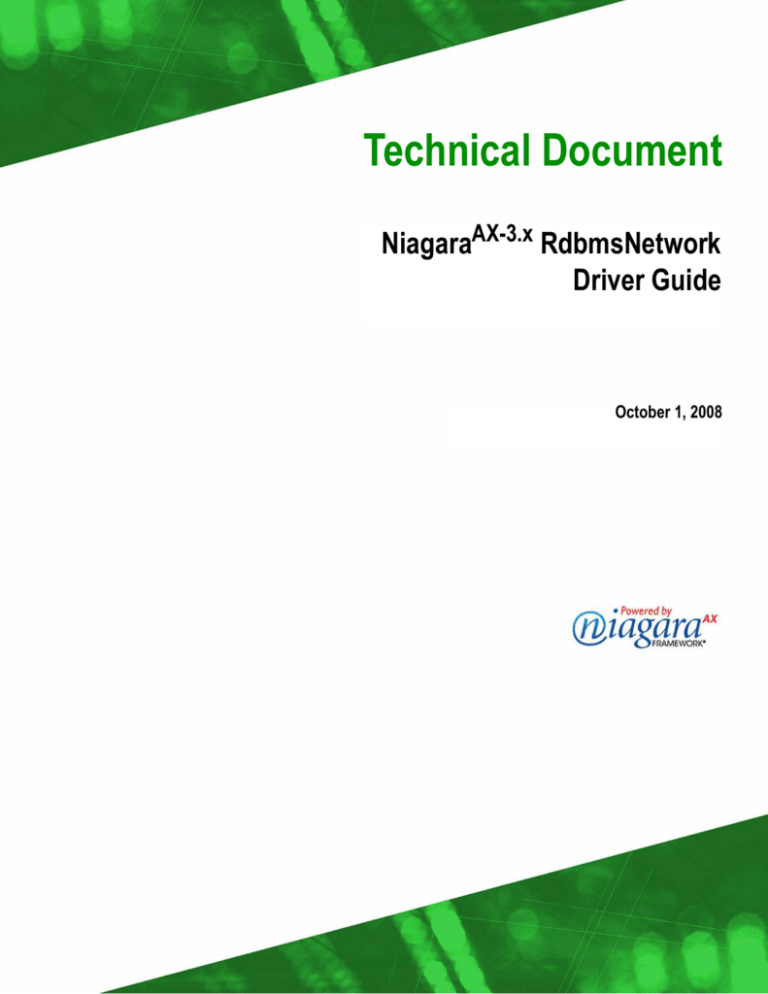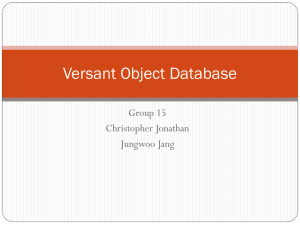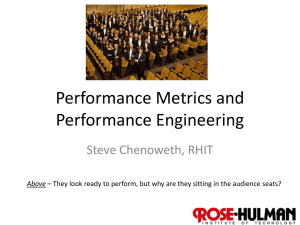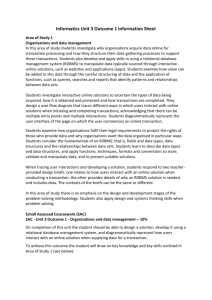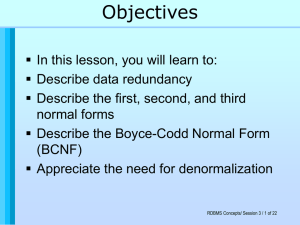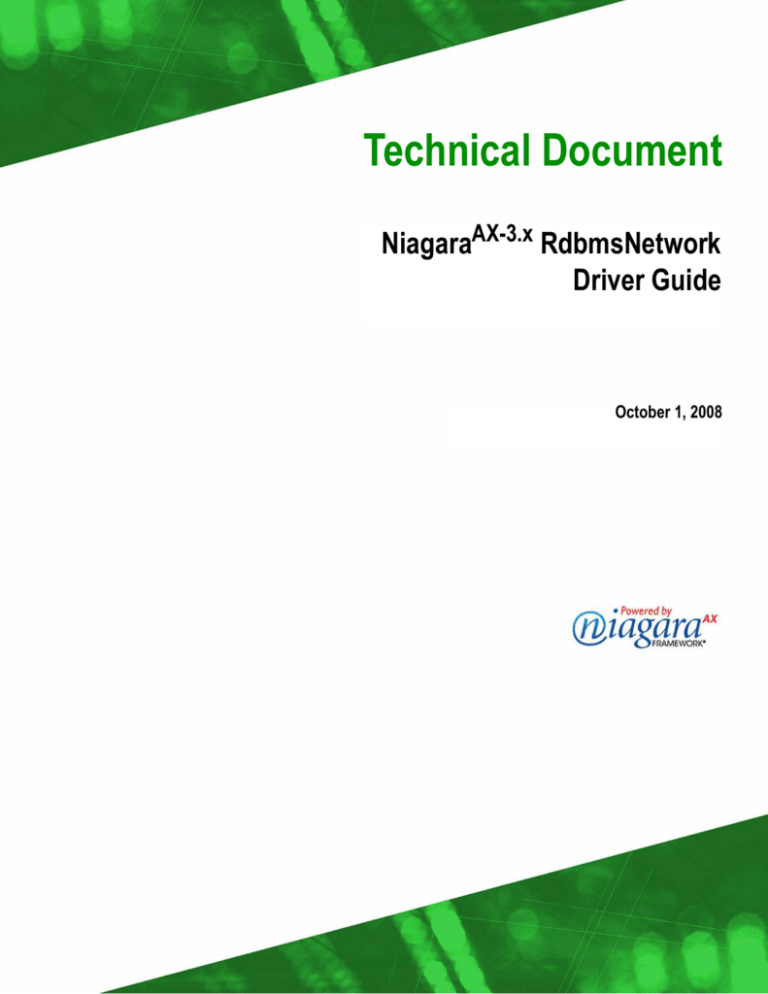
Technical Document
NiagaraAX-3.x RdbmsNetwork
Driver Guide
October 1, 2008
NiagaraAX Rdbms Driver Guide
Copyright © 2008 Tridium, Inc.
All rights reserved.
3951 Westerre Pkwy, Suite 350
Richmond
Virginia
23233
U.S.A.
Copyright Notice
The software described herein is furnished under a license agreement and may be used only in accordance with the terms of the agreement.
This document may not, in whole or in part, be copied, photocopied, reproduced, translated, or
reduced to any electronic medium or machine-readable form without prior written consent from Tridium, Inc.
The confidential information contained in this document is provided solely for use by Tridium
employees, licensees, and system owners; and is not to be released to, or reproduced for, anyone else;
neither is it to be used for reproduction of this Control System or any of its components.
All rights to revise designs described herein are reserved. While every effort has been made to assure
the accuracy of this document, Tridium shall not be held responsible for damages, including consequential damages, arising from the application of the information contained herein. Information and
specifications published here are current as of the date of this publication and are subject to change
without notice.
The release and technology contained herein may be protected by one or more U.S. patents, foreign
patents, or pending applications.
Trademark Notices
BACnet and ASHRAE are registered trademarks of American Society of Heating, Refrigerating and
Air-Conditioning Engineers. Microsoft and Windows are registered trademarks, and Windows NT,
Windows 2000, Windows XP Professional, and Internet Explorer are trademarks of Microsoft Corporation. Java and other Java-based names are trademarks of Sun Microsystems Inc. and refer to Sun's
family of Java-branded technologies. Mozilla and Firefox are trademarks of the Mozilla Foundation.
Echelon, LON, LonMark, LonTalk, and LonWorks are registered trademarks of Echelon Corporation.
Tridium, JACE, Niagara Framework, NiagaraAX and Vykon are registered trademarks, and Workbench, WorkPlaceAX, and AXSupervisor, are trademarks of Tridium Inc. All other product names and
services mentioned in this publication that is known to be trademarks, registered trademarks, or service marks are the property of their respective owners. The software described herein is furnished
under a license agreement and may be used only in accordance with the terms of the agreement.
CONTENTS
Preface . . . . . . . . . . . . . . . . . . . . . . . . . . . . . . . . . . . . . . . . . . . . . . . . . . . . . . . . . . . . . . . . . iii
Document Change Log . . . . . . . . . . . . . . . . . . . . . . . . . . . . . . . . . . . . . . . . . . . . . . . . . . . . . . . iii
Related documentation . . . . . . . . . . . . . . . . . . . . . . . . . . . . . . . . . . . . . . . . . . . . . . . . . . . . 3–iii
Database licensing . . . . . . . . . . . . . . . . . . . . . . . . . . . . . . . . . . . . . . . . . . . . . . . . . . . . . . . . . 3–iii
RdbmsNetwork Installation and Configuration . . . . . . . . . . . . . . . . . . . . . . . . . . . 1–1
Requirements . . . . . . . . . . . . . . . . . . . . . . . . . . . . . . . . . . . . . . . . . . . . . . . . . . . . . . . . . . . . . 1–1
Installing the RdbmsNetwork driver and rdbDatabase device . . . . . . . . . . . . . . . . . 1–2
Install the RdbmsNetwork Driver (rdbDb2, rdbMySQL, rdbOracle, rdbSqlServer) . . . . . . . . . . . . . . 1–2
Install the RdbmsNetwork Driver (rdbHsqlDb) . . . . . . . . . . . . . . . . . . . . . . . . . . . . . . . . . . . . . . . . . . . . . 1–3
Configuring an RdbmsNetwork driver . . . . . . . . . . . . . . . . . . . . . . . . . . . . . . . . . . . . . . . 1–4
Configure the RdbmsNetwork driver (rdbDb2, rdbMySQL, rdbOracle, rdbSqlServer) . . . . . . . . . . . 1–4
Configure the RdbmsNetwork driver (rdbHsqlDb) . . . . . . . . . . . . . . . . . . . . . . . . . . . . . . . . . . . . . . . . . . 1–5
Testing the Rdbms connection . . . . . . . . . . . . . . . . . . . . . . . . . . . . . . . . . . . . . . . . . . . . . . 1–6
Test the RdbmsNetwork connection . . . . . . . . . . . . . . . . . . . . . . . . . . . . . . . . . . . . . . . . . . . . . . . . . . . . . . . 1–6
Common Rdbms Connection Problems . . . . . . . . . . . . . . . . . . . . . . . . . . . . . . . . . . . . . . 1–6
General RdbmsNetwork Notes . . . . . . . . . . . . . . . . . . . . . . . . . . . . . . . . . . . . . . . . . . . . . . . . . . . . . . . . . . . 1–6
SqlServer Notes . . . . . . . . . . . . . . . . . . . . . . . . . . . . . . . . . . . . . . . . . . . . . . . . . . . . . . . . . . . . . . . . . . . . . . . . . 1–6
About the RdbmsNetwork . . . . . . . . . . . . . . . . . . . . . . . . . . . . . . . . . . . . . . . . . . . . . . 2–1
About the RdbmsNetwork hierarchy . . . . . . . . . . . . . . . . . . . . . . . . . . . . . . . . . . . . . . . . 2–2
Types of RdbmsNetwork network-level components and properties . . . . . . . . . . . . . . . . . . . . . . 2–2
About the RdbmsNetwork device components and extensions . . . . . . . . . . . . . . . . . . . . . . . . . . . 2–2
RdbmsNetwork Device Manager View . . . . . . . . . . . . . . . . . . . . . . . . . . . . . . . . . . . . . . . 2–4
Types of RdbmsNetwork Driver Devices . . . . . . . . . . . . . . . . . . . . . . . . . . . . . . . . . . . . . 2–5
About the Rdbms Point Device Extension . . . . . . . . . . . . . . . . . . . . . . . . . . . . . . . . . . . . 2–6
Characteristics of the Rdbms Point Device Extension . . . . . . . . . . . . . . . . . . . . . . . . . . . . . . . . . . . . . 2–6
Types of Rdbms Point Device Ext Views . . . . . . . . . . . . . . . . . . . . . . . . . . . . . . . . . . . . . . . . . . . . . . . . . . 2–6
About the Rdbms Point Device Ext Manager View . . . . . . . . . . . . . . . . . . . . . . . . . . . . . . . . . . . . . . . . 2–7
About the Rdbms Point Device Property Sheet View . . . . . . . . . . . . . . . . . . . . . . . . . . . . . . . . . . . . . . 2–7
About the Rdbms Point Query . . . . . . . . . . . . . . . . . . . . . . . . . . . . . . . . . . . . . . . . . . . . . . . . . . . . . . . . . . . 2–8
About Key Columns and Primary Keys . . . . . . . . . . . . . . . . . . . . . . . . . . . . . . . . . . . . . . . . . . . . . . . . . . . . 2–8
Types of Rdbms Point Query Properties . . . . . . . . . . . . . . . . . . . . . . . . . . . . . . . . . . . . . . . . . . . . . . . . . . 2–9
About the Rdbms Query View . . . . . . . . . . . . . . . . . . . . . . . . . . . . . . . . . . . . . . . . . . . . . . . . . . . . . . . . . . . 2–9
About the Rdbms Point Query Manager View . . . . . . . . . . . . . . . . . . . . . . . . . . . . . . . . . . . . . . . . . . . . . . . . . . . . . . . . . . . . . 2–10
About Orion . . . . . . . . . . . . . . . . . . . . . . . . . . . . . . . . . . . . . . . . . . . . . . . . . . . . . . . . . . . . . . 2–11
About the Dynamic Table . . . . . . . . . . . . . . . . . . . . . . . . . . . . . . . . . . . . . . . . . . . . . . . . . . . . . . . . . . . . . .2–12
Types of Dynamic Table properties . . . . . . . . . . . . . . . . . . . . . . . . . . . . . . . . . . . . . . . . . . . . . . . . . . . . .2–12
Types of Dynamic Table views . . . . . . . . . . . . . . . . . . . . . . . . . . . . . . . . . . . . . . . . . . . . . . . . . . . . . . . . . .2–13
Common RdbmsNetwork tasks. . . . . . . . . . . . . . . . . . . . . . . . . . . . . . . . . . . . . . . . . . 3–1
Prerequisites . . . . . . . . . . . . . . . . . . . . . . . . . . . . . . . . . . . . . . . . . . . . . . . . . . . . . . . . . . . . . . 3–1
NiagaraAX-3.x
NiagaraAX-3.x RdbmsNetwork Driver Guide
i
September 24, 2008
Creating Rdbms proxy points . . . . . . . . . . . . . . . . . . . . . . . . . . . . . . . . . . . . . . . . . . . . . . . 3–1
Add and Configure the Rdbms Point Query . . . . . . . . . . . . . . . . . . . . . . . . . . . . . . . . . . . . . . . . . . . . . . . . 3–2
Discover Rdbms points . . . . . . . . . . . . . . . . . . . . . . . . . . . . . . . . . . . . . . . . . . . . . . . . . . . . . . . . . . . . . . . . . . 3–2
Add Rdbms points . . . . . . . . . . . . . . . . . . . . . . . . . . . . . . . . . . . . . . . . . . . . . . . . . . . . . . . . . . . . . . . . . . . . . . 3–2
Example Rdbms implementation . . . . . . . . . . . . . . . . . . . . . . . . . . . . . . . . . . . . . . . . . . . . . . . . . . . . . . . . . . . . . . . . . . . . . . . . . . 3–3
Using an Rdbms for NiagaraAX alarm database . . . . . . . . . . . . . . . . . . . . . . . . . . . . . . 3–4
Setup the RdbAlarmService . . . . . . . . . . . . . . . . . . . . . . . . . . . . . . . . . . . . . . . . . . . . . . . . . . . . . . . . . . . . . . 3–4
Importing and exporting data using the RdbmsNetwork . . . . . . . . . . . . . . . . . . . . . 3–5
Export history data to an Rdbms database . . . . . . . . . . . . . . . . . . . . . . . . . . . . . . . . . . . . . . . . . . . . . . . . . 3–5
Import history data to an Rdbms database . . . . . . . . . . . . . . . . . . . . . . . . . . . . . . . . . . . . . . . . . . . . . . . . 3–6
Component Guides. . . . . . . . . . . . . . . . . . . . . . . . . . . . . . . . . . . . . . . . . . . . . . . . . . . . . 4–1
Component Reference Summary . . . . . . . . . . . . . . . . . . . . . . . . . . . . . . . . . . . . . . . . . . . . 4–1
Components in rdb module . . . . . . . . . . . . . . . . . . . . . . . . . . . . . . . . . . . . . . . . . . . . . . . . . 4–1
Components in rdbDb2 module . . . . . . . . . . . . . . . . . . . . . . . . . . . . . . . . . . . . . . . . . . . . . 4–2
Components in rdbHsqlDb module . . . . . . . . . . . . . . . . . . . . . . . . . . . . . . . . . . . . . . . . . . 4–2
Components in MySQL module . . . . . . . . . . . . . . . . . . . . . . . . . . . . . . . . . . . . . . . . . . . . . 4–2
Components in rdbOracle module . . . . . . . . . . . . . . . . . . . . . . . . . . . . . . . . . . . . . . . . . . 4–2
Components in rdbSqlServer module . . . . . . . . . . . . . . . . . . . . . . . . . . . . . . . . . . . . . . . 4–2
Components in orion module . . . . . . . . . . . . . . . . . . . . . . . . . . . . . . . . . . . . . . . . . . . . . . . 4–2
Plugin Guides . . . . . . . . . . . . . . . . . . . . . . . . . . . . . . . . . . . . . . . . . . . . . . . . . . . . . . . . . . 5–1
Types of plugin modules . . . . . . . . . . . . . . . . . . . . . . . . . . . . . . . . . . . . . . . . . . . . . . . . . . . 5–1
Plugins in orion module . . . . . . . . . . . . . . . . . . . . . . . . . . . . . . . . . . . . . . . . . . . . . . . . . . . . 5–1
Plugins in rdb module . . . . . . . . . . . . . . . . . . . . . . . . . . . . . . . . . . . . . . . . . . . . . . . . . . . . . . 5–2
Plugins in rdbDb2 module . . . . . . . . . . . . . . . . . . . . . . . . . . . . . . . . . . . . . . . . . . . . . . . . . . 5–3
Plugins in MySQL module . . . . . . . . . . . . . . . . . . . . . . . . . . . . . . . . . . . . . . . . . . . . . . . . . . 5–3
Plugins in rdbOracle module . . . . . . . . . . . . . . . . . . . . . . . . . . . . . . . . . . . . . . . . . . . . . . . . 5–3
Plugins in rdbSqlServer module . . . . . . . . . . . . . . . . . . . . . . . . . . . . . . . . . . . . . . . . . . . . . 5–3
ii
NiagaraAX-3.x
NiagaraAX-3.x RdbmsNetwork Driver Guide
PREFACE
Preface
Document Change Log
Document Change Log
Updates (changes/additions) to this NiagaraAX-3.x Rdbms Driver Guide document are listed below.
•
Initial release: October 1, 2008
Related documentation
The following documents are related to the content in this document and may provide addition information on the topics it covers:
•
•
NiagaraAX-3.x User Guide
NiagaraAX-3.x Drivers Guide
Database licensing
Use of any of the databases mentioned in this document is subject to the terms and conditions of the
respective database supplier. For additional copyright and licensing information, please refer to the
individual supplier documentation. See “Types of RdbmsNetwork Driver Devices” on page 2-5 for links
to some database supplier web sites.
NiagaraAX-3.x
NiagaraAX-3.x RdbmsNetwork Driver Guide
iii
Database licensing
October 1, 2008
iv
NiagaraAX-3.x
NiagaraAX-3.x RdbmsNetwork Driver Guide
CHAPTER
1
RdbmsNetwork Installation and Configuration
This chapter describes how to use WorkbenchAX to install, configure and test an RdbmsNetwork driver
with the following Rdbms database device extensions:
•
Db2
•
MySQL
•
Oracle
•
SqlServer
•
HsqlDb
To connect to an RDBMS from a NiagaraAX workstation (for example, for importing, exporting, or
querying data) you must:
1.
2.
3.
Install the RdbmsNetwork driver
Configure the RdbmsNetwork
Test the RdbmsNetwork Connection
Requirements
The following list includes prerequisites for successfully installing and using the RdbmsNetwork:
•
NiagaraAX license feature for the appropriate Rdbms database
Each database type requires a specific license feature entry in the license file. Figure 1-1 shows part
of a license file with five rdbDatabases that are licensed.
Figure 1-1
•
•
•
License file with Rdbms license feature entries
IP Network connection to the database host
You have to be able to connect to the database over an IP connection.
User Name and Password for database login
You must be able to login to the database in order to establish a valid connection.
Appropriate rights for required data access
You must have appropriate rights for access to the desired tables and for any actions that you plan
on performing with the data.
In addition, there may be specific database-related items that you need to know. For example, if you are
trying to connect to a "named instance" of a database, you may need to know the name of the database
instance. Also, if the the database is using a non-default port number, you need to know the port number
so you can configure your RdbmsNetwork database device correctly.
Suggestions for solving problems in making a valid connection to a remote database are included in
“Common Rdbms Connection Problems” on page 1-6.
NiagaraAX-3.x
NiagaraAX-3.x RdbmsNetwork Driver Guide
1–1
Installing the RdbmsNetwork driver and rdbDatabase device
Chapter 1 – RdbmsNetwork Installation and Configuration
October 1, 2008
Installing the RdbmsNetwork driver and rdbDatabase device
The following procedures describe how to install the RdbmsNetwork driver:
•
•
Install the RdbmsNetwork Driver (rdbDb2, rdbMySQL, rdbOracle, rdbSqlServer)
Install the RdbmsNetwork Driver (rdbHsqlDb)
Install the RdbmsNetwork Driver (rdbDb2, rdbMySQL, rdbOracle, rdbSqlServer)
To install the RdbmsNetwork Driver for use with rdbDb2, rdbMySQL, rdbOracle, or
rdbSqlServer, do the following:
Step 1
From the Workbench toolbar, select Palette from the Side Bar menu. The Palette Side Bar opens.
Figure 1-2
Use the Palette menu from the WorkbenchAX toolbar menu
Step 2
On the Palette Toolbar, click the Open
icon. The Open Palette dialog box appears.
Note: In the following steps, the term rdbDatabase is used to represent any one of the following databases: Db2,
MySQL, Oracle, SqlServer.
Step 3
In the Open Palette dialog box, scroll to select the desired rdbDatabase module in the list and click
OK to confirm the selection. The rdbDatabase palette opens in the Palette Side Bar pane.
Figure 1-3
Step 4
From the rdbDatabase palette, drag and drop (or copy and paste) the RdbmsNetwork driver component
onto the Drivers node in the nav tree, as shown in Figure 1-4.
Figure 1-4
Step 5
Step 6
Step 7
Add the RdbmsNetwork driver under the drivers node
Right-click on the RdbmsNetwork node in the nav tree and select Property Sheet from the popup
menu. The RdbmsNetwork Property Sheet view displays.
From the RdbmsNetwork Property Sheet view, set the Enabled property to true.
From the rdbDatabase palette, drag and drop (or copy and paste) the rdbDatabase device component
onto the RdbmsNetwork node in the nav tree. The database device component appears under the
RdbmsNetwork node in the nav tree, as shown in Figure 1-5.
Figure 1-5
1–2
Selecting a module in the Open Palette dialog box opens it in the palette Side Bar pane
rdbDb2 device component installed
NiagaraAX-3.x
NiagaraAX-3.x RdbmsNetwork Driver Guide
Chapter 1 – RdbmsNetwork Installation and Configuration
October 1, 2008
Installing the RdbmsNetwork driver and rdbDatabase device
Install the RdbmsNetwork Driver (rdbHsqlDb)
To install the RdbmsNetwork Driver in your NiagaraAX station, do the following:
Step 1
From the WorkbenchAX toolbar, select Palette from the Side Bar menu. The Palette Side Bar opens.
Figure 1-6
Step 2
Step 3
On the palette Toolbar, click the Open
icon. The Open Palette dialog box appears.
In the Open Palette dialog box, scroll to select the rdbHsqlDb module in the list and click OK to
confirm the selection. The rdbHsqlDb palette opens in the Palette Side Bar pane.
Figure 1-7
Step 4
Step 6
Step 7
Selecting rdbHsqlDb module in Open Palette dialog box opens it in the Palette Side Bar pane
From the rdbHsqlDb palette, drag and drop (or copy and paste) the RdbmsNetwork driver component
onto the Drivers node in the nav tree, as shown in Figure 1-8.
Figure 1-8
Step 5
Use the Palette menu from the WorkbenchAX toolbar menu
Add the RdbmsNetwork driver under the drivers node
Right-click on the RdbmsNetwork node in the nav tree and select Property Sheet from the popup
menu. The RdbmsNetwork Property Sheet view displays.
From the RdbmsNetwork Property Sheet view, set the Enabled property to true.
From the rdbHsqlDb palette, drag and drop (or copy and paste) the rdbHsqlDb device component onto
the RdbmsNetwork node in the nav tree. The database device component appears under the
RdbmsNetwork node in the nav tree, as shown in Figure 1-9.
Figure 1-9
NiagaraAX-3.x
NiagaraAX-3.x RdbmsNetwork Driver Guide
rdbHsqlDb device component installed
1–3
Configuring an RdbmsNetwork driver
Chapter 1 – RdbmsNetwork Installation and Configuration
October 1, 2008
Configuring an RdbmsNetwork driver
The following procedures describe how to configure the RdbmsNetwork driver:
•
•
Configure the RdbmsNetwork driver (rdbDb2, rdbMySQL, rdbOracle, rdbSqlServer)
Configure the RdbmsNetwork driver (rdbHsqlDb)
Configure the RdbmsNetwork driver (rdbDb2, rdbMySQL, rdbOracle, rdbSqlServer)
Note: This procedure applies to configuring the RdbmsNetwork and one of the following device extensions:
rdbDb2, rdbMySQL, rdbOracle, rdbSqlServer. Refer to “Configure the RdbmsNetwork driver
(rdbHsqlDb)” on page 1-5 for configuring the RdbmsNetwork with an HsqlDb device extension.
To configure the RdbmsNetwork driver in your NiagaraAX station, do the following:
Step 1
Step 2
1–4
In WorkbenchAX, under the RdbmsNetwork node, right-click on the Database Device Component node
in the nav tree and select Property Sheet from the popup menu. The Database Device Property
Sheet view displays.
In the Property Sheet view, set values for the following properties:
•
Enabled
Select true from the option list.
•
Host Address
In this field, type the IP address of the computer platform where the database resides. A Dialup selection option is available, if required.
•
Owner Name
Use this field to set the optional (string) property name of the owner of the database. If this property
is left blank (default), then the User Name property is assumed to be an owner. "Owners" are allowed
to invoke DDL statements (see the following note).
Note: DDL statements define or alter a data structure such as a table. For example, DDL statments
include: CREATE, ALTER, DROP, RENAME, and TRUNCATE.
•
User Name
This property is the user name that is used to login to the database.
Note: Your login credentials must provide sufficient database privileges to allow you to perform one
or more (depending on database type) of the following commands: CREATE TABLE, CREATE
INDEX, CREATE SEQUENCE
•
Password
This property is the password that is used to login to the database.
•
Worker
These two properties allow you to set the maximum number of concurrent threads and the maximum allowable queue size for the database connection. These worker properties are not pooled at
the Network level, as with the NiagaraNetwork driver; each database driver has its own thread pool
setting. The following two parameters apply to Worker properties:
•
Max Threads:
This value allows you to specify the maximum number of concurrently working threads. The
default value is one thread. Each thread uses one JDBC Connection to communicate with the
database, so there are as many connections created as there are threads.
•
Max Queue Size:
This value allows you to specify the maximum queue size supported for Rdbms actions specific
to the associated database driver (i.e. exports, imports). The default Max Queue Size is 1000.
•
Export Mode
This property allows you to specify how histories will be exported into the specified database. The
two possible options are:
•
By History Id
This choice specifies that histories are exported as one table per History Id. This is the default
value setting.
•
By History Type
This choice specifies that histories are exported as one table per History Type. This option may
make the data easier to query once it has been exported.
•
Points
This component is available starting in NiagaraAX-3.4 and is a child of all Rdbms driver devices. No
configuration is required for RdbmsNetwork Driver configuration. See also, Using the Rdbms Point
Device Extension, and "About the Points Extension" in NiagaraAX Drivers Guide.
NiagaraAX-3.x
NiagaraAX-3.x RdbmsNetwork Driver Guide
Chapter 1 – RdbmsNetwork Installation and Configuration
October 1, 2008
Configuring an RdbmsNetwork driver
•
Step 3
Sql Scheme Enabled
You must set this property to true if you are going to use the Rdbms Point Device Extension.
•
Database Name
Type in the name of the database that you are connecting to (see the following Note).
Note: OracleDatabase device only: The "Service Name" property (also known as SID) is used as part
of the connect descriptor to identify the database.
Note: For SqlServerDatabase device only: The "Instance Name" property is the named instance of
the database (if it has one). If this property is left blank, it is ignored.
•
Port
Type in the port number. Default values for respective Rdbms types are:
•
Db2Database - Port 6789
•
MySQLDatabase - Port 3306
•
SqlServerDatabase - Port 1433
•
OracleDatabase - Port 1521
3. Click the Save button to save all property settings.
Configure the RdbmsNetwork driver (rdbHsqlDb)
Note: This procedure applies to configuring the RdbmsNetwork and the rdbHsqlDb device extension. Refer to
“Configure the RdbmsNetwork driver (rdbDb2, rdbMySQL, rdbOracle, rdbSqlServer)” on page 1-4 for
configuring the RdbmsNetwork with other Rdbms device extensions.
To configure the RdbmsNetwork driver in your NiagaraAX station, do the following:
Step 1
Step 2
Right-click on the HsqlDbDatabase device node
in the nav tree and select Property Sheet from
the popup menu. The HsqlDbDatabase Property Sheet view displays.
In the Property Sheet view, set values for the following properties:
•
Enabled
Select true from the option list.
•
Owner Name
Use this field to set the optional (string) property name of the owner of the database. If this property
is left blank (default), then the User Name property is assumed to be an owner.
•
User Name
This property is the user name that is used to login to the database.
•
Password
This property is the password that is used to login to the database.
•
Worker
These two properties allow you to set the maximum number of concurrent threads and the maximum allowable queue size for the database connection. These worker properties are not pooled at
the Network level, as with the NiagaraNetwork driver; each database driver has its own thread pool
setting. The following two parameters apply to Worker properties:
•
Max Threads:
This value allows you to specify the maximum number of concurrently working threads. The
default value is one thread. Each thread uses one JDBC Connection to communicate with the
database, so there are as many connections created as there are threads.
•
Max Queue Size:
This value allows you to specify the maximum queue size supported for Rdbms actions specific
to the associated database driver (i.e. exports, imports). The default Max Queue Size is 1000.
•
•
•
•
Export Mode
(this property does not apply to the rdbHsqlDb database device extension)
Points
This component is available starting in NiagaraAX-3.4 and is a child of all Rdbms driver devices. No
configuration is required for RdbmsNetwork Driver configuration. See also, “Using the Rdbms Point
Device Extension”, and "About the Points Extension" in NiagaraAX Drivers Guide.
Sql Scheme Enabled
Set this property to true if you are going to use the Rdbms Point Device Extension.
Base Directory
Enter the path that points to the location of the database. A typical configuration is to create a folder
directly under the station (in the “file space”). For example, if the folder is named “hsqldb”, then a
path to the folder is specified as “file:^hsqldb”.
NiagaraAX-3.x
NiagaraAX-3.x RdbmsNetwork Driver Guide
1–5
Testing the Rdbms connection
General RdbmsNetwork Notes
Chapter 1 – RdbmsNetwork Installation and Configuration
October 1, 2008
•
Step 3
Database Name
Type in the name of the database that you are connecting to. If the database does not already exist,
the HsqlDb database is created when you save the property sheet values with a completed Base Directory and Database name.
3. Click the Save button to save all property settings.
Testing the Rdbms connection
The following procedure applies to any type of rdbDatabase driver.
Test the RdbmsNetwork connection
To test the RdbmsNetwork Connection, do the following:
•
Right-click on the HsqlDbDatabase Device Extension
select Actions > Ping from the popup menu.
Figure 1-10
•
in the Property Sheet view (or nav tree) and
Click "Ping" to Test Database Connection
If a valid connection to the database is made, the Health
property displays an "Ok" value. If the
Health property displays a "Fail" value, then a connection is not made. Verify your database name is
correct.
Common Rdbms Connection Problems
This section provides a list of general, as well as database-specific, suggestions for some of the more
common problems with establishing a network connection to remote RDBMS databases.
General RdbmsNetwork Notes
The following list applies to all types of RDBMS connections:
•
•
•
•
Make sure the RdbmsNetwork Device Extension Enabled property is set to true.
Confirm that you have a viable network connection by "pinging" the target RDBMS.
Check that you have set the correct port number. Default port numbers (listed in “About the RdbmsNetwork”) may not have been used when the database instance was initially configured.
Check with the database administrator (or owner of the database) to make sure that your login credentials have sufficient authorization for establishing a remote connection to the database.
SqlServer Notes
The following list applies to SqlServer RDBMS connections:
•
If the RDBMS server is running a "named instance" of the database that you are trying to connect to,
make sure that you have the correct Instance Name. If the property is blank, it is ignored.
Note: SqlServerExress, by default, provides named instances for databases. The default name provided is
"SQLEXPRESS".
1–6
NiagaraAX-3.x
NiagaraAX-3.x RdbmsNetwork Driver Guide
CHAPTER
2
About the RdbmsNetwork
The RdbmsNetwork driver, shown in Figure 2-1, is a “non field bus” type driver that uses a network architecture similar to other NiagaraAX drivers.
Figure 2-1
RdbmsNetwork component under a station driver node
The RdbmsNetwork driver has many properties and extensions in common with other "field bus” type
Network Drivers. However, there are several distinctive RdbmsNetwork driver characteristics. The
following list briefly notes some of the distinctive points of the RdbmsNetwork driver:
•
The RdbmsNetwork Driver Component Location
There is not a separate RdbmsNetwork driver component palette. In addition to being available from
the Driver Manager view (shown in Figure 2-2) the driver is also located on each of the individual
rdb database module palettes.
Figure 2-2
•
Adding the RdbmsNetwork driver from the Driver Manager view
When you add the RdbmsNetwork driver component from the Driver Manager view, using the New
dialog box, the component is placed under the Station "Drivers" node.
Note: Starting in NiagaraAX-3.4, appropriately-licensed NiagaraAX Supervisor stations support
SqlServer, Oracle, Db2, MySQL, and HsqlDb databases. For embedded JACEs, the HsqlDbDatabase
is the only database that is supported.
Rdbms Point Device Extension
The Rdbms point device extension is unlike point device extensions associated with other driver
types. This point device extension uses the Rdbms Point Query component to filter database records
to provide candidate records for proxy points. Refer to “About the Rdbms Point Device Extension”
on page 2-6 for details.
NiagaraAX-3.x
NiagaraAX-3.x RdbmsNetwork Driver Guide
2–1
About the RdbmsNetwork hierarchy
Types of RdbmsNetwork network-level components and properties
•
Chapter 2 – About the RdbmsNetwork
October 1, 2008
RdbmsNetwork Tuning Policies
The RdbmsNetwork does not have a "Tuning Policies" component. However, some measure of tuning is provided with the "Rdbms Worker" component (shown in Figure 2-3 and available under individual Rdbms device drivers).
Figure 2-3
Set thread and que values at the “device” level
About the RdbmsNetwork hierarchy
RdbmsNetwork, like other NiagaraAX networks, provides a top-level component for all NiagaraAX
RDBMS drivers. In keeping with the standard NiagaraAX driver architectural model, many of the
RdbmsNetwork components, device extensions, and WorkbenchAX views resemble those in other
NiagaraNetwork drivers.
Figure 2-4 shows the RdbmsNetwork property sheet view compared to the NiagaraNetwork property
sheet view. Common network features are described in the NiagaraAX Drivers Guide.
Figure 2-4
Comparison between NiagaraNetwork and RdbmsNetwork properties
Types of RdbmsNetwork network-level components and properties
RdbmsNetwork network-level components and properties are listed below:
•
Status
•
Enabled
•
Fault Cause
•
Health
•
Alarm Source Info
•
Ping Monitor
These components and properties are analogous to the components and properties of the same, or
similar, name in other network drivers and are described in the NiagaraAX Drivers Guide.
About the RdbmsNetwork device components and extensions
Under the RdbmsNetwork, each "device" component represents a specific type of relational database and
should be located under the RdbmsNetwork driver, as shown in Figure 2-5.
Figure 2-5
Database components as RdbmsNetwork “Devices”
The following device components and properties are identical to those listed under “Types of
RdbmsNetwork network-level components and properties” on page 2-2 and described in the NiagaraAX
Drivers Guide.
•
•
2–2
Status
Enabled
NiagaraAX-3.x
NiagaraAX-3.x RdbmsNetwork Driver Guide
Chapter 2 – About the RdbmsNetwork
October 1, 2008
About the RdbmsNetwork hierarchy
About the RdbmsNetwork device components and extensions
•
Fault Cause
•
Health
•
Alarm Source Info
Properties and components that are common to (or similar among) most Rdbms drivers are visible from
the Rdbms driver property sheet view, shown in Figure 2-6, and described in the following list:
Figure 2-6
•
•
•
•
•
•
Database device-level components and extensions
Host Address
Use this field to set the IP address of the computer platform where the database resides. A Dialup
selection option is available, if required.
Owner Name
Use this field to set the optional (string) property name of the owner of the database. If this property
is left blank (default), then the User Name property is assumed to be an owner. "Owners" are allowed
to invoke DDL statements (see the following note).
Note: SQL statements are divided into two major categories: data definition language (DDL) and
data manipulation language (DML). DDL statements define or alter a data structure such as a table.
For example, DDL statments include: CREATE, ALTER, DROP, RENAME, and TRUNCATE.
User Name
This property is the user name that is used to login to the database.
Password
This property is the password that is used to login to the database.
Worker
This is a child component of all Rdbms driver devices. The "Rdbms Worker" manages the queue and
threads for asynchronous operations on a single parent database. The Worker component provides
two properties for setting the maximum number of concurrent threads and for setting the maximum
allowable queue size for the database connection. These worker properties are not pooled at the Network level, as with the NiagaraNetwork driver, each database driver has its own thread pool setting.
The following two parameters apply to Worker properties:
•
Max Threads
This value allows you to specify the maximum number of concurrently working threads. The
default value is one thread. Each thread uses one JDBC Connection to communicate with the
database, so there are as many connections created as there are threads.
•
Max Queue Size
This value allows you to specify the maximum queue size supported for Rdbms actions specific
to the associated database driver (i.e. exports, imports). The default Max Queue Size is 1000.
Export Mode
This property allows you to specify how histories will be exported into the specified database. The
two possible options are:
•
By History Id
This choice specifies that histories are exported as one table per History Id. This is the default
value setting.
•
By History Type
This choice specifies that histories are exported as one table per History Type. This option may
make the data easier to query once it has been exported.
NiagaraAX-3.x
NiagaraAX-3.x RdbmsNetwork Driver Guide
2–3
RdbmsNetwork Device Manager View
About the RdbmsNetwork device components and extensions
•
•
•
•
Chapter 2 – About the RdbmsNetwork
October 1, 2008
Points
This component is available starting in NiagaraAX-3.4 and is a child of all Rdbms driver devices. The
"Rdbms Point Device Extension" provides point import capability for the various relational database
drivers using methods and views that are similar to other proxy point driver views. Using this feature, you can represent relational database cell values as proxy points. See “Using the Rdbms Point
Device Extension”, and "About the Points Extension" in the NiagaraAX Drivers Guide.
Sql Scheme Enabled
This property has true and false (default) options that allow you to specify that Sql Scheme be
enabled. This property must be set to true in order for the Rdbms Point Device Extension to work.
Database Name
The value of this property specifies the name of the database that you are connecting to. For the OracleDatabase device the "Service Name" property identifies the database and for SqlServerDatabase
device the "Instance Name" property identifies the database.
Port
The value of this property specifies the port number to use when connecting with the database. Default values are:
•
Db2Database - Port 6789
•
HsqlDbDatabase - no port is specified because this rdb is for local database use only.
•
MySQLDatabase - Port 3306
•
OracleDatabase - Port 1521
•
SqlServerDatabase - Port 1433
•
Histories
This is the History Device Extension, which is described in the NiagaraAX Drivers Guide. This
extension is not available on the HsqlDbDatabase device since this database may not be used to
import or export histories. Also see "About the Histories Extension in the NiagaraAX Drivers
Guide.
RdbmsNetwork Device Manager View
Figure 2-7
RdbmsNetwork uses standard WorkbenchAX views
In addition to the standard views (property sheet, wire sheet, slot sheet, and others) the RdbmsNetwork
also uses the Device Manager view. The Device Manager view has New and Edit dialog boxes that are
used to add, configure, and monitor RdbmsNetwork drivers similar to the way other network drivers are
used.
Individual RDBMS drivers have some different characteristics, features, and properties that are specific
to the type of database that they represent. However, most of the setup, configuration, import and export
features are similar among all RDBMS driver devices.
2–4
NiagaraAX-3.x
NiagaraAX-3.x RdbmsNetwork Driver Guide
Chapter 2 – About the RdbmsNetwork
October 1, 2008
Types of RdbmsNetwork Driver Devices
About the RdbmsNetwork device components and extensions
Types of RdbmsNetwork Driver Devices
Note: Use of any of the databases mentioned in this document is subject to the terms and conditions of the
respective database supplier. For additional copyright and licensing information, please refer to the
individual database supplier documentation (links to database supplier web sites are provide below).
The following Rdbms Databases are supported in NiagaraAX-3.4 and later:
Note: See “Installing the RdbmsNetwork driver and rdbDatabase device” on page 1-2) for details about installing
and configure RdbmsNetwork Driver Devices.
•
Db2Database
The NiagaraAX rdbDb2 module supports the use of data from DB2 databases, version 8.1. DB2 is an
IBM relational database management system (RDBMS) that requires a proprietary license.
For more information about DB2, refer to: http://www-306.ibm.com/software/data/db2/
Figure 2-8
•
HsqlDbDatabase
The NiagaraAX rdbHsqlDb module supports the use of data from HSQLDB databases. HSQLDB
(Hyperthreaded Structured Query Language Database) is maintained by the "HSQL Development
Group" and is available under a BSD type ("free") license. For more information about HSQLDB, refer to: http://hsqldb.org/
Figure 2-9
•
HsqlDb device located on the rdbHsqlDb palette
MySQLDatabase
The NiagaraAX rdbMySQL module supports the use of data from MySQL databases. MySQL is a
Sun Microsystems relational database management system (RDBMS) that requires a GPL or proprietary license. In order to use MySQL, you must also install the JDBC driver for MySQL. It is available
for download from: http://dev.mysql.com
Figure 2-10
•
Db2Database device located on the rdbDb2 palette
MySQL device located on the rdbMySQL palette
OracleDatabase
The NiagaraAX rdbOracle module supports the use of data from Oracle databases, version 9i. Oracle is an Oracle Corporation relational database management system (RDBMS) that requires a proprietary license. For more information about Oracle, refer to: http://www.oracle.com/
database/index.html
Figure 2-11
•
Oracle device located on the rdbOracle palette
SqlServerDatabase
The NiagaraAX rdbSqlServer module supports the use of data from Microsoft SQL Server database
versions: SqlServer 2000 and SqlServer 2005. SQL Server is a Microsoft relational database management system (RDBMS) that requires a proprietary license. For more information about Microsoft
SQL Server, refer to: http://www.microsoft.com/sql/default.mspx
NiagaraAX-3.x
NiagaraAX-3.x RdbmsNetwork Driver Guide
2–5
About the Rdbms Point Device Extension
Characteristics of the Rdbms Point Device Extension
Figure 2-12
Chapter 2 – About the RdbmsNetwork
October 1, 2008
SqlServer device located on the rdbSqlServer palette
About the Rdbms Point Device Extension
Starting with NiagaraAX-3.4, the Rdbms Point Device Extension is available as part of most
RdbmsNetwork driver devices. As described in “About the RdbmsNetwork” on page 2-1, the
RdbmsNetwork and RdbmsNetwork device drivers resemble the typical "field bus" type drivers in that
they are represented in WorkbenchAX as "devices". You can view all devices that are under the
RdbmsNetwork in a Device Manager view, or in the nav tree, with each device that is installed under the
network representing an individual database type and connection.
Note: To use this feature, you must set the Sql Scheme property to true (this property is located on the
RdbmsNetwork Driver Device property sheet.
The Rdbms Point Device Extension provides point import capability for the various relational database
drivers using methods and views that are similar to other proxy point driver views. Using this point device
extension to import points, you can represent relational database cell values as proxy points in
NiagaraAX, as shown in the following illustration.
Figure 2-13
Example RdbmsPointQuery used with SqlServer database
The Rdbms Point Device Extension
(RdbmsPointDeviceExt) may contain one or more Rdbms Point
Query
properties (depending on how many you add). Individual points are then added under each
individual Rdbms Point Query property using the Discover and Add process available in the Rdbms Point
Query Manager view. Rdbms Points are always organized under their parent Rdbms Point Query in the
nav tree and are also displayed in the Database pane of the Rdbms Point Query Manager view.
Characteristics of the Rdbms Point Device Extension
Starting in NiagaraAX-3.4, the Rdbms Point Device Extension is present as a child component of all
Rdbms Database Device Components. The Rdbms Point Device Extension
is similar to other Device
Extensions in some ways but is unique in several ways.
The following is a list of similarities. Like other Point Device Extensions, the Rdbms Point Device
Extension:
•
is a required (frozen) slot on the Rdbms Point Device component - it's always there, you cannot delete it.
•
displays as a typical "Points" node
under its appropriate RdbmsNetwork driver.
•
is a container component, having several special views.
•
is a parent of proxy points.
•
has a default manager view (the Rdbms Point Device Ext Manager view) and uses Discover, Add, and
New buttons to add proxy points.
Unlike other Point Device Extensions, the Rdbms Point Device Extension:
•
•
•
•
has a unique default view - the Rdbms Point Device Extension Manager view.
has a unique child component - the Rdbms Point Query component.
has proxy points under the Rdbms Point Device Extension that are read-only; you cannot write to
the Rdbms using these points.
has proxy points under the Rdbms Point Device Extension that use recorded database values not
"live" values. It is possible to have points from the database update very frequently, depending on database archiving and updating parameters, but the data is always coming from a "secondary" source
- the database, not a control point.
Types of Rdbms Point Device Ext Views
In addition to standard representations of the Wire Sheet, Category Sheet, Slot Sheet, and Link Sheet
views, the Rdbms Point Device Extension has the following two views worth noting here:
2–6
NiagaraAX-3.x
NiagaraAX-3.x RdbmsNetwork Driver Guide
Chapter 2 – About the RdbmsNetwork
October 1, 2008
•
•
About the Rdbms Point Device Extension
About the Rdbms Point Device Ext Manager View
Rdbms Point Device Ext Manager View
Rdbms Point Device Property Sheet View
About the Rdbms Point Device Ext Manager View
The Rdbms Point Device Ext Manager View, shown in Figure 2-14, is the default view of the Rdbms Point
Device Extension and the only "manager" view for the Rdbms Points Device Extension. It has a single
Database pane that displays any Rdbms Point Queries that are present.
Figure 2-14
Rdbms Point Device Ext Manager view
Using this manager view, you can do the following:
•
•
Select one or more entries in the Database pane and use the popup (right-click) menu:
Use the Cut, Copy, Duplicate, Rename, or other menu items to edit the rows. In addition, you can
select individual rows and go to other views of a selected entry.
Add new Rdbms Point Queries:
Using the New button and "New" dialog box, you add one or more queries to the Rdbms Points Device Extension. Once added, these Rdbms Point Queries appear in the manager view as well as in the
nav tree.
Figure 2-15
view
Dialog Boxes for Adding New Rdbms Point Queries to the Rdbms Point Device Ext Manager
About the Rdbms Point Device Property Sheet View
The Rdbms Point Device Property Sheet view displays an entry for each Rdbms Point Query, as shown in
Figure 2-16 and described in the following list.
Note: Note the following points about the example Sql Query in Figure 2-16:
•
Named columns are optional; are optional. Unnamed columns are displayed as “column1, column2,
...” and so on.
•
Key columns are optional. If no key column is specified, the first column is used.
NiagaraAX-3.x
NiagaraAX-3.x RdbmsNetwork Driver Guide
2–7
About the Rdbms Point Device Extension
About the Rdbms Point Query
Figure 2-16
•
Chapter 2 – About the RdbmsNetwork
October 1, 2008
Example Rdbms Point Device Extension Property Sheet View
Rdbms Point Query
A single entry for each query is listed in the property sheet view. Each valid query returns a set of
data that can be added, as desired using the Rdbms Query Point Manager View. Each entry has the
following two properties associated with it.
•
SQL Query field
This property is a large field that displays the text of the SQL Query (if any). You can edit and
save the query from this view. You can also execute the query by right-clicking on the query and
selecting Actions > Execute from the popup menu.
•
Update Frequency field
This property displays a time (in hours, minutes, and seconds) that indicates how often the associated query is automatically executed and the control points are updated.
About the Rdbms Point Query
The Rdbms Point Query
is a container component and a child of the Rdbms Point Device Extension.
You can use this component to query data in any database that you have access to and sufficient privileges
on. The Sql property provides a field for you to write an Sql query statement in. You can execute this
query manually and also set a regular interval time for updates using the Update Frequency property.
About Key Columns and Primary Keys
•
•
Primary Key
A primary key is used to uniquely identify each row in a database table. This key might be part of the
data record itself (for example, a unique user id) or it can be an extra field that is not really related
to the actual data record. A primary key can consist of one or more fields on a table. When multiple
fields are used as a primary key, they create a “composite” key. The Key Column properties are provided in the Rdbms Point Query component for designation of a primary (or composite primary)
key.
Key Columns
The key columns you define (using the Key Column1 and Key Column2 fields) may not actually be
primary keys, although they often will be. If you do not define a key column, the first column in the
row is automatically used as the key column. In some situations you may need two or more key columns to specify a unique key. If you need more than the two key column fields provided, you can add
another key column slot from the RdbmsPointQuery Slot Sheet view, as shown in Figure 2-17.
Figure 2-17
Adding a key column field from the Slot Sheet view
An example situation where a single column cannot uniquely identify each row in a table might be
a table of fan motor types where there is a column for "manufacturer", "model", and "maximum
speed". In this case, in order to identify each row you need to look at both the manufacturer and the
2–8
NiagaraAX-3.x
NiagaraAX-3.x RdbmsNetwork Driver Guide
Chapter 2 – About the RdbmsNetwork
October 1, 2008
About the Rdbms Point Device Extension
Types of Rdbms Point Query Properties
model. These two columns would be the Key Column1 and Key Column2 columns. Only with both
of them can you identify any given row, since individually neither column is unique.
Types of Rdbms Point Query Properties
The Rdbms Point Query component property sheet view is shown in the following illustration.
Figure 2-18
Example Rdbms Point Device Ext used with SqlServer database
The Rdbms Point Query component properties are described in the following list:
•
•
•
•
•
•
•
•
Status
This is a read-only indication of the component's state.
Fault Cause
This is a read-only indication of the reason for a fault.
Enabled
This property allows you to enable (true) or disable (false) the execution of the query associated
with this component.
Update Frequency
This value dictates how often the query is automatically executed.
Last Update
This value indicates the last time that the query was executed.
Sql
This property provides a field (one of several available) for viewing and editing the query statement.
The query provides the criteria for database point discoveries initiated from the Rdbms Point Query
Manager View and other views.
Note: The SQL field on is actually a BFormat. This means that additional syntax can be added to
the SQL string that will be processed before the SQL is sent to the database.
Key Column1
It often (but not always) defines the primary key. Use this property together with Key Column2, if
necessary, to establish the unique "composite key". See “About Key Columns and Primary Keys” on
page 2-8.
Key Column2
Use this field if Key Column1 is not enough to establish a unique Key for the imported data. See
“About Key Columns and Primary Keys” on page 2-8.
About the Rdbms Query View
This view is typically the most convenient place to work with queries as you are developing them because
the query executes immediately and the lower pane displays the results as soon as you click the Run
button (or with some delay, depending on database size and network connection speed). If there are
errors in the query, an error dialog box displays an error message.
Note: This view executes on display. So anytime that you view this screen the query executes the saved query and
displays results in the Query Results Pane.
The Rdbms Point Query View, shown below, has two panes and two buttons, as described below:
Figure 2-19
NiagaraAX-3.x
NiagaraAX-3.x RdbmsNetwork Driver Guide
The Rdbms Query View
2–9
About the Rdbms Point Device Extension
About the Rdbms Query View
•
•
•
•
Chapter 2 – About the RdbmsNetwork
October 1, 2008
Query Pane
This top pane is a text editor field that allows you to type a query directly into the field. Any "saved"
changes that you make in this field are also reflected in the Sql field of the Rdbms Point Query component. Saved changes in the Rdbms Point Query component property sheet are also reflected here.
Query Results Pane
This pane displays any data returned by the query (as typed in the Query Pane) any time that you
click the Run button.
Run button
This button executes the query (as typed in the Query Pane) whenever it is clicked.
Save button
This button saves the query (as typed in the Query Pane).
Caution If you change (or refresh) the view without clicking the Save button, any unsaved changes are lost. No
warning is given.
About the Rdbms Point Query Manager View
The Rdbms Point Query Manager is the default view for the Rdbms Point Query component under the
Rdbms Point Device Extension. It works in a way that is similar to the standard Point Manager view and,
like that view, it has a Discovered and Database pane as well as similar buttons at the bottom of the view.
Figure 2-20 shows the view, which is described below.
Figure 2-20
•
Discovered Pane
This is the top pane in view. It displays all the results of the "Discovery" action that is executed when
the Discover button is clicked. Discovered points are presented in the top "Discovered" pane and
may be added to a "Database" pane for inclusion under the "Points" node of the appropriate RdbmsNetwork database. Discovered points represent the results of the Rdbms Point Query execution. In
fact, the results from the data in the Discovered pane should match the data presented in the Query
Results pane of the Rdbms Query View. An example of this is shown in the following illustration.
Figure 2-21
•
2–10
The Rdbms Point Query Manager view'
The same data is shown in two different views'
Discover button
This button executes the query that is saved as a the value of the Rdbms Point Query "Sql" property.
Only data points that meet the parameters of the query are displayed in the Discovered pane. As with
the standard Point Manager view, points that appear in the Discovered pane may be added to the
Database pane using the Add or Match buttons.
NiagaraAX-3.x
NiagaraAX-3.x RdbmsNetwork Driver Guide
Chapter 2 – About the RdbmsNetwork
October 1, 2008
•
About Orion
About the Rdbms Query View
New Folder, New, Edit, Cancel, Add, Match
These buttons behave the same way as in the standard Points Manager view, as described in the NiagaraAX Drivers Guide.
About Orion
Available starting in NiagaraAX-3.4, Orion is an Object-Relational (O/R) mapping architecture provided
to support distributed-applications, large systems, and other applications that may benefit from having
relational data modeled as Niagara objects. As a new mapping architecture for Niagara components,
Object-Relational Mapping does not replace the "config.bog" (station) file but provides for the creation
of a new Niagara "space" (the Orion space) that is stored outside the station database file (like histories,
files, and modules). This new functionality includes a means for alternative and multiple system
hierarchy displays that can be used for data presentation, system identification, and navigation.
Figure 2-22
Orion node in the WorkbenchAX nav tree
As part of this module (
•
•
), the Orion API includes the following:
BRdbms
this is the RDBMS "driver" that existed in earlier (before NiagaraAX-3.4) versions of NiagaraAX to
model an Rdbms database for supporting SQLServer and Oracle database implementations. Applications (including stations running on smaller JACEs) are able to implement O/R mapping and
maintain database independence by running a local instance of any of the following RDBMS types:
•
HSQLDB
•
DB2
•
MySQL
•
Oracle
•
SQL Server
BOrionService
this is the Niagara service (shown in Figure 2-23) that enables the Orion database in a station and
allows the station and its applications to use the Orion database.
Figure 2-23
Orion Service under a station Services node
The Orion service has a Status, Fault Cause, and Enabled properties, as shown in Figure 2-24.
Figure 2-24
•
•
Orion Service property sheet
This service allows a station and its applications to use a local relational database running in controllers (including embedded JACEs) to manage and display distributed-system (or distributed-application) information. This managed and configurable information includes certain types of Niagara
component data that are well suited for the relational model.
BIOrionApp
this is an installable application that has a set of Orion object types that allow you to manage data in
the Orion database.
BOrionSpace
this is the component space for storing Orion objects. Other types of “space” include "History",
"File", and "Virtual" space. Figure 2-25 shows an example ORD using the orion space.
NiagaraAX-3.x
NiagaraAX-3.x RdbmsNetwork Driver Guide
2–11
About Orion
About the Dynamic Table
Chapter 2 – About the RdbmsNetwork
October 1, 2008
Figure 2-25
•
•
Example Orion-space ORD
BOrionObject
this is a common subclass for all objects stored in the Orion database. It represents an object associated with Orion that also knows what database it is associated with.
OrionSession
this is a CRUD (Create, Read, Update and Delete) interface for interacting with the Orion Database
and managing object persistence
About the Dynamic Table
The DynamicTable component allows you to present relational data in a table format in NiagaraAX-3.4
or later. The DynamicTable component is located in the Orion module and available on the orion palette,
as shown in Figure 2-26.
Figure 2-26
DynamicTable component in the orion palette
You can drag a DynamicTable component from the orion palette to a location in your station and then
configure the component to display data from either an application that is using relational data or directly
from a relational database, as illustrated in Figure 2-27.
Figure 2-27
Dynamic tables can be linked to applications or directly to a database
Types of Dynamic Table properties
The DynamicTable component has the following properties, visible from the Property Sheet view, as
shown in Figure 2-28
Figure 2-28
•
•
2–12
Dynamic table properties
Icon
This property allows you to designate a graphic icon to associate with the Dynamic Table.
Row Type
This property specifies the row in terms of module and type (module:type). You can use the Row
Type option list in the Dynamic Table Config view to set the row information in this field (see
Figure 2-29).
NiagaraAX-3.x
NiagaraAX-3.x RdbmsNetwork Driver Guide
Chapter 2 – About the RdbmsNetwork
October 1, 2008
About Orion
Types of Dynamic Table views
Figure 2-29
•
Db Ord
This property allows you to specify an ord path to the relational database. Either this field or the App
Ord field (but not both) are required for linking the DynamicTable to a database. With the Orion
service installed, you can use the Orion chooser to choose the database under the Orion node, as
shown in Figure 2-30.
Figure 2-30
•
Selecting a row type in the Dynamic Table Config view
Using the Orion Ord chooser
App Ord
This property allows you to specify an ord path to an application. Either this field or the Db Ord field
(but not both) are required for linking the DynamicTable to a database.
Types of Dynamic Table views
In addition to the standard Slot Sheet, Property Sheet, and other views, the following views are associated
with the DynamicTable component:
•
Dynamic Table Config view
This view (shown in Figure 2-31)has two major panes: an upper and lower pane. The upper pane
contains a table that displays the data records from the row and columns that you designate in the
lower pane. The lower pane contains three selection windows and a Row Type option list that you
can use to add specific columns to the table pane using the Add Column button. The Default
Column button adds columns to the upper pane based on Row Type selection.
Figure 2-31
•
Dynamic Table Config view
Dynamic Table view
This view (shown in Figure 2-32) displays the table of data according to row and column specifications made in the Dynamic Table Config view. The Filter button at the bottom of the view allows
you to display a subset of the table data based on parameters that you can set in the associated Filters dialog box. The Hyperlink button, when clicked changes the view to the Property Sheet
view of the (single) node that you have selected.
NiagaraAX-3.x
NiagaraAX-3.x RdbmsNetwork Driver Guide
2–13
About Orion
Types of Dynamic Table views
Chapter 2 – About the RdbmsNetwork
October 1, 2008
Figure 2-32
2–14
Dynamic Table view
NiagaraAX-3.x
NiagaraAX-3.x RdbmsNetwork Driver Guide
CHAPTER
3
Common RdbmsNetwork tasks
The following main sections provide information related to some of the common uses of the
RdbmsNetwork:
•
Prerequisites
•
Creating Rdbms proxy points
•
Using an Rdbms for NiagaraAX alarm database
•
Importing and exporting data using the RdbmsNetwork
For a list of related articles, see: About the NiagaraAX RdbmsNetwork.
Prerequisites
The following list includes the prerequisites for successfully installing and using the RdbmsNetwork
driver and specific supported rdb database types:
•
•
NiagaraAX license feature for the appropriate Rdbms database. See “Prerequisites” on page 3-1.
RdbmsNetwork installed in the station (under the "Drivers" node). See “Installing the RdbmsNetwork driver and rdbDatabase device” on page 1-2.
•
RdbmsNetwork database device
installed under the RdbmsNetwork. See “Installing the RdbmsNetwork driver and rdbDatabase device” on page 1-2.
•
IP Network connection to the database host
•
User Name and Password for database login
•
Appropriate rights for required data access
In addition, there may be specific database-related items that you need to know. For example, if you are
trying to connect to a "named instance" of a database, you may need to know the name of the database
instance. Also, if the the database is using a non-default port number, you need to know the port number
so you can configure your RdbmsNetwork database device correctly.
Creating Rdbms proxy points
You can create proxy points under the Rdbms Device Extension for any of the database device types
provided in NiagaraAX. As with device objects in other drivers, each RdbmsNetwork device has a single
Points extension
Note: The Rdbms Point Query Manager works differently than in other Point Manager views because of the way
it uses the Rdbms Points Query component. This component (using its Sql property) filters the data to
provide the candidate records that are available for "adding" as proxy points in the manager view.
Although the default view of the Rdbms Point Device Extension is the Rdbms Point Device Ext Manager,
you may often need to use the Property Sheet view and the Rdbms Query view, as well.
The process of creating Rdbms proxy points can be divided into three procedures, as listed below:
•
•
•
Add and Configure the Rdbms Point Query
Discover Rdbms points
Add Rdbms points
NiagaraAX-3.x
NiagaraAX-3.x RdbmsNetwork Driver Guide
3–1
Creating Rdbms proxy points
Chapter 3 – Common RdbmsNetwork tasks
October 1, 2008
Add and Configure the Rdbms Point Query
Note: In the following procedure, the term “rdbDatabase” represents any valid Rdbms Database Device
Extension
To add and configure the Rdbms Point Query component, do the following:
Step 1
Step 2
Step 3
Step 4
Step 5
Step 6
Make sure that you have reviewed and accomplished all items listed under “Prerequisites” on page 3-1
In the WorkbenchAX nav tree, under the station Driver's node
, expand the RdbmsNetwork node
and the desired rdbDatabase node
to expose the Rdbms Point Device Ext node
In the nav tree, double-click on the Rdbms Point Device Ext node. The Rdbms Point Device Ext Manager
view appears.
At the bottom of the Rdbms Point Device Ext Manager view, click the New button. The New dialog box
displays with the following two properties:
•
Type to Add: The only choice here is the default (Rdbms Point Query) - that is what you are adding.
•
Number to Add: Type in the number of Rdbms Point Query components that you want to add.
Note: If you add more than one, you can batch-edit most of the properties to configure them all at
once.
Click the OK button at the bottom of the dialog box. A second New dialog box appears with the following
properties:
•
Rdbms Point Query pane
This pane lists a number of Rdbms Point Query components (equal to the number you chose to add
in the previous step). You can edit the properties for each entry separately or batch-edit most of the
properties (if desired) by selecting one or more rows in the pane and editing them in the lower part
of the dialog box.
•
Name
A single default name appears in this field. You can accept the default name(s) or edit them one at a
time by selecting a single entry in the pane and editing it using this field. If more than one entry in
the pane is selected, the Name field is not available.
•
Sql
Enter a query in this field, or leave it blank for later editing in the Rdbms Point Query Property Sheet
view. If the query is not valid, the Point Query view does not display.
•
Key Column1
Identify a key column for the returned data (see About the Rdbms Point Device Extension).
•
Key Column2
If necessary, identify a second key column (usually this is not necessary, see About the Rdbms Point
Device Extension).
•
Update Frequency
Set the time for how often you want the query to execute automatically. You can always manually
execute an update.
Click the OK button. The new Rdbms Point Query component(s) are added under the Points Device
Extension node in the nav tree and also appear in the Rdbms Point Device Ext Manager view.
Discover Rdbms points
The discovery process uses the Rdbms Point Query Sql property to query the targeted rdbDatabase and
return only those points that satisfy the query.
To discover Rdbms points, do the following:
Step 1
Step 2
Double-click on the desired Rdbms Point Query component. The Rdbms Point Query Manager view
displays.
In the Rdbms Point Query Manager, click the Discover button (at the bottom of the view). This
executes the query (as defined in the Rdbms Point Query "Sql" property) and any "discovered" points
appear in the Discovered pane at the top of the view.
Add Rdbms points
To add Rdbms points, do the following:
Step 1
In the Discovered pane, select one or more points to add as proxy points.
Note: The Point Manager's Add button is available when you have one or more data items selected (highlighted)
in the top Discovered pane. Also, the toolbar has an available Add tool , and the Manager menu has an
Add command. Also, you can simply double-click a discovered item to bring it up in the Add dialog box.
3–2
NiagaraAX-3.x
NiagaraAX-3.x RdbmsNetwork Driver Guide
Chapter 3 – Common RdbmsNetwork tasks
October 1, 2008
Step 2
Step 3
Step 4
Creating Rdbms proxy points
At the bottom of the view, click the Add button. The Add dialog box appears, with all selected points in
the top pane of the dialog box.
In the Add dialog box, edit the following properties, as desired:
•
Name
Individually edit the Name property, if desired, by selecting a single point and typing in this field.
This is the display name of the proxy point, when added.
•
Type
Individually edit (or batch-edit) this property for all points in the top pane, as desired. Once the Point
type is designated, it cannot be changed without deleting and re-adding the point.
•
Value Column
Individually edit (or batch-edit) this property for all points in the top pane, as desired. The value column is the table column that holds the value that you want the proxy point to display.
Click the OK button. The points are added to the Database pane and appear in the nav tree.
Example Rdbms implementation
Note: The following is a hypothetical example to illustrate how the RdbmsNetwork proxy points might be created
and used.
A nationwide convenience store corporation uses a remote SqlServer database to archive fuel sales
records from each of its stores, archiving store records for three types of fuel to the database every 15
minutes. In order to graphically display updated information over the Internet, they use the NiagaraAX
RdbmsNetwork and the Point Device Extension, as illustrated in the following list of screen captures:
•
Each store exports transaction histories from its JACE to a central SqlServer database using the Sql
Server History Device Ext and the History Export Manager view, as shown in Figure 3-1:
Figure 3-1
•
For each store, an AXSupervisor station creates proxy points for each fuel type, by creating and configuring an Rdbms Point Query for each fuel type, shown in Figure 3-2.
Figure 3-2
•
History Export Device Extensions
Rdbms Point Query for each point
An Sql query for total fuel sold as of the latest update is shown below, scheduled to update every 15
minutes. This query, shown in Figure 3-3, provides a total that is updated every 15 minutes, along
with the time of the update.
Note: In this example, the following Sql parameters are optional:
– “1 AS myKey”: this creates a new column as a key column and is not required
– “1 AS Total”, “AS Time”, “AS Status”: these create titles for there respective columns. If
these optional parameters are not used, columns are titled “column1”, “column2”,
“column3”, respectively.
NiagaraAX-3.x
NiagaraAX-3.x RdbmsNetwork Driver Guide
3–3
Using an Rdbms for NiagaraAX alarm database
Figure 3-3
•
Property sheet view of a Rdbms Point Query
Data is "Discovered" and "Added" under the Rdbms Point Device Extension node, as shown below:
Figure 3-4
•
Chapter 3 – Common RdbmsNetwork tasks
October 1, 2008
Discovered Data Added Under Point Device Extension
Once added to the RdbmsNetwork, these proxy points are used to graphically display total gallons
of each fuel type sold, as of the update time.
Figure 3-5
Rdbms Proxy Points Bound to Graphics'
Using an Rdbms for NiagaraAX alarm database
This section describes how to use an RDBMS (SQL Server, Oracle, DB2, or, with NiagaraAX-3.4, MySQL)
as the "alarm database" for a NiagaraAX station. This feature has been added (and requires) NiagaraAX3.2 or higher.
Note: Use of an RDBMS to store NiagaraAX alarm records is different than exporting histories to an RDBMS.
Exported histories also still reside in the station's default history database (^\history\segN\(etc)),
whereas, configuring for RDBMS storage of alarms replaces use of the station's default alarm database
(^\alarm\alarm.adb).
Setup the RdbAlarmService
Note: This procedure describes how to setup the RdbAlarmService using NiagaraAX-3.4. In NiagaraAX-3.2 and
3.3, individual database-specific alarmService components are available in the alarmRdb module and
should be copied to the Services folder in Step 2, below.
To setup the RdbAlarmService, do the following:
Step 1
Install and configure the RdbmsNetwork driver and test the connection to your desired database, as
described in “Installing the RdbmsNetwork driver and rdbDatabase device” on page 1-2.
Step 2
Open the alarmRdb palette and copy the rdbAlarmService component into the station's Services
folder.
Note: If you need to retain child components of any previous (standard) AlarmService component (AlarmClasses, Recipients), cut them from the old AlarmService component and paste them into the new RdbAlarmService component before deleting the original AlarmService.
Step 3
Delete the old (standard) AlarmService component from the station's Services
folder.
Step 4
Right-click on the rdbAlarmService in the nav tree and select View > Property Sheet. The
rdbAlarmService property sheet view displays.
3–4
NiagaraAX-3.x
NiagaraAX-3.x RdbmsNetwork Driver Guide
Chapter 3 – Common RdbmsNetwork tasks
October 1, 2008
Importing and exporting data using the RdbmsNetwork
Step 5
In the rdbAlarmService property sheet, select the desired rdbms database device type from the Driver
option list.
Note: Only those Rdbms database devices that are located under the station’s RdbmsNetwork node appear as
options in the list.
Step 6
Click the Save button at the bottom of the view.
Once you complete this final step, the new RdbAlarmService is available for use.
Importing and exporting data using the RdbmsNetwork
Each of the following Rdbms Device extensions has an associated History Device Extension
that you
can configure and use to perform exports and imports of data between Rdbms database and NiagaraAX
history files:
•
Db2
•
MySQL
•
Oracle
•
SqlServer
You can use the History Import Manager or History Export Manager views to specify, configure, and
execute the importing or exporting of files. For more detailed information about these views and
importing and exporting histories, in general, refer to the “History Import Manager” and “History Export
Manager” sections of the NiagaraAX-3.x Drivers Guide.
The following procedures describe how to import and export data between an Rdbms database and
history files:
•
•
Export history data to an Rdbms database
Import history data to an Rdbms database
Export history data to an Rdbms database
This procedure describes how to export history data to any of the following Rdbms database types:
•
Db2
•
MySQL
•
Oracle
•
SqlServer
The term rdbDatabase in the following steps, refers to any of the database types listed above.
To export history data to an Rdbms database, do the following:
Step 1
In WorkbenchAX, establish a connection to the desired database, as described in the following sections:
•
Installing the RdbmsNetwork driver and rdbDatabase device
•
Configuring an RdbmsNetwork driver
•
Testing the Rdbms connection
Step 2
In the WorkbenchAX nav tree, under the station Drivers > RdbmsNetwork > rdbDatabase
node, double-click on the Histories
node. The History Export Manager view displays.
Step 3
Click the New button at the bottom of the History Export Manager view. The New dialog box displays.
Note: As an alternative to the New button and dialog box, you can click the Discover button and browse to
find and select the desired history file to export.
Step 4
From the New dialog box, select the desired rdbDatabase type from the “Type to Add” option list and type
in the number of export descriptors to add in the “Number to Add” field.
Note: You need to add one unique export descriptor for each history file that you want to export.
Click the OK button. A second New dialog box appears with one or more export descriptors in the top
pane.
Step 5
In the New dialog box, edit the following fields and click the OK button:
•
Name
Type in a meaningful name for this export descriptor.
•
History Id
Enter the station name and history name into these two fields
•
Execution Time
Select an execution mode from the option list. For Daily or Interval modes, choose the desired execution parameters for the specific mode.
•
Enabled
Select true to enable or false to leave the export descriptor disabled.
NiagaraAX-3.x
NiagaraAX-3.x RdbmsNetwork Driver Guide
3–5
Importing and exporting data using the RdbmsNetwork
Chapter 3 – Common RdbmsNetwork tasks
October 1, 2008
The new history export descriptor(s) appears in the Database (lower) pane.
Step 6
Initiate an export action by doing any one of the following:
•
Select one or more history descriptors in the database pane and click the Archive button.
•
Right-click on a single history descriptor in the database pane and select Actions > Execute.
•
Using the Daily or Interval settings, as set in the New or Edit dialog box, allow the export to occur,
as scheduled.
The status and time of the last export action is displayed in the Database pane, “Status” and “Last Success”
columns, respectively. Also, each export descriptor appears under the rdbmsDatabase >
Histories node in the nav tree.
Import history data to an Rdbms database
This procedure describes how to import history data to any of the following Rdbms database types:
•
Db2
•
MySQL
•
Oracle
•
SqlServer
In the following steps, the term rdbDatabase refers to any of the database types listed above.
To import history data into an Rdbms database, do the following:
Step 1
In WorkbenchAX, establish a connection to the desired database, as described in the following sections:
•
Installing the RdbmsNetwork driver and rdbDatabase device
•
Configuring an RdbmsNetwork driver
•
Testing the Rdbms connection
Step 2
In the WorkbenchAX nav tree, under the station Drivers > RdbmsNetwork > rdbDatabase ,
right-click on the Histories node and select Views > Rdbms History Import Manager. The
Rdbms History Import Manager view displays.
Step 3
Click the New button at the bottom of the Rdbms History Import Manager view. The New dialog box
displays.
Note: As an alternative to using the New button and dialog box, you can click the Discover button to populate
the Discovered pane with available data tables, then select the desired tables and click the Add button at
the bottom of the view. In this case an Add dialog displays that is similar to the New dialog box, described
in Step 6, below.
Step 4
From the New dialog box, select Rdb History Import from the “Type to Add” option list and type in the
number of import descriptors to add in the “Number to Add” field.
Note: You need to add one unique import descriptor for each history file that you want to import. If you used the
Discover and Add buttons to populate the Discovered pane, then you do not see this dialog box.
Step 5
Click the OK button. A second New dialog box appears with one or more import descriptors in the top
pane.
Step 6
In the New dialog box, edit the following fields and click the OK button:
Note: If you used the Discover and Add buttons instead of the New button, you are using the Add dialog box
in this step and the Name and History Id fields are already filled in.
•
Name
Type in a meaningful name for each import descriptor.
•
History Id
Enter a station name and history name into these two fields.
•
Execution Time
Select an execution mode from the option list. For Daily or Interval modes, choose the desired execution parameters for the specific mode.
•
Enabled
Select true to enable or false to leave the import descriptor disabled.
•
Capacity
Set the desired maximum number of records to import.
Full Policy
•
This property allows you to choose what to do when the Capacity number is reached. The Roll option drops off the oldest record to make room for the newest record. The Stop option simply causes
the history to stop recording.
•
Interval
This option allows you to choose between the following two options for setting a data import frequency.
3–6
NiagaraAX-3.x
NiagaraAX-3.x RdbmsNetwork Driver Guide
Chapter 3 – Common RdbmsNetwork tasks
October 1, 2008
•
•
•
•
•
•
•
•
•
•
•
•
Importing and exporting data using the RdbmsNetwork
irregular
This option does not specify a particular frequency for imports.
regular
This option allows you to set an import action frequency in terms of hours, minutes, and seconds.
Value Facets
This property allows you to set units for the “Value Column” in the imported table.
Time Zone
Use this property to set the desired import-location time zone.
Rdb Table Name
Type in the name or click on the search and replace icon to use the Batch Search and Replace dialog box to redefine the table name on import.
Rdb Catalog Name
Type in the name or click on the search and replace icon to use the Batch Search and Replace dialog box to redefine the catalog name on import.
Rdb Schema Name
Type in the name or click on the search and replace icon to use the Batch Search and Replace dialog box to redefine the schema name on import.
Timestamp Column
Specify the Timestamp column for the imported data. If you did a Discover, then the table columns
are displayed in the option list for you to choose from. Otherwise, type in the column name in the
text field.
Value Column
Specify the Value column for the imported data. If you did a Discover, then the table columns are
displayed in the option list for you to choose from. Otherwise, type in the column name in the text
field.
Status Column
Select or clear the option box to specify if a status column is included in the imported data or not. If
the None box is cleared, then specify the status column for the imported data. If you did a Discover,
then the table columns are displayed in the option list for you to choose from. Otherwise, type in the
column name in the text field.
Query Predicate
This field allows you to insert a query predicate to filter the records that are imported. For example,
you could type in “where Value > 100” to import only those records that have a “Value” that is
greater than 100. Or, you could type in “where Value between 1 and 100” to import those
records with Values between 1 and 100.
Full Import On Execute
Select Enabled to import the full database (up to the specified limit) on each successive import action. Select Disabled to import (and append) only the new data on each successive import action.
After clicking the OK button, the new history import descriptor(s) appears in the Database (lower) pane.
Step 7
Initiate an import action by doing one of the following:
•
Select one or more history descriptors in the database pane and click the Archive button.
•
Right-click on a single history descriptor in the database pane and select Actions > Execute.
•
Using the Daily or Interval settings, as set in the New or Edit dialog box, allow the import to occur,
as scheduled.
The status and time of the last import action is displayed in the Database pane, “Status” and “Last
Success” columns, respectively. In addition, the imported histories appear in the nav tree under the
History
node, organized by device .
NiagaraAX-3.x
NiagaraAX-3.x RdbmsNetwork Driver Guide
3–7
Importing and exporting data using the RdbmsNetwork
3–8
Chapter 3 – Common RdbmsNetwork tasks
October 1, 2008
NiagaraAX-3.x
NiagaraAX-3.x RdbmsNetwork Driver Guide
CHAPTER
4
Component Guides
These Component Guides provide summary information about the Rdbms components.
Component Reference Summary
Summary information is provided on components in the following modules:
•
•
•
•
•
•
•
rdb
rdbDb2
rdbHsqlDb
rdbMySQL
rdbOracle
rdbSqlServer
OrionComponents
Components in rdb module
•
•
•
•
•
RdbmsFolder
RdbmsNetwork
RdbmsWorker
RdbmsPointDeviceExt
RdbmsPointQuery
rdb-RdbmsFolder
RdbmsFolder is used to organize databases under an RdbmsNetwork. It is created using the New
Folder button in the Device Manager view for any RdbmsNetwork.
rdb-RdbmsNetwork
RdbmsNetwork models a network of BRdbms objects. It is available in the any of the rdb (relational
database) palettes, such as rdbDb2, rdbOracle, and rdbSqlServer.
rdb-RdbmsWorker
RdbmsWorker manages the queue and worker for asynchronous operations on a single database. It
is available under any of the rdb (relational database) types, such as Db2Database, OracleDatabase,
and SqlServerDatabase.
rdb-RdbmsPointDeviceExt
RdbmsPointDeviceExt provides point import capability for the various relational database drivers
using methods and views that are similar to other proxy point driver views. It is available under most
of the rdb (relational database) types, such as Db2Database, OracleDatabase, SqlServerDatabase, and
MySQLDatabase.
rdb-RdbmsPointQuery
The Rdbms Point Query component is a container component and a child of the Rdbms Point
Device Extension. You can use this component to construct and execute queries against any database
that you have access to and sufficient privileges on. The Sql property provides a field for you to write an
Sql query statement in. You can execute this query manually and also set a regular interval time for
updates using the Update Frequency property. See also, “About the Rdbms Point Device Extension” on
page 2-6.
NiagaraAX-3.x
NiagaraAX-3.x RdbmsNetwork Driver Guide
4–1
Components in rdbDb2 module
Chapter 4 – Component Guides
October 1, 2008
Components in rdbDb2 module
•
•
Db2Database
Db2HistoryDeviceExt
rdbDb2-Db2Database
Db2Database models an Db2 relational database. It is available in the rdbDb2 palette.
rdbDb2-Db2HistoryDeviceExt
Db2HistoryDeviceExt is the Db2 implementation of HistoryDeviceExt. It is a child of a
Db2Database.
Components in rdbHsqlDb module
•
HsqlDbDatabase
rdbHsqlDb-HsqlDatabase
HsqlDbDatabase models an HsqlDb relational database. It is available in the HsqlDb palette.
Components in MySQL module
•
•
MySQLDatabase
MySQLHistoryDeviceExt
rdbMySQL-MySQLDatabase
MySQL models a MySQL relational database. It is available in the rdbMySQL palette.
rdbMySQLHistoryDeviceExt
MySQLHistoryDeviceExt is the MySQL implementation of HistoryDeviceExt. It is a child of a
MySQLDatabase.
Components in rdbOracle module
•
•
OracleDatabase
OracleHistoryDeviceExt
rdbOracle-OracleDatabase
OracleDatabase models an Oracle relational database. It is available in the rdbOracle palette.
rdbOracle-OracleHistoryDeviceExt
OracleHistoryDeviceExt is the Oracle implementation of HistoryDeviceExt. It is a child of a OracleDatabase.
Components in rdbSqlServer module
•
•
SqlServerDatabase
SqlServerHistoryDeviceExt
rdbSqlServer-SqlServerDatabase
SqlServerDatabase models an SqlServer relational database. It is available in the rdbSqlServer palette.
rdbSqlServer-SqlServerHistoryDeviceExt
SqlServerHistoryDeviceExt is the SqlServer implementation of HistoryDeviceExt. It is a child of an
SqlServerDatabase.
Components in orion module
•
•
•
•
•
•
4–2
DynamicTable
FoxOrionDatabase
OrionModule
OrionRoot
OrionService
OrionType
NiagaraAX-3.x
NiagaraAX-3.x RdbmsNetwork Driver Guide
Chapter 4 – Component Guides
October 1, 2008
Components in orion module
orion-DynamicTable
Available starting in NiagaraAX-3.4, this component provides a means for configuring, retrieving and
displaying data from relational database tables or from other application services. The Dynamic Table has
a configuration view (Dynamic Table Config) and a table view (Dynamic Table). It is available in the Orion
palette. “About Orion” on page 2-11.
orion-FoxOrionDatabase
Available starting in NiagaraAX-3.4, this component represents the Orion database. It appears in the
nav tree directly under the OrionRoot node; it contains the individual Orion Module Types. “About
Orion” on page 2-11.
orion-OrionModule
Available starting in NiagaraAX-3.4, the OrionModule represents a module with types registered in
an Orion database. See also, “About Orion” on page 2-11.
orion-OrionRoot
Available starting in NiagaraAX-3.4, this is the root component of an Orion component space. It
appears in the nav tree directly under the station when the Orion service is configured; it contains the
individual databases that are managed by the OrionService. See also, “About Orion” on page 2-11.
orion-OrionService
Available starting in NiagaraAX-3.4, this is the Niagara service that enables the Orion database in a
station. This service allows a station and its applications to use a local relational database running in a
controller (including embedded JACEs) to manage and display distributed-system (or distributed-application) information. This managed and configurable information includes certain types of Niagara
component data that are well suited for the relational model. It is available in the Orion palette. Also see
“About Orion” on page 2-11.
orion-OrionType
Available starting in NiagaraAX-3.4, this component is a wrapper for Orion Types, which display in
the Orion Type Summary view and Orion Type Table view. “About Orion” on page 2-11.
NiagaraAX-3.x
NiagaraAX-3.x RdbmsNetwork Driver Guide
4–3
Components in orion module
4–4
Chapter 4 – Component Guides
October 1, 2008
NiagaraAX-3.x
NiagaraAX-3.x RdbmsNetwork Driver Guide
CHAPTER
5
Plugin Guides
There are many ways to view plugins (views). One way is directly in the tree. In addition, you can rightclick on an item and select one of its views. Plugins provide views of components.
In Workbench, access the following summary descriptions on any plugin by selecting Help > On View
(F1) from the menu, or pressing F1 while the view is open.
Types of plugin modules
Summary information is provided on plugins in the following modules:
•
•
•
•
•
•
orion
rdb
rdbDb2
rdbMySQL
rdbOracle
rdbSqlServer
Plugins in orion module
•
•
•
•
•
•
DynamicTable
DynamicTableConfig
OrionDbManager
OrionModuleTypes
OrionTypeSummary
OrionTypeTableView
orion-DynamicTable
The Dynamic Table View is the default view on the Dynamic Table component. This view displays
data selected from a database that is specified in the Dynamic Table Property Sheet view and
according to the parameters setup in the Dynamic Table Config view.
Also see, “About Orion” on page 2-11.
orion-DynamicTableConfig
The Dynamic Table Config View is a view on the Dynamic Table component. This multi-pane view
allows you to set the parameters for dynamic table creation. The DynamicTable Property Sheet view
allows you to point to a database or application ORD. This database or application is the source for data
in the Dynamic Table Config view Row and Column option fields. By choosing a Row Type from the
option list you can manually add columns to a dynamic table by selecting fields under the From, Property,
and Linked Property panes and clicking the Add Columns button, as desired or by clicking the
Default Columns button.
Also see, “About Orion” on page 2-11.
orion-OrionDbManager
The OrionDbManager is a view on the FoxOrionDatabase component. This view displays a table of
all the orion types and their associated module for the selected database, as shown in Figure 5-1.
NiagaraAX-3.x
NiagaraAX-3.x RdbmsNetwork Driver Guide
5–1
Plugins in rdb module
Chapter 5 – Plugin Guides
October 1, 2008
Figure 5-1
Orion Db Manager view
Also see, “About Orion” on page 2-11.
orion-OrionModuleTypes
OrionModuleTypes is a view on the FoxOrionDatabase component. This view displays a table of all
the orion types and their associated module for the selected database, as shown in Figure 5-2.
Figure 5-2
Orion Module Types view
Also see, “About Orion” on page 2-11.
orion-OrionTypeSummary
OrionType Summary is a view on the OrionType component that has an upper and lower section,
as shown in Figure 5-3. This view shows the Type identification (module:type) and its Super Type in
the top section. The Orion Type properties are listed in a table in the lower section of the view.
Figure 5-3
Orion Type Summary view
Also see, “About Orion” on page 2-11.
orion-OrionTypeTableView
OrionTypeTableView is a view on the OrionType component. This view shows a table listing of type
records.
Also see, “About Orion” on page 2-11.
Plugins in rdb module
•
•
•
•
•
5–2
RdbmsHistoryImportManager
RdbmsPointDeviceExtManager
RdbmsPointQueryManagerView
RdbmsQueryView
RdbmsSessionView
NiagaraAX-3.x
NiagaraAX-3.x RdbmsNetwork Driver Guide
Chapter 5 – Plugin Guides
October 1, 2008
Plugins in rdbDb2 module
rdb-RdbmsHistoryImportManager
The RdbmsHistoryImportManager allows you to import records from an Rdbms database as
Niagara histories. It is a view on the Histories extension of an Rdbms database, for example
Db2HistoryDeviceExt, OracleHistoryDeviceExt, and SqlServerHistoryDeviceExt.
rdb-Rdbms Point Device Ext Manager
The Rdbms Point Device Ext Manager View is the default view of the Rdbms Point Device Extension and
the only "manager" view for the Rdbms Points Device Extension. This view is used for all Rdbms Device
types. It has a single Database pane that displays any Rdbms Point Queries that are present.
Also see, “About the Rdbms Point Device Ext Manager View”.
rdb-RdbmsPointQueryManager
The Rdbms Point Query Manager is the default view for the Rdbms Point Query component under
the Rdbms Point Device Extension. It works in a way that is similar to the standard Point Manager
view and, like that view, it has a Discovered and Database pane as well as similar buttons at the bottom
of the view.
Also see “About the Rdbms Point Device Extension” on page 2-6.
rdb-RdbmsQueryView
This is a view on the Rdbms Point Query component. It is typically a view for working with queries as
you are developing them because query executes immediately and the lower pane displays the results as
soon as you click the Run button (or with some delay, depending on database size and network
connection speed). If there are errors in the query, an error dialog box displays an error message.
Also see “About the Rdbms Point Device Extension” on page 2-6.
rdb-RdbmsSessionView
The RdbmsSessionView provides a view for a session to a relational database.
Plugins in rdbDb2 module
•
Db2 History Export Manager
rdb-Db2HistoryExportManager
The Db2 History Export Manager view allows you to discover, configure and export history records
into a Db2 Rdbms database. It is a view on the rdbDb2 Histories extension.
Also see, “Importing and exporting data using the RdbmsNetwork” on page 3-5.
Plugins in MySQL module
•
MySQLHistoryExportManager
rdb-MySQLHistoryExportManager
The MySQL History Export Manager view allows you to discover, configure and export history
records into a MySQL Rdbms database. It is a view on the MySQL Histories extension.
Also see, “Importing and exporting data using the RdbmsNetwork” on page 3-5.
Plugins in rdbOracle module
•
Oracle History Export Manager
rdb-OracleHistoryExportManager
The Oracle History Export Manager view allows you to discover, configure and export history
records into an Oracle Rdbms database. It is a view on the Oracle Histories extension.
Also see, “Importing and exporting data using the RdbmsNetwork” on page 3-5.
Plugins in rdbSqlServer module
•
SqlServer History Export Manager
rdb-SqlServerHistoryExportManager
The Sql Server History Export Manager view allows you to discover, configure and export history
records into a SqlServer Rdbms database. It is a view on the SqlServer Histories extension.
NiagaraAX-3.x
NiagaraAX-3.x RdbmsNetwork Driver Guide
5–3
Plugins in rdbSqlServer module
Chapter 5 – Plugin Guides
October 1, 2008
Also see, “Importing and exporting data using the RdbmsNetwork” on page 3-5.
5–4
NiagaraAX-3.x
NiagaraAX-3.x RdbmsNetwork Driver Guide