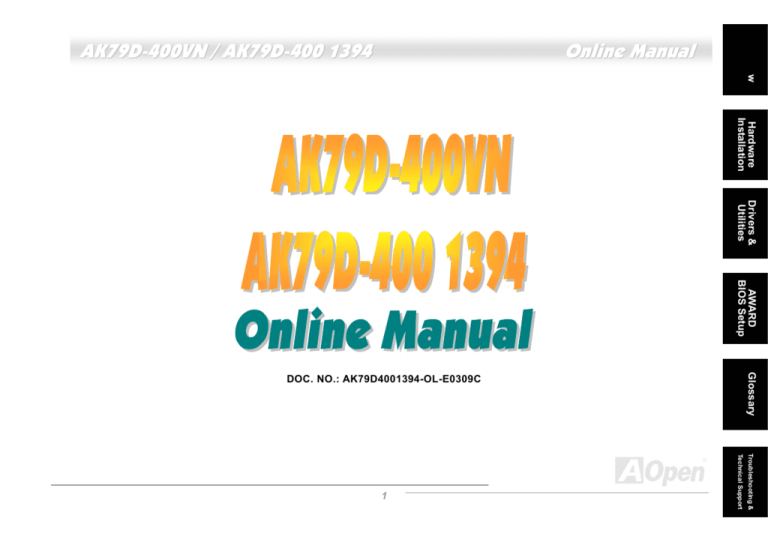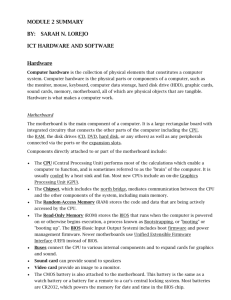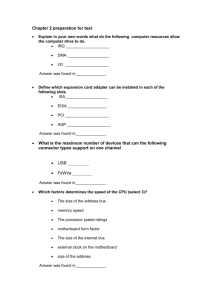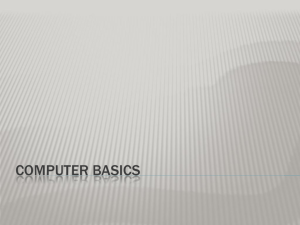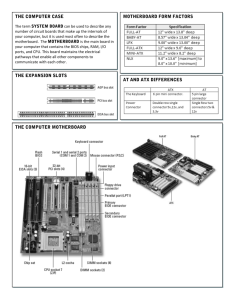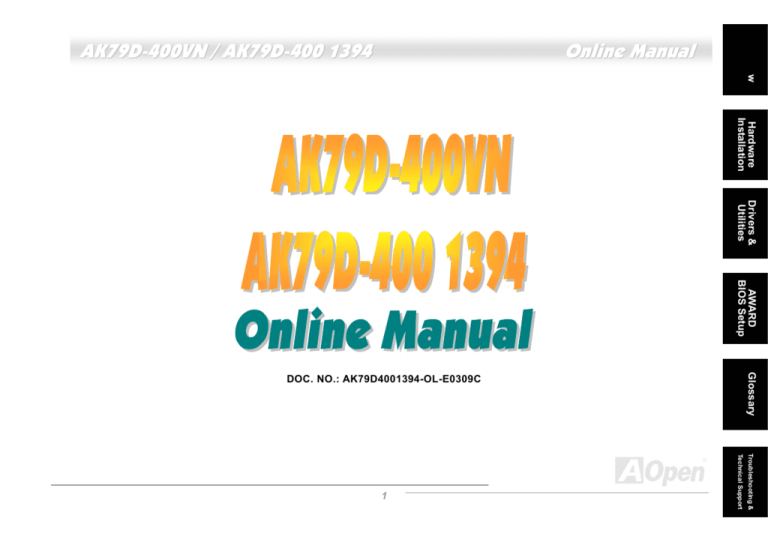
Drivers &
Utilities
AWARD
BIOS Setup
Glossary
DOC. NO.: AK79D4001394-OL-E0309C
Technical Support
Troubleshooting &
1
Hardware
Installation
AK79D-400VN / AK79D-400 1394
Overview
Online Manual
AK79D-400VN / AK79D-400 1394
Online Manual
AK79D-400VN / AK79D-400 1394
W h a t ’s i n t h i s m a n u a l
AK79D-400VN / AK79D-400 1394 ....................................................................................................... 1
What’s in this manual ...................................................................................................................................................... 2
You Must Notice.............................................................................................................................................................. 8
Before You Start ............................................................................................................................................................. 9
Overview....................................................................................................................................................................... 10
Feature Highlight .......................................................................................................................................................... 11
Quick Installation Procedure ......................................................................................................................................... 15
Motherboard Map ......................................................................................................................................................... 16
Block Diagram .............................................................................................................................................................. 17
Hardware Installation ............................................................................................................... 18
About “Manufacturer Upgrade Optional” and “User Upgrade Optional”… ..................................................................... 19
CPU Installation ............................................................................................................................................................ 20
AOpen Overheat Protection (O.H.P.) Technology.......................................................................................................... 22
CPU Over-current Protection ........................................................................................................................................ 23
CPU and Housing Fan Connector ................................................................................................................................. 26
Enlarged Aluminum Heatsink ........................................................................................................................................ 27
DIMM Sockets (128-Bit DDR Dual Channel) ................................................................................................................. 28
ATX Power Connector................................................................................................................................................... 30
2
Online Manual
AK79D-400VN / AK79D-400 1394
AC Power Auto Recovery ............................................................................................................................................. 30
IDE and Floppy Connector ............................................................................................................................................ 31
Front Panel Connector .................................................................................................................................................. 33
AGP (Accelerated Graphic Port) 8X Expansion Slot ..................................................................................................... 34
Support Front USB Connectors .................................................................................................................................... 35
Support 10/100 Mbps LAN Onboard ............................................................................................................................. 36
Front Audio Connector .................................................................................................................................................. 37
Color Coded Back Panel ............................................................................................................................................... 38
Super 5.1 Channel Audio Effect .................................................................................................................................... 39
COM2 Connector .......................................................................................................................................................... 40
IEEE 1394 Connectors (for AK79D-400 1394) .............................................................................................................. 41
IrDA Connector ............................................................................................................................................................. 42
CNR (Communication and Network Riser) Expansion Slot ........................................................................................... 43
Game Port Bracket Supported ...................................................................................................................................... 44
CD Audio Connector ..................................................................................................................................................... 45
AUX-IN Connector ........................................................................................................................................................ 46
Case Open Connector .................................................................................................................................................. 47
STBY (Standby) LED .................................................................................................................................................... 48
AGP Protection Technology and AGP LED.................................................................................................................... 49
3
Online Manual
AK79D-400VN / AK79D-400 1394
JP14 Clear CMOS Data ................................................................................................................................................ 50
JP27/28 Keyboard/Mouse Wakeup Jumpers ................................................................................................................. 51
Battery-less and Long Life Design ................................................................................................................................ 52
Resetable Fuse ............................................................................................................................................................. 53
2200 μ F Low ESR Capacitor ........................................................................................................................................ 54
AOConfig Utility ............................................................................................................................................................ 55
AOpen “Watch Dog ABS” .............................................................................................................................................. 57
Phoenix Award BIOS ................................................................................................................. 58
How To Use Phoenix Award™ BIOS Setup Program .................................................................................................... 59
How To Enter BIOS Setup............................................................................................................................................. 60
WinBIOS Utility ............................................................................................................................................................. 61
BIOS Upgrade under Windows environment ................................................................................................................. 63
Open JukeBox Player ................................................................................................................................................... 65
Vivid BIOS technology .................................................................................................................................................. 69
The noise is gone!! ---- SilentTek .................................................................................................................................. 70
EzClock ........................................................................................................................................................................ 73
Driver and Utility ....................................................................................................................... 77
Auto-run Menu from Bonus CD ..................................................................................................................................... 77
NVIDIA nForce Windows driver ..................................................................................................................................... 78
4
Online Manual
AK79D-400VN / AK79D-400 1394
NVIDIA USB2.0 driver ................................................................................................................................................... 79
Glossary .................................................................................................................................... 81
AC97 CODEC ............................................................................................................................................................... 81
ACPI (Advanced Configuration & Power Interface) ....................................................................................................... 81
ACR (Advanced Communication Riser) ........................................................................................................................ 81
AGP (Accelerated Graphic Port) ................................................................................................................................... 82
AMR (Audio/Modem Riser) ........................................................................................................................................... 82
ATA (AT Attachment) ..................................................................................................................................................... 82
BIOS (Basic Input/Output System) ................................................................................................................................ 83
Bluetooth ...................................................................................................................................................................... 83
CNR (Communication and Networking Riser) ............................................................................................................... 84
DDR (Double Data Rate) RAM ...................................................................................................................................... 84
ECC (Error Checking and Correction) ........................................................................................................................... 85
EEPROM (Electronic Erasable Programmable ROM) ................................................................................................... 85
EPROM (Erasable Programmable ROM) ...................................................................................................................... 85
EV6 Bus ........................................................................................................................................................................ 85
FCC DoC (Declaration of Conformity) ........................................................................................................................... 86
FC-PGA (Flip Chip-Pin Grid Array) ............................................................................................................................... 86
FC-PGA2 (Flip Chip-Pin Grid Array) ............................................................................................................................. 86
5
Online Manual
AK79D-400VN / AK79D-400 1394
Flash ROM.................................................................................................................................................................... 86
Hyper Threading ........................................................................................................................................................... 86
IEEE 1394 .................................................................................................................................................................... 87
Parity Bit ....................................................................................................................................................................... 87
PCI (Peripheral Component Interface) Bus ................................................................................................................... 88
PDF Format .................................................................................................................................................................. 88
PnP (Plug and Play)...................................................................................................................................................... 88
POST (Power-On Self Test) .......................................................................................................................................... 88
PSB (Processor System Bus) Clock ............................................................................................................................. 89
RDRAM (Rambus Dynamic Random Access Memory) ................................................................................................. 89
RIMM (Rambus Inline Memory Module) ........................................................................................................................ 89
SDRAM (Synchronous DRAM) ...................................................................................................................................... 89
SATA (Serial ATA) ......................................................................................................................................................... 90
SMBus (System Management Bus) .............................................................................................................................. 90
SPD (Serial Presence Detect)....................................................................................................................................... 90
USB 2.0 (Universal Serial Bus) ..................................................................................................................................... 90
VCM (Virtual Channel Memory) .................................................................................................................................... 91
Wireless LAN – 802.11b ............................................................................................................................................... 91
ZIP file .......................................................................................................................................................................... 91
6
Online Manual
AK79D-400VN / AK79D-400 1394
Troubleshooting ........................................................................................................................ 92
Technical Support ..................................................................................................................... 96
Product Registration ................................................................................................................. 99
How to Contact Us .................................................................................................................. 100
7
Online Manual
AK79D-400VN / AK79D-400 1394
You Must Notice
Adobe, the Adobe logo, Acrobat is trademarks of Adobe Systems Incorporated.
AMD, the AMD logo, Athlon and Duron are trademarks of Advanced Micro Devices, Inc.
Intel, the Intel logo, Intel Celeron, Pentium II, Pentium III, Pentium 4 are trademarks of Intel Corporation.
Microsoft, Windows, and Windows logo are either registered trademarks or trademarks of Microsoft Corporation in the United
States and/or other countries.
All product and brand names used on this manual are used for identification purposes only and may be the registered
trademarks of their respective owners.
All of the specifications and information contained in this manual are subject to change without notice. AOpen reserves the right
to revise this publication and to make reasonable changes. AOpen assumes no responsibility for any errors or inaccuracies that
may appear in this manual, including the products and software described in it.
This documentation is protected by copyright law. All rights are reserved.
No part of this document may be used or reproduced in any form or by any means, or stored in a database or retrieval
system without prior written permission from AOpen Corporation.
©
Copyright 1996-2003, AOpen Inc. All Rights Reserved.
8
Online Manual
AK79D-400VN / AK79D-400 1394
Before You Start
This Online Manual will introduce to the user how this product is installed. All useful information will be described in later
chapters. Please keep this manual carefully for future upgrades or system configuration changes. This Online Manual is saved
in PDF format , we recommend using Adobe Acrobat Reader 4.0 for online viewing, it is included in Bonus CD disc or you can
get free download from Adobe web site .
Although this Online Manual is optimized for screen viewing, it is still capable for hardcopy printing, you can print it by A4 paper
size and set 2 pages per A4 sheet on your printer. To do so, choose File > Page Setup and follow the instruction of your printer
driver.
Thanks for the help of saving our earth.
9
Online Manual
AK79D-400VN / AK79D-400 1394
Ove rv ie w
Thank you for choosing AOpen AK79D-400VN / AK79D-400 1394. The AK79D-400VN / AK79D-400 1394 is based on AMD
®
Socket 462 motherboard with ATX form factor featuring the AMD Athlon/Athlon XP CPU . As high performance chipset built in
the M/B, AK79D-400VN / AK79D-400 1394 support AMD
®
Socket 462 series Athlon™ and AthlonXP™ processor (with CPU
Overheat Protection circuit to Athlon™XP CPU only) and 400/333/266/200MHz EV6 bus. For better graphic performance,
GeForce4 MX Graphics is integrated for delivering fastest speed, multi-display functionality and multiple configurations of CRTs
and TVs. It also supports 1.5V AGP interface with AGP 8X/4X with Fast Write data transfer interface. DDR400 , DDR333 and
DDR266 dual channel DDR RAM can be applied to the maximum memory size of up to 3GB. The on-board IDE controller
supports Ultra DMA 66/100/133 mode and the transfer rate up to
133MB/s. Besides, AK79D-400 1394 comes with nForce Audio
Processing Unit (APU) that provides advanced 3D positional
audio and DirectX 8.0 compatibility with SoundStorm compatible.
AK79D-400VN / AK79D-400 1394 have an AC97 CODEC
chipset onboard to provide high performance and magic
surround stereo sound to let people enjoy working with it. This
motherboard supports USB 2.0 with a fancy speed of up to
480Mbps and IEEE1394 (for AK79D-400 1394) provided data
transfer rate up to 400Mbps. Now, enjoy all features from AOpen
AK79D-400VN / AK79D-400 1394.
10
Online Manual
AK79D-400VN / AK79D-400 1394
F e a t ur e H i g h li g h t
CPU
®
Supports AMD Socket 462 series CPU with 400MHz, 333MHz and 266MHz, EV6 Bus designed for Socket 462 technology.
Athlon: 600MHz~1.4GHz
AthlonXP: 1500+(1.33GHz)~3200+(2.2GHz)
Chipset
NVIDIA nForce™2 Ultra 400 is excellent in providing amazing digital media performance, such as 400MHz DDR memory
controller, optimized 128-bit architecture reducing overall system memory latency with DDR Dual Channel. Integrated in this
excellent chipset of nForce™2 Ultra 400 is the GeForce4 MX Graphics, which provides the fastest integrated graphics
performance and the most comprehensive set of features, delivering fastest speed, multi-display functionality and multiple
configurations of CRTs and TVs. Of five PCI slots provided, this model supports all five master PCI slots with arbitration and
decoding for all integrated functions and LPC bus.
Expansion Slots
Including five 32-bit/33MHz PCI and one AGP 8X slot which supports AGP cards. The PCI local bus throughput can be up to
132MB/s. The Accelerated Graphics Port (AGP) specification provides a new level of video display sophistication and speed
with data transfer rate up to 2.1GB/s.
11
Online Manual
AK79D-400VN / AK79D-400 1394
Ultra DMA 66/100/133 Bus Master IDE
This motherboard equips with Ultra DMA 66/100/133 that supports two connectors, and that means four IDE devices in two
channels, and supports Enhanced IDE devices.
Memory
With NVIDIA nForce™2 Ultra 400 chipsets, AK79D-400VN / AK79D-400 1394 supports 128-bit dual channel Double-Data-Rate
(DDR) RAM . The three slots of DDR RAM can be composed of an arbitrary mixture of 64, 128, 256, 512MB or 1GB DDR RAM
and maximum up to 3GB. The AK79D-400VN / AK79D-400 1394 allows DDR RAM to run at either synchronous or
pseudo-synchronous mode with the host CPU bus frequency (400/333/266MHz).
Audio (APU, NVIDIA SoundStorm for AK79D-400 1394 and AC97 CODEC)
This motherboard comes with NForce Audio Processing Unit (APU) and NVIDIA SoundStorm Compatible (for AK79D-400 1394),
and the AC97 CODEC RealTek ALC650E chip.
LAN Port
LAN MAC embedded in nForce2 Ultra400 chipsets and a RealTek RTL8201BL PHY onboard, which support 10/100Mbps BaseT
Fast Ethernet and is IEEE802.3 compliant.
Six USB Connectors
Provides three ports, six USB connectors with transfer rates at high speed of 480Mbps for USB interface devices, such as
mouse, keyboard, modem, scanner, etc.
12
Online Manual
AK79D-400VN / AK79D-400 1394
IEEE 1394 (for AK79D-400 1394)
This motherboard comes with great function of IEEE1394 which provides transfer data rate up to 400Mbps.
1MHz Stepping CPU Frequency Adjustment
Provides “1MHz Stepping Frequency Adjustment” function in the BIOS. This magic function allows you to adjust CPU FSB
frequency from 100~200MHz by 1MHz stepping, and lets your system get maximum performance.
1MHz Stepping AGP/PCI Frequency Adjustment
AOpen provide sets of AGP/PCI frequencies for overclockers to manually overclock AGP/PCI frequency while taking care of the
system stability at the same time. Your adjustment on AGP/PCI would not affect the CPU clock speed at all, because the
working frequencies of AGP/PCI and CPU FSB are functioning asynchronously. With this solution given, there would be no
hassle from AGP/PCI overclocking, and thus PCI frequency would no longer be a headache to do overclocking anymore.
Power Management/Plug and Play
Supports the power management function that confirms to the power-saving standards of the U.S. Environmental Protection
Agency (EPA) Energy Star program. It also offers Plug-and-Play , which helps saving users from configuration problems, thus
making the system much more user-friendly.
13
Online Manual
AK79D-400VN / AK79D-400 1394
Watch Dog ABS
Includes AOpen “Watch Dog ABS” functions that can auto-reset default settings in few seconds when you fail to system
overclocking.
Hardware Monitoring Management
Supports CPU or system fans status, temperature and voltage monitoring and alert, through the on-board hardware monitor
module and AOpen Hardware Monitoring Utility.
Enhanced ACPI
Fully implement the ACPI standard for Windows
®
95/98/ME/NT/2000/XP series compatibility, and supports Soft-Off, STR
(Suspend to RAM, S3), STD (Suspend to Disk, S4) features.
Super Multi-I/O
Provides one high-speed UART compatible serial port and one parallel port with EPP and ECP capabilities.
14
Online Manual
AK79D-400VN / AK79D-400 1394
Q u i c k I n s ta ll a t i o n P r oc e d u re
This page gives you a quick procedure on how to install your system. Follow each step accordingly.
1.
Installing CPU and Fan
2.
Installing System Memory (DIMM )
3.
Connecting Front Panel Cable
4.
Connecting IDE and Floppy Cable
5.
Connecting ATX Power Cable
6.
Connecting Back Panel Cable
7.
Power-on and Load BIOS Setup Default
8.
Setting CPU Frequency
9.
Reboot
10. Installing Operating System (such as Windows XP)
11. Installing Driver and Utility
15
Online Manual
AK79D-400VN / AK79D-400 1394
CD-IN Connector
M o t h e r b o a r d Ma p
Front Audio Connector
Colored Back Panel
IrDA Connector
4Mb Phoenix Award BIOS
COM2 Connector
AUX-IN Connector
JP27/28 KB/Mouse Wakeup
Jumper
ATX Power Connector
Game Port Connector
CNR Expansion slot
CPUFAN1 Connector
SYSFAN2 Connector
AGP 8x Expansion Slot
(For 1.5V AGP card)
462-pin CPU Socket that
supports AMD TM Athlon TM /
Athlon TM XP
(with
CPU
Overheat Protection circuit to
TM
Athlon XP CPU only)
32-bit PCI Expansion Slot x5
SYSFAN3 Connector
FDD Connector
IEEE1394 Connector x 2
(for AK79D-400 1394)
nForce2 Ultra 400/MCP
Chipsets (AK79D-400VN)
nForce2 Ultra 400/MCP-T
Chipsets (AK79D-400 1394)
JP14 CMOS Clear Jumper
Case Open Connector
USB2.0 Connector
184-pin DIMMx3 supports
128bit dual channel
DDR400/DDR333/DDR266
(Max. to 3GB)
Front Panel Connector
IDE Connector x 2
(ATA/66/100/133 supported)
16
Online Manual
AK79D-400VN / AK79D-400 1394
B l oc k Di a gr a m
128bit dual channel
DDR400/333/266 Up to 3GB
DDR SDRAM Socket x3
32-bit PCI Slot x5
266/333/400MHz
System Bus
Socket 462
AMD
Athlon/AthlonXP
CPU
PCI Bus
ATA
66/100/133
nForce2 Ultra 400
Primary
Channel
IDE Drive x4
Secondary
Channel
AGP Bus
AC’97 Link
MCP
MCP-T
AGP 8X Slot
VGA onboard
RealTek
RTL8201BL
Audio CODEC
Modem CODEC
LAN connect Component
1st USB Port
2nd USB Port
4Mb Flash EEPROM
Parallel Port
Serial Port x1
3rd USB Port
USB2.0 Port x6
IEEE 1394 x2
For AK79D-400 1394
Floppy Disk Drive x2
17
Online Manual
AK79D-400VN / AK79D-400 1394
H a rd w ar e I ns t a l l at i o n
This chapter describes jumpers, connectors and hardware devices of this motherboard.
Note: Electrostatic discharge (ESD) can damage your processor, disk drives, expansion boards,
and other components. Always observe the following precautions before you install a system
component.
1.
Do not remove a component from its protective packaging until you are ready to install it.
2.
Wear a wrist ground strap and attach it to a metal part of the system unit before handling a
component. If a wrist strap is not available, maintain contact with the system unit throughout
any procedures requiring ESD protection.
18
Online Manual
AK79D-400VN / AK79D-400 1394
A b o u t “ Ma n u f a c t ur e r U p g ra d e O p ti o n a l” a n d “ U s e r U p g ra d e
Optional”…
When you read this online manual and start to assemble your computer system, you may find some of functions are called
“Manufacturer Upgrade Optional”, and some are called “User Upgrade Optional”. Though all AOpen motherboards include many
amazing and powerful features, in some situations, these powerful features are not used to every user. Hence, we changed
some key features as “Manufacturer Upgrade Optional” for you to choose. Some optional functions that can be upgraded by
users, we call them “User Upgrade Optional”. As for those optional functions that can’t be upgraded by ourselves, we call them
“Manufacturer Upgrade Optional”. If needed, you can contact our local distributors or resellers for purchasing “User Upgrade
Optional” components, and again you can visit AOpen official web site: http://english.aopen.com.tw/ for more detail information.
19
Online Manual
AK79D-400VN / AK79D-400 1394
CPU I nst al lat i on
®
This motherboard supports AMD Athlon and Duron Socket 462 series CPU. Be careful of CPU orientation when you plug it into
CPU socket (with CPU Overheat Protection function implemented, the system will be automatically powered off when CPU
temperature reaches 97 degree, but it works on AthlonXP CPU only).
2. Locate Pin 1 in the socket and look for a black dot or cut edge on the
CPU upper interface. Match Pin 1 and cut edge, then insert the CPU into
the socket.
1. Pull up the CPU socket lever and
up to 90-degree angle.
CPU socket
Lever
CPU pin 1
and cut edge
Black dot
and cut edge
Note: This picture is for example only; it may not exactly be the same motherboard.
20
Online Manual
AK79D-400VN / AK79D-400 1394
3. Press down the CPU socket lever and finish
CPU installation.
CPU cut edge
Note: If you do not match the CPU
socket Pin 1 and CPU cut edge well,
you may damage the CPU.
Note: This picture is for example only; it may not exactly be the same motherboard.
21
Online Manual
AK79D-400VN / AK79D-400 1394
AOpen Overheat Protection (O.H.P.) Technology
With AMD platform substantially keeps increasing the speed of its CPU, it inevitably led to the
annoying problem of high CPU operation temperature at the same time. In order to prevent
accidental failure of CPU fan, which could cause the burning down of the AthlonXP CPU, we, AOpen, have meticulously
developed a new technology, named, O.H.P. (Overheat Protection) Technology to protect them. Thanks to the intelligent
monitoring design of AOpen O.H.P. technology, user can now finally set their mind at ease even when fan failed to work without
fearing the possible damage of CPU.
Under the circumstances that CPU fan is running properly,
AthlonXP temperature should be way below the highest
temperature limit of 97 ℃ . However, if CPU fan accidentally
becomes
malfunction
or
improperly
installed,
the
CPU
temperature would rocket abruptly, and you may find your
system hang up or crying over the smoking CPU if you haven’t
installed
AOpen
O.H.P.
previously.
With
AOpen
O.H.P.
technology applied, the specific thermal detection pins on
AthlonXP CPU would sense voltage difference when processor
is overheated with fan failed, and the overheat protection system
would immediately send out a signal to abort your system by
cutting CPU electricity before any damage is done. Unlike other
manufacturers who use BIOS or software to control the power
supply
of
CPU,
AOpen
O.H.P.
Technology
is
purely
hardware-controlled the minute after system boot-up, and
occupies no system resource. We are pleasant to phase in this practical function on all AOpen AMD series motherboards to
protect customer’s valuable hardware and personal data.
22
Online Manual
AK79D-400VN / AK79D-400 1394
CPU Ov er- c urre nt Prote ction
Over Current Protection has been popularly implemented on ATX 3.3V/5V/12V switching power supply for a while. However,
new generation CPU is able to use regulator of different voltages to transfer 12V to CPU voltage (for example, to 2.0V). This
motherboard is with switching regulator onboard that supports CPU over-current protection, and it applies to 3.3V/5V/12V power
supply for providing full line over-current protection.
5V (Protected by power supply)
ATX Switching Power
3.3V (Protected by power supply)
Supply
12V (Protected by power supply)
Onboard
Over-Current
Power
Regulator
Protection
Circuit
CPU Core Voltage
Note: Although we have implemented protection circuit try to prevent any human operating
mistake, there is still certain risk that CPU, memory, HDD, add-on cards installed on this
motherboard may be damaged because of component failure, human operating error or unknown
nature reason. AOpen cannot guaranty the protection circuit will always work perfectly.
23
Online Manual
AK79D-400VN / AK79D-400 1394
Full-range Adjustable CPU Core Voltage
This motherboard supports CPU VID function. The CPU core voltage will be automatically detected and the range is from 1.1V
to 1.85V. It is not necessary to set CPU Core Voltage.
Set ting CPU Fre que ncy
This motherboard is CPU jumper-less design, you can set CPU frequency through the BIOS setup, and no jumpers or switches
are needed.
BIOS Setup > Frequency/Voltage Control > CPU Speed Setting
CPU Ratio
From 5.5x to 16x step 0.5x
CPU FSB (Adjustment
manually)
FSB=133~200MHz by 1MHz Stepping CPU Overclocking
Warning: nForce2 Ultra 400 chipset supports 166MHz FSB (with performance
Home
reaches maximum 400MHz EV6 system bus) and 66MHz AGP clock, higher clock
setting may cause serious system damage.
Tip: If your system hangs or fails to boot because of overclocking, simply use <Home>
key to restore the default setting or you can wait the AOpen “Watch Dog ABS” reset
the system after few seconds and system will auto-detect hardware again.
24
Online Manual
AK79D-400VN / AK79D-400 1394
Support e d CPU Fre que ncy
Core Frequency = CPU Bus Clock * CPU Ratio
PCI Clock = CPU Bus Clock / Clock Ratio
CPU
Athlon 1G
Athlon 1.13G
Athlon 1.2G
Athlon 1.33G
Athlon 1.4G
AthlonXP 1500+
AthlonXP 1600+
AthlonXP 1700+
AthlonXP 1800+
AthlonXP 1900+
AthlonXP 2000+
AthlonXP 2100+
AthlonXP 2200+
AthlonXP 2400+
AthlonXP 2500+
AthlonXP 2600+
AthlonXP 2600+
AthlonXP 2700+
AthlonXP 2800+
AthlonXP 3000+
AthlonXP 3200+
(Barton)
(Barton)
(Barton)
(Barton)
CPU
Frequency
1GHz
1.13GHz
1.2GHz
1.33GHz
1.4GHz
1.3GHz
1.4GHz
1.46GHz
1.53GHz
1.6GHz
1.667GHz
1.73GHz
1.80GHz
2.0GHz
1.833GHz
2.13GHz
2.08GHz
2.16GHz
2.083GHz
2.167GHz
2.2GHz
Core
EV6 Bus Speed = CPU external bus clock x 2
AGP Clock = PCI Clock x 2
EV6 Bus Clock
Ratio
266MHz
266MHz
266MHz
266MHz
266MHz
266MHz
266MHz
266MHz
266MHz
266MHz
266MHz
266MHz
266MHz
266MHz
333MHz
266MHz
333MHz
333MHz
333MHz
333MHz
400MHz
7.5x
8.5x
9.0x
10.0x
10.5x
10.0x
10.5x
11.0x
11.5x
12.0x
12.5x
13x
13.5x
15x
11x
16x
12.5x
13x
12.5x
13x
11x
25
Note: You have to adjust CPU
FSB in BIOS after installing
CPU; otherwise CPU will run at
default
value.
speed
of
CPU
FSB
Note: With CPU speed changing
rapidly, there might be fastest CPU
on the market by the time you
received this installation guide.
This table is kindly
references only.
for
your
Online Manual
AK79D-400VN / AK79D-400 1394
CPU and Housin g Fan C onnector
Plug in the CPU fan cable to the 3-pin CPUFAN1 connector. If you have chassis fan, you can also plug it on SYSFAN2 or
SYSFAN3 connector.
CPUFAN1 Connector
GND
+12V
SENSOR
SYSFAN2 Connector
Note: Some CPU fans do not have
sensor pin, so that they cannot support
fan monitoring.
SYSFAN3 Connector
26
Online Manual
AK79D-400VN / AK79D-400 1394
Enlarged Aluminum Heatsink
Cool down CPU and Chipset is important for system reliability. Enlarged aluminum heat sink provides better heat consumption
especially when you are trying to over clocking the CPU.
27
Online Manual
AK79D-400VN / AK79D-400 1394
DI MM So cke ts ( 1 28- Bit DDR Dual Cha nnel )
In the past, we used to have 64-bit memory bandwidth for memory access. No matter how
many memory modules have been installed, though capacity added, the speed of access
remains the same. With 128-bit dual channel introduced, it doubles the memory bandwidth up to 5.4GB in advanced 128-bit
mode.
This motherboard supports DDR400/333/266 with Maximum capacity up to 3GB. This motherboard has three 184-pin DDR
DIMM sockets that allow you to install 128-bit dual channel DDR400 or DDR333 or DDR266 memory up to 3GB. Only Non-ECC
DDR RAM is supported, other type of modules will cause serious damage on memory sockets or SDRAM module. For over
clocking purpose, you can adjust memory voltage in BIOS from 2.5V to 2.65V.
Warning:
This
Warning: nForce2 Ultra
motherboard
400
supports DDR RAM. Please do
chipsets
do
not install the SDRAM on the
Memory
DDR RAM sockets; otherwise,
that
runs
at
FSB200 (100MHz x 2)
it will cause serious damage on
and DDR200, therefore
memory sockets or SDRAM
module.
please
FSB200
DO
NOT
CPU
DDR200 RAM
motherboard.
DDR
RAM
28
not
support earlier CPU and
use
and
on
this
Online Manual
AK79D-400VN / AK79D-400 1394
H o w t o I n s t a l l Me m o r y Mo d u l e s
Please follow the procedure as shown below to finish memory installation.
1.
Make sure the DIMM module’s pin face down and match the socket’s size as depicted below.
Pin 1
52 pins
2.
40 pins
Insert the module straight down to the DIMM slot with both hands and press down firmly until the DIMM module is securely
in place.
Note: The tabs of the DIMM slot
will close-up to hold the DIMM in
place when the DIMM touches
the slot’s bottom.
Tab
Key
3.
Pin 1
Repeat step 2 to finish additional DIMM modules installation.
29
Online Manual
AK79D-400VN / AK79D-400 1394
ATX Power Connector
The ATX power supply uses 20-pin connector shown below. Make sure you plug in the right direction.
20-Pin Power Connector
AC Pow er Auto Recovery
A traditional ATX system should remain at power off stage when AC power resumes from power failure. This design is
inconvenient for a network server or workstation, without an UPS, that needs to keep power-on. This motherboard implements
an AC Power Auto Recovery function to solve this problem.
30
Online Manual
AK79D-400VN / AK79D-400 1394
IDE and Floppy Connector
Connect 34-pin floppy cable and 40-pin IDE cable to floppy connector FDD connector. Be careful of the pin1 orientation. Wrong
orientation may cause system damage.
Pin 1
FDD Connector
ATA 66/100/133
IDE Connector
IDE2 (Secondary)
Pin 1
IDE1 (Primary)
Pin1
31
Online Manual
AK79D-400VN / AK79D-400 1394
IDE1 is also known as the primary channel and IDE2 as the secondary channel. Each channel supports two IDE devices that
make a total of four devices. In order to work together, the two devices on each channel must be set differently to Master and
Slave mode. Either one can be the hard disk or the CDROM. The setting as master or slave mode depends on the jumper on
your IDE device, so please refer to your hard disk and CDROM manual accordingly.
This motherboard supports ATA66 , ATA100 or ATA13 3 IDE devices. Following table lists the transfer rate of IDE PIO and DMA
modes. The IDE bus is 16-bit, which means every transfer is two bytes.
Mode
Clock Period
Clock Count
Cycle Time
Data Transfer Rate
PIO mode 0
30ns
20
600ns
(1/600ns) x 2byte = 3.3MB/s
Tip:
PIO mode 1
30ns
13
383ns
(1/383ns) x 2byte = 5.2MB/s
1.
PIO mode 2
30ns
8
240ns
(1/240ns) x 2byte = 8.3MB/s
quality,
PIO mode 3
30ns
6
180ns
(1/180ns) x 2byte = 11.1MB/s
recommended
PIO mode 4
30ns
4
120ns
(1/120ns) x 2byte = 16.6MB/s
the far end side device
DMA mode 0
30ns
16
480ns
(1/480ns) x 2byte = 4.16MB/s
to master mode and
DMA mode 1
30ns
5
150ns
(1/150ns) x 2byte = 13.3MB/s
DMA mode 2
30ns
4
120ns
(1/120ns) x 2byte = 16.6MB/s
ATA33
30ns
4
120ns
(1/120ns) x 2byte x 2 = 33MB/s
ATA66
30ns
2
60ns
(1/60ns) x 2byte x 2 = 66MB/s
ATA100
20ns
2
40ns
(1/40ns) x 2byte x 2 = 100MB/s
ATA133
15ns
2
30ns
(1/30ns) x 2byte x 2 = 133MB/s
Warning: The specification of the IDE cable is a maximum of 46cm (18 inches);
For
better
follow
signal
it
the
is
to
set
suggested
sequence to install your
new device. Please
refer to above diagram.
2.
To
achieve
performance
the
best
of
Ultra
DMA 66/100/133 hard
disks,
a
special
80-wires IDE cable for
Ultra DMA 66/100/133
is required.
make sure your cable does not exceed this length.
32
Online Manual
AK79D-400VN / AK79D-400 1394
F r o n t P a n e l C o n n e c t or
Attach the power LED, speaker, power and reset switch connectors to the
corresponding pins. If you enable “Suspend Mode” item in BIOS Setup, the
ACPI & Power LED will keep flashing while the system is in suspend mode.
Locate the power switch cable from your ATX housing. It is 2-pin female
connector from the housing front panel. Plug this connector to the soft-power
switch connector marked SPWR.
Suspend Type
ACPI LED
Power on Suspend (S1) or Suspend to RAM (S3) Blinking between green and red
Suspend to Disk (S4)
1
1
Power Switch
IDE LED
The LED will be turned off
ACPI & Power LED
SPEAKER
RESET
33
NC
NC
+5V
IDE LED
IDE LED
+5V
+5V
GND
NC
SPEAKER
SPWR
GND
ACPILEDGND
ACPILED+
NC
NC
GND
RESET
GND
Online Manual
AK79D-400VN / AK79D-400 1394
A G P ( A c c e l e r a t e d G ra p h i c P o r t) 8 X E x pa n s i o n S l o t
Integrated GeForce4 MX Graphics, which provides the fastest integrated graphics performance
and the most comprehensive set of features. This motherboard provides an AGP 8x slot targeted
for high-performance 3D graphic. AGP uses both rising and falling edge of the 66MHz clock, for 4X AGP, the data transfer rate
is 66MHz x 4bytes x 4 = 1056MB/s. AGP is now moving to AGP 8x mode, which is 66MHz x 4bytes x 8 =2.1GB/s. This AGP slot
could automatically become an AGP slot or a Multiplexed Intel DVO Output depending on what kind of cards inserted, like AGP
cards. You can also adjust AGP voltage in BIOS within a rage from 1.5V to 1.6V.
34
Online Manual
AK79D-400VN / AK79D-400 1394
Support Front US B Conne ct ors
This motherboard provides six USB connectors for you to connect USB devices such as mouse, keyboard, modem, printer, etc.
There are four connectors on the back panel and one front USB connector on the board. You can use proper cables to connect
the Front USB connector to USB modules or front panel of chassis.
Pin 1
USB Port
1
+5V
SBD2SBD2+
GND
KEY
+5V
SBD3SBD3+
GND
NC
Note: Please note that if you would like to use
USB devices (Example: keyboard, mouse etc.)
under DOS environment, you must install driver
comes with the devices to make it work.
35
Online Manual
AK79D-400VN / AK79D-400 1394
Suppor t 10/ 10 0 Mbps LAN Onboa r d
On the strength of NVIDIA LAN MAC embedded nForce2 Ultra 400 on chip (with RealTek RTL8201BL PHY), which are
highly-integrated Platform LAN Connect devices, it provides 10/100M bps Ethernet for office and home use, the Ethernet RJ45
connector is located on top of USB connectors. The orange LED indicates the link mode; it lights when linking to network and
blinking when transferring data. The green LED indicates the transfer mode, and it lights when data is transferring in 100Mbps
mode. To enable or disable this function, you may simply adjust it through BIOS.
Green/Transfer
Orange/Link
36
Online Manual
AK79D-400VN / AK79D-400 1394
F r o n t A u d i o C o n n e c t or
If the housing has been designed with an audio port on the front panel, you’ll be able to connect onboard audio to front panel
through this connector. By the way, please remove 5-6 and 9-10 jumper caps from the Front Audio Connector before connecting
the cable. Please do not remove these 5-6 and 9-10 yellow jumper caps if there’s no audio port on the front panel.
Pin 1
1
AUD_MIC
AUD_MIC_BIAS
AUD_FPOUT_R
NC
AUD_FPOUT_L
AUD_GND
AUD_VCC
AUD_RET_R
KEY
AUD_RET_L
37
Online Manual
AK79D-400VN / AK79D-400 1394
C o l o r C o d e d Ba c k Pa n el
The onboard I/O devices are PS/2 Keyboard, PS/2 Mouse, serial ports COM1, LAN, Printer, USB , AC97 sound and game port.
The view angle of drawing shown here is the back panel of the housing.
PS/2 Mouse
Connector
SPP/EPP/ECP Parallel Port
RJ45 10/100
LAN Jack
Line-In
USB2.0
Ports
Speaker Out
MIC-In
PS/2
Keyboard
PS/2 Keyboard:
PS/2 Mouse:
USB Port:
Parallel Port:
COM1 Port:
Speaker Out:
Line-In:
MIC-In:
MIDI/Game Port:
USB2.0 Ports
COM 1 Port
For standard keyboard, which is using a PS/2 plug.
For PC-Mouse, which is using a PS/2 plug.
Available for connecting USB devices.
To connect with SPP/ECP/EPP printer.
To connect with pointing devices, modem or others serial devices.
To External Speaker, Earphone or Amplifier.
Comes from the signal sources, such as CD/Tape player.
From Microphone.
For 15-pin PC joystick, game pad or MIDI devices.
38
Online Manual
AK79D-400VN / AK79D-400 1394
Super 5.1 Channel Audio Effect
This motherboard comes with an ALC650E CODEC, which supports high quality of 5.1 Channel audio effects, bringing you a
brand new audio experience. On the strength of the innovative design of ALC650E, you're able to use standard line-jacks for
surround audio output without connecting any external module. To apply this function, you have to install the audio driver in the
Bonus Pack CD as well as an audio application supporting 5.1 Channel. Picture bellow represents the standard location of all
speakers in 5.1Channel sound track. Please connect the plug of your front speakers to the green “Speaker out” port, rear
speakers’ plug to the blue “Line in” port and both of the center and subwoofer speakers to the red “MIC in” port.
39
Online Manual
AK79D-400VN / AK79D-400 1394
C O M2 C o n n e c t o r
This motherboard provides two serial ports. One of them is on back panel connector, and the other is on the upper left of board.
With proper cable, you can connect it to the back panel of chassis.
Pin 1
1
DOD#
SOUT
GND
RI#
RTS#
2
SIN
DTR#
CTS#
DSR#
COM2 Connector
40
Online Manual
AK79D-400VN / AK79D-400 1394
I EEE 13 9 4 C o n n e ct o rs (f o r A K 7 9 D- 400 1 39 4 )
With IEEE1394 MAC Embedded in nForce2 Ultra 400 (with AGERE FW802), the IEEE 1394
provides data transfer rate up to 400Mb/s, and USB1.0/1.1 just has 12Mbps. Hence, the IEEE
1394 interface can connect with the devices that need high data transferring performance, such as digital camera, scanner or
others IEEE 1394 devices. Please use the proper cable to connect with devices.
10
9
KEY
1394_PWR
TPB+
GND
TPA+
Shielding GND
1394_PWR
TPBGND
TPAPin 1
IEEE 1394
Port 1 & 2
2
1
Warning: Please DO NOT
Hot-Plug IEEE 1394 device,
otherwise it will burn the IC
of the controller and damage
the motherboard.
41
Online Manual
AK79D-400VN / AK79D-400 1394
Ir DA Co nnec t or
The IrDA connector can be configured to support wireless infrared module. With this module and application software such as
Laplink or Windows 95 Direct Cable Connection, user can transfer files to or from laptops, notebooks, PDA devices and printers.
This connector supports HPSIR (115.2Kbps, 2 meters) and ASK-IR (56Kbps).
Install infrared module onto IrDA connector and enable the infrared function from BIOS Setup, UART2 Mode. Make sure you
have the correct orientation when connecting IrDA connector.
Pin 1
1
NC
KEY
+5V
GND
IR_TX
42
IR_RX
Online Manual
AK79D-400VN / AK79D-400 1394
C N R ( C o m m u n i c a t i o n a n d Ne t w o r k Ri s e r ) Ex p a n s i o n S l o t
CNR is a riser card specification to replace the AMR (Audio/Modem Riser) that supports V.90 analog modem, multi-channel
audio, and phone-line based networking. Owing to CPU computing power getting stronger, the digital processing job can be
implemented in main chipset and share CPU power. The analogy conversion (CODEC) circuit requires a different and separate
circuit design, which is put on CNR card. This motherboard implements sound CODEC on board, but reserve CNR slot for the
option of modem function. Note that you can still use PCI modem card.
43
Online Manual
AK79D-400VN / AK79D-400 1394
G a me Po rt Br ac ket Su p p o rt e d
This motherboard comes with a game port (Joystick-Midi) for you to connect any midi devices or joysticks. To use this function
you have to have a joystick module and connect it with a game port cable to this port on the motherboard.
Joystick Module
(User Upgrade Optional)
Pin1
Game Port
KEY
MIDI_RXD
JBB2
JBCY
MIDI_TXD
JBCX
JBB1
+5V
+5V
JAB2
JACY
GND
GND
JACX
JAB1
+5V
1
Note: This picture is for example only; it may not exactly look the same with the motherboard you purchased.
44
Online Manual
AK79D-400VN / AK79D-400 1394
CD Audi o Connector
This connector is used to connect CD Audio cable from CD-ROM or DVD drive to onboard sound.
R
GND
GND
L
Note: Though some of the latest Windows versions
support “Digital Audio” through IDE bus, however, in
C D -I N Co n n ec t o r
order to use Open Jukebox player, which is driven
under BIOS, it is a MUST to insert audio cable to
CD-IN connector on the motherboard.
45
Online Manual
AK79D-400VN / AK79D-400 1394
AUX-IN Connector
This connector is used to connect MPEG Audio cable from MPEG card to onboard sound.
R
GND
GND
L
AUX-IN
46
Online Manual
AK79D-400VN / AK79D-400 1394
Case Op en Conn ector
The “CASE OPEN” header provides case open-monitoring function. To make this function work, you have to enable it in the
system BIOS, connect this header to a sensor somewhere on the case. So, whenever the sensor is triggered by lights or when
you open the chassis, the system will send out beep sound to inform you. Please be informed that this useful function only
applies to advanced chassis. You may purchase an extra sensor, attach it on your chassis, and make a good use of this
function.
Pin 1
Sensor
GND
1
47
Online Manual
AK79D-400VN / AK79D-400 1394
STBY (Standby) LED
STBY LED is AOpen’s considerate design that aims at providing you friendly system information. The STBY LED will light up
when power is connected to the motherboard. This is a convenient indication for you to check the system power status in many
circumstances such as power on/off, stand-by mode and RAM power status during Suspend to RAM mode.
STBY LED
Warning: Do not install or remove the
DIMM module or others devices when
the STBY LED lights on.
48
Online Manual
AK79D-400VN / AK79D-400 1394
AGP Protection Technology and AGP LED
With the outstanding R&D ability of AOpen and its specially developed circuit, this model implements a blend new technology to
protect your motherboard from being damaged by over-voltaging of AGP card. When AGP Protection Technology is implemented,
this motherboard will automatically detect the voltage of AGP card and prevent your chipsets from being burnt out. Please note
that if you install a AGP card with 3.3V, which is not supported, the AGP LED on the motherboard will light up to warn you the
possible damage of the exceeding voltage. You may contact your AGP card vendor for further support.
AGP LED
Warning:
It is strongly recommended not
to install a AGP card with 3.3V, which is not
supported, the AGP LED will light up to
warn you the possible damage.
49
Online Manual
AK79D-400VN / AK79D-400 1394
J P 1 4 C l e a r C MO S D a t a
You can clear CMOS to restore system default setting. To clear the CMOS, follow the procedures below.
1.
Turn off the system and unplug the AC power.
2.
Remove ATX power cable from connector PWR2.
3.
Locate JP14 and short pins 2-3 for a few seconds.
4.
Return JP14 to its normal setting by shorting pin 1 & pin 2.
5.
Connect ATX power cable back to connector PWR2.
Pin 1
1
1
Tip: When should I Clear CMOS?
1. Boot fail because of overclocking…
Normal Operation
(default)
Clear CMOS
2. Forget password…
3. Troubleshooting…
50
Online Manual
AK79D-400VN / AK79D-400 1394
J P 2 7 / 2 8 K e y b o a r d / M o u s e Wa k e u p J u m p e r s
This motherboard provides USB and PS2 keyboard / mouse wake-up function. You can use JP27 / JP28 to enable or disable
this function, which could resume your system from suspend mode with keyboard or mouse installed. JP28 controls 1
st
nd
USB
channel, and JP27 controls 2 USB channel. The factory default setting is set to “Disable”(1-2), and you may enable this
function by setting the jumper to 2-3.
st
2
nd
1 USB Channel
USB Channel
Pin 1
Pin 1
JP28
JP27
1
Enable
1
1
Enable
Di s ab l e
(D e f au l t )
51
1
Di s ab l e
(De f au l t )
Online Manual
AK79D-400VN / AK79D-400 1394
Battery-less and Long Life Design
This Motherboard implements Flash ROM and a special circuit that allows you to save your current CPU and CMOS Setup
configurations without using the battery. The RTC (real time clock) can also keep running as long as the power cord is plugged.
If you lose your CMOS data by accident, you can just reload the CMOS configurations from Flash ROM and the system will
recover as usual.
ATX Stand-by Power
Battery
Auto Switch
RTC
(Real Time Clock)
00:00:00
Auto switching to ATX standby power as
long as AC power line is plugged. This
smart design can increases battery life if
you
still
had
motherboard.
Flash
ROM
CMOS
Backup by EEPROM
52
battery
plugged
on
Online Manual
AK79D-400VN / AK79D-400 1394
Resetable Fuse
Traditional motherboard has fuse for Keyboard and USB port to prevent over-current or shortage. These fuses are soldered
onboard that user cannot replace it when it is damaged (did the job to protect motherboard), and the motherboard remains
malfunction.
With expensive Resetable Fuse, the motherboard can resume back to normal function after fuse had done its protection job.
53
Online Manual
AK79D-400VN / AK79D-400 1394
220 0 μ F L o w ES R Ca p a c it o r
The quality of low ESR capacitor (Low Equivalent Series Resistance) during high frequency operation is very important for the
stability of CPU power. The idea of where to put these capacitors is another know-how that requires experience and detail
calculation.
Not only that, this motherboard implements 2200μF capacitor, which is much larger than normal capacitor (1000 or 1500μF)
and it provides better stability for CPU power.
54
Online Manual
AK79D-400VN / AK79D-400 1394
A O C o n f i g Ut i li ty
AOpen
always dedicated to provide users a much friendlier computer environment. We now bring
you a comprehensive system detective utility. AOConfig is a Windows based utility with user-friendly
interface that allows users to obtain information of the operation system and hardware such as motherboard, CPU, memory, PCI
devices and IDE devices. The powerful utility also displays the version of BIOS and firmware for your convenience of
maintenance.
Moreover, AOConfig allows users to save information in *.BMP or *.TXT format which users may collect the system information
in detail and send them to AOpen directly for technical support or further diagnosis of system problem.
1.
2.
The system page shows the
detail information of the
motherboard, the operating
system, the processor, and
BIOS version.
The PCI device page shows
the configurations of all PCI
devices installed on your
motherboard.
55
Online Manual
AK79D-400VN / AK79D-400 1394
3.
This page presents the IDE
devices information, such as
the serial number, the
manufacturer, the firmware
version, and capacity.
4. From this page, users may
obtain the technical support
information of AOpen.
Moreover, detailed information
could be saved in .bmp or .txt
format.
NOTE: AOConfig can be used in Windows 98SE/ME, NT4.0/2000, or even the latest Windows XP. Please be
informed that AOConfig can only be operated in a system equipped with an AOpen motherboard. Meanwhile, all
applications must be closed before starting AOConfig.
56
Online Manual
AK79D-400VN / AK79D-400 1394
AOpen “Watch Dog ABS”
AOpen provides a special and useful feature on this motherboard for overclockers.
When you power-on the system, the BIOS will check last system POST status. If it
succeeded, the BIOS will enable “Watch Dog ABS” function immediately, and set the
CPU FSB frequency according to user’s settings stored in the BIOS. If system failed in
BIOS POST, the “Watch Dog Timer” will reset the system to reboot in five seconds. Then, BIOS will detect the CPU’s default
frequency and POST again. With this special feature, you can easily overclock your system to get a higher system performance
without removing the system housing and save the hassle from setting the jumper to clear CMOS data when system hangs.
Enable/Disable Signal
from BIOS
BIOS
Reset Signal
AOpen
Clock Generator
Watch Dog ABS
Countdown about
5 seconds if fails
in POST
CPU
57
CPU ID Signal
Online Manual
AK79D-400VN / AK79D-400 1394
Ph o e n ix A w ar d B I O S
System parameters can be modified by going into BIOS Setup menu, this menu allows you to configure the system parameters
and save the configuration into the 128 bytes CMOS area, (normally in the RTC chip or in the main chipset).
The Phoenix AwardBIOS™ that installed in the Flash ROM of the motherboard is a custom version of an industry standard BIOS.
The BIOS provides critical low-level support for standard devices such as hard disk drives, serial and parallel ports.
Most BIOS setting of this model had been optimized by AOpen’s R&D engineering team. But, the default setting of BIOS still
can’t fine-tune the chipset controlling the entire system. Hence, the rest of this chapter is intended to guide you through the
process of configuring your system using setup procedures.
To enter to BIOS setup menu , press <Del> when POST (Power-On Self Test) screen is shown on your monitor.
Note: Because the BIOS code is the most often
changed part of the motherboard design, the BIOS
information contained in this manual may be
different with actual BIOS that come with your
motherboard.
58
Online Manual
AK79D-400VN / AK79D-400 1394
How To Use Phoenix Award™ BIOS Setup Program
Generally, you can use arrow keys to highlight items that you want to choose, then press <Enter> key to select, and use the
<Page Up> and <Page Down> key to change setting values. You can press <Esc> key to quit Phoenix-Award™ BIOS setup
program. The following table provides details about how to use keyboard in the Phoenix-Award BIOS setup program.
Alternatively, it's strongly recommended to install AOpen’s newest WinBIOS Utility to get more detailed description, further
powerful functions and advanced setting of BIOS.
Key
Description
Page Up or +
Changing setting to next value or increase the value.
Page Down or -
Changing setting to previous value or decrease value.
Enter
Select the item.
Esc
1.
In main menu: Quit and don’t save any change.
2.
In sub menu: Exit current menu to main menu.
Up Arrow
Highlight previous item.
Down Arrow
Highlight next item.
Left Arrow
Move the light bar to left side of menu.
Right Arrow
Move the light bar to right side of menu.
F6
Load Setup Defaults setting value from CMOS.
F7
Load turbo setting value from CMOS.
F10
Save changed setting and exit setup program.
59
Online Manual
AK79D-400VN / AK79D-400 1394
How To Enter BIOS Setup
After you finish the setting of jumpers and connect correct cables. Power on and enter the BIOS Setup, press <Del> during
POST (Power-On Self Test) . Choose " Load Setup Defaults" for recommended optimal performance.
Del
Warning: Please avoid of using "Load Turbo Defaults", unless
you are sure your system components (CPU, SDRAM, HDD,
etc.) are good enough for turbo setting.
60
Online Manual
AK79D-400VN / AK79D-400 1394
Wi n B I O S U t i l i t y
In the past, users have to keep
punching the DEL key at a
good
timing
during
POST
(Power-On-Self-Test) screen to get into the BIOS, which is
inconvenient and clumsy. From now on, AOpen provides an
easier way to configure your BIOS. WinBIOS is a customized
utility for running exclusively on AOpen motherboards, which
allows you to setup your BIOS under Windows environment.
Designed with traditional-BIOS-alike interface, you may adjust
BIOS parameter with clear descriptions for each item.
WinBIOS is natively designed with multi-language support. There
are various widely-use languages provided on our website for
your downloading, which also helps to prevent wrong settings
caused by misunderstanding of the languages. The only thing
you have to do is to visit our official website and download your
respective language pack (of few KB size), then double-click on
it to activate the support with your chosen language.
Moreover, with high scalability, either for newly bought motherboard or the latest BIOS version with new function, you don’t have
to re-install the whole program again and again. All you have to do is to grab the latest profile from our website, simply
double-click on it as well to support the latest version of your BIOS. You don’t have to spend any extra effort to have your
motherboard supported by WinBIOS.
61
Online Manual
AK79D-400VN / AK79D-400 1394
Function keys:
Hotkey
Function Description
It’s definitely easy to handle WinBIOS as if you’re using
F1
Get help description.
traditional BIOS setting. Users can use the arrow keys such
F2
Item Help
F3
Changing menu language.
F5
Load previous setting
previous screen. Furthermore, the hotkeys shown in the table
F6
Load setup default setting
may help you and save your time. Some settings may not come
F7
Load turbo setting
into effect until you reboot your system.
F10
Save changed setting and exit setup program.
F12
Full Screen / Normal Mode
as
screen. And use
to move around the items in WinBIOS
, “+” or “-” to change the setting
value if they are available. Press
to get back to the
Caution: After updating your BIOS, please remember to
update WinBIOS profile as well. If the upgraded BIOS
version is newer than WinBIOS profile, WinBIOS will not be
able to launch and a dialog box with error message will pop
up. This verification is designed on purpose to protect your
BIOS from damaged by wrong profile version.
For the latest WinBIOS profile and language pack modules, you
may find them from AOpen official web site as shown below:
( http://english.aopen.com.tw/tech/download/WinBIOS/default.htm )
Note: Due to BIOS versions are updated in an extremely
fast speed, it's strongly recommended to download the
latest BIOS version and WinBIOS profile from our
website upon receipt of the motherboard.
62
Online Manual
AK79D-400VN / AK79D-400 1394
B I O S U p g r a d e u n d e r Wi n d o w s e n v i r o n m e n t
With outstanding R&D ability of AOpen, we now bring you a whole new BIOS Flash wizard
---- EzWinFlash. With an eye to users convenience, EzWinFlash combines the BIOS binary
code and flash module together, so the only thing you have to do is just clicking on the utility
you downloaded from web and let it helps you complete the flash process automatically. EzWinFlash detects your motherboard
and checks the BIOS version cleverly to prevent your system from any possible failure. Moreover, EzWinFlash has been taken
into consideration to go with any windows platform you might be using, no matter if you’re using Windows 95/98, 98SE/ME,
NT4.0/2000, or even the latest Windows XP.
In the meanwhile, in order to provide a much more user-friendly operating environment, AOpen EzWinFlash is natively designed
to have multi-language function to provide easier way for users’ usage in changing BIOS setting.
Caution: By updating your motherboard, you
are taking a risk of BIOS flash failure. If your
motherboard is working stable, and there are
no major bugs that had been fixed by a latter
BIOS revision, we recommend that you DO
NOT try to upgrade your BIOS.
If you intent on upgrading, PLEASE BE SURE
to get the right BIOS revision for the right
motherboard model to avoid any possibility
failure.
Note: The model name on this BIOS picture is for reference only. It may not be the exact model name.
63
Online Manual
AK79D-400VN / AK79D-400 1394
You may accomplish BIOS upgrade procedure with EzWinFlash by the following steps, and it’s STRONGLY RECOMMENDED to
close all the applications before you start the upgrading.
1.
Download the new version of BIOS package zip file from AOpen official web site. (ex: http://english.aopen.com.tw/ )
2.
Unzip the download BIOS package (ex: WAK79D4001394102.ZIP) with WinZip (http://www.winzip.com) in Windows
environment.
3.
Save the unzipped files into a folder, for example, WAK79D4001394102.EXE & WAK79D4001394102.BIN.
4.
Double click on the WAK79D4001394102.EXE, EzWinFlash will detect the model name and BIOS version of your
motherboard. If you had got the wrong BIOS, you will not be allowed to proceed with the flash steps.
5.
You may select preferred language in the main menu, then click [Start Flash] to start the BIOS upgrade procedure.
6.
EzWinFlash will complete all the process automatically, and a dialogue box will pop up to ask you to restart Windows.
You may click [YES] to reboot Windows.
7.
Press <Del> at POST to enter BIOS setup , choose "Load Setup Defaults", then “Save & Exit Setup”. Done!
It is strongly recommended NOT to turn off the power or run any application during FLASH PROCESS.
Warning: The new BIOS upgrade will
permanently
replace
your
original
BIOS’s settings when flashing. You
may need to reconfigure your BIOS
setting so that your system can go
back to work as normal.
64
Online Manual
AK79D-400VN / AK79D-400 1394
Open Ju keBox Player
Here we are pleased to provide you a brand-new powerful interface—Open JukeBox.
Without any cost you can have your PC turn into a fashionable CD player! This latest Open
JukeBox motherboard aims at helping you directly operate your CD player on the PC
without any hassle of entering Windows operation system.
65
Online Manual
AK79D-400VN / AK79D-400 1394
How Your Open JukeBox Works
The operation of Open JukeBox Player is the same as other CD players. By pressing specific keys on the keyboard you will find
playing Open JukeBox Player couldn’t be easier than the traditional CD Players. Below is the function description of respective
buttons.
Power-Off Button
Display Screen
Boot to
Operation System
Function Key
Power:
Pressing O, to directly power off your computer with no hassle of entering Windows Operation System.
Boot:
Pressing B, to intelligently boot to Windows Operation System for you.
Play:
Pressing A, to start playing CD music.
Stop:
Pressing S, to stop the music playing.
Note: Though some of the latest
Pause:
Pressing P, to pause the music playing temporarily.
Windows versions support “Digital
Eject:
Pressing E, to eject CD tray for you to change CD disc.
Audio” through IDE bus, however, in
Repeat:
Like other CD Players, pressing R, to shift the repeat mode.
order to use Open Jukebox player,
Volume +/-: Pressing + or – to adjust the volume of playing music.
which is driven under BIOS, it is a
Rewind/Forward Å / Æ: Pressing arrow keys, to rewind or forward the music.
MUST to insert audio cable to CD-IN
connector on the motherboard.
66
Online Manual
AK79D-400VN / AK79D-400 1394
Your Open JukeBox Settings in BIOS
There are three Open JukeBox settings in BIOS as follows.
Auto: The default setting is “Auto” with which the Open JukeBox will automatically check the CD player every time you power
on. The Open JukeBox will automatically be launched when it detects a music CD in your CD player.
Press Insert Key: Choosing this setting will allow a reminder message popped up on the screen during BIOS POST. It reminds
you of pressing “Ins” key on your keyboard to start Open JukeBox Player; otherwise the system will launch the Windows
Operation System.
CD Player: Choosing this setting allows the system to launch Open JukeBox Player every time you power on. However, by
pressing B on your keyboard the Windows Operation System will be launched.
67
Online Manual
AK79D-400VN / AK79D-400 1394
Your Open JukeBox EzSkin
Except these powerful functions above, Open JukeBox Player is also equipped with another fancy feature for you to
change its “skin”. You can download as many skins as you want from AOpen Website, and changing them whenever
you want by using this useful utility – EzSkin – which may also be downloaded from our website.
Even more, you may design your own skins with innovative idea and sharing them to users around the world by uploading to our
website. For further technical information, we welcome you to visit our website at
http://english.aopen.com.tw/tech/download/skin
68
Online Manual
AK79D-400VN / AK79D-400 1394
Vivid BIOS technology
Have you been fed up with the conservative and immutable POST screen? Let’s rule out
the tradition idea that POST screen are stiff and frigid, and let AOpen show you the newly
developed VividBIOS to experience the lively vivid colourful POST screen!
Unlike earlier graphic POST screen, which could occupy the whole screen and mask text information during POST, AOpen
VividBIOS deals with graphics and texts separately, and makes them running simultaneously during POST. With this innovative
design, VividBios now brings you a beautiful and sleek 256 colours screen without missing any important information shown on
POST screen.
In addition, the limited space of BIOS ROM is another big issue. When all of the traditional BIOS can only show
space-consuming and uncompressed Bitmap, AOpen has considerately tuned the BIOS to next generation, to recognize the
smaller-sized GIF format and even dynamic-showing GIF animation.
Vivid BIOS shares the same fundamental technology with Open JukeBox CD Player, you may use the same EzSkin utility to
change your Vivid BIOS screen or to download your favourite Open JukeBox skin. If you see this little logo
shown beside
your model name on the BIOS download page, http://english.aopen.com.tw/tech/download/skin , it is assured that your
motherboard supports this innovative feature!
69
Online Manual
AK79D-400VN / AK79D-400 1394
The noise is gone!! ---- SilentTek
As the clock of CPU keeps rocketing higher and higher, it inevitably brings higher heat and
system temperature in a relative way. The way we deal with this heat problem, however, is to
spare no effort to add one fan after another to protect our pampered system, expecting these
fans could cool down our machine as much as they could.
But at the same time, we believe that same users are affected terribly by the irritating noises of these fans while working with
their PC. As a matter of fact, we do not have to get our fans running at such a high speed in most cases; on the contrary, we
discovered that having your fans running
at appropriate time and speed not only
reduces the noise, but also consumes the
least power the system needs, so as to
prevent over-wasting of energy resource.
Today, AOpen Motherboard is honored to
bring you a new overall solution, SilentTek,
to make your system quiet. To collocate
with hardware circuit, BIOS and the utility
under
Windows,
SilentTek
combined
“Hardware-Status Monitoring”, “Overheat
Warning” and “Fan Speed Control” with
user-friendly interfaces to provide you a
perfect balance among noises, system
performance and stability.
70
Online Manual
AK79D-400VN / AK79D-400 1394
In “Temp/Fan/Case” page, you may get aware of the
current temperature of CPU and the heat inside chassis.
Also, you can check if fans are running properly.
The first image you have here is the Voltage Status
page. You can find current status of all voltages and set
your expected margins of warning level.
You may check your
system voltage from the
indicating bar here.
Of course, you may set your
defaulted lowest margin for
your fans and SilentTek would
also pop up a message box to
alarm you when the fan is
rotating
slower
than
this
specified speed.
71
You may set the highest
margin of your CPU and
system
temperature
as
default, and SilentTek would
pop up a message box to alert
you with alarm when the
temperature goes beyond the
specified margin.
Online Manual
AK79D-400VN / AK79D-400 1394
The following page is surely the most important part of this utility. You may control the rotation speed of specific fans that you have got
the options inside in this page.
1.
Smart FAN Control: This is the default setting of
SilentTek and can be used for any branded computer
housing. With a special algorithm developed by AOpen,
the fan speed is automatically adjusted by the factors of
CPU and ambient temperature. Ease-of-use and trouble
free at your service.
2.
Fixed FAN Control: Under this setting, a desired fan
speed is set fixed when operating.
3.
Multiple Level Control: This is the most versatile
setting that allows you to set fan speed in relation to
temperature. You may find that this setting fits you best.
4.
AOpen Recommend Setting: This setting is designed
specifically for AOpen housing. A series of lab tests were
conducted under the real world scenario to determine
optimum fan speed to reduce noise level within CPU
working condition and temperature. Most of the time, the
fan would remain still when CPU is not fully utilized.
CD-ROM Rotation Speed Control: by enabling the CD-ROM
Rotation Speed Control, you can adjust the rotation speed of your
CD-ROM. When you set the speed to high level, the CD-ROM will
work at its fastest speed and it will run at basic required speed
while you set the value to low speed.
72
Note: Due to hundreds different brands of fan on the
market, inaccuracy may happen in some cases when you
had your rotation speed adjusted. It is still under the
criterion and please rest assured that it won’t cause any
problem to your system.
Online Manual
AK79D-400VN / AK79D-400 1394
EzClock
Have you ever thought how great it would be if you can adjust the frequency setting on your
motherboard under Windows environment and be a real master of your system? Everybody knows
that the ratio and frequency setting are key factors to influence the system performance, however, it’s
absolutely not an easy task for an amateur to adjust the
setting value. On most traditional motherboards, you
have to get into BIOS screen for the frequency and
reboot the system again and again. But from now on,
you don’t have to surfer the boring stuffs anymore.
With brand-new and user-friendly EzClock that AOpen
specially designs for his users, you can adjust those
important values as you please and think of suitable.
This tailor-made EzClock allows you to set the voltage
and frequency of CPU, VGA, PCI and memory under
Windows environment as well as in BIOS setting page;
even better, those settings will be displayed realtime.
Having this handy EzClock, you can monitor the
system when you’re fine-tuning the performance of
your system. It provides you detailed and necessary
information. Now let’s take a look how it works on utility,
BIOS and POST.
73
Online Manual
AK79D-400VN / AK79D-400 1394
How You Adjust the Settings in EzClock Utility
In EzClock utility, you can adjust CPU Front Side Bus (FSB), the voltage and frequency of VGA, AGP, PCI and DRAM. Besides, the
CPU related information such as CPU voltage, temperature and CPUFAN rotation speed will also be displayed on this utility.
CPU Color Bars:
The color bar will
light on and show
different colors as
values change. On
default values, it
will show green.
On the left circle area shows Ratio, FSB and frequency information
about CPU. When the values are set to factory default, the light on
the top and bottom of the circle will show green and it will vary as you
change these CPU settings.
CPU Ratio, FSB and frequency displaying area:
You can adjust CPU FSB here by entering preferred value.
On the right part of the panel is the section that you adjust the settings of
VGA, AGP, PCI and memory. To adjust the voltage and clock frequency of
those installments, you can press “-“ or “+” on corresponding items. The
color parts represent the situation of values. The higher value you set, the
light on the color bar goes to right and turns red. After finishing those value
settings, you can press “S” button on the upper right hand corner to save
changes to CMOS.
VGA, AGP, PCI and DRAM Voltage / Clock Area:
Pressing “_” and “+” buttons, you can adjust the
voltage and clock frequency values of onboard
74
VGA, AGP, PCI and DRAM.
Control buttons:
“_” button allows
you to minimize the
utility and “X” button
to close the utility.
Pressing “S” button
you can save the
changes to CMOS.
Online Manual
AK79D-400VN / AK79D-400 1394
On the bottom rectangular panel represents CPU fan speed, CPU voltage and CPU temperature. The three color bars on the right hand
side will light on according to operation temperature. Please refer to the picture shown above.
CPU Color Bars:
CPU Fan, Voltage and Temperature:
The color bars will light on
representing CPU fan speed, CPU
according to CPU operation
voltage and CPU temperature in
Celsius and Fahrenheit degrees.
temperature.
How You Adjust the Settings in BIOS
Apart from EzClock utility, the voltage and frequency values of CPU, PCI and memory can also be adjusted on BIOS page. By pressing
“+”, “-“, “PgUp” or “PgDn” keys, you can adjust the frequency values of CPU Bus, PCI Bus and DRAM.
Also, the same keys help you adjust the
voltage of CPU and DDR settings. Some
values may change while you adjust the
settings. You can press “F10” to save the
changes you’ve made.
Function Keys
Description
75
Online Manual
AK79D-400VN / AK79D-400 1394
How Your Boot Screen Looks Like
After you finish setting BIOS, these setting values will
be displayed on the boot screen like the shown
picture here.
Every time you boot your system, both default and
current settings will pop up on the screen. Your
personal settings that had been adjusted earlier will
be highlighted; thus, you can have clear idea how
your system functions and monitor your system more
easily.
Current values of
your system
Note: Due to BIOS versions are updated in an
extremely
fast
speed,
it's
strongly
recommended to download the latest version of
Default settings of this
The
EzClock from our website for best compatibility.
motherboard
value you manually adjust
76
highlighted
setting
Online Manual
AK79D-400VN / AK79D-400 1394
D r iv e r a n d Ut i li t y
There are motherboard drivers and utilities included in AOpen Bonus CD. You don’t need to install all of them in order to boot
your system. But after you finish the hardware installation, you have to install your operation system first (such as Windows
2000/XP) before you can install any drivers or utilities. Please refer to your operation system’s installation guide.
A u t o - r u n Me n u f r o m B o n u s C D
You can use the auto-run menu of Bonus CD. Choose the utility and driver and select model name.
77
Online Manual
AK79D-400VN / AK79D-400 1394
N V I D I A n F o r c e Wi n d o w s d r i v e r
This nForce driver is an all in one package, which contains the below components:
Audio driver, Audio utilities, Network driver, GART driver, SMBus driver, Memory controller driver.
78
Online Manual
AK79D-400VN / AK79D-400 1394
NVI DI A USB2 .0 dri ve r
NOTICE:
If you have install Windows XP Service Pack1, it is not necessary to install USB2.0 driver. USB2.0 driver had been packaged in
Service Pack1
***********************************************
Installing Driver in Existing Windows XP System
***********************************************
Please follow these directions for a smooth installation of the USB 2.0 package.
After enabling the USB 2.0, Windows XP setup will show a "Found New Hardware" dialog box. Under Windows XP, "Universal
Serial Bus (USB) Controller" will be displayed.
1. Click "Next," and from the generated list box, choose "Install from a list or special location (Advanced)", click "Next"
2. Click "Next," and from the generated choices, choose "Include this location in the search:"
3. Insert Bonus CD in CD-ROM.
4. Type "[CD-ROM]:\Driver\Nvidia\USB2.0\WinXP" in the text box that appears.
5. Click "Next." A message informing you Windows XP has found "NVIDIA PCI to USB Enhanced Host Controller W/ Filter
FPGA (3616)" will appear.
6. When the New Hardware Wizard has finished installing the USB driver, click "Finish".
79
Online Manual
AK79D-400VN / AK79D-400 1394
* for Windows 98SE/ME/2000 Installation
80
Online Manual
AK79D-400VN / AK79D-400 1394
G l os s a r y
AC97 CODEC
Basically, AC97 CODEC is the standard structure of PCI sound card. As we know, computer is digital-based, but music is based
on analog-based. Therefore, there must be a process to turn digital into analog during the last stage processing of sound in
computer. Hence, the component on sound card that play this important task is what we called CODEC.
Audio CODEC 97 (briefly called AC97) is the specification regulated by Intel, and it’s about the structure of audio conversion.
The special place about CODEC is that it is separated from sound card (CODEC is an independent chipset). Therefore, PCI
sound card could possess with 90db and do other application process as well. We called CODEC that meets this structure AC97
CODEC.
ACPI (Adv a nc e d Confi gur a ti on & P owe r I nte r fac e )
ACPI is the power management specification of PC97 (1997). It intends to save more power by taking full control of power
management to operating system and bypass BIOS . The chipset or super I/O chip needs to provide standard register interface
to operating system (such as Windows 98). This is a bit similar as the PnP register interface. ACPI defines ATX momentary soft
power switch to control the power state transition.
ACR (Adv a nc e d Communi c a ti on R i s er )
Building on the PC motherboard riser architecture, ACR slot is backward compatible with AMR but beyond the limitation of it.
The ACR specification is designed to support modem, audio, Local Area Network (LAN) and Digital Subscriber Line (DSL).
81
Online Manual
AK79D-400VN / AK79D-400 1394
AGP (Ac c el e r a te d Gr a phi c P or t)
The main function of AGP simply put is to tell monitor what screen information had to be shown, a visual transmission device
actually. With the rapid developing of AGP card, we can see that it had been developed from single colorful AGP card to 2D and
3D graphic. AGP supports only memory read/write operation and single-master single-slave one-to-one only. Though AGP and
PCI share the same algorithm of 32-bit, its frequencies are 66MHz and 33MHz respectively.
developed from 2X to 8x.
AGP interface had been
1X AGP, data transfer rate is 66MHz x 4byte x 1 = 264MB/s
2X AGP, data transfer rate is 66MHz x 4byte x 2 = 528MB/s
4X AGP, data transfer rate is 66MHz x 4byte x 4 = 1056MB/s.
8X AGP, data transfer rate is 66MHz x 4byte x 8 = 2112MB/s.
AMR (Audi o/ M ode m Ri s er )
The CODEC circuit of AC97 sound/modem solution can be put on motherboard or put on a riser card (AMR card) that connects
to motherboard through AMR connector.
ATA (AT Atta c h me nt)
Before talking about ATA (AT Attachment), we must understand DMA (Direct Memory Access), which allows devices to skip the
CPU devices and access memory directly. DMA specification could not only eliminate the workload of CPU, but also accelerate
the transmission of data. DMA begins with a data transfer rate of 16.6MB/Sec, but afterward developed to new data rate of
33.3MB/Sec, which is twice the data rate and we called it Ultra DMA.
82
ATA details power and data signals between the drive
Online Manual
AK79D-400VN / AK79D-400 1394
and integrated drive controller and the computer's motherboard. Two drives (master and slave) are supported. The ATA
specification allows the drive to connect directly to the ISA bus on the computer. ATA transfer rate then had been developed to
133MHz/Sec and would come out with fastest rate later (please refer to Serial ATA ).
DMA, data transfer rate is 16.6MHz/s.
Ultra DMA, data transfer rate is 16.6MHz x 2 = 33MB/s.
ATA/66, data transfer rate is 16.6MHz x 4 = 66MB/s.
ATA/100, data transfer rate is 16.6MHz x 6 = 100MB/s.
ATA/133, data transfer rate is 16.6MHz x 8 = 133MB/s.
(ATA/133 uses both rising edge and falling edge as ATA/66 but clock cycle time is reduced to 30ns.)
BI OS (B as i c I nput/ Output S y s te m)
BIOS, is a set of assembly routine/program that reside in EPROM or Flash ROM . BIOS controls Input/output devices and other
hardware devices of motherboard. In general, to provide hardware independent portability, operation system and drivers is
required to access BIOS without directly access hardware devices.
Bluetooth
Bluetooth is a wireless transferring technology that enables short-range wireless connections between desktop and laptop
computers, personal digital assistants (PDAs), cellular phones, printers, scanners, digital cameras and even home
appliances. The principle of Bluetooth (a chipset) is to transfer information and voices at the frequency of ISM Band. Every
Bluetooth technology devices do come with a standard address for you to connect one-to-one or one-to-seven (to form a
Pico-net), with transferring range up to 10 meters (100 meters to follow), using low power radio. Bluetooth do not only possess
83
Online Manual
AK79D-400VN / AK79D-400 1394
high transfer rate of 1MB/s, it also could be encrypted with pin code. With hopping rate of 1600 hops per second, it’s difficult to
be intercepted and are less interrupted by electromagnetic wave.
CN R (Commun i ca ti on a nd Ne twor k i ng Ri se r )
The CNR specification provides the PC industry the opportunity to deliver a flexible and cost reduced method of implementing
LAN, home networking, DSL, USB, wireless, audio and modem subsystems widely used in today's "connected PCs". The CNR
specification is an open industry specification and is supported by OEMs, IHV card manufacturers, silicon supplier and
Microsoft.
D D R (D oubl e D a ta Ra te ) R A M
DDR RAM utilizes the existing SDRAM (For ex, PC-100, PC-133) infrastructure and technology while doubling the nominal
bandwidth available to systems in an easy to design and simple to adopt way. Based on FSB frequency, DDR RAM on the
market are DDR200, DDR266 and DDR333 with more coming around soon.
DDR200, transfer bandwidth up to 200x64/8=1600MB/s (PC1600)
DDR266, transfer bandwidth up to 266x64/8=2100MB/s (PC2100)
DDR333, transfer bandwidth up to 333x64/8=2700MB/s (PC2700)
DDR400, transfer bandwidth up to 400x64/8=3200MB/s (PC3200)
84
Online Manual
AK79D-400VN / AK79D-400 1394
E CC (E rr or Che c ki ng a nd Cor re c ti on)
The ECC mode needs 8 ECC bits for 64-bit data. Each time memory is accessed; ECC bits are updated and checked by a
special algorithm. The ECC algorithm has the ability to detect double-bit error and automatically correct single-bit error while
parity mode can only detect single-bit error.
EE P ROM (E l e c tr oni c E r as a bl e P r ogr a mma bl e R OM)
2
Also known as E PROM. Both EEPROM and Flash ROM can be re-programmed by electronic signals, but the interface
technology is different. Size of EEPROM is much smaller than flash ROM.
EP ROM (E r asable P r ogr ammable ROM)
Traditional motherboard stores BIOS code in EPROM. EPROM can only be erased by ultra-violet (UV) light. If BIOS has to be
upgraded, you need to remove EPROM from motherboard, clear by UV light, re-program, and then insert back.
EV 6 Bus
EV6 Bus is the technology of Alpha processor from Digital Equipment Corporation. EV6 bus uses both rising and falling clock
edge to transfer data, similar as DDR RAM or ATA/66 IDE bus.
EV6 Bus Speed = CPU external bus clock x 2.
200 MHz EV6 bus, 200MHz = 100 MHz external bus clock x 2
85
Online Manual
AK79D-400VN / AK79D-400 1394
FC C DoC (De cl ar a ti on of Conf or mi ty )
The DoC is component certification standard of FCC EMI regulations. This standard allows DIY component (such as
motherboard) to apply DoC label separately without a shielding of housing.
FC-P GA (Flip Chip-P in Grid Ar ray)
FC means Flip Chip, FC-PGA is a package of Intel for Pentium III for 0.18µm process CPU, which can be plugged into SKT370
socket.
FC-P GA2 (Flip Chip-P in Grid Arr ay)
After FC-PGA, FC-PGA2 is the package for 0.13µm process CPU developed by Intel, which can be plugged into SKT423/478
socket as well.
Flash ROM
Flash ROM can be re-programmed by electronic signals. It is easier for BIOS to upgrade by a flash utility, but it is also easier to
be infected by virus. Because of increase of new functions, BIOS size is increased from 64KB to 512KB (4M bit).
H y per Thr e a di ng
Hyper-Threading technology is an innovative design from Intel that enables multi-threaded software applications to process
threads in parallel within each processor resulting in increased utilization of processor execution resources. As a result, an
average improvement of ~40% in CPU resource utilization yields higher processing throughput.
86
Online Manual
AK79D-400VN / AK79D-400 1394
IE E E 1 3 9 4
IEEE 1394, which also called Firewire, is a serial data transfer protocol and interconnection system. The main feature of the
Firewire that assures its adoption for the digital video and audio (A/V) consumer application is its low cost. Fire wire interface is
capable of supporting various high-end digital A/V applications, such as consumer A/V device control and signal routing, Digital
Video (DV) editing, home networking, and more than 32 channels of digital mixing. Gone are those days of expensive video
capture cards. Firewire allows for video capture from both newer DV camcorders with Firewire ports and older analog
equipment using A/V to Firewire converters.
The advantages of the IEEE1394:
High data transfer rate – Start from 400 Mbps, (with 800/1600/3200 Mbps coming soon), which is about 30 times faster than
USB 1.1.
Supports up to 63 devices (16 - daisy chained) with cable length up to about 4.5 m (14 feet).
Hot-pluggable (like USB). No need to turn of your device to connect or disconnect, and you don't need to reboot your PC. Also,
it is a plug-and-play bus.
IEEE1394 is very easy to connect (Like USB1.1/2/0).
Pa r i ty Bi t
The parity mode uses 1 parity bit for each byte, normally it is even parity mode, that is, each time the memory data is updated,
parity bit will be adjusted to have even count "1" for each byte. When next time, if memory is read with odd number of "1", the
parity error is occurred and this is called single bit error detection.
87
Online Manual
AK79D-400VN / AK79D-400 1394
P CI (P er i phe r a l C ompone nt I n te r fac e ) B us
Developed by Intel, Peripheral Component Interconnect (PCI) is a local bus standard. A bus is a channel used to transfer data to
(input) and from (output) a computer and to or from a peripheral device. Most PCs have a PCI bus usually implemented at
32-bits providing a 33 MHz clock speed with a throughput rate of 133 MBps.
PDF Format
With PDF file, it is easy to do universal document exchange. Virtually any document may be converted in Portable Document
Format (PDF). Contents in PDF documents are exactly the same as the original file, including fonts and graphics, and they can
be distributed by e-mail or stored on the World Wide Web, an intranet, a file system, or a CD-ROM for other users to view on
any platforms. You may download Acrobat Reader in order to read PDF file from its website ( www.adobe.com ).
P nP (P lug and Play)
Oversimplified, Plug-and-Play automatically tells the software (device drivers) where to find various pieces of hardware (devices)
such as modems, network cards, sound cards, etc. Plug-and-Play's task is to match up physical devices with the software
(device drivers) that operates them and to establish channels of communication between each physical device and its driver.
P OS T (P owe r - On S e l f Te s t)
The BIOS self-test procedure after power-on, sometimes, it is the first or the second screen shown on your monitor during
system boot.
88
Online Manual
AK79D-400VN / AK79D-400 1394
PS B (Processor S ystem Bus) Clock
PSB Clock means the external bus clock of CPU.
CPU internal clock = CPU PSB Clock x CPU Clock Ratio
RDRAM (Ramb us Dynamic Random Access Memor y)
A DRAM technology developed by Rambus Corporation*, to achieve high speed of memory through the use of multiple channels
in parallel by 16-bits. Basically, RDRAM uses new structure of Multibank, which is quite different from FPM, EDO, SDRAM.
Using different memory module as well, RDRAM uses “RIMM” with transfer rate of 600/700/800MHz, providing bandwidth as
high to 1.6GB.
R I MM (R a mb us I nli ne Me mor y Modul e )
184-pin memory module that supports RDRAM memory technology. A RIMM memory module may contain up to maximum of 16
RDRAM devices.
S DRAM (S ynchr onous DRAM)
SDRAM is one of the DRAM technologies that allow DRAM to use the same clock as the CPU host bus (EDO and FPM are
asynchronous and do not have clock signal). It is similar as PBSRAM to use burst mode transfer. SDRAM comes in 64-bit
168-pin DIMM and operates at 3.3V, and have been gradually replaced by DDR RAM.
89
Online Manual
AK79D-400VN / AK79D-400 1394
S ATA (S er i a l ATA)
The Serial ATA specification is designed to overcome speed limitations while enabling the storage interface to scale with the
growing media rate demands of PC platforms. Serial ATA is to replace parallel ATA with the compatibility with existing operating
systems and drivers, adding performance headroom for years to come. It is developed with data transfer rate of 150
Mbytes/second, and 300M/bs, 600M/bs to come. It reduces voltage and pins count requirements and can be implemented with
thin and easy to route cables.
S MBus (S ystem Management Bus)
2
SMBus is also called I C bus. It is a two-wire bus developed for component communication (especially for semiconductor IC).
For example, set clock of clock generator for jumper-less motherboard. The data transfer rate of SMBus is only 100Kbit/s, it
allows one host to communicate with CPU and many masters and slaves to send/receive message.
SP D (S er i a l P r e s e nce De te c t)
SPD is a small ROM or EEPROM device resided on the DIMM or RIMM . SPD stores memory module information such as
DRAM timing and chip parameters. SPD can be used by BIOS to decide best timing for this DIMM or RIMM.
U S B 2 . 0 (U ni ve rs a l S e r i al Bus )
A Universal Serial Bus (USB) is an external bus (an interconnection) standard that supports data transfer rates of 12 Mbps. A
single USB port can be used to connect up to 127 peripheral devices, such as mouse, modems and keyboards. Introduced in
1996, USB has completed replaced serial and parallel ports. It also supports plug-and-play installations and hot plugging
Plug-and-play is the ability to add and remove devices to a computer while the computer is running and have the operating
90
Online Manual
AK79D-400VN / AK79D-400 1394
system automatically recognize the change. USB 2.0, which supports data transfer rates of 480 Mbps, has been widely used in
motherboard these days.
V CM (Vir tua l Cha nne l Me mor y )
NEC’s Virtual Channel Memory (VCM) is a new DRAM core architecture that dramatically improves the memory system’s ability
to service multimedia requirements. VCM increases memory bus efficiency and performance of any DRAM technology by
providing a set of fast static registers between the memory core and I/O pins. Using VCM technology results in reduced data
access latency and reduced power consumption.
Wi r el e s s LAN – 80 2 . 11 b
802.11 is a specification developed by IEEE and Wireless LAN technology, which is an interface between a wireless client and a
base station or between two wireless clients.
802.11 family includes the following specifications and with more coming:
802.11 = 1 or 2 Mbps transmission in the 2.4 GHz band, using either frequency hopping spread spectrum (FHSS) or direct
sequence spread spectrum (DSSS)).
802.11a = 54 Mbps in the 5GHz band, using orthogonal frequency division multiplexing)
802.11b (11 Mbps transmission in the 2.4 GHz band, using direct sequence spread spectrum (DSSS).
ZIP file
A compressed file format to reduce file size. To unzip file, run shareware PKUNZIP ( http://www.pkware.com/ ) for DOS and other
operating system or WINZIP ( http://www.winzip.com/ ) for windows environment.
91
Online Manual
AK79D-400VN / AK79D-400 1394
Tr oubl es hooti ng
If you encounter any trouble to boot you system, follow the procedures accordingly to resolve the problem.
Start
Turn off the power and unplug the AC power cable, then remove all of the
add-on cards and cables, including VGA, IDE, FDD, COM1, COM2 and
printer.
Make sure if all jumper settings are correct.
Clear CMOS
Next
92
Online Manual
AK79D-400VN / AK79D-400 1394
Continue
Install the VGA card. Then connect your monitor and keyboard.
Turn on the power
Yes
No
and check if the power
supply and CPU fan work
properly.
The problem is probably caused by
power supply or motherboard failure .
Next
Please contact your reseller or local
distributor for repairing.
93
Online Manual
AK79D-400VN / AK79D-400 1394
Continue
No
Check if there is display?
Perhaps your VGA card
or monitor is defective.
Yes
Press <Ctrl> and <Alt> key at the same time, hold
them and then press <Del> to reboot the system.
No
Check if the system
It is very possible that your
keyboard is defective.
reboots?
Yes
Next
94
Online Manual
AK79D-400VN / AK79D-400 1394
Continue
During system rebooting, press <Del> to enter BIOS
setup . Choose “Load Setup Default ”.
Turn off the system and re-connect IDE cable.
Check if the system can
No
reboot successfully?
Yes
Re-install the operating system such as Windows 98.
End
95
The problem should be
caused by the IDE
cable or HDD itself .
Online Manual
AK79D-400VN / AK79D-400 1394
T e c h n ic a l S u p p or t
Dear Customer,
Thanks for choosing AOpen products. To provide the best and fastest service to our customer is our first priority. However, we
receive numerous emails and phone-calls worldwide everyday, it is very hard for us to serve everyone on time. We recommend
you follow the procedures below and seek help before contact us. With your help, we can then continue to provide the best
quality service to more customers.
Thanks very much for your understanding!
AOpen Technical Supporting Team
1
2
3
4
Online Manual: To download manual, please log on and then select your preferred language. Under “Type” directory,
choose “Manuals” to go to our manual database. You can also find the manual and EIG in AOpen Bonus Pack.
http://download.aopen.com.tw/downloads
Test Report: We recommend you to choose board/card/device from the compatibility test reports for assembling
your PC. It may prevent incompatibility problems.
http://english.aopen.com.tw/tech/report/default.htm
FAQ: Here we list problems that users often encounter and FAQ (Frequently Asked Questions). You may be able to
find a solution to your problem.
http://club.aopen.com.tw/faq /
Download Software: After log on and having language selected, you may get the latest updated BIOS/utility and
drivers you need under “Type” directory. In most case, newer versions of drivers and BIOS have solved earlier bugs
or compatibility problems.
http://download.aopen.com.tw/downloads
96
Online Manual
AK79D-400VN / AK79D-400 1394
5
eForum: We welcome you to join AOpen eForum to discuss our products with other users. Your problem probably
6
Contact Distributors/Resellers: We sell our products through resellers and integrators. They should know your
had been discussed before or will be answered by other power users here.
http://club.aopen.com.tw/forum /
system configuration very well and should be able to solve your problem efficiently and provide important reference
for you.
7
Contact Us: Please prepare detail system configuration and error symptom before contacting us. The part number,
serial number and BIOS version are also very helpful.
Pa rt N u mbe r a nd Se r ia l N um be r
The Part Number and Serial number are printed on bar code label. You can find this bar code label on the outside packing, or on
component side of PCB. For example:
Part No.
Part No.
Serial No.
Serial No.
P/N: 91.88110.201 is part number, S/N: 91949378KN73 is serial number.
97
Online Manual
AK79D-400VN / AK79D-400 1394
Mo de l na me a n d B IO S v ers i on
Model name and BIOS version can be found on upper left corner of first boot screen ( POST screen). For example:
AK79D-400 1394 R1.02 Sep. 01.2003 AOpen Inc.
Award Plug and Play BIOS Extension v1.0A
Copyright © 2003, Award Software, Inc.
AK79D-400 1394 is model name of motherboard, R1.02 is BIOS version.
98
Online Manual
AK79D-400VN / AK79D-400 1394
Pr o d uc t R e g is t r at i o n
Thank you for choosing AOpen product. AOpen encourages you to spend few minutes in completing the following product
registration. To register your product will ensure the high quality of services from AOpen. After the registration, you will:
•
Have opportunities to play online slot machine and win a prize from AOpen by accumulating your bonuses for later prize
exchange.
•
•
Be upgraded to gold membership of Club AOpen program.
Receive email notification about product safety alerts. Its purpose is to alert consumers quickly and conveniently when
products contain technical issues.
•
Receive email notification about latest product's announcements.
•
Be able to personalize your AOpen web pages.
•
Receive e-mail notification about latest BIOS/Driver/Software release information.
•
Have opportunities to participate special product promotional programs.
•
Enjoy higher service priority to receive technical assistance provided by AOpen specialists worldwide.
•
Be able to join the discussions of web-based news groups.
AOpen makes sure that the information you provide is encrypted, so that it cannot be read or intercepted by other people or
companies. Further, AOpen will not disclose any of information you submitted under any conditions. Please consult our online
privacy policy for further information on our company policy.
Note: If registering products purchased from different dealers/retails and/or purchased on different
dates, please submit a separate form for each product.
99
Online Manual
AK79D-400VN / AK79D-400 1394
H o w t o C o nt a c t Us
Please do not hesitate contact us if you have any problem about our products. Any opinion will be appreciated.
Pacific Rim
Europe
America
AOpen Inc.
AOpen Computer b.v.
AOpen America Inc.
Tel: 886-2-3789-5888
Tel: 31-73-645-9516
Tel: 1-510-489-8928
Fax: 886-2-3789-5899
Email: Support@AOpen.NL
Fax: 1-510-489-1998
China
Germany
Japan
艾爾鵬國際貿易(上海)有限公司
AOpen Computer GmbH.
AOpen Japan Inc.
Tel: 86-21-6225-8622
Tel: 49-2131-1243-710
Tel: 81-048-290-1800
Fax: 86-21-6225-7926
Fax: 49-2131-1243-999
Fax: 81-048-290-1820
Web Site: http://www.aopen.com.tw
E-mail: Send us email by going through the contact form below.
English
http://english.aopen.com.tw/tech/default.htm
Japanese
http://www.aopen.co.jp/tech/default.htm
Chinese
http://www.aopen.com.tw/tech/default.htm
German
http://www.aopencom.de/tech/default.htm
Simplified Chinese
http://www.aopen.com.cn/tech/default.htm
100