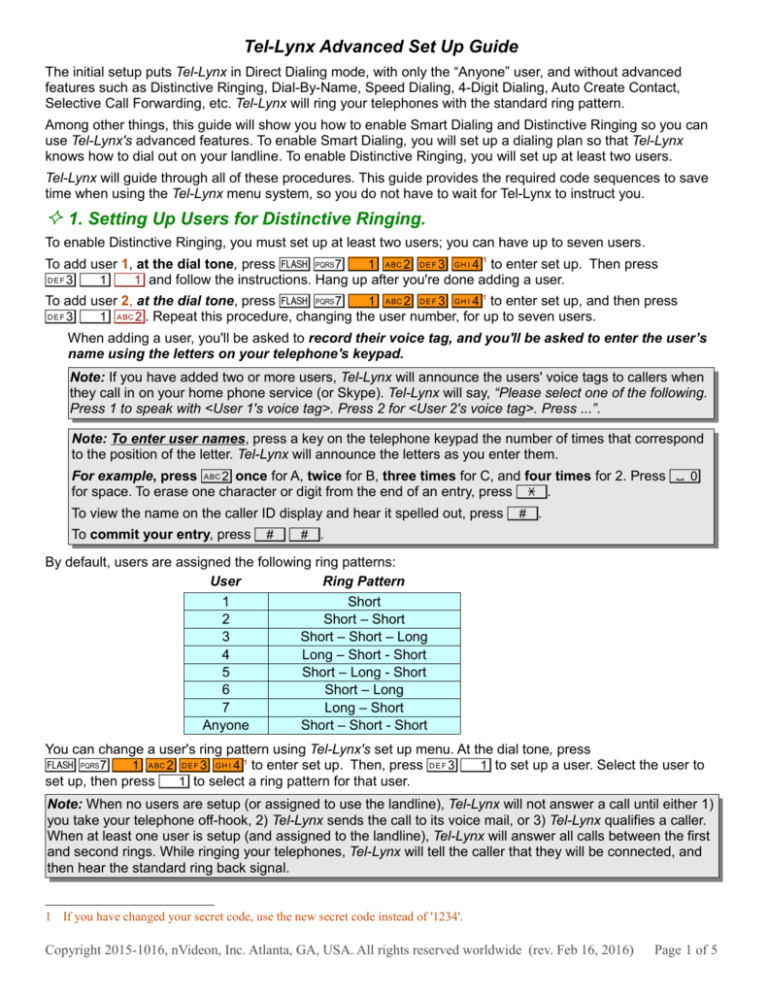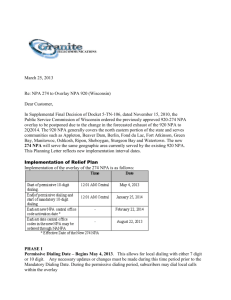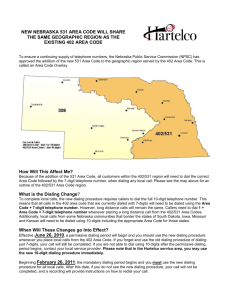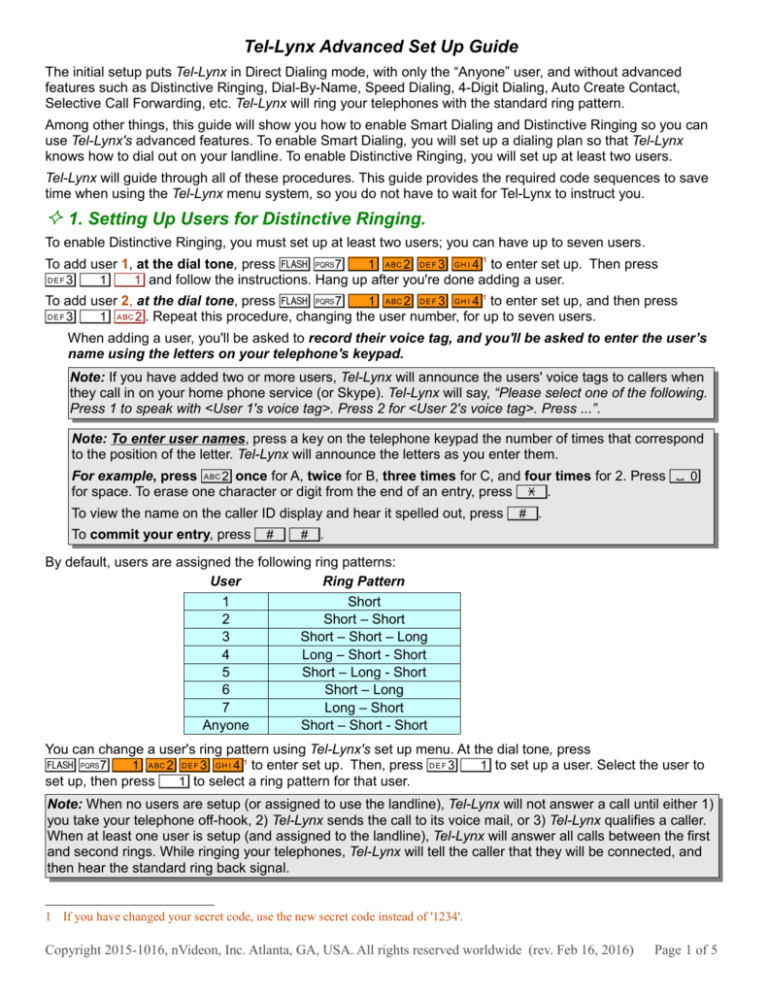
Tel-Lynx Advanced Set Up Guide
The initial setup puts Tel-Lynx in Direct Dialing mode, with only the “Anyone” user, and without advanced
features such as Distinctive Ringing, Dial-By-Name, Speed Dialing, 4-Digit Dialing, Auto Create Contact,
Selective Call Forwarding, etc. Tel-Lynx will ring your telephones with the standard ring pattern.
Among other things, this guide will show you how to enable Smart Dialing and Distinctive Ringing so you can
use Tel-Lynx's advanced features. To enable Smart Dialing, you will set up a dialing plan so that Tel-Lynx
knows how to dial out on your landline. To enable Distinctive Ringing, you will set up at least two users.
Tel-Lynx will guide through all of these procedures. This guide provides the required code sequences to save
time when using the Tel-Lynx menu system, so you do not have to wait for Tel-Lynx to instruct you.
1. Setting Up Users for Distinctive Ringing.
To enable Distinctive Ringing, you must set up at least two users; you can have up to seven users.
To add user 1, at the dial tone, press f 7 1 2 3 41 to enter set up. Then press
3 1 1 and follow the instructions. Hang up after you're done adding a user.
To add user 2, at the dial tone, press f 7 1 2 3 41 to enter set up, and then press
3 1 2. Repeat this procedure, changing the user number, for up to seven users.
When adding a user, you'll be asked to record their voice tag, and you'll be asked to enter the user’s
name using the letters on your telephone's keypad.
Note: If you have added two or more users, Tel-Lynx will announce the users' voice tags to callers when
they call in on your home phone service (or Skype). Tel-Lynx will say, “Please select one of the following.
Press 1 to speak with <User 1's voice tag>. Press 2 for <User 2's voice tag>. Press ...”.
Note: To enter user names, press a key on the telephone keypad the number of times that correspond
to the position of the letter. Tel-Lynx will announce the letters as you enter them.
For example, press 2 once for A, twice for B, three times for C, and four times for 2. Press "
for space. To erase one character or digit from the end of an entry, press *.
To view the name on the caller ID display and hear it spelled out, press #.
To commit your entry, press # #.
By default, users are assigned the following ring patterns:
User
Ring Pattern
1
Short
2
Short – Short
3
Short – Short – Long
4
Long – Short - Short
5
Short – Long - Short
6
Short – Long
7
Long – Short
Anyone
Short – Short - Short
You can change a user's ring pattern using Tel-Lynx's set up menu. At the dial tone, press
f 7 1 2 3 41 to enter set up. Then, press 3 1 to set up a user. Select the user to
set up, then press 1 to select a ring pattern for that user.
Note: When no users are setup (or assigned to use the landline), Tel-Lynx will not answer a call until either 1)
you take your telephone off-hook, 2) Tel-Lynx sends the call to its voice mail, or 3) Tel-Lynx qualifies a caller.
When at least one user is setup (and assigned to the landline), Tel-Lynx will answer all calls between the first
and second rings. While ringing your telephones, Tel-Lynx will tell the caller that they will be connected, and
then hear the standard ring back signal.
1 If you have changed your secret code, use the new secret code instead of '1234'.
Copyright 2015-1016, nVideon, Inc. Atlanta, GA, USA. All rights reserved worldwide (rev. Feb 16, 2016)
Page 1 of 5
2. Enable Smart Dialing for Advanced Dialing Features.
To enable Smart Dialing, determine your Dialing Plan Code and write it down in the space on the line below
and follow the directions at the end of this section. Your Dialing Plan Code is formatted as 'ABCD NPA NXX'. A
tells Tel-Lynx how to dial out on your phone service (Landline). If you have TLC Plus or the Guardian Plus, B
tells Tel-Lynx how to dial out on your second phone service (Landline 2); otherwise set B to 3. If you have TLC,
TLC Plus, or the Guardian BT, C and D tell Tel-Lynx how to dial out on your mobile phone service(s). Normally,
you should set C and D to 3.The NPA NXX code sets rules for dialing your telephones on Tel-Lynx's inside
lines, and for when Tel-Lynx dials out on your phone service when using dialing codes 1 and 7 from Table 1.
Note: If you have a service provider named in Table 1's lower 5 entries, then for A, use the listed dialing
code.
If you have a service provider described in the first 2 entries, determine if you have 3-way calling. If you don't
know if you have 3-way calling, ask your phone service provider. If you can't figure it out, assume that you
don't have 3-way calling. Also, check to see if you can dial all 11 digits (1+area code) for local phone
numbers. If you can, it is preferred that you use dialing code 3 or 9 instead of 1 or 7.
2.A. Determine 'A' (and 'B' for the Plus units, or set 'B' to 3) from Table 1, and set 'CD' to '33'. For example,
if you are using Ooma® Premier phone service with the Guardian, Guardian BT, or TLC, your 'ABCD' code
would be 0333. Then go to Step 2.B. to add your NPA NXX code.
Dialing Code
Landline Phone Service
Local Phone Company or Digital Cable phone service
Local Phone Company or Digital Cable phone service that allows 11-digit
dialing for local and toll calls (preferred over 1 & 7, if available)
3-Way
Calling
No 3-Way
Calling
1
7
3
9
AT&T Wireless Home Phone Service or PhonePower VOIP service
®
Straight Talk , Net10, or Verizon Wireless Home Service
Vonage or phone service not listed in this table that has 3-way calling and
requires 10-digit dialing
Ooma® Premier
Ooma® Basic, Basic Talk, magicJack, or phone service w/o 3-way calling that
requires 10-digit dialing
Table 1
2.B. Add your 'NPA NXX' code to the line below.
3
5
2
0
8
If you did not use dialing code 1 or 7 from Table 1, you can use either Step 2.B.1 or Step 2.B.2. If you
used dialing code 1 or 7 from Table 1, you must use Step 2.B.2 for your NPA NXX code.
2.B.1 If you did not use dialing code 1 or 7, you can specify 'NPA NXX' as 000 000. In this case, you will
dial 10 digits (or 11 digits if you want) to make all calls throughout the US and Canada, or anywhere else in
the North American Number Plan area.
2.B.2 If you used dialing code 1 or 7 for A, or if your local area has 7-digit dialing and you want to make
calls as you're used to, use your home phone number area code and prefix for your NPA NXX code.
For example: The NPA NXX code for the home number 1-404-257-1234 would be 404 257.
________________________________
A B C D
N PA N X X
Now that you have your Dialing Plan Code, at the dial tone, press f 7 1 2 3 42 to enter
set up. Then, press 8 1. Then enter your dialing plan to enable Smart Dialing.
2 If you have changed your secret code, use the new secret code instead of '1234'.
Copyright 2015-1016, nVideon, Inc. Atlanta, GA, USA. All rights reserved worldwide (rev. Feb 16, 2016)
Page 2 of 5
3. Smart Dialing Details.
Tel-Lynx uses Smart Dialing to implement its advanced dialing features. With Smart Dialing, when you pick up
the telephone, you are connected only to Tel-Lynx, not to your phone service, and Tel-Lynx interprets the digits
as you dial them. Tel-Lynx can therefore perform advanced functions that are not available with direct dialing
mode, such as Dial-By-Name, Speed Dialing, and 4-Digit Dialing.
When using advanced dialing features, Tel-Lynx looks up a phone number in its phone book and then dials that
number on your landline. If the phone number is not formatted in a way that follows your landline's dialing
rules, Tel-Lynx uses Smart Dialing to reformat it so that it can dial the phone number correctly.
Smart Dialing uses a dialing plan that consists of a table of local area codes, a local prefix map for each local
area code, the number of digits required to make a local and toll call in your home area code (i.e., the first area
code in the area code list), and the number of digits required to make a local and toll call in the other local area
codes. Tel-Lynx's area code table can handle up to 24 local area codes.
A phone number's prefix is the next three digits after the area code. A prefix map for a given area code defines
which prefixes are local in that area code. A phone number is considered toll if its area code is not listed in the
local area code table, or if the specified prefix is not marked as local in the prefix map for the given area code.
Tel-Lynx is programmed from the factory with a database of local area codes and prefixes for all areas in the
North American Number Plan. You can either use this database (by specifying the NPA NXX code when setting
the dialing plan), or set up the local area code and prefix maps manually (See the Tel-Lynx User's Guide).
If you’re using a phone service like Ooma®, magicJack, Vonage, or other VoIP service, there are no local area
codes, so Tel-Lynx ignores the area code list and prefix maps (if present) when dialing out, and dials according
to the rule for that particular service. The area code list and prefix maps, if present, are used only to enable 7digit dialing, if applicable in your area, even if the phone service you are using does not support 7-digit dialing.
4. Special Information Tone (SIT) Detection when Using Smart Dialing.
If you used Dialing Plan Code 1 or 7 for A above, Tel-Lynx uses a set of local prefix maps for each local area
code in your local dialing area to determine how to dial calls on your landline. If the local prefix map changes
(usually because an unassigned prefix is added by your local telephone company as a local call), Tel-Lynx will
dial that phone number incorrectly, resulting in a message from your phone company such as, "You may not
dial a 1 when calling a local phone number" or "you must dial a 1 when calling a toll phone number". This may
be preceded by a high-pitched, three-tone sequence called a SIT. The particular frequencies and their duration
indicate why a call did not go through. In this case, Tel-Lynx dialed '1' incorrectly (Ineffective - general
misdialing SIT).
If the SIT is present, Tel-Lynx can detect it and automatically switch the toll status of the dialed area code and
prefix for you so it dials correctly. Tel-Lynx is programmed from the factory to detect the “Ineffective” SIT. Not all
areas use the SIT. You should not have to retrain Tel-Lynx, but if you hear the SIT and the message saying not
to dial '1' (or that you must dial '1') and Tel-Lynx did not automatically switch the toll status and redial, you may
be able train Tel-Lynx to detect the SIT for your area. If you do not hear the SIT when the message is played,
you will need to change the toll status manually.
NOTE: If your area uses 7-digit dialing for local calls in both your home area code and foreign area codes,
you should dial all eleven digits to properly change the prefix map for the correct area code. After the prefix
map is corrected, you can dial using only seven digits.
Training Tel-Lynx to Detect Toll Status Changes Automatically
Tel-Lynx can detect up to two SITs when it dials '1' incorrectly. When dialing out, if Tel-Lynx detects either of the
two SITs, it will hang up, change the toll status for the dialed area code and prefix from local to toll (or toll to
local), and will then redial the call.
To train Tel-Lynx to detect the SIT(s) for your area, do the following:
Copyright 2015-1016, nVideon, Inc. Atlanta, GA, USA. All rights reserved worldwide (rev. Feb 16, 2016)
Page 3 of 5
1. At the dial tone, press # #, then press and hold 1 for at least one second. This will put
Tel-Lynx into the training mode and connect your telephone directly to the landline. You will now hear
the phone company's dial tone.
2. Dial a local number using '1' and then the area code and the rest of the phone number.
3. You should hear the SIT, followed by an announcement that tells you not to dial the '1'. Tel-Lynx will
then tell you the tone duration and frequency for all three tones.
This may be all you need to do; most of the time Tel-Lynx will incorrectly think a phone number is a toll number
when it is actually a local number. However, for completeness, if you know a toll number in one of your local
area codes, you can repeat the above procedure, but dial the toll call without dialing the 1. In other words,
press # # at the dial tone, then press and hold 1 for one at least one second, and then dial the toll
call using only the area code and phone number (do not dial the '1'). An announcement will say that you must
dial the ‘1’. Tel-Lynx will then tell you the duration and frequency of each tone in the sequence.
To hear the lengths and frequencies of the SIT(s) Tel-Lynx will detect, at the dial tone, press and and hold #
for at least five (5) seconds.
Changing the Toll Status Manually
If you cannot train Tel-Lynx to detect a SIT so it can automatically correct its local prefix maps, you can switch
the toll status manually. After you hear the message telling you not to dial '1', or that you must dial '1', hang up,
wait two seconds, take your telephone off-hook, and press and hold # for one second. Tel-Lynx will display
the phone number you just called on your telephone's caller ID display, and will ask you to press and hold 1
for two seconds to change the toll status. After you do that, you will hear a dial tone, and you can press
* * to redial the call.
5. Using Dial-By-Name. When you have contacts in Tel-Lynx's phone book and Smart Dialing is
enabled, you can Dial-By-Name so that you don't have to remember phone numbers. At the dial tone, key in a
few letters of the first name, then press *, a few letters of the last name, then press *, and then press a
key for phone type (* for any, H for home, M for mobile, W for work, B for business, F for
Fax). If you are using a rotary dial phone, flash the switch hook instead of pressing *.
Note: Dialing by name differs from entering names into Tel-Lynx—to dial by name, press each key
only once for each letter in the name. For example, if your phone book contains John Smith's mobile, you
could dial JOH*SMI*M. That's J O H * S M I * M.
Note: When entering or reviewing contacts in Tel-Lynx's phone book, it's best to use a telephone
without its own phone book or without any contacts entered into its phone book. (See User's Guide,
Using the Menu System, Manage Tel-Lynx's Phone Book for more information.)
6. Auto Create Contact Option. With the Auto Create Contact option, you can add contacts to
your Tel-Lynx phone book as you call them. When you dial a phone number that's not in Tel-Lynx's phone
book, Tel-Lynx will ask you to press 1 to call the phone number without creating a contact, or press 2
to first create a contact. If you press 2, Tel-Lynx will ask you to record the contact's name, set the phone
type and urgent call status, and key in the contact's name before it places the call.
Auto create contact is disabled from the factory. To enable it, at the dial tone, press
f 7 1 2 3 43 to enter set up, and then press 1 5. To disable, press 1 6.
7. Calibrating the Landline(s).
Whenever you change landline providers, it is best to recalibrate Tel-Lynx's landline port(s) to the new landline
provider's equipment. This insures the best echo cancellation possible. To calibrate the landline(s), at the dial
tone, press f 7 1 2 3 43 to enter set up, and then press 8 7. Alternatively, at the
dial tone, press # #, then press and hold 1 for five (5) seconds to callbrate the landline(s).
3 If you have changed your secret code, use the new secret code instead of '1234'.
Copyright 2015-1016, nVideon, Inc. Atlanta, GA, USA. All rights reserved worldwide (rev. Feb 16, 2016)
Page 4 of 5
8. Using Skype.
If you plan to use Skype with Tel-Lynx, you should record a greeting for Skype (see Section 9 below).
Tel-Lynx uses Skype's Desktop API to coordinate Skype calls. To use Skype, you must install the Skype app on
a PC running Windows Vista, Win 7, Win 8.x, or Win 10. You must also have Tel-Lynx attached to that PC with
the provided USB cable, and you must be running the TlxServer app that you can download from our website
at www.tel-lynx.com/software.
Since Microsoft purchased Skype, it has broken the Desktop API at least twice. The known non-working
versions are 6.22 through 7.1 and 7.9 through 7.1x. You can download the latest working version of Skype,
version 7.8, from our website, at www.tel-lynx.com/software. If you already have Skype installed, check the
version number; click “Help=>About Skype” in the Skype app menu. If it is a non-working version listed above,
uninstall it, and install the version from our website. Be sure to disable automatic Skype updates!
After installing Skype and TlxServer from our website, you can run TlxServer by double clicking the “Run”
batch file in the C:\TLC folder. See the instructions included with the PC server download for more information
on how to install the server.
The first time you run TlxServer or a new version of it, click “Allow Access” in the top notification window of the
Skype window to allow TlxServer to use Skype. You can dial 1-000-000-0000 to test Skype using its “echo123”
test.
TlxServer will automatically assign unique, unused telephones numbers to your Skype friends. Skype phone
numbers always look like 1-000-000-XXXX (where XXXX is a unique number among all your Skype friends),
allowing you to have all your Skype friends in Tel-Lynx's phone book so you can dial them by name or phone
number.
When dialing a Skype friend by name, use S (Skype) for the phone type. For example, if your phone book
contains John Smith's Skype number, you could dial JOH*SMI*S. That's J O H *
S M I * S.
9. Calling on Skype.
To make a call on Skype when in Direct Dialing mode, press # 2, and then dial the 10-digit number.
When in Smart Dialing mode, Skype will automatically be used for all Skype numbers (1-000-000-XXXX), and
may be automatically selected using the global calling tables for regular phone numbers (See Tel-Lynx User's
Guide at www.tel-lynx.com/manuals). If you will only be using Skype to make Skype-to-Skype calls (i.e., you
have not purchased regular phone service from Skype), you should remove Skype from the global calling
tables (See Tel-Lynx User's Guide).
10. Record a Personal Greeting for Skype on Line 2.
If you plan to use Skype with Tel-Lynx, record a greeting for your Skype line. By default, the greeting is heard
only the first time a new caller calls in, or when Do-Not-Disturb is set. After greeting new callers, Tel-Lynx says,
"You will be connected in a moment. First, I need to collect some information so I may announce your call."
Keep your greeting short, e.g., "Hello. You have reached <your name(s)>." Do not include “leave a message”
in your greeting!
To hear and record a greeting for Skype on outside line 2: At the dial tone, press
f 7 1 2 3 44 to enter set up. Then, press 4 2 1. You will hear the current
greeting, and you can accept it or record a new one.
11. Please Read the User's Guide for More Information. You can customize Tel-Lynx to
suit your needs. See the Tel-Lynx User’s Guide at www.tel-lynx.com/manuals, where you'll find important
safety and other information.
4 If you have changed your secret code, use the new secret code instead of '1234'.
Copyright 2015-1016, nVideon, Inc. Atlanta, GA, USA. All rights reserved worldwide (rev. Feb 16, 2016)
Page 5 of 5