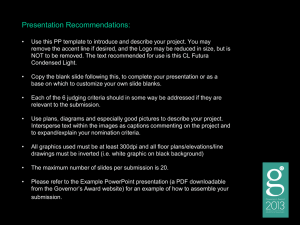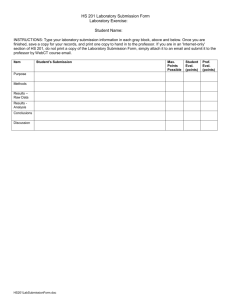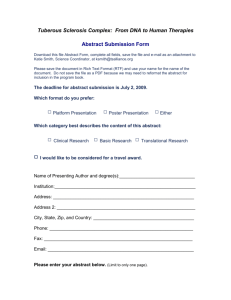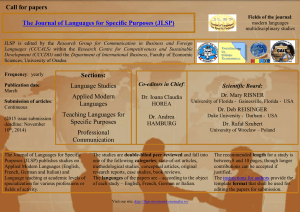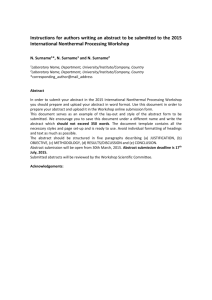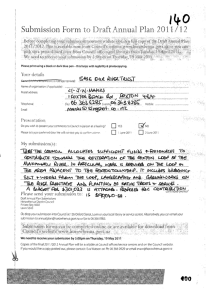Blackboard Learn: Allowing a Student to Re
advertisement
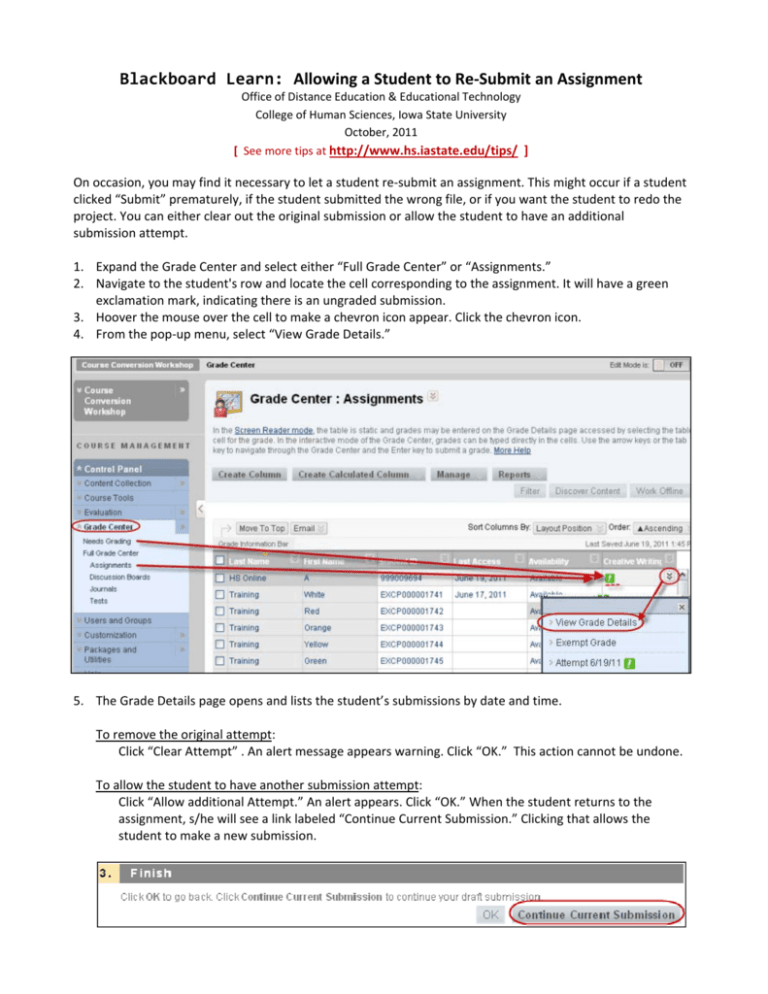
Blackboard Learn: Allowing a Student to Re‐Submit an Assignment Office of Distance Education & Educational Technology College of Human Sciences, Iowa State University October, 2011 [ See more tips at http://www.hs.iastate.edu/tips/ ] On occasion, you may find it necessary to let a student re‐submit an assignment. This might occur if a student clicked “Submit” prematurely, if the student submitted the wrong file, or if you want the student to redo the project. You can either clear out the original submission or allow the student to have an additional submission attempt. 1. Expand the Grade Center and select either “Full Grade Center” or “Assignments.” 2. Navigate to the student's row and locate the cell corresponding to the assignment. It will have a green exclamation mark, indicating there is an ungraded submission. 3. Hoover the mouse over the cell to make a chevron icon appear. Click the chevron icon. 4. From the pop‐up menu, select “View Grade Details.” 5. The Grade Details page opens and lists the student’s submissions by date and time. To remove the original attempt: Click “Clear Attempt” . An alert message appears warning. Click “OK.” This action cannot be undone. To allow the student to have another submission attempt: Click “Allow additional Attempt.” An alert appears. Click “OK.” When the student returns to the assignment, s/he will see a link labeled “Continue Current Submission.” Clicking that allows the student to make a new submission.