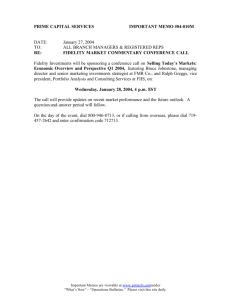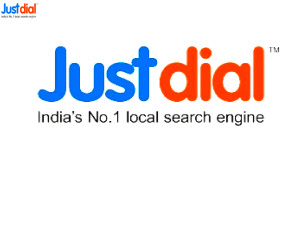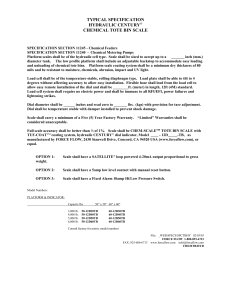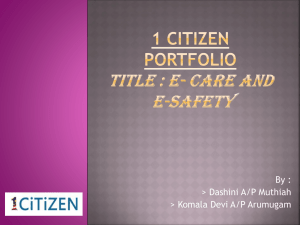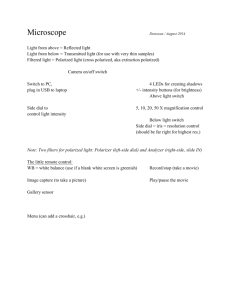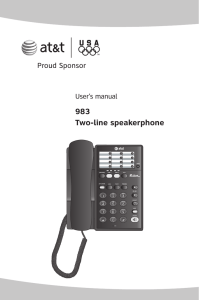Quick Reference Guide - I
advertisement
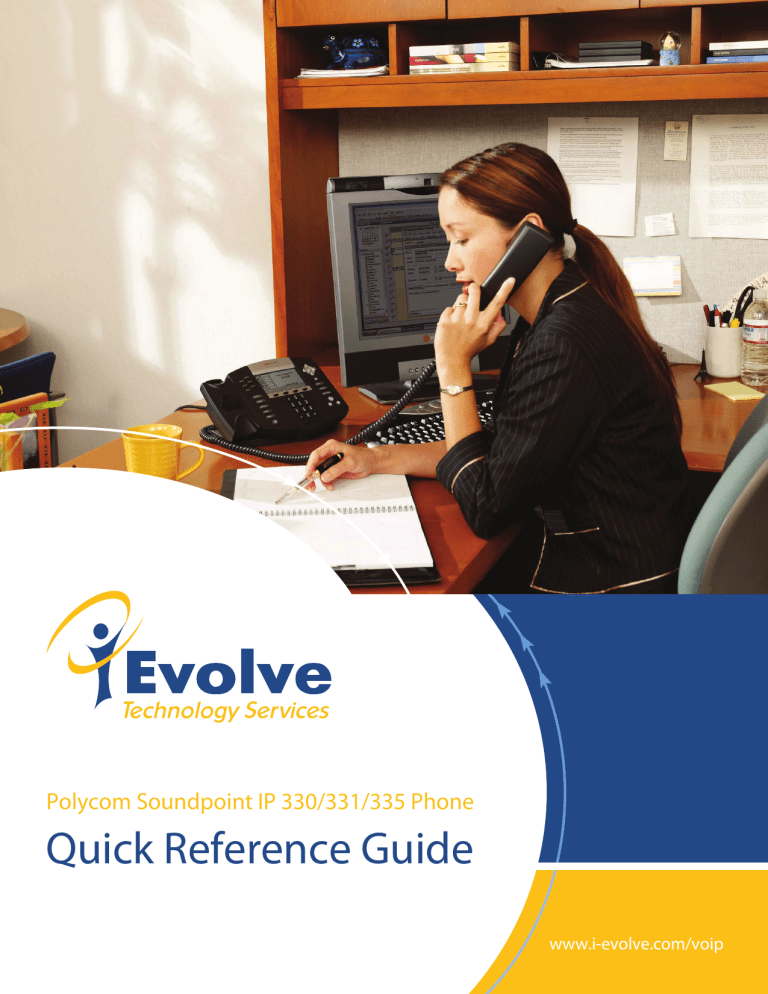
Polycom Soundpoint IP 330/331/335 Phone Quick Reference Guide www.i-evolve.com/voip Table of Contents Phone Overview....................................................................................................................... 3 Soft Key Features.................................................................................................................... 4 How to Place a Call................................................................................................................. 5 Placing a Call from a Call List ................................................................................................. 6 Ending a Call ........................................................................................................................... 6 How to Put a Call on Hold ...................................................................................................... 7 Transferring Calls..................................................................................................................... 8 Call Waiting ............................................................................................................................. 9 Moving Between Active Calls ................................................................................................. 9 Set Up a Conference in an Active Call .................................................................................... 10 3 Way Conference Call on Outbound Calls ............................................................................ 10 How to Park a Call................................................................................................................... 11 Pick Up a Parked Call ............................................................................................................. 11 Voicemail ................................................................................................................................. 12 Feature Codes .......................................................................................................................... 13 Page 2 Polycom SoundPoint IP 331 Phone - Overview Default Display Screen Shows Date, Time & Extension Mon, Jul 6 Dial Lin e1 Menu Lin e2 1 ABC 2 3 10:12 A NewCall 641 1 Callers Dir DEF Hold 4 5 JKL MNO PQRS TUV WXYZ GHI 7 8 6 9 OPER 0 Message Light Iluminated Display Display Changes for Options Soft Key Controls Line 1 Key 1 Line s sge Mes Dial u Men DEF 2 1 d Hol 3 ABC 6 5 GHI 4 Z WXY 9 TUV S PQR 7 Headset Plug In Side of Phone Headset Key MNO JKL 8 Messages Key Enter Selection Key Scroll Buttons Menu Key Hold Key Speaker Phone R OPE 0 Volume Control Dial Key Mute Handset Page 3 Soft Key Features Features from the Main Display New Call Press this to place a new call. Msgs Press this to access voicemail directly. Callers Press this to access received callers. Dir Press this to access the Contact Directory Features While On a Call Park Press this to park a call on a line to be picked up from another phone Trans Press this to transfer a call to a telephone number Conf Press this when creating a 3 way call Features when a call is on Hold Resume Press this to resume the call you placed on hold Join Press this to join a call on hold to an active call Page 4 How to Place a Call How to Place a Call You can place a call using the handset, headset, or speakerphone by pressing one of the following buttons: • • • • • Dial Line 1 New Call Soft Key Headset Speaker You can also dial the number first, and then choose the method you will use to speak to the other party. During a call, you can alternate between Handset, Headset, or Hands-Free Speakerphone modes by pressing the Speaker or Headset buttons, or picking up the Handset. Phone with Default Screen Enter number: 7165058324 1 >> Display changes to this screen once phone receiver is picked up and you startdialing your number. Page 5 Placing Calls from a Call List Speed Dial To Place a Call From a Call List Use the Up, Right, and Down Arrow keys to scroll through the list to Placed Calls • Up shows your speed dial list • Right shows your placed calls • Down shows your received calls When the party you wish to contact is highlighted in black press Dial or pick up the handset. Received Calls Ending a Call Do one of the following steps: • Press the End Call soft key • Replace the handset to the cradle • Press the Speaker key if in speakerphone mode • Press the Headset key if in headset mode Received Calls 1 2 7165891234 FRANK SMITH Note: When scrolling through your Received Calls using the up and down arrows, calls that were picked up show a phone receiver icon next to the phone number. Calls that were not picked up show an icon of an entire phone beside the number. 0.15 To:7165891234 EndCall Trans 1 More Page 6 How to Put a Call on Hold and Multiple Calls on Hold When call is on hold How to Put a Call on Hold the receiver points upward. Mon, Jul 6 3:18p 10:12 0.15 Call Hold and Resume A To:5195891234 641 NewCall Resume NewCall Callers Dir During a call, press the Hold button 1. Press Hold button or Resume soft key to resume the call When a call has been on hold for an extended period of time, both visual and Dial Line 1 Menu Messages ABC 7 4 Hold at a volume that is typically lower than the normal ringer volume. MNO 6 Note As using the Hold feature typically generates music or a beeping tone, XYZ 8 9 OPER # - 3 3 0 * feature is enabled/disabled, what the time period is, and wha are available. When active on a call, DEF 2 Press Hold1 key to put call on hold. Press JKL GHI Resume soft 4 key or 5 Hold key again to PQRS TUVW resume call. audible alerts appear. Contact your system administrator to determine if this avoid putting a conference call on hold. + 6:18p 3.27 Hold: Jack White 5196751 New Call Resume Join Multiple Calls on Hold If multiple calls are on hold, use the Up and Down Arrow keys to switch between the calls, then press the Resume soft key to retrieve the desired call. If two or more calls are on hold, an indication appears on the graphic display, for example “3/4”, indicating that this is the third call out of four calls. Page 7 Transferring Calls How to Transfer a Call Mon, Jul 6 3:18p Transfer - Allo , prior to completing the call transfer. The end party will see the caller ID of the person transferring the call. 0.15 A 641 1 10:12To:7165891234 1 EndCall Callers Trans NewCall Blind Transfer - The call is transferred directly to the end party. The end party will see the caller ID of the original caller. Conf Dir Transferring calls to a Telephone Number (“Trans”) The “Trans” function allows you to transfer calls to an external telephone number - by following these steps: Dial Line 1 Menu Messages 1 2 ABC 3 DEF GHI 4 JKL 5 MNO PQRS 8 TUV WXYZ OPER # Hold 7 6 9 0 * - 1. Press the Trans soft key 2. Choose Normal or Blind 3. Enter the telephone number of the end party. Once the display returns to the main screen your call has been transferred and you can place the handset back on the cradle. + Page 8 Call Waiting New Call Call From When you receive a call when already on a call you have 3 options: John Smith Ingore Answer More Incoming Call Screen when user is on an Active Call Ignore Ignores the incoming call. The display screen will clear and the ring will be muted. The call is routed ation. ie Call goes to voicemail after 4 rings Answer Places your active call on hold to answer the new incoming call Reject Sends the incoming call to voicemail immediately Moving Between Active Calls 1 2 4:04p 2.29 From:Kevin Kelly 5708793 EndCall Trans More 2 2 4:05p 2.29 From:Heidi Fischer 5058324 New Call Resume Join Moving Between Active Calls The screen currently shows 2 active calls as indicated in the top left box in the display. Using the Down Arrow key will show call on hold. Call on Hold Press Resume, other call is placed on hold. Press Join and Conference this call in with Page 9 Set Up Conference in an Active Call | 3 Way Conference Call on Outbound Calls | Conference Bridge To Set Up a Conference in an Active Call Using the Join Soft Key: When you are in an active call: 1. 2. 3. If you have one call on hold and answer a new call, use the down arrow to go to the call on hold, then press the Join soft key. A conference is created with the active call, the call on hold, and yourself. If you have more than one call on hold, use the up and down arrow keys to switch to the desired call on hold, press the Join soft key. A conference is created with active call, the call on hold and yourself. As above if you are on an active call and receive a new call, you can use join from call waiting. How to do a 3 way Conference Call on Outbound Calls You can create a conference with other parties using the phone’s conference feature. To set up a conference: 1. 2. 3. 4. 5. y. Press the More Conf soft key. Press the Conf soft key to create a new call. The active call is placed on hold. Call the second party. When the second party answers, press the Conf soft key again to join all parties in the conference. To split a conference call: Press the Split soft key to split the conference. Both parties will be on hold. To end a conference call: Press the End Call soft key or hang up. The other parties will continue to be connected. Page 10 How to Park a Call and Pick Up a Parked Call Parking a call allows a person to put a call on hold at one telephone set and continue the conversation from any other telephone set or let any other user Mon, Jul 6 3:18p pick up the call from any other set. 0.15 A 10:12To:7165891234 641 EndCall Callers Trans NewCall 11 Parking a Call: More Dir 1. While the call is in progress press the Park soft key. The auto attendant will give you a “park position” number to where the call will be parked followed by a busy signal. Dial Line 1 Menu Messages Picking up a Parked Call: 1 ABC DEF 2 3 GHI 4 JKL 5 MNO PQRS TUVW Hold 7 6 XYZ 8 9 OPER # 0 * - 2. A parked call can be picked up by any other telephone set by picking up the handset and dialing the same number that the auto attendant gave you. You may also need to press the Dial button to connect to the parked call. + Page 11 How to Use Voicemail VOICE MAIL you have messages. Mail icon also appears on screen. Wed, Jul 8 2 The presence of new Voice Mail messages is indica 10:39a Waiting Indica 1 new message 1 Msgs PickUp More age ation on the graphic display. The stutter dial tone in place of normal dial tone will also sound to indicate that message(s) are waiting at the message center. To Listen to Voice Messages: Dial tell you Screen will how many messages you haveMenu waiting for you. Line 1 1. Press the Messages button directly on your phone Messages ABC 1 DEF 2 3 Hold Select Message key MNO 5 or Msgs6soft key to listen to messages GHI JKL 4 PQRS TUVW 7 XYZ 8 9 OPER # 0 * - 2. Lift handset if desired + Options While Listening to Voice Mail 3 Advanced options 1 Send a reply (if the sender has a mailbox on the system 2 Call back the number that left the message 3 Hear the message envelope (Time, Caller ID, Message) 4 Place an outgoing call * Return to the main menu 4 Play previous message 5 Repeat message Mailbox options Record your unavailable message (message callers will hear if you are away from your desk or unable to pick up the phone) Record your busy greeting (message callers will hear if you are on the phone and have call waiting disabled) 6 Next message 7 Delete current message 8 Forward the message to another user 1 Enter the extension number 9 Save message to: New message folder Old message folder Record your name (used for company directory) Work message folder Record your temporary greetings (overrides all other greetings, useful for days out of the office) Friend messages folder Change your password Help - replays mailbox options Exit Family message folder 2 Change folders 0 Switch to new messages 1 Switch to old messages 2 Switch to work messages 3 Switch to family messages 4 Switch to friends messages Page 12 Feature Codes System Wide Feature Codes and Prefixes Wed, Jul 8 3:45p 10:39 John Smi... Callers Dir Msgs Dial Line 1 Menu Messages 1 2 ABC 3 DEF GHI 4 JKL 5 MNO PQRS 8 TUVW 9 OPER # Hold 7 6 XYZ 0 * - + Page 13