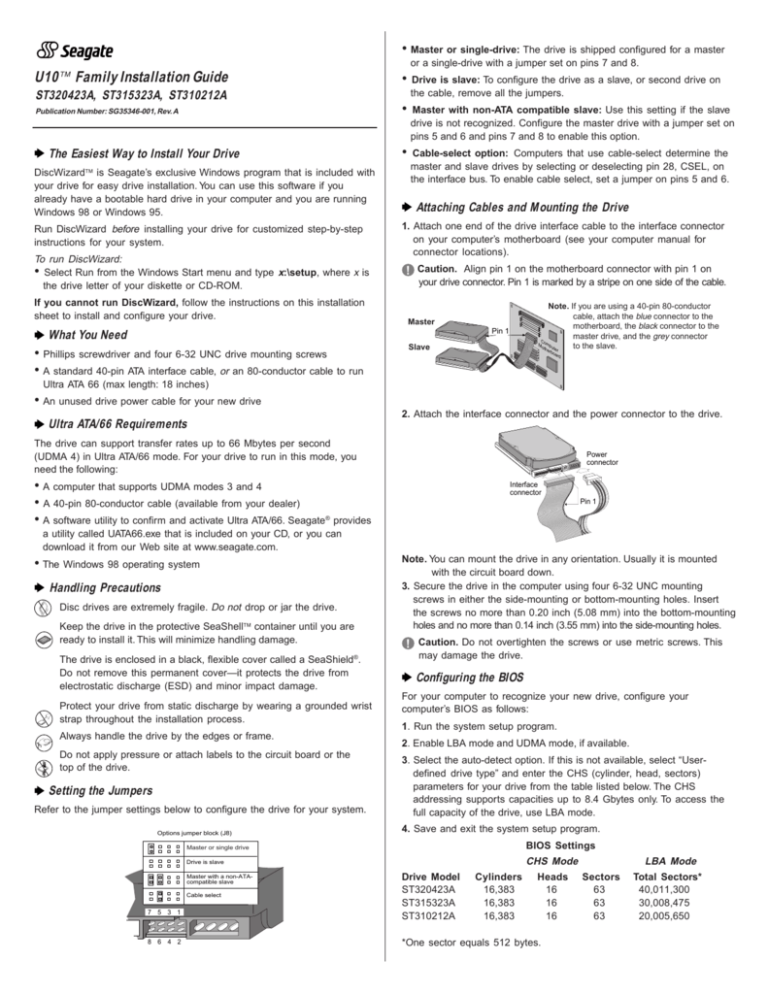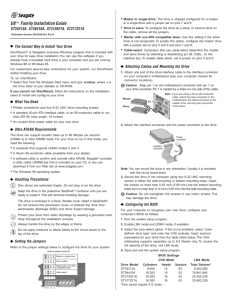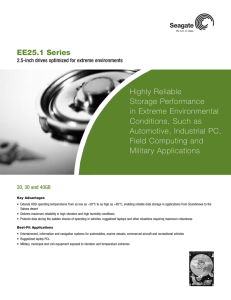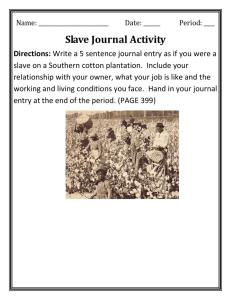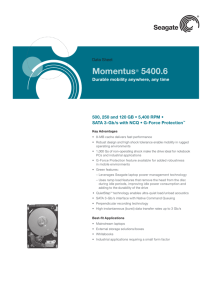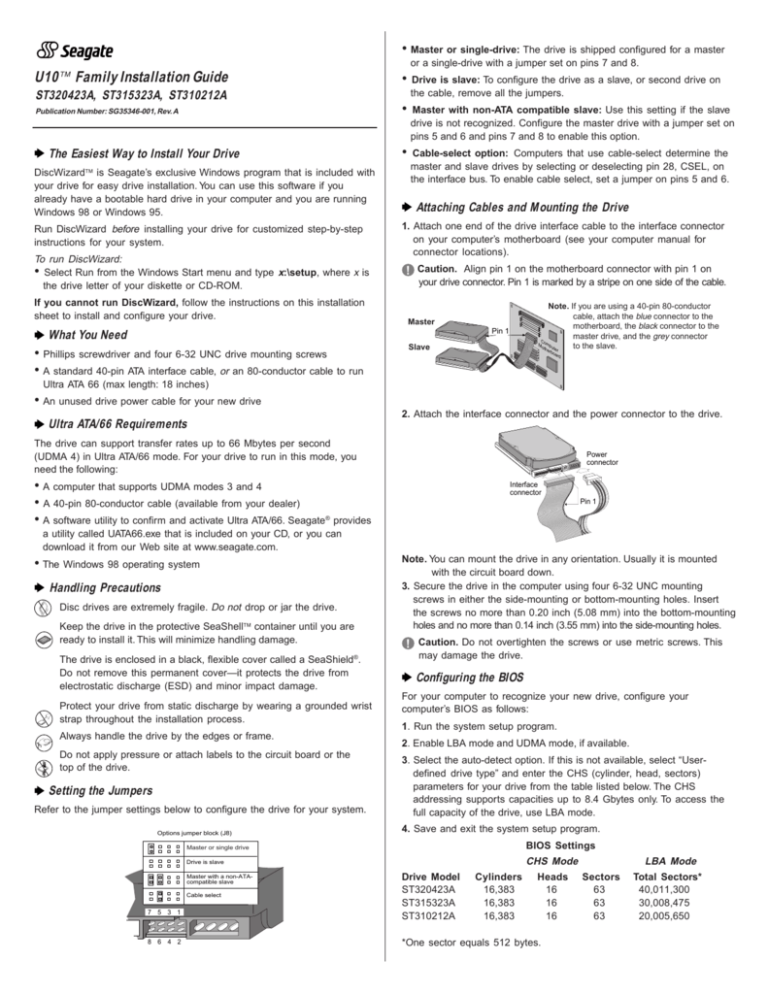
• Master or single-drive: The drive is shipped configured for a master
or a single-drive with a jumper set on pins 7 and 8.
U10 Family Installation Guide
•
Drive is slave: To configure the drive as a slave, or second drive on
the cable, remove all the jumpers.
•
Master with non-ATA compatible slave: Use this setting if the slave
drive is not recognized. Configure the master drive with a jumper set on
pins 5 and 6 and pins 7 and 8 to enable this option.
•
Cable-select option: Computers that use cable-select determine the
master and slave drives by selecting or deselecting pin 28, CSEL, on
the interface bus. To enable cable select, set a jumper on pins 5 and 6.
ST320423A, ST315323A, ST310212A
Publication Number: SG35346-001, Rev. A
The Easiest Way to Install Your Drive
DiscWizard is Seagate’s exclusive Windows program that is included with
your drive for easy drive installation. You can use this software if you
already have a bootable hard drive in your computer and you are running
Windows 98 or Windows 95.
Run DiscWizard before installing your drive for customized step-by-step
instructions for your system.
To run DiscWizard:
• Select Run from the Windows Start menu and type x:\setup, where x is
the drive letter of your diskette or CD-ROM.
If you cannot run DiscWizard, follow the instructions on this installation
sheet to install and configure your drive.
Attaching Cables and Mounting the Drive
1. Attach one end of the drive interface cable to the interface connector
on your computer’s motherboard (see your computer manual for
connector locations).
! Caution. Align pin 1 on the motherboard connector with pin 1 on
your drive connector. Pin 1 is marked by a stripe on one side of the cable.
Note. If you are using a 40-pin 80-conductor
cable, attach the blue connector to the
motherboard, the black connector to the
master drive, and the grey connector
Co
m
Mo pu
to the slave.
the ter
r
Master
Pin 1
What You Need
• Phillips screwdriver and four 6-32 UNC drive mounting screws
• A standard 40-pin ATA interface cable, or an 80-conductor cable to run
Slave
bo
ard
Ultra ATA 66 (max length: 18 inches)
• An unused drive power cable for your new drive
2. Attach the interface connector and the power connector to the drive.
Ultra ATA/66 Requirements
The drive can support transfer rates up to 66 Mbytes per second
(UDMA 4) in Ultra ATA/66 mode. For your drive to run in this mode, you
need the following:
• A computer that supports UDMA modes 3 and 4
• A 40-pin 80-conductor cable (available from your dealer)
• A software utility to confirm and activate Ultra ATA/66. Seagate
Power
connector
Interface
connector
Pin 1
®
provides
a utility called UATA66.exe that is included on your CD, or you can
download it from our Web site at www.seagate.com.
• The Windows 98 operating system
Handling Precautions
Disc drives are extremely fragile. Do not drop or jar the drive.
Keep the drive in the protective SeaShell container until you are
ready to install it. This will minimize handling damage.
®
The drive is enclosed in a black, flexible cover called a SeaShield .
Do not remove this permanent cover—it protects the drive from
electrostatic discharge (ESD) and minor impact damage.
Protect your drive from static discharge by wearing a grounded wrist
strap throughout the installation process.
Always handle the drive by the edges or frame.
Do not apply pressure or attach labels to the circuit board or the
top of the drive.
Setting the Jumpers
Refer to the jumper settings below to configure the drive for your system.
Options jumper block (J8)
may damage the drive.
Configuring the BIOS
For your computer to recognize your new drive, configure your
computer’s BIOS as follows:
1. Run the system setup program.
2. Enable LBA mode and UDMA mode, if available.
3. Select the auto-detect option. If this is not available, select “Userdefined drive type” and enter the CHS (cylinder, head, sectors)
parameters for your drive from the table listed below. The CHS
addressing supports capacities up to 8.4 Gbytes only. To access the
full capacity of the drive, use LBA mode.
4. Save and exit the system setup program.
Master or single drive
BIOS Settings
CHS Mode
Cable select
8 6 4 2
! Caution. Do not overtighten the screws or use metric screws. This
Drive is slave
Master with a non-ATAcompatible slave
7 5 3 1
Note. You can mount the drive in any orientation. Usually it is mounted
with the circuit board down.
3. Secure the drive in the computer using four 6-32 UNC mounting
screws in either the side-mounting or bottom-mounting holes. Insert
the screws no more than 0.20 inch (5.08 mm) into the bottom-mounting
holes and no more than 0.14 inch (3.55 mm) into the side-mounting holes.
Drive Model
ST320423A
ST315323A
ST310212A
Cylinders
16,383
16,383
16,383
Heads
16
16
16
*One sector equals 512 bytes.
LBA Mode
Sectors
63
63
63
Total Sectors*
40,011,300
30,008,475
20,005,650
Preparing the Drive with Disk Manager
Installing a Single Drive
If you are installing a single drive, we recommend using Disk Manager
to automatically partition and format your drive. This software is stored
on the diskette or CD provided with your drive. To run Disk Manager:
1. Boot your computer from your Windows 98 or 95 startup diskette.
2. Insert your DiscWizard diskette or CD. If you are using the CD,
change to the drive letter of your CD-ROM.
3. At the prompt, type dm. Then press ENTER. Disk Manager will guide
you through the installation process.
4. Proceed to the section on “Loading the Operating System.”
4. Does Scandisk find the drive defect-free? Scandisk is a utility
located on your Windows startup diskette that scans the drive for defects. If defects are detected, this may be an indication of a problem.
5. Why won’t the drive format to full capacity? Verify that your BIOS
has autodetect and LBA mode enabled. Otherwise you may need to
use Disk Manager, located on your diskette or CD, to achieve the full
capacity of your drive.
Note. If the above steps do not solve the problem, contact your
dealer or visit www.seagate.com to download SeaTools disc
diagnostics software and more troubleshooting advice.
Seagate Support Services
Installing a Slave Drive
Internet
If you are installing a second drive, or slave, to your system, use the
DiscWizard software provided with your drive.
For online information about Seagate products, visit www.seagate.com or
e-mail your disc questions to: DiscSupport@Seagate.com.
Note. If you do not want to install your drive using Disk Manager,
see “Standard DOS installation” below to partition and format
your drive.
Technical Support
Standard DOS Installation
! Caution. Partitioning or formatting a drive erases all data on it.
Seagate assumes no liability if you erase your data.
Drive Partitioning
Partitioning divides the drive into sections or partitions that function as
separate logical drives (labeled C,D,E, etc.). To partition your new drive:
1. Insert a bootable DOS diskette and restart your computer.
2. Type fdisk and press ENTER. If you have two drives installed,
select your new drive from option five of the FDISK menu.
3. Select “Create DOS partition or logical DOS drive” by pressing 1.
Then press ENTER.
4. Select “Create Primary DOS partition” by pressing 1 again. Create
your first drive partition. To make the partition bootable, mark the
partition as active.
5. Verify that all space on your new drive has been partitioned. If necessary, create an extended partition with additional logical drives.
Drive Formatting
! Caution. Use the correct drive letters to prevent formatting a drive
that already contains data.
At the A: prompt, type format x:/s. where x is the letter of your first new
partition. Repeat the format process for all new partitions. Proceed to
“Loading the Operating System” below.
Loading the Operating System
1. Boot your computer from your Windows 98 or 95 startup diskette with
the Windows CD loaded.
2. At the prompt, type x:\setup, where x is the drive letter of your CDROM drive. Continue with the Windows setup instructions.
Troubleshooting
If your drive is not working properly, follow these troubleshooting steps.
1. Does the drive spin up? A spinning drive produces a faint whine
and clicking noise that begins when power is applied. If your drive
does not spin, check that the power connector and interface cable
are securely attached and the jumpers are installed correctly.
2. Does the computer recognize the drive? Verify that the drive is
enabled in the system CMOS or setup program. If not, select the
autodetect option and enable it. If your drive has a problem, it may not
be recognized by the system.
3. Does FDISK detect the drive? Run the FDISK program located on
your Windows startup diskette. Type fdisk/status to verify that
your hard drive is present.
If you need further help installing your drive, first consult your dealer.
Dealers are familiar with their unique system configurations and can help
you with system conflicts and other technical issues. If you need
additional help, you can talk to a Seagate technical support specialist.
Before calling, note your system configuration and drive model number.
Africa
Australia
Austria
Belgium
Denmark
France
Germany
Hong Kong
Ireland
Italy
Middle East
Netherlands
Norway
+31-20-316-7222
+61-2-9725-3366
0 800-20 12 90
0 800-74 876
80 88 12 66
0 800-90 90 52
0 800-182 6831
+852 2368 9918
1 800-55 21 22
800-790695
+31-20-316-7222
0 800-732 4283
800-113 91
Poland
Spain
Sweden
Switzerland
Singapore
Taiwan
Turkey
United Kingdom
USA/Canada/
Latin America
Other European
Countries
00 800-311 12 38
900-98 31 24
0 207 90 073
0 800-83 84 11
+65-488-7584
+886-2-2514-2237
00 800-31 92 91 4
0 800-783 5177
1-800 SEAGATE or
+1-405-936-1234
+ 31-20-316-7222
Warranty To determine the warranty status of your Seagate disc drive, contact your
place of purchase or visit our Web site at www.seagate.com for more information.
RMA (Return Merchandise Authorization) Run SeaTools to diagnose your drive
before requesting a return authorization. In addition, please verify that your drive is
defective by following the troubleshooting checklist in this guide. Seagate offers
comprehensive customer support for all Seagate drives worldwide. Seagate customer
service centers are the only facilities authorized to service Seagate drives. Drive
return procedures vary depending on geographical location and are subject to current
International Trade Regulations.
Shipping Your Drive
Caution. Back up the data on your drive before shipping it. Seagate assumes no
responsibility for data lost during shipping or drive repair. Shipping a drive in an
unapproved container voids the warranty. Pack the drive with foam rubber only. Do not
use peanuts, bubble wrap or newspapers.
Keep your original box and packing materials for storing or shipping your drive. To
preserve the warranty status of your drive, any product returned to Seagate must be
properly packaged in the original box or a Seagate-approved container to prevent
physical and electrical damage while in transit.
Electromagnetic Compliance for the European Union This model complies with the
European Union requirements of the Electromagnetic Compatibility Directive 89/336/
EEC of 03 May 1989 as amended by Directive 92/31/EEC of 28 April 1992 and
Directive 93/68/EEC of 22 July 1993. Compliance of this drive, as a system
component, was confirmed with a test system. We cannot guarantee that your system
will comply. The drive is not meant for external use (without properly designed
enclosure, shielded I/O cable, etc.). Sicherheitsanleitung 1. Das Gerrät ist ein
Einbaugerät, das für eine maximale Umgebungstemperatur von 55°C vorgesehen ist.
2. Zur Befestigung des Laufwerks werden 4 Schrauben 6-32 UNC-2A benötigt. Bei
seitlicher Befestigung darf die maximale Länge der Schrauben im Chassis nicht mehr
als 3,3 mm und bei Befestigung an der Unterseite nicht mehr als 5,08 mm betragen.
3. Als Versorgungsspannugen werden benötigt: +5V ± 5% 0,6A; +12V ±% 0,8A (1,9A
fur ca. 30 Sek. fur ± 10%) 4. Die Versorgungsspannung muss SELV entsprechen.
5. Alle Arbeiten auf dem Festplatte dürfen nur von Ausgebildetem Servicepersonal
durchgeführt werden. Bitte entfernen Sie nicht die Aufschriftenschilder des
Laufwerkes. 6. Der Einbau des Laufwerkes muss den Anforderungen gemäss DIN IEC
950 VDE 0805/05.90 entspreche.
© 2000 Seagate Technology, Inc. All rights reserved.
Publication Number: SG35346-001, Rev. A, February 2000
Seagate, Seagate Technology, the Seagate logo, U10, DiscWizard, SeaShell and
SeaShield are either registered trademarks or trademarks of Seagate Technology, Inc.
All other trademarks are the property of their respective owners.