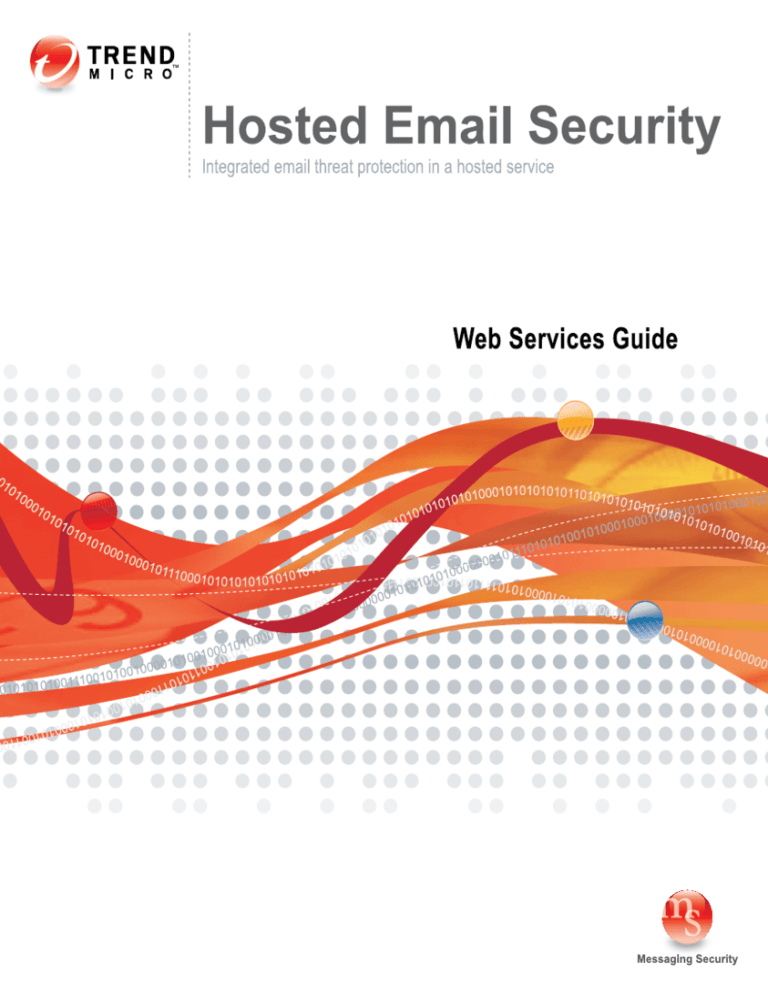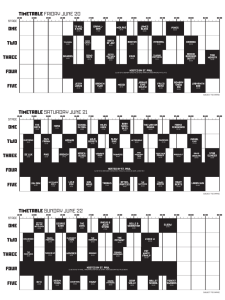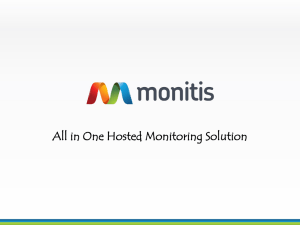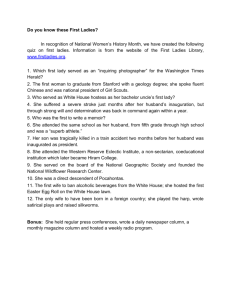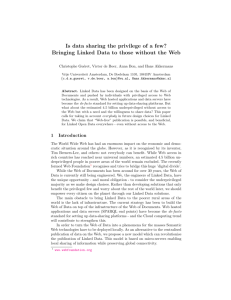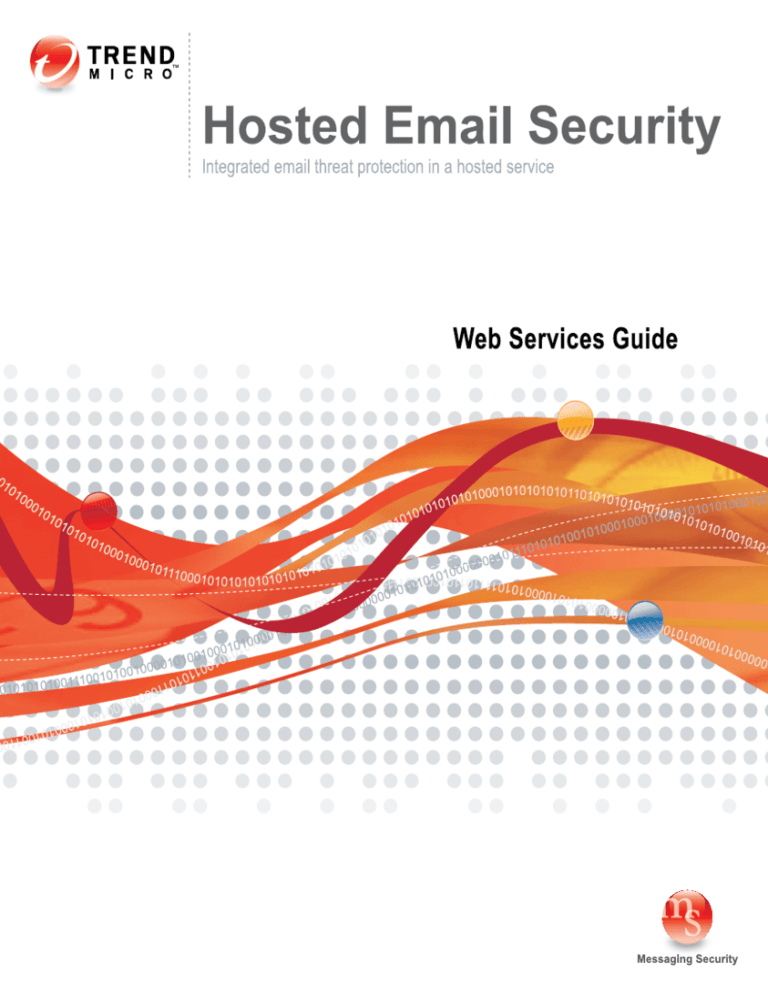
Trend Micro Incorporated reserves the right to make changes to this document and to
the products described herein without notice. Before using this service and installing the
software, please review the latest version of the applicable user documentation, which is
available from the Help drop-down list at the top of the screen (Help > Download
Manual).
Trend Micro, the Trend Micro t-ball logo, TrendLabs, Trend Micro Control Manager,
and Trend Micro Damage Cleanup Services are trademarks or registered trademarks of
Trend Micro, Incorporated. All other product or company names may be trademarks or
registered trademarks of their owners.
Copyright© 2008-2010 Trend Micro Incorporated. All rights reserved.
Document Part No. HSEM04284_91229
Publication Date: March 18, 2010
Protected by U.S. Patent No. 5,623,600; 5,951,698; 5,983,348; 6,272,641
The user documentation for Trend Micro™ Hosted Email Security is intended to
introduce the main features of the software and installation instructions for your
production environment. You should read through it prior to installing or using the
software.
Detailed information about how to use specific features within the software are available
in the online help file and the online Knowledge Base at the Trend Micro web site.
Trend Micro is always seeking to improve its documentation. Your feedback is always
welcome. Please evaluate this documentation on the following site:
http://www.trendmicro.com/download/documentation/rating.asp
Contents
Contents
Preface
Hosted Email Security Documentation .......................................................... x
Audience ............................................................................................................... x
Document Conventions ................................................................................... xi
Chapter 1: Installing the Hosted Email Security
Web Services Client
Supported Hosted Email Security Web Services Applications ................ 1-2
Installing the Web Services Client ................................................................ 1-4
Choosing a Hosted Email Security Web Services Client Program ..... 1-4
System Requirements ................................................................................ 1-5
Microsoft ActiveDirectory Plug-In Client ........................................ 1-5
OS-Independent Hosted Email Security Web Services Client ...... 1-6
Minimum System Requirements and Installation ........................... 1-6
Downloading a Client Program ............................................................... 1-8
Chapter 2: Using the Hosted Email Security
Web Services Client
Enabling Hosted Email Security Web Services .......................................... 2-1
Rate Limit for Hosted Email Security Web Services Access .............. 2-3
Using ActiveDirectory Plug-In Client to Synchronize
ActiveDirectory Email Accounts ......................................................... 2-3
ActiveDirectory Size Limitation .............................................................. 2-3
Use of Multiple ActiveDirectory Sync Clients ...................................... 2-4
Handling of Multiple ActiveDirectory Paths or Servers ...................... 2-4
Email Addresses Accepted .................................................................. 2-4
All-or-None Synchronization .............................................................. 2-5
Using Command-Line Hosted Email Security
Web Services Client to Synchronize Valid
Recipient Email Addresses ..................................................... 2-10
Summary ......................................................................................................... 2-11
iii
Trend Micro Hosted Email Security Web Services Guide
Chapter 3: Troubleshooting
Using the AD Sync Client Debug Log ......................................................... 3-2
Identifying Invalid Email Addresses ............................................................ 3-2
Frequently Asked Questions ......................................................................... 3-3
How do I know whether the sync client program
runs properly? .................................................................................. 3-3
What should I do if synchronization failed? .................................... 3-3
How long should I set the sync interval? ......................................... 3-3
Can I do a directory import from the admin console with
a Web service client running? ........................................................ 3-3
Why can’t the sync service be started and why is it reporting
the error “Error 1069: The service did not start due to
a logon failure”? .............................................................................. 3-4
Appendix A: Hosted Email Security Web Services
Applications
Web Service Security ...................................................................................... A-1
Web Services Applications ............................................................................ A-2
Provisioning ............................................................................................... A-2
Web Services Clients ...................................................................................... A-3
Hosted Email Security ActiveDirectory Sync Client ........................... A-3
Hosted Email Security Web Services Client .......................................... A-3
Appendix B: ActiveDirectory Sync Client Architecture
Overview .......................................................................................................... B-1
Plug-In Data Manager .............................................................................. B-2
Plug-In WS Client ...................................................................................... B-2
Monitor ....................................................................................................... B-2
Operating Environment ................................................................................ B-3
iv
Contents
Appendix C: ActiveDirectory Sync Client Installation and
Configuration
Installing the Hosted Email Security ActiveDirectory Sync Client .........C-1
Configuring the ActiveDirectory Sync Client .......................................... C-10
Setting the LDAP (ActiveDirectory) Path .......................................... C-10
Configuring the Network Settings ....................................................... C-11
Access Authentication ....................................................................... C-12
Proxy Settings ..................................................................................... C-13
Sync Interval ....................................................................................... C-13
Sync Now Function ........................................................................... C-14
Modifying Search Criteria ...................................................................... C-15
Inheritance of Object Classes .......................................................... C-18
Viewing the History Log ........................................................................ C-20
Appendix D: Hosted Email Security Web Services
Command-Line Reference and
Programming Guide
Maintaining Valid Mail Recipients and Synchronizing
to Hosted Email Security ............................................................. D-2
Programming your own Hosted Email Security Web
Services Client ................................................................................ D-3
Hosted Email Security Web Services Client Command
Usage Guide ........................................................................................... D-3
Usage: ................................................................................................... D-3
Examples ......................................................................................................... D-4
Synchronizing Your User Directory From a File ................................. D-4
Listing the Mail Domains ........................................................................ D-5
Replacing the Entire User Directory ...................................................... D-5
Listing the Users of a Mail Domain ....................................................... D-5
Merging In Users ...................................................................................... D-6
Adding a Single User ................................................................................ D-6
Deleting a Single User .............................................................................. D-6
Deleting Selected Users ............................................................................ D-7
v
Trend Micro Hosted Email Security Web Services Guide
vi
List of Figures
List of Figures
Figure 1-1. Downloading this manual from the Hosted Email Security
Web Services screen . . . . . . . . . . . . . . . . . . . . . . . . . . . . . . . . . . . . . . . . . 1-8
Figure 2-1. Hosted Email Security Web Services screen . . . . . . . . . . . . . . . . . . . 2-2
Figure 2-2. Hosted Email Security ActiveDirectory Sync Client . . . . . . . . . . . . . 2-7
Figure 2-3. Viewing email users . . . . . . . . . . . . . . . . . . . . . . . . . . . . . . . . . . . . . . . 2-8
Figure 2-4. Example Properties dialog box . . . . . . . . . . . . . . . . . . . . . . . . . . . . . . 2-9
Figure 2-5. Result after synchronization . . . . . . . . . . . . . . . . . . . . . . . . . . . . . . . 2-10
Figure 2-6. Client import CSV . . . . . . . . . . . . . . . . . . . . . . . . . . . . . . . . . . . . . . . 2-11
Figure B-1. Hosted Email Security ActiveDirectory Sync client architecture . . . B-2
Figure C-2. Downloading and installing Microsoft .NET 2.0 . . . . . . . . . . . . . . . C-2
Figure C-3. Welcome screen . . . . . . . . . . . . . . . . . . . . . . . . . . . . . . . . . . . . . . . . . C-3
Figure C-4. License Agreement screen . . . . . . . . . . . . . . . . . . . . . . . . . . . . . . . . . C-4
Figure C-5. Enter Domain Account screen . . . . . . . . . . . . . . . . . . . . . . . . . . . . . C-5
Figure C-6. ActiveDirectory Sync Client Select Installation Folder screen . . . . . C-6
Figure C-7. Confirm Installation scree . . . . . . . . . . . . . . . . . . . . . . . . . . . . . . . . . C-7
Figure C-8. Installing screen . . . . . . . . . . . . . . . . . . . . . . . . . . . . . . . . . . . . . . . . . C-8
Figure C-9. Installation Complete screen . . . . . . . . . . . . . . . . . . . . . . . . . . . . . . . C-9
Figure C-10. Setting the Hosted Email Security ActiveDirectory path . . . . . . . C-11
Figure C-11. Network Settings dialog box . . . . . . . . . . . . . . . . . . . . . . . . . . . . . C-12
Figure C-12. Web Services unreachable error message . . . . . . . . . . . . . . . . . . . C-13
Figure C-13. Hosted Email Security AD Sync Client showing the
Sync Now button . . . . . . . . . . . . . . . . . . . . . . . . . . . . . . . . . . . . . . . . . . C-14
Figure C-14. Default values of IMHS_AD_ACL.config . . . . . . . . . . . . . . . . . . C-15
Figure C-15. IMHS_AD_ACL.config showing modified values . . . . . . . . . . . . C-16
Figure C-16. IMHS_AD_ACL.config with default path kept but
new paths added . . . . . . . . . . . . . . . . . . . . . . . . . . . . . . . . . . . . . . . . . . . C-17
Figure C-17. Two sample IMHS_AD_ACL.config files, illustrating
how the client handles inheritance . . . . . . . . . . . . . . . . . . . . . . . . . . . . C-19
Figure C-18. History log . . . . . . . . . . . . . . . . . . . . . . . . . . . . . . . . . . . . . . . . . . . C-20
Figure D-19. Example plain text file . . . . . . . . . . . . . . . . . . . . . . . . . . . . . . . . . . . D-2
Figure D-20. Example cron job command-line action . . . . . . . . . . . . . . . . . . . . . D-2
vii
Trend Micro™ Hosted Email Security Web Services Guide
viii
Preface
Preface
Welcome to the Trend Micro™ Hosted Email Security Web Services Guide. This book
contains information about automating Hosted Email Security administrative tasks.
This preface discusses the following topics:
• Hosted Email Security Documentation on page x
•
Audience on page x
•
Document Conventions on page xi
ix
Trend Micro Hosted Email Security Web Services Guide
Hosted Email Security Documentation
The Trend Micro™ Hosted Email Security documentation consists of the following:
Online Help—Helps you configure all features through the user interface. You can
access the online help by opening the web console and then clicking the help icon ( ).
Quick Start Card—Helps you quickly get your service set up.
Administrator’s Guide—Helps you plan for deployment and configure all service
settings.
Web Services Guide—Helps you to automate Hosted Email Security administrative
tasks.
Web End User Quarantine User Guide—Helps you understand how to manage
spam mail held in quarantine using the Trend Micro Web End User Quarantine.
The Administrator’s Guide and the Web End User Quarantine User Guide are
available at:
http://us.trendmicro.com/us/products/enterprise/hosted-email-security
Audience
The Hosted Email Security documentation is written for Hosted Email Security
administrators who want to automate tasks without visiting the web console. The
documentation assumes that the reader has in-depth knowledge of email messaging
networks, including details related to the following:
•
SMTP protocol
•
Message Transfer Agents (MTAs)
The documentation does not assume the reader has any knowledge of antivirus or
anti-spam technology.
x
Preface
Document Conventions
To help you locate and interpret information easily, the Hosted Email Security
documentation uses the following conventions.
CONVENTION
DESCRIPTION
ALL CAPITALS
Acronyms, abbreviations, and names of certain
commands and keys on the keyboard
Bold
Menus and menu commands, command buttons,
tabs, options, and ScanMail tasks
Italics
References to other documentation
Monospace
Examples, sample command lines, program
code, Web URL, file name, and program output
Configuration notes
Note:
Recommendations
Tip:
WARNING!
Reminders on actions or configurations that
should be avoided
xi
Trend Micro Hosted Email Security Web Services Guide
xii
Chapter 1
Installing the Hosted Email Security
Web Services Client
Trend Micro™ Hosted Email Security Web Services provide the mechanism for
automating administrative tasks such as importing valid recipient email addresses into
Hosted Email Security.
This document guides you through the steps to set up a client to communicate with
Hosted Email Security Web Services and to customize the automation of supported
Hosted Email Security administrative tasks.
1-1
Trend Micro Hosted Email Security Web Services Guide
Supported Hosted Email Security Web Services
Applications
One of the most troubling spam problems these days is the reverse NDR attack
(Non-Delivery Receipt or bounce message) or more commonly known as backscatter
spam. Spammers are exploiting mail servers that reply with courtesy NDRs by sending
out spam messages with “spoofed” senders and recipients. The spoofed sender is the
actual target of the spam. Mail servers that send NDRs unknowingly become the
sources for such backscatter spam.
The most effective way to thwart such an attack is to import your valid recipient email
addresses to Hosted Email Security service. The advantage is significant, reducing the
risk of being listed by email abuse reputation services such as Trend Micro Email
Reputation Services. In addition, this measure greatly reduces the bandwidth
consumption in your operating environment due to directory harvest attacks (DHA).
The Hosted Email Security administrative console provides a user directory import
function for the mail administrators to import and maintain their valid recipient email
addresses. LDIF (LDAP Data Interchange Format) file or CSV (comma-separated
value) file formats are accepted. However, if you choose not to use the administrative
console, you can use the Hosted Email Security Web services application. In addition to
accepting an LDIF and CSV file of valid mail recipients, a sample ActiveDirectory
plug-in client (Hosted Email Security ActiveDirectory Sync Client) is also provided for
customers who use ActiveDirectory.
1-2
Installing the Hosted Email Security Web Services Client
The mail administrator selects a client program that is suitable for the mail environment
to communicate with Hosted Email Security Web services. The client program can
import valid mail recipients or list current valid mail recipients in effect in Hosted Email
Security for the mail domain. Currently, the following Hosted Email Security Web
service clients are available for download:
•
Hosted Email Security ActiveDirectory Sync Client, a Microsoft ActiveDirectory
client, is available for the Windows environment with ActiveDirectory. This
program is a single-purpose client program for importing valid email addresses into
the Hosted Email Security service.
•
The Hosted Email Security Web service client (imhs_web_svc_client) is an
OS-independent, command-line client that supports various Hosted Email Security
Web services applications. Currently, the Hosted Email Security Web service client
supports Hosted Email Security email account sync for importing valid recipient
email addresses in CSV formats. Hosted Email Security email account sync is
functionally equivalent to the user directory import feature on the administrative
console.
For details on how to download and install a Hosted Email Security Web services client,
see Installing the Web Services Client on page 1-4.
1-3
Trend Micro Hosted Email Security Web Services Guide
Installing the Web Services Client
The Hosted Email Security Web services client programs are sample implementations of
how you can communicate with Hosted Email Security Web services applications from
your operating environment.
The topics in this chapter guide you through selecting, installing, configuring, and using
an Hosted Email Security Web services client program, including how to:
•
Choose a Hosted Email Security Web services client program
•
Install the Hosted Email Security Web services client
•
Use the Hosted Email Security Web services client to automate your Hosted Email
Security administrative tasks
Choosing a Hosted Email Security Web Services
Client Program
Two Hosted Email Security Web services client programs are available:
•
A sample implementation (imhs_web_svc_client - Hosted Email Security Web
services client) for communicating with Hosted Email Security Web services
applications
•
An ActiveDirectory-specific (single-purpose) plug-in client program (Hosted Email
Security ActiveDirectory Sync Client) for customers who maintain their valid email
recipients using ActiveDirectory in the Windows environment
Which Hosted Email Security Web services client program is right for you depends on
your needs.
If you are interested in automating other Hosted Email Security administrative tasks
using Hosted Email Security Web services, you should install the sample client program
(imhs_web_svc_client - Hosted Email Security Web services client).
If you are using ActiveDirectory to maintain your valid mail recipients and want to
automate the process of importing valid recipient email addresses into the Hosted Email
Security service for your managed domains, you should install the Hosted Email
Security ActiveDirectory plug-in client (Hosted Email Security ActiveDirectory Sync
Client) for importing valid recipient email addresses.
Whereas the ActiveDirectory plug-in runs only in the Windows environment, the
Hosted Email Security Web services client is OS independent.
1-4
Installing the Hosted Email Security Web Services Client
System Requirements
Before downloading the selected Hosted Email Security Web services client as described
in the next section, check the minimum system requirements below.
Microsoft ActiveDirectory Plug-In Client
Hosted Email Security ActiveDirectory Sync Client is the Microsoft ActiveDirectory
plug-in client. Before installing the client, you should first check the minimum system
requirements. Minimum system requirements and installation:
•
Windows 2003 Server or Windows XP Professional SP2
•
Minimum 512MB memory
•
Minimum 100MB available disk space
•
Internet Explorer 6.0
•
End-user email addresses are maintained in ActiveDirectory
•
Network access to:
• https://us.imhs-ws.trendmicro.com if your Hosted Email Security
administrative console is https://us.emailsec.trendmicro.com
• https://imhs-ws.trendmicro.eu if your Hosted Email Security
administrative console is https://emailsec.trendmicro.eu
If you choose to install Hosted Email Security ActiveDirectory Sync Client, the
Microsoft ActiveDirectory plug-in client, execute the downloaded self-extracting
Windows setup.exe installation program. Follow the on-screen instructions to
complete the installation.
For more information about the installation, please refer to Using ActiveDirectory Plug-In
Client to Synchronize ActiveDirectory Email Accounts on page 2-3.
1-5
Trend Micro Hosted Email Security Web Services Guide
OS-Independent Hosted Email Security Web Services Client
A sample implementation of Hosted Email Security Web services client,
imhs_web_svc_client, is provided for your convenience. The client is written in the
Ruby scripting language. It is supported across most operating systems.
Minimum System Requirements and Installation
Linux or Unix
1-6
•
Ruby v1.8.6 or later (if Ruby is already installed, you can enter ruby -v on a
command line to find out the version). If Ruby has not been installed, download
Ruby from http://www.ruby-lang.org/en/downloads/. For you convenience, it is
included in the Linux/Unix Hosted Email Security Web services client package that
you downloaded.
•
Follow the instructions to install Ruby.
•
Ruby gem (Ruby utility to install additional package) for rest-open-uri. Ruby
rest-open-uri gem is an open source Ruby utility that you will need. You can
download rest-open-uri gem from
http://rubyforge.org/frs/?group_id=2778&release_id=8581. For you
convenience, it is included in the Linux/Unix Hosted Email Security Web services
client package you downloaded.
•
Install rest-open-uri gem: execute gem install rest-open-uri on a
command line.
•
RPM environment for Linux or .deb files for Debian, Ubuntu, and others.
•
Hosted Email Security Web services client assumes default Ruby install path is
/usr/bin/ruby
•
Network access to:
• https://us.imhs-ws.trendmicro.com if your Hosted Email Security
administrative console is https://us.emailsec.trendmicro.com
• https://imhs-ws.trendmicro.eu if your Hosted Email Security
administrative console is https://emailsec.trendmicro.eu
•
If the Ruby environment is behind a firewall, execute gem install -p
<your-proxy-url> rest-open-uri on a command line after installation.
<your-proxy-url> is the URL of the proxy server commonly in the form of
http://proxy.yourdomain.com:proxy-port. For example:
http://proxy.example.com:8080. The current rest-open-uri is v1.0.0.
Installing the Hosted Email Security Web Services Client
Windows
•
Ruby v1.8.6 or later (if Ruby is already installed, you may enter ruby -v on a
command line to find out the version). If Ruby has not been installed, download
Ruby from http://www.ruby-lang.org/en/downloads/. For you convenience, it is
included in the Windows Hosted Email Security Web services client package that
you downloaded.
•
Follow the instructions to install Ruby.
•
Ruby gem (Ruby utility to install additional package) for rest-open-uri. Ruby
rest-open-uri gem is an open source Ruby utility that you will need. You can
download rest-open-uri gem from
http://rubyforge.org/frs/?group_id=2778&release_id=8581. For you
convenience, it is included in the Windows Hosted Email Security Web services
client package that you downloaded.
•
Install rest-open-uri gem: Enter gem install rest-open-uri at a DOS
command prompt.
•
Network access to:
• https://us.imhs-ws.trendmicro.com if your Hosted Email Security
administrative console is https://us.emailsec.trendmicro.com
• https://imhs-ws.trendmicro.eu if your Hosted Email Security
administrative console is https://emailsec.trendmicro.eu
•
If the Ruby environment is behind a firewall, execute gem install -p
<your-proxy-url> rest-open-uri at a DOS command prompt after installation.
<your-proxy-url> is the URL of the proxy server commonly in the form of
http://proxy.yourdomain.com:proxy-port. For example,
http://proxy.example.com:8080. The current open source Ruby utility
rest-open-uri gem is v1.0.0.
1-7
Trend Micro Hosted Email Security Web Services Guide
Downloading a Client Program
To download the client program:
1.
Log on to the Hosted Email Security administrative console at one of the following
addresses:
• European region: https://emailsec.trendmicro.eu
• Other regions: https://us.emailsec.trendmicro.com
From the Hosted Email Security menu, select Administration > Web Services.
FIGURE 1-1.
2.
1-8
Downloading this manual from the Hosted Email
Security Web Services screen
Select the client that is suitable for your operating environment.
Chapter 2
Using the Hosted Email Security Web
Services Client
Using Hosted Email Security Web services programs is an effective way to automate
some Hosted Email Security administrative tasks such as periodic import of valid mail
recipient email addresses for your mail domains.
There are several things you should be aware of before customizing and using your
Hosted Email Security Web services client to communicate with Hosted Email Security
Web services.
Enabling Hosted Email Security Web Services
Web services programs in Hosted Email Security are disabled for your mail domains by
default. In order to allow the Hosted Email Security Web services client to communicate
with them for your managed mail domains, log on to the Hosted Email Security
administrative console and enable Hosted Email Security Web services. If access to
Hosted Email Security Web services has not been enabled, your installed Hosted Email
Security Web services client(s) will be unable to communicate with Hosted Email
Security Web services.
2-1
Trend Micro Hosted Email Security Web Services Guide
To enable Hosted Email Security Web services:
1.
From the Hosted Email Security menu, select Administration > Web Services.
2.
If Hosted Email Security Web services applications are not already enabled
(“Disabled” is displayed on the Web Services screen), you will need to enable
Hosted Email Security Web services. To enable the Web services applications, you
need to have an APIKEY.
API Key
Click to enable
Web services
FIGURE 2-1.
3.
Hosted Email Security Web Services screen
Make sure you have an APIKEY displayed for Current Key, and then click the
Disabled toggle button to allow your Hosted Email Security Web Services client to
communicate with Hosted Email Security Web services applications.
The Hosted Email Security Web services client uses the APIKEY to authenticate
the communication. If an APIKEY is already generated on your administrative
console, copy or cut and paste the APIKEY to the Hosted Email Security Web
2-2
Using the Hosted Email Security Web Services Client
services client program. Without the APIKEY, your Web services client will be
unable to communicate with Hosted Email Security Web services applications.
4.
Click Generate New Key if no APIKEY was generated before.
For added security, you may choose to periodically generate a new APIKEY by clicking
Generate New Key. You will then update your Hosted Email Security Web services
client with the new authentication APIKEY. Note that once a new APIKEY is
generated, the old key becomes obsolete.
Rate Limit for Hosted Email Security Web Services Access
Since the Web services client communicates with Hosted Email Security Web services
programmatically (not through the administrative console on a web browser), Hosted
Email Security adopts access rate limiting to prevent unintended access such as
denial-of-service attacks or programming errors (for example, infinite loop) in
customized Hosted Email Security Web services client programs. Such rate limits
protect you from being affected by the Web service client programs of others.
Each customer is limited to a maximum of 50 Web service email account
synchronization requests per domain per day (UTC time).
Using ActiveDirectory Plug-In Client to
Synchronize ActiveDirectory Email Accounts
If your organization utilizes ActiveDirectory to manage your users’ email accounts, you
can install the ActiveDirectory plug-in client, Hosted Email Security ActiveDirectory
Sync Client, on a Windows machine to automate the import of the valid mail recipient
user directory into Hosted Email Security to:
•
Thwart DHA (directory harvest attack)
•
Reduce backscatter spam (reverse NDR attack)
ActiveDirectory Size Limitation
WARNING! Before configuring your Hosted Email Security ActiveDirectory Sync Client, be aware of its limitations, detailed below.
2-3
Trend Micro Hosted Email Security Web Services Guide
The User Base in your ActiveDirectory May Be Too Large
Under normal conditions, the current version of the ActiveDirectory Sync Client
can process up to 250,000 users email addresses of average address length. If you
have a very large number of user email addresses in your ActiveDirectory, Hosted
Email Security ActiveDirectory sync may not be able to process them.
If you have a very large user email address base in a single ActiveDirectory, try
separating the users into multiple LDAP paths to smaller ActiveDirectory
databases.
Use of Multiple ActiveDirectory Sync Clients
Trend Micro recommends that you schedule to synchronize only one ActiveDirectory at
a time not to overlap the synchronization.
If you use more than one sync client, make sure that they do not sync the same email
domain. Otherwise, one client may interfere with the synchronization result of another
client.
Handling of Multiple ActiveDirectory Paths or Servers
If you have multiple ActiveDirectory paths or servers for the same email domain to be
synchronized, use a single sync client and configure multiple LDAP paths, as shown in
Figure C-16 on page C-17.
For example, if you have two ActiveDirectory paths: A and B. According to the ACL
setting, some email addresses of abc.com will be retrieved from path A. Also in path
B there are some other email addresses of abc.com. If you use two sync clients (C1
and C2) to synchronize from A and B separately, then C1 will refresh the server and put
on all its result from A, so any email addresses from B will be deleted (and vice-versa). In
a case like the above, use a single sync client and configure LDAP path A and B to
synchronize their data to the server.
Email Addresses Accepted
In the mail attribute we accept three types of email address:
1.
2-4
SMTP address with “smtp:” prefix. Email with other prefixes (like X500: ) or
invalid SMTP address (like person@domain) will be rejected.
Using the Hosted Email Security Web Services Client
Example: smtp:person@domain.com
2.
SMTP address.
Example: person@domain.com
3.
Any combination of types 1 and 2 above, separated by a comma (,) or a
semicolon (;).
Example: person@domain.com;smtp:Staff_A@domain.com,
SMTP:Staff_B@domain.com
In the example above, the value will separated into three email addresses.
WARNING! Almost all email addresses compliant with RFC 822 can be accepted by
the ActiveDirectory Sync Client. The only exceptions are those email
addresses containing any of the following special characters to the left or
right of the “@” sign: ( ) < > @ , ; : \ “ [ ]
Any email address containing one of the above special characters will be
rejected. See Identifying Invalid Email Addresses on page 3-2 for more information.
All-or-None Synchronization
If you configure multiple LDAP paths, the data synchronization from these LDAP paths
will be taken as an “all or none” transaction. If the data synchronization on one or more
LDAP paths fails, then the entire synchronization will fail and no data will be
synchronized to the server.
Because of this feature, there is no need to provide a failover ActiveDirectory server
LDAP path in the AD Sync Client configuration. In fact, doing so is inadvisable,
because when more paths are configured, there is a higher chance that one of the paths
will fail.
Note:
In the event of a failed synchronization, the server will retain the existing data.
2-5
Trend Micro Hosted Email Security Web Services Guide
If your AD synchronization is continually failing, verify that all LDAP paths are valid
and reachable. If the cause is a network or AD server problem (as indicated in the AD
Sync Client History list), fix the connectivity problem as soon as possible, so that a
complete synchronization can occur.
If You Change the Time on Your Computer, You Must Restart the Hosted
Email Security ActiveDirectory Sync Client Service
The Synchronization Interval Must Not Be Smaller than the Time
Required to Synchronize the ActiveDirectory Users
If you have a very large ActiveDirectory user base, set your synchronization interval to 4
hours or longer so that the synchronization can be completed within the interval
specified. Overlapping synchronization would create error conditions and so is not
supported.
2-6
Using the Hosted Email Security Web Services Client
To customize your periodic valid mail recipient email addresses import:
1.
Start the configuration program and customize your periodic import of valid mail
recipient email addresses into the Hosted Email Security ActiveDirectory Sync
Client dialog box:
FIGURE 2-2.
2.
Hosted Email Security ActiveDirectory Sync Client
Follow the guidance on installation and initial configuration of Hosted Email
Security ActiveDirectory Sync Client in Appendix C, ActiveDirectory Sync Client
Installation and Configuration starting on page C-1.
Example of Periodic Synchronizing User Email Addresses
The following is an example of periodic synchronizing user email addresses from your
ActiveDirectory to Hosted Email Security using the ActiveDirectory Sync Client. In this
example, test.com domain has two users: abc and adam-paul. You can verify whether
Hosted Email Security service has the same information.
2-7
Trend Micro Hosted Email Security Web Services Guide
To run the example:
1.
Enter one of the following URLs in your Web browser:
• For customers in Europe:
https://imhs-ws.trendmicro.eu/imhs/v1.0/en/dom
ains/test.com/users
•
For customers in other regions:
https://us.imhs-ws.trendmicro.com/imhs/v1.0/en
/domains/test.com/users
A logon pop-up window appears.
2.
Enter your Hosted Email Security administrator account name for the user name
and your APIKEY for the password.
3.
Add a new user named “angel” with the email address angel@test.com. For
information on how to insert a new user into your ActiveDirectory, consult your
ActiveDirectory administrator.
FIGURE 2-3.
Viewing email users
The steps to update your ActiveDirectory may be similar to what is described in this
example; however, this description is provided for reference only.
2-8
Using the Hosted Email Security Web Services Client
FIGURE 2-4.
Example Properties dialog box
In the next synchronized interval—for example, in about 1 hour—Hosted Email
Security ActiveDirectory Sync Client will check your ActiveDirectory for changes
since the last update and will find angel@test.com. It will then push
angel@test.com to the Hosted Email Security service through Hosted Email
SecurityWeb services interface.
4.
To verify the result after the synchronization interval, enter one of the following
URLs into your Web browser:
• For customers in Europe:
https://imhs-ws.trendmicro.eu/imhs/v1.0/en/dom
ains/test.com/users
•
For other regions:
https://us.imhs-ws.trendmicro.com/imhs/v1.0/en
/domains/test.com/users
A logon pop-up window appears.
2-9
Trend Micro Hosted Email Security Web Services Guide
5.
Enter your Hosted Email Security administrator account name for the user name
and your APIKEY for the password.
The email address is displayed as shown below.
FIGURE 2-5.
Result after synchronization
Using Command-Line Hosted Email Security Web
Services Client to Synchronize Valid Recipient Email
Addresses
If your organization does not utilize ActiveDirectory to manage your users’ email
accounts, you may import valid mail recipients in plain-text CSV (comma-separated
value). Most LDAP servers have a utility to export the contents of the LDAP database
into a CSV file.
The following is an example of periodic importing of user email addresses in a CSV file
to Hosted Email Security using the OS-independent Hosted Email Security Web
services client, imhs_web_svc_client.
2-10
Using the Hosted Email Security Web Services Client
FIGURE 2-6.
Client import CSV
Summary
Here is a quick summary of how to use Hosted Email Security Web services:
1. Log on to the Hosted Email Security administrative console Administration >
Web Services screen. Remember the current APIKEY on this screen. If this is a
new administrator account, there will be no APIKEY.
2.
Click Generate New Key to generate an APIKEY.
3.
Verify that an APIKEY is available and then make sure that Web services
applications are “Enabled.”
4.
Download the Hosted Email Security Web services client program.
5.
Follow the Hosted Email Security Web services client installation procedure to set
up the client program. You will need the APIKEY for the setup.
6.
Configure the client program for your organization.
2-11
Trend Micro Hosted Email Security Web Services Guide
2-12
Chapter 3
Troubleshooting
This chapter describes possible Hosted Email Security Web services issues and solutions
for each.
Topics in this chapter include:
•
Using the AD Sync Client Debug Log on page 3-2
•
Identifying Invalid Email Addresses on page 3-2
•
Frequently Asked Questions on page 3-3
3-1
Trend Micro Hosted Email Security Web Services Guide
Using the AD Sync Client Debug Log
The Active Directory Sync Client keeps debug logs for troubleshooting purposes. The
debug log files reside in the following directory:
[Your_AD_Client_InstallFolder]\log
There are three types of debug log:
1. History log (under \log\PluginHistory)
2.
Monitor log (under \log\PluginMonitor)
3.
Plug-in service log (under \log\PluginService)
By default, all three log types are saved for 7 days.
The debug logs are named with the following convention:
{Type of log}-{year}-{month}-{day}.log
For example:
YourADSyncClientInstall\log\PluginHistory\PluginHis
tory-2008-5-9.log
YourADSYncClientInstall\log\PluginService\PluginSer
vice-2008-10-24.log
Tip: Please submit the relevant log files when contacting Support. Supplying those files will
help Trend Micro to resolve the issue faster.
Identifying Invalid Email Addresses
Every time you use the AD Sync Client to synchronize with your AD server, the client
keeps a record of any email addresses in your AD server that could not be accepted by
inbound or upstream mail servers. (For details as to which email addresses are
considered invalid, please see Email Addresses Accepted on page 2-4.)
To assist you with identifying such addresses, the AD Sync Client generates a file named
InvalidUsers.txt, which is placed in your AD Sync Client installation
directory.
3-2
Troubleshooting
This file is generated during synchronization, each time completely replacing any
previous file of that name. If there are no invalid addresses upon synchronization, an
empty file is created. Email addresses are grouped by domain.
Frequently Asked Questions
How do I know whether the sync client program runs properly?
First, you can query the users with a Web browser as in the example in section Example of
Periodic Synchronizing User Email Addresses on page 2-7.
Also, you can check the history info. If data is successfully synchronized, you will find
the successful transaction in the log. If it failed, you will find a failure or error message.
You can use the transaction log’s “reasons” to aid in diagnosing problems. If no info is
recorded, it means no change for the user data. Thus, no synchronization occurred.
What should I do if synchronization failed?
First, check the history info to get the failure reason. If the reason for the
synchronization failure is that Hosted Email Security failed to retrieve Active Directory
data, try to confirm whether the LDAP path is still valid.
If the reason concerns the Web service, check the proxy setting, user name, and key. If
the key is invalid, get the valid key from the Hosted Email Security administrative
console or generate a new one.
How long should I set the sync interval?
The default value (1 hour) works in most cases. You do not need to modify it. However,
if the ActiveDirectory data is very large (more than 250,000 recipient email messages),
increase the interval value.
Tip: Trend Micro recommends setting the sync interval to 4 hours in such cases.
Can I do a directory import from the admin console with a Web service
client running?
While a Web service client is actively doing a sync, it locks the domain that is the target
of the sync and prevents a directory import from the admin console. If the Web service
fails in the middle of its synchronization attempt and cannot close/rollback the
3-3
Trend Micro Hosted Email Security Web Services Guide
synchronization, then the Web service server waits for 2 hours before timing out the
sync transaction and releasing the lock on the domain that is being synchronized.
Why can’t the sync service be started and why is it reporting the error
“Error 1069: The service did not start due to a logon failure”?
Check whether the domain account password has been changed. If the password has
been changed, you must also change the service logon information as follows:
1. Open Control Panel and select Administrative Tools > Services.
3-4
2.
In the Service window, find the Hosted Email Security ActiveDirectory Sync
Service service.
3.
Right-click the service and select Properties.
4.
In the Logon window, make sure that Log on as this account is selected and enter
the correct logon information (domain, user name, and password).
Appendix A
Hosted Email Security Web Services
Applications
The information in this appendix is intended for value-added resellers, professional
services providers, and software development partners of Trend Micro. It is not
intended for other Hosted Email Security service customers.
The topics in this appendix provide additional information for you to customize and
program your Hosted Email Security Web services client to communicate with Hosted
Email Security Web services applications. These topics serve as a reference for the
sample client program provided by Trend Micro.
Note:
Not all APIs are available at the time of writing.
Web Service Security
The connection to Hosted Email Security Web services is initiated by the client and is
done through SSL. On top of this, HTTP basic authentication is used with the customer
account Activation Code, administrator user account name, and a Hosted Email
Security-generated APIKEY for the password. The APIKEY can be regenerated at your
discretion as long as the client program configuration is updated with the current
APIKEY.
A-1
Trend Micro Hosted Email Security Web Services Guide
Web Services Applications
Hosted Email Security Web services provide a set of Application Programming
Interfaces (APIs) in REST-ful Web application architecture. The focus of the APIs is on
automating repetitive Hosted Email Security administrative tasks.
Provisioning
Maintaining email user accounts and keeping them consistent across the company mail
servers and Hosted Email Security is a repetitive administrative task. Hosted Email
Security Web services provide User Directory Management APIs for automating such
tasks, including:
A-2
•
Adding user email address to a managed domain on Hosted Email Security service
•
Deleting user email address from a managed domain on Hosted Email Security
service
•
Listing user email addresses of a managed domain on Hosted Email Security service
•
Bulk addition of user email addresses to a Hosted Email Security administrator
account
•
Listing domain names managed by a Hosted Email Security administrator account
•
Listing user email addresses managed by a Hosted Email Security administrator
account
Hosted Email Security Web Services Applications
Web Services Clients
Hosted Email Security ActiveDirectory Sync Client
For users with Active Directory (AD) setups, Trend Micro provides the Hosted Email
Security ActiveDirectory Sync Client (a Microsoft Active Directory plug-in or an AD
Connector), developed under .NET. It acts as a one-way pipe (that is, moving data from
the user’s Active Directory to Hosted Email Security Web services) between the user’s
AD and the Web service to carry provisioning data (for example, limited to deltas of
valid users for Web services version 1.0). The Hosted Email Security ActiveDirectory
Sync Client polls the user’s AD servers at configurable intervals to determine additions
and deletions of valid users. The AD Connector then syncs up the Hosted Email
Security user data relating to the user’s account with a Web service API call.
Hosted Email Security Web Services Client
For general-purpose Hosted Email Security Web services communications, Trend Micro
provides a sample OS-independent implementation of the Web service client:
imhs_web_svc_client.
Hosted Email Security Web services client (imhs_web_svc_client) is written in the
Ruby OS-independent scripting language. The Ruby client is a full Web service client,
with access to both the reporting and provisioning resources of the Hosted Email
Security Web services. As such, for provisioning-related deployment, it can act as the
upload component by uploading a CSV file of valid user email addresses or by
performing a single call to the Web service for each user added or deleted.
For report extraction, the Ruby client can be called with the appropriate parameters to
extract the required type of report in either XML or CSV format for saving to a local
file. The supporting library of the Ruby client can also be called directly if you want to
assemble a custom client-based application. There are Ruby ports for running on *nix or
Windows platforms.
A-3
Trend Micro Hosted Email Security Web Services Guide
A-4
Appendix B
ActiveDirectory Sync
Client Architecture
This appendix describes the software architecture behind Hosted Email Security
ActiveDirectory Sync client. It is intended to provide more information to help you
understand the client design.
Overview
The Hosted Email Security ActiveDirectory Sync client is a Microsoft ActiveDirectory
plug-in connector. It is installed in your environment and has access to your Active
Directory. It periodically queries the user email accounts from data sources in the Active
Directory and reports the changes to the Hosted Email Security service. The high-level
architecture is as follows:
B-1
Trend Micro Hosted Email Security Web Services Guide
FIGURE B-1.
Hosted Email Security ActiveDirectory Sync client
architecture
Hosted Email Security includes the following three main components:
•
Plug-In Data Manager
•
Plug-In WS Client
•
Monitor
These are each described in the following sections.
Plug-In Data Manager
The Plug-in Data Manager retrieves data from Active Directory. Currently, only user
email addresses are retrieved. The Plug-in Data Manager runs as a Windows service
named Hosted Email Security ActiveDirectory Sync service.
Plug-In WS Client
Plug-in WS Client is a stateless library that communicates with the Web service server. It
sends Web requests to the server and receives the responses.
Monitor
Monitor is a health monitor of the Hosted Email Security ActiveDirectory Sync service.
It monitors the health of the plug-in data manager and plug-in WS client services.
Monitor itself runs as a Windows service named Hosted Email Security ActiveDirectory
Sync Agent.
B-2
ActiveDirectory Sync Client Architecture
Operating Environment
Hosted Email Security ActiveDirectory Sync should work properly under Windows XP
and Windows Server 2003 and can access various AD servers under Windows Server
2003. The .NET Framework 2.0 must be installed on the client computer. Without the
.NET Framework 2.0 installed properly, various installation and runtime issues will be
encountered.
Tip: Trend Micro recommends at least 512MB of memory and 100MB of free hard disk
space for the Hosted Email Security ActiveDirectory Sync.
Hosted Email Security ActiveDirectory Sync client is written using .NET C# as the
developing platform and language.
B-3
Trend Micro Hosted Email Security Web Services Guide
B-4
Appendix C
ActiveDirectory Sync Client
Installation and Configuration
This appendix provides an overview of how to install, configure, and customize your
Hosted Email Security ActiveDirectory Sync client.
Installing the Hosted Email Security
ActiveDirectory Sync Client
If you have not downloaded the latest Hosted Email Security ActiveDirectory Sync
client, log on to the Hosted Email Security administrative console, click Administration
> Web Services, and download the latest client.
The Hosted Email Security ActiveDirectory Sync client program requires Microsoft
.NET Framework 2.0 in order to install and run properly. You will be prompted during
the installation process to install .NET Framework 2.0 if it is not already installed on
your computer.
C-1
Trend Micro Hosted Email Security Web Services Guide
To install Hosted Email Security ActiveDirectory Sync Client:
1.
If prompted to install Microsoft .NET Framework 2.0, click Accept to start
downloading the .NET Framework from the Microsoft Web site. This may take
several minutes depending on your Internet connection speed. (Skip to Step 2 if
you already have .NET Framework 2.0 installed).
FIGURE C-2.
Downloading and installing Microsoft .NET 2.0
Installation of the .NET Framework 2.0 automatically starts after the download
completes. This installation step takes about 10 minutes.
After installing the .NET Framework 2.0—or if it was already installed on your
computer—the Hosted Email Security ActiveDirectory Sync Client begins the
installation process by displaying the following screen:
C-2
ActiveDirectory Sync Client Installation and Configuration
FIGURE C-3.
2.
Welcome screen
Click Next to review the Licensing Agreement.
The License Agreement screen is displayed:
C-3
Trend Micro Hosted Email Security Web Services Guide
FIGURE C-4.
3.
C-4
License Agreement screen
Select I Agree and click Next to continue.
ActiveDirectory Sync Client Installation and Configuration
The Enter Domain Account screen appears:
FIGURE C-5.
4.
Enter Domain Account screen
Enter your domain account, which has the privilege to access your Active Directory
server and to run Windows services on your computer. Click Next.
Note:
This is an important criterion. If you enter an account that does not have the
access privilege to either of the above, your installed Hosted Email Security
ActiveDirectory Sync Client will not function properly.
The Select Your Destination screen appears:
C-5
Trend Micro Hosted Email Security Web Services Guide
FIGURE C-6.
5.
C-6
ActiveDirectory Sync Client Select Installation Folder
screen
Choose the install folder and target user. As far as using the Hosted Email Security
ActiveDirectory Sync client is concerned, there is very little difference between
“Everyone” and “Just me.” In either case, the login user can use the Web service
client. The only difference is that for “Just me,” the client program menu group will
be created only for the current user. Otherwise, it will be created for all users.
ActiveDirectory Sync Client Installation and Configuration
6.
Click Next. The Confirm Installation screen appears:
FIGURE C-7.
7.
Confirm Installation scree
Click Next to continue.
Installation begins and the installer displays the following screen:
C-7
Trend Micro Hosted Email Security Web Services Guide
FIGURE C-8.
C-8
Installing screen
ActiveDirectory Sync Client Installation and Configuration
The installer displays the following screen when installation is complete.
FIGURE C-9.
8.
Installation Complete screen
Click Close to exit the installation and enter initial configuration of Hosted Email
Security ActiveDirectory Sync client.
C-9
Trend Micro Hosted Email Security Web Services Guide
Configuring the ActiveDirectory Sync Client
After installing the Hosted Email Security ActiveDirectory Sync client, you need to
configure some parameters before you start using the client to synchronize user email
addresses to the Hosted Email Security service.
The Hosted Email Security ActiveDirectory Sync client starts automatically upon the
completion of installation. There are three configuration steps to perform:
•
Setting the LDAP (ActiveDirectory) Path on page C-10
•
Configuring the Network Settings on page C-11
•
Modifying Search Criteria on page C-15
•
Viewing the History Log on page C-20
Setting the LDAP (ActiveDirectory) Path
The main screen is for setting the LDAP path. Enter the LDAP (ActiveDirectory) path
by which this client can retrieve the email address data.
C-10
ActiveDirectory Sync Client Installation and Configuration
FIGURE C-10. Setting the Hosted Email Security ActiveDirectory path
You can enter one or more LDAP paths by which the sync client program can retrieve
the user email address (mail record) data.
Configuring the Network Settings
Configuring the network includes setting the following:
•
Access Authentication on page C-12
•
Proxy Settings on page C-13
•
Sync Interval on page C-13
•
Sync Now Function on page C-14
C-11
Trend Micro Hosted Email Security Web Services Guide
Access Authentication
To access Hosted Email Security Web services applications, you must provide the
network parameters. To configure the network settings, click Configure at the bottom
of the main screen. The Network Settings dialog box appears.
FIGURE C-11. Network Settings dialog box
The login account is the account credentials to access the Web services:
•
User Name is the log on user name given to you for accessing the Hosted Email
Security administrative console. Refer to your welcome letter, sent when you
subscribed to the Hosted Email Security service.
•
Service Auth Key is the APIKEY that you generated on the Hosted Email Security
administrative console for authenticating Hosted Email Security Web services
access.
C-12
ActiveDirectory Sync Client Installation and Configuration
Proxy Settings
Currently, only HTTP proxy is supported. You can configure three different kinds of
proxy settings:
•
Do not use a proxy.
•
Automatically detect proxy settings. Use the proxy setting of Microsoft Internet
Explorer.
•
Manually set the proxy. Input the proxy information in the text boxes under
Manually set the proxy.
When you click OK to configure the proxy settings, Hosted Email Security
ActiveDirectory Sync client attempts to make a test connection to Hosted Email
Security Web services. If Hosted Email Security Web services are unreachable, the
following error message appears:
FIGURE C-12. Web Services unreachable error message
Sync Interval
Sync interval is the frequency with which the Hosted Email Security ActiveDirectory
Sync client checks for user account updates in Active Directory. The first
synchronization starts one interval after you start the AD Sync Client. The minimum
interval is 1 hour. We suggest that you set the interval no higher than 24 hours.
If you have a very large ActiveDirectory user base, set your synchronization interval to 4
hours or longer so that the synchronization can be completed within the interval
specified. Overlapping synchronization intervals will be executed in serial order,
however Trend Micro recommends that you do not set too short a sync interval.
C-13
Trend Micro Hosted Email Security Web Services Guide
Sync Now Function
If you need to see the sync result sooner than the next scheduled synchronization, you
can execute a synchronization immediately by clicking Sync Now in the AD Sync
Client, as shown in Figure C-13 below.
Note:
If you click Sync Now while a scheduled synchronization is in progress, the new sync
action will begin after the scheduled synchronization is complete.
FIGURE C-13. Hosted Email Security AD Sync Client showing the Sync Now
button
C-14
ActiveDirectory Sync Client Installation and Configuration
Modifying Search Criteria
By default, the Hosted Email Security ActiveDirectory Sync Client searches for an
object class “User” and its three attributes:
•
displayName
•
mail
•
proxyAddresses
These defaults are set in an XML configuration file called IMHS_AD_ACL.config,
whose contents are shown in Figure C-14 below. Any paths that you modify in the user
interface make use of these defaults.
FIGURE C-14. Default values of IMHS_AD_ACL.config
However, the client provides the flexibility for you to modify these defaults if you wish.
For example, if for purposes of confidentiality you would like for the client to search
only for proxy addresses but not email addresses or display names, you could modify
these settings by revising the config file as shown in Figure C-15 below.
C-15
Trend Micro Hosted Email Security Web Services Guide
FIGURE C-15. IMHS_AD_ACL.config showing modified values
C-16
ActiveDirectory Sync Client Installation and Configuration
You can leave the default value as is but add more alternate path names, for example, as
shown in Figure C-16.
<?xml version="1.0" encoding="utf-8"?>
<ad_acl>
<ldap_path name="default">
<objectClass name="user">
<displayNameAttr>displayName</displayNameAttr>
<emailAttr>mail</emailAttr>
<emailAttr>proxyAddresses</emailAttr>
</objectClass>
<objectClass name="group">
<displayNameAttr>displayName</displayNameAttr>
<emailAttr>proxyAddresses</emailAttr>
</objectClass>
</ldap_path>
<ldap_path name="LDAP://OU=fake,O=cup,C=us">
<objectClass name="user">
<displayNameAttr>displayName</displayNameAttr>
<emailAttr>mail</emailAttr>
<emailAttr>proxyAddresses</emailAttr>
</objectClass>
<objectClass name="contact">
<displayNameAttr>displayName</displayNameAttr>
<emailAttr>mail</emailAttr>
</objectClass>
</ldap_path>
<ad_acl>
FIGURE C-16. IMHS_AD_ACL.config with default path kept but new paths
added
You can also add self-defined object classes or attribute names. If you modify this config
file, save it and restart the client in order for your changes to take effect.
C-17
Trend Micro Hosted Email Security Web Services Guide
Note:
The tag <ad_acl> is the root tag in this XML file. Although you can add multiple
<ldap_path> blocks, there can be only one opening <ad_acl> tag and one closing
</ad_acl> tag in the IMHS_AD_ACL.config file.
Inheritance of Object Classes
In Active Directory schema, object classes can be inherited. If an object class is
configured in IMHS_AD_ACL.config, then the objects of its subclasses under the
same LDAP path will be retrieved as well. Take this into consideration when modifying
the ACL configuration file.
C-18
ActiveDirectory Sync Client Installation and Configuration
For example, in config file sample A, the first of the two sample configuration files
shown in Figure C-17 below, class inetOrgPerson is a subclass of user. If for the
same LDAP path we configure the object class user, as in config file sample B, the
query will also retrieve inetOrgPerson objects. Both of these configuration files
would retrieve the same objects.
Config File Sample A
<?xml version="1.0" encoding="utf-8"?>
<ad_acl>
<ldap_path name="default">
<objectClass name="user">
……………….
</objectClass>
<objectClass name="inetOrgPerson">
……………….
</objectClass>
</ldap_path>
</ad-acl>
Config File Sample B
<?xml version="1.0" encoding="utf-8"?>
<ad_acl>
<ldap_path name="default">
<objectClass name="user">
………………….
</objectClass>
</ldap_path>
</ad-acl>
FIGURE C-17. Two sample IMHS_AD_ACL.config files, illustrating how the
client handles inheritance
It is not necessary to configure inetOrgPerson. Whereas, if we remove
inetOrgPerson from the ACL file but keep user, objects of inetOrgPerson
will still be retrieved. In other words, if an object class is removed from ACL, its entries
in the server will be removed if they are not in other object classes specified in ACL.
C-19
Trend Micro Hosted Email Security Web Services Guide
Note:
Hosted Email Security preserves this config file for future use, even if you re-install
the client.
Viewing the History Log
Hosted Email Security ActiveDirectory Sync Client provides transaction logging. You
can view the recent transactions by clicking History.
The history information contains three columns: TimeStamp, Event and Reason(s), as
shown in Figure C-18.
FIGURE C-18. History log
C-20
Appendix D
Hosted Email Security Web Services
Command-Line Reference and
Programming Guide
This appendix is for advanced Hosted Email Security administrators only. If your
organization plans to use the Hosted Email Security Web services client from a
command line in a Unix/Linux or Windows environment and you want to automate the
valid email recipient addresses import, you can use this command-line client in a cron
job or scheduled task.
Note:
The target audience of the following usage guide is advanced Hosted Email Security
administrators and tool developers. You should be familiar with programming in
scripting languages and debugging software in order to understand this material.
D-1
Trend Micro Hosted Email Security Web Services Guide
Maintaining Valid Mail Recipients and
Synchronizing to Hosted Email Security
If you maintain a list of valid mail recipients for your managed mail domains using a
plain-text comma-separated values (CSV) file, you can automate such user provisioning
to Hosted Email Security by using the Web services client.
For most Hosted Email Security administrators, only the Web services client command
action sync-users will ever be used. For example, you maintain your managed domain
example.com in a plain-text (CSV) file example_com.txt such as the
following:
FIGURE D-19. Example plain text file
All you need to do is to set up a cron job that runs a command-line action similar to
this:
FIGURE D-20. Example cron job command-line action
All you have to do is to continue to maintain your email users in the plain-text file. Email
addresses will be synchronized to the Hosted Email Security service periodically
(according to your crontab schedule).
D-2
Hosted Email Security Web Services Command-Line Reference and Programming Guide
Programming your own Hosted Email Security
Web Services Client
Trend Micro does not currently support a programming environment for customers
who choose to create their own Hosted Email Security Web services clients.
WARNING! If you choose to create your own Hosted Email Security Web services, the
Trend Micro 24x7 Support staff will be unable to support you in creating,
maintaining, or debugging your client program.
Hosted Email Security Web Services Client
Command Usage Guide
The following sections describe the usage of imhs-cmd.rb.
Usage:
imhs-cmd.rb [options]
TABLE D-1.
Specific options
O PTION
D ESCRIPTION
-a, --action ACTION
Directory actions
{list-domains|list-users|add-user|delete-user|
delete-users|replace-users|merge-users|syn
c-users}
-u, --user [USEREMAIL]
Email address of user
-n, --name [FULLNAME]
Email address of user
-d, --domain [DOMAINNAME]
Domain name
-t, --type [FILETYPE]
Type of input file {csv}
D-3
Trend Micro Hosted Email Security Web Services Guide
TABLE D-1.
Specific options
O PTION
D ESCRIPTION
-f, --file [FILEPATH]
Input file path <path_to_inputfile>
-c, --config
[CONFIG_FILEPATH]
Alternate imhs-config.rb file
<path_to_configfile>
Note:
Set the account name and API KEY in
TABLE D-2.
imhs-config.rb before using.
Common Options
O PTION
D ESCRIPTION
-h, --help
Show this message
--version
Show version
Examples
This section provides usage examples for client commands.
Synchronizing Your User Directory From a File
For an example of synchronizing your user directory from a plain text CSV file, see
example_com.txt. Example_com.txt is a CSV file that contains:
alligator@example.com, Alli Gator
buffalo@example.com, Buffa Lo
crocodile@example.com, Croc O'Dile
donkey@example.com, Don Key
[imhs_admin@localhost]# ./imhs-cmd.rb -a sync-users -t csv -f
example_com.txt
SUCCESS REPLACE: example.com with 4 users
D-4
Hosted Email Security Web Services Command-Line Reference and Programming Guide
Listing the Mail Domains
The following is an example of listing the mail domains that you manage:
[imhs_admin@localhost]# ./imhs-cmd.rb -a list-domains example.com
Replacing the Entire User Directory
For an example of replacing the entire user directory of your managed mail domain
(example.com) from a plain-text CSV (comma-separated-values) file, see
UserDirReplaceExample.txt. UserDirReplaceExample.txt is a CSV
file that contains:
hr@example.com,Human Resource Dept
jack_customer@example.com,Jack Customer
jill_user@example.com,Jill Manager
tech_support@example.com,Tech Support
us_sales@example.com,US Sales Team
[imhs_admin@localhost]# ./imhs-cmd.rb -a replace-users -t csv
-f UserDirReplaceExample.txt
SUCCESS REPLACE: example.com with 5 users
Listing the Users of a Mail Domain
The following is an example of listing the users of a mail domain that you manage:
[imhs_admin@localhost]# ./imhs-cmd.rb -a list-users -d
example.com
hr@example.com,Human Resource Dept
jack_customer@example.com,Jack Customer
jill_user@example.com,Jill Manager
tech_support@example.com,Tech Support
us_sales@example.com,US Sales Team
D-5
Trend Micro Hosted Email Security Web Services Guide
Merging In Users
To merge in users of your managed mail domain (example.com) from a plain text CSV
file, see UserDirMergeExample.txt. UserDirMergeExample.txt is a
CSV file that contains:
bonnie_clyde@example.com,Bonnie Anne Clyde
leo_da_vinci@example.com,Leonardo da Vinci
w_a_mozart@example.com,Wolfgang Amadeus Mozart
[imhs_admin@localhost]# ./imhs-cmd.rb -a merge-users -t csv -f
UserDirMergeExample.txt
SUCCESS MERGE: example.com with 3 users
Adding a Single User
The following is an example of adding a single user,
orville_wilbur@example.com, to your managed email domain
(example.com):
[imhs_admin@localhost]# ./imhs-cmd.rb -a add-user -u
orville_wilbur@example.com
SUCCESS ADDUSER orville_wilbur@example.com
Deleting a Single User
The following is an example of deleting a single user,
bonnie_clyde@example.com, from your managed email domain
(example.com):
[imhs_admin@localhost]# ./imhs-cmd.rb -a delete-user -u
bonnie_clyde@example.com
SUCCESS DELETEUSER bonnie_clyde@example.com.
D-6
Hosted Email Security Web Services Command-Line Reference and Programming Guide
Deleting Selected Users
For an example of deleting selected users from your managed mail domain
(example.com) according to the file specified, see
UserDirDeleteExample.txt. UserDirDeleteExample.txt is a CSV
file that contains:
jack_customer@example.com,Jack Customer
jill_user@example.com,Jill Manager
[imhs_admin@localhost]# ./imhs-cmd.rb -a delete-users -t csv -f
UserDirDeleteExample.txt
SUCCESS DELETE : example.com with 2 users.
D-7
Trend Micro Hosted Email Security Web Services Guide
D-8