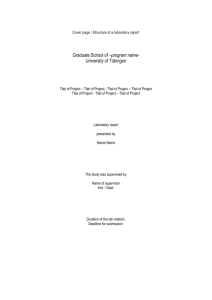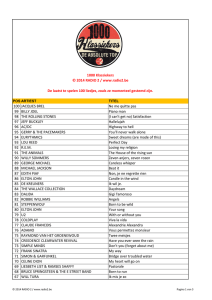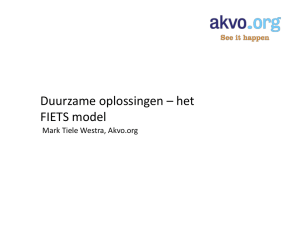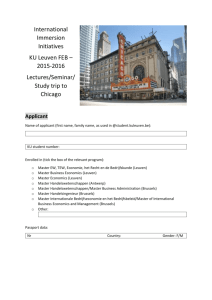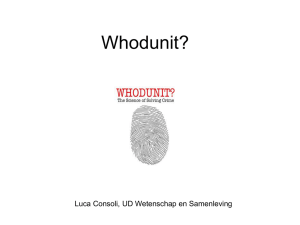adept tracker
advertisement
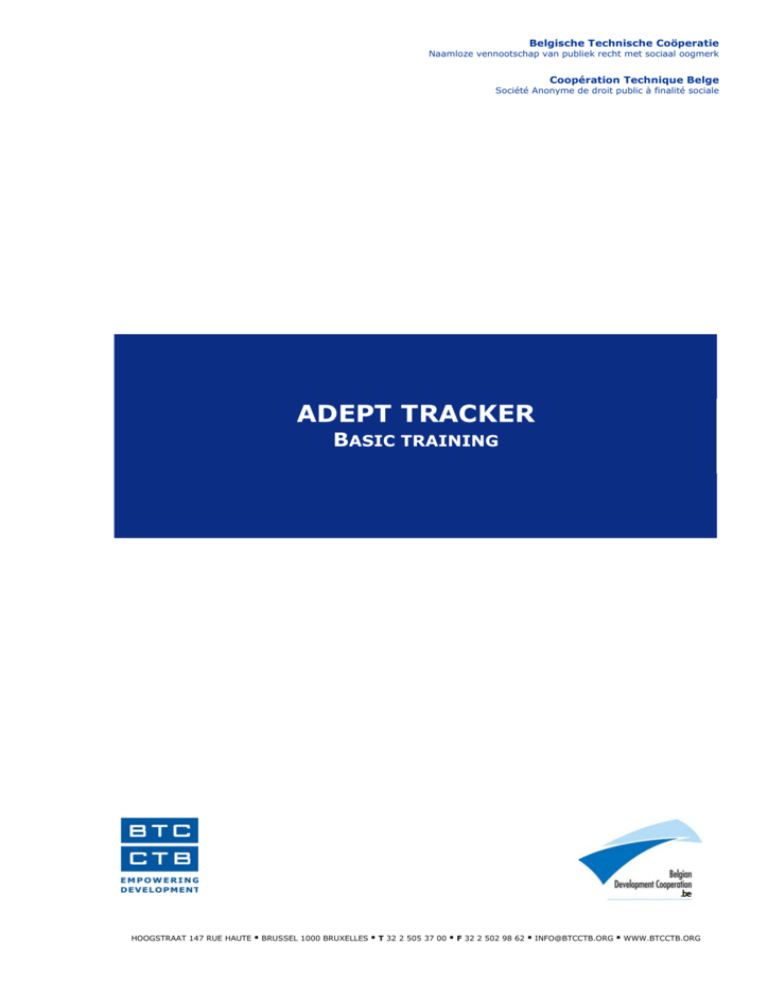
Belgische Technische Coöperatie Naamloze vennootschap van publiek recht met sociaal oogmerk Coopération Technique Belge Société Anonyme de droit public à finalité sociale ADEPT TRACKER BASIC TRAINING HOOGSTRAAT 147 RUE HAUTE BRUSSEL 1000 BRUXELLES T 32 2 505 37 00 F 32 2 502 98 62 INFO@BTCCTB.ORG WWW.BTCCTB.ORG Belgian Technical Cooperation 1. INTRODUCTION On September 29, 2004, the Management Committee decided to implement as from 2005 onwards the manual « M.2.1.3.01 Operation Planning of Project Activities » related to the planning of project activities. This manual supports financial planning and prepares the monitoring of projects. A support and training programme will be put to the field, and this in consultation with the GEO services. The Management Committee also decided that « ADEPT TRACKER » would be used to implement the activity planning. The BTC has therefore purchased an « unlimited site licence of Adept Tracker Professional 3.11 ». 2. INSTALLATION OF THE TOOL To install the application Adept Tracker download the file "setup.exe" on your hard disk form this website : http://www.adepttracker.com/ Click « Download » Belgian Technical Cooperation Double-click on “Self-extract file” to start downloading and accept all default values for the installation : AdeptTracker Professional 3.11: Self-extract file: 4,3MB (Sept, 2008) Zip format:54,28 MB (Sept, 2008) The application opens automatically after downloading. If this is not the case, open the application (default) on the following location : C:\Program Files\LZC Software\AdeptTracker A message warns that you downloaded a demonstration version for 21 days. To register the application Adept Tracker (BTC multi-users contract), open the HELPmenu and click on « Registration » Next to "Enter your username" ,register : « BTC-CTB » Next to "Company" , register « BTC-CTB » Finally type the following code next to "Enter Series" : cvi9sjcsmkn43 titel van het document Garamond 17 / 3 ¦ Belgian Technical Cooperation 3. INFORMATION ON THE PROJECT 1° Define the project titel van het document Garamond 17 / 4 ¦ Belgian Technical Cooperation 2° Define the objectives 3° Set the start date and the end date 4. DEFINE THE ACTIVITIES 1° Define the activities titel van het document Garamond 17 / 5 ¦ Belgian Technical Cooperation 2° The results and activities can be included in a WBS diagram (Work Breakdown Structure) Tools/GantChartOptions/Columns/WBS Project/ProjectWBS Settings After this we can easily detail the action plan for each budgetline we’ve created. We obtain the following WBS, in accordance with FIT. When we delete or ad lines, the WBS can easily be renumbered via Project/Renumber WBS. titel van het document Garamond 17 / 6 ¦ Belgian Technical Cooperation titel van het document Garamond 17 / 7 ¦ Belgian Technical Cooperation 5. DEFINE THE RELATIONSHIPS 1° Define the various types of relationships 2° Define the lag time A lag time can exist between two activities (e.g., when a procurement notice is published, the possible candidates have X days to submit their price offer). This lag time is associated with a type of relationship.5. DEFINE THE ACTIVITY DURATION 1° Duration titel van het document Garamond 17 / 8 ¦ Belgian Technical Cooperation 2° “Earliest Start Date” and “Latest Finish Date” “Earliest Start Dates » and « Latest Finish Dates » can be defined for activities. titel van het document Garamond 17 / 9 ¦ Belgian Technical Cooperation 3° Milestones Milestones are used to indicate key moments in a project. Some people use these milestones as evaluation moments so as to measure whether deliverables are delivered on time. titel van het document Garamond 17 / 10 ¦ Belgian Technical Cooperation 6. ASSIGN THE RESOURCES 1° Define the resources 2° Assign the resources to activities titel van het document Garamond 17 / 11 ¦ Belgian Technical Cooperation 3° Percentage of assigned resources 4° Resources costs Regarding resources costs, you can always choose between a cost/rate (e.g. staff) and a cost/use (e.g. material). titel van het document Garamond 17 / 12 ¦ Belgian Technical Cooperation 7. ANALYSIS OF ACTIVITY PLANNING 1° Critical and non-critical tasks Critical tasks are activities for which any extension of the activity duration automatically results in an extension of the project. Within a certain margin of time, non-critical tasks can start a little later and/or last longer. Critical tasks can be displayed by « subproject ». a. critical tasks b. non-critical tasks : in red : in blue titel van het document Garamond 17 / 13 ¦ Belgian Technical Cooperation 2° Save a Baseline A Baseline should always be saved when drawing up a planning. Consequently, if after e.g. 3 months, the activity planning has to be adapted, a comparison with the original planning is always possible. 3° Activities to display Select « View » then « Filter ». titel van het document Garamond 17 / 14 ¦ Belgian Technical Cooperation 8. MONITORING OF ACTIVITY PLANNING 1° Fill in the completion percentage of activities 2° Adapt an activity planning 3° Baseline Management titel van het document Garamond 17 / 15 ¦ Belgian Technical Cooperation If you compare a present version of a planning to a former version with a Baseline, the chart will clearly show the evolution in this planning. The Baseline version is indicated in yellow on the « Gantt Chart ». titel van het document Garamond 17 / 16 ¦ Belgian Technical Cooperation 9. SOME INTERESTING ELEMENTS 1° Import from and export to MS Project titel van het document Garamond 17 / 17 ¦ Belgian Technical Cooperation 2° Import (part of) a project titel van het document Garamond 17 / 18 ¦ Belgian Technical Cooperation 3° Save as PDF-file titel van het document Garamond 17 / 19 ¦ Belgian Technical Cooperation titel van het document Garamond 17 / 20 ¦ Belgian Technical Cooperation 4° Reporting possibilities: some examples Resource Report titel van het document Garamond 17 / 21 ¦ Belgian Technical Cooperation Baseline Report titel van het document Garamond 17 / 22 ¦