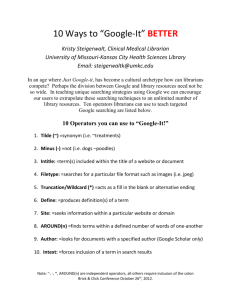search for - SISDTCEA2011
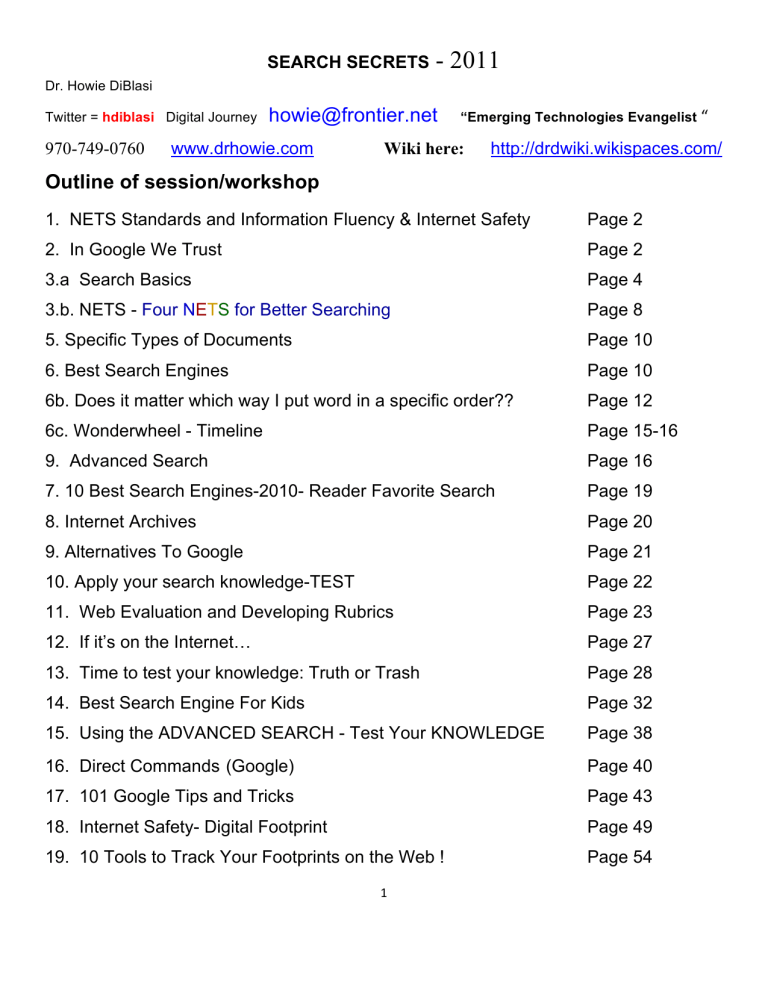
SEARCH SECRETS
- 2011
Dr. Howie DiBlasi
Twitter = hdiblasi Digital Journey
howie@frontier.net
“Emerging Technologies Evangelist
“
970-749-0760 www.drhowie.com
Wiki here: http://drdwiki.wikispaces.com/
Outline of session/workshop
1. NETS Standards and Information Fluency & Internet Safety
2. In Google We Trust
3.a Search Basics
3.b. NETS Four N E T S for Better Searching
5. Specific Types of Documents
6. Best Search Engines
6b. Does it matter which way I put word in a specific order??
6c. Wonderwheel - Timeline
9. Advanced Search
7. 10 Best Search Engines-2010- Reader Favorite Search
8. Internet Archives
9. Alternatives To Google
10. Apply your search knowledge-TEST
11. Web Evaluation and Developing Rubrics
12. If it’s on the Internet…
13. Time to test your knowledge: Truth or Trash
14. Best Search Engine For Kids
15. Using the ADVANCED SEARCH - Test Your KNOWLEDGE
16. Direct Commands (Google)
17. 101 Google Tips and Tricks
18. Internet Safety- Digital Footprint
19. 10 Tools to Track Your Footprints on the Web !
Page 2
Page 2
Page 4
Page 8
Page 10
Page 10
Page 12
Page 15-16
Page 16
Page 19
Page 20
Page 21
Page 22
Page 23
Page 27
Page 28
Page 32
Page 38
Page 40
Page 43
Page 49
Page 54
1
---------------------------------------------------------------
1. NETS Standards and Information Fluency & Internet Safety
ISTE NETS - for students - - Digital Citizenship
Research and Information Fluency (details)
Students apply digital tools to gather, evaluate, and use information. Students: a. plan strategies to guide inquiry. b. locate, organize, analyze, evaluate, synthesize, and ethically use information from a variety of sources and media. c. evaluate and select information sources and digital tools based on the appropriateness to specific tasks. d. process data and report results.
Information fluency— Intellectual discoveries rest at the heart of any true learning experience, which means that students must be able to systematically study content and question their own preconceived notions about the world around them. Questioning requires an ability to sort knowledge, identify sources of valuable information, and make frequent connections between ideas.
For many youth, their motto seems to be,
" In Google We Trust",
or so says a new study coming out of Northwestern University; exploring the
savvy web skills (or lack thereof)
of college students, especially as it relates to search strategies and ability to determine the credibility of search results.
You can read more about the study here, but the following exchange sums up the overall results:
One of the researchers asked a study participant, "What is this website?" The student answered, " Oh, I don't know. The first thing that came up."
The facts are disturbing:
•
Only one quarter of the students, when assigned information-seeking tasks, said they chose a website because - and only because - it was the first search result .
•
Only 10% of the students made mention of the site's author or that author's credentials while completing tasks.
2
•
Even the groups considered "most savvy"; none actually followed through to verify the identification or qualifications of the site's authors.
We perpetuate this trend of digital unpreparedness when we operate under the erroneous assumption that so-called "digital- natives" are ready and equipped for the challenges of the read/write web . It is critical for institutions and organizations to pay attention to a person’s specific skills and literacies rather than submit to the notion that age or generation gives one a free membership pass into this new literacy club .
Preparing students for the web requires more than a course on powerpoint or a class on search strategies. Web literacy is not just about being able to operate digital camera or create a podcast, or even the opportunity connect with another classroom.
It is about looking critically at the content of a web, understanding how and why that particular media is being used to shape thinking and behavior, and most importantly having the competency and the confidence to communicate our own ideas and thoughts to this incredible space.
What worries me most, is knowing that "media/web" literacy skills in schools, if taught at all, are considered secondary or optional . In a time where students will do most of their reading, writing, and research across digital texts and mediums , I would argue they need these skills more than ever. And, more importantly they need us to lead them into their digital future. http://www.AngelaMaiers.com
Twitter page AngelaMaiers
Tech Comfy NOT Tech Savvy! http://bit.ly/d3MIJ6
----------------------------------------------
Researchers
Many classrooms have one computer sitting in the back that gets very little use. What if that computer became the official research station where one student each day was responsible for finding answers to all the questions in class – including the teacher’s?
This might not sound imaginative, but doing this can be very effective. Each day, assign a different student to sit by that computer. When questions come up during class, it is that student’s responsibility to search out the correct answer. Once sites are found that give details about the questions being asked, you might consider adding it to your own search engine built using Google’s Custom Search Engine creator
( http://www.google.com/coop/cse/ ). This search engine can be designed to meet standards, coordinate with your curriculum and consist of sites from reputable resources. Imagine creating a Global Warming Search
Engine that cuts through the hype on both sides of the issue and only accesses factual information from NASA,
NOAA and other scientific research organizations.
3
Don’t expect this to work easily right from the beginning. Most educators know that there is a great amount of misinformation online and also acknowledge that students don’t always use the most effective search techniques. Understanding this makes this student job that much more important. We should be providing students with guided opportunities and teachable moments that allow them to practice and hone their research skills.
---------------------------------------------------------------------------------------------------------
>> 2. Search Basics -‐ How to read a web address
First, you need to know how to read a web address, or URL (Universal Resource Locator). Let's look at the URL for this tutorial: http://www.sc.edu/beaufort/library/pages/bones/bones.shtml
Here's what it all means:
• "http" means hypertext transfer protocol and refers to the format used to transfer and deal with information
• "www" stands for World Wide Web and is the general name for the host server that supports text, graphics, sound files, etc. (It is not an essential part of the address, and some sites choose not to use it)
• "sc" is the second-level domain name and usually designates the server's location, in this case, the University of
South Carolina
• "edu" is the top-level domain name (see below)
• "beaufort" is the directory name
• "library" is the sub-directory name
• "pages" and "bones" are folder and sub-folder names
• the second "bones" is the file name
• "shtml" is the file type extension and, in this case, stands for "scripted hypertext mark-up language" (that's the language the computer reads). The addition of the "s" indicates that the server will scan the page for commands that require additional insertion before the page is sent to the user.
-----------------------------------------------------------------------------
Only a few top-level domains are currently recognized, but this is changing. Here is a list of the domains that have been in operation for the past several years and are generally accepted by all:
• .edu
-- educational site (usually a university or college)
• .com
-- commercial business site
• .gov
-- U.S. governmental/non-military site
• .mil
-- U.S. military sites and agencies
• .net
-- networks, internet service providers, organizations
• .org
-- U.S. non-profit organizations and others
4
Extensions are categories of Internet domain names. There are several of them to choose from:
•
.biz
is used for small business Web sites.
•
.info
is for credible resource Web sites and signifies a "resource" web site. It's the most popular extension beyond .com,
.net and .org.
Google search basics: Basic search help
•
Every word matters
. Generally, all the words you put in the query will be used.
•
Search [ new york times ] is the same as a search for [ New York Times ].
•
Generally
, punctuation is ignored
, including @#$%^&*()=+[]\ and other special characters.
•
To make sure that your Google searches return the most relevant results, some exceptions to the rules above.
•
Order of the words put in makes a difference : Examples:
-----------------------------------------------------------------
Web Search Basic Skills - Tips for better searches
•
Keep it simple .
If you're looking for a particular company, just enter its name, or as much of its name as you can recall. If you're looking for a particular concept, place, or product, start with its name. If you're looking for a pizza restaurant, just enter pizza and the name of your town or your zip code. Most queries do not require advanced operators or unusual syntax. Simple is good.
•
Think how the page you are looking for will be written .
A search engine is not a human, it is a program that matches the words you give to pages on the web. Use the words that are most likely to appear on the page.
For example, instead of saying [ my head hurts ], say [ headache ], because that's the term a medical page will use. The query [ in what country are bats considered an omen of good luck? ] is very clear to a person, but the document that gives the answer may not have those words. Instead, use the query [ bats are considered good luck in ] or even just [ bats good luck ], because that is probably what the right page will say.
•
Describe what you need with as few terms as possible .
The goal of each word in a query is to focus it further. Since all words are used, each additional word limits the results. If you limit too much, you will miss a lot of useful information. The main advantage to starting with fewer keywords is that, if you don't get what you need, the results will likely give you a good indication of what additional words are needed to refine your results on the next search. For example, [ weather cancun ] is a simple way to find the weather and it is likely to give better results than the longer [ weather report for cancun mexico ].
•
Keywords
.
The more narrowed down you can get your Web searches from the beginning, the more successful your Web search usually will be. For example, if you were searching for "coffee", you'd get way more results back than you could use; however, if you narrowed that down to "roasted Arabica coffee", you'd be more successful.
5
•
•
Choose descriptive words .
The more unique the word is the more likely you are to get relevant results.
Words that are not very descriptive, like 'document,' 'website,' 'company,' or 'info,' are usually not needed. Keep in mind, however, that even if the word has the correct meaning but it is not the one most people use, it may not match the pages you need. For example, [ celebrity ringtones ] is more descriptive and specific than [ celebrity sounds ].
Phrases
.
If you're looking for an exact phrase, put it in quotes. Otherwise, you'll come back with a huge jumble of results. Here's an example: "long haired cats." Your search will come back with these three words in proximity to each other and in the order you intended them to be, rather than scattered willy-‐nilly on the site.
•
Find the Word
.
Sometimes you might get back a page that you have no idea why it was returned; especially if it's a long, wordy document. Just hit Ctrl (at the bottom left of your keyboard), then F (for find), and then type in the text you are looking for. Voila! Your word or phrase is now highlighted.
•
Use Basic Math . Broaden or narrow your search efforts by using add and subtract.
For example, you are searching for Tom Ford, but you get lots of results for Ford Motors. Easy -‐ just combine a couple of Web search basics here to get your results: "tom ford" -‐motors. Now your results will come back without all those pesky car results.
•
Wildcards
.
You can use "wildcard" characters to throw a broader search net in most search engines and directories. These wildcard characters include *, #, and ?, with the asterisk being the most common. Use wildcards when you want to broaden your search. For example, if you are looking for sites that discuss trucking, don't search for truck, search for truck*. This will return pages that contain the word "truck" as well as pages that contain "trucks", "trucking", "truck enthusiasts", "trucking industry", and so on. You can find out more about wildcard searches in my article titled How to Do a Wildcard Search.
•
Guess
.
If you have basic knowledge of how URL's are constructed, you can "guess" the location of a particular site. For example, commercial sites will be "sitename.com", college and university sites will be "sitename.edu", non-‐profit organizations will be "sitename.org", and so on.
•
•
Don't Give Up .
If you're just starting out learning how to search the Web, it's easy to be overwhelmed with just the sheer amount of information that is available to you, especially if you're searching for something very specific. Don't give up! Keep trying, and don't be afraid to try new search engines, new Web search phrase combinations, new Web search techniques, etc. http://websearch.about.com/od/internetresearch/a/genericsearch.htm
-‐-‐-‐-‐-‐-‐-‐-‐-‐-‐-‐-‐-‐-‐-‐-‐-‐-‐-‐-‐-‐-‐-‐-‐-‐-‐-‐-‐-‐-‐-‐-‐-‐-‐-‐-‐-‐-‐-‐-‐-‐-‐-‐-‐-‐-‐-‐-‐-‐-‐-‐-‐-‐-‐-‐-‐-‐-‐-‐
Basic Web search tips -‐ AltaVista
AltaVista invites you to search its digital content collection containing billions of Web pages, data resources and multimedia files by simply typing a query and clicking the Search button.
•
When you type multiple words in the search box, AltaVista looks for Web pages that contain all of the words.
6
•
Be as specific as you can. (Example: Baltimore Ravens instead of just Ravens )
•
Enter words that you think will appear on the Web page you want. AltaVista indexes all of the words on each
Web page.
•
To search for an exact phrase, put it in quotes (Example: "to be or not to be" ).
•
Uppercase and lowercase are treated the same. To maintain a certain capitalization, put the word in quotes.
•
Words with punctuation between them are treated as if they are surrounded in quotes. All punctuation marks are treated equally.
(Example: Ford.mustang/convertible gives the same results as "ford mustang convertible" .)
•
If you get results in other languages, either Translate the Web pages or select your preferred language in the search box menu.
•
If you include an accent in a query word, AltaVista only matches words with that particular accent. If you do not include an accent, AltaVista will match words both with and without accents. This means you can search for
French, German or Spanish words, even if you have an English-‐only keyboard.
To help focus your search further, use Advanced Web Search or Special search terms .
Features in your Web search results page
Translate : This link lets you easily translate a Web page into any of nine languages. When you translate a page, AltaVista automatically translates all of the pages you link to from that page.
More pages from [this site] : When a site contains multiple pages that closely match your query, clicking on this link lets you see all of them.If a second page is very close in relevance to the first page, AltaVista automatically shows the second page indented below the first one.
PDF files: AltaVista searches various types of files in response to your queries. When a relevant PDF file is found you will see a note saying "File Format: PDF" and a link to easily download the free Adobe Acrobat
Reader software, which is required to view a PDF file.
-‐-‐-‐-‐-‐-‐-‐-‐-‐-‐-‐-‐-‐-‐-‐-‐-‐-‐-‐-‐-‐-‐-‐-‐-‐-‐-‐-‐-‐-‐-‐-‐-‐-‐-‐-‐-‐-‐-‐-‐-‐-‐-‐-‐-‐-‐-‐-‐-‐-‐-‐-‐-‐-‐-‐-‐
Want to learn more about searching the Web? Try these articles: web search for beginners
Search Engines Web Search Engine Web Search Wildcard Search Search Engine
These tips, while pretty generic, will greatly increase your chances of having a successful Web search experience. Don't be afraid to try new methods; experiment a little with your Web search strings and see what happens. Want to learn more about searching the Web? Try these articles:
•
Web Search 101-‐How To Search The Web :Want to learn how to search the Web? This is the best place to start!
Learn how to search the Web faster, make your Web searches more efficient, learn about Internet search engines, and become a more precise Web searcher.
7
•
How To Pick A Search Engine :Pick the best search engine for your searching needs with Search Engines 101, a great way to explore more of your search topic, try a new search engine, and search more of the Web.
More Web Search Tips
•
Develop a Search Plan
•
Create a Search Home Page
•
Web Search 101 -‐ How to Search The Web
Web Search
•
Find PDF Files on the Web
•
How To Use del.icio.us
Web Search Resources
•
Web Search 101 -‐ How To Search More of the Web -‐ Web Search for Beginners
•
Web Search Made Simple -‐ How to Search The Web Faster, Easier, and More Effic...
•
Web Search for Beginners -‐ A Beginners Guide to Web Search
Related Articles
•
How to Find a Website -‐ Learn How to Find a Website
•
Search Tools -‐ Three Basic Search Tools
•
Use the Web to Find Research Paper Topics
•
Three Common Search Mistakes -‐ How To Get Better Search Results
------------------------------------------------------------------------
Four
N E T S
for Better Searching
The first step in becoming a facile catcher of web pages is to master Google's Advanced Search form located at http://www.google.com/advanced_search
. Bookmark it! Drag the bookmark to your browser's toolbar so that it's always available.
Four NETS for Better Searching –Website: http://webquest.sdsu.edu/searching/fournets.htm
Net 1: Start Narrow
The biggest problem people have with search engines (perhaps) is that they're so good!
You can type in a word and within a fraction of a second you'll have 20,000 pages to look at.
8
Most of those pages will not be exactly what you're after , and you have to spend a load of time wading through the 19,993 that aren't quite right.
If you know what you're after, why not start by asking for it as precisely as you can?
Think of all the words that would always appear on the perfect page .
Put those in the
WITH ALL THE WORDS
field.
Think of all the distracting pages that might also turn up because one or more of your search terms has multiple meanings. What words can you think of that might help you eliminate those pages? Put those in the WITHOUT field.
If there's a term with synonyms, either of which might appear on the page you're after, put them in the WITH ANY OF THE WORDS field.
Try each of the searches now, and record how many sites you find.
As you do each search, take note of what kinds of things turn up. Notice that the more specific the terms you include and exclude, the more focused your search.
Net 2: Find Exact Phrases
You've heard of a fine public university in the lower left corner of the United States and you want to know more about it. Try this search...
EXACT PHRASE: San Diego State University
Write the number of hits you get below.
Here's how to search for it badly:
WITH ALLTHESE WORDS: San Diego State University
Here are some more searches to try:
EXACT PHRASE: Bill 602P
EXACT PHRASE: We know he has weapons of mass destruction
EXACT PHRASE: demonstrating genuine leadership
Net 3: Trim Back the URL
You found this Romeo & Juliet WebQuest that you really like. Are there more like that where this one came from? http://chalk.richmond.edu/education/projects/webquests/shakespeare/
http://artsedge.kennedy-center.org/exploring/randj/artsedge.html
9
Net 4: Look for Similar Pages
Once you've found something you like on Google, it's very easy (and useful) to find similar pages.
Below the advanced search fields that you've been using up until now are another two fields. These allow you to find pages that Google has deemed to be similar to or linked to any URL you type in.
---------------------------------------------------------------------------
5. >>>>>>>
Specific Types of Documents
PDF - 21st century learning filetype:pdf
PPT - 21st century learning filetype:ppt
DOC - 21st century learning filetype:doc
Blind search tool
Have you tried out this blind search tool yet? It provides results from Google, Yahoo and Bing in three columns but doesn’t tell you which column is which search engine. You then tell it which one you think shows the best results, and you then see which answers are from which engines. http://blindsearch.fejus.com/
-‐-‐-‐-‐-‐-‐-‐-‐-‐-‐-‐-‐-‐-‐-‐-‐-‐-‐-‐-‐-‐-‐-‐-‐-‐-‐-‐-‐-‐-‐-‐-‐-‐-‐-‐-‐-‐-‐-‐-‐-‐-‐-‐-‐-‐-‐-‐-‐-‐
>>>>>SEARCHING:
Soooooooooo which search tool is the best???? Depends………………
>> Best Search Tools Chart
http://www.infopeople.org/search/chart.html
>>> 6. Best Search Engines
INTERNATIONAL DIRECTORY OF SEARCH ENGINES http://www.searchenginecolossus.com/
How Many Search Engines Are There?
http://forums.searchenginewatch.com/showthread.php?t=23447
It depends on how you count. There have historically been dozens of general-‐purpose search engines , and there are also tens of thousands of search engines, which are part of a single site and search only that site.
10
The Top 100 Alternative Search Engines
They allow you to search not only Google, but a variety of other search engines too -‐ in one fell swoop. There are many search engines that .. http://www.readwriteweb.com/archives/top_100_alternative_search_engines.php
================================== new data here – Jan 17-2011
>>> Top 5 Search Engines 2010
•
•
Yahoo!
•
Bing
•
Ask
•
AOL Search
•
Altavista ???
http://www.altavista.com
>>>Search for: general thomas gage
Compare results
•
Google _____________________________
•
Yahoo! _____________________________
•
Bing _____________________________
•
Ask _____________________________
•
AOL Search _____________________________
Making the world’s knowledge computable
Wolfram|Alpha introduces a fundamentally new way to get knowledge and answers— not by searching the web, but by doing dynamic computations based on a vast collection of built-in data, algorithms, and methods.
ASSIGNMENT: Google - www.google.com
Connecticut Compromise How many? _____________________
Now try searching for the same subject as a phrase, enclosed in quotes:
"Connecticut Compromise" How many? ____________________
11
Yahoo! Search - search.yahoo.com
Connecticut Compromise How many? _____________________
Now try searching for the same subject as a phrase, enclosed in quotes:
"Connecticut Compromise" How many? ____________________
BING http://www.bing.com/
Connecticut Compromise How many? _____________________
Now try searching for the same subject as a phrase, enclosed in quotes:
"Connecticut Compromise" How many? ___________________
Ask http://www.ask.com/
Connecticut Compromise How many? _____________________
Now try searching for the same subject as a phrase, enclosed in quotes:
"Connecticut Compromise" How many? ___________________
AltaVista http://www.altavista.com/
Connecticut Compromise How many? _____________________
Now try searching for the same subject as a phrase, enclosed in quotes:
"Connecticut Compromise" How many? _____________________
----------------------
6b.>>> Does it matter which way I put word in a specific order??
Try the above different search engines and see if the search results vary
•
american revolution general thomas gage or
12
general thomas gage american revolution or
"general thomas gage american revolution" shot heard around the world Boston massacre or
Boston massacre shot heard around the world or
"Boston massacre shot heard around the world"
-------------------------------------------------------------------
•
Yahoo!
american revolution general thomas gage or general thomas gage american revolution or
"general thomas gage american revolution" shot heard around the world Boston massacre or
Boston massacre shot heard around the world or
"Boston massacre shot heard around the world"
-------------------------------------------------------------------
•
Bing
american revolution general thomas gage or general thomas gage american revolution or
"general thomas gage american revolution"
13
shot heard around the world Boston massacre or
Boston massacre shot heard around the world or
"Boston massacre shot heard around the world"
-------------------------------------------------------------------
•
Ask
american revolution general thomas gage or general thomas gage american revolution or
"general thomas gage american revolution" shot heard around the world Boston massacre or
Boston massacre shot heard around the world or
"Boston massacre shot heard around the world"
-------------------------------------------------------------------
•
AOL Search
american revolution general thomas gage or general thomas gage american revolution or
"general thomas gage american revolution" shot heard around the world Boston massacre or
Boston massacre shot heard around the world
14
or
"Boston massacre shot heard around the world"
-------------------------------------------------------------------
•
Altavista
http://www.altavista.com
american revolution general thomas gage or general thomas gage american revolution or
"general thomas gage american revolution" shot heard around the world Boston massacre or
Boston massacre shot heard around the world or
"Boston massacre shot heard around the world"
-------------------------------------------------------------------
>>> 6c. Wonder Wheel http://www.google.com/
>>>>>> Google: Wonder wheel - DEMO
Where is this????
Lets search for: American Revolution
How do I turn it on or off?
6d. >>> Google TIME LINE
•
Visited pages
•
Not yet visited
15
•
Standard view
•
Related searches
•
Wonder wheel
•
Timeline
American Revolution Timeline
Visit this site for this American Revolution Timeline detailing Key dates and events. ..
General Thomas
Gage replaces Hutchinson as Royal governor and Battle of White Plains force General Washington to retreat to ... www.history-timelines.org.uk/events-timelines/01american revolution -timeline.htm
The British general Thomas Gage , acting as the governor of the Massachusetts colony, ... The situation continued to escalate, as the Battle of Bunker Hill was fought, ..... Seeds of the American
Revolution ... www.bbc.co.uk/dna/h2g2/A430561
Favorite Search Engines ?????
WolframAlpha Computational Knowledge Engine
16
Wolfram|Alpha gives you access to the world's facts, without searching.
See what everyone is talking about.
http://www.wolframalpha.com/
• A few things to try:
• enter any date (e.g. a birth date)june 23, 1988
• enter any city (e.g. a home town)new york
• enter any two stocks I BM Apple
• enter any calculation $250 + 15%
• enter any math formula x^2 sin(x)
• enter any two first names andrew, barbara
• enter any food 1 apple + 2 oranges
• enter any measurement 45 mph
• enter any chemical formula H2SO4
• enter any musical notes C Eb G C
>>> 6e. Advanced Search >
launch Google Advanced
Search.....
Google – Advanced Search
For the following exercises Use any of the following:
American Revolution General Thomas Gage Boston Massacre
17
American Revolution battles Battle of Lexington and Concord
Shot heard around the world - Schoolhouse Rock -‐ The Shot Heard \' Round the ...
Lewis and Clark Oregon Trail Bombing of Hiroshima and Nagasaki
>>>>>> Filtering Options
All The Web: Use the Basic Settings page to enable the Offensive Content Filter option. The only works for searches in English. www.alltheweb.com/
AltaVista: Use the Family Filter Setup page. http://www.altavista.com/
>>> SEARCH FOR:
1. .Check out = Put the following data into the GOOGLE ADVANCED
Thomas Gage
Governor of Boston
General
Battles in Boston
Do not want : Travel or Movies or TV or Film
When you have located that:
2. >>>>> Now find images of General Thomas Gage
3.>>>>> Let’s look only at United Kingdom sites
>>> Let’s look only at United Kingdom sites
American Revolution General Thomas Gage Boston Massacre
American Revolution battles Battle of Lexington and Concord
site:.uk can use the .(period) or no period
Country codes (sample) - 2 letter extensions:
.ae – United Arab Emirates .aq – Antarctica
.au – Australia de – Germany
.ca – Canada
.fr – France
18
.at – Austria cn – China
.uk – United Kingdom
.ge – Georgia
.in – India
.it – Italy
.ru – Russian Federation
.sd – Sudan
.tr – Turkey
Samples:
.hk – Hong Kong
.iq – Iraq
.ke – Kenya
.sa – Saudi Arabia
.se – Sweden
.vn – Vietnam
.il – Israel
.ir – Iran, Islamic
.np – Nepal
.si – Slovenia http://www.camp-sites.co.de/ http://www.english-heritage.org.uk/ http://www.best-sites.co.uk/
>>> 7. The 10 Best Search Engines of 2010
Reader Favorite Search Engines
1.
WolframAlpha Computational Knowledge Engine
Wolfram|Alpha gives you access to the world's facts, without searching.
See what everyone is talking about.
http://www.wolframalpha.com/
• A few things to try:
• enter any date (e.g. a birth date)june 23, 1988
• enter any city (e.g. a home town)new york
• enter any two stocks I BM Apple
• enter any calculation $250 + 15%
• enter any math formula x^2 sin(x)
• enter any two first names andrew, barbara
• enter any food 1 apple + 2 oranges
• enter any measurement 45 mph
• enter any chemical formula H2SO4
• enter any musical notes C Eb G C
2. Duck Duck Go
At first, DuckDuckGo.com looks like Google. But there are many subtleties that make this spartan search
19
engine different. DuckDuckGo has some slick features, like 'zero-click' information (all your answers are found on the first results page). DuckDuckgo offers disambiguation prompts (helps to clarify what question you are really asking). And the ad spam is much less than Google. Give DuckDuckGo.com a try... you might really like this clean and simple search engine.
Visit DuckDuckGo here
3. Ask (aka 'Ask Jeeves')
The Ask/AJ/Ask Jeeves search engine is a longtime name in the World Wide Web. The super-clean interface rivals the other major search engines, and the search options are as good as Google or Bing or DuckDuckGo.
The results groupings are what really make Ask.com stand out. The presentation is arguably cleaner and easier to read than Google or Yahoo! or Bing, and the results groups seem to be more relevant. Decide for yourself if you agree... give Ask.com a whirl, and compare it to the other search engines you like
Visit Ask here
4. Clusty (aka 'Yippy')
Clusty is a Deep Web engine that searches other search engines for you. Unlike the regular Web, which is indexed by robot spider programs, Deep Web pages are usually harder to locate by conventional search.
That's where Clusty becomes very useful. If you are searching for obscure hobby interest blogs, obscure government information, tough-to-find obscure news, academic research and otherwise-obscure content, then
Clusty is your tool.
Visit Clusty/Yippy here
5. Webopedia
Webopedia is one of the most useful websites on the World Wide Web. Webopedia is an encyclopedic resource dedicated to
searching techno terminology
and computer definitions. Teach yourself what 'domain name system' is, or teach yourself what 'DDRAM' means on your computer. Webopedia is absolutely a perfect resource for non-technical people to make more sense of the computers around them.
Visit
Webopedia here
6. Yahoo!
Yahoo! is several things: it is a search engine, a news aggregator, a shopping center, an emailbox, a travel directory, a horoscope and games center, and more. This 'web portal' breadth of choice makes this a very helpful site for Internet beginners. Searching the Web should also be about discovery and exploration, and
Yahoo! delivers that in wholesale quantities.
Visit Yahoo! here
7. Bing
Bing is Microsoft's attempt at unseating Google. Bing used to be MSN search until it was updated in summer of
2009. Touted as a 'decision engine', Bing tries to support your researching by offering suggestions in the leftmost column, while also giving you various search options across the top of the screen. Things like 'wiki' suggestions, 'visual search', and 'related searches' might be very useful to you. Bing is not dethroning Google in the near future, no. But Bing is definitely worth trying.
Visit Bing here
8. Mahalo
Mahalo is the
one 'human-powered' search site
in this list, employing a committee of editors
20
to manually sift and vet thousands of pieces of content. This means that you'll get fewer Mahalo hit results than you will get at Bing or Google. But it also means that most Mahalo results have a higher quality of content and relevance (as best as human editors can judge). Mahalo also offers regular web searching in addition to asking questions. Depending on which of the two search boxes you use at Mahalo, you will either get direct content topic hits or suggested answers to your question.
Try Mahalo. You might like it enough to even become a editor there.
Visit Mahalo here
9. Google
Google is the undisputed king of 'spartan searching'. While it doesn't offer all the shopping center features of
Yahoo!, Google is fast, relevant, and the largest single catalogue of Web pages available today. Make sure you try the Google 'images', 'maps' and 'news' features... they are outstanding services for locating photos, geographic directions, and news headlines.
Visit Google here
>>>>> 8. The Internet Archives
The Internet Archive is a favorite destination for What is your favorite?
Why? been taking snapshots of the entire World Wide Web for years now, allowing you and me to travel back in time to see what a web page looked like in 1999, or what the news was like around Hurricane Katrina in 2005. You won't visit the Archive daily, like you would Google or Yahoo or Bing, but when you do have need to travel back in time, use this search site.
Visit the Internet Archive here
9. Alternatives to Google
The Top Google Alternatives and Why You Should Use Them :
FactBites http://www.factbites.com/
Normally, when you search for something on Google, or any of the big search engines for that matter you’re returned results based on the popularity of the page. That’s because search engines link relevance with popularity. FactBites however draws on the web’s vast amount of encyclopedias and information websites such as Wikipedia and more specialised ones to provide you with factual information.
This search engine is great for things such as school work and research for articles or other such works. To put it bluntly, it cuts off all the excess fat that you don’t need and gives you the best of the best.
Quintura http://quintura.com/
21
This search engine I liked a lot because it redefines how search results should be displayed. Instead of just showing you a list descending in order of relevance, they have this accompanied by a tag cloud to the left of the screen. This allows you to quickly display alternative results by just hovering your mouse over them. This tag cloud can also be shared or embedded using the appropriate buttons.
http://quinturakids.com/
Quick Tour of KIDS QUINTURA
http://quinturakids.com/help/tours/sportsandrecreation.html
Learn how to search with Quintura. Take a short tour now!
Clusty Search http://clusty.com/
Ever been doing research for a topic or just searching for stuff in general and get pretty annoyed at how disorganized the results can be? A more organized Google alternative is in order. Often, when
I’m looking for sources for an article I have to perform multiple refined searches to get the kind of results Clusty Search could get in one – and organize them into their respective categories too.
.
Additional Search Engines:
Blog Search Engines
Blog search engines have become more and more sophisticated, and nowadays you can do a blog search on a variety of topics and hit paydirt. Here is a list of some of the best blog search engines out there - take 'em for a blog search test drive and see what you think.More
InfoRead Review
Book Search Engines
Whether you're looking for a rare book, a used book, an audio book, or a comic book, chances are you can find it on the Web using one of these excellent book search engines.More
InfoRead Review
Game Search Engines
If you're trying to find a game to play on the Web, you can find some pretty good ones with game search engines - search engines specifically focused on finding online games.More InfoRead Review
Human-Powered Search Engines
Human-powered search engines, better known as Web directories, are popular simply because of the higher quality of links submitted and the caliber of the sites hand-picked to be included in the index.
Here are some of the most popular human-powered search engines on the Web.More InfoRead
Review
Image Search Engines
These image search engines, directories, and collections will help you to find whatever kind of image you're looking for on the Web; whether it's a piece of clipart, a photograph, a piece of art, or almost anything else you might be searching for.More InfoRead Review
Invisible Web Search Engines
22
The term "invisible web" mainly refers to the vast repository of information that search engines and directories don't have direct access to, like databases. Unlike pages on the visible Web (that is, the
Web that you can access from search engines and directories), information in databases is generally inaccessible to the software spiders and crawlers that create search engine indexes. Fortunately for us, there are search engines that can find these hidden gems.More InfoRead Review
Map Search with the Map Machine
• What is the Map Machine?
• National Geographic's Map Machine is a gigantic collection of all the National Geographic maps in a searchable online database.
• Best to look at it piece by piece.
• Start with the Map Machine categories to get a big picture view of all that National Geographic map search.
• Searchable: world maps, satellite maps of Mars, Globe Explorer aerial imagery
Map Machine http://maps.nationalgeographic.com/maps
10. >>>> Assignment QUESTIONS:
Try finding answers to these questions by browsing directories, using search engines, or even using the links to different web sites found on Research Resources page.
What is the flavor of the day at Kopps custard?
What is the population of the United States?
Find a recipe for peanut butter cookies.
Who won the Pulitzer Prize for fiction in 1988?
What film won the academy award for best picture in 1984?
===========================================================
11. Web Evaluation and Developing Rubrics
23
Welcome to WiredSafety, the world's largest Internet safety, help and education resource.
http://www.wiredsafety.org/
>>> Flash Video on Evaluation Of Web Sites
http://www.wiredsafety.org/wiredlearning/Evaluation/TK-Criteria/index.htm
Kathy Schrock
http://school.discoveryeducation.com/schrockguide/yp/iypsrch.html
Reliable information on the Web ?
Unlike in print, on the Internet it is not hard to create information that appears to be genuine and reliable.
Web evaluation criteria
>>>>>> Assignment:
Let's develop a "RUBRIC"
( Search to web and see if some have been created...if time.)
Develop a rubric or criteria to evaluate a web page to check to see if the web page is authentic.
You must have at least 5 criteria.
Work with a partner
You will be using the criteria to evaluate 3 web pages
-----------------------------------------------------------
Relevance/usefulness of information
How relevant or useful is the information for the purpose for which we are seeking it?
Is the information current?
Does the site give a date of update? Can you test the information against other sources, look up events that you know occurred recently?
24
Criteria for Evaluation: Annette Lamb)
------------------------------------------------------------
Do you know about NOODLETOOLS ? >>> TRY THIS
http://www.noodletools.com/index.php
-----------------------------------------------------------------------------------------------------------------
Choose the Best Search for Your Information Need
http://www.noodletools.com/debbie/literacies/information/5locate/adviceengine.html
Look over pages (below)- be prepared to create a RUBRIC for Web site evaluation
The Five W’s of Web Site Evaluation
CHECKING THE VITAL INFORMATION: 2001-2008 by Kathy Schrock (kathy@kathyschrock.net)
WHO
Who wrote the pages and are they an expert?
Is a biography of the author included?
How can you find out more about the author?
WHAT
What does the author say is the purpose of the site?
What else might the author have in mind for the site?
What makes the site easy to use?
WHEN
When was the site created?
When was the site last updated?
WHERE
Where does the information come from?
Where can I look to find out more about the producer/sponsor?
WHY
25
Why is this information useful for my purpose?
Why should I use this information?
Why is this page better than another?
-----------------------------------
Ideas to get started:
Authority
Is there an author? Is the page signed?
Is the author qualified? An expert?
Who is the sponsor?
Is the sponsor of the page reputable? How reputable?
Is there a link to information about the author or the sponsor?
If the page includes neither a signature nor indicates a sponsor, is there any other way to determine its origin?
Look for a header or footer showing affiliation.
Look at the URL. http://www.fbi.gov
Look at the domain. .
edu, .com, .ac.uk, .org, .net
Rationale
Anyone can publish anything on the web.
It is often hard to determine a web page's authorship.
Even if a page is signed, qualifications are not usually provided.
Sponsorship is not always indicated.
Is the information on the site accurate?
It pays to cross check several sources.
What is the height of Aoraki/Mt Cook? Compare: http://www.nz.com/ http://www.alpineguides.co.nz/
It is also worth looking at whether the site helps you to verify the information. Does the source offer independent verification, such as links or citations?
26
Why has this document been put on web?
Is it to provide information, advocacies a point of view, advertise a product? Is there a bias? Is the bias stated?
What is the real purpose of this site? http://www.rtmark.com/luft/
Are links made from the site relevant, well organized, unbiased?
Compare the links made from: http://www.holisticmed.com/aspartame/ with those made from: http://urbanlegends.about.com/library/blasp.htm?once=true&terms=aspartame
Who links to the site, and why?
It can be useful to see who makes links to the site. Several search engines allow you to do this. For example, Google has the link: command.
Try to see who links to http://martinlutherking.org by searching Google with the search link:martinlutherking.org
Compare this with the types of links made to: http://www.thekingcenter.org/
What organization/person is behind site?
Expertise? Real organization (physical location, range of contact details)? domain name/URL?
Sources of information:
Sections labeled "about", "contacts" on site
Check/strip back URL, e.g. http://www.sim.vuw.ac.nz/mfat/vietnam/ to http://www.sim.vuw.ac.nz/ or http://www.vuw.ac.nz/
Owner of domain name - check http://www.internic.net/whois.html
Who owns the domain for http://www.martinlutherking.org/ ?
Other evaluation criteria
Does the site appear professional: what is the visual appearance, is spelling and grammar good?
27
How user friendly is the site, is it easy to navigate?
Does the site respect the privacy of the user: Is there a policy on how information gathered by the site is used?
Does the site respect copyright?
Is there a cost associated with using the site? For example subscription costs, providing marketing information, watching advertising?
-----------------------------------------------------------------------New DATA sites below- Jan 2011
12. >>> Web: If it is on the Internet is must be true….. ????
Looks Too Good To Be True http://www.lookstoogoodtobetrue.com/
Looks Too Good To Be True
This website was developed to arm you with information so you don’t fall victim to these Internet scam artists. Education, good judgment, and a healthy dose of skepticism are the best defenses against becoming a victim. Remember, if it looks too good to be true, it probably is!
__Jo Cool or Jo Fool http://www.media-awareness.ca/english/games/jocool_jofool/
This interactive online module
takes students through a CyberTour
of twelve mock Web sites to test their savvy surfing skills
.. It includes a 20-question online quiz that provides additional food for thought about the Web issues that the brother and sister team Josie and Joseph Cool encounter.
Jo Cool or Jo Fool is also accompanied by an extensive Teacher's Guide, that contains background information for teachers, and questions and classroom activities for students, about online issues such as marketing, privacy, safety, responsible Internet use and authenticating information.
Check these sites to verify spoofs, hoaxes, urban legends or myths you may have read about:
•
About.com Urban Legends
•
CDC Health Hoaxes & Rumors
•
Hoaxbusters
•
Vmyths
•
Snopes.com
•
•
-‐-‐-‐-‐-‐-‐-‐-‐-‐-‐-‐-‐-‐-‐-‐-‐-‐-‐-‐-‐-‐-‐-‐-‐-‐-‐-‐-‐-‐-‐-‐-‐-‐-‐-‐-‐-‐-‐-‐-‐-‐-‐-‐-‐-‐-‐-‐-‐-‐-‐-‐-‐-‐-‐-‐-‐-‐-‐-‐-‐-‐-‐-‐-‐-‐-‐-‐-‐-‐-‐-‐-‐-‐-‐-‐-‐-‐-‐-‐-‐-‐-‐-‐-‐-‐-‐-‐-‐-‐-‐-‐-‐-‐-‐-‐-‐-‐-‐-‐-‐-‐-‐-‐
Search Tips & Tricks
The Four NETS for Better Searching
28
•
Finding Information on the Internet
•
A Primer in Boolean Logic
•
Power Searching for Anyone
Validating Tools
Wayback Machine Want to see the history of web site? Take a trip through time with the Wayback Machine.
EasyWhois?
Use this site to find out who owns a web site.
List 5 search Tips from the above articles:
1.
2.
3.
4.
5.
-------------------------
13.
>> Use your Web Rubric/evaluation criteria:
evaluate the following Web sites-Truth or TRASH
Uncyclopedia
A satirical look at Wikipedia, including some very funny feature articles.
California's Velcro Crop Under Challenge
Ken Umbach's obvious but amusing satirical piece of writing for students in Early to Late Adolescence.
GenoChoice
Create your own genetically healthy child online.
This seemingly innocent web site address www.martinlutherking.org calls for the abolition of Martin
Luther King Day and promotes White Pride. Content is inappropriate for all ages.
Martin Luther King
Does the Octopus really exist? A great site to use with all ages. Have students click through the links and read web addresses carefully.
29
The Pacific Northwest Tree Octopus A great site to use with all ages. It has even stumped historians. Have students truncate the web address so they are just left with the domain name, www.bigredhair.com. This will give them some insight into the validity of this site.
Aluminum Foil Deflector Beanie
Shield your brain from mind control.
Dihydrogen Monoxide
Tom Way's scientific terminology demonises a substance we can't live without. The whole site is worth investigation. This site originated from a 14-year-old secondary school student's science project.
Feline Reactions to Bearded Men
Even the web address indicates the status of this piece of scientific research. Check their Classics and
Whatnot page for lots of other improbable science.
Haggis Hunt
This funny site adamantly proclaims that a Haggis is a wild animal.
Kick started by a dung beetle
Peter Macinnis shows how to make a simple story convincing. His Giant Dung Beetle in Cootaburra on the
Corella River has appeared in news stories around the world.
MoonBeam Enterprise
How to buy your piece of the Moon.
· Ova Prima Foundation
Investigates which came first - the chicken or the egg.
• Mankato - Which is the real city website?
The real city of Mankato is not impressed by the bogus site run from a local university.
Mankato Minnesota Home Page City of Mankato, Minnesota
•
A Guide To Metric Time - Metric Time (MT) is an attempt to create a decimalized time system for our modern base-10 using world. This is a neglected part of the Metric System which has created a whole measuring system based on 10 for mass, distance, volume, etc., but no official decimalized time units for normal day-today use.
•
Ban Dihydrogen Monoxide!
- Dihydrogen monoxide is colorless, odorless, tasteless, and kills uncounted thousands of people every year. Most of these deaths are caused by accidental inhalation of DHMO, but the dangers of dihydrogen monoxide do not end there. Prolonged exposure to its solid form causes severe tissue damage. Symptoms of DHMO ingestion can include excessive sweating and urination, and possibly a bloated feeling, nausea, vomiting and body electrolyte imbalance.
•
Feline Reactions to Bearded Men - Cats were exposed to photographs of bearded men. The beards were of various sizes, shapes, and styles. The cats' responses were recorded and analyzed.
30
•
Republic of Cascadia - The former American states of Oregon and Washington and the former Canadian province of British Columbia must join together as a sovereign nation. Only then can we have selfdetermination and take our rightful place in the Global Community.
•
The Burmese Mountain Dog - The Burmese Mountain Dog is a medium sized, muscular dog originally bred in Burma (Myanmar) to guard Buddhist temples. It was bred to guard the temples, and keep the temples free of rodents and beggars. It is also known as the Burmese Temple Dog.The BurmeseMountain Dog Club of
America was established in 1985 to foster the breed in the United States and the world.
•
The Headless Chicken part of his head.
- The story of Mike, a headless chicken, who survived for eighteen months with only
•
The Pacific Northwest Tree Octopus - The Pacific Northwest tree octopus can be found in the temperate rainforests of the Olympic Peninsula on the west coast of North America.
•
The Stick Insect Foundation - The British Stick Insect Foundation website, where discussion and views concerning Phasmidae (Stick Insects) are shared for the benefit of members and public in the UK and worldwide.
• All About Explorers
•
British Stick Insect Foundation
All you ever wanted to know about stick insects. How to feed them, train them, and breed them.
Another site created by John Hopkin (see 'Britain for Americans' above. Also see 'CarpSoft' and
'Sellafield Zoo').
•
Buy Dehydrated Water
It's compact, lightweight, and easy to store.
•
CarpSoft
A send-up of corporate jargon-speak. CarpSoft offers "goal-orientated corporate solutions." Beyond that, it's difficult to figure out exactly what they do. A creation of John Hopkin, also author of ‘Britain for Americans,’
‘British Stick Insect Foundation,’ and ‘Sellafield Zoo.’
Feline reactions to bearded men
• McWhortle Enterprises, Inc.
This hoax site was set up by the U.S. Securities and Exchange Commission to teach people how to watch out for scams. The site looks and ‘feels’ real to the people searching the Internet for investment opportunities and is great to use with older secondary students.
Similar site: Parsons Heritage Offshore Opportunities Ltd.
• Clyven the Transgenic Talking Mouse
• Sellafield Zoo Where the wildlife has a half-life!
---------------------------------------------------------------------------------------
Evaluating Web Pages
Sites with Strong Perspective
Creationism.org http://www.creationism.org/
31
National Abortion Federation: Voice of Abortion Providers http://www.prochoice.org/
National Right to Life: Where Does Life Begin http://www.nrlc.org/abortion/wdlb/wdlb.html
Activities and some pages to evaluate
WebQuest on Evaluating Websites (Valenza) evalwebstu.html
Practice Ranking Sources: High School (Valenza) ranking.html
Practice Ranking Sources: Middle School (Valenza) rankingms.html
Why Should I Take this Author Seriously (Valenza) whyauthor.html
Anonka High School Bogus Sites http://anokahs.anoka.k12.mn.us/Media/bogus.html
Feral Flamingos of Sacramento's Capitol Park http://www.umbachconsulting.com/FeralFlamingo.pdf
Evaluating Webpages: Why It's Important http://www.lib.berkeley.edu/TeachingLib/Guides/Internet/Evaluate.html
Facts About Series http://scnc.hps.k12.mi.us/~hwmedia/encyclopedia/
Federal Vampire & Zombie Agency http://www.fvza.org
Good, the Bad, & the Ugly http://lib.nmsu.edu/instruction/eval.html
ICYouSee: T is for Thinking http://www.ithaca.edu/library/Training/hott.html
Hoax? Scholarly Research? Personal Opinion? You Decide! http://www.library.ucla.edu/libraries/college/help/hoax/index.htm
Critical Evaluation Surveys http://school.discovery.com/schrockguide/eval.html
Bookmarks for P. Tjomsland http://www.kalama.com/~zimba/integration.htm
Evaluation of Resources on the Internet http://www.hi.is/~anne/webeval.html
MoonBeam Enterprises and Lunar Travel Agency http://www.dreamweaverstudios.com/moonbeam/moon.htm
Mountain Walrus http://www.end.com/~jynx/walrus/
Jackalope http://www.sudftw.com/jackcon.htm
Sasquatch http://zapatopi.net/bsa.html
Tree Octopus http://zapatopi.net/treeoctopus.html
Greenpeas http://www.greenpeas.org/
Dihydrogen Monoxide (a most dangerous chemical compound) http://www.dhmo.org/
WhiteHouse.org Victory Trophies http://www.whitehouse.org/initiatives/victory/index.asp
---------------------------------------------------------------------------------------
>>> 14. Best Search Engine For Kids
32
The Top 10 Search Engines for Students
Article by Jonathan Wylie Edited & published by ElizabethWistrom http://www.brighthub.com/education/k-12/articles/68370.aspx
Student Friendly Search Engines
Finding a good search engine that you can rely on to use with your students is an essential task of any teacher today. While Google, Bing and Yahoo dominate adult search engine choices, they are not always the best pick for students. The sites in this top ten list are either specifically geared toward K-12 students, or have great educational applications for the classroom. Some you will know of, but some will likely be new. So, take a browse through some of the best search engines for students and see which one will best fit the needs of your class.
1. Sortfix
Sortfix, (www.sortfix.com), is one of the more useful search engines for students because it provides relevant, streamlined search results. It does this by analyzing the keywords in the search results, and giving the searcher the ability to focus on, or remove, certain keywords. To do this, all you do is drag a combination of words from the ‘power words’ box to the ‘add to search’ box, or the ‘remove’ box. Then search again and you will see your total number of results drop to a more manageable and focused selection. If you are unsure what one of the power words mean, drag it to the ‘dictionary’ box and get a definition. You can choose to see Google’s search results, or those from Bing, Twitter and YouTube. Overall, this is a great way to search if you are not completely sure what information you want to find, or if you are tired of finding irrelevant results in your searches. Basically it is equivalent to an advanced search on Google, but it is visually appealing, and much more user-friendly for younger users.
2. Fact Monster
Homework help is always on hand with Fact Monster, (www.factmonster.com). It is an almanac, dictionary, thesaurus and encyclopedia all rolled into one. The results are always focused, to the point, and age appropriate for elementary and middle school students. The reference desk has an atlas and time line feature, while the homework center is designed to give you all the help you need to complete those pressing assignments. Games, quizzes, analogies, spelling tests and more mean that this is one full featured search engine for kids. More information about Fact Monster can be found in this article .
3. Middlespot
Middlespot is a site that has very few rivals. This visual search engine, (http://middlespot.com), returns your search results as a series of thumbnail images. These pictures are live screenshots of the websites in your search results. You can zoom in on them by scrolling or sliding the zoom bar at the top of the page, or read the text summary for each on the left hand side of the screen. Best of all, you can save your results as ‘mashtabs’. This lets you save the most relevant results as a page that you can share with others, pan, zoom, re-size, group or rearrange links as you feel makes most sense to you. This is a great way to save search results for future use, and would be useful for ongoing projects. Used properly, this could easily be one of the best search engines for students to use at school, and a great asset for visual learners.
4. Ask Kids
33
Jeeves may be gone, but his legacy lives on. Ask Kids, (www.askkids.com), is a great site for students to safely find the information they need from the web. As well as being a useful and reliable safe search engine, Ask
Kids also has a useful image and video search function that allows students to find school appropriate images or videos that may be useful to their information search. The Schoolhouse section even has a list of educational websites that are a great resource for students and teachers. These can be sorted by category, or subject, and include some of the best educational websites for kids. The Ask Kids site is simple, but effective, and most of the time that is exactly what you need.
Read more: http://www.brighthub.com/education/k-‐12/articles/68370.aspx#ixzz1D9rHO9Yu
5. Google...of course!
It would be remiss of me not to include Google in a list of the top search engines for education, as it clearly has a lot to offer students and educators alike. However, you may not know all that this popular search giant has to offer. The wonder wheel function, for instance, can be accessed from the side bar. Click ‘show options’ and then ‘wonder wheel’ and you can have your search results displayed as an interactive mindmap. Click one of the stems and you get a further set of search results that are more focused than your original return. As you do this, the search result summaries update on the right hand side of the screen to provide you with the updated results. You should also check out the time line feature. Searching for a person, or historical event, the time line can sort your results chronologically. You can select individual decades, or years, to further hone the focus of your search. The time line feature is accessed in the same way as the wonder wheel. Both are great features for education.
6. Safe Search
The Primary School ICT Safe Search site, (http://primaryschoolict.com), is a UK based search engine. It is based on a custom Google search engine. This means that safe search is a default setting, and that there are no adverts of any kind displayed alongside student search results. The front page has some links to student friendly sites, while teachers can copy the HTML code to embed it as a search engine on their classroom websites. The
Primary School ICT Safe Search website does not have many unique hooks or tricks, but it does what it sets out to do well, and is a great homepage for school computers.
7. Quintura Kids
Quintura, (http://quinturakids.com), is another great search engine for visual learners, and works in a similar way to sortfix.com. Enter your search terms in the search box and press the search button. The cloud above is then filled with words that you may generate from a class brainstorming session. All the terms are related to your initial keyword search, and can be used to further hone your results. Click on one of the words in the cloud and it is added to your initial search. The results below the cloud are then updated to include the additional search terms. To deselect a word from the cloud, simply click it again. The results you get are based on what you would get from searching kids.yahoo.com, so you can be confident that it is one of the safest search engines for education.
8. KidsClick
Created by the Association of Library Services to Children, KidsClick!, (www.kidsclick.org), is another of the more useful search engines for education users. The homepage is clearly split up into educational categories that you can browse through, but most users will likely dive straight in and use the search bar at the top of the page.
The results you get are usually very focused and may not return more than 7 or 8 results. However, they do provide useful extras like reading levels for the articles it returns, and a subject to help you know whether it is
34
relevant to the information you are seeking. The advanced search functions let you search by reading levels, and by whether or not the website has a large picture content or not. A full review of KidsClick! can be read online here .
9. Yahoo Kids
Yahooligans is a well established player in the arena of student friendly search engines. For me, the homepage is a little too distracting, so head over to kids.yahoo.com/learn where there are less games, videos, and music links. The search box at the top of the page is less than obvious, but always returns some well filtered, relevant results. The results are categorized, so that the student can find the best sites for their needs, and not have to deal with millions of unsorted pages. However, uncategorized safe search results are also returned at the bottom of the page for a more open approach. Yahooligans is a great site for elementary kids, but is best used supervised in an educational setting in order to make sure that students are on task and not straying onto the music, video, and games links that are littered around the site.
10. Wolfram Alpha
Wolfram Alpha, (www.wolframalpha.com), may be one of the most powerful search tools on this list. Created by Stephen Wolfram, this technological marvel is capable of calculating things that it would take a hundred or more individual websites to do. It uses a complex set of algorithms to answer questions or calculations that you input into the search box. Type in a city and you will be greeted with maps and more demographics than you will ever need. Enter equations, dates, math formulas, or just about anything else, and you will be amazed at the results that are returned. You can find everything from the nutritional value of an apple, to the real time position of the International Space Station as it orbits Earth. An Apple app is available so that you can also add it to any iPod Touch devices you may use in your classroom. It is best used with older students, but Wolfram Alpha truly deserves to be toward the very top of your bookmarks of search engines for education. A detailed review of
Wolfram Alpha can be found in this article.
Search Engines for Education
You need the right tool for the right job, and the same can be true with search engines. Students need powerful, easy to use sites that deliver relevant results to what they are looking for. The ones on this list were chosen because they are all capable of delivering just that. Over time, you will doubtless develop your own favorites,
but these sites have developed a reputation for quality and deserve to be considered the best search engines for education users.
Ivy's Search Engine Resources for Kids
http://ivyjoy.com/rayne/kidssearch.html
GoGooligans- The Best Search Engine for Kids
Now with 17200+ Educational Search Suggestions...Example: start typing Technology. Simple, safe and kid oriented. Now with a pop-‐up Accessible Keyboard fo
http://www.lures.info/childrens_search/gogooligans.html
35
Ask Jeeves For Kids http://www.ajkids.com/
KidsClick! http://www.kidsclick.org/
Looksmart's Kids Directory http://search.netnanny.com/?pi=nnh3&ch=kids
Yahooligans http://www.yahooligans.com/
Here is SquirrelNet's list of Best Search Engines for Kids. Links open in a new window.
•
•
•
•
Safe Search using Google
Yahooligans!
Ask Jeeves for Kids
Net Nanny
Search Engines for Kids
-‐ and what they search -‐ http://ivyjoy.com/rayne/kidssearch.html
Awesome Library - 14,000 carefully reviewed resources
Berit's Best Sites - directory of kids' web sites maintained by Berit Erickson
Britannica - websites, magazines, books and the Encyclopedia Britannica.
Dibdabdoo - metasearch DMOZ - Yahooligans - Kids Click
INFOMINE - scholarly internet resources in K-12
KidsWeb - Mid-Continent Public Library kid's directory
SuperKids SuperSearch - selected sites
Web Guides for Kids
- and what they offer -
•
100 Top Kid Sites -‐ 100 Hand Picked Top Kid Sites
36
•
Awesome Library -‐ K-‐12 education directory
•
Ben's Guide -‐ U.S. Government Web Sites for Kids
•
Educational Hotlists -‐ links selected by the Franklin Institute
•
ExtremeKids.com
-‐ Kids-‐Links from education to games
•
FirstGov for Kids -‐ U.S. government interagency Kids' Portal
•
Internet Public Library Youth Division -‐ selected sites
•
Great Sites -‐ 700+ great sites selected by American Library Association
•
K.E.W.L.
-‐ Kids Excellent Web Links
•
KidGrid -‐ selected sites
•
KidsClick -‐ web directory by a bunch of librarians
•
KidCyber -‐ primary student research materials
•
KidsKonnect -‐ web directory maintained by educators
•
Kid Sites.com
-‐ selected sites
•
Kid's Online Resources -‐ selected and paid sites
•
Kids on the Web -‐ selected sites
•
Kids World -‐ selected sites for older kids
•
KIWE Interactive -‐ pre-‐approved sites reviewed by educators
•
Linkasaurus -‐ "official" kids sites
•
Linkopedia's Kid Zone -‐ selected sites
•
Open Directory -‐ Kids and Teens -‐ sites selected by a vast army of volunteer editors
•
SuperKids -‐ selected sites
•
Teach the Children Well -‐ selected sites
•
Webschooling -‐ selected sites
•
Yahoo Kids -‐ selected sites
-------------------------------------------------
37
15. Using the ADVANCED SEARCH - Test Your
KNOWLEDGE>>>>
Samples here:
Extra Credit :
>>>>>>>>>>>>> Assignment:
Apply your criteria that you produced on PAGE 13 to the following web sites:
All do this assignment:
Facts about... Beluga Whales
Scientific Name:
Merandus Bemans Spuriosious
Average Length: 32 Feet
Average Weight: 7 tons
Life Expectancy: 75 to 100 years http://www.idiotica.com/cranium/encyclopedia/content/Beluga.htm
Belugas are especially adept at grabbing their victims from shorelines and the edges of large ditches and canals.
____ Truth or ____ Trash
---------------------------------------------------------------------------------------------
>>> Search Engine...
You will be assigned a search engine to answer the following:
Search contest: 2 Groups 10 points for each correct answer
Or---Pick 3 questions below and use one of the search engines below to find the answers:
1Q. Find 2 photos of Lewis and Clark
2Q: Where did the Lewis and Clark expedition start?
3Q: Where did the Lewis and Clark expedition end ?
38
4Q: What date did it start ?
5Q: Name the forts that were built
6Q: Where are the forts located
7Q: How many went on the expedition
8Q: Find a map of the Lewis and Clark expedition
9Q: What did Lewis and Clark find on their epic expedition across North America?
10Q: Make a list of cities (today's names) that Lewis and Clark traveled through
11Q: What is a KMZ file ?
>>>> Metasearch Engines - What is this?????
Dog Pile http://www.dogpile.com/ Meta Search Engine --what is that???
Surprisingly, over 85% of everyday searches return different results when you use different search engines such as Google, Yahoo, Bing and Ask. DogPile performs multiple searches for your term and then aggregates those results into one quality set of results.
Their mission is to have a simple yet effective search engine to give universal results instead of what one engine thinks may be best suited for you.
They have all the standard search functions too for filtering your results and search categories such as Image, video, Web etc, as well as the Yellow and White Pages!
Dogpile ...a very fast and efficient meta-search engine that queries search engines, directories. http://www.dogpile.com/
WebCrawler ... a meta-search search through thousands of sites http://www.webcrawler.com/
Zuula Search ...a speedy meta-search engine that searches the Web, images, news, blogs, and jobs http://www.zuula.com/
----------------------------------
Assignment MetaSearch QUESTIONS:
How many people died on the Lewis and Clark Expedition?
How could you write this question differently?
39
>>> 16. Direct Commands
>>> Google has many special features
http://www.google.com/help/features.html
In addition to providing easy access to billions of web pages, Google has many special features to help you to find exactly what you're looking for.
Some of the 27 most popular features are listed below.
Everyday Essentials Reference Tools Choosing Keywords
Local Search
Search by Number
Trip Planning
Let's test 8 of the special commands:
1. weather San Francisco
2. time London
3. 5*9+(sqrt 10)^3=
4. earthquakes hati (spelled wrong intentionally)
5. population texas
6. fast food 78633 pizza 86301
7. 150 GBP in USD 200 euros in USD
>>>> More to try -‐ Search
Query Refinements
•
Example: fast food 78633
•
Example: fast food (put in your zip code)
40
•
Example: Pizza 78633
•
Example: fast food (put in your zip code)
•
wine 78633 or (put in your zip code)
Weather-‐ To see the weather for many U.S. and worldwide cities, type
"weather" followed by the city and state, U.S. zip code, or city and country.
Example: weather San Francisco, CA
Time-‐ To see the time in many cities around the world, type in "time" and the name of the city. Example: time London
Local Search-‐ If you’re looking for a store, restaurant, or other local business you can search for the category of business and the location and we’ll return results right on the page, along with a map, reviews, and contact information.
Example: pizza 78633
•
Calculator To use Google's built-in calculator function, simply enter the calculation you'd like done into the search box.
Example: 5*9+(sqrt 10)^3=
•
Unit Conversion You can use Google to convert between many different units of measurement of height, weight, and mass among others. Just enter your desired conversion into the search box and we’ll do the rest.
Example: 10.5 cm in inches
•
Dictionary Definitions To see a definition for a word or phrase, simply type the word "define" then a space, then the word(s) you want defined. To see a list of different definitions from various online sources, you can type "define:" followed by a word or phrase. Note that the results will define the entire phrase.
41
Example: Define philosophy
•
Currency Conversion To use our built-in currency converter, simply enter the conversion you’d like done into the Google search box and we’ll provide your answer directly on the results page. Example: 150 GBP in USD
•
Fill in the Blank Sometimes the best way to ask a question is to get Google to ‘fill in the blank’ by adding an asterisk (*) at the part of the sentence or question that you want finished into the Google search box.
Example: Isaac Newton discovered *
•
Earthquakes To see information about recent earthquakes in a specific area type "earthquake" followed by the city and state or U.S. zip code. For recent earthquake activity around the world simply type "earthquake" in the search box.
Example: earthquakes hati (spelled wrong intentionally)
•
Population To see trends for population and unemployment rates of U.S. states and counties, type "population" or "unemployment rate" followed by a state or county. You can click through to a page that lets you compare different locations.
Example: population US
Example: population texas
----------------------------------------------------------
12. Web Search Tips
http://www.techradar.com/news/internet/web/101-google-tips-tricks-and-hacks-462143
42
101 Google tips, tricks and hacks
The definitive Google search tips guide By Karl Hodge
Looking for the ultimate tips for Google searching? You've just found the only guide to Google you need. Let's get started:
1. The best way to begin searching harder with Google is by clicking the Advanced Search link.
2. This lets you search for exact phrases, "all these words", or one of the specified keywords by entering search terms into the appropriate box.
3. You can also define how many results you want on the page, what language and what file type you're looking for, all with menus.
4. Advanced Search lets you type in a Top Level Domain (like .co.uk
) in the "Search within site of domain" box to restrict results.
5. And you can click the "Date, usage rights, numeric range and more" link to access more advanced features.
6. Save time – most of these advanced features are also available in Google's front page search box, as command line parameters.
7. Google's main search invisibly combines search terms with the Boolean construct "AND". When you enter smoke fire – it looks for smoke AND fire.
8. To make Google search for smoke or fire, just type smoke OR fire
9. Instead of OR you can type the | symbol, like this: smoke | fire
10. Boolean connectors like AND and OR are case sensitive. They must be upper case.
11. Search for a specific term, then one keyword OR another by grouping them with parentheses, like this: water (smoke OR fire)
12. To look for phrases, put them in quotes: "there's no smoke without fire"
13. Synonym search looks for words that mean similar things. Use the tilde symbol before your keyword, like this: ~eggplant
14. Exclude specific key words with the minus operator. new pram -ebay excludes all results from eBay.
43
15. Common words, like I, and, then and if are ignored by Google. These are called "stop words".
16. The plus operator makes sure stop words are included. Like: fish +and chips
17. If a stop word is included in a phrase between quote marks as a phrase, the word is searched for.
18. You can also ask Google to fill in a blank. Try: Christopher Columbus discovered *
19. Search for a numerical range using the numrange operator. For example, search for Sony TV between £300 and £500 with the string Sony TV £300..£500
20. Google recognises 13 main file types through advanced search, including all Microsoft Office
Document types, Lotus, PostScript, Shockwave Flash and plain text files.
21. Search for any filetype directly using the modifier filetype:[filetype extension] . For example: soccer filetype:pdf
22. Exclude entire file types, using the same Boolean syntax we used to exclude key words earlier: rugby -filetype:doc
23, In fact, you can combine any Boolean search operators, as long as your syntax is correct. An example: "sausage and mash" -onions filetype:doc
24. Google has some very powerful, hidden search parameters, too. For example "intitle" only searches page titles. Try intitle:herbs
25. If you're looking for files rather than pages – give index of as the intitle: parameter. It helps you find web and FTP directories.
26. The modifier inurl only searches the web address of a page: give inurl:spices a go.
27. Find live webcams by searching for: inurl:view/view.shtml
28. The modifier inanchor is very specific, only finding results in text used in page links.
29. Want to know how many links there are to a site? Try link:sitename – for example link:www.mozilla.org
30. Similarly, you can find pages that Google thinks are related in content, using the related: modifier. Use it like this: related:www.microsoft.com
31. The modifier info:site_name returns information about the specified page.
32. Alternatively, do a normal search then click the "Similar Pages" link next to a result.
33. Specify a site to search with the site: modifier – like this: search tips site:www.techradar.com
34. The above tip works with directory sites like www.dmoz.org and dynamically generated sites.
44
35. Access Google Directory – a database of handpicked and rated sites – at directory.google.com
36. The Boolean operators intitle and inurl work in Google directory, as does OR.
37. Use the site: modifier when searching Google Images, at images.google.com. For example: dvd recorder site:www.amazon.co.uk
38. Similar, using "site:.com" will only return results from .com domains.
39. Google News ( news.google.com
) has its own Boolean parameters. For example "intext" pulls terms from the body of a story.
40. If you use the operator "source:" in Google News, you can pick specific archives. For example: heather mills source:daily_mail
41. Using the "location:" filter enables you to return news from a chosen country. location:uk for example.
42. Similarly, Google Blogsearch ( blogsearch.google.com
) has its own syntax. You can search for a blog title, for example, using inblogtitle:<keyword>
43. The general search engine can get very specific indeed. Try movie:<name of film> to look for movie reviews.
44. The modifier film: works just as well!
45. Enter showtimes and Google will prompt you for your postcode. Enter it and it'll tell you when and where local films are showing.
46. For a dedicated film search page, go to www.google.co.uk/movies
47. If you ticked "Remember this Location" when you searched for show times, the next time you can enter the name of a current film instead.
48. Google really likes movies. Try typing director: The Dark Knight into the main search box.
49. For cast lists, try cast: name_of_film
50. The modifier music: followed by a band, song or album returns music reviews.
51. Try searching for weather London – you'll get a full 4-day forecast.
52. There's also a built-in dictionary. Try define:<word> in the search box.
53. Google stores the content of old sites. You can search this cache direct with the syntax keyword cache:site_url
54. Alternatively, enter cache:site_url into Google's search box to be taken direct to the stored site.
45
55. No calculator handy? Use Google's built in features. Try typing 12*15 and hitting "Google
Search".
56. Google's calculator converts measurements and understands natural language. Type in 14 stones in kilos , for example.
57. It does currency conversion too. Try 200 pounds in euros
58. If you know the currency code you can type 200 GBP in EUR instead for more reliable results.
59. And temperature! Just type: 98 f to c to convert Fahrenheit to Centigrade.
60. Want to know how clever Google really is? Type 2476 in roman numerals , then hit "Google
Search"...
61. You can personalise your Google experience by creating a Google account. Go to www.google.com/account/ then click "Create Account".
62. With a Google account there are lots more extras available. You'll get a free Gmail email account for one...
63. With your Google account, you can also personalise your front page. Click "iGoogle" to add blog and site feeds.
64. Click "Add a Tab" in iGoogle to add custom tabs. Google automatically populates them with suitable site suggestions.
65. iGoogle allows you to theme your page too. Click "Select Theme" to change the default look.
66. Some iGoogle themes change with time..."Sweet Dreams" is a theme that turns from day to night as you browse.
7. Click "More" under "Try something new" to access a full list of Google sites and new features.
68. "Custom Search" enables you to create a branded Google search for your own site.
69. An active, useful service missing from the list is "Personalised Search" – but you can access it via www.google.com/psearch when you're logged in.
70. This page lists searches you have recently made – and is divided into categories. Clicking
"pause" stops Google from recording your history.
71. Click "Trends" to see the sites you visit most, the terms you enter most often and links you've clicked on!
72. Personalised Search also includes a bookmark facility – which enables you to save bookmarks online and access them from anywhere.
46
73. You can add bookmarks or access your bookmarks using the iGoogle Bookmarks gadget.
74. Did you know you can search within your returned results? Scroll down to the bottom of the search results page to find the link.
75. Search locally by appending your postcode to the end of query. For example Indian food BA1
2BW finds restaurants in Bath, with addresses and phone numbers!
76. Looking for a map? Just add map to the end of your query, like this: Leeds map
77. Google finds images just as easily and lists them at the top, when you add image to the end of your search.
78. Google Image Search recognises faces... add &imgtype=face to the end of the returned URL in the location bar, then hit enter to filter out pictures that aren't people.
79. Keeping an eye on stocks? Type stocks: followed by market ticker for the company and Google returns the data from Google Finance.
80. Enter the carrier and flight number in Google's main search box to return flight tracking information.
81. What time is it? Find out anywhere by typing time then the name of a place.
82. You may have noticed Google suggests alternate spellings for search terms – that's the built in spell checker!
83. You can invoke the spell checker directly by using spell: followed by your keyword.
84. Click "I'm Feeling Lucky" to be taken straight to the first page Google finds for your keyword.
85. Enter a statistics-based query like population of Britain into Google, and it will show you the answer at the top of its results.
86. If your search has none-English results, click "Translate this Page" to see it in English.
87. You can search foreign sites specifically by clicking "Language Tools", then choosing which countries sites to translate your query to.
88. Other features on the language tools page include a translator for blocks of text you can type or cut and paste.
89. There's also a box that you can enter a direct URL into, translating to the chosen language.
90. Near the language tools link, you'll see the "Search Preferences". This handy page is full of secret functionality.
47
91. You can specify which languages Google returns results in, ticking as many (or few) boxes as you like.
92. Google's Safe Search protects you from explicit sexual content. You can choose to filter results more stringently or switch it off completely.
93. Google's default of 10 results a page can be increased to up to 100 in Search Preferences, too.
94. You can also set Google to open your search results in a new window.
95. Want to see what others are searching for or improve your page rank? Go to www.google.com/zeitgeist
96. Another useful, experimental search can be found at www.google.com/trends – where you can find the hottest search terms.
97. To compare the performance of two or more terms, enter them into the trends search box separated by commas.
98. Fancy searching Google in Klingon? Go to www.google.com/intl/xx-klingon
99. Perhaps the Swedish chef from the muppets is your role model instead? Check www.google.com/intl/xx-bork
100. Type answer to life, the universe and everything into Google. You may be surprised by the result...
101. It will also tell you the number of horns on a unicorn
Running the Google Chrome browser? Check out our 30 Google Chrome tips, tricks and shortcuts
Leave your own Google tips in the comment box below!
----------------------------- http://kidshealth.org/parent/positive/family/net_safety.html
NetSmartz.org
http://www.netsmartz.org/index.aspx
Internet Safety for Teachers
48
Monitor student use of computers carefully. It is generally not a good idea to provide "free" time on the computer. If a student has some free time, you should provide guidance as to appropriate and educational sites. A portaportal is a great resource to use.
Provide guided searches
rather than open searches. Not only can open searches lead to inappropriate material, it also can be a large waste of time as students wade through material that is not relevant or that is intended for a different audience (college students rather than elementary students).
Internet Safety
Related Resources for Internet Safety in Schools (Delicious) - Links to good Internet safety resources from Virginia DOE ( pdf )
•
Comcast Presentation on Cyberbullying Good video on the problems on cyberbullying
•
Common Sense Media Parent media education program and digital citizenship program
•
Cyber Criminals Most Wanted Cyber crime awareness, prevention, and safety
•
Cyberethics for Teachers A lesson plan outline for elementary and middle school students
•
CyberSmart!
A free K-8 curriculum empowering students to use the Internet safely, responsibly, and effectively. Includes lesson plans, activities, and posters that you can print and use with your students
•
CyberSmart 21st Century Activities Lessons that help students think critically about the internet as a tool for communication and collaboration
•
Hanover County's Internet Safety Great site with links to internet safety by grade level
•
Iggy and Raser's Internet Safety Game Helps students age 3-7 learn to be safe on the internet
•
Internet Safety in the Elementary Years Links appropriate for each grade level following the HCPS scope and sequence
•
Joe Showker's Internet SafetyDel.icio.usl
Lots of valuable links
•
Keeping Kids Safe From PBS Frontline, view the video "Growing Up Online" along with good information and resources
•
Naming in a Digital World: Creating a Safe Persona on the Internet In this lesson from
Read/Write/Think students explore naming conventions in digital and non-digital settings then choose and explain specific names and profiles to represent themselves online
•
NetSmartz Lesson, activities, and online resources
49
•
Privacy Playground: The First Adventure of the Three Little CyberPigs Download a game designed for children ages 7–9. The three little CyberPigs go searching for an online club house. Their search leads them through a tangle of high-powered advertising and online marketing scams – plus a close encounter with a not-too-friendly wolf.
•
Safe Research Portaportal Links to safe research sites, sites for copyright-friendly images, music and video
•
SafeKids.com
and SafeTeens.com
Lots of information, printable resources, online safety quiz, and more
•
Safe Netting and Ethics from the Digital World - Ongoing journal that chronicles important issues about the emerging digital world. Editor: Joe Showker
•
Stop Bullying Now!
Resources, games and webisodes about cyberbullying
•
THMS Internet Safety Links Links for students, parents, and teachers
•
Unit 10 Internet Safety Links to web resources and activities
•
Web Wise Kids A non-profit organization dedicated to ensuring child internet safety by giving tips and advice to parents and children on how to protect themselves from online predators
Getting started: -WiredSafety.org — the world's largest Internet safety and help group http://www.wiredsafety.org/
-------------------------------------------------------------
Pre-EXAM : Exercise on Searching and validating
Jo Cool or Jo Fool http://www.media-awareness.ca/english/games/jocool_jofool/index.cfm
This interactive online module takes students through a CyberTour of twelve mock Web sites to test their savvy surfing skills. It includes a 20-question online quiz.
QUICK START HERE:
http://www.media-awareness.ca/english/special_initiatives/games/joecool_joefool/Start_tour.html
-------------------------------------------
Reference Wiki...
http://www.drdwiki.wikispaces.com
50
Ethical Student Online Behavior
http://www.media-‐awareness.ca/english/resources/educational/lessons/secondary/cyberbullying/cyberbullying_behaviour.cfm
A Student-Hacker Showdown at the Collegiate Cyber Defense Competition
http://www.informit.com/articles/article.aspx?p=462526
Digital Citizenship -‐ Welcome to the Digital Citizenship WIKI
http://digicitizenship.wikispaces.com/
Online resources for teaching ethics-Reference material
Safety Brochures - variety of topics from Microsoft
Internet Safety for Elementary School Kids Tips
Internet Safety Tips for Middle School Kids
Internet Safety for High School Kids Tips
Online Worlds for Young Kids Tips
Kids Online: How Low Will You Go?
Internet Safety Discussion Guide
Rules of the Road for Kids
Should kids have computers in their rooms?
Digital footprints
are traces left by someone’s activity in a digital environment.
Learn about passive and active "Digital Footprints" and the size of your online presence as it relates to the number of individuals you are interacting with.
The Unforeseen Consequences of the Social Web
http://www.readwriteweb.com/archives/social_web_unforeseen_consequences.php
Reference links for digital footprints
3 Rules of Facebook Privacy
Tips for Social Networking
Social Networking Discussion Guide
51
Instant Messaging Tips
5 Things You App-Solutely Need to Know About Apps
You’re Not as Private as You Think
What do you know ????
•• Do you know how long what you put online exists?
•• Do you know what the standard is for appropriate and inappropriate
•• Do you know what a digital footprint means?
•• Do you know how to take your steps to have a digital footprint that
• Will it be insignificant tomorrow, or in five years when you need to apply for college or seek new employment ?.
Why is your digital footprint important?
Credit to Paul Vercher
Can you “google” me ?
• What does it mean when a potential employer, college recruiter or client googles your name and does not find anything or much?
• What if a principal searches for a potential hire’s name and work and does not find anything ?
• What does it mean NOT to have a digital footprint in these cases?
• Is it positive or does it shed a negative light on your portfolio/resume?
• What does it say about you, if you do not have a blog, a twitter account, nor other social network identities?
• What does it mean if you, as a teacher do not have a Digital Teacher Portfolio ?
52
Digital Dossier - Think before you post
Watch this video first....
http://www.youtube.com/watch?v=SGlrAhtQC24&feature=player_embedded
•
Digital footprints are traces left by someone’s activity in a digital environment.
•
All of us, like it or not, are creating these trails.
•
There is all kinds of information ABOUT YOU to be found online.
There is No Delete Button on the Web
• The Internet Archive and its Way Back Machine gives you a historical snapshot of a site within seconds.
The Wayback Machine
http://www.archive.org/web/web.php
Browse through over 150 billion web pages archived from 1996 to a few months ago. To start surfing the Wayback, type in the web address of a site or page where you would like to start, and press enter. Then select from the archived dates available. The resulting pages point to other archived pages at as close a date as possible. Keyword searching is not currently supported.
Check out the web addresses:
http://novemberlearning.com/ http://www.cilc.org/ http://www.martinlutherking.org/
53
http://zapatopi.net/treeoctopus/ http://descy.50megs.com/mankato/mankato.html
=============================
You’re Not as Private as You Think
• http://www.commonsensemedia.org/you%E2%80%99re-not-private-you-think
10 Tools to Track Your Footprints on the Web !
•
Places to find your “Digital Footprint” you never heard of…
Pipl ($) claims to search the deep or invisible Web to find documents, blog entries, photos, publicly available information that other search engines don't serve up.
•
http://www.pipl.com/
2. Best way to keep track of your web footprints Spokeo
•
Spokeo people search . It will search across all major social networks and the Web to dig out your activities on them.
•
http://www.spokeo.com/
3. Is this the best ?
http://www.123people.com
• 123people is a real time people search service that looks into nearly every corner of the Web.
•
•
Using our proprietary search algorithm, you can find comprehensive and name related information consisting of images, videos, phone numbers, email addresses, social networking and Wikipedia profiles plus much more.
Content is pulled from an extensive list of international and regional relevant sources in over 11 countries in multiple languages.
• http://www.123people.com
54
4. People Search: Search by Name.
http://www.peoplefinders.com
5. BrowserSpy - your online presence.
http://browserspy.dk/
6. Spy: Watching what Happens on the Web
•
According to the site, Spy can "listen in on the social media conversations you're interested in." This clean visualization search tool watches Twitter, FriendFeed, blog posts, Google reader shares and Flickr
•
http://spy.appspot.com/
7. Google Alerts: The big G http://www.google.com/alerts
8. FairShare: track where your content goes once you publish it.
http://beta.fairshare.cc https://fairshare.attributor.com/fairshare/
9. Monitter: Tracking Twitter http://monitter.com/ http://tweetgrid.com, allow you to track up to 9 keywords or hashtags at the same time, and tweet directly from their interface. http://AskTwiTR.com
searches Twitter in real time for
Pic/Movie/Tags/Topic-display results on Google Map.
PowerTwitter -search right from the twitter interface, keywords or people. http://whostalkin.com track your activities on Plurk/Twitter/blogs
10. Social Mention: Mentions of your Name on the Social Web http://www.socialmention.com/
BlogPulse: Trends in the Blogosphere http://www.blogpulse.com/
55
Serph: The Social Web Right Now ???
BoardTracker 2.0: The Ultimate Search Tool for Forums www.
boardtracker .com
ZapTxt beats google or yahoo alerts, follows you to email or phone if you are offline on IM http://mashable.com/2008/06/19/zaptxt-version-two-im-sms/ http://veryrecent.com
Combines social media search, blog search and news search into one compact interface.
Conversation Monitter-ing and Spy-ing . :tools maltego (desktop client), backtype, retweetradar
Wink, Pipl, Spoke, Spock- Silobreaker -focused on news.
Boardtracker - searching forums. Feedmysearch to turn your Google web searches into RSS feeds.
-
-
-
Tweet Applications http://twitter.pbworks.com/Apps Wiki page with listing of great apps to make twitter easier to navigate http://twitdom.com/ Page dedicated to Twitter Apps http://www.squidoo.com/twitterapps another page of twitter apps http://www.techcrunch.com/2009/02/19/the-‐top-‐20-‐twitter-‐applications/
-‐-‐-‐-‐-‐-‐-‐-‐-‐-‐-‐-‐-‐-‐-‐-‐-‐-‐-‐-‐-‐-‐
56