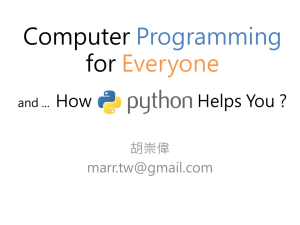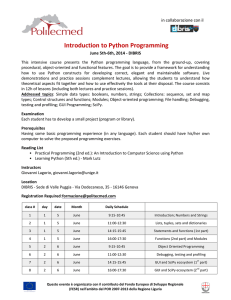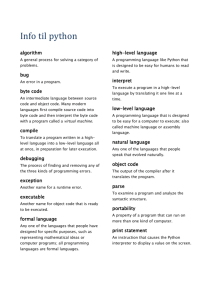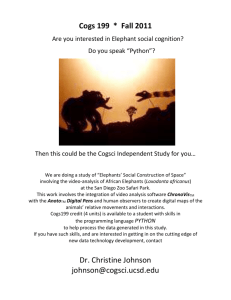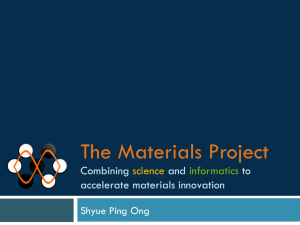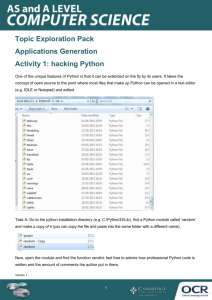A Primer on Scientific Programming with Python
advertisement
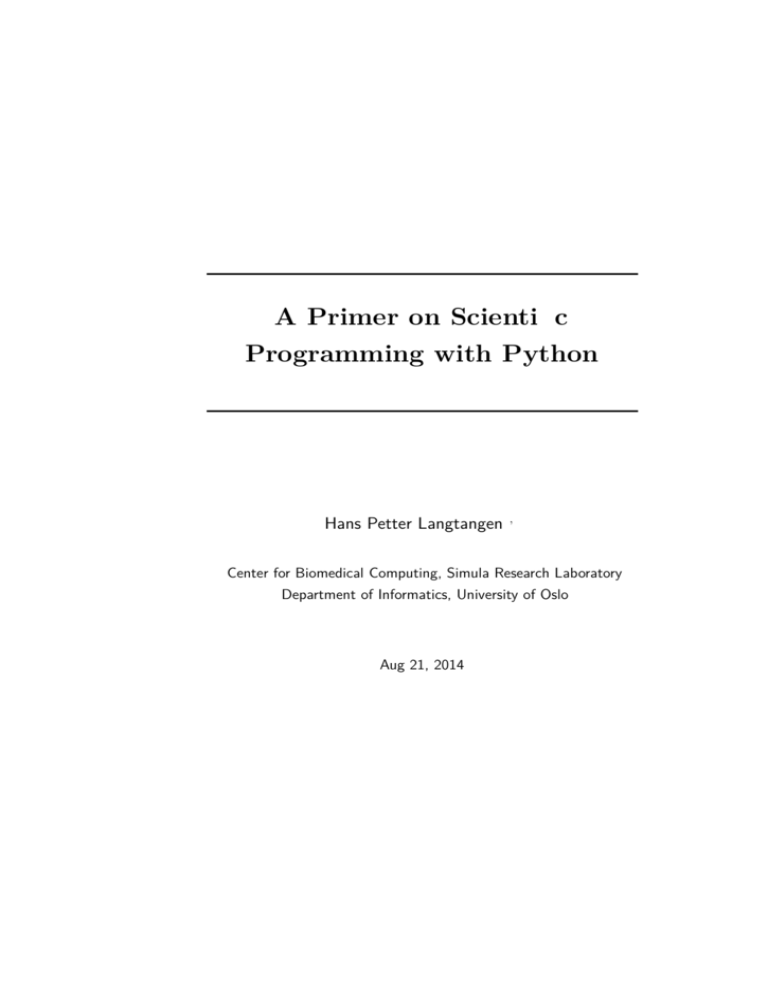
A Primer on Scientific
Programming with Python
Hans Petter Langtangen1,2
1
Center for Biomedical Computing, Simula Research Laboratory
2
Department of Informatics, University of Oslo
Aug 21, 2014
Preface
The aim of this book is to teach computer programming using examples
from mathematics and the natural sciences. We have chosen to use the
Python programming language because it combines remarkable expressive
power with very clean, simple, and compact syntax. Python is easy to
learn and very well suited for an introduction to computer programming.
Python is also quite similar to MATLAB and a good language for doing
mathematical computing. It is easy to combine Python with compiled
languages, like Fortran, C, and C++, which are widely used languages
for scientific computations.
The examples in this book integrate programming with applications
to mathematics, physics, biology, and finance. The reader is expected to
have knowledge of basic one-variable calculus as taught in mathematicsintensive programs in high schools. It is certainly an advantage to take a
university calculus course in parallel, preferably containing both classical
and numerical aspects of calculus. Although not strictly required, a
background in high school physics makes many of the examples more
meaningful.
Many introductory programming books are quite compact and focus
on listing functionality of a programming language. However, learning
to program is learning how to think as a programmer. This book has
its main focus on the thinking process, or equivalently: programming
as a problem solving technique. That is why most of the pages are
devoted to case studies in programming, where we define a problem and
explain how to create the corresponding program. New constructions and
programming styles (what we could call theory) is also usually introduced
via examples. Particular attention is paid to verification of programs
and to finding errors. These topics are very demanding for mathematical
software, because the unavoidable numerical approximation errors are
possibly mixed with programming mistakes.
v
Preface
By studying the many examples in the book, I hope readers will
learn how to think right and thereby write programs in a quicker and
more reliable way. Remember, nobody can learn programming by just
reading - one has to solve a large amount of exercises hands on. The book
is therefore full of exercises of various types: modifications of existing
examples, completely new problems, or debugging of given programs.
To work with this book, I recommend using Python version 2.7. For
Chapters 5-9 and Appendices A-E you need the NumPy and Matplotlib
packages, preferably also the IPython and SciTools packages, and for
Appendix G Cython is required. Other packages used occasionally in the
text are nose and sympy. Section H.1 has more information on how you
can get access to Python and the mentioned packages.
There is a web page associated with this book, http://hplgit.
github.com/scipro-primer, containing all the example programs from
the book as well as information on installation of the software on various
platforms.
Python version 2 or 3? A common problem among Python programmers
is to choose between version 2 or 3, which at the time of this writing means
choosing between version 2.7 and 3.4. The general recommendation is to
go for Python 3, because this is the version that will be developed in the
future. However, there is still a problem that much useful mathematical
software in Python has not yet been ported to Python 3. Therefore,
scientific computing with Python still goes mostly with version 2. A
widely used strategy for software developers who want to write Python
code that works with both versions, is to develop for version 2.7, which
is very close to what is found version 3.4, and then use the translation
tool 2to3 to automatically translate from Python 2 to Python 3.
When using v2.7, you should employ the newest syntax and modules
that make the differences between Python 2 and 3 very small. This
strategy is adopted in the present book. Only two differences between
versions 2 and 3 are expected to be significant for the programs in the
book: a/b for integers a and b implies float division Python 3 and integer
division in Python 2. Moreover, print ’Hello’ in Python 2 must be
turned into a function call print(’Hello’) in Python 3. None of these
differences should lead to any annoying problems when future readers
study the book’s v2.7 examples, but program in Python 3. Anyway,
running 2to3 on the example files generates the corresponding Python 3
code.
Contents. Chapter 1 introduces variables, objects, modules, and text
formatting through examples concerning evaluation of mathematical
formulas. Chapter 2 presents programming with while and for loops
as well as lists, including nested lists. The next chapter deals with two
other fundamental concepts in programming: functions and if-else
tests. Successful further reading of the book demands that Chapters 1-3
are digested.
Preface
vii
How to read data into programs and deal with errors in input are the
subjects of Chapter 4. Chapter 5 introduces arrays and array computing
(including vectorization) and how this is used for plotting y = f (x)
curves and making animation of curves. Many of the examples in the
first five chapters are strongly related. Typically, formulas from the first
chapter are used to produce tables of numbers in the second chapter.
Then the formulas are encapsulated in functions in the third chapter.
In the next chapter, the input to the functions are fetched from the
command line, or from a question-answer dialog with the user, and
validity checks of the input are added. The formulas are then shown
as graphs in Chapter 5. After having studied Chapters 1- 5, the reader
should have enough knowledge of programming to solve mathematical
problems by what many refer to as “MATLAB-style” programming.
Chapter 6 explains how to work dictionaries and strings, especially
for interpreting text data in files and storing the extracted information
in flexible data structures. Class programming, including user-defined
types for mathematical computations (with overloaded operators), is
introduced in Chapter 7. Chapter 8 deals with random numbers and
statistical computing with applications to games and random walks.
Object-oriented programming, in the meaning of class hierarchies and
inheritance, is the subject of Chapter 9. The key examples here deal with
building toolkits for numerical differentiation and integration as well as
graphics.
Appendix A introduces mathematical modeling, using sequences and
difference equations. Only programming concepts from Chapters 1-5 are
used in this appendix, the aim being to consolidate basic programming
knowledge and apply it to mathematical problems. Some important
mathematical topics are introduced via difference equations in a simple
way: Newton’s method, Taylor series, inverse functions, and dynamical
systems.
Appendix B deals with functions on a mesh, numerical differentiation,
and numerical integration. A simple introduction to ordinary differential
equations and their numerical treatment is provided in Appendix C.
Appendix D shows how a complete project in physics can be solved by
mathematical modeling, numerical methods, and programming elements
from Chapters 1-5. This project is a good example on problem solving
in computational science, where it is necessary to integrate physics,
mathematics, numerics, and computer science.
How to create software for solving ordinary differential equations, using
both function-based and object-oriented programming, is the subject of
Appendix E. The material in this appendix brings together many parts
of the book in the context of physical applications.
Appendix F is devoted to the art of debugging, and in fact problem
solving in general. Speeding up numerical computations in Python by
Preface
migrating code to C via Cython is exemplified in Appendix G,. Finally,
Appendix H deals with various more advanced technical topics.
Most of the examples and exercises in this book are quite short.
However, many of the exercises are related, and together they form larger
projects, for example on Fourier Series (3.15, 4.20, 4.21, 5.39, 5.40),
numerical integration (3.6, 3.7, 5.47, 5.48, A.12), Taylor series
(3.31, 5.30, 5.37, A.14, A.15, 7.23), piecewise constant functions
(3.23-3.27, 5.32, 5.45, 5.46, 7.19-7.21), inverse functions (E.17-E.20),
falling objects (E.8, E.9, E.38, E.39), oscillatory population growth
(A.19, A.21, A.22, A.23), epidemic disease modeling (E.41-E.48), optimization and finance (A.24, 8.39, 8.40), statistics and probability
(4.23, 4.24, 8.21, 8.22), hazard games (8.8-8.13), random walk and
statistical physics (8.30-8.37), noisy data analysis (8.41-8.43), numerical
methods (5.23-5.25, 7.8, 7.9, A.9, 7.22, 9.15-9.17, E.30-E.37), building a
calculus calculator (7.33, 9.18, 9.19), and creating a toolkit for simulating
vibrating engineering systems (E.50-E.55).
Chapters 1-9 together with Appendices A and E have from 2007 formed
the core of an introductory first semester bachelor course on scientific
programming at the University of Oslo (INF1100, 10 ECTS credits).
Changes from the third to the fourth edition. A large number of
the exercises have been reformulated and reorganized. Typically, longer
exercises are divided into subpoints a), b), c), etc., various type of help is
factored out in separate paragraphs marked with Hint, and information
that puts the exercise into a broader context is placed at the end under
the heading Remarks. Quite some related exercises have been merged.
Another major change is the enforced focus on testing and verification.
Already as soon as functions are introduced in Chapter 3, we start verifying the implementations through test functions written according to the
conventions in the nose testing framework. This is continued throughout
the book and especially incorporated in the reformulated exercises. Testing is challenging in programs containing unknown approximation errors,
so strategies for finding appropriate test problems have also become an
integral part of the fourth edition.
Many chapters now refer to the Online Python Tutor for visualizing
the program flow. This is a splendid tool for learning what happens
with the variables and execution of statements in small programs. The
sympy package for symbolic computing is a powerful tool in scientific
programming and introduced already in Chapter 1. The sections in
Chapter 4 have been reorganized, and the basic information on file
reading and writing was moved from Chapter 6 to Chapter 4. The fourth
edition clearly features three distinct parts: basic programming concepts
in Chapters 1-5, more advanced programming concepts in Chapters 6-9,
and programming for solving science problems in Appendix A-E.
Sections 4.9 and 4.10.2 have been rewritten to emphasize the importance of test functions. The information on how to make animations and
Preface
ix
videos in Sections 5.3.4 and 5.3.5 has undergone a substantial revision.
Section 6.1.7 has been completely rewritten to better reflect how to work
with data associated with dates.
Appendix E has been reworked so that function-based programming
and object-oriented programming appear in separate sections. This allows
reading the appendix and solving ODEs without knowledge of classes
and inheritance. Much of the text in Appendix E has been rewritten
and extended, the exercises are substantially revised, and several new
exercises have been added.
Section H.1 is new and describes the various options for getting access
to Python and its packages for scientific computations. This topic includes,
e.g., installing software on personal laptops and writing notebooks in
cloud services.
In addition to the mentioned changes, a large number of smaller
updates, improved explanations, and correction of typos have been incorporated in the new edition. I am very thankful to all the readers,
instructors, and students who have sent emails with corrections or suggestions for improvements.
The perhaps biggest change for me was to move the whole manuscript
from LATEX to DocOnce1 . This move enables a much more flexible composition of topics for various purposes, and support for output in different
formats such as LATEX, HTML, Sphinx, Markdown, IPython notebooks,
and MediaWiki. The chapters have been made more independent by
repeating key knowledge, which opens up for meaningful reading of only
parts of the book, even the most advanced parts.
Acknowledgments. This book was born out of stimulating discussions
with my close colleague Aslak Tveito, and he started writing what is now
Appendix B and C. The whole book project and the associated university
course were critically dependent on Aslak’s enthusiastic role back in 2007.
The continuous support from Aslak regarding my book projects is much
appreciated and contributes greatly to my strong motivation. Another
key contributor in the early days was Ilmar Wilbers. He made extensive
efforts with assisting the book project and establishing the university
course INF1100. I feel that without Ilmar and his solutions to numerous
technical problems the first edition of the book would never have been
completed. Johannes H. Ring also deserves special acknowledgment for the
development of the Easyviz graphics tool and for his careful maintenance
and support of software associated with the book over the years.
Professor Loyce Adams studied the entire book, solved all the exercises, found numerous errors, and suggested many improvements. Her
contributions are so much appreciated. More recently, Helmut Büch
worked extremely carefully through all details in Chapters 1-6, tested
the software, found many typos, and asked critical questions that led to
1
https://github.com/hplgit/doconce
Preface
lots of significant improvements. I am so thankful for all his efforts and
for his enthusiasm during the preparations of the fourth edition.
Special thanks go to Geir Kjetil Sandve for being the primary author
of the computational bioinformatics examples in Sections 3.3, 6.5, 8.3.4,
and 9.5, with contributions from Sveinung Gundersen, Ksenia Khelik,
Halfdan Rydbeck, and Kai Trengereid.
Several people have contributed with suggestions for improvements of
the text, the exercises, and the associated software. I will in particular
mention Ingrid Eide, Ståle Zerener Haugnæss, Kristian Hiorth, Arve
Knudsen, Tobias Vidarssønn Langhoff, Martin Vonheim Larsen, Kine
Veronica Lund, Solveig Masvie, Håkon Møller, Rebekka Mørken, Mathias
Nedrebø, Marit Sandstad, Helene Norheim Semmerud, Lars Storjord,
Fredrik Heffer Valdmanis, and Torkil Vederhus. Hakon Adler is greatly
acknowledged for his careful reading of early various versions of the
manuscript. Many thanks go to the professors Fred Espen Bent, Ørnulf
Borgan, Geir Dahl, Knut Mørken, and Geir Pedersen for formulating
several exciting exercises from various application fields. I also appreciate
the cover image made by my good friend Jan Olav Langseth.
This book and the associated course are parts of a comprehensive and
successful reform at the University of Oslo, called Computing in Science
Education. The goal of the reform is to integrate computer programming
and simulation in all bachelor courses in natural science where mathematical models are used. The present book lays the foundation for the
modern computerized problem solving technique to be applied in later
courses. It has been extremely inspiring to work closely with the driving
forces behind this reform, especially the professors Morten Hjorth-Jensen,
Anders Malthe-Sørenssen, Knut Mørken, and Arnt Inge Vistnes.
The excellent assistance from the Springer system, in particular Martin
Peters, Thanh-Ha Le Thi, Ruth Allewelt, Peggy Glauch-Ruge, Nadja
Kroke, Thomas Schmidt, Patrick Waltemate, Donatas Akmanavicius,
and Yvonne Schlatter, is highly appreciated, and ensured a smooth and
rapid production of all editions of this book.
Oslo, March 2014
Hans Petter Langtangen
Contents
1
Computing with formulas . . . . . . . . . . . . . . . . . . . . . . . . . . .
1.1 The first programming encounter: a formula . . . . . . . . . .
1.1.1 Using a program as a calculator . . . . . . . . . . . . . . .
1.1.2 About programs and programming . . . . . . . . . . . . .
1.1.3 Tools for writing programs . . . . . . . . . . . . . . . . . . . .
1.1.4 Writing and running your first Python program . .
1.1.5 Warning about typing program text . . . . . . . . . . . .
1.1.6 Verifying the result . . . . . . . . . . . . . . . . . . . . . . . . . .
1.1.7 Using variables . . . . . . . . . . . . . . . . . . . . . . . . . . . . . .
1.1.8 Names of variables . . . . . . . . . . . . . . . . . . . . . . . . . . .
1.1.9 Reserved words in Python . . . . . . . . . . . . . . . . . . . .
1.1.10 Comments . . . . . . . . . . . . . . . . . . . . . . . . . . . . . . . . . .
1.1.11 Formatting text and numbers . . . . . . . . . . . . . . . . .
1.2 Computer science glossary . . . . . . . . . . . . . . . . . . . . . . . . . .
1.3 Another formula: Celsius-Fahrenheit conversion . . . . . . .
1.3.1 Potential error: integer division . . . . . . . . . . . . . . . .
1.3.2 Objects in Python . . . . . . . . . . . . . . . . . . . . . . . . . . .
1.3.3 Avoiding integer division . . . . . . . . . . . . . . . . . . . . . .
1.3.4 Arithmetic operators and precedence . . . . . . . . . . .
1.4 Evaluating standard mathematical functions . . . . . . . . . .
1.4.1 Example: Using the square root function . . . . . . . .
1.4.2 Example: Computing with sinh x . . . . . . . . . . . . . .
1.4.3 A first glimpse of round-off errors . . . . . . . . . . . . . .
1.5 Interactive computing . . . . . . . . . . . . . . . . . . . . . . . . . . . . . .
1.5.1 Using the Python shell . . . . . . . . . . . . . . . . . . . . . . .
1.5.2 Type conversion . . . . . . . . . . . . . . . . . . . . . . . . . . . . .
1.5.3 IPython . . . . . . . . . . . . . . . . . . . . . . . . . . . . . . . . . . . .
1.6 Complex numbers . . . . . . . . . . . . . . . . . . . . . . . . . . . . . . . . .
1.6.1 Complex arithmetics in Python . . . . . . . . . . . . . . . .
1
2
2
3
3
4
5
6
6
7
8
9
10
13
18
18
19
20
21
22
22
24
25
26
26
27
28
31
32
xi
Contents
1.6.2 Complex functions in Python . . . . . . . . . . . . . . . . . .
1.6.3 Unified treatment of complex and real functions .
1.7 Symbolic computing . . . . . . . . . . . . . . . . . . . . . . . . . . . . . . .
1.7.1 Basic differentiation and integration . . . . . . . . . . . .
1.7.2 Equation solving and Taylor series . . . . . . . . . . . . .
1.8 Summary . . . . . . . . . . . . . . . . . . . . . . . . . . . . . . . . . . . . . . . .
1.8.1 Chapter topics . . . . . . . . . . . . . . . . . . . . . . . . . . . . . .
1.8.2 Example: Trajectory of a ball . . . . . . . . . . . . . . . . . .
1.8.3 About typesetting conventions in this book . . . . . .
1.9 Exercises . . . . . . . . . . . . . . . . . . . . . . . . . . . . . . . . . . . . . . . . .
33
33
35
35
36
37
37
41
42
43
2
Loops and lists . . . . . . . . . . . . . . . . . . . . . . . . . . . . . . . . . . . . . .
2.1 While loops . . . . . . . . . . . . . . . . . . . . . . . . . . . . . . . . . . . . . .
2.1.1 A naive solution . . . . . . . . . . . . . . . . . . . . . . . . . . . . .
2.1.2 While loops . . . . . . . . . . . . . . . . . . . . . . . . . . . . . . . . .
2.1.3 Boolean expressions . . . . . . . . . . . . . . . . . . . . . . . . . .
2.1.4 Loop implementation of a sum . . . . . . . . . . . . . . . .
2.2 Lists . . . . . . . . . . . . . . . . . . . . . . . . . . . . . . . . . . . . . . . . . . . . .
2.2.1 Basic list operations . . . . . . . . . . . . . . . . . . . . . . . . . .
2.2.2 For loops . . . . . . . . . . . . . . . . . . . . . . . . . . . . . . . . . . .
2.3 Alternative implementations with lists and loops . . . . . .
2.3.1 While loop implementation of a for loop . . . . . . . .
2.3.2 The range construction . . . . . . . . . . . . . . . . . . . . . . .
2.3.3 For loops with list indices . . . . . . . . . . . . . . . . . . . . .
2.3.4 Changing list elements . . . . . . . . . . . . . . . . . . . . . . .
2.3.5 List comprehension . . . . . . . . . . . . . . . . . . . . . . . . . .
2.3.6 Traversing multiple lists simultaneously . . . . . . . . .
2.4 Nested lists . . . . . . . . . . . . . . . . . . . . . . . . . . . . . . . . . . . . . . .
2.4.1 A table as a list of rows or columns . . . . . . . . . . . .
2.4.2 Printing objects . . . . . . . . . . . . . . . . . . . . . . . . . . . . .
2.4.3 Extracting sublists . . . . . . . . . . . . . . . . . . . . . . . . . . .
2.4.4 Traversing nested lists . . . . . . . . . . . . . . . . . . . . . . . .
2.5 Tuples . . . . . . . . . . . . . . . . . . . . . . . . . . . . . . . . . . . . . . . . . . .
2.6 Summary . . . . . . . . . . . . . . . . . . . . . . . . . . . . . . . . . . . . . . . .
2.6.1 Chapter topics . . . . . . . . . . . . . . . . . . . . . . . . . . . . . .
2.6.2 Example: Analyzing list data . . . . . . . . . . . . . . . . . .
2.6.3 How to find more Python information . . . . . . . . . .
2.7 Exercises . . . . . . . . . . . . . . . . . . . . . . . . . . . . . . . . . . . . . . . . .
53
53
53
54
56
58
59
60
63
64
64
65
66
67
68
68
69
69
71
72
74
76
77
77
80
82
84
3
Functions and branching . . . . . . . . . . . . . . . . . . . . . . . . . . . .
3.1 Functions . . . . . . . . . . . . . . . . . . . . . . . . . . . . . . . . . . . . . . . .
3.1.1 Mathematical functions as Python functions . . . . .
3.1.2 Understanding the program flow . . . . . . . . . . . . . . .
3.1.3 Local and global variables . . . . . . . . . . . . . . . . . . . .
3.1.4 Multiple arguments . . . . . . . . . . . . . . . . . . . . . . . . . .
93
93
93
95
96
98
Contents
xiii
3.1.5 Function argument or global variable? . . . . . . . . . .
3.1.6 Beyond mathematical functions . . . . . . . . . . . . . . . .
3.1.7 Multiple return values . . . . . . . . . . . . . . . . . . . . . . . .
3.1.8 Computing sums . . . . . . . . . . . . . . . . . . . . . . . . . . . .
3.1.9 Functions with no return values . . . . . . . . . . . . . . .
3.1.10 Keyword arguments . . . . . . . . . . . . . . . . . . . . . . . . . .
3.1.11 Doc strings . . . . . . . . . . . . . . . . . . . . . . . . . . . . . . . . .
3.1.12 Functions as arguments to functions . . . . . . . . . . . .
3.1.13 The main program . . . . . . . . . . . . . . . . . . . . . . . . . . .
3.1.14 Lambda functions . . . . . . . . . . . . . . . . . . . . . . . . . . .
Branching . . . . . . . . . . . . . . . . . . . . . . . . . . . . . . . . . . . . . . . .
3.2.1 If-else blocks . . . . . . . . . . . . . . . . . . . . . . . . . . . . . . . .
3.2.2 Inline if tests . . . . . . . . . . . . . . . . . . . . . . . . . . . . . . . .
Mixing loops, branching, and functions in bioinformatics
examples . . . . . . . . . . . . . . . . . . . . . . . . . . . . . . . . . . . . . . . . .
3.3.1 Counting letters in DNA strings . . . . . . . . . . . . . . .
3.3.2 Efficiency assessment . . . . . . . . . . . . . . . . . . . . . . . . .
3.3.3 Verifying the implementations . . . . . . . . . . . . . . . . .
Summary . . . . . . . . . . . . . . . . . . . . . . . . . . . . . . . . . . . . . . . .
3.4.1 Chapter topics . . . . . . . . . . . . . . . . . . . . . . . . . . . . . .
3.4.2 Example: Numerical integration . . . . . . . . . . . . . . .
Exercises . . . . . . . . . . . . . . . . . . . . . . . . . . . . . . . . . . . . . . . . .
99
100
101
102
103
105
107
109
111
111
112
113
114
User input and error handling . . . . . . . . . . . . . . . . . . . . . . .
4.1 Asking questions and reading answers . . . . . . . . . . . . . . . .
4.1.1 Reading keyboard input . . . . . . . . . . . . . . . . . . . . . .
4.2 Reading from the command line . . . . . . . . . . . . . . . . . . . . .
4.2.1 Providing input on the command line . . . . . . . . . .
4.2.2 A variable number of command-line arguments . .
4.2.3 More on command-line arguments . . . . . . . . . . . . .
4.3 Turning user text into live objects . . . . . . . . . . . . . . . . . . .
4.3.1 The magic eval function . . . . . . . . . . . . . . . . . . . . . .
4.3.2 The magic exec function . . . . . . . . . . . . . . . . . . . . . .
4.3.3 Turning string expressions into functions . . . . . . . .
4.4 Option-value pairs on the command line . . . . . . . . . . . . . .
4.4.1 Basic usage of the argparse module . . . . . . . . . . . .
4.4.2 Mathematical expressions as values . . . . . . . . . . . .
4.5 Reading data from file . . . . . . . . . . . . . . . . . . . . . . . . . . . . .
4.5.1 Reading a file line by line . . . . . . . . . . . . . . . . . . . . .
4.5.2 Alternative ways of reading a file . . . . . . . . . . . . . .
4.5.3 Reading a mixture of text and numbers . . . . . . . . .
4.6 Writing data to file . . . . . . . . . . . . . . . . . . . . . . . . . . . . . . . .
4.6.1 Example: Writing a table to file . . . . . . . . . . . . . . .
4.6.2 Standard input and output as file objects . . . . . . .
4.6.3 What is a file, really? . . . . . . . . . . . . . . . . . . . . . . . .
147
148
148
149
149
150
151
152
152
156
158
159
160
161
163
163
165
167
169
169
170
173
3.2
3.3
3.4
3.5
4
115
116
119
121
122
122
124
128
Contents
5
4.7 Handling errors . . . . . . . . . . . . . . . . . . . . . . . . . . . . . . . . . . .
4.7.1 Exception handling . . . . . . . . . . . . . . . . . . . . . . . . . .
4.7.2 Raising exceptions . . . . . . . . . . . . . . . . . . . . . . . . . . .
4.8 A glimpse of graphical user interfaces . . . . . . . . . . . . . . . .
4.9 Making modules . . . . . . . . . . . . . . . . . . . . . . . . . . . . . . . . . .
4.9.1 Example: Interest on bank deposits . . . . . . . . . . . .
4.9.2 Collecting functions in a module file . . . . . . . . . . . .
4.9.3 Test block . . . . . . . . . . . . . . . . . . . . . . . . . . . . . . . . . .
4.9.4 Verification of the module code . . . . . . . . . . . . . . . .
4.9.5 Getting input data . . . . . . . . . . . . . . . . . . . . . . . . . . .
4.9.6 Doc strings in modules . . . . . . . . . . . . . . . . . . . . . . .
4.9.7 Using modules . . . . . . . . . . . . . . . . . . . . . . . . . . . . . .
4.9.8 Distributing modules . . . . . . . . . . . . . . . . . . . . . . . . .
4.9.9 Making software available on the Internet . . . . . . .
4.10 Summary . . . . . . . . . . . . . . . . . . . . . . . . . . . . . . . . . . . . . . . .
4.10.1 Chapter topics . . . . . . . . . . . . . . . . . . . . . . . . . . . . . .
4.10.2 Example: Bisection root finding . . . . . . . . . . . . . . . .
4.11 Exercises . . . . . . . . . . . . . . . . . . . . . . . . . . . . . . . . . . . . . . . . .
177
178
181
183
185
186
187
188
190
191
193
194
196
197
199
199
202
211
Array computing and curve plotting . . . . . . . . . . . . . . . . .
5.1 Vectors . . . . . . . . . . . . . . . . . . . . . . . . . . . . . . . . . . . . . . . . . .
5.1.1 The vector concept . . . . . . . . . . . . . . . . . . . . . . . . . .
5.1.2 Mathematical operations on vectors . . . . . . . . . . . .
5.1.3 Vector arithmetics and vector functions . . . . . . . . .
5.2 Arrays in Python programs . . . . . . . . . . . . . . . . . . . . . . . . .
5.2.1 Using lists for collecting function data . . . . . . . . . .
5.2.2 Basics of numerical Python arrays . . . . . . . . . . . . .
5.2.3 Computing coordinates and function values . . . . .
5.2.4 Vectorization . . . . . . . . . . . . . . . . . . . . . . . . . . . . . . . .
5.3 Curve plotting . . . . . . . . . . . . . . . . . . . . . . . . . . . . . . . . . . . .
5.3.1 Matplotlib; pylab . . . . . . . . . . . . . . . . . . . . . . . . . . . .
5.3.2 Matplotlib; pyplot . . . . . . . . . . . . . . . . . . . . . . . . . . .
5.3.3 SciTools and Easyviz . . . . . . . . . . . . . . . . . . . . . . . . .
5.3.4 Making animations . . . . . . . . . . . . . . . . . . . . . . . . . .
5.3.5 Making videos . . . . . . . . . . . . . . . . . . . . . . . . . . . . . . .
5.3.6 Curve plots in pure text . . . . . . . . . . . . . . . . . . . . . .
5.4 Plotting difficulties . . . . . . . . . . . . . . . . . . . . . . . . . . . . . . . .
5.4.1 Piecewisely defined functions . . . . . . . . . . . . . . . . . .
5.4.2 Rapidly varying functions . . . . . . . . . . . . . . . . . . . . .
5.5 More advanced vectorization of functions . . . . . . . . . . . . .
5.5.1 Vectorization of StringFunction objects . . . . . . . . .
5.5.2 Vectorization of the Heaviside function . . . . . . . . .
5.5.3 Vectorization of a hat function . . . . . . . . . . . . . . . .
5.6 More on numerical Python arrays . . . . . . . . . . . . . . . . . . .
5.6.1 Copying arrays . . . . . . . . . . . . . . . . . . . . . . . . . . . . . .
221
222
222
224
225
227
227
228
230
231
233
233
237
239
244
249
251
252
252
255
256
256
257
260
262
263
Contents
xv
5.6.2 In-place arithmetics . . . . . . . . . . . . . . . . . . . . . . . . . . 263
5.6.3 Allocating arrays . . . . . . . . . . . . . . . . . . . . . . . . . . . . 264
5.6.4 Generalized indexing . . . . . . . . . . . . . . . . . . . . . . . . . 264
5.6.5 Testing for the array type . . . . . . . . . . . . . . . . . . . . . 265
5.6.6 Compact syntax for array generation . . . . . . . . . . . 266
5.6.7 Shape manipulation . . . . . . . . . . . . . . . . . . . . . . . . . . 266
5.7 Higher-dimensional arrays . . . . . . . . . . . . . . . . . . . . . . . . . . 267
5.7.1 Matrices and arrays . . . . . . . . . . . . . . . . . . . . . . . . . . 267
5.7.2 Two-dimensional numerical Python arrays . . . . . . 268
5.7.3 Array computing . . . . . . . . . . . . . . . . . . . . . . . . . . . . 271
5.7.4 Two-dimensional arrays and functions of two
variables . . . . . . . . . . . . . . . . . . . . . . . . . . . . . . . . . . . . 272
5.7.5 Matrix objects . . . . . . . . . . . . . . . . . . . . . . . . . . . . . . 272
5.8 Summary . . . . . . . . . . . . . . . . . . . . . . . . . . . . . . . . . . . . . . . . 274
5.8.1 Chapter topics . . . . . . . . . . . . . . . . . . . . . . . . . . . . . . 274
5.8.2 Example: Animating a function . . . . . . . . . . . . . . . . 275
5.9 Exercises . . . . . . . . . . . . . . . . . . . . . . . . . . . . . . . . . . . . . . . . . 280
6
Dictionaries and strings . . . . . . . . . . . . . . . . . . . . . . . . . . . . .
6.1 Dictionaries . . . . . . . . . . . . . . . . . . . . . . . . . . . . . . . . . . . . . .
6.1.1 Making dictionaries . . . . . . . . . . . . . . . . . . . . . . . . . .
6.1.2 Dictionary operations . . . . . . . . . . . . . . . . . . . . . . . .
6.1.3 Example: Polynomials as dictionaries . . . . . . . . . . .
6.1.4 Dictionaries with default values and ordering . . . .
6.1.5 Example: File data in dictionaries . . . . . . . . . . . . . .
6.1.6 Example: File data in nested dictionaries . . . . . . .
6.1.7 Example: Reading and plotting data recorded at
specific dates . . . . . . . . . . . . . . . . . . . . . . . . . . . . . . . .
6.2 Strings . . . . . . . . . . . . . . . . . . . . . . . . . . . . . . . . . . . . . . . . . . .
6.2.1 Common operations on strings . . . . . . . . . . . . . . . .
6.2.2 Example: Reading pairs of numbers . . . . . . . . . . . .
6.2.3 Example: Reading coordinates . . . . . . . . . . . . . . . . .
6.3 Reading data from web pages . . . . . . . . . . . . . . . . . . . . . . .
6.3.1 About web pages . . . . . . . . . . . . . . . . . . . . . . . . . . . .
6.3.2 How to access web pages in programs . . . . . . . . . . .
6.3.3 Example: Reading pure text files . . . . . . . . . . . . . . .
6.3.4 Example: Extracting data from HTML . . . . . . . . .
6.3.5 Handling non-English text . . . . . . . . . . . . . . . . . . . .
6.4 Reading and writing spreadsheet files . . . . . . . . . . . . . . . .
6.4.1 CSV files . . . . . . . . . . . . . . . . . . . . . . . . . . . . . . . . . . .
6.4.2 Reading CSV files . . . . . . . . . . . . . . . . . . . . . . . . . . .
6.4.3 Processing spreadsheet data . . . . . . . . . . . . . . . . . . .
6.4.4 Writing CSV files . . . . . . . . . . . . . . . . . . . . . . . . . . . .
6.4.5 Representing number cells with Numerical Python
arrays . . . . . . . . . . . . . . . . . . . . . . . . . . . . . . . . . . . . . .
301
302
302
302
304
306
309
310
314
318
318
322
324
326
326
328
329
331
332
334
335
336
337
337
339
Contents
7
6.4.6 Using more high-level Numerical Python
functionality . . . . . . . . . . . . . . . . . . . . . . . . . . . . . . . .
6.5 Examples from analyzing DNA . . . . . . . . . . . . . . . . . . . . . .
6.5.1 Computing frequencies . . . . . . . . . . . . . . . . . . . . . . .
6.5.2 Analyzing the frequency matrix . . . . . . . . . . . . . . . .
6.5.3 Finding base frequencies . . . . . . . . . . . . . . . . . . . . . .
6.5.4 Translating genes into proteins . . . . . . . . . . . . . . . .
6.5.5 Some humans can drink milk, while others cannot
6.6 Summary . . . . . . . . . . . . . . . . . . . . . . . . . . . . . . . . . . . . . . . .
6.6.1 Chapter topics . . . . . . . . . . . . . . . . . . . . . . . . . . . . . .
6.6.2 Example: A file database . . . . . . . . . . . . . . . . . . . . .
6.7 Exercises . . . . . . . . . . . . . . . . . . . . . . . . . . . . . . . . . . . . . . . . .
339
340
340
347
350
352
357
358
358
360
363
Introduction to classes . . . . . . . . . . . . . . . . . . . . . . . . . . . . . .
7.1 Simple function classes . . . . . . . . . . . . . . . . . . . . . . . . . . . . .
7.1.1 Challenge: functions with parameters . . . . . . . . . . .
7.1.2 Representing a function as a class . . . . . . . . . . . . . .
7.1.3 Another function class example . . . . . . . . . . . . . . . .
7.1.4 Alternative function class implementations . . . . . .
7.1.5 Making classes without the class construct . . . . . .
7.2 More examples on classes . . . . . . . . . . . . . . . . . . . . . . . . . . .
7.2.1 Bank accounts . . . . . . . . . . . . . . . . . . . . . . . . . . . . . .
7.2.2 Phone book . . . . . . . . . . . . . . . . . . . . . . . . . . . . . . . . .
7.2.3 A circle . . . . . . . . . . . . . . . . . . . . . . . . . . . . . . . . . . . .
7.3 Special methods . . . . . . . . . . . . . . . . . . . . . . . . . . . . . . . . . . .
7.3.1 The call special method . . . . . . . . . . . . . . . . . . . . . .
7.3.2 Example: Automagic differentiation . . . . . . . . . . . .
7.3.3 Example: Automagic integration . . . . . . . . . . . . . . .
7.3.4 Turning an instance into a string . . . . . . . . . . . . . .
7.3.5 Example: Phone book with special methods . . . . .
7.3.6 Adding objects . . . . . . . . . . . . . . . . . . . . . . . . . . . . . .
7.3.7 Example: Class for polynomials . . . . . . . . . . . . . . . .
7.3.8 Arithmetic operations and other special methods .
7.3.9 Special methods for string conversion . . . . . . . . . . .
7.4 Example: Class for vectors in the plane . . . . . . . . . . . . . . .
7.4.1 Some mathematical operations on vectors . . . . . . .
7.4.2 Implementation . . . . . . . . . . . . . . . . . . . . . . . . . . . . .
7.4.3 Usage . . . . . . . . . . . . . . . . . . . . . . . . . . . . . . . . . . . . . .
7.5 Example: Class for complex numbers . . . . . . . . . . . . . . . . .
7.5.1 Implementation . . . . . . . . . . . . . . . . . . . . . . . . . . . . .
7.5.2 Illegal operations . . . . . . . . . . . . . . . . . . . . . . . . . . . .
7.5.3 Mixing complex and real numbers . . . . . . . . . . . . . .
7.5.4 Dynamic, static, strong, weak, and duck typing . .
7.5.5 Special methods for “right” operands . . . . . . . . . . .
7.5.6 Inspecting instances . . . . . . . . . . . . . . . . . . . . . . . . . .
371
372
372
374
380
381
383
385
385
387
389
390
390
391
395
397
398
399
400
405
405
407
407
408
409
411
411
413
413
415
416
417
Contents
xvii
8
7.6 Static methods and attributes . . . . . . . . . . . . . . . . . . . . . . .
7.7 Summary . . . . . . . . . . . . . . . . . . . . . . . . . . . . . . . . . . . . . . . .
7.7.1 Chapter topics . . . . . . . . . . . . . . . . . . . . . . . . . . . . . .
7.7.2 Example: interval arithmetic . . . . . . . . . . . . . . . . . .
7.8 Exercises . . . . . . . . . . . . . . . . . . . . . . . . . . . . . . . . . . . . . . . . .
419
420
420
422
426
Random numbers and simple games . . . . . . . . . . . . . . . . .
8.1 Drawing random numbers . . . . . . . . . . . . . . . . . . . . . . . . . .
8.1.1 The seed . . . . . . . . . . . . . . . . . . . . . . . . . . . . . . . . . . .
8.1.2 Uniformly distributed random numbers . . . . . . . . .
8.1.3 Visualizing the distribution . . . . . . . . . . . . . . . . . . .
8.1.4 Vectorized drawing of random numbers . . . . . . . . .
8.1.5 Computing the mean and standard deviation . . . .
8.1.6 The Gaussian or normal distribution . . . . . . . . . . .
8.2 Drawing integers . . . . . . . . . . . . . . . . . . . . . . . . . . . . . . . . . .
8.2.1 Random integer functions . . . . . . . . . . . . . . . . . . . . .
8.2.2 Example: Throwing a die . . . . . . . . . . . . . . . . . . . . .
8.2.3 Drawing a random element from a list . . . . . . . . . .
8.2.4 Example: Drawing cards from a deck . . . . . . . . . . .
8.2.5 Example: Class implementation of a deck . . . . . . .
8.3 Computing probabilities . . . . . . . . . . . . . . . . . . . . . . . . . . . .
8.3.1 Principles of Monte Carlo simulation . . . . . . . . . . .
8.3.2 Example: Throwing dice . . . . . . . . . . . . . . . . . . . . . .
8.3.3 Example: Drawing balls from a hat . . . . . . . . . . . . .
8.3.4 Random mutations of genes . . . . . . . . . . . . . . . . . . .
8.3.5 Example: Policies for limiting population growth .
8.4 Simple games . . . . . . . . . . . . . . . . . . . . . . . . . . . . . . . . . . . . .
8.4.1 Guessing a number . . . . . . . . . . . . . . . . . . . . . . . . . .
8.4.2 Rolling two dice . . . . . . . . . . . . . . . . . . . . . . . . . . . . .
8.5 Monte Carlo integration . . . . . . . . . . . . . . . . . . . . . . . . . . . .
8.5.1 Derivation of Monte Carlo integration . . . . . . . . . .
8.5.2 Implementation of standard Monte Carlo
integration . . . . . . . . . . . . . . . . . . . . . . . . . . . . . . . . . .
8.5.3 Area computing by throwing random points . . . . .
8.6 Random walk in one space dimension . . . . . . . . . . . . . . . .
8.6.1 Basic implementation . . . . . . . . . . . . . . . . . . . . . . . .
8.6.2 Visualization . . . . . . . . . . . . . . . . . . . . . . . . . . . . . . . .
8.6.3 Random walk as a difference equation . . . . . . . . . .
8.6.4 Computing statistics of the particle positions . . . .
8.6.5 Vectorized implementation . . . . . . . . . . . . . . . . . . . .
8.7 Random walk in two space dimensions . . . . . . . . . . . . . . .
8.7.1 Basic implementation . . . . . . . . . . . . . . . . . . . . . . . .
8.7.2 Vectorized implementation . . . . . . . . . . . . . . . . . . . .
8.8 Summary . . . . . . . . . . . . . . . . . . . . . . . . . . . . . . . . . . . . . . . .
8.8.1 Chapter topics . . . . . . . . . . . . . . . . . . . . . . . . . . . . . .
443
444
444
445
446
447
447
449
451
451
452
454
455
457
460
460
461
463
465
471
473
473
474
477
477
479
482
484
485
485
486
487
488
489
490
491
492
492
Contents
8.8.2 Example: Random growth . . . . . . . . . . . . . . . . . . . .
8.9 Exercises . . . . . . . . . . . . . . . . . . . . . . . . . . . . . . . . . . . . . . . . .
494
499
Object-oriented programming . . . . . . . . . . . . . . . . . . . . . . .
9.1 Inheritance and class hierarchies . . . . . . . . . . . . . . . . . . . . .
9.1.1 A class for straight lines . . . . . . . . . . . . . . . . . . . . . .
9.1.2 A first try on a class for parabolas . . . . . . . . . . . . .
9.1.3 A class for parabolas using inheritance . . . . . . . . . .
9.1.4 Checking the class type . . . . . . . . . . . . . . . . . . . . . . .
9.1.5 Attribute vs inheritance: has-a vs is-a relationship
9.1.6 Superclass for defining an interface . . . . . . . . . . . . .
9.2 Class hierarchy for numerical differentiation . . . . . . . . . . .
9.2.1 Classes for differentiation . . . . . . . . . . . . . . . . . . . . .
9.2.2 Verification . . . . . . . . . . . . . . . . . . . . . . . . . . . . . . . . .
9.2.3 A flexible main program . . . . . . . . . . . . . . . . . . . . . .
9.2.4 Extensions . . . . . . . . . . . . . . . . . . . . . . . . . . . . . . . . . .
9.2.5 Alternative implementation via functions . . . . . . .
9.2.6 Alternative implementation via functional
programming . . . . . . . . . . . . . . . . . . . . . . . . . . . . . . . .
9.2.7 Alternative implementation via a single class . . . .
9.3 Class hierarchy for numerical integration . . . . . . . . . . . . .
9.3.1 Numerical integration methods . . . . . . . . . . . . . . . .
9.3.2 Classes for integration . . . . . . . . . . . . . . . . . . . . . . . .
9.3.3 Verification . . . . . . . . . . . . . . . . . . . . . . . . . . . . . . . . .
9.3.4 Using the class hierarchy . . . . . . . . . . . . . . . . . . . . .
9.3.5 About object-oriented programming . . . . . . . . . . . .
9.4 Class hierarchy for making drawings . . . . . . . . . . . . . . . . .
9.4.1 Using the object collection . . . . . . . . . . . . . . . . . . . .
9.4.2 Example of classes for geometric objects . . . . . . . .
9.4.3 Adding functionality via recursion . . . . . . . . . . . . .
9.4.4 Scaling, translating, and rotating a figure . . . . . . .
9.5 Classes for DNA analysis . . . . . . . . . . . . . . . . . . . . . . . . . . .
9.5.1 Class for regions . . . . . . . . . . . . . . . . . . . . . . . . . . . . .
9.5.2 Class for genes . . . . . . . . . . . . . . . . . . . . . . . . . . . . . .
9.5.3 Subclasses . . . . . . . . . . . . . . . . . . . . . . . . . . . . . . . . . .
9.6 Summary . . . . . . . . . . . . . . . . . . . . . . . . . . . . . . . . . . . . . . . .
9.6.1 Chapter topics . . . . . . . . . . . . . . . . . . . . . . . . . . . . . .
9.6.2 Example: Input data reader . . . . . . . . . . . . . . . . . . .
9.7 Exercises . . . . . . . . . . . . . . . . . . . . . . . . . . . . . . . . . . . . . . . . .
517
517
518
519
519
521
522
524
526
527
530
532
533
536
537
538
540
540
542
545
546
548
550
551
560
565
568
570
571
571
576
577
577
579
585
A Sequences and difference equations . . . . . . . . . . . . . . . . . .
A.1 Mathematical models based on difference equations . . . .
A.1.1 Interest rates . . . . . . . . . . . . . . . . . . . . . . . . . . . . . . . .
A.1.2 The factorial as a difference equation . . . . . . . . . . .
A.1.3 Fibonacci numbers . . . . . . . . . . . . . . . . . . . . . . . . . . .
595
596
597
600
600
9
Contents
xix
A.1.4 Growth of a population . . . . . . . . . . . . . . . . . . . . . . .
A.1.5 Logistic growth . . . . . . . . . . . . . . . . . . . . . . . . . . . . . .
A.1.6 Payback of a loan . . . . . . . . . . . . . . . . . . . . . . . . . . . .
A.1.7 The integral as a difference equation . . . . . . . . . . .
A.1.8 Taylor series as a difference equation . . . . . . . . . . .
A.1.9 Making a living from a fortune . . . . . . . . . . . . . . . .
A.1.10Newton’s method . . . . . . . . . . . . . . . . . . . . . . . . . . . .
A.1.11The inverse of a function . . . . . . . . . . . . . . . . . . . . .
A.2 Programming with sound . . . . . . . . . . . . . . . . . . . . . . . . . . .
A.2.1 Writing sound to file . . . . . . . . . . . . . . . . . . . . . . . . .
A.2.2 Reading sound from file . . . . . . . . . . . . . . . . . . . . . .
A.2.3 Playing many notes . . . . . . . . . . . . . . . . . . . . . . . . . .
A.2.4 Music of a sequence . . . . . . . . . . . . . . . . . . . . . . . . . .
A.3 Exercises . . . . . . . . . . . . . . . . . . . . . . . . . . . . . . . . . . . . . . . . .
602
602
604
605
607
609
609
613
615
616
617
618
619
621
B
Introduction to discrete calculus . . . . . . . . . . . . . . . . . . . .
B.1 Discrete functions . . . . . . . . . . . . . . . . . . . . . . . . . . . . . . . . .
B.1.1 The sine function . . . . . . . . . . . . . . . . . . . . . . . . . . . .
B.1.2 Interpolation . . . . . . . . . . . . . . . . . . . . . . . . . . . . . . . .
B.1.3 Evaluating the approximation . . . . . . . . . . . . . . . . .
B.1.4 Generalization . . . . . . . . . . . . . . . . . . . . . . . . . . . . . . .
B.2 Differentiation becomes finite differences . . . . . . . . . . . . . .
B.2.1 Differentiating the sine function . . . . . . . . . . . . . . .
B.2.2 Differences on a mesh . . . . . . . . . . . . . . . . . . . . . . . .
B.2.3 Generalization . . . . . . . . . . . . . . . . . . . . . . . . . . . . . . .
B.3 Integration becomes summation . . . . . . . . . . . . . . . . . . . . .
B.3.1 Dividing into subintervals . . . . . . . . . . . . . . . . . . . . .
B.3.2 Integration on subintervals . . . . . . . . . . . . . . . . . . . .
B.3.3 Adding the subintervals . . . . . . . . . . . . . . . . . . . . . .
B.3.4 Generalization . . . . . . . . . . . . . . . . . . . . . . . . . . . . . . .
B.4 Taylor series . . . . . . . . . . . . . . . . . . . . . . . . . . . . . . . . . . . . . .
B.4.1 Approximating functions close to one point . . . . . .
B.4.2 Approximating the exponential function . . . . . . . .
B.4.3 More accurate expansions . . . . . . . . . . . . . . . . . . . . .
B.4.4 Accuracy of the approximation . . . . . . . . . . . . . . . .
B.4.5 Derivatives revisited . . . . . . . . . . . . . . . . . . . . . . . . .
B.4.6 More accurate difference approximations . . . . . . . .
B.4.7 Second-order derivatives . . . . . . . . . . . . . . . . . . . . . .
B.5 Exercises . . . . . . . . . . . . . . . . . . . . . . . . . . . . . . . . . . . . . . . . .
635
635
636
637
638
639
640
641
642
644
645
645
647
648
648
650
650
651
651
653
655
656
658
660
C
Introduction to differential equations . . . . . . . . . . . . . . . .
C.1 The simplest case . . . . . . . . . . . . . . . . . . . . . . . . . . . . . . . . .
C.2 Exponential growth . . . . . . . . . . . . . . . . . . . . . . . . . . . . . . . .
C.3 Logistic growth . . . . . . . . . . . . . . . . . . . . . . . . . . . . . . . . . . .
C.4 A simple pendulum . . . . . . . . . . . . . . . . . . . . . . . . . . . . . . . .
667
668
670
675
676
Contents
C.5 A model for the spread of a disease . . . . . . . . . . . . . . . . . .
C.6 Exercises . . . . . . . . . . . . . . . . . . . . . . . . . . . . . . . . . . . . . . . . .
679
681
D A complete differential equation project . . . . . . . . . . . . .
D.1 About the problem: motion and forces in physics . . . . . .
D.1.1 The physical problem . . . . . . . . . . . . . . . . . . . . . . . .
D.1.2 The computational algorithm . . . . . . . . . . . . . . . . . .
D.1.3 Derivation of the mathematical model . . . . . . . . . .
D.1.4 Derivation of the algorithm . . . . . . . . . . . . . . . . . . .
D.2 Program development and testing . . . . . . . . . . . . . . . . . . .
D.2.1 Implementation . . . . . . . . . . . . . . . . . . . . . . . . . . . . .
D.2.2 Callback functionality . . . . . . . . . . . . . . . . . . . . . . . .
D.2.3 Making a module . . . . . . . . . . . . . . . . . . . . . . . . . . . .
D.2.4 Verification . . . . . . . . . . . . . . . . . . . . . . . . . . . . . . . . .
D.3 Visualization . . . . . . . . . . . . . . . . . . . . . . . . . . . . . . . . . . . . .
D.3.1 Simultaneous computation and plotting . . . . . . . . .
D.3.2 Some applications . . . . . . . . . . . . . . . . . . . . . . . . . . .
D.3.3 Remark on choosing Δt . . . . . . . . . . . . . . . . . . . . . .
D.3.4 Comparing several quantities in subplots . . . . . . . .
D.3.5 Comparing approximate and exact solutions . . . . .
D.3.6 Evolution of the error as Δt decreases . . . . . . . . . .
D.4 Exercises . . . . . . . . . . . . . . . . . . . . . . . . . . . . . . . . . . . . . . . . .
685
685
685
688
688
691
692
692
695
697
697
700
701
703
704
704
705
706
710
E
713
714
714
716
717
718
720
720
721
725
725
728
728
730
731
734
735
735
737
739
742
743
Programming of differential equations . . . . . . . . . . . . . . .
E.1 Scalar ordinary differential equations . . . . . . . . . . . . . . . . .
E.1.1 Examples on right-hand-side functions . . . . . . . . . .
E.1.2 The Forward Euler scheme . . . . . . . . . . . . . . . . . . . .
E.1.3 Function implementation . . . . . . . . . . . . . . . . . . . . .
E.1.4 Verifying the implementation . . . . . . . . . . . . . . . . . .
E.1.5 From discrete to continuous solution . . . . . . . . . . .
E.1.6 Switching numerical method . . . . . . . . . . . . . . . . . .
E.1.7 Class implementation . . . . . . . . . . . . . . . . . . . . . . . .
E.1.8 Logistic growth via a function-based approach . . .
E.1.9 Logistic growth via a class-based approach . . . . . .
E.2 Systems of ordinary differential equations . . . . . . . . . . . . .
E.2.1 Mathematical problem . . . . . . . . . . . . . . . . . . . . . . .
E.2.2 Example of a system of ODEs . . . . . . . . . . . . . . . . .
E.2.3 Function implementation . . . . . . . . . . . . . . . . . . . . .
E.2.4 Class implementation . . . . . . . . . . . . . . . . . . . . . . . .
E.3 The ODESolver class hierarchy . . . . . . . . . . . . . . . . . . . . . .
E.3.1 Numerical methods . . . . . . . . . . . . . . . . . . . . . . . . . .
E.3.2 Construction of a solver hierarchy . . . . . . . . . . . . . .
E.3.3 The Backward Euler method . . . . . . . . . . . . . . . . . .
E.3.4 Verification . . . . . . . . . . . . . . . . . . . . . . . . . . . . . . . . .
E.3.5 Example: Exponential decay . . . . . . . . . . . . . . . . . .
Contents
xxi
E.3.6 Example: The logistic equation with problem and
solver classes . . . . . . . . . . . . . . . . . . . . . . . . . . . . . . . .
E.3.7 Example: An oscillating system . . . . . . . . . . . . . . . .
E.3.8 Application 4: the trajectory of a ball . . . . . . . . . .
E.3.9 Further developments of ODESolver . . . . . . . . . . . .
E.4 Exercises . . . . . . . . . . . . . . . . . . . . . . . . . . . . . . . . . . . . . . . . .
746
753
755
756
758
Debugging . . . . . . . . . . . . . . . . . . . . . . . . . . . . . . . . . . . . . . . . . .
F.1 Using a debugger . . . . . . . . . . . . . . . . . . . . . . . . . . . . . . . . . .
F.2 How to debug . . . . . . . . . . . . . . . . . . . . . . . . . . . . . . . . . . . . .
F.2.1 A recipe for program writing and debugging . . . . .
F.2.2 Application of the recipe . . . . . . . . . . . . . . . . . . . . . .
F.2.3 Getting help from a code analyzer . . . . . . . . . . . . .
793
793
796
796
799
811
G Migrating Python to compiled code . . . . . . . . . . . . . . . . .
G.1 Pure Python code for Monte Carlo simulation . . . . . . . . .
G.1.1 The computational problem . . . . . . . . . . . . . . . . . . .
G.1.2 A scalar Python implementation . . . . . . . . . . . . . . .
G.1.3 A vectorized Python implementation . . . . . . . . . . .
G.2 Migrating scalar Python code to Cython . . . . . . . . . . . . .
G.2.1 A plain Cython implementation . . . . . . . . . . . . . . .
G.2.2 A better Cython implementation . . . . . . . . . . . . . .
G.3 Migrating code to C . . . . . . . . . . . . . . . . . . . . . . . . . . . . . . .
G.3.1 Writing a C program . . . . . . . . . . . . . . . . . . . . . . . . .
G.3.2 Migrating loops to C code via F2PY . . . . . . . . . . .
G.3.3 Migrating loops to C code via Cython . . . . . . . . . .
G.3.4 Comparing efficiency . . . . . . . . . . . . . . . . . . . . . . . . .
813
814
814
814
815
817
817
819
821
821
822
823
824
H Technical topics . . . . . . . . . . . . . . . . . . . . . . . . . . . . . . . . . . . . .
H.1 Getting access to Python . . . . . . . . . . . . . . . . . . . . . . . . . . .
H.1.1 Required software . . . . . . . . . . . . . . . . . . . . . . . . . . . .
H.1.2 Installing software on your laptop: Mac OS X and
Windows . . . . . . . . . . . . . . . . . . . . . . . . . . . . . . . . . . .
H.1.3 Anaconda and Spyder . . . . . . . . . . . . . . . . . . . . . . . .
H.1.4 VMWare Fusion virtual machine . . . . . . . . . . . . . . .
H.1.5 Dual boot on Windows . . . . . . . . . . . . . . . . . . . . . . .
H.1.6 Vagrant virtual machine . . . . . . . . . . . . . . . . . . . . . .
H.1.7 How to write and run a Python program . . . . . . . .
H.1.8 The SageMathCloud and Wakari web services . . .
H.1.9 Writing IPython notebooks . . . . . . . . . . . . . . . . . . .
H.2 Different ways of running Python programs . . . . . . . . . . .
H.2.1 Executing Python programs in iPython . . . . . . . . .
H.2.2 Executing Python programs in Unix . . . . . . . . . . . .
H.2.3 Executing Python programs in Windows . . . . . . . .
H.2.4 Executing Python programs in Mac OS X . . . . . . .
H.2.5 Making a complete stand-alone executable . . . . . .
827
827
827
F
828
829
830
833
833
834
836
838
839
839
840
841
843
843
Contents
H.3 Doing operating system tasks in Python . . . . . . . . . . . . . .
H.4 Variable number of function arguments . . . . . . . . . . . . . . .
H.4.1 Variable number of positional arguments . . . . . . . .
H.4.2 Variable number of keyword arguments . . . . . . . . .
H.5 Evaluating program efficiency . . . . . . . . . . . . . . . . . . . . . . .
H.5.1 Making time measurements . . . . . . . . . . . . . . . . . . .
H.5.2 Profiling Python programs . . . . . . . . . . . . . . . . . . . .
H.6 Software testing . . . . . . . . . . . . . . . . . . . . . . . . . . . . . . . . . . .
H.6.1 Requirements of the test function . . . . . . . . . . . . . .
H.6.2 Writing the test function; precomputed data . . . .
H.6.3 Writing the test function; exact numerical solution
H.6.4 Testing of function robustness . . . . . . . . . . . . . . . . .
H.6.5 Automatic execution of tests . . . . . . . . . . . . . . . . . .
843
846
847
849
852
852
853
854
855
856
856
857
859
References . . . . . . . . . . . . . . . . . . . . . . . . . . . . . . . . . . . . . . . . . . . . . .
861
Index . . . . . . . . . . . . . . . . . . . . . . . . . . . . . . . . . . . . . . . . . . . . . . . . . . .
863
List of Exercises
Exercise 1.1: Compute 1+1 . . . . . . . . . . . . . . . . . . . . . . . . . . . . . . . . .
Exercise 1.2: Write a Hello World program . . . . . . . . . . . . . . . . . . .
Exercise 1.3: Derive and compute a formula . . . . . . . . . . . . . . . . . . .
Exercise 1.4: Convert from meters to British length units . . . . . . .
Exercise 1.5: Compute the mass of various substances . . . . . . . . . .
Exercise 1.6: Compute the growth of money in a bank . . . . . . . . . .
Exercise 1.7: Find error(s) in a program . . . . . . . . . . . . . . . . . . . . . .
Exercise 1.8: Type in program text . . . . . . . . . . . . . . . . . . . . . . . . . .
Exercise 1.9: Type in programs and debug them . . . . . . . . . . . . . . .
Exercise 1.10: Evaluate a Gaussian function . . . . . . . . . . . . . . . . . .
Exercise 1.11: Compute the air resistance on a football . . . . . . . . .
Exercise 1.12: How to cook the perfect egg . . . . . . . . . . . . . . . . . . . .
Exercise 1.13: Derive the trajectory of a ball . . . . . . . . . . . . . . . . . .
Exercise 1.14: Find errors in the coding of formulas . . . . . . . . . . . .
Exercise 1.15: Explain why a program does not work . . . . . . . . . . .
Exercise 1.16: Find errors in Python statements . . . . . . . . . . . . . . .
Exercise 1.17: Find errors in the coding of a formula . . . . . . . . . . .
Exercise 2.1: Make a Fahrenheit-Celsius conversion table . . . . . . .
Exercise 2.2: Generate an approximate Fahrenheit-Celsius
conversion table . . . . . . . . . . . . . . . . . . . . . . . . . . . . . .
Exercise 2.3: Work with a list . . . . . . . . . . . . . . . . . . . . . . . . . . . . . . .
Exercise 2.4: Generate odd numbers . . . . . . . . . . . . . . . . . . . . . . . . .
Exercise 2.5: Sum of first n integers . . . . . . . . . . . . . . . . . . . . . . . . . .
Exercise 2.6: Generate equally spaced coordinates . . . . . . . . . . . . .
Exercise 2.7: Make a table of values from a formula . . . . . . . . . . . .
Exercise 2.8: Store values from a formula in lists . . . . . . . . . . . . . . .
Exercise 2.9: Simulate operations on lists by hand . . . . . . . . . . . . .
Exercise 2.10: Compute a mathematical sum . . . . . . . . . . . . . . . . . .
Exercise 2.11: Replace a while loop by a for loop . . . . . . . . . . . . . .
Exercise 2.12: Simulate a program by hand . . . . . . . . . . . . . . . . . . .
44
44
44
45
45
45
45
45
46
47
47
48
48
49
50
50
50
84
84
84
84
85
85
85
85
86
86
86
87
xxiii
List of Exercises
Exercise 2.13: Explore Python documentation . . . . . . . . . . . . . . . . .
Exercise 2.14: Index a nested lists . . . . . . . . . . . . . . . . . . . . . . . . . . .
Exercise 2.15: Store data in lists . . . . . . . . . . . . . . . . . . . . . . . . . . . . .
Exercise 2.16: Store data in a nested list . . . . . . . . . . . . . . . . . . . . .
Exercise 2.17: Values of boolean expressions . . . . . . . . . . . . . . . . . .
Exercise 2.18: Explore round-off errors from a large number of
inverse operations . . . . . . . . . . . . . . . . . . . . . . . . . . . .
Exercise 2.19: Explore what zero can be on a computer . . . . . . . . .
Exercise 2.20: Compare two real numbers with a tolerance . . . . . .
Exercise 2.21: Interpret a code . . . . . . . . . . . . . . . . . . . . . . . . . . . . . .
Exercise 2.22: Explore problems with inaccurate indentation . . . .
Exercise 2.23: Explore punctuation in Python programs . . . . . . . .
Exercise 2.24: Investigate a for loop over a changing list . . . . . . . .
Exercise 3.1: Write a Fahrenheit-Celsius conversion function . . . .
Exercise 3.2: Evaluate a sum and write a test function . . . . . . . . .
Exercise 3.3: Write a function for solving ax2 + bx + c = 0 . . . . . .
Exercise 3.4: Implement the sum function . . . . . . . . . . . . . . . . . . . .
Exercise 3.5: Compute a polynomial via a product . . . . . . . . . . . . .
Exercise 3.6: Integrate a function by the Trapezoidal rule . . . . . . .
Exercise 3.7: Derive the general Midpoint integration rule . . . . . .
Exercise 3.8: Make an adaptive Trapezoidal rule . . . . . . . . . . . . . . .
Exercise 3.9: Explain why a program works . . . . . . . . . . . . . . . . . . .
Exercise 3.10: Simulate a program by hand . . . . . . . . . . . . . . . . . . .
Exercise 3.11: Compute the area of an arbitrary triangle . . . . . . . .
Exercise 3.12: Compute the length of a path . . . . . . . . . . . . . . . . . .
Exercise 3.13: Approximate π . . . . . . . . . . . . . . . . . . . . . . . . . . . . . . .
Exercise 3.14: Write functions . . . . . . . . . . . . . . . . . . . . . . . . . . . . . . .
Exercise 3.15: Approximate a function by a sum of sines . . . . . . . .
Exercise 3.16: Implement a Gaussian function . . . . . . . . . . . . . . . . .
Exercise 3.17: Wrap a formula in a function . . . . . . . . . . . . . . . . . . .
Exercise 3.18: Write a function for numerical differentiation . . . . .
Exercise 3.19: Implement the factorial function . . . . . . . . . . . . . . . .
Exercise 3.20: Compute velocity and acceleration from 1D position
data . . . . . . . . . . . . . . . . . . . . . . . . . . . . . . . . . . . . . . . .
Exercise 3.21: Find the max and min values of a function . . . . . . .
Exercise 3.22: Find the max and min elements in a list . . . . . . . . .
Exercise 3.23: Implement the Heaviside function . . . . . . . . . . . . . . .
Exercise 3.24: Implement a smoothed Heaviside function . . . . . . .
Exercise 3.25: Implement an indicator function . . . . . . . . . . . . . . . .
Exercise 3.26: Implement a piecewise constant function . . . . . . . . .
Exercise 3.27: Apply indicator functions . . . . . . . . . . . . . . . . . . . . . .
Exercise 3.28: Test your understanding of branching . . . . . . . . . . .
Exercise 3.29: Simulate nested loops by hand . . . . . . . . . . . . . . . . .
Exercise 3.30: Rewrite a mathematical function . . . . . . . . . . . . . . .
Exercise 3.31: Make a table for approximations of cos x . . . . . . . . .
87
87
88
88
88
89
89
90
90
90
91
91
128
128
129
129
129
129
131
132
133
134
134
134
135
135
135
136
136
137
137
138
138
138
139
139
139
140
140
141
141
142
142
List of Exercises
xxv
Exercise 3.32: Use None in keyword arguments . . . . . . . . . . . . . . . .
Exercise 3.33: Write a sort function for a list of 4-tuples . . . . . . . .
Exercise 3.34: Find prime numbers . . . . . . . . . . . . . . . . . . . . . . . . . .
Exercise 3.35: Find pairs of characters . . . . . . . . . . . . . . . . . . . . . . .
Exercise 3.36: Count substrings . . . . . . . . . . . . . . . . . . . . . . . . . . . . .
Exercise 3.37: Resolve a problem with a function . . . . . . . . . . . . . .
Exercise 3.38: Determine the types of some objects . . . . . . . . . . . .
Exercise 3.39: Find an error in a program . . . . . . . . . . . . . . . . . . . .
Exercise 4.1: Make an interactive program . . . . . . . . . . . . . . . . . . . .
Exercise 4.2: Read a number from the command line . . . . . . . . . . .
Exercise 4.3: Read a number from a file . . . . . . . . . . . . . . . . . . . . . .
Exercise 4.4: Read and write several numbers from and to file . . .
Exercise 4.5: Use exceptions to handle wrong input . . . . . . . . . . . .
Exercise 4.6: Read input from the keyboard . . . . . . . . . . . . . . . . . . .
Exercise 4.7: Read input from the command line . . . . . . . . . . . . . .
Exercise 4.8: Try MSWord or LibreOffice to write a program . . . .
Exercise 4.9: Prompt the user for input to a formula . . . . . . . . . . .
Exercise 4.10: Read parameters in a formula from the command line
Exercise 4.11: Use exceptions to handle wrong input . . . . . . . . . . .
Exercise 4.12: Test validity of input data . . . . . . . . . . . . . . . . . . . . .
Exercise 4.13: Raise an exception in case of wrong input . . . . . . . .
Exercise 4.14: Evaluate a formula for data in a file . . . . . . . . . . . . .
Exercise 4.15: Compute the distance it takes to stop a car . . . . . .
Exercise 4.16: Look up calendar functionality . . . . . . . . . . . . . . . . .
Exercise 4.17: Use the StringFunction tool . . . . . . . . . . . . . . . . . . . .
Exercise 4.18: Why we test for specific exception types . . . . . . . . .
Exercise 4.19: Make a complete module . . . . . . . . . . . . . . . . . . . . . .
Exercise 4.20: Make a module . . . . . . . . . . . . . . . . . . . . . . . . . . . . . . .
Exercise 4.21: Read options and values from the command line . .
Exercise 4.22: Check if mathematical identities hold . . . . . . . . . . .
Exercise 4.23: Compute probabilities with the binomial distribution
Exercise 4.24: Compute probabilities with the Poisson distribution
Exercise 5.1: Fill lists with function values . . . . . . . . . . . . . . . . . . . .
Exercise 5.2: Fill arrays; loop version . . . . . . . . . . . . . . . . . . . . . . . .
Exercise 5.3: Fill arrays; vectorized version . . . . . . . . . . . . . . . . . . .
Exercise 5.4: Plot a function . . . . . . . . . . . . . . . . . . . . . . . . . . . . . . . .
Exercise 5.5: Apply a function to a vector . . . . . . . . . . . . . . . . . . . .
Exercise 5.6: Simulate by hand a vectorized expression . . . . . . . . .
Exercise 5.7: Demonstrate array slicing . . . . . . . . . . . . . . . . . . . . . . .
Exercise 5.8: Replace list operations by array computing . . . . . . . .
Exercise 5.9: Plot a formula . . . . . . . . . . . . . . . . . . . . . . . . . . . . . . . .
Exercise 5.10: Plot a formula for several parameters . . . . . . . . . . . .
Exercise 5.11: Specify the extent of the axes in a plot . . . . . . . . . .
Exercise 5.12: Plot exact and inexact Fahrenheit-Celsius conversion
formulas . . . . . . . . . . . . . . . . . . . . . . . . . . . . . . . . . . . .
143
143
145
145
145
145
146
146
211
211
211
211
212
212
212
212
213
213
213
213
213
214
214
215
215
215
215
216
216
216
218
219
280
280
280
281
281
281
281
281
281
282
282
282
List of Exercises
Exercise 5.13: Plot the trajectory of a ball . . . . . . . . . . . . . . . . . . . .
Exercise 5.14: Plot data in a two-column file . . . . . . . . . . . . . . . . . .
Exercise 5.15: Write function data to file . . . . . . . . . . . . . . . . . . . . .
Exercise 5.16: Plot data from a file . . . . . . . . . . . . . . . . . . . . . . . . . .
Exercise 5.17: Fit a polynomial to data points . . . . . . . . . . . . . . . . .
Exercise 5.18: Fit a polynomial to experimental data . . . . . . . . . . .
Exercise 5.19: Read acceleration data and find velocities . . . . . . . .
Exercise 5.20: Read acceleration data and plot velocities . . . . . . . .
Exercise 5.21: Plot a trip’s path and velocity from GPS coordinates
Exercise 5.22: Vectorize the Midpoint rule for integration . . . . . . .
Exercise 5.23: Implement Lagrange’s interpolation formula . . . . . .
Exercise 5.24: Plot Lagrange’s interpolating polynomial . . . . . . . .
Exercise 5.25: Investigate the behavior of Lagrange’s interpolating
polynomials . . . . . . . . . . . . . . . . . . . . . . . . . . . . . . . . .
Exercise 5.26: Plot a wave packet . . . . . . . . . . . . . . . . . . . . . . . . . . . .
Exercise 5.27: Judge a plot . . . . . . . . . . . . . . . . . . . . . . . . . . . . . . . . .
Exercise 5.28: Plot the viscosity of water . . . . . . . . . . . . . . . . . . . . .
Exercise 5.29: Explore a complicated function graphically . . . . . . .
Exercise 5.30: Plot Taylor polynomial approximations to sin x . . .
Exercise 5.31: Animate a wave packet . . . . . . . . . . . . . . . . . . . . . . . .
Exercise 5.32: Animate a smoothed Heaviside function . . . . . . . . .
Exercise 5.33: Animate two-scale temperature variations . . . . . . . .
Exercise 5.34: Use non-uniformly distributed coordinates for
visualization . . . . . . . . . . . . . . . . . . . . . . . . . . . . . . . . .
Exercise 5.35: Animate a sequence of approximations to π . . . . . .
Exercise 5.36: Animate a planet’s orbit . . . . . . . . . . . . . . . . . . . . . . .
Exercise 5.37: Animate the evolution of Taylor polynomials . . . . .
Exercise 5.38: Plot the velocity profile for pipeflow . . . . . . . . . . . . .
Exercise 5.39: Plot sum-of-sines approximations to a function . . .
Exercise 5.40: Animate the evolution of a sum-of-sine
approximation to a function . . . . . . . . . . . . . . . . . . .
Exercise 5.41: Plot functions from the command line . . . . . . . . . . .
Exercise 5.42: Improve command-line input . . . . . . . . . . . . . . . . . . .
Exercise 5.43: Demonstrate energy concepts from physics . . . . . . .
Exercise 5.44: Plot a w-like function . . . . . . . . . . . . . . . . . . . . . . . . .
Exercise 5.45: Plot a piecewise constant function . . . . . . . . . . . . . .
Exercise 5.46: Vectorize a piecewise constant function . . . . . . . . . .
Exercise 5.47: Visualize approximations in the Midpoint
integration rule . . . . . . . . . . . . . . . . . . . . . . . . . . . . . .
Exercise 5.48: Visualize approximations in the Trapezoidal
integration rule . . . . . . . . . . . . . . . . . . . . . . . . . . . . . .
Exercise 5.49: Experience overflow in a function . . . . . . . . . . . . . . .
Exercise 5.50: Apply a function to a rank 2 array . . . . . . . . . . . . . .
Exercise 5.51: Explain why array computations fail . . . . . . . . . . . .
Exercise 6.1: Make a dictionary from a table . . . . . . . . . . . . . . . . . .
282
282
283
283
284
285
285
286
286
287
288
289
289
290
290
290
290
291
291
291
292
292
293
293
294
295
295
295
296
296
296
297
297
297
297
298
298
299
299
363
List of Exercises
xxvii
Exercise
Exercise
Exercise
Exercise
Exercise
Exercise
Exercise
Exercise
Exercise
Exercise
Exercise
Exercise
Exercise
Exercise
Exercise
Exercise
Exercise
Exercise
Exercise
Exercise
Exercise
Exercise
Exercise
Exercise
Exercise
Exercise
Exercise
Exercise
Exercise
Exercise
Exercise
Exercise
Exercise
Exercise
Exercise
Exercise
Exercise
Exercise
Exercise
Exercise
Exercise
Exercise
Exercise
Exercise
Exercise
6.2: Explore syntax differences: lists vs. dicts . . . . . . . . . .
6.3: Use string operations to improve a program . . . . . . .
6.4: Interpret output from a program . . . . . . . . . . . . . . . . .
6.5: Make a dictionary . . . . . . . . . . . . . . . . . . . . . . . . . . . . .
6.6: Make a nested dictionary . . . . . . . . . . . . . . . . . . . . . . .
6.7: Make a nested dictionary from a file . . . . . . . . . . . . . .
6.8: Make a nested dictionary from a file . . . . . . . . . . . . . .
6.9: Compute the area of a triangle . . . . . . . . . . . . . . . . . .
6.10: Compare data structures for polynomials . . . . . . . .
6.11: Compute the derivative of a polynomial . . . . . . . . .
6.12: Specify functions on the command line . . . . . . . . . .
6.13: Interpret function specifications . . . . . . . . . . . . . . . .
6.14: Compare average temperatures in cities . . . . . . . . . .
6.15: Generate an HTML report with figures . . . . . . . . . .
6.16: Allow different types for a function argument . . . . .
6.17: Make a function more robust . . . . . . . . . . . . . . . . . . .
6.18: Find proportion of bases inside/outside exons . . . .
7.1: Make a function class . . . . . . . . . . . . . . . . . . . . . . . . . .
7.2: Add an attribute to a class . . . . . . . . . . . . . . . . . . . . .
7.3: Add functionality to a class . . . . . . . . . . . . . . . . . . . . .
7.4: Make classes for a rectangle and a triangle . . . . . . . .
7.5: Make a class for quadratic functions . . . . . . . . . . . . . .
7.6: Make a class for straight lines . . . . . . . . . . . . . . . . . . .
7.7: Flexible handling of function arguments . . . . . . . . . .
7.8: Wrap functions in a class . . . . . . . . . . . . . . . . . . . . . . .
7.9: Flexible handling of function arguments . . . . . . . . . .
7.10: Deduce a class implementation . . . . . . . . . . . . . . . . .
7.11: Implement special methods in a class . . . . . . . . . . . .
7.12: Make a class for summation of series . . . . . . . . . . . .
7.13: Apply a numerical differentiation class . . . . . . . . . . .
7.14: Apply symbolic differentiation . . . . . . . . . . . . . . . . . .
7.15: Implement in-place += and -= operators . . . . . . . . .
7.16: Implement a class for numerical differentiation . . . .
7.17: Examine a program . . . . . . . . . . . . . . . . . . . . . . . . . . .
7.18: Modify a class for numerical differentiation . . . . . . .
7.19: Make a class for the Heaviside function . . . . . . . . . .
7.20: Make a class for the indicator function . . . . . . . . . .
7.21: Make a class for piecewise constant functions . . . . .
7.22: Speed up repeated integral calculations . . . . . . . . . .
7.23: Apply a class for polynomials . . . . . . . . . . . . . . . . . .
7.24: Find a bug in a class for polynomials . . . . . . . . . . . .
7.25: Implement subtraction of polynomials . . . . . . . . . . .
7.26: Test the functionality of pretty print of polynomials
7.27: Vectorize a class for polynomials . . . . . . . . . . . . . . . .
7.28: Use a dict to hold polynomial coefficients . . . . . . . .
364
364
364
365
365
365
365
366
366
366
367
368
368
369
369
369
370
426
426
427
427
427
428
428
428
429
429
430
430
431
431
431
432
433
433
433
434
434
435
435
435
436
436
436
437
List of Exercises
Exercise
Exercise
Exercise
Exercise
Exercise
Exercise
Exercise
Exercise
Exercise
Exercise
Exercise
Exercise
Exercise
Exercise
Exercise
Exercise
Exercise
Exercise
Exercise
Exercise
Exercise
Exercise
Exercise
Exercise
Exercise
Exercise
Exercise
Exercise
Exercise
Exercise
Exercise
Exercise
Exercise
Exercise
Exercise
Exercise
Exercise
Exercise
Exercise
Exercise
Exercise
Exercise
Exercise
Exercise
Exercise
7.29: Extend class Vec2D to work with lists/tuples . . . . .
7.30: Extend class Vec2D to 3D vectors . . . . . . . . . . . . . . .
7.31: Use NumPy arrays in class Vec2D . . . . . . . . . . . . . .
7.32: Make classes for students and courses . . . . . . . . . . .
7.33: Find local and global extrema of a function . . . . . .
7.34: Find the optimal production for a company . . . . . .
8.1: Flip a coin times . . . . . . . . . . . . . . . . . . . . . . . . . . . . . .
8.2: Compute a probability . . . . . . . . . . . . . . . . . . . . . . . . .
8.3: Choose random colors . . . . . . . . . . . . . . . . . . . . . . . . . .
8.4: Draw balls from a hat . . . . . . . . . . . . . . . . . . . . . . . . . .
8.5: Computing probabilities of rolling dice . . . . . . . . . . .
8.6: Estimate the probability in a dice game . . . . . . . . . .
8.7: Compute the probability of hands of cards . . . . . . . .
8.8: Decide if a dice game is fair . . . . . . . . . . . . . . . . . . . . .
8.9: Adjust a game to make it fair . . . . . . . . . . . . . . . . . . .
8.10: Generalize a game . . . . . . . . . . . . . . . . . . . . . . . . . . . .
8.11: Compare two playing strategies . . . . . . . . . . . . . . . . .
8.12: Investigate strategies in a game . . . . . . . . . . . . . . . . .
8.13: Investigate the winning chances of some games . . .
8.14: Compute probabilities of throwing two dice . . . . . .
8.15: Vectorize flipping a coin . . . . . . . . . . . . . . . . . . . . . . .
8.16: Vectorize a probablility computation . . . . . . . . . . . .
8.17: Throw dice and compute a small probability . . . . .
8.18: Difference equation for random numbers . . . . . . . . .
8.19: Make a class for drawing balls from a hat . . . . . . . .
8.20: Independent versus dependent random numbers . .
8.21: Compute the probability of flipping a coin . . . . . . .
8.22: Simulate binomial experiments . . . . . . . . . . . . . . . . .
8.23: Simulate a poker game . . . . . . . . . . . . . . . . . . . . . . . .
8.24: Estimate growth in a simulation model . . . . . . . . . .
8.25: Investigate guessing strategies . . . . . . . . . . . . . . . . . .
8.26: Vectorize a dice game . . . . . . . . . . . . . . . . . . . . . . . . .
8.27: Compute π by a Monte Carlo method . . . . . . . . . . .
8.28: Compute π by a Monte Carlo method . . . . . . . . . . .
8.29: Compute π by a random sum . . . . . . . . . . . . . . . . . .
8.30: 1D random walk with drift . . . . . . . . . . . . . . . . . . . . .
8.31: 1D random walk until a point is hit . . . . . . . . . . . . .
8.32: Simulate making a fortune from gaming . . . . . . . . .
8.33: Make classes for 2D random walk . . . . . . . . . . . . . . .
8.34: 2D random walk with walls; scalar version . . . . . . .
8.35: 2D random walk with walls; vectorized version . . . .
8.36: Simulate mixing of gas molecules . . . . . . . . . . . . . . .
8.37: Simulate slow mixing of gas molecules . . . . . . . . . . .
8.38: Guess beer brands . . . . . . . . . . . . . . . . . . . . . . . . . . . .
8.39: Simulate stock prices . . . . . . . . . . . . . . . . . . . . . . . . . .
437
438
438
439
439
440
499
500
500
500
500
501
501
501
501
502
502
502
502
503
503
503
504
504
504
505
505
506
506
506
507
507
507
508
508
508
508
508
509
510
510
510
511
511
512
List of Exercises
xxix
Exercise 8.40: Compute with option prices in finance . . . . . . . . . . .
Exercise 8.41: Differentiate noise measurements . . . . . . . . . . . . . . .
Exercise 8.42: Differentiate noisy signals . . . . . . . . . . . . . . . . . . . . . .
Exercise 8.43: Model noise in a time signal . . . . . . . . . . . . . . . . . . . .
Exercise 8.44: Speed up Markov chain mutation . . . . . . . . . . . . . . .
Exercise 9.1: Demonstrate the magic of inheritance . . . . . . . . . . . .
Exercise 9.2: Make polynomial subclasses of parabolas . . . . . . . . .
Exercise 9.3: Implement a class for a function as a subclass . . . . .
Exercise 9.4: Create an alternative class hierarchy for polynomials
Exercise 9.5: Make circle a subclass of an ellipse . . . . . . . . . . . . . . .
Exercise 9.6: Make super- and subclass for a point . . . . . . . . . . . . .
Exercise 9.7: Modify a function class by subclassing . . . . . . . . . . . .
Exercise 9.8: Explore the accuracy of difference formulas . . . . . . .
Exercise 9.9: Implement a subclass . . . . . . . . . . . . . . . . . . . . . . . . . .
Exercise 9.10: Make classes for numerical differentiation . . . . . . . .
Exercise 9.11: Implement a new subclass for differentiation . . . . . .
Exercise 9.12: Understand if a class can be used recursively . . . . .
Exercise 9.13: Represent people by a class hierarchy . . . . . . . . . . .
Exercise 9.14: Add a new class in a class hierarchy . . . . . . . . . . . . .
Exercise 9.15: Compute convergence rates of numerical integration
methods . . . . . . . . . . . . . . . . . . . . . . . . . . . . . . . . . . . .
Exercise 9.16: Add common functionality in a class hierarchy . . . .
Exercise 9.17: Make a class hierarchy for root finding . . . . . . . . . .
Exercise 9.18: Make a calculus calculator class . . . . . . . . . . . . . . . .
Exercise 9.19: Compute inverse functions . . . . . . . . . . . . . . . . . . . . .
Exercise 9.20: Make line drawing of a person; program . . . . . . . . .
Exercise 9.21: Make line drawing of a person; class . . . . . . . . . . . . .
Exercise 9.22: Animate a person with waving hands . . . . . . . . . . . .
Exercise A.1: Determine the limit of a sequence . . . . . . . . . . . . . . .
Exercise A.2: Compute π via sequences . . . . . . . . . . . . . . . . . . . . . .
Exercise A.3: Reduce memory usage of difference equations . . . . .
Exercise A.4: Compute the development of a loan . . . . . . . . . . . . .
Exercise A.5: Solve a system of difference equations . . . . . . . . . . . .
Exercise A.6: Modify a model for fortune development . . . . . . . . .
Exercise A.7: Change index in a difference equation . . . . . . . . . . . .
Exercise A.8: Construct time points from dates . . . . . . . . . . . . . . . .
Exercise A.9: Visualize the convergence of Newton’s method . . . .
Exercise A.10: Implement the secant method . . . . . . . . . . . . . . . . . .
Exercise A.11: Test different methods for root finding . . . . . . . . . .
Exercise A.12: Make difference equations for the Midpoint rule . .
Exercise A.13: Compute the arc length of a curve . . . . . . . . . . . . . .
Exercise A.14: Find difference equations for computing sin x . . . .
Exercise A.15: Find difference equations for computing cos x . . . .
Exercise A.16: Make a guitar-like sound . . . . . . . . . . . . . . . . . . . . . .
Exercise A.17: Damp the bass in a sound file . . . . . . . . . . . . . . . . . .
512
513
514
515
516
585
585
586
586
586
586
587
587
587
588
588
588
588
590
590
591
591
592
593
593
593
593
621
622
622
623
623
623
623
624
624
625
625
626
626
627
628
628
628
List of Exercises
Exercise A.18: Damp the treble in a sound file . . . . . . . . . . . . . . . . 629
Exercise A.19: Demonstrate oscillatory solutions of (A.13) . . . . . . 629
Exercise A.20: Automate computer experiments . . . . . . . . . . . . . . . 630
Exercise A.21: Generate an HTML report . . . . . . . . . . . . . . . . . . . . 630
Exercise A.22: Use a class to archive and report experiments . . . . 631
Exercise A.23: Explore logistic growth interactively . . . . . . . . . . . . 632
Exercise A.24: Simulate the price of wheat . . . . . . . . . . . . . . . . . . . . 632
Exercise B.1: Interpolate a discrete function . . . . . . . . . . . . . . . . . . 660
Exercise B.2: Study a function for different parameter values . . . . 660
Exercise B.3: Study a function and its derivative . . . . . . . . . . . . . . 661
Exercise B.4: Use the Trapezoidal method . . . . . . . . . . . . . . . . . . . . 661
Exercise B.5: Compute a sequence of integrals . . . . . . . . . . . . . . . . . 662
Exercise B.6: Use the Trapezoidal method . . . . . . . . . . . . . . . . . . . . 663
Exercise B.7: Compute trigonometric integrals . . . . . . . . . . . . . . . . 663
Exercise B.8: Plot functions and their derivatives . . . . . . . . . . . . . . 664
Exercise B.9: Use the Trapezoidal method . . . . . . . . . . . . . . . . . . . . 664
Exercise C.1: Solve a nonhomogeneous linear ODE . . . . . . . . . . . . 681
Exercise C.2: Solve a nonlinear ODE . . . . . . . . . . . . . . . . . . . . . . . . . 681
Exercise C.3: Solve an ODE for y(x) . . . . . . . . . . . . . . . . . . . . . . . . . 682
Exercise C.4: Experience instability of an ODE . . . . . . . . . . . . . . . . 682
Exercise C.5: Solve an ODE with time-varying growth . . . . . . . . . 682
Exercise D.1: Model sudden movements of the plate . . . . . . . . . . . 710
Exercise D.2: Write a callback function . . . . . . . . . . . . . . . . . . . . . . . 710
Exercise D.3: Improve input to the simulation program . . . . . . . . . 710
Exercise E.1: Solve a simple ODE with function-based code . . . . . 758
Exercise E.2: Solve a simple ODE with class-based code . . . . . . . . 758
Exercise E.3: Solve a simple ODE with the ODEsolver hierarchy . 758
Exercise E.4: Solve an ODE specified on the command line . . . . . 758
Exercise E.5: Implement a numerical method for ODEs . . . . . . . . . 759
Exercise E.6: Solve an ODE for emptying a tank . . . . . . . . . . . . . . 759
Exercise E.7: Solve an ODE for the arc length . . . . . . . . . . . . . . . . 760
Exercise E.8: Simulate a falling or rising body in a fluid . . . . . . . . 760
Exercise E.9: Verify the limit of a solution as time grows . . . . . . . 762
Exercise E.10: Scale the logistic equation . . . . . . . . . . . . . . . . . . . . . 762
Exercise E.11: Compute logistic growth with time-varying carrying
capacity . . . . . . . . . . . . . . . . . . . . . . . . . . . . . . . . . . . . 763
Exercise E.12: Solve an ODE until constant solution . . . . . . . . . . . 763
Exercise E.13: Use a problem class to hold data about an ODE . . 764
Exercise E.14: Derive and solve a scaled ODE problem . . . . . . . . . 765
Exercise E.15: Clean up a file to make it a module . . . . . . . . . . . . . 765
Exercise E.16: Simulate radioactive decay . . . . . . . . . . . . . . . . . . . . 766
Exercise E.17: Compute inverse functions by solving an ODE . . . 766
Exercise E.18: Make a class for computing inverse functions . . . . . 767
Exercise E.19: Add functionality to a class . . . . . . . . . . . . . . . . . . . . 767
Exercise E.20: Compute inverse functions by interpolation . . . . . . 768
List of Exercises
xxxi
Exercise E.21: Code the 4th-order Runge-Kutta method; function
Exercise E.22: Code the 4th-order Runge-Kutta method; class . . .
Exercise E.23: Compare ODE methods . . . . . . . . . . . . . . . . . . . . . . .
Exercise E.24: Code a test function for systems of ODEs . . . . . . .
Exercise E.25: Code Heun’s method for ODE systems; function . .
Exercise E.26: Code Heun’s method for ODE systems; class . . . . .
Exercise E.27: Implement and test the Leapfrog method . . . . . . . .
Exercise E.28: Implement and test an Adams-Bashforth method .
Exercise E.29: Solve two coupled ODEs for radioactive decay . . . .
Exercise E.30: Implement a 2nd-order Runge-Kutta method;
function . . . . . . . . . . . . . . . . . . . . . . . . . . . . . . . . . . . . .
Exercise E.31: Implement a 2nd-order Runge-Kutta method; class
Exercise E.32: Code the iterated midpoint method; function . . . .
Exercise E.33: Code the iterated midpoint method; class . . . . . . .
Exercise E.34: Make a subclass for the iterated midpoint method
Exercise E.35: Compare the accuracy of various methods for ODEs
Exercise E.36: Animate how various methods for ODEs converge
Exercise E.37: Study convergence of numerical methods for ODEs
Exercise E.38: Find a body’s position along with its velocity . . . .
Exercise E.39: Add the effect of air resistance on a ball . . . . . . . . .
Exercise E.40: Solve an ODE system for an electric circuit . . . . . .
Exercise E.41: Simulate the spreading of a disease by a SIR model
Exercise E.42: Introduce problem and solver classes in the SIR
model . . . . . . . . . . . . . . . . . . . . . . . . . . . . . . . . . . . . . .
Exercise E.43: Introduce vaccination in a SIR model . . . . . . . . . . .
Exercise E.44: Introduce a vaccination campaign in a SIR model .
Exercise E.45: Find an optimal vaccination period . . . . . . . . . . . . .
Exercise E.46: Simulate human-zombie interaction . . . . . . . . . . . . .
Exercise E.47: Simulate a zombie movie . . . . . . . . . . . . . . . . . . . . . .
Exercise E.48: Simulate a war on zombies . . . . . . . . . . . . . . . . . . . .
Exercise E.49: Explore predator-prey population interactions . . . .
Exercise E.50: Formulate a 2nd-order ODE as a system . . . . . . . .
Exercise E.51: Solve ü + u = 0 . . . . . . . . . . . . . . . . . . . . . . . . . . . . . .
Exercise E.52: Make a tool for analyzing oscillatory solutions . . . .
Exercise E.53: Implement problem, solver, and visualizer classes .
Exercise E.54: Use classes for flexible choices of models . . . . . . . . .
Exercise E.55: Apply software for oscillating systems . . . . . . . . . . .
Exercise E.56: Model the economy of fishing . . . . . . . . . . . . . . . . . .
768
768
769
769
769
769
770
770
770
771
771
771
772
772
772
773
773
774
774
775
775
777
778
779
779
779
782
782
783
784
785
786
787
790
791
792
1
Computing with formulas
Our first examples on computer programming involve programs that
evaluate mathematical formulas. You will learn how to write and run
a Python program, how to work with variables, how to compute with
mathematical functions such as ex and sin x, and how to use Python for
interactive calculations.
We assume that you are somewhat familiar with computers so that
you know what files and folders are, how you move between folders, how
you change file and folder names, and how you write text and save it in
a file. Another frequent word for folder is directory.
All the program examples associated with this chapter can be downloaded as a tarfile or zipfile from the web page http://hplgit.github.
com/scipro-primer. I strongly recommend you to visit this page, download and pack out the files. The examples are organized in a folder tree
with src as root. Each subfolder corresponds to a particular chapter.
For example, the subfolder formulas contains the program examples
associated with this first chapter. The relevant subfolder name is listed
at the beginning of every chapter.
The folder structure with example programs can also be directly
accessed in a GitHub repository1 on the web. You can click on the
formulas folder to see all the examples from the present chapter. Clicking
on a filename shows a nicely typeset version of the file. The file can be
downloaded by first clicking Raw to get the plain text version of the file,
and then right-clicking in the web page and choosing Save As....
1
http://tinyurl.com/pwyasaa
1
2
1 Computing with formulas
1.1 The first programming encounter: a formula
The first formula we shall consider concerns the vertical motion of a ball
thrown up in the air. From Newton’s second law of motion one can set
up a mathematical model for the motion of the ball and find that the
vertical position of the ball, called y, varies with time t according to the
following formula:
1
(1.1)
y(t) = v0 t − gt2 .
2
Here, v0 is the initial velocity of the ball, g is the acceleration of gravity,
and t is time. Observe that the y axis is chosen such that the ball starts
at y = 0 when t = 0. The above formula neglects air resistance, which is
usually small unless v0 is large, see Exercise 1.11.
To get an overview of the time it takes for the ball to move upwards
and return to y = 0 again, we can look for solutions to the equation
y = 0:
1
1
v0 t − gt2 = t(v0 − gt) = 0 ⇒ t = 0 or t = 2v0 /g .
2
2
That is, the ball returns after 2v0 /g seconds, and it is therefore reasonable
to restrict the interest of (1.1) to t ∈ [0, 2v0 /g].
1.1.1 Using a program as a calculator
Our first program will evaluate (1.1) for a specific choice of v0 , g, and t.
Choosing v0 = 5 m/s and g = 9.81 m/s2 makes the ball come back after
t = 2v0 /g ≈ 1 s. This means that we are basically interested in the time
interval [0, 1]. Say we want to compute the height of the ball at time
t = 0.6 s. From (1.1) we have
1
· 9.81 · 0.62
(1.2)
2
This arithmetic expression can be evaluated and its value can be printed
by a very simple one-line Python program:
y = 5 · 0.6 −
print 5*0.6 - 0.5*9.81*0.6**2
The four standard arithmetic operators are written as +, -, *, and
/ in Python and most other computer languages. The exponentiation
employs a double asterisk notation in Python, e.g., 0.62 is written as
0.6**2.
Our task now is to create the program and run it, and this will be
described next.
1.1 The first programming encounter: a formula
1.1.2 About programs and programming
A computer program is just a sequence of instructions to the computer,
written in a computer language. Most computer languages look somewhat similar to English, but they are very much simpler. The number
of words and associated instructions is very limited, so to perform a
complicated operation we must combine a large number of different types
of instructions. The program text, containing the sequence of instructions,
is stored in one or more files. The computer can only do exactly what
the program tells the computer to do.
Another perception of the word program is a file that can be run
(“double-clicked”) to perform a task. Sometimes this is a file with textual
instructions (which is the case with Python), and sometimes this file is
a translation of all the program text to a more efficient and computerfriendly language that is quite difficult to read for a human. All the
programs in this chapter consist of short text stored in a single file. Other
programs that you have used frequently, for instance Firefox or Internet
Explorer for reading web pages, consist of program text distributed over
a large number of files, written by a large number of people over many
years. One single file contains the machine-efficient translation of the
whole program, and this is normally the file that you double-click on
when starting the program. In general, the word program means either
this single file or the collection of files with textual instructions.
Programming is obviously about writing programs, but this process is
more than writing the correct instructions in a file. First, we must understand how a problem can be solved by giving a sequence of instructions to
the computer. This is one of the most difficult things with programming.
Second, we must express this sequence of instructions correctly in a computer language and store the corresponding text in a file (the program).
This is normally the easiest part. Third, we must find out how to check
the validity of the results. Usually, the results are not as expected, and
we need to a fourth phase where we systematically track down the errors
and correct them. Mastering these four steps requires a lot of training,
which means making a large number of programs (exercises in this book,
for instance!) and getting the programs to work.
1.1.3 Tools for writing programs
There are three alternative types of tools for writing Python programs:
• a plain text editor
• an integrated development environment (IDE) with a text editor
• an IPython notebook
What you choose depends on how you access Python. Section H.1 contains
information on the various possibilities to install Python on your own
3
4
1 Computing with formulas
computer, access a pre-installed Python environment on a computer
system at an institution, or access Python in cloud services through your
web browser.
Based on teaching this and previous books to more than 3000 students,
my recommendations go as follows.
• If you use this book in a course, the instructor has probably made a
choice for how you should access Python - follow that advice.
• If you are a student at a university where Linux is the dominating
operating system, install a virtual machine with Ubuntu on your
own laptop and do all your scientific work in Ubuntu. Write Python
programs in an editor like Gedit, Emacs, or Vim, and run programs
in a terminal window (the gnome-terminal is recommended).
• If you are a student a university where Windows is the dominating operating system, and you are a Windows user yourself, install
Anaconda. Write and run Python programs in Spyder.
• If you are uncertain how much you will program with Python and
primarily want to get a taste of Python programming first, access
Python in the cloud, e.g., through the Wakari site.
• If you want Python on your Mac and you are experienced with
compiling and linking software in the Mac OS X environment, install
Anaconda on the Mac. Write and run programs in Spyder, or use a
text editor like TextWrangler, Emacs, or Vim, and run programs in
the Terminal application. If you are not very familiar with building
software on the Mac, and with environment variables like PATH, it
will be easier in the long run to access Python in Ubuntu through a
virtual machine.
1.1.4 Writing and running your first Python program
I assume that you have made a decision on how to access Python, which
dictates whether you will be writing programs in a text editor or in an
IPython notebook. What you write will be the same - the difference lies
in how you run the program. Sections H.1.7 and H.1.9 briefly describe
how to write programs in a text editor, run them in a terminal window
or in Spyder, and how to operate an IPython notebook. I recommend
taking a look at that material before proceeding.
Open up your chosen text editor and write the following line:
print 5*0.6 - 0.5*9.81*0.6**2
This is a complete Python program for evaluating the formula (1.2). Save
the line to a file with name ball1.py.
The action required to run this program depends on what type of tool
you use for running programs:
1.1 The first programming encounter: a formula
• terminal window: move to the folder where ball1.py is located and
type python ball1.py
• IPython notebook: click on the “play” button to execute the cell
• Spyder: choose Run from the Run pull-down menu
The output is 1.2342 and appears
• right after the python ball1.py command in a terminal window
• right after the program line (cell) in the IPython notebook
• in the lower right window in Spyder
We remark that there are other ways of running Python programs in the
terminal window, see Appendix H.2.
Suppose you want to evaluate (1.1) for v0 = 1 and t = 0.1. This is
easy: move the cursor to the editor window, edit the program text to
print 1*0.1 - 0.5*9.81*0.1**2
Run the program again in Spyder or re-execute the cell in an IPython
notebook. If you use a plain text editor, always remember to save the
file after editing it, then move back to the terminal window and run the
program as before:
Terminal
Terminal> python ball1.py
0.05095
The result of the calculation has changed, as expected.
Typesetting of operating system commands
We use the prompt Terminal> in this book to indicate commands
in a Unix or DOS/PowerShell terminal window. The text following
the Terminal> prompt must be a valid operating system command.
You will likely see a different prompt in the terminal window on
your machine, perhaps something reflecting your username or the
current folder.
1.1.5 Warning about typing program text
Even though a program is just a text, there is one major difference
between a text in a program and a text intended to be read by a human.
When a human reads a text, she or he is able to understand the message
of the text even if the text is not perfectly precise or if there are grammar
errors. If our one-line program was expressed as
5
6
1 Computing with formulas
write 5*0.6 - 0.5*9.81*0.6^2
most humans would interpret write and print as the same thing, and
many would also interpret 6^2 as 62 . In the Python language, however,
write is a grammar error and 6^2 means an operation very different from
the exponentiation 6**2. Our communication with a computer through
a program must be perfectly precise without a single grammar or logical
error. The famous computer scientist Donald Knuth put it this way:
Programming demands significantly higher standard of accuracy. Things don’t simply
have to make sense to another human being, they must make sense to a computer.
Donald Knuth [12, p. 18], 1938-.
That is, the computer will only do exactly what we tell it to do. Any
error in the program, however small, may affect the program. There is
a chance that we will never notice it, but most often an error causes
the program to stop or produce wrong results. The conclusion is that
computers have a much more pedantic attitude to language than what
(most) humans have.
Now you understand why any program text must be carefully typed,
paying attention to the correctness of every character. If you try out
program texts from this book, make sure that you type them in exactly
as you see them in the book. Blanks, for instance, are often important
in Python, so it is a good habit to always count them and type them in
correctly. Any attempt not to follow this advice will cause you frustrations,
sweat, and maybe even tears.
1.1.6 Verifying the result
We should always carefully control that the output of a computer program
is correct. You will experience that in most of the cases, at least until
you are an experienced programmer, the output is wrong, and you have
to search for errors. In the present application we can simply use a
calculator to control the program. Setting t = 0.6 and v0 = 5 in the
formula, the calculator confirms that 1.2342 is the correct solution to
our mathematical problem.
1.1.7 Using variables
When we want to evaluate y(t) for many values of t, we must modify the
t value at two places in our program. Changing another parameter, like
v0 , is in principle straightforward, but in practice it is easy to modify
the wrong number. Such modifications would be simpler to perform if
we express our formula in terms of variables, i.e., symbols, rather than
numerical values. Most programming languages, Python included, have
variables similar to the concept of variables in mathematics. This means
1.1 The first programming encounter: a formula
that we can define v0, g, t, and y as variables in the program, initialize
the former three with numerical values, and combine these three variables
to the desired right-hand side expression in (1.1), and assign the result
to the variable y.
The alternative version of our program, where we use variables, may
be written as this text:
v0 = 5
g = 9.81
t = 0.6
y = v0*t - 0.5*g*t**2
print y
Variables in Python are defined by setting a name (here v0, g, t, or y)
equal to a numerical value or an expression involving already defined
variables.
Note that this second program is much easier to read because it is closer
to the mathematical notation used in the formula (1.1). The program is
also safer to modify, because we clearly see what each number is when
there is a name associated with it. In particular, we can change t at
one place only (the line t = 0.6) and not two as was required in the
previous program.
We store the program text in a file ball2.py. Running the program
results in the correct output 1.2342.
1.1.8 Names of variables
Introducing variables with descriptive names, close to those in the mathematical problem we are going to solve, is considered important for the
readability and reliability (correctness) of the program. Variable names
can contain any lower or upper case letter, the numbers from 0 to 9,
and underscore, but the first character cannot be a number. Python
distinguishes between upper and lower case, so X is always different from
x. Here are a few examples on alternative variable names in the present
example:
initial_velocity = 5
acceleration_of_gravity = 9.81
TIME = 0.6
VerticalPositionOfBall = initial_velocity*TIME - \
0.5*acceleration_of_gravity*TIME**2
print VerticalPositionOfBall
With such long variables names, the code for evaluating the formula
becomes so long that we have decided to break it into two lines. This is
done by a backslash at the very end of the line (make sure there are no
blanks after the backslash!).
In this book we shall adopt the convention that variable names have
lower case letters where words are separated by an underscore. Whenever
7
8
1 Computing with formulas
the variable represents a mathematical symbol, we use the symbol or a
good approximation to it as variable name. For example, y in mathematics
becomes y in the program, and v0 in mathematics becomes v_0 in the
program. A close resemblance between mathematical symbols in the
description of the problem and variables names is important for easy
reading of the code and for detecting errors. This principle is illustrated
by the code snippet above: even if the long variable names explain well
what they represent, checking the correctness of the formula for y is
harder than in the program that employs the variables v0, g, t, and y0.
For all variables where there is no associated precise mathematical
description and symbol, one must use descriptive variable names which
explain the purpose of the variable. For example, if a problem description
introduces the symbol D for a force due to air resistance, one applies a
variable D also in the program. However, if the problem description does
not define any symbol for this force, one must apply a descriptive name,
such as air_resistance, resistance_force, or drag_force.
How to choose variable names
• Use the same variable names in the program as in the mathematical description of the problem you want to solve.
• For all variables without a precise mathematical definition and
symbol, use a carefully chosen descriptive name.
1.1.9 Reserved words in Python
Certain words are reserved in Python because they are used to build up
the Python language. These reserved words cannot be used as variable
names: and, as, assert, break, class, continue, def, del, elif, else,
except, False, finally, for, from, global, if, import, in, is, lambda,
None, nonlocal, not, or, pass, raise, return, True, try, with, while,
and yield. If you wish to use a reserved word as a variable name, it
is common to an underscore at the end. For example, if you need a
mathematical quantity λ in the program, you may work with lambda_
as variable name. See Exercise 1.16 for examples on legal and illegal
variable names.
Program files can have a freely chosen name, but stay away from names
that coincide with keywords or module names in Python. For instance,
do not use math.py, time.py, random.py, os.py, sys.py, while.py,
for.py, if.py, class.py, or def.py.
1.1 The first programming encounter: a formula
1.1.10 Comments
Along with the program statements it is often informative to provide
some comments in a natural human language to explain the idea behind
the statements. Comments in Python start with the # character, and
everything after this character on a line is ignored when the program is
run. Here is an example of our program with explanatory comments:
# Program for computing the height of a ball in vertical motion.
v0 = 5
# initial velocity
g = 9.81 # acceleration of gravity
t = 0.6
# time
y = v0*t - 0.5*g*t**2 # vertical position
print y
This program and the initial version in Section 1.1.7 are identical when
run on the computer, but for a human the latter is easier to understand
because of the comments.
Good comments together with well-chosen variable names are necessary
for any program longer than a few lines, because otherwise the program
becomes difficult to understand, both for the programmer and others. It
requires some practice to write really instructive comments. Never repeat
with words what the program statements already clearly express. Use
instead comments to provide important information that is not obvious
from the code, for example, what mathematical variable names mean,
what variables are used for, a quick overview of a set of forthcoming
statements, and general ideas behind the problem solving strategy in the
code.
Remark. If you use non-English characters in your comments, Python
will complain. For example,
s = 1.8
# Å. Ødegård recommended this value for s
Running this program results in the error message
SyntaxError: Non-ASCII character ’\xc3’ in file ...
but no encoding declared; see
http://www.python.org/peps/pep-0263.html for details
Non-English characters are allowed if you put the following magic line in
the program before such characters are used:
# -*- coding: utf-8 -*-
(Yes, this is a comment, but it is not ignored by Python!) More information on non-English characters and encodings like UTF-8 is found in
Section 6.3.5.
9
10
1 Computing with formulas
1.1.11 Formatting text and numbers
Instead of just printing the numerical value of y in our introductory program, we now want to write a more informative text, typically something
like
At t=0.6 s, the height of the ball is 1.23 m.
where we also have control of the number of digits (here y is accurate up
to centimeters only).
Printf syntax. The output of the type shown above is accomplished by
a print statement combined with some technique for formatting the
numbers. The oldest and most widely used such technique is known
as printf formatting (originating from the function printf in the C
programming language). For a newcomer to programming, the syntax of
printf formatting may look awkward, but it is quite easy to learn and
very convenient and flexible to work with. The printf syntax is used in a
lot of other programming languages as well.
The sample output above is produced by this statement using printf
syntax:
print ’At t=%g s, the height of the ball is %.2f m.’ % (t, y)
Let us explain this line in detail. The print statement prints a string:
everything that is enclosed in quotes (either single: ’, or double: ")
denotes a string in Python. The string above is formatted using printf
syntax. This means that the string has various “slots”, starting with a
percentage sign, here %g and %.2f, where variables in the program can
be put in. We have two “slots” in the present case, and consequently two
variables must be put into the slots. The relevant syntax is to list the
variables inside standard parentheses after the string, separated from
the string by a percentage sign. The first variable, t, goes into the first
“slot”. This “slot” has a format specification %g, where the percentage sign
marks the slot and the following character, g, is a format specification.
The g format instructs the real number to be written as compactly as
possible. The next variable, y, goes into the second “slot”. The format
specification here is .2f, which means a real number written with two
digits after comma. The f in the .2f format stands for float, a short
form for floating-point number, which is the term used for a real number
on a computer.
For completeness we present the whole program, where text and
numbers are mixed in the output:
v0 = 5
g = 9.81
t = 0.6
y = v0*t - 0.5*g*t**2
print ’At t=%g s, the height of the ball is %.2f m.’ % (t, y)
The program is found in the file ball_print1.py in the src/formulas
folder of the collection of programs associated with this book.
1.1 The first programming encounter: a formula
There are many more ways to specify formats. For example, e writes
a number in scientific notation, i.e., with a number between 1 and 10
followed by a power of 10, as in 1.2432 · 10−3 . On a computer such a
number is written in the form 1.2432e-03. Capital E in the exponent is
also possible, just replace e by E, with the result 1.2432E-03.
For decimal notation we use the letter f, as in %f, and the output
number then appears with digits before and/or after a comma, e.g.,
0.0012432 instead of 1.2432E-03. With the g format, the output will
use scientific notation for large or small numbers and decimal notation
otherwise. This format is normally what gives most compact output of a
real number. A lower case g leads to lower case e in scientific notation,
while upper case G implies E instead of e in the exponent.
One can also specify the format as 10.4f or 14.6E, meaning in the
first case that a float is written in decimal notation with four decimals
in a field of width equal to 10 characters, and in the second case a float
written in scientific notation with six decimals in a field of width 14
characters.
Here is a list of some important printf format specifications (the
program printf_demo.py exemplifies many of the constructions):
Format
%s
%d
%0xd
%f
%e
%E
%g
%G
%xz
%-xz
%.yz
%x.yz
%%
Meaning
a string
an integer
an integer padded with x leading zeros
decimal notation with six decimals
compact scientific notation, e in the exponent
compact scientific notation, E in the exponent
compact decimal or scientific notation (with e)
compact decimal or scientific notation (with E)
format z right-adjusted in a field of width x
format z left-adjusted in a field of width x
format z with y decimals
format z with y decimals in a field of width x
the percentage sign % itself
For a complete specification of the possible printf-style format strings,
follow the link from the item printf-style formatting in the index2 of the
Python Standard Library online documentation.
We may try out some formats by writing more numbers to the screen
in our program (the corresponding file is ball_print2.py):
v0 = 5
g = 9.81
t = 0.6
y = v0*t - 0.5*g*t**2
print """
At t=%f s, a ball with
initial velocity v0=%.3E m/s
is located at the height %.2f m.
""" % (t, v0, y)
2
http://docs.python.org/2/genindex.html
11
12
1 Computing with formulas
Observe here that we use a triple-quoted string, recognized by starting
and ending with three single or double quotes: ”’ or """. Triple-quoted
strings are used for text that spans several lines.
In the print statement above, we print t in the f format, which
by default implies six decimals; v0 is written in the .3E format, which
implies three decimals and the number spans as narrow field as possible;
and y is written with two decimals in decimal notation in as narrow field
as possible. The output becomes
Terminal
Terminal> python ball_print2.py
At t=0.600000 s, a ball with
initial velocity v0=5.000E+00 m/s
is located at the height 1.23 m.
You should look at each number in the output and check the formatting
in detail.
Format string syntax. Python offers all the functionality of the printf
format and much more through a different syntax, often known as format
string syntax. Let us illustrate this syntax on the one-line output previously used to show the printf construction. The corresponding format
string syntax reads
print ’At t={t:g} s, the height of the ball is {y:.2f} m.’.format(
t=t, y=y)
The “slots” where variables are inserted are now recognized by curly
braces rather than a percentage sign. The name of the variable is listed
with an optional colon and format specifier of the same kind as was
used for the printf format. The various variables and their values must
be listed at the end as shown. This time the “slots” have names so the
sequence of variables is not important.
The multi-line example is written as follows in this alternative format:
print """
At t={t:f} s, a ball with
initial velocity v0={v0:.3E} m/s
is located at the height {y:.2f} m.
""".format(t=t, v0=v0, y=y)
The newline character. We often want a computer program to write
out text that spans several lines. In the last example we obtained such
output by triple-quoted strings. We could also use ordinary single-quoted
strings and a special character for indicating where line breaks should
occur. This special character reads \n, i.e., a backslash followed by the
letter n. The two print statements
1.2 Computer science glossary
print """y(t) is
the position of
our ball."""
print ’y(t) is\nthe position of\nour ball’
result in identical output:
y(t) is
the position of
our ball.
1.2 Computer science glossary
It is now time to pick up some important words that programmers use
when they talk about programming: algorithm, application, assignment,
blanks (whitespace), bug, code, code segment, code snippet, debug, debugging, execute, executable, implement, implementation, input, library,
operating system, output, statement, syntax, user, verify, and verification.
These words are frequently used in English in lots of contexts, yet they
have a precise meaning in computer science.
Program and code are interchangeable terms. A code/program segment
is a collection of consecutive statements from a program. Another term
with similar meaning is code snippet. Many also use the word application
in the same meaning as program and code. A related term is source code,
which is the same as the text that constitutes the program. You find the
source code of a program in one or more text files. (Note that text files
normally have the extension .txt, while program files have an extension
related to the programming language, e.g., .py for Python programs.
The content of a .py file is, nevertheless, plain text as in a .txt file.)
We talk about running a program, or equivalently executing a program
or executing a file. The file we execute is the file in which the program
text is stored. This file is often called an executable or an application. The
program text may appear in many files, but the executable is just the
single file that starts the whole program when we run that file. Running
a file can be done in several ways, for instance, by double-clicking the
file icon, by writing the filename in a terminal window, or by giving the
filename to some program. This latter technique is what we have used
so far in this book: we feed the filename to the program python. That
is, we execute a Python program by executing another program python,
which interprets the text in our Python program file.
The term library is widely used for a collection of generally useful
program pieces that can be applied in many different contexts. Having
access to good libraries means that you do not need to program code
snippets that others have already programmed (most probable in a better
way!). There are huge numbers of Python libraries. In Python terminology,
13
14
1 Computing with formulas
the libraries are composed of modules and packages. Section 1.4 gives
a first glimpse of the math module, which contains a set of standard
mathematical functions for sin x, cos x, ln x, ex , sinh x, sin−1 x, etc. Later,
you will meet many other useful modules. Packages are just collections of
modules. The standard Python distribution comes with a large number
of modules and packages, but you can download many more from the
Internet, see in particular www.python.org/pypi. Very often, when you
encounter a programming task that is likely to occur in many other
contexts, you can find a Python module where the job is already done.
To mention just one example, say you need to compute how many days
there are between two dates. This is a non-trivial task that lots of other
programmers must have faced, so it is not a big surprise that Python
comes with a module datetime to do calculations with dates.
The recipe for what the computer is supposed to do in a program is
called algorithm. In the examples in the first couple of chapters in this
book, the algorithms are so simple that we can hardly distinguish them
from the program text itself, but later in the book we will carefully set
up an algorithm before attempting to implement it in a program. This
is useful when the algorithm is much more compact than the resulting
program code. The algorithm in the current example consists of three
steps:
• initialize the variables v0 , g, and t with numerical values,
• evaluate y according to the formula (1.1),
• print the y value to the screen.
The Python program is very close to this text, but some less experienced
programmers may want to write the tasks in English before translating
them to Python.
The implementation of an algorithm is the process of writing and
testing a program. The testing phase is also known as verification: After
the program text is written we need to verify that the program works
correctly. This is a very important step that will receive substantial
attention in the present book. Mathematical software produce numbers,
and it is normally quite a challenging task to verify that the numbers
are correct.
An error in a program is known as a bug, and the process of locating
and removing bugs is called debugging. Many look at debugging as the
most difficult and challenging part of computer programming. We have in
fact devoted Appendix F to the art of debugging in this book. The origin
of the strange terms bug and debugging can be found in Wikipedia3 .
Programs are built of statements. There are many types of statements:
3
http://en.wikipedia.org/wiki/Software_bug#Etymology
1.2 Computer science glossary
v0 = 3
is an assignment statement, while
print y
is a print statement. It is common to have one statement on each line, but
it is possible to write multiple statements on one line if the statements
are separated by semi-colon. Here is an example:
v0 = 3; g = 9.81; t = 0.6
y = v0*t - 0.5*g*t**2
print y
Although most newcomers to computer programming will think they
understand the meaning of the lines in the above program, it is important
to be aware of some major differences between notation in a computer
program and notation in mathematics. When you see the equality sign =
in mathematics, it has a certain interpretation as an equation (x + 2 = 5)
or a definition (f (x) = x2 + 1). In a computer program, however, the
equality sign has a quite different meaning, and it is called an assignment.
The right-hand side of an assignment contains an expression, which is a
combination of values, variables, and operators. When the expression is
evaluated, it results in a value that the variable on the left-hand side will
refer to. We often say that the right-hand side value is assigned to the
variable on the left-hand side. In the current context it means that we in
the first line assign the number 3 to the variable v0, 9.81 to g, and 0.6 to
t. In the next line, the right-hand side expression v0*t - 0.5*g*t**2
is first evaluated, and the result is then assigned to the y variable.
Consider the assignment statement
y = y + 3
This statement is mathematically false, but in a program it just means
that we evaluate the right-hand side expression and assign its value to
the variable y. That is, we first take the current value of y and add 3.
The value of this operation is assigned to y. The old value of y is then
lost.
You may think of the = as an arrow, y <- y+3, rather than an equality
sign, to illustrate that the value to the right of the arrow is stored in the
variable to the left of the arrow. In fact, the R programming language
for statistical computing actually applies an arrow, many old languages
(like Algol, Simula, and Pascal) used := to explicitly state that we are
not dealing with a mathematical equality.
An example will illustrate the principle of assignment to a variable:
y = 3
print y
y = y + 4
15
16
1 Computing with formulas
print y
y = y*y
print y
Running this program results in three numbers: 3, 7, 49. Go through the
program and convince yourself that you understand what the result of
each statement becomes.
A computer program must have correct syntax, meaning that the text
in the program must follow the strict rules of the computer language for
constructing statements. For example, the syntax of the print statement
is the word print, followed by one or more spaces, followed by an
expression of what we want to print (a Python variable, text enclosed in
quotes, a number, for instance). Computers are very picky about syntax!
For instance, a human having read all the previous pages may easily
understand what this program does,
myvar = 5.2
prinnt Myvar
but the computer will find two errors in the last line: prinnt is an
unknown instruction and Myvar is an undefined variable. Only the first
error is reported (a syntax error), because Python stops the program
once an error is found. All errors that Python finds are easy to remove.
The difficulty with programming is to remove the rest of the errors, such
as errors in formulas or the sequence of operations.
Blanks may or may not be important in Python programs. In Section 2.1.2 you will see that blanks are in some occasions essential for a
correct program. Around = or arithmetic operators, however, blanks do
not matter. We could hence write our program from Section 1.1.7 as
v0=3;g=9.81;t=0.6;y=v0*t-0.5*g*t**2;print y
This is not a good idea because blanks are essential for easy reading
of a program code, and easy reading is essential for finding errors, and
finding errors is the difficult part of programming. The recommended
layout in Python programs specifies one blank around =, +, and -, and no
blanks around *, /, and **. Note that the blank after print is essential:
print is a command in Python and printy is not recognized as any valid
command. (Python will complain that printy is an undefined variable.)
Computer scientists often use the term whitespace when referring to a
blank. (To be more precise, blank is the character produced by the space
bar on the keyboard, while whitespace denotes any character(s) that, if
printed, do not print ink on the paper: a blank, a tabulator character
(produced by backslash followed by t), or a newline character (produced
by backslash followed by n). (The newline character is explained in
Section 1.1.11.)
When we interact with computer programs, we usually provide some
information to the program and get some information out. It is common
1.2 Computer science glossary
to use the term input data, or just input, for the information that must
be known on beforehand. The result from a program is similarly referred
to as output data, or just output. In our example, v0 , g, and t constitute
input, while y is output. All input data must be assigned values in the
program before the output can be computed. Input data can be explicitly
initialized in the program, as we do in the present example, or the data
can be provided by the user through keyboard typing while the program
is running (see Chapter 4). Output data can be printed in the terminal
window, as in the current example, displayed as graphics on the screen,
as done in Section 5.3, or stored in a file for later access, as explained in
Section 4.6.
The word user usually has a special meaning in computer science:
It means a human interacting with a program. You are a user of a
text editor for writing Python programs, and you are a user of your
own programs. When you write programs, it is difficult to imagine how
other users will interact with the program. Maybe they provide wrong
input or misinterpret the output. Making user-friendly programs is very
challenging and depends heavily on the target audience of users. The
author had the average reader of the book in mind as a typical user when
developing programs for this book.
A central part of a computer is the operating system. This is actually a
collection of programs that manages the hardware and software resources
on the computer. There are three dominating operating systems today
on computers: Windows, Mac OS X, and Linux. In addition, we have
Android and iOS for handheld devices. Several versions of Windows
have appeared since the 1990s: Windows 95, 98, 2000, ME, XP, Vista,
Windows 7, and Windows 8. Unix was invented already in 1970 and comes
in many different versions. Nowadays, two open source implementations
of Unix, Linux and Free BSD Unix, are most common. The latter forms
the core of the Mac OS X operating system on Macintosh machines,
while Linux exists in slightly different flavors: Red Hat, Debian, Ubuntu,
and OpenSuse to mention the most important distributions. We will use
the term Unix in this book as a synonym for all the operating systems
that inherit from classical Unix, such as Solaris, Free BSD, Mac OS X,
and any Linux variant. As a computer user and reader of this book, you
should know exactly what operating system you have.
The user’s interaction with the operation system is through a set of
programs. The most widely used of these enable viewing the contents of
folders or starting other programs. To interact with the operating system,
as a user, you can either issue commands in a terminal window or use
graphical programs. For example, for viewing the file contents of a folder
you can run the command ls in a Unix terminal window or dir in a
DOS (Windows) terminal window. The graphical alternatives are many,
some of the most common are Windows Explorer on Windows, Nautilus
and Konqueror on Unix, and Finder on Mac. To start a program, it is
17
18
1 Computing with formulas
common to double-click on a file icon or write the program’s name in a
terminal window.
1.3 Another formula: Celsius-Fahrenheit conversion
Our next example involves the formula for converting temperature measured in Celsius degrees to the corresponding value in Fahrenheit degrees:
9
(1.3)
F = C + 32
5
In this formula, C is the amount of degrees in Celsius, and F is the
corresponding temperature measured in Fahrenheit. Our goal now is to
write a computer program that can compute F from (1.3) when C is
known.
1.3.1 Potential error: integer division
Straightforward coding of the formula. A straightforward attempt at
coding the formula (1.3) goes as follows:
C = 21
F = (9/5)*C + 32
print F
The parentheses around 9/5 are not strictly needed, i.e., (9/5)*C is
computationally identical to 9/5*C, but parentheses remove any doubt
that 9/5*C could mean 9/(5*C). Section 1.3.4 has more information on
this topic.
When run under Python version 2.x, the program prints the value 53.
You can find the program in the file c2f_v1.py in the src/formulas
folder in the folder tree of example programs from this book (downloaded
from http://hplgit.github.com/scipro-primer). The v1 part of the
name stands for version 1. Throughout this book, we will often develop
several trial versions of a program, but remove the version number in
the final version of the program.
Verifying the results. Testing the correctness is easy in this case since
we can evaluate the formula on a calculator: 95 · 21 + 32 is 69.8, not 53.
What is wrong? The formula in the program looks correct!
Float and integer division. The error in our program above is one of the
most common errors in mathematical software and is not at all obvious
for a newcomer to programming. In many computer languages, there are
two types of divisions: float division and integer division. Float division is
what you know from mathematics: 9/5 becomes 1.8 in decimal notation.
Integer division a/b with integers (whole numbers) a and b results in
an integer that is truncated (or mathematically, rounded down). More
1.3 Another formula: Celsius-Fahrenheit conversion
precisely, the result is the largest integer c such that bc ≤ a. This implies
that 9/5 becomes 1 since 1 · 5 = 5 ≤ 9 while 2 · 5 = 10 > 9. Another
example is 1/5, which becomes 0 since 0·5 ≤ 1 (and 1·5 > 1). Yet another
example is 16/6, which results in 2 (try 2 · 6 and 3 · 6 to convince yourself).
Many computer languages, including Fortran, C, C++, Java, and Python
version 2, interpret a division operation a/b as integer division if both
operands a and b are integers. If either a or b is a real (floating-point)
number, a/b implies the standard mathematical float division. Other
languages, such as MATLAB and Python version 3, interprets a/b as
float division even if both operands are integers, or complex division if
one of the operands is a complex number.
The problem with our program is the coding of the formula (9/5)*C
+ 32. This formula is evaluated as follows. First, 9/5 is calculated. Since
9 and 5 are interpreted by Python as integers (whole numbers), 9/5 is a
division between two integers, and Python version 2 chooses by default
integer division, which results in 1. Then 1 is multiplied by C, which
equals 21, resulting in 21. Finally, 21 and 32 are added with 53 as result.
We shall very soon present a correct version of the temperature conversion program, but first it may be advantageous to introduce a frequently
used term in Python programming: object.
1.3.2 Objects in Python
When we write
C = 21
Python interprets the number 21 on the right-hand side of the assignment
as an integer and creates an int (for integer) object holding the value 21.
The variable C acts as a name for this int object. Similarly, if we write C
= 21.0, Python recognizes 21.0 as a real number and therefore creates
a float (for floating-point) object holding the value 21.0 and lets C be a
name for this object. In fact, any assignment statement has the form of
a variable name on the left-hand side and an object on the right-hand
side. One may say that Python programming is about solving a problem
by defining and changing objects.
At this stage, you do not need to know what an object really is,
just think of an int object as a collection, say a storage box, with
some information about an integer number. This information is stored
somewhere in the computer’s memory, and with the name C the program
gets access to this information. The fundamental issue right now is that
21 and 21.0 are identical numbers in mathematics, while in a Python
program 21 gives rise to an int object and 21.0 to a float object.
There are lots of different object types in Python, and you will later
learn how to create your own customized objects. Some objects contain
19
20
1 Computing with formulas
a lot of data, not just an integer or a real number. For example, when
we write
print ’A text with an integer %d and a float %f’ % (2, 2.0)
a str (string) object, without a name, is first made of the text between
the quotes and then this str object is printed. We can alternatively do
this in two steps:
s = ’A text with an integer %d and a float %f’ % (2, 2.0)
print s
1.3.3 Avoiding integer division
As a quite general rule of thumb, one should be careful to avoid integer
division when programming mathematical formulas. In the rare cases
when a mathematical algorithm does make use of integer division, one
should use a double forward slash, //, as division operator, because this
is Python’s way of explicitly indicating integer division.
Python version 3 has no problem with unintended integer division,
so the problem only arises with Python version 2 (and many other
common languages for scientific computing). There are several ways to
avoid integer division with the plain / operator. The simplest remedy in
Python version 2 is to write
from __future__ import division
This import statement must be present in the beginning of every file
where the / operator always shall imply float division. Alternatively,
one can run a Python program someprogram.py from the command line
with the argument -Qnew to the Python interpreter:
Terminal
Terminal> python -Qnew someprogram.py
A more widely applicable method, also in other programming languages
than Python version 2, is to enforce one of the operands to be a float
object. In the current example, there are several ways to do this:
F = (9.0/5)*C + 32
F = (9/5.0)*C + 32
F = float(C)*9/5 + 32
In the first two lines, one of the operands is written as a decimal number, implying a float object and hence float division. In the last line,
float(C)*9 means float times int, which results in a float object,
and float division is guaranteed.
A related construction,
1.3 Another formula: Celsius-Fahrenheit conversion
F = float(C)*(9/5) + 32
does not work correctly, because 9/5 is evaluated by integer division,
yielding 1, before being multiplied by a float representation of C (see
next section for how compound arithmetic operations are calculated). In
other words, the formula reads F=C+32, which is wrong.
We now understand why the first version of the program does not
work and what the remedy is. A correct program is
C = 21
F = (9.0/5)*C + 32
print F
Instead of 9.0 we may just write 9. (the dot implies a float interpretation of the number). The program is available in the file c2f.py. Try to
run it - and observe that the output becomes 69.8, which is correct.
Locating potential integer division. Running a Python program with
the -Qwarnall argument, say
Terminal
Terminal> python -Qwarnall someprogram.py
will print out a warning every time an integer division expression is
encountered in Python version 2.
Remark. We could easily have run into problems in our very first programs if we instead of writing the formula 12 gt2 as 0.5*g*t**2 wrote
(1/2)*g*t**2. This term would then always be zero!
1.3.4 Arithmetic operators and precedence
Formulas in Python programs are usually evaluated in the same way as
we would evaluate them mathematically. Python proceeds from left to
right, term by term in an expression (terms are separated by plus or
minus). In each term, power operations such as ab , coded as a**b, has
precedence over multiplication and division. As in mathematics, we can
use parentheses to dictate the way a formula is evaluated. Below are two
illustrations of these principles.
• 5/9+2*a**4/2: First 5/9 is evaluated (as integer division, giving 0 as
result), then a4 (a**4) is evaluated, then 2 is multiplied with a4 , that
result is divided by 2, and the answer is added to the result of the
first term. The answer is therefore a**4.
5
is evaluated (as integer division, yield• 5/(9+2)*a**(4/2): First 9+2
ing 0), then 4/2 is computed (as integer division, yielding 2), then
a**2 is calculated, and that number is multiplied by the result of
5/(9+2). The answer is thus always zero.
21
22
1 Computing with formulas
As evident from these two examples, it is easy to unintentionally get
integer division in formulas. Although integer division can be turned off
in Python, we think it is important to be strongly aware of the integer
division concept and to develop good programming habits to avoid it.
The reason is that this concept appears in so many common computer
languages that it is better to learn as early as possible how to deal with
the problem rather than using a Python-specific feature to remove the
problem.
1.4 Evaluating standard mathematical functions
Mathematical formulas frequently involve functions such as sin, cos, tan,
sinh, cosh, exp, log, etc. On a pocket calculator you have special buttons
for such functions. Similarly, in a program you also have ready-made
functionality for evaluating these types of mathematical functions. One
could in principle write one’s own program for evaluating, e.g., the sin(x)
function, but how to do this in an efficient way is a non-trivial topic.
Experts have worked on this problem for decades and implemented their
best recipes in pieces of software that we should reuse. This section tells
you how to reach sin, cos, and similar functions in a Python context.
1.4.1 Example: Using the square root function
Problem. Consider the formula for the height y of a ball in vertical
motion, with initial upward velocity v0 :
1
yc = v0 t − gt2 ,
2
where g is the acceleration of gravity and t is time. We now ask the
question: How long time does it take for the ball to reach the height yc ?
The answer is straightforward to derive. When y = yc we have
1
yc = v0 t − gt2 .
2
We recognize that this equation is a quadratic equation, which we must
solve with respect to t. Rearranging,
1 2
gt − v0 t + yc = 0,
2
and using the well-known formula for the two solutions of a quadratic
equation, we find
�
t 1 = v0 −
�
v02
�
− 2gyc /g,
�
t 2 = v0 +
�
v02
�
− 2gyc /g .
(1.4)
1.4 Evaluating standard mathematical functions
There are two solutions because the ball reaches the height yc on its way
up (t = t1 ) and on its way down (t = t2 > t1 ).
The program. To evaluate the expressions for t1 and t2 from (1.4) in a
computer program, we need access to the square root function. In Python,
the square root function and lots of other mathematical functions, such
as sin, cos, sinh, exp, and log, are available in a module called math. We
must first import the module before we can use it, that is, we must write
import math. Thereafter, to take the square root of a variable a, we can
write math.sqrt(a). This is demonstrated in a program for computing
t1 and t2 :
v0 = 5
g = 9.81
yc = 0.2
import math
t1 = (v0 - math.sqrt(v0**2 - 2*g*yc))/g
t2 = (v0 + math.sqrt(v0**2 - 2*g*yc))/g
print ’At t=%g s and %g s, the height is %g m.’ % (t1, t2, yc)
The output from this program becomes
At t=0.0417064 s and 0.977662 s, the height is 0.2 m.
You can find the program as the file ball_yc.py in the src/formulas
folder.
Two ways of importing a module. The standard way to import a
module, say math, is to write
import math
and then access individual functions in the module with the module
name as prefix as in
x = math.sqrt(y)
People working with mathematical functions often find math.sqrt(y) less
pleasing than just sqrt(y). Fortunately, there is an alternative import
syntax that allows us to skip the module name prefix. This alternative
syntax has the form from module import function. A specific example
is
from math import sqrt
Now we can work with sqrt directly, without the math. prefix. More
than one function can be imported:
from math import sqrt, exp, log, sin
Sometimes one just writes
23
24
1 Computing with formulas
from math import *
to import all functions in the math module. This includes sin, cos, tan,
asin, acos, atan, sinh, cosh, tanh, exp, log (base e), log10 (base 10),
sqrt, as well as the famous numbers e and pi. Importing all functions
from a module, using the asterisk (*) syntax, is convenient, but this
may result in a lot of extra names in the program that are not used.
It is in general recommended not to import more functions than those
that are really used in the program. Nevertheless, the convenience of the
compact from math import * syntax occasionally wins over the general
recommendation among practitioners - and in this book.
With a from math import sqrt statement we can write the formulas
for the roots in a more pleasing way:
t1 = (v0 - sqrt(v0**2 - 2*g*yc))/g
t2 = (v0 + sqrt(v0**2 - 2*g*yc))/g
Import with new names. Imported modules and functions can be given
new names in the import statement, e.g.,
import math as m
# m is now the name of the math module
v = m.sin(m.pi)
from math import log as ln
v = ln(5)
from math import sin as s, cos as c, log as ln
v = s(x)*c(x) + ln(x)
In Python, everything is an object, and variables refer to objects, so
new variables may refer to modules and functions as well as numbers
and strings. The examples above on new names can also be coded by
introducing new variables explicitly:
m = math
ln = m.log
s = m.sin
c = m.cos
1.4.2 Example: Computing with sinh x
Our next examples involve calling some more mathematical functions
from the math module. We look at the definition of the sinh(x) function:
�
1� x
e − e−x .
(1.5)
2
We can evaluate sinh(x) in three ways: i) by calling math.sinh, ii) by
computing the right-hand side of (1.5), using math.exp, or iii) by computing the right-hand side of (1.5) with the aid of the power expressions
sinh(x) =
1.4 Evaluating standard mathematical functions
math.e**x and math.e**(-x). A program doing these three alternative
calculations is found in the file 3sinh.py. The core of the program looks
like this:
from math import sinh, exp, e, pi
x = 2*pi
r1 = sinh(x)
r2 = 0.5*(exp(x) - exp(-x))
r3 = 0.5*(e**x - e**(-x))
print r1, r2, r3
The output from the program shows that all three computations give
identical results:
267.744894041 267.744894041 267.744894041
1.4.3 A first glimpse of round-off errors
The previous example computes a function in three different yet mathematically equivalent ways, and the output from the print statement
shows that the three resulting numbers are equal. Nevertheless, this is
not the whole story. Let us try to print out r1, r2, r3 with 16 decimals:
print ’%.16f %.16f %.16f’ % (r1,r2,r3)
This statement leads to the output
267.7448940410164369 267.7448940410164369 267.7448940410163232
Now r1 and r2 are equal, but r3 is different! Why is this so?
Our program computes with real numbers, and real numbers need in
general an infinite number of decimals to be represented exactly. The
computer truncates the sequence of decimals because the storage is finite.
In fact, it is quite standard to keep only 16 digits in a real number on a
computer. Exactly how this truncation is done is not explained in this
book, but you read more on Wikipedia4 . For now the purpose is to notify
the reader that real numbers on a computer often have a small error.
Only a few real numbers can be represented exactly with 16 digits, the
rest of the real numbers are only approximations.
For this reason, most arithmetic operations involve inaccurate real
numbers, resulting in inaccurate calculations. Think of the following two
calculations: 1/49 · 49 and 1/51 · 51. Both expressions are identical to 1,
but when we perform the calculations in Python,
print ’%.16f %.16f’ % (1/49.0*49, 1/51.0*51)
the result becomes
0.9999999999999999 1.0000000000000000
4
http://en.wikipedia.org/wiki/Floating_point_number
25
26
1 Computing with formulas
The reason why we do not get exactly 1.0 as answer in the first case is
because 1/49 is not correctly represented in the computer. Also 1/51 has
an inexact representation, but the error does not propagate to the final
answer.
To summarize, errors in floating-point numbers may propagate through
mathematical calculations and result in answers that are only approximations to the exact underlying mathematical values. The errors in the
answers are commonly known as round-off errors. As soon as you use
Python interactively as explained in the next section, you will encounter
round-off errors quite often.
Python has a special module decimal which allows real numbers to be
represented with adjustable accuracy so that round-off errors can be made
as small as desired (an example appears at the end of Section 3.1.12).
However, we will hardly use this module because approximations implied
by many mathematical methods applied throughout this book normally
lead to (much) larger errors than those caused by round-off.
1.5 Interactive computing
A particular convenient feature of Python is the ability to execute statements and evaluate expressions interactively. The environments where
you work interactively with programming are commonly known as Python
shells. The simplest Python shell is invoked by just typing python at
the command line in a terminal window. Some messages about Python
are written out together with a prompt »>, after which you can issue
commands. Let us try to use the interactive shell as a calculator. Type
in 3*4.5-0.5 and then press the Return key to see Python’s response
to this expression:
Terminal> python
Python 2.7.5+ (default, Sep 19 2013, 13:48:49)
[GCC 4.8.1] on linux2
Type "help", "copyright", "credits" or "license" for more information.
>>> 3*4.5-0.5
13.0
The text on a line after »> is what we write (shell input) and the text
without the »> prompt is the result that Python calculates (shell output).
It is easy, as explained below, to recover previous input and edit the text.
This editing feature makes it convenient to experiment with statements
and expressions.
1.5.1 Using the Python shell
The program from Section 1.1.7 can be typed in line by line in the
interactive shell:
1.5 Interactive computing
>>> v0 = 5
>>> g = 9.81
>>> t = 0.6
>>> y = v0*t - 0.5*g*t**2
>>> print y
1.2342
We can now easily calculate an y value corresponding to another (say)
v0 value: hit the up arrow key to recover previous statements, repeat
pressing this key until the v0 = 5 statement is displayed. You can then
edit the line, e.g., to
>>> v0 = 6
Press return to execute this statement. You can control the new value of
v0 by either typing just v0 or print v0:
>>> v0
6
>>> print v0
6
The next step is to recompute y with this new v0 value. Hit the up arrow
key multiple times to recover the statement where y is assigned, press the
Return key, and write y or print y to see the result of the computation:
>>> y = v0*t - 0.5*g*t**2
>>> y
1.8341999999999996
>>> print y
1.8342
The reason why we get two slightly different results is that typing just y
prints out all the decimals that are stored in the computer (16), while
print y writes out y with fewer decimals. As mentioned in Section 1.4.3
computations on a computer often suffer from round-off errors. The
present calculation is no exception. The correct answer is 1.8342, but
round-off errors lead to a number that is incorrect in the 16th decimal.
The error is here 4 · 10−16 .
1.5.2 Type conversion
Often you can work with variables in Python without bothering about
the type of objects these variables refer to. Nevertheless, we encountered
a serious problem in Section 1.3.1 with integer division, which forced us
to be careful about the types of objects in a calculation. The interactive
shell is very useful for exploring types. The following example illustrates
the type function and how we can convert an object from one type to
another.
First, we create an int object bound to the name C and check its type
by calling type(C):
27
28
1 Computing with formulas
>>> C = 21
>>> type(C)
<type ’int’>
We convert this int object to a corresponding float object:
>>> C = float(C)
>>> type(C)
<type ’float’>
>>> C
21.0
# type conversion
In the statement C = float(C) we create a new object from the original
object referred to by the name C and bind it to the same name C. That
is, C refers to a different object after the statement than before. The
original int with value 21 cannot be reached anymore (since we have no
name for it) and will be automatically deleted by Python.
We may also do the reverse operation, i.e., convert a particular float
object to a corresponding int object:
>>> C = 20.9
>>> type(C)
<type ’float’>
>>> D = int(C)
>>> type(D)
<type ’int’>
>>> D
20
# type conversion
# decimals are truncated :-/
In general, one can convert a variable v to type MyType by writing
v=MyType(v), if it makes sense to do the conversion.
In the last input we tried to convert a float to an int, and this
operation implied stripping off the decimals. Correct conversion according
to mathematical rounding rules can be achieved with help of the round
function:
>>> round(20.9)
21.0
>>> int(round(20.9))
21
1.5.3 IPython
There exist several improvements of the standard Python shell presented
in Section 1.5. The author advocates IPython as the preferred interactive
shell. You will then need to have IPython installed. Typing ipython in a
terminal window starts the shell. The (default) prompt in IPython is not
»> but In [X]:, where X is the number of the present input command.
The most widely used features of IPython are summarized below.
Running programs. Python programs can be run from within the shell:
1.5 Interactive computing
29
In [1]: run ball2.py
1.2342
This command requires that you have taken a cd to the folder where the
ball2.py program is located and started IPython from there.
On Windows you may, as an alternative to starting IPython from a
DOS or PowerShell window, double click on the IPython desktop icon
or use the Start menu. In that case, you must move to the right folder
where your program is located. This is done by the os.chdir (change
directory) command. Typically, you write something like
In [1]: import os
In [2]: os.chdir(r’C:\Documents and Settings\me\My Documents\div’)
In [3]: run ball2.py
if the ball2.py program is located in the folder div under My Documents
of user me. Note the r before the quote in the string: it is required to let
a backslash really mean the backslash character. If you end up typing
the os.chdir command every time you enter an IPython shell, this
command (and others) can be placed in a startup file such that they are
automatically executed when you launch IPython.
Inside IPython you can invoke any operating system command. This
allows us to navigate to the right folder above using Unix or Windows
(cd) rather than Python (os.chdir):
In [1]: cd C:\Documents and Settings\me\My Documents\div
In [3]: run ball2.py
We recommend running all your Python programs from the IPython
shell. Especially when something goes wrong, IPython can help you to
examine the state of variables so that you become quicker to locate bugs.
Typesetting convention for executing Python programs
In the rest of the book, we just write the program name and the
output when we illustrate the execution of a program:
Terminal
ball2.py
1.2342
You then need to write run before the program name if you execute
the program in IPython, or if you prefer to run the program directly
in a terminal window, you need to write python prior to the program
name. Appendix H.2 describes various other ways to run a Python
program.
30
1 Computing with formulas
Quick recovery of previous output. The results of the previous statements in an interactive IPython session are available in variables of the
form _iX (underscore, i, and a number X), where X is 1 for the last
statement, 2 for the second last statement, and so forth. Short forms are
_ for _i1, __ for _i2, and ___ for _i3. The output from the In [1] input
above is 1.2342. We can now refer to this number by an underscore and,
e.g., multiply it by 10:
In [2]: _*10
Out[2]: 12.341999999999999
Output from Python statements or expressions in IPython are preceded
by Out[X] where X is the command number corresponding to the previous
In [X] prompt. When programs are executed, as with the run command,
or when operating system commands are run (as shown below), the
output is from the operating system and then not preceded by any
Out[X] label.
The command history from previous IPython sessions is available in a
new session. This feature makes it easy to modify work from a previous
session by just hitting the up-arrow to recall commands and edit them
as necessary.
Tab completion. Pressing the TAB key will complete an incompletely typed variable name. For example, after defining
my_long_variable_name = 4, write just my at the In [4]: prompt
below, and then hit the TAB key. You will experience that my is
immediately expanded to my_long_variable_name. This automatic
expansion feature is called TAB completion and can save you from quite
some typing.
In [3]: my_long_variable_name = 4
In [4]: my_long_variable_name
Out[4]: 4
Recovering previous commands. You can walk through the command
history by typing Ctrl+p or the up arrow for going backward or Ctrl+n
or the down arrow for going forward. Any command you hit can be edited
and re-executed. Also commands from previous interactive sessions are
stored in the command history.
Running Unix/Windows commands. Operating system commands can
be run from IPython. Below we run the three Unix commands date, ls
(list files), mkdir (make directory), and cd (change directory):
In [5]: date
Thu Nov 18 11:06:16 CET 2010
In [6]: ls
myfile.py yourprog.py
1.6 Complex numbers
In [7]: mkdir mytestdir
In [8]: cd mytestdir
If you have defined Python variables with the same name as operating
system commands, e.g., date=30, you must write !date to run the
corresponding operating system command.
IPython can do much more than what is shown here, but the advanced
features and the documentation of them probably do not make sense
before you are more experienced with Python - and with reading manuals.
Typesetting of interactive shells in this book
In the rest of the book we will apply the »> prompt in interactive
sessions instead of the input and output prompts as used by default
by IPython, simply because most Python books and electronic
manuals use »> to mark input in interactive shells. However, when
you sit by the computer and want to use an interactive shell, we
recommend using IPython, and then you will see the In [X] prompt
instead of »>.
Notebooks. A particularly interesting feature of IPython is the notebook,
which allows you to record and replay exploratory interactive sessions with
a mix of text, mathematics, Python code, and graphics. See Section H.1.9
for a quick introduction to IPython notebooks.
1.6 Complex numbers
√
Suppose x2 = 2. Then most of us are able to find out that x = 2 is
a solution to the equation. The
√ more mathematically interested reader
will also remark that x = − 2 is another solution. But faced with the
equation x2 = −2, very few are able to find a proper solution without
any previous knowledge of complex numbers. Such numbers have many
applications in science, and it is therefore important to be able to use
such numbers in our programs.
On the following pages we extend the previous material on computing
with real numbers to complex numbers. The text is optional, and readers
without knowledge of complex numbers can safely drop this section and
jump to Section 1.8.
A complex number is a pair of real numbers a and b, most often
written as a + bi, or a + ib, where i is called the imaginary
unit and acts
√
as a label for the second term. Mathematically, i = −1. An important
feature of complex numbers is definitely√the ability
√ to compute
√ √ square
roots of negative numbers. For example,
−2
=
2i
(i.e.,
2 −1). The
√
√
2
solutions of x = −2 are thus x1 = + 2i and x2 = − 2i.
31
32
1 Computing with formulas
There are rules for addition, subtraction, multiplication, and division
between two complex numbers. There are also rules for raising a complex
number to a real power, as well as rules for computing sin z, cos z, tan z,
ez , ln z, sinh z, cosh z, tanh z, etc. for a complex number z = a + ib. We
assume in the following that you are familiar with the mathematics of
complex numbers, at least to the degree encountered in the program
examples.
let u = a + bi and v = c + di
The following rules reflect complex arithmetics:
u = v ⇒ a = c, b = d
−u = −a − bi
u∗ ≡ a − bi (complex conjugate)
u + v = (a + c) + (b + d)i
u − v = (a − c) + (b − d)i
uv = (ac − bd) + (bc + ad)i
ac + bd bc − ad
u/v = 2
+ 2
i
c + d2
c + d2
√
|u| = a2 + b2
eiq = cos q + i sin q
1.6.1 Complex arithmetics in Python
Python supports computation with complex numbers. The imaginary
unit is written as j in Python, instead of i as in mathematics. A complex
number 2 − 3i is therefore expressed as (2-3j) in Python. We remark
that the number i is written as 1j, not just j. Below is a sample session
involving definition of complex numbers and some simple arithmetics:
>>> u = 2.5 + 3j
>>> v = 2
>>> w = u + v
>>> w
(4.5+3j)
# create a complex number
# this is an int
# complex + int
>>> a = -2
>>> b = 0.5
>>> s = a + b*1j
# create a complex number from two floats
>>> s = complex(a, b) # alternative creation
>>> s
(-2+0.5j)
>>> s*w
# complex*complex
(-10.5-3.75j)
>>> s/w
# complex/complex
(-0.25641025641025639+0.28205128205128205j)
1.6 Complex numbers
A complex object s has functionality for extracting the real and imaginary
parts as well as computing the complex conjugate:
>>> s.real
-2.0
>>> s.imag
0.5
>>> s.conjugate()
(-2-0.5j)
1.6.2 Complex functions in Python
Taking the sine of a complex number does not work:
>>> from math import sin
>>> r = sin(w)
Traceback (most recent call last):
File "<input>", line 1, in ?
TypeError: can’t convert complex to float; use abs(z)
The reason is that the sin function from the math module only works
with real (float) arguments, not complex. A similar module, cmath,
defines functions that take a complex number as argument and return a
complex number as result. As an example of using the cmath module,
we can demonstrate that the relation sin(ai) = i sinh a holds:
>>> from cmath import sin, sinh
>>> r1 = sin(8j)
>>> r1
1490.4788257895502j
>>> r2 = 1j*sinh(8)
>>> r2
1490.4788257895502j
Another relation, eiq = cos q + i sin q, is exemplified next:
>>> q = 8
# some arbitrary number
>>> exp(1j*q)
(-0.14550003380861354+0.98935824662338179j)
>>> cos(q) + 1j*sin(q)
(-0.14550003380861354+0.98935824662338179j)
1.6.3 Unified treatment of complex and real functions
The cmath functions always return complex numbers. It would be nice to
have functions that return a float object if the result is a real number
and a complex object if the result is a complex number. The Numerical
Python package has such versions of the basic mathematical functions
known from math and cmath. By taking a
33
34
1 Computing with formulas
from numpy.lib.scimath import *
one obtains access to these flexible versions of mathematical functions.
The functions also get imported by any of the statements
from scipy import *
from scitools.std import *
A session will illustrate what we obtain. Let us first use the sqrt
function in the math module:
>>> from math import sqrt
>>> sqrt(4)
# float
2.0
>>> sqrt(-1)
# illegal
Traceback (most recent call last):
File "<input>", line 1, in ?
ValueError: math domain error
If we now import sqrt from cmath,
>>> from cmath import sqrt
the previous sqrt function is overwritten by the new one. More precisely,
the name sqrt was previously bound to a function sqrt from the math
module, but is now bound to another function sqrt from the cmath
module. In this case, any square root results in a complex object:
>>> sqrt(4)
(2+0j)
>>> sqrt(-1)
1j
# complex
# complex
If we now take
>>> from numpy.lib.scimath import *
we import (among other things) a new sqrt function. This function is
slower than the versions from math and cmath, but it has more flexibility
since the returned object is float if that is mathematically possible,
otherwise a complex is returned:
>>> sqrt(4)
2.0
>>> sqrt(-1)
1j
# float
# complex
As a further illustration of the need for flexible treatment of both
complex and real numbers, we may code the formulas for the roots of a
quadratic function f (x) = ax2 + bx + c:
>>>
>>>
>>>
>>>
a = 1; b = 2; c = 100
# polynomial coefficients
from numpy.lib.scimath import sqrt
r1 = (-b + sqrt(b**2 - 4*a*c))/(2*a)
r2 = (-b - sqrt(b**2 - 4*a*c))/(2*a)
1.7 Symbolic computing
35
>>> r1
(-1+9.94987437107j)
>>> r2
(-1-9.94987437107j)
Using the up arrow, we may go back to the definitions of the coefficients
and change them so the roots become real numbers:
>>> a = 1; b = 4; c = 1
# polynomial coefficients
Going back to the computations of r1 and r2 and performing them
again, we get
>>> r1
-0.267949192431
>>> r2
-3.73205080757
That is, the two results are float objects. Had we applied sqrt from
cmath, r1 and r2 would always be complex objects, while sqrt from the
math module would not handle the first (complex) case.
1.7 Symbolic computing
Python has a package SymPy for doing symbolic computing, such as symbolic (exact) integration, differentiation, equation solving, and expansion
of Taylor series, to mention some common operations in mathematics.
We shall here only give a glimpse of SymPy in action with the purpose
of drawing attention to this powerful part of Python.
For interactive work with SymPy it is recommended to either use
IPython or the special, interactive shell isympy, which is installed along
with SymPy itself.
Import of SymPy functionality is often done via from sympy import
*, but below we shall explicitly import each symbol we need to emphasize
that the symbol comes from SymPy. For example, it will be important
to know whether sin means the sine function from the math module or
the special sine function from sympy aimed at symbolic computing.
1.7.1 Basic differentiation and integration
The following session shows how easy it is to differentiate a formula
v0 t − 12 gt2 with respect to t and integrate the answer to get the formula
back:
>>> from sympy import (
...
symbols,
# define mathematical symbols for symbolic math
...
diff,
# differentiate expressions
...
integrate, # integrate expressions
36
1 Computing with formulas
...
Rational, # define rational numbers
...
lambdify, # turn symbolic expressions into Python functions
...
)
>>> t, v0, g = symbols(’t v0 g’)
>>> y = v0*t - Rational(1,2)*g*t**2
>>> dydt = diff(y, t)
>>> dydt
-g*t + v0
>>> print ’acceleration:’, diff(y, t, t) # 2nd derivative
acceleration: -g
>>> y2 = integrate(dydt, t)
>>> y2
-g*t**2/2 + t*v0
Note here that t is a symbolic variable (not a float as it is in numerical
computing), and y is a symbolic expression (not a float as it would be
in numerical computing).
A very convenient feature of SymPy is that symbolic expressions can
be turned into ordinary Python functions via lambdify. Let us take the
dydt expression above and turn it into a Python function v(t, v0, g):
>>> v = lambdify([t, v0, g], # arguments in v
dydt)
# symbolic expression
>>> v(0, 5, 9.81)
5
>>> v(2, 5, 9.81)
-14.62
>>> 5 - 9.81*2 # control the previous calculation
-14.62
1.7.2 Equation solving and Taylor series
A linear equation defined through an expression e that is zero, can be
solved by solve(e, t), if t is the unknown (symbol) in the equation.
Here we may find the roots of y = 0:
>>>
>>>
>>>
>>>
[0,
# Find t values such that y=0
from sympy import solve
roots = solve(y, t)
roots
2*v0/g]
We can easily check the answer by inserting the roots in y. Inserting an
expression e2 for e1 in some expression e is done by e.subs(e1, e2).
In our case we check that
>>> y.subs(t, roots[0])
0
>>> y.subs(t, roots[1])
0
A Taylor polynomial of order n for an expression e in a variable t
around the point t0 is computed by e.series(t, t0, n). Testing this
on et and esin(t) gives
1.8 Summary
>>>
>>>
>>>
1 +
>>>
>>>
1 +
from sympy import exp, sin, cos
f = exp(t)
f.series(t, 0, 3)
t + t**2/2 + O(t**3)
f = exp(sin(t))
f.series(t, 0, 8)
t + t**2/2 - t**4/8 - t**5/15 - t**6/240 + t**7/90 + O(t**8)
Output of mathematical expressions in the LATEX typesetting system
is possible:
>>> from sympy import latex
>>> print latex(f.series(t, 0, 7))
’1 + t + \frac{t^{2}}{2} - \frac{t^{4}}{8} - \frac{t^{5}}{15} \frac{t^{6}}{240} + \mathcal{O}\left(t^{7}\right)’
Finally, we mention that there are tools for expanding and simplifying
expressions:
>>> from sympy import simplify, expand
>>> x, y = symbols(’x y’)
>>> f = -sin(x)*sin(y) + cos(x)*cos(y)
>>> simplify(f)
cos(x + y)
>>> expand(sin(x+y), trig=True) # requires a trigonometric hint
sin(x)*cos(y) + sin(y)*cos(x)
Later chapters utilize SymPy where it can save some algebraic work, but
this book is almost exclusively devoted to numerical computing.
1.8 Summary
1.8.1 Chapter topics
Programs must be accurate! A program is a collection of statements
stored in a text file. Statements can also be executed interactively in a
Python shell. Any error in any statement may lead to termination of
the execution or wrong results. The computer does exactly what the
programmer tells the computer to do!
Variables. The statement
some_variable = obj
defines a variable with the name some_variable which refers to an object
obj. Here obj may also represent an expression, say a formula, whose
value is a Python object. For example, 1+2.5 involves the addition of
an int object and a float object, resulting in a float object. Names of
variables can contain upper and lower case English letters, underscores,
and the digits from 0 to 9, but the name cannot start with a digit. Nor
can a variable name be a reserved word in Python.
37
38
1 Computing with formulas
If there exists a precise mathematical description of the problem to
be solved in a program, one should choose variable names that are in
accordance with the mathematical description. Quantities that do not
have a defined mathematical symbol, should be referred to by descriptive
variables names, i.e., names that explain the variable’s role in the program.
Well-chosen variable names are essential for making a program easy to
read, easy to debug, and easy to extend. Well-chosen variable names also
reduce the need for comments.
Comment lines. Everything after # on a line is ignored by Python and
used to insert free running text, known as comments. The purpose of
comments is to explain, in a human language, the ideas of (several) forthcoming statements so that the program becomes easier to understand for
humans. Some variables whose names are not completely self-explanatory
also need a comment.
Object types. There are many different types of objects in Python. In
this chapter we have worked with the following types.
Integers (whole numbers, object type int):
x10 = 3
XYZ = 2
Floats (decimal numbers, object type float):
max_temperature = 3.0
MinTemp = 1/6.0
Strings (pieces of text, object type str):
a = ’This is a piece of text\nover two lines.’
b = "Strings are enclosed in single or double quotes."
c = """Triple-quoted strings can
span
several lines.
"""
Complex numbers (object type complex):
a = 2.5 + 3j
real = 6; imag = 3.1
b = complex(real, imag)
Operators. Operators in arithmetic expressions follow the rules from
mathematics: power is evaluated before multiplication and division, while
the latter two are evaluated before addition and subtraction. These rules
are overridden by parentheses. We suggest using parentheses to group
and clarify mathematical expressions, also when not strictly needed.
-t**2*g/2
-(t**2)*(g/2)
-t**(2*g)/2
# equivalent
# a different formula!
1.8 Summary
a = 5.0; b = 5.0; c = 5.0
a/b + c + a*c
# yields 31.0
a/(b + c) + a*c
# yields 25.5
a/(b + c + a)*c
# yields 1.6666666666666665
Particular attention must be paid to coding fractions, since the division
operator / often needs extra parentheses that are not necessary in the
a
mathematical notation for fractions (compare b+c
with a/(b+c) and
a/b+c).
Common mathematical functions. The math module contains common
mathematical functions for real numbers. Modules must be imported
before they can be used. The three types of alternative module import
go as follows:
# Import of module - functions requires prefix
import math
a = math.sin(math.pi*1.5)
# Import of individual functions - no prefix in function calls
from math import sin, pi
a = sin(pi*1.5)
# Import everything from a module - no prefix in function calls
from math import *
a = sin(pi*1.5)
Print. To print the result of calculations in a Python program to a
terminal window, we apply the print command, i.e., the word print
followed by a string enclosed in quotes, or just a variable:
print "A string enclosed in double quotes"
print a
Several objects can be printed in one statement if the objects are separated
by commas. A space will then appear between the output of each object:
>>> a = 5.0; b = -5.0; c = 1.9856; d = 33
>>> print ’a is’, a, ’b is’, b, ’c and d are’, c, d
a is 5.0 b is -5.0 c and d are 1.9856 33
The printf syntax enables full control of the formatting of real numbers
and integers:
>>> print ’a=%g, b=%12.4E, c=%.2f, d=%5d’ % (a, b, c, d)
a=5, b= -5.0000E+00, c=1.99, d=
33
Here, a, b, and c are of type float and formatted as compactly as
possible (%g for a), in scientific notation with 4 decimals in a field of
width 12 (%12.4E for b), and in decimal notation with two decimals in
as compact field as possible (%.2f for c). The variable d is an integer
(int) written in a field of width 5 characters (%5d).
39
40
1 Computing with formulas
Be careful with integer division!
A common error in mathematical computations is to divide two
integers, because this results in integer division (in Python 2).
• Any number written without decimals is treated as an integer.
To avoid integer division, ensure that every division involves at
least one real number, e.g., 9/5 is written as 9.0/5, 9./5, 9/5.,
or 9/5.0.
• In expressions with variables, a/b, ensure that a or b is a float
object, and if not (or uncertain), do an explicit conversion as in
float(a)/b to guarantee float division.
• If integer division is desired, use a double slash: a//b.
• Python 3 treats a/b as float division also when a and b are
integers.
Complex numbers. Values of complex numbers are written as (X+Yj),
where X is the value of the real part and Y is the value of the imaginary
part. One example is (4-0.2j). If the real and imaginary parts are
available as variables r and i, a complex number can be created by
complex(r, i).
The cmath module must be used instead of math if the argument
is a complex variable. The numpy package offers similar mathematical
functions, but with a unified treatment of real and complex variables.
Terminology. Some Python and computer science terms briefly covered
in this chapter are
• object: anything that a variable (name) can refer to, such as a number,
string, function, or module (but objects can exist without being bound
to a name: print ’Hello!’ first makes a string object of the text in
quotes and then the contents of this string object, without a name, is
printed)
• variable: name of an object
• statement: an instruction to the computer, usually written on a line in
a Python program (multiple statements on a line must be separated
by semicolons)
• expression: a combination of numbers, text, variables, and operators
that results in a new object, when being evaluated
• assignment: a statement binding an evaluated expression (object) to
a variable (name)
• algorithm: detailed recipe for how to solve a problem by programming
• code: program text (or synonym for program)
• implementation: same as code
• executable: the file we run to start the program
1.8 Summary
41
• verification: providing evidence that the program works correctly
• debugging: locating and correcting errors in a program
1.8.2 Example: Trajectory of a ball
Problem. What is the trajectory of a ball that is thrown or kicked with
an initial velocity v0 making an angle θ with the horizontal? This problem
can be solved by basic high school physics as you are encouraged to do
in Exercise 1.13. The ball will follow a trajectory y = f (x) through the
air where
f (x) = x tan θ −
1 gx2
+ y0 .
2v02 cos2 θ
(1.6)
In this expression, x is a horizontal coordinate, g is the acceleration of
gravity, v0 is the size of the initial velocity that makes an angle θ with
the x axis, and (0, y0 ) is the initial position of the ball. Our programming
goal is to make a program for evaluating (1.6). The program should write
out the value of all the involved variables and what their units are.
We remark that the formula (1.6) neglects air resistance. Exercise 1.11
explores how important air resistance is. For a soft kick (v0 = 10 km/h)
of a football, the gravity force is about 120 times larger than the air
resistance. For a hard kick, air resistance may be as important as gravity.
Solution. We use the SI system and assume that v0 is given in km/h;
g = 9.81m/s2 ; x, y, and y0 are measured in meters; and θ in degrees. The
program has naturally four parts: initialization of input data, import of
functions and π from math, conversion of v0 and θ to m/s and radians,
respectively, and evaluation of the right-hand side expression in (1.6). We
choose to write out all numerical values with one decimal. The complete
program is found in the file trajectory.py:
g = 9.81
v0 = 15
theta = 60
x = 0.5
y0 = 1
print
v0
theta
y0
x
""" %
#
#
#
#
#
m/s**2
km/h
degrees
m
m
"""\
= %.1f km/h
= %d degrees
= %.1f m
= %.1f m\
(v0, theta, y0, x)
from math import pi, tan, cos
# Convert v0 to m/s and theta to radians
v0 = v0/3.6
theta = theta*pi/180
y = x*tan(theta) - 1/(2*v0**2)*g*x**2/((cos(theta))**2) + y0
print ’y
= %.1f m’ % y
42
1 Computing with formulas
The backslash in the triple-quoted multi-line string makes the string
continue on the next line without a newline. This means that removing
the backslash results in a blank line above the v0 line and a blank line
between the x and y lines in the output on the screen. Another point to
mention is the expression 1/(2*v0**2), which might seem as a candidate
for unintended integer division. However, the conversion of v0 to m/s
involves a division by 3.6, which results in v0 being float, and therefore
2*v0**2 being float. The rest of the program should be self-explanatory
at this stage in the book.
We can execute the program in IPython or an ordinary terminal
window and watch the output:
Terminal
v0
theta
y0
x
y
=
=
=
=
=
15.0 km/h
60 degrees
1.0 m
0.5 m
1.6 m
1.8.3 About typesetting conventions in this book
This version of the book applies different design elements for different
types of “computer text”. Complete programs and parts of programs
(snippets) are typeset with a light blue background. A snippet looks like
this:
a = sqrt(4*p + c)
print ’a =’, a
A complete program has an additional vertical line to the left:
C = 21
F = (9.0/5)*C + 32
print F
As a reader of this book, you may wonder if a code shown is a complete
program you can try out or if it is just a part of a program (a snippet) so
that you need to add surrounding statements (e.g., import statements)
to try the code out yourself. The appearance of a vertical line to the left
or not will then quickly tell you what type of code you see.
An interactive Python session is typeset as
>>> from math import *
>>> p = 1; c = -1.5
>>> a = sqrt(4*p + c)
Running a program, say ball_yc.py, in the terminal window, followed
by some possible output is typeset as
Terminal
1.9 Exercises
43
ball_yc.py
At t=0.0417064 s and 0.977662 s, the height is 0.2 m.
Recall from Section 1.5.3 that we just write the program name. A real
execution demands prefixing the program name by python in a terminal
window, or by run if you run the program from an interactive IPython
session. We refer to Appendix H.2 for more complete information on
running Python programs in different ways.
Sometimes just the output from a program is shown, and this output
appears as plain computer text:
h = 0.2
order=0,
order=1,
order=2,
order=3,
order=4,
error=0.221403
error=0.0214028
error=0.00140276
error=6.94248e-05
error=2.75816e-06
Files containing data are shown in a similar way in this book:
date
01.05
01.06
01.07
Oslo
18
21
13
London
21.2
13.2
14
Berlin
20.2
14.9
16
Paris
13.7
18
25
Rome
15.8
24
26.2
Helsinki
15
20
14.5
Style guide for Python code. This book presents Python code that is
(mostly) in accordance with the official Style Guide for Python Code5 ,
known in the Python community as PEP8. Some exceptions to the rules
are made to make code snippets shorter: multiple imports on one line
and less blank lines.
1.9 Exercises
What does it mean to solve an exercise? The solution to most of the
exercises in this book is a Python program. To produce the solution, you
first need understand the problem and what the program is supposed
to do, and then you need to understand how to translate the problem
description into a series of Python statements. Equally important is
the verification (testing) of the program. A complete solution to a programming exercises therefore consists of two parts: 1) the program text
and 2) a demonstration that the program works correctly. Some simple
programs, like the ones in the first two exercises below, have so obviously
correct output that the verification can just be to run the program and
record the output.
In cases where the correctness of the output is not obvious, it is
necessary to prove or bring evidence that the result is correct. This can
be done through comparisons with calculations done separately on a
calculator, or one can apply the program to a special simple test case
5
http://www.python.org/dev/peps/pep-0008/
44
1 Computing with formulas
with known results. The requirement is to provide evidence to the claim
that the program is without programming errors.
The sample run of the program to check its correctness can be inserted
at the end of the program as a triple-quoted string. Alternatively, the
output lines can be inserted as comments, but using a multi-line string
requires less typing. (Technically, a string object is created, but not
assigned to any name or used for anything in the program beyond
providing useful information for the reader of the code.) One can do
Terminal
Terminal> python myprogram.py > result
and use a text editor to insert the file result inside the triple-quoted
multi-line string. Here is an example on a run of a Fahrenheit to Celsius
conversion program inserted at the end as a triple-quoted string:
F = 69.8
C = (5.0/9)*(F - 32)
print C
# Fahrenheit degrees
# Corresponding Celsius degrees
’’’
Sample run (correct result is 21):
python f2c.py
21.0
’’’
Exercise 1.1: Compute 1+1
The first exercise concerns some very basic mathematics and programming: assign the result of 1+1 to a variable and print the value of that
variable. Filename: 1plus1.py.
Exercise 1.2: Write a Hello World program
Almost all books about programming languages start with a very simple
program that prints the text Hello, World! to the screen. Make such a
program in Python. Filename: hello_world.py.
Exercise 1.3: Derive and compute a formula
Can a newborn baby in Norway expect to live for one billion (109 )
seconds? Write a Python program for doing arithmetics to answer the
question. Filename: seconds2years.py.
1.9 Exercises
45
Exercise 1.4: Convert from meters to British length units
Make a program where you set a length given in meters and then compute
and write out the corresponding length measured in inches, in feet, in
yards, and in miles. Use that one inch is 2.54 cm, one foot is 12 inches,
one yard is 3 feet, and one British mile is 1760 yards. For verification, a
length of 640 meters corresponds to 25196.85 inches, 2099.74 feet, 699.91
yards, or 0.3977 miles. Filename: length_conversion.py.
Exercise 1.5: Compute the mass of various substances
The density of a substance is defined as � = m/V , where m is the mass
of a volume V . Compute and print out the mass of one liter of each of
the following substances whose densities in g/cm3 are found in the file
src/files/densities.dat6 : iron, air, gasoline, ice, the human body,
silver, and platinum. Filename: 1liter.py.
Exercise 1.6: Compute the growth of money in a bank
Let p be a bank’s interest rate in percent per year. An initial amount A
has then grown to
�
�
p n
A 1+
100
after n years. Make a program for computing how much money 1000 euros
have grown to after three years with 5 percent interest rate. Filename:
interest_rate.py.
Exercise 1.7: Find error(s) in a program
Suppose somebody has written a simple one-line program for computing
sin(1):
x=1; print ’sin(%g)=%g’ % (x, sin(x))
Create this program and try to run it. What is the problem?
Exercise 1.8: Type in program text
Type the following program in your editor and execute it. If your program
does not work, check that you have copied the code correctly.
6
http://tinyurl.com/pwyasaa/files/densities.dat
46
1 Computing with formulas
from math import pi
h = 5.0
b = 2.0
r = 1.5
# height
# base
# radius
area_parallelogram = h*b
print ’The area of the parallelogram is %.3f’ % area_parallelogram
area_square = b**2
print ’The area of the square is %g’ % area_square
area_circle = pi*r**2
print ’The area of the circle is %.3f’ % area_circle
volume_cone = 1.0/3*pi*r**2*h
print ’The volume of the cone is %.3f’ % volume_cone
Filename: formulas_shapes.py.
Exercise 1.9: Type in programs and debug them
Type these short programs in your editor and execute them. When they
do not work, identify and correct the erroneous statements.
a) Does sin2 (x) + cos2 (x) = 1?
from math import sin, cos
x = pi/4
1_val = math.sin^2(x) + math.cos^2(x)
print 1_VAL
b) Compute s in meters when s = v0 t + 0, 5at2 , with v0 = 3 m/s, t = 1
s, a = 2 m/s2 .
v0 = 3 m/s
t = 1 s
a = 2 m/s**2
s = v0.t + 0,5.a.t**2
print s
c) Verify these equations:
(a + b)2 = a2 + 2ab + b2
(a − b)2 = a2 − 2ab + b2
a = 3,3
b = 5,3
a2 = a**2
b2 = b**2
eq1_sum = a2 + 2ab + b2
eq2_sum = a2 - 2ab + b2
eq1_pow = (a + b)**2
eq2_pow = (a - b)**2
1.9 Exercises
47
print ’First equation: %g = %g’, % (eq1_sum, eq1_pow)
print ’Second equation: %h = %h’, % (eq2_pow, eq2_pow)
Filename: sin2_plus_cos2.py.
Exercise 1.10: Evaluate a Gaussian function
The bell-shaped Gaussian function,
�
1
1
f (x) = √
exp −
2
2π s
�
x−m
s
�2 �
,
(1.7)
is one of the most widely used functions in science and technology. The
parameters m and s > 0 are prescribed real numbers. Make a program
for evaluating this function when m = 0, s = 2, and x = 1. Verify the
program’s result by comparing with hand calculations on a calculator.
Filename: gaussian1.py.
Remarks. The function (1.7) is named after Carl Friedrich Gauss7 , 17771855, who was a German mathematician and scientist, now considered as
one of the greatest scientists of all time. He contributed to many fields,
including number theory, statistics, mathematical analysis, differential geometry, geodesy, electrostatics, astronomy, and optics. Gauss introduced
the function (1.7) when he analyzed probabilities related to astronomical
data.
Exercise 1.11: Compute the air resistance on a football
The drag force, due to air resistance, on an object can be expressed as
1
Fd = CD �AV 2 ,
(1.8)
2
where � is the density of the air, V is the velocity of the object, A is
the cross-sectional area (normal to the velocity direction), and CD is the
drag coefficient, which depends heavily on the shape of the object and
the roughness of the surface.
The gravity force on an object with mass m is Fg = mg, where
g = 9.81m s−2 .
We can use the formulas for Fd and Fg to study the importance of
air resistance versus gravity when kicking a football. The density of air
is � = 1.2 kg m−3 . We have A = πa2 for any ball with radius a. For a
football, a = 11 cm, the mass is 0.43 kg, and CD can be taken as 0.2.
Make a program that computes the drag force and the gravity force
on a football. Write out the forces with one decimal in units of Newton
7
http://en.wikipedia.org/wiki/Carl_Gauss
48
1 Computing with formulas
(N = kg m/s2 ). Also print the ratio of the drag force and the gravity force.
Define CD , �, A, V , m, g, Fd , and Fg as variables, and put a comment
with the corresponding unit. Use the program to calculate the forces on
the ball for a hard kick, V = 120 km/h and for a soft kick, V = 10 km/h
(it is easy to mix inconsistent units, so make sure you compute with V
expressed in m/s). Filename: kick.py.
Exercise 1.12: How to cook the perfect egg
As an egg cooks, the proteins first denature and then coagulate. When
the temperature exceeds a critical point, reactions begin and proceed
faster as the temperature increases. In the egg white, the proteins start
to coagulate for temperatures above 63 C, while in the yolk the proteins
start to coagulate for temperatures above 70 C. For a soft boiled egg,
the white needs to have been heated long enough to coagulate at a
temperature above 63 C, but the yolk should not be heated above 70 C.
For a hard boiled egg, the center of the yolk should be allowed to reach
70 C.
The following formula expresses the time t it takes (in seconds) for
the center of the yolk to reach the temperature Ty (in Celsius degrees):
�
To − T w
M 2/3 cρ1/3
ln 0.76
t=
2
2/3
Ty − T w
Kπ (4π/3)
�
.
(1.9)
Here, M , ρ, c, and K are properties of the egg: M is the mass, ρ is the
density, c is the specific heat capacity, and K is thermal conductivity.
Relevant values are M = 47 g for a small egg and M = 67 g for a large egg,
ρ = 1.038 g cm−3 , c = 3.7 J g−1 K−1 , and K = 5.4 · 10−3 W cm−1 K−1 .
Furthermore, Tw is the temperature (in C degrees) of the boiling water,
and To is the original temperature (in C degrees) of the egg before being
put in the water. Implement the formula in a program, set Tw = 100
C and Ty = 70 C, and compute t for a large egg taken from the fridge
(To = 4 C) and from room temperature (To = 20 C). Filename: egg.py.
Exercise 1.13: Derive the trajectory of a ball
The purpose of this exercise is to explain how Equation (1.6) for the
trajectory of a ball arises from basic physics. There is no programming
in this exercise, just physics and mathematics.
The motion of the ball is governed by Newton’s second law:
Fx = max
Fy = may
(1.10)
(1.11)
1.9 Exercises
49
where Fx and Fy are the sum of forces in the x and y directions, respectively, ax and ay are the accelerations of the ball in the x and y directions,
and m is the mass of the ball. Let (x(t), y(t)) be the position of the ball,
i.e., the horizontal and vertical coordinate of the ball at time t. There
are well-known relations between acceleration, velocity, and position: the
acceleration is the time derivative of the velocity, and the velocity is the
time derivative of the position. Therefore we have that
d2 x
,
dt2
d2 y
ay = 2 .
dt
ax =
(1.12)
(1.13)
If we assume that gravity is the only important force on the ball, Fx = 0
and Fy = −mg.
Integrate the two components of Newton’s second law twice. Use the
initial conditions on velocity and position,
d
x(0) = v0 cos θ,
dt
d
y(0) = v0 sin θ,
dt
x(0) = 0,
y(0) = y0 ,
(1.14)
(1.15)
(1.16)
(1.17)
to determine the four integration constants. Write up the final expressions
for x(t) and y(t). Show that if θ = π/2, i.e., the motion is purely vertical,
we get the formula (1.1) for the y position. Also show that if we eliminate
t, we end up with the relation (1.6) between the x and y coordinates
of the ball. You may read more about this type of motion in a physics
book, e.g., [16]. Filename: trajectory.*.
Exercise 1.14: Find errors in the coding of formulas
Some versions of our program for calculating the formula (1.3) are listed
below. Find the versions that will not work correctly and explain why in
each case.
C
C
C
C
C
C
C
C
=
=
=
=
=
=
=
=
21;
21.0;
21.0;
21.0;
21.0;
21;
21.0;
21;
F
F
F
F
F
F
F
F
=
=
=
=
=
=
=
=
9/5*C + 32;
(9/5)*C + 32;
9*C/5 + 32;
9.*(C/5.0) + 32;
9.0*C/5.0 + 32;
9*C/5 + 32;
(1/5)*9*C + 32;
(1./5)*9*C + 32;
print
print
print
print
print
print
print
print
F
F
F
F
F
F
F
F
50
1 Computing with formulas
Exercise 1.15: Explain why a program does not work
Find out why the following program does not work:
C = A + B
A = 3
B = 2
print C
Exercise 1.16: Find errors in Python statements
Try the following statements in an interactive Python shell. Explain why
some statements fail and correct the errors.
1a = 2
a1 = b
x = 2
y = X + 4 # is it 6?
from Math import tan
print tan(pi)
pi = "3.14159’
print tan(pi)
c = 4**3**2**3
_ = ((c-78564)/c + 32))
discount = 12%
AMOUNT = 120.amount = 120$
address = hpl@simula.no
and = duck
class = ’INF1100, gr 2"
continue_ = x > 0
rev = fox = True
Norwegian = [’a human language’]
true = fox is rev in Norwegian
Hint. It is wise to test the values of the expressions on the right-hand
side, and the validity of the variable names, separately before you put the
left- and right-hand sides together in statements. The last two statements
work, but explaining why goes beyond what is treated in this chapter.
Exercise 1.17: Find errors in the coding of a formula
Given a quadratic equation,
ax2 + bx + c = 0,
the two roots are
√
−b − b2 − 4ac
b2 − 4ac
x1 =
, x2 =
.
2a
2a
What are the problems with the following program?
−b +
√
(1.18)
1.9 Exercises
a = 2; b = 1; c = 2
from math import sqrt
q = b*b - 4*a*c
q_sr = sqrt(q)
x1 = (-b + q_sr)/2*a
x2 = (-b - q_sr)/2*a
print x1, x2
Correct the program so that it solves the given equation. Filename:
find_errors_roots.py.
51
2
Loops and lists
This chapter explains how repetitive tasks in a program can be automated by loops. We also introduce list objects for storing and processing
collections of data with a specific order. Loops and lists, together with
functions and if tests from Chapter 3, lay the fundamental programming
foundation for the rest of the book. The programs associated with the
chapter are found in the folder src/looplist1 .
2.1 While loops
Our task now is to print out a conversion table with Celsius degrees in
the first column of the table and the corresponding Fahrenheit degrees
in the second column. Such a table may look like this:
-20 -4.0
-15
5.0
-10 14.0
-5 23.0
0 32.0
5 41.0
10 50.0
15 59.0
20 68.0
25 77.0
30 86.0
35 95.0
40 104.0
2.1.1 A naive solution
The formula for converting C degrees Celsius to F degrees Fahrenheit is
F = 9C/5 + 32. Since we know how to evaluate the formula for one value
of C, we can just repeat these statements as many times as required
1
http://tinyurl.com/pwyasaa/looplist
53
54
2 Loops and lists
for the table above. Using three statements per line in the program, for
compact layout of the code, we can write the whole program as
C
C
C
C
C
C
C
C
C
C
C
C
C
= -20;
= -15;
= -10;
= -5;
=
0;
=
5;
= 10;
= 15;
= 20;
= 25;
= 30;
= 35;
= 40;
F
F
F
F
F
F
F
F
F
F
F
F
F
=
=
=
=
=
=
=
=
=
=
=
=
=
9.0/5*C
9.0/5*C
9.0/5*C
9.0/5*C
9.0/5*C
9.0/5*C
9.0/5*C
9.0/5*C
9.0/5*C
9.0/5*C
9.0/5*C
9.0/5*C
9.0/5*C
+
+
+
+
+
+
+
+
+
+
+
+
+
32;
32;
32;
32;
32;
32;
32;
32;
32;
32;
32;
32;
32;
print
print
print
print
print
print
print
print
print
print
print
print
print
C,
C,
C,
C,
C,
C,
C,
C,
C,
C,
C,
C,
C,
F
F
F
F
F
F
F
F
F
F
F
F
F
Running this program (which is stored in the file c2f_table_repeat.py),
demonstrates that the output becomes
-20 -4.0
-15 5.0
-10 14.0
-5 23.0
0 32.0
5 41.0
10 50.0
15 59.0
20 68.0
25 77.0
30 86.0
35 95.0
40 104.0
This output suffers from somewhat ugly formatting, but that problem
can quickly be fixed by replacing print C, F by a print statement
based on printf formatting. We will return to this detail later.
The main problem with the program above is that lots of statements
are identical and repeated. First of all it is boring to write this sort of
repeated statements, especially if we want many more C and F values
in the table. Second, the idea of the computer is to automate repetition.
Therefore, all computer languages have constructs to efficiently express
repetition. These constructs are called loops and come in two variants in
Python: while loops and for loops. Most programs in this book employ
loops, so this concept is extremely important to learn.
2.1.2 While loops
The while loop is used to repeat a set of statements as long as a condition
is true. We shall introduce this kind of loop through an example. The
task is to generate the rows of the table of C and F values. The C
value starts at −20 and is incremented by 5 as long as C ≤ 40. For each
C value we compute the corresponding F value and write out the two
temperatures. In addition, we also add a line of dashes above and below
the table.
The list of tasks to be done can be summarized as follows:
2.1 While loops
55
• Print line with dashes
• C = −20
• While C ≤ 40:
– F = 95 C + 32
– Print C and F
– Increment C by 5
• Print line with dashes
This is the algorithm of our programming task. The way from a detailed
algorithm to a fully functioning Python code can often be made very
short, which is definitely true in the present case:
print ’------------------’
C = -20
dC = 5
while C <= 40:
F = (9.0/5)*C + 32
print C, F
C = C + dC
print ’------------------’
#
#
#
#
#
#
#
#
table heading
start value for C
increment of C in loop
loop heading with condition
1st statement inside loop
2nd statement inside loop
3rd statement inside loop
end of table line (after loop)
A very important feature of Python is now encountered: the block of
statements to be executed in each pass of the while loop must be indented.
In the example above the block consists of three lines, and all these lines
must have exactly the same indentation. Our choice of indentation in
this book is four spaces. The first statement whose indentation coincides
with that of the while line marks the end of the loop and is executed
after the loop has terminated. In this example this is the final print
statement. You are encouraged to type in the code above in a file, indent
the last line four spaces, and observe what happens (you will experience
that lines in the table are separated by a line of dashes: ––––).
Many novice Python programmers forget the colon at the end of
the while line - this colon is essential and marks the beginning of the
indented block of statements inside the loop. Later, we will see that
there are many other similar program constructions in Python where
there is a heading ending with a colon, followed by an indented block of
statements.
Programmers need to fully understand what is going on in a program
and be able to simulate the program by hand. Let us do this with the
program segment above. First, we define the start value for the sequence
of Celsius temperatures: C = -20. We also define the increment dC that
will be added to C inside the loop. Then we enter the loop condition C
<= 40. The first time C is -20, which implies that C <= 40 (equivalent to
C ≤ 40 in mathematical notation) is true. Since the loop condition is true,
we enter the loop and execute all the indented statements. That is, we
compute F corresponding to the current C value, print the temperatures,
and increment C by dC. For simplicity, we have used a plain print C, F
without any formatting so the columns will not be aligned, but this can
easily be fixed later.
56
2 Loops and lists
Thereafter, we enter the second pass in the loop. First we check the
condition: C is -15 and C <= 40 is still true. We execute the statements
in the indented loop block, C becomes -10, this is still less than or equal
to 40, so we enter the loop block again. This procedure is repeated until
C is updated from 40 to 45 in the final statement in the loop block. When
we then test the condition, C <= 40, this condition is no longer true, and
the loop is terminated. We proceed with the next statement that has
the same indentation as the while statement, which is the final print
statement in this example.
Newcomers to programming are sometimes confused by statements
like
C = C + dC
This line looks erroneous from a mathematical viewpoint, but the statement is perfectly valid computer code, because we first evaluate the
expression on the right-hand side of the equality sign and then let the
variable on the left-hand side refer to the result of this evaluation. In
our case, C and dC are two different int objects. The operation C+dC
results in a new int object, which in the assignment C = C+dC is bound
to the name C. Before this assignment, C was already bound to an int
object, and this object is automatically destroyed when C is bound to
a new object and there are no other names (variables) referring to this
previous object (if you did not get this last point, just relax and continue
reading!).
Since incrementing the value of a variable is frequently done in computer programs, there is a special short-hand notation for this and related
operations:
C
C
C
C
+=
-=
*=
/=
dC
dC
dC
dC
#
#
#
#
equivalent
equivalent
equivalent
equivalent
to
to
to
to
C
C
C
C
=
=
=
=
C + dC
C - dC
C*dC
C/dC
2.1.3 Boolean expressions
In our first example on a while loop, we worked with a condition C <=
40, which evaluates to either true or false, written as True or False in
Python. Other comparisons are also useful:
C
C
C
C
C
==
!=
>=
>
<
40
40
40
40
40
#
#
#
#
#
C
C
C
C
C
equals 40
does not equal 40
is greater than or equal to 40
is greater than 40
is less than 40
Not only comparisons between numbers can be used as conditions in
while loops: any expression that has a boolean (True or False) value
can be used. Such expressions are known as logical or boolean expressions.
2.1 While loops
The keyword not can be inserted in front of the boolean expression to
change the value from True to False or from False to True. To evaluate
not C == 40, we first evaluate C == 40, for C = 1 this is False, and
then not turns the value into True. On the opposite, if C == 40 is True,
not C == 40 becomes False. Mathematically it is easier to read C != 40
than not C == 40, but these two boolean expressions are equivalent.
Boolean expressions can be combined with and and or to form new
compound boolean expressions, as in
while x > 0 and y <= 1:
print x, y
If cond1 and cond2 are two boolean expressions with values True or
False, the compound boolean expression cond1 and cond2 is True if
both cond1 and cond2 are True. On the other hand, cond1 or cond2
is True if at least one of the conditions, cond1 or cond2, is True
Remark
In Python, cond1 and cond2 or cond1 or cond2 returns one of
the operands and not just True or False values as in most other
computer languages. The operands cond1 or cond2 can be expressions or objects. In case of expressions, these are first evaluated to
an object before the compound boolean expression is evaluated. For
example, (5+1) or -1 evaluates to 6 (the second operand is not
evaluated when the first one is True), and (5+1) and -1 evaluates
to -1.
Here are some more examples from an interactive session where we
just evaluate the boolean expressions themselves without using them in
loop conditions:
>>> x = 0; y = 1.2
>>> x >= 0 and y < 1
False
>>> x >= 0 or y < 1
True
>>> x > 0 or y > 1
True
>>> x > 0 or not y > 1
False
>>> -1 < x <= 0
# -1 < x and x <= 0
True
>>> not (x > 0 or y > 0)
False
In the last sample expression, not applies to the value of the boolean
expression inside the parentheses: x>0 is False, y>0 is True, so the
combined expression with or is True, and not turns this value to False.
57
58
2 Loops and lists
The common boolean values in Python are True, False, 0 (false), and
any integer different from zero (true). To see such values in action, we
recommend doing Exercises 2.21 and 2.17.
Boolean evaluation of an object
All objects in Python can in fact be evaluated in a boolean context,
and all are True except False, zero numbers, and empty strings,
lists, and dictionaries:
>>> s = ’some string’
>>> bool(s)
True
>>> s = ’’ # empty string
>>> bool(s)
False
>>> L = [1, 4, 6]
>>> bool(L)
True
>>> L = []
>>> bool(L)
False
>>> a = 88.0
>>> bool(a)
True
>>> a = 0.0
>>> bool(a)
False
Essentially, if a tests if a is a non-empty object or if it is non-zero
value. Such constructions are frequent in Python code.
Erroneous thinking about boolean expressions is one of the most
common sources of errors in computer programs, so you should be careful
every time you encounter a boolean expression and check that it is
correctly stated.
2.1.4 Loop implementation of a sum
Summations frequently appear in mathematics. For instance, the sine
function can be calculated as a polynomial:
x3 x5 x7
+
−
+ ··· ,
(2.1)
3!
5!
7!
where 3! = 3 · 2 · 1, 5! = 5 · 4 · 3 · 2 · 1, etc., are factorial expressions.
Computing k! = k(k − 1)(k − 2) · · · 2 · 1 is done by math.factorial(k).
An infinite number of terms are needed on the right-hand side of (2.1)
for the equality sign to hold. With a finite number of terms, we obtain
an approximation to sin(x), which is well suited for being calculated in a
program since only powers and the basic four arithmetic operations are
involved. Say we want to compute the right-hand side of (2.1) for powers
sin(x) ≈ x −
2.2 Lists
up to N = 25. Writing out and implementing each one of these terms is
a tedious job that can easily be automated by a loop.
Computation of the sum in (2.1) by a while loop in Python, makes
use of (i) a counter k that runs through odd numbers from 1 up to some
given maximum power N, and (ii) a summation variable, say s, which
accumulates the terms, one at a time. The purpose of each pass of the
loop is to compute a new term and add it to s. Since the sign of each
term alternates, we introduce a variable sign that changes between −1
and 1 in each pass of the loop.
The previous paragraph can be precisely expressed by this piece of
Python code:
x = 1.2 # assign some value
N = 25
# maximum power in sum
k = 1
s = x
sign = 1.0
import math
while k < N:
sign = - sign
k = k + 2
term = sign*x**k/math.factorial(k)
s = s + term
print ’sin(%g) = %g (approximation with %d terms)’ % (x, s, N)
The best way to understand such a program is to simulate it by hand.
That is, we go through the statements, one by one, and write down on a
piece of paper what the state of each variable is.
When the loop is first entered, k < N implies 1 < 25, which is True
so we enter the loop block. There, we compute sign = -1.0, k = 3,
term = -1.0*x**3/(3*2*1)) (note that sign is float so we always
have float divided by int), and s = x - x**3/6, which equals the
first two terms in the sum. Then we test the loop condition: 3 < 25
is True so we enter the loop block again. This time we obtain term =
1.0*x**5/math.factorial(5), which correctly implements the third
term in the sum. At some point, k is updated to from 23 to 25 inside
the loop and the loop condition then becomes 25 < 25, which is False,
implying that the program jumps over the loop block and continues
with the print statement (which has the same indentation as the while
statement).
2.2 Lists
Up to now a variable has typically contained a single number. Sometimes
numbers are naturally grouped together. For example, all Celsius degrees
in the first column of our table from Section 2.1.2 could be conveniently
stored together as a group. A Python list can be used to represent such a
59
60
2 Loops and lists
group of numbers in a program. With a variable that refers to the list, we
can work with the whole group at once, but we can also access individual
elements of the group. Figure 2.1 illustrates the difference between an
int object and a list object. In general, a list may contain a sequence
of arbitrary objects in a given order. Python has great functionality for
examining and manipulating such sequences of objects, which will be
demonstrated below.
var1
21
var2
0
20
1
21
2
29
3
4.0
Fig. 2.1 Illustration of two variables: var1 refers to an int object with value 21, created
by the statement var1 = 21, and var2 refers to a list object with value [20, 21, 29,
4.0], i.e., three int objects and one float object, created by the statement var2 = [20,
21, 29, 4.0].
2.2.1 Basic list operations
To create a list with the numbers from the first column in our table, we
just put all the numbers inside square brackets and separate the numbers
by commas:
C = [-20, -15, -10, -5, 0, 5, 10, 15, 20, 25, 30, 35, 40]
The variable C now refers to a list object holding 13 list elements. All
list elements are in this case int objects.
Every element in a list is associated with an index, which reflects the
position of the element in the list. The first element has index 0, the
second index 1, and so on. Associated with the C list above we have 13
indices, starting with 0 and ending with 12. To access the element with
index 3, i.e., the fourth element in the list, we can write C[3]. As we see
from the list, C[3] refers to an int object with the value −5.
Elements in lists can be deleted, and new elements can be inserted
anywhere. The functionality for doing this is built into the list object
and accessed by a dot notation. Two examples are C.append(v), which
appends a new element v to the end of the list, and C.insert(i,v),
which inserts a new element v in position number i in the list. The
number of elements in a list is given by len(C). Let us exemplify some
list operations in an interactive session to see the effect of the operations:
2.2 Lists
61
>>> C = [-10, -5, 0, 5, 10, 15,
>>> C.append(35)
#
>>> C
#
[-10, -5, 0, 5, 10, 15, 20, 25,
20, 25, 30]
# create list
add new element 35 at the end
view list C
30, 35]
Two lists can be added:
>>> C = C + [40, 45]
# extend C at the end
>>> C
[-10, -5, 0, 5, 10, 15, 20, 25, 30, 35, 40, 45]
What adding two lists means is up to the list object to define, and not
surprisingly, addition of two lists is defined as appending the second
list to the first. The result of C + [40,45] is a new list object, which
we then assign to C such that this name refers to this new list. In fact,
every object in Python and everything you can do with it is defined by
programs made by humans. With the techniques of class programming
(see Chapter 7) you can create your own objects and define (if desired)
what it means to add such objects. All this gives enormous power in the
hands of programmers. As one example, you can define your own list
object if you are not satisfied with the functionality of Python’s own
lists.
New elements can be inserted anywhere in the list (and not only at
the end as we did with C.append):
>>> C.insert(0, -15)
# insert new element -15 as index 0
>>> C
[-15, -10, -5, 0, 5, 10, 15, 20, 25, 30, 35, 40, 45]
With del C[i] we can remove an element with index i from the list C.
Observe that this changes the list, so C[i] refers to another (the next)
element after the removal:
>>> del C[2]
# delete 3rd element
>>> C
[-15, -10, 0, 5, 10, 15, 20, 25, 30, 35, 40, 45]
>>> del C[2]
# delete what is now 3rd element
>>> C
[-15, -10, 5, 10, 15, 20, 25, 30, 35, 40, 45]
>>> len(C)
# length of list
11
The command C.index(10) returns the index corresponding to the first
element with value 10 (this is the 4th element in our sample list, with
index 3):
>>> C.index(10)
3
# find index for an element (10)
To just test if an object with the value 10 is an element in the list, one
can write the boolean expression 10 in C:
62
2 Loops and lists
>>> 10 in C
True
# is 10 an element in C?
Python allows negative indices, which leads to indexing from the right.
As demonstrated below, C[-1] gives the last element of the list C. C[-2]
is the element before C[-1], and so forth.
>>> C[-1]
45
>>> C[-2]
40
# view the last list element
# view the next last list element
Building long lists by writing down all the elements separated by
commas is a tedious process that can easily be automated by a loop,
using ideas from Section 2.1.4. Say we want to build a list of degrees
from -50 to 200 in steps of 2.5 degrees. We then start with an empty list
and use a while loop to append one element at a time:
C = []
C_value = -50
C_max = 200
while C_value <= C_max:
C.append(C_value)
C_value += 2.5
In the next sections, we shall see how we can express these six lines of
code with just one single statement.
There is a compact syntax for creating variables that refer to the
various list elements. Simply list a sequence of variables on the left-hand
side of an assignment to a list:
>>> somelist = [’book.tex’, ’book.log’, ’book.pdf’]
>>> texfile, logfile, pdf = somelist
>>> texfile
’book.tex’
>>> logfile
’book.log’
>>> pdf
’book.pdf’
The number of variables on the left-hand side must match the number
of elements in the list, otherwise an error occurs.
A final comment regards the syntax: some list operations are reached
by a dot notation, as in C.append(e), while other operations requires
the list object as an argument to a function, as in len(C). Although
C.append for a programmer behaves as a function, it is a function that
is reached through a list object, and it is common to say that append is
a method in the list object, not a function. There are no strict rules in
Python whether functionality regarding an object is reached through a
method or a function.
2.2 Lists
2.2.2 For loops
The nature of for loops. When data are collected in a list, we often
want to perform the same operations on each element in the list. We
then need to walk through all list elements. Computer languages have
a special construct for doing this conveniently, and this construct is in
Python and many other languages called a for loop. Let us use a for
loop to print out all list elements:
degrees = [0, 10, 20, 40, 100]
for C in degrees:
print ’list element:’, C
print ’The degrees list has’, len(degrees), ’elements’
The for C in degrees construct creates a loop over all elements in the
list degrees. In each pass of the loop, the variable C refers to an element
in the list, starting with degrees[0], proceeding with degrees[1], and
so on, before ending with the last element degrees[n-1] (if n denotes
the number of elements in the list, len(degrees)).
The for loop specification ends with a colon, and after the colon
comes a block of statements that does something useful with the current
element. Each statement in the block must be indented, as we explained
for while loops. In the example above, the block belonging to the for
loop contains only one statement. The final print statement has the
same indentation (none in this example) as the for statement and is
executed as soon as the loop is terminated.
As already mentioned, understanding all details of a program by
following the program flow by hand is often a very good idea. Here, we
first define a list degrees containing 5 elements. Then we enter the for
loop. In the first pass of the loop, C refers to the first element in the
list degrees, i.e., the int object holding the value 0. Inside the loop we
then print out the text ’list element:’ and the value of C, which is 0.
There are no more statements in the loop block, so we proceed with the
next pass of the loop. C then refers to the int object 10, the output now
prints 10 after the leading text, we proceed with C as the integers 20 and
40, and finally C is 100. After having printed the list element with value
100, we move on to the statement after the indented loop block, which
prints out the number of list elements. The total output becomes
list element: 0
list element: 10
list element: 20
list element: 40
list element: 100
The degrees list has 5 elements
Correct indentation of statements is crucial in Python, and we therefore
strongly recommend you to work through Exercise 2.22 to learn more
about this topic.
Making the table. Our knowledge of lists and for loops over elements
in lists puts us in a good position to write a program where we collect all
63
64
2 Loops and lists
the Celsius degrees to appear in the table in a list Cdegrees, and then
use a for loop to compute and write out the corresponding Fahrenheit
degrees. The complete program may look like this:
Cdegrees = [-20, -15, -10, -5, 0, 5, 10, 15, 20, 25, 30, 35, 40]
for C in Cdegrees:
F = (9.0/5)*C + 32
print C, F
The print C, F statement just prints the value of C and F with a default
format, where each number is separated by one space character (blank).
This does not look like a nice table (the output is identical to the one
shown in Section 2.1.1. Nice formatting is obtained by forcing C and F to
be written in fields of fixed width and with a fixed number of decimals.
An appropriate printf format is %5d (or %5.0f) for C and %5.1f for F. We
may also add a headline to the table. The complete program becomes:
Cdegrees = [-20, -15, -10, -5, 0, 5, 10, 15, 20, 25, 30, 35, 40]
print ’
C
F’
for C in Cdegrees:
F = (9.0/5)*C + 32
print ’%5d %5.1f’ % (C, F)
This code is found in the file c2f_table_list.py and its output becomes
C
F
-20 -4.0
-15
5.0
-10 14.0
-5 23.0
0 32.0
5 41.0
10 50.0
15 59.0
20 68.0
25 77.0
30 86.0
35 95.0
40 104.0
2.3 Alternative implementations with lists and loops
We have already solved the problem of printing out a nice-looking conversion table for Celsius and Fahrenheit degrees. Nevertheless, there are
usually many alternative ways to write a program that solves a specific
problem. The next paragraphs explore some other possible Python constructs and programs to store numbers in lists and print out tables. The
various code snippets are collected in the program file session.py.
2.3.1 While loop implementation of a for loop
Any for loop can be implemented as a while loop. The general code
2.3 Alternative implementations with lists and loops
for element in somelist:
<process element>
can be transformed to this while loop:
index = 0
while index < len(somelist):
element = somelist[index]
<process element>
index += 1
In particular, the example involving the printout of a table of Celsius and
Fahrenheit degrees can be implemented as follows in terms of a while
loop:
Cdegrees = [-20, -15, -10, -5, 0, 5, 10, 15, 20, 25, 30, 35, 40]
index = 0
print ’
C
F’
while index < len(Cdegrees):
C = Cdegrees[index]
F = (9.0/5)*C + 32
print ’%5d %5.1f’ % (C, F)
index += 1
2.3.2 The range construction
It is tedious to write the many elements in the Cdegrees in the previous
programs. We should use a loop to automate the construction of the
Cdegrees list. The range construction is particularly useful in this regard:
• range(n) generates integers 0, 1, 2, ..., n-1.
• range(start, stop, step) generates a sequence if integers start,
start+step, start+2*step, and so on up to, but not including, stop.
For example, range(2, 8, 3) returns 2 and 5 (and not 8), while
range(1, 11, 2) returns 1, 3, 5, 7, 9.
• range(start, stop) is the same as range(start, stop, 1).
A for loop over integers are written as
for i in range(start, stop, step):
...
We can use this construction to create a Cdegrees list of the values
−20, −15, . . . , 40:
Cdegrees = []
for C in range(-20, 45, 5):
Cdegrees.append(C)
# or just
Cdegrees = range(-20, 45, 5)
Note that the upper limit must be greater than 40 to ensure that 40 is
included in the range of integers.
65
66
2 Loops and lists
Suppose we want to create Cdegrees as −10, −7.5, −5, . . . , 40. This
time we cannot use range directly, because range can only create integers
and we have decimal degrees such as −7.5 and 1.5. In this more general
case, we introduce an integer counter i and generate the C values by the
formula C = −10 + i · 2.5 for i = 0, 1, . . . , 20. The following Python code
implements this task:
Cdegrees = []
for i in range(0, 21):
C = -10 + i*2.5
Cdegrees.append(C)
2.3.3 For loops with list indices
Instead of iterating over a list directly with the construction
for element in somelist:
...
we can equivalently iterate of the list indices and index the list inside
the loop:
for i in range(len(somelist)):
element = somelist[i]
...
Since len(somelist) returns the length of somelist and the largest
legal index is len(somelist)-1, because indices always start at 0,
range(len(somelist)) will generate all the correct indices: 0, 1, . . .,
len(somelist)-1.
Programmers coming from other languages, such as Fortran, C, C++,
Java, and C#, are very much used to for loops with integer counters and
usually tend to use for i in range(len(somelist)) and work with
somelist[i] inside the loop. This might be necessary or convenient, but
if possible, Python programmers are encouraged to use for element in
somelist, which is more elegant to read.
Iterating over loop indices is useful when we need to process two
lists simultaneously. As an example, we first create two Cdegrees and
Fdegrees lists, and then we make a list to write out a table with Cdegrees
and Fdegrees as the two columns of the table. Iterating over a loop
index is convenient in the final list:
Cdegrees = []
n = 21
C_min = -10
C_max = 40
dC = (C_max - C_min)/float(n-1)
for i in range(0, n):
C = -10 + i*dC
Cdegrees.append(C)
# increment in C
2.3 Alternative implementations with lists and loops
Fdegrees = []
for C in Cdegrees:
F = (9.0/5)*C + 32
Fdegrees.append(F)
for i in range(len(Cdegrees)):
C = Cdegrees[i]
F = Fdegrees[i]
print ’%5.1f %5.1f’ % (C, F)
Instead of appending new elements to the lists, we can start with lists
of the right size, containing zeros, and then index the lists to fill in the
right values. Creating a list of length n consisting of zeros (for instance)
is done by
somelist = [0]*n
With this construction, the program above can use for loops over indices
everywhere:
n = 21
C_min = -10
C_max = 40
dC = (C_max - C_min)/float(n-1)
# increment in C
Cdegrees = [0]*n
for i in range(len(Cdegrees)):
Cdegrees[i] = -10 + i*dC
Fdegrees = [0]*n
for i in range(len(Cdegrees)):
Fdegrees[i] = (9.0/5)*Cdegrees[i] + 32
for i in range(len(Cdegrees)):
print ’%5.1f %5.1f’ % (Cdegrees[i], Fdegrees[i])
Note that we need the construction [0]*n to create a list of the right
length, otherwise the index [i] will be illegal.
2.3.4 Changing list elements
We have two seemingly alternative ways to traverse a list, either a loop
over elements or over indices. Suppose we want to change the Cdegrees
list by adding 5 to all elements. We could try
for c in Cdegrees:
c += 5
but this loop leaves Cdegrees unchanged, while
for i in range(len(Cdegrees)):
Cdegrees[i] += 5
works as intended. What is wrong with the first loop? The problem is
that c is an ordinary variable, which refers to a list element in the loop,
67
68
2 Loops and lists
but when we execute c += 5, we let c refer to a new float object (c+5).
This object is never inserted in the list. The first two passes of the loop
are equivalent to
c
c
c
c
= Cdegrees[0]
+= 5
= Cdegrees[1]
+= 5
# automatically done in the for statement
# automatically done in the for statement
The variable c can only be used to read list elements and never to change
them. Only an assignment of the form
Cdegrees[i] = ...
can change a list element.
There is a way of traversing a list where we get both the index and an
element in each pass of the loop:
for i, c in enumerate(Cdegrees):
Cdegrees[i] = c + 5
This loop also adds 5 to all elements in the list.
2.3.5 List comprehension
Because running through a list and for each element creating a new
element in another list is a frequently encountered task, Python has a
special compact syntax for doing this, called list comprehension. The
general syntax reads
newlist = [E(e) for e in list]
where E(e) represents an expression involving element e. Here are three
examples:
Cdegrees = [-5 + i*0.5 for i in range(n)]
Fdegrees = [(9.0/5)*C + 32 for C in Cdegrees]
C_plus_5 = [C+5 for C in Cdegrees]
List comprehensions are recognized as a for loop inside square brackets
and will be frequently exemplified throughout the book.
2.3.6 Traversing multiple lists simultaneously
We may use the Cdegrees and Fdegrees lists to make a table. To this end,
we need to traverse both arrays. The for element in list construction
is not suitable in this case, since it extracts elements from one list only.
A solution is to use a for loop over the integer indices so that we can
index both lists:
2.4 Nested lists
for i in range(len(Cdegrees)):
print ’%5d %5.1f’ % (Cdegrees[i], Fdegrees[i])
It happens quite frequently that two or more lists need to be traversed
simultaneously. As an alternative to the loop over indices, Python offers
a special nice syntax that can be sketched as
for e1, e2, e3, ... in zip(list1, list2, list3, ...):
# work with element e1 from list1, element e2 from list2,
# element e3 from list3, etc.
The zip function turns n lists (list1, list2, list3, ...) into one
list of n-tuples, where each n-tuple (e1,e2,e3,...) has its first element
(e1) from the first list (list1), the second element (e2) from the second
list (list2), and so forth. The loop stops when the end of the shortest
list is reached. In our specific case of iterating over the two lists Cdegrees
and Fdegrees, we can use the zip function:
for C, F in zip(Cdegrees, Fdegrees):
print ’%5d %5.1f’ % (C, F)
It is considered more Pythonic to iterate over list elements, here C and F,
rather than over list indices as in the for i in range(len(Cdegrees))
construction.
2.4 Nested lists
Nested lists are list objects where the elements in the lists can be lists
themselves. A couple of examples will motivate for nested lists and
illustrate the basic operations on such lists.
2.4.1 A table as a list of rows or columns
Our table data have so far used one separate list for each column. If there
were n columns, we would need n list objects to represent the data in the
table. However, we think of a table as one entity, not a collection of n
columns. It would therefore be natural to use one argument for the whole
table. This is easy to achieve using a nested list, where each entry in the
list is a list itself. A table object, for instance, is a list of lists, either a
list of the row elements of the table or a list of the column elements of
the table. Here is an example where the table is a list of two columns,
and each column is a list of numbers:
Cdegrees = range(-20, 41, 5)
# -20, -15, ..., 35, 40
Fdegrees = [(9.0/5)*C + 32 for C in Cdegrees]
table = [Cdegrees, Fdegrees]
69
70
2 Loops and lists
(Note that any value in [41, 45] can be used as second argument (stop
value) to range and will ensure that 40 is included in the range of
generate numbers.)
With the subscript table[0] we can access the first element in table,
which is nothing but the Cdegrees list, and with table[0][2] we reach
the third element in the first element, i.e., Cdegrees[2].
table1
0
1
0
20
1
25
2
30
3
35
4
40
0
68.0
1
77.0
2
86.0
3
95.0
4
104.0
table2
0
1
2
3
4
0
20
1
68.0
0
25
1
77.0
0
30
1
86.0
0
35
1
95.0
0
40
1
104.0
Fig. 2.2 Two ways of creating a table as a nested list. Left: table of columns C and F,
where C and F are lists. Right: table of rows, where each row [C, F] is a list of two floats.
However, tabular data with rows and columns usually have the convention that the underlying data is a nested list where the first index counts
the rows and the second index counts the columns. To have table on
this form, we must construct table as a list of [C, F] pairs. The first
index will then run over rows [C, F]. Here is how we may construct the
nested list:
table = []
for C, F in zip(Cdegrees, Fdegrees):
table.append([C, F])
We may shorten this code segment by introducing a list comprehension:
table = [[C, F] for C, F in zip(Cdegrees, Fdegrees)]
This construction loops through pairs C and F, and for each pass in the
loop we create a list element [C, F].
The subscript table[1] refers to the second element in table, which
is a [C, F] pair, while table[1][0] is the C value and table[1][1] is
the F value. Figure 2.2 illustrates both a list of columns and a list of
pairs. Using this figure, you can realize that the first index looks up an
2.4 Nested lists
element in the outer list, and that this element can be indexed with the
second index.
2.4.2 Printing objects
Modules for pretty print of objects. We may write print table to
immediately view the nested list table from the previous section. In fact,
any Python object obj can be printed to the screen by the command
print obj. The output is usually one line, and this line may become
very long if the list has many elements. For example, a long list like our
table variable, demands a quite long line when printed.
[[-20, -4.0], [-15, 5.0], [-10, 14.0], ............., [40, 104.0]]
Splitting the output over several shorter lines makes the layout nicer
and more readable. The pprint module offers a pretty print functionality
for this purpose. The usage of pprint looks like
import pprint
pprint.pprint(table)
and the corresponding output becomes
[[-20, -4.0],
[-15, 5.0],
[-10, 14.0],
[-5, 23.0],
[0, 32.0],
[5, 41.0],
[10, 50.0],
[15, 59.0],
[20, 68.0],
[25, 77.0],
[30, 86.0],
[35, 95.0],
[40, 104.0]]
With this book comes a slightly modified pprint module having
the name scitools.pprint2. This module allows full format control of the printing of the float objects in lists by specifying
scitools.pprint2.float_format as a printf format string. The
following example demonstrates how the output format of real numbers
can be changed:
>>> import pprint, scitools.pprint2
>>> somelist = [15.8, [0.2, 1.7]]
>>> pprint.pprint(somelist)
[15.800000000000001, [0.20000000000000001, 1.7]]
>>> scitools.pprint2.pprint(somelist)
[15.8, [0.2, 1.7]]
>>> # default output is ’%g’, change this to
>>> scitools.pprint2.float_format = ’%.2e’
>>> scitools.pprint2.pprint(somelist)
[1.58e+01, [2.00e-01, 1.70e+00]]
As can be seen from this session, the pprint module writes floating-point
numbers with a lot of digits, in fact so many that we explicitly see the
71
72
2 Loops and lists
round-off errors. Many find this type of output is annoying and that
the default output from the scitools.pprint2 module is more like one
would desire and expect.
The pprint and scitools.pprint2 modules also have a function
pformat, which works as the pprint function, but it returns a pretty
formatted string rather than printing the string:
s = pprint.pformat(somelist)
print s
This last print statement prints the same as pprint.pprint(somelist).
Manual printing. Many will argue that tabular data such as those stored
in the nested table list are not printed in a particularly pretty way by
the pprint module. One would rather expect pretty output to be a table
with two nicely aligned columns. To produce such output we need to
code the formatting manually. This is quite easy: we loop over each
row, extract the two elements C and F in each row, and print these in
fixed-width fields using the printf syntax. The code goes as follows:
for C, F in table:
print ’%5d %5.1f’ % (C, F)
2.4.3 Extracting sublists
Python has a nice syntax for extracting parts of a list structure. Such
parts are known as sublists or slices:
A[i:] is the sublist starting with index i in A and continuing to the
end of A:
>>> A = [2, 3.5, 8, 10]
>>> A[2:]
[8, 10]
A[i:j] is the sublist starting with index i in A and continuing up to
and including index j-1. Make sure you remember that the element
corresponding to index j is not included in the sublist:
>>> A[1:3]
[3.5, 8]
A[:i] is the sublist starting with index 0 in A and continuing up to and
including the element with index i-1:
>>> A[:3]
[2, 3.5, 8]
A[1:-1] extracts all elements except the first and the last (recall that
index -1 refers to the last element), and A[:] is the whole list:
2.4 Nested lists
>>> A[1:-1]
[3.5, 8]
>>> A[:]
[2, 3.5, 8, 10]
In nested lists we may use slices in the first index, e.g.,
>>> table[4:]
[[0, 32.0], [5, 41.0], [10, 50.0], [15, 59.0], [20, 68.0],
[25, 77.0], [30, 86.0], [35, 95.0], [40, 104.0]]
We can also slice the second index, or both indices:
>>> table[4:7][0:2]
[[0, 32.0], [5, 41.0]]
Observe that table[4:7] makes a list [[0, 32.0], [5, 41.0], [10,
50.0]] with three elements. The slice [0:2] acts on this sublist and
picks out its first two elements, with indices 0 and 1.
Sublists are always copies of the original list, so if you modify the
sublist the original list remains unaltered and vice versa:
>>> l1 = [1, 4, 3]
>>> l2 = l1[:-1]
>>> l2
[1, 4]
>>> l1[0] = 100
>>> l1
# l1 is modified
[100, 4, 3]
>>> l2
# l2 is not modified
[1, 4]
The fact that slicing makes a copy can also be illustrated by the following
code:
>>> B
>>> C
>>> B
True
>>> B
False
>>> C
True
= A[:]
= A
== A
is A
is A
The B == A boolean expression is True if all elements in B are equal to
the corresponding elements in A. The test B is A is True if A and B are
names for the same list. Setting C = A makes C refer to the same list
object as A, while B = A[:] makes B refer to a copy of the list referred
to by A.
Example. We end this information on sublists by writing out the part of
the table list of [C, F] rows (see Section 2.4) where the Celsius degrees
are between 10 and 35 (not including 35):
73
74
2 Loops and lists
>>> for C, F in table[Cdegrees.index(10):Cdegrees.index(35)]:
...
print ’%5.0f %5.1f’ % (C, F)
...
10 50.0
15 59.0
20 68.0
25 77.0
30 86.0
You should always stop reading and convince yourself that you understand
why a code segment produces the printed output. In this latter example,
Cdegrees.index(10) returns the index corresponding to the value 10
in the Cdegrees list. Looking at the Cdegrees elements, one realizes (do
it!) that the for loop is equivalent to
for C, F in table[6:11]:
This loop runs over the indices 6, 7, . . . , 10 in table.
2.4.4 Traversing nested lists
We have seen that traversing the nested list table could be done by a
loop of the form
for C, F in table:
# process C and F
This is natural code when we know that table is a list of [C, F] lists.
Now we shall address more general nested lists where we do not necessarily
know how many elements there are in each list element of the list.
Suppose we use a nested list scores to record the scores of players in
a game: scores[i] holds a list of the historical scores obtained by player
number i. Different players have played the game a different number of
times, so the length of scores[i] depends on i. Some code may help to
make this clearer:
scores = []
# score of player no. 0:
scores.append([12, 16, 11, 12])
# score of player no. 1:
scores.append([9])
# score of player no. 2:
scores.append([6, 9, 11, 14, 17, 15, 14, 20])
The list scores has three elements, each element corresponding to a
player. The element no. g in the list scores[p] corresponds to the score
obtained in game number g played by player number p. The length of
the lists scores[p] varies and equals 4, 1, and 8 for p equal to 0, 1, and
2, respectively.
In the general case we may have n players, and some may have played
the game a large number of times, making scores potentially a big
2.4 Nested lists
75
nested list. How can we traverse the scores list and write it out in
a table format with nicely formatted columns? Each row in the table
corresponds to a player, while columns correspond to scores. For example,
the data initialized above can be written out as
12
9
6
16
11
12
9
11
14
17
15
14
20
In a program, we must use two nested loops, one for the elements in
scores and one for the elements in the sublists of scores. The example
below will make this clear.
There are two basic ways of traversing a nested list: either we use
integer indices for each index, or we use variables for the list elements.
Let us first exemplify the index-based version:
for p in range(len(scores)):
for g in range(len(scores[p])):
score = scores[p][g]
print ’%4d’ % score,
print
With the trailing comma after the print string, we avoid a newline so
that the column values in the table (i.e., scores for one player) appear
at the same line. The single print command after the loop over c adds
a newline after each table row. The reader is encouraged to go through
the loops by hand and simulate what happens in each statement (use
the simple scores list initialized above).
The alternative version where we use variables for iterating over the
elements in the scores list and its sublists looks like this:
for player in scores:
for game in player:
print ’%4d’ % game,
print
Again, the reader should step through the code by hand and realize what
the values of player and game are in each pass of the loops.
In the very general case we can have a nested list with many indices:
somelist[i1][i2][i3].... To visit each of the elements in the list, we
use as many nested for loops as there are indices. With four indices,
iterating over integer indices look as
for i1 in range(len(somelist)):
for i2 in range(len(somelist[i1])):
for i3 in range(len(somelist[i1][i2])):
for i4 in range(len(somelist[i1][i2][i3])):
value = somelist[i1][i2][i3][i4]
# work with value
The corresponding version iterating over sublists becomes
76
2 Loops and lists
for sublist1 in somelist:
for sublist2 in sublist1:
for sublist3 in sublist2:
for sublist4 in sublist3:
value = sublist4
# work with value
We recommend to do Exercise 3.29 to get a better understanding of
nested for loops.
2.5 Tuples
Tuples are very similar to lists, but tuples cannot be changed. That is, a
tuple can be viewed as a constant list. While lists employ square brackets,
tuples are written with standard parentheses:
>>> t = (2, 4, 6, ’temp.pdf’)
# define a tuple with name t
One can also drop the parentheses in many occasions:
>>> t = 2, 4, 6, ’temp.pdf’
>>> for element in ’myfile.txt’, ’yourfile.txt’, ’herfile.txt’:
...
print element,
...
myfile.txt yourfile.txt herfile.txt
The for loop here is over a tuple, because a comma separated sequence
of objects, even without enclosing parentheses, becomes a tuple. Note
the trailing comma in the print statement. This comma suppresses the
final newline that the print command automatically adds to the output
string. This is the way to make several print statements build up one
line of output.
Much functionality for lists is also available for tuples, for example:
>>> t = t + (-1.0, -2.0)
>>> t
(2, 4, 6, ’temp.pdf’, -1.0, -2.0)
>>> t[1]
4
>>> t[2:]
(6, ’temp.pdf’, -1.0, -2.0)
>>> 6 in t
True
# add two tuples
# indexing
# subtuple/slice
# membership
Any list operation that changes the list will not work for tuples:
>>> t[1] = -1
...
TypeError: object does not support item assignment
>>> t.append(0)
...
AttributeError: ’tuple’ object has no attribute ’append’
>>> del t[1]
2.6 Summary
...
TypeError: object doesn’t support item deletion
Some list methods, like index, are not available for tuples. So why do
we need tuples when lists can do more than tuples?
• Tuples protect against accidental changes of their contents.
• Code based on tuples is faster than code based on lists.
• Tuples are frequently used in Python software that you certainly will
make use of, so you need to know this data type.
There is also a fourth argument, which is important for a data type called
dictionaries (introduced in Section 6.1): tuples can be used as keys in
dictionaries while lists can not.
2.6 Summary
2.6.1 Chapter topics
While loops. Loops are used to repeat a collection of program statements
several times. The statements that belong to the loop must be consistently
indented in Python. A while loop runs as long as a condition evaluates
to True:
>>> t = 0; dt = 0.5; T = 2
>>> while t <= T:
...
print t
...
t += dt
...
0
0.5
1.0
1.5
2.0
>>> print ’Final t:’, t, ’; t <= T is’, t <= T
Final t: 2.5 ; t <= T is False
Lists. A list is used to collect a number of values or variables in an
ordered sequence.
>>> mylist = [t, dt, T, ’mynumbers.dat’, 100]
A list element can be any Python object, including numbers, strings,
functions, and other lists, for instance.
The table below shows some important list operations (only a subset
of these are explained in the present chapter).
77
78
2 Loops and lists
Construction
a = []
a = [1, 4.4, ’run.py’]
a.append(elem)
a + [1,3]
a.insert(i, e)
a[3]
a[-1]
a[1:3]
del a[3]
a.remove(e)
a.index(’run.py’)
’run.py’ in a
a.count(v)
len(a)
min(a)
max(a)
sum(a)
sorted(a)
reversed(a)
b[3][0][2]
isinstance(a, list)
type(a) is list
Meaning
initialize an empty list
initialize a list
add elem object to the end
add two lists
insert element e before index i
index a list element
get last list element
slice: copy data to sublist (here: index 1, 2)
delete an element (index 3)
remove an element with value e
find index corresponding to an element’s value
test if a value is contained in the list
count how many elements that have the value v
number of elements in list a
the smallest element in a
the largest element in a
add all elements in a
return sorted version of list a
return reversed sorted version of list a
nested list indexing
is True if a is a list
is True if a is a list
Nested lists. If the list elements are also lists, we have a nested list. The
following session summarizes indexing and loop traversal of nested lists:
>>> nl = [[0, 0, 1], [-1, -1, 2], [-10, 10, 5]]
>>> nl[0]
[0, 0, 1]
>>> nl[-1]
[-10, 10, 5]
>>> nl[0][2]
1
>>> nl[-1][0]
-10
>>> for p in nl:
...
print p
...
[0, 0, 1]
[-1, -1, 2]
[-10, 10, 5]
>>> for a, b, c in nl:
...
print ’%3d %3d %3d’ % (a, b, c)
...
0
0
1
-1 -1
2
-10 10
5
Tuples. A tuple can be viewed as a constant list: no changes in the
contents of the tuple is allowed. Tuples employ standard parentheses or
no parentheses, and elements are separated with comma as in lists:
>>> mytuple = (t, dt, T, ’mynumbers.dat’, 100)
>>> mytuple = t, dt, T, ’mynumbers.dat’, 100
Many list operations are also valid for tuples, but those that changes
the list content cannot be used with tuples (examples are append, del,
remove, index, and sort).
2.6 Summary
79
An object a containing an ordered collection of other objects such that
a[i] refers to object with index i in the collection, is known as a sequence
in Python. Lists, tuples, strings, and arrays are examples on sequences.
You choose a sequence type when there is a natural ordering of elements.
For a collection of unordered objects a dictionary (see Section 6.1) is
often more convenient.
For loops. A for loop is used to run through the elements of a list or a
tuple:
>>> for elem in [10, 20, 25, 27, 28.5]:
...
print elem,
...
10 20 25 27 28.5
The trailing comma after the print statement prevents the newline
character, which otherwise print would automatically add.
The range function is frequently used in for loops over a sequence
of integers. Recall that range(start, stop, inc) does not include the
upper limit stop among the list item.
>>> for elem in range(1, 5, 2):
...
print elem,
...
1 3
>>> range(1, 5, 2)
[1, 3]
�
Implementation of a sum N
j=M q(j), where q(j) is some mathematical
expression involving the integer counter j, is normally implemented using
a for loop. Choosing, e.g., q(j) = 1/j 2 , the sum is calculated by
s = 0 # accumulation variable
for j in range(M, N+1, 1):
s += 1./j**2
Pretty print. To print a list a, print a can be used, but the pprint
and scitools.pprint2 modules and their pprint function give a nicer
layout of the output for long and nested lists. The scitools.pprint2
module has the possibility to control the formatting of floating-point
numbers.
Terminology. The important computer science terms in this chapter are
•
•
•
•
•
•
•
•
list
tuple
nested list (and nested tuple)
sublist (subtuple) or slice a[i:j]
while loop
for loop
list comprehension
boolean expression
80
2 Loops and lists
2.6.2 Example: Analyzing list data
Problem. The file src/misc/Oxford_sun_hours.txt2 contains data of
the number of sun hours in Oxford, UK, for every month since January
1929. The data are already on a suitable nested list format:
[
[43.8, 60.5, 190.2, ...],
[49.9, 54.3, 109.7, ...],
[63.7, 72.0, 142.3, ...],
...
]
The list in every line holds the number of sun hours for each of the year’s
12 months. That is, the first index in the nested list corresponds to year
and the second index corresponds to the month number. More precisely,
the double index [i][j] corresponds to year 1929 + i and month 1 + j
(January being month number 1).
The task is to define this nested list in a program and do the following
data analysis.
• Compute the average number of sun hours for each month during the
total data period (1929-2009).
• Which month has the best weather according to the means found in
the preceding task?
• For each decade, 1930-1939, 1940-1949, . . ., 2000-2009, compute the
average number of sun hours per day in January and December.
For example, use December 1949, January 1950, . . ., December 1958,
and January 1959 as data for the decade 1950-1959. Are there any
noticeable differences between the decades?
Solution. Initializing the data is easy: just copy the data from the
Oxford_sun_hours.txt file into the program file and set a variable
name on the left hand side (the long and wide code is only indicated
here):
data =
[43.8,
[49.9,
[63.7,
...
]
[
60.5, 190.2, ...],
54.3, 109.7, ...],
72.0, 142.3, ...],
For task 1, we need to establish a list monthly_mean with the results
from the computation, i.e., monthly_mean[2] holds the average number
of sun hours for March in the period 1929-2009. The average is computed
in the standard way: for each month, we run through all the years, sum
up the values, and finally divide by the number of years (2009 − 1929 + 1).
When looping over years and months it is convenient to have loop
variables running over the true years (1929 to 2009) and the standard
2
http://tinyurl.com/pwyasaa/misc/Oxford_sun_hours.txt
2.6 Summary
month number (1 to 12). These variables must be correctly translated
to indices in the data list such that all indices start at 0. The following
code produces the answers to task 1:
monthly_mean = [0]*12
# list with 12 elements
for month in range(1, 13):
m = month - 1
# corresponding list index (starts at 0)
s = 0
# sum
n = 2009 - 1929 + 1 # no of years
for year in range(1929, 2010):
y = year - 1929 # corresponding list index (starts at 0)
s += data[y][m]
monthly_mean[m] = s/n
An alternative solution would be to introduce separate variables for
the monthly averages, say Jan_mean, Feb_mean, etc. The reader should
as an exercise write the code associated with such a solution and realize
that using the monthly_mean list is more elegant and yields much simpler
and shorter code. Separate variables might be an okay solution for 2-3
variables, but as many as 12.
Perhaps we want a nice-looking printout of the results. This can
elegantly be created by first defining a tuple (or list) of the names of the
months and then running through this list in parallel with monthly_mean:
month_names = ’Jan’, ’Feb’, ’Mar’, ’Apr’, ’May’, ’Jun’,\
’Jul’, ’Aug’, ’Sep’, ’Oct’, ’Nov’, ’Dec’
for name, value in zip(month_names, monthly_mean):
print ’%s: %.1f’ % (name, value)
The printout becomes
Jan:
Feb:
Mar:
Apr:
May:
Jun:
Jul:
Aug:
Sep:
Oct:
Nov:
Dec:
55.9
71.8
115.1
151.3
188.7
196.1
191.4
182.1
136.7
103.4
66.6
51.7
Task 2 can be solved by pure inspection of the above printout, which
reveals that June is the winner. However, since we are learning programming, we should be able to replace our eyes with some computer
code to automate the task. The maximum value max_value of a list
like monthly_mean is simply obtained by max(monthly_mean). The corresponding index, needed to find the right name of the corresponding
month, is found from monthly_mean.index(max_value). The code for
task 2 is then
max_value = max(monthly_mean)
month = month_names[monthly_mean.index(max_value)]
print ’%s has best weather with %.1f sun hours on average’ % \
(month, max_value)
81
82
2 Loops and lists
Task 3 requires us to first develop an algorithm for how to compute the
decade averages. The algorithm, expressed with words, goes as follows.
We loop over the decades, and for each decade, we loop over its years,
and for each year, we add the December data of the previous year and the
January data of the current year to an accumulation variable. Dividing
this accumulation variable by 10 · 2 · 30 gives the average number of sun
hours per day in the winter time for the particular decade. The code
segment below expresses this algorithm in the Python language:
decade_mean = []
for decade_start in range(1930, 2010, 10):
Jan_index = 0; Dec_index = 11 # indices
s = 0
for year in range(decade_start, decade_start+10):
y = year - 1929 # list index
print data[y-1][Dec_index] + data[y][Jan_index]
s += data[y-1][Dec_index] + data[y][Jan_index]
decade_mean.append(s/(20.*30))
for i in range(len(decade_mean)):
print ’Decade %d-%d: %.1f’ % \
(1930+i*10, 1939+i*10, decade_mean[i])
The output becomes
Decade
Decade
Decade
Decade
Decade
Decade
Decade
Decade
1930-1939:
1940-1949:
1950-1959:
1960-1969:
1970-1979:
1980-1989:
1990-1999:
2000-2009:
1.7
1.8
1.8
1.8
1.6
2.0
1.8
2.1
The complete code is found in the file sun_data.py.
Remark. The file Oxford_sun_hours.txt is based on data from the UK
Met Office3 . A Python program for downloading the data, interpreting
the content, and creating a file like Oxford_sun_hours.txt is explained
in detail in Section 6.3.3.
2.6.3 How to find more Python information
This book contains only fragments of the Python language. When doing
your own projects or exercises you will certainly feel the need for looking
up more detailed information on modules, objects, etc. Fortunately, there
is a lot of excellent documentation on the Python programming language.
The primary reference is the official Python documentation website4 :
docs.python.org. Here you can find a Python tutorial, the very useful
Library Reference [3], and a Language Reference, to mention some key
documents. When you wonder what functions you can find in a module,
say the math module, you can go to the Library Reference search for
3
4
http://www.metoffice.gov.uk/climate/uk/stationdata/
http://docs.python.org/index.html
2.6 Summary
83
math, which quickly leads you to the official documentation of the math
module. Alternatively, you can go to the index of this document and pick
the math (module) item directly. Similarly, if you want to look up more
details of the printf formatting syntax, go to the index and follow the
printf-style formatting index.
Warning
A word of caution is probably necessary here. Reference manuals are
very technical and written primarily for experts, so it can be quite
difficult for a newbie to understand the information. An important
ability is to browse such manuals and dig out the key information
you are looking for, without being annoyed by all the text you do
not understand. As with programming, reading manuals efficiently
requires a lot of training.
A tool somewhat similar to the Python Standard Library documentation is the pydoc program. In a terminal window you write
Terminal
Terminal> pydoc math
In IPython there are two corresponding possibilities, either
In [1]: !pydoc math
or
In [2]: import math
In [3]: help(math)
The documentation of the complete math module is shown as plain text.
If a specific function is wanted, we can ask for that directly, e.g., pydoc
math.tan. Since pydoc is very fast, many prefer pydoc over web pages,
but pydoc has often less information compared to the web documentation
of modules.
There are also a large number of books about Python. Beazley [1] is an
excellent reference that improves and extends the information in the web
documentation. The Learning Python book [18] has been very popular
for many years as an introduction to the language. There is a special
web page5 listing most Python books on the market. Very few books
target scientific computing with Python, but [4] gives an introduction to
Python for mathematical applications and is more compact and advanced
than the present book. It also serves as an excellent reference for the
capabilities of Python in a scientific context. A comprehensive book on
the use of Python for assisting and automating scientific work is [14].
5
http://wiki.python.org/moin/PythonBooks
84
2 Loops and lists
Quick references, which list almost to all Python functionality in
compact tabular form, are very handy. We recommend in particular the
one by Richard Gruet6 [6].
The website http://www.python.org/doc/ contains a list of useful
Python introductions and reference manuals.
2.7 Exercises
Exercise 2.1: Make a Fahrenheit-Celsius conversion table
Write a Python program that prints out a table with Fahrenheit degrees
0, 10, 20, . . . , 100 in the first column and the corresponding Celsius degrees
in the second column.
Hint. Modify the c2f_table_while.py program from Section 2.1.2.
Filename: f2c_table_while.py.
Exercise 2.2: Generate an approximate Fahrenheit-Celsius
conversion table
Many people use an approximate formula for quickly converting Fahrenheit (F ) to Celsius (C) degrees:
C ≈ Ĉ = (F − 30)/2
(2.2)
Modify the program from Exercise 2.1 so that it prints three columns:
F , C, and the approximate value Ĉ. Filename: f2c_approx_table.py.
Exercise 2.3: Work with a list
Set a variable primes to a list containing the numbers 2, 3, 5, 7, 11, and
13. Write out each list element in a for loop. Assign 17 to a variable p
and add p to the end of the list. Print out the entire new list. Filename:
primes.py.
Exercise 2.4: Generate odd numbers
Write a program that generates all odd numbers from 1 to n. Set n in the
beginning of the program and use a while loop to compute the numbers.
(Make sure that if n is an even number, the largest generated odd number
is n-1.) Filename: odd.py.
6
http://rgruet.free.fr/PQR27/PQR2.7.html
2.7 Exercises
Exercise 2.5: Sum of first n integers
Write a program that computes the sum of the integers from 1 up to and
including n. Compare the result with the famous formula n(n + 1)/2.
Filename: sum_int.py.
Exercise 2.6: Generate equally spaced coordinates
We want to generate n + 1 equally spaced x coordinates in [a, b]. Store
the coordinates in a list.
a) Start with an empty list, use a for loop and append each coordinate
to the list.
Hint. With n intervals, corresponding to n + 1 points, in [a, b], each
interval has length h = (b − a)/n. The coordinates can then be generated
by the formula xi = a + ih, i = 0, . . . , n + 1.
b) Use a list comprehension (see Section 2.3.5).
Filename: coor.py.
Exercise 2.7: Make a table of values from a formula
The purpose of this exercise is to write code that prints a nicely formatted
table of t and y(t) values, where
1
y(t) = v0 t − gt2 .
2
Use n + 1 uniformly spaced t values throughout the interval [0, 2v0 /g].
a) Use a for loop to produce the table.
b) Add code with a while loop to produce the table.
Hint. Because of potential round-off errors, you may need to adjust the
upper limit of the while loop to ensure that the last point (t = 2v0 /g,
y = 0) is included.
Filename: ball_table1.py.
Exercise 2.8: Store values from a formula in lists
This exercise aims to produce the same table of numbers as in Exercise 2.7,
but with different code. First, store the t and y values in two lists t and
y. Thereafter, write out a nicely formatted table by traversing the two
lists with a for loop.
Hint. In the for loop, use either zip to traverse the two lists in parallel,
or use an index and the range construction.
Filename: ball_table2.py.
85
86
2 Loops and lists
Exercise 2.9: Simulate operations on lists by hand
You are given the following program:
a = [1, 3, 5, 7, 11]
b = [13, 17]
c = a + b
print c
b[0] = -1
d = [e+1 for e in a]
print d
d.append(b[0] + 1)
d.append(b[-1] + 1)
print d[-2:]
for e1 in a:
for e2 in b:
print e1 + e2
Go through each statement and explain what is printed by the program.
Exercise 2.10: Compute a mathematical sum
The following code is supposed to compute the sum s =
s = 0; k = 1;
while k < M:
s += 1/k
print s
M = 100
�M
1
k=1 k :
This program does not work correctly. What are the three errors? (If you
try to run the program, nothing will happen on the screen. Type Ctrl+c,
i.e., hold down the Control (Ctrl) key and then type the c key, to stop
the program.) Write a correct program.
Hint. There are two basic ways to find errors in a program:
1. read the program carefully and think about the consequences of each
statement,
2. print out intermediate results and compare with hand calculations.
First, try method 1 and find as many errors as you can. Thereafter, try
method 2 for M = 3 and compare the evolution of s with your own hand
calculations.
Filename: sum_while.py.
Exercise 2.11: Replace a while loop by a for loop
Rewrite the corrected version of the program in Exercise 2.10 using a
for loop over k values instead of a while loop. Filename: sum_for.py.
2.7 Exercises
Exercise 2.12: Simulate a program by hand
Consider the following program for computing with interest rates:
initial_amount = 100
p = 5.5 # interest rate
amount = initial_amount
years = 0
while amount <= 1.5*initial_amount:
amount = amount + p/100*amount
years = years + 1
print years
a) Use a pocket calculator or an interactive Python shell and work
through the program calculations by hand. Write down the value of
amount and years in each pass of the loop.
b) Set p = 5 instead. Why will the loop now run forever? (Apply Ctrl+c,
see Exercise 2.10, to stop a program with a loop that runs forever.) Make
the program robust against such errors.
c) Make use of the operator += wherever possible in the program.
d) Explain with words what type of mathematical problem that is solved
by this program.
Filename: interest_rate_loop.py.
Exercise 2.13: Explore Python documentation
Suppose you want to compute with the inverse sine function: sin−1 x.
How do you do that in a Python program?
Hint. The math module has an inverse sine function. Find the correct
name of the function by looking up the module content in the online
Python Standard Library7 document or use pydoc, see Section 2.6.3.
Filename: inverse_sine.py.
Exercise 2.14: Index a nested lists
We define the following nested list:
q = [[’a’, ’b’, ’c’], [’d’, ’e’, ’f’], [’g’, ’h’]]
a) Index this list to extract 1) the letter a; 2) the list [’d’, ’e’, ’f’];
3) the last element h; 4) the d element. Explain why q[-1][-2] has the
value g.
b) We can visit all elements of q using this nested for loop:
7
http://docs.python.org/2/library/
87
88
2 Loops and lists
for i in q:
for j in range(len(i)):
print i[j]
What type of objects are i and j?
Filename: index_nested_list.py.
Exercise 2.15: Store data in lists
Modify the program from Exercise 2.2 so that all the F , C, and Ĉ values
are stored in separate lists F, C, and C_approx, respectively. Then make
a nested list conversion so that conversion[i] holds a row in the
table: [F[i], C[i], C_approx[i]]. Finally, let the program traverse
the conversion list and write out the same table as in Exercise 2.2.
Filename: f2c_approx_lists.py.
Exercise 2.16: Store data in a nested list
a) Compute two lists of t and y values as explained in Exercise 2.8.
Store the two lists in a new nested list ty1 such that ty1[0] and ty1[1]
correspond to the two lists. Write out a table with t and y values in two
columns by looping over the data in the ty1 list. Each number should
be written with two decimals.
b) Make a list ty2 which holds each row in the table of t and y values
(ty1 is a list of table columns while ty2 is a list of table rows, as explained
in Section 2.4). Loop over the ty2 list and write out the t and y values
with two decimals each.
Filename: ball_table3.py.
Exercise 2.17: Values of boolean expressions
Explain the outcome of each of the following boolean expressions:
C = 41
C == 40
C != 40 and C < 41
C != 40 or C < 41
not C == 40
not C > 40
C <= 41
not False
True and False
False or True
False or False or False
True and True and False
False == 0
True == 0
True == 1
2.7 Exercises
Note
It makes sense to compare True and False to the integers 0 and
1, but not other integers (e.g., True == 12 is False although the
integer 12 evaluates to True in a boolean context, as in bool(12)
or if 12).
Exercise 2.18: Explore round-off errors from a large number
of inverse operations
Maybe you have tried to hit the square root key on a calculator multiple
times and then squared the number again an equal number of times.
These set of inverse mathematical operations should of course bring
you back to the starting value for the computations, but this does not
always happen. To avoid tedious pressing of calculator keys, we can let a
computer automate the process. Here is an appropriate program:
from math import sqrt
for n in range(1, 60):
r = 2.0
for i in range(n):
r = sqrt(r)
for i in range(n):
r = r**2
print ’%d times sqrt and **2: %.16f’ % (n, r)
Explain with words what the program does. Then run the program.
Round-off errors are here completely destroying the calculations when
n is large enough! Investigate the case when we come back to 1 instead
of 2 by fixing an n value where this happens and printing out r in both
for loops over i. Can you now explain why we come back to 1 and not
2? Filename: repeated_sqrt.py.
Exercise 2.19: Explore what zero can be on a computer
Type in the following code and run it:
eps = 1.0
while 1.0 != 1.0 + eps:
print ’...............’, eps
eps = eps/2.0
print ’final eps:’, eps
Explain with words what the code is doing, line by line. Then examine
the output. How can it be that the “equation” 1 �= 1 + eps is not true?
Or in other words, that a number of approximately size 10−16 (the final
eps value when the loop terminates) gives the same result as if eps were
zero? Filename: machine_zero.py.
89
90
2 Loops and lists
Remarks. The nonzero eps value computed above is called machine
epsilon or machine zero and is an important parameter to know, especially
when certain mathematical techniques are applied to control round-off
errors.
Exercise 2.20: Compare two real numbers with a tolerance
Run the following program:
a = 1/947.0*947
b = 1
if a != b:
print ’Wrong result!’
The lesson learned from this program is that one should never compare
two floating-point objects directly using a == b or a != b, because
round-off errors quickly make two identical mathematical values different
on a computer. A better result is to test if abs(a - b) < tol, where tol
is a very small number. Modify the test according to this idea. Filename:
compare_floats.py.
Exercise 2.21: Interpret a code
The function time in the module time returns the number of seconds since
a particular date (called the Epoch, which is January 1, 1970, on many
types of computers). Python programs can therefore use time.time()
to mimic a stop watch. Another function, time.sleep(n) causes the
program to pause for n seconds and is handy for inserting a pause. Use
this information to explain what the following code does:
import time
t0 = time.time()
while time.time() - t0 < 10:
print ’....I like while loops!’
time.sleep(2)
print ’Oh, no - the loop is over.’
How many times is the print statement inside the loop executed? Now,
copy the code segment and change the < sign in the loop condition to a
> sign. Explain what happens now. Filename: time_while.py.
Exercise 2.22: Explore problems with inaccurate indentation
Type in the following program in a file and check carefully that you have
exactly the same spaces:
2.7 Exercises
C = -60; dC = 2
while C <= 60:
F = (9.0/5)*C + 32
print C, F
C = C + dC
Run the program. What is the first problem? Correct that error. What is
the next problem? What is the cause of that problem? (See Exercise 2.10
for how to stop a hanging program.) Filename: indentation.py.
Remarks. The lesson learned from this exercise is that one has to be
very careful with indentation in Python programs! Other computer
languages usually enclose blocks belonging to loops in curly braces,
parentheses, or begin-end marks. Python’s convention with using solely
indentation contributes to visually attractive, easy-to-read code, at the
cost of requiring a pedantic attitude to blanks from the programmer.
Exercise 2.23: Explore punctuation in Python programs
Some of the following assignments work and some do not. Explain in
each case why the assignment works/fails and, if it works, what kind of
object x refers to and what the value is if we do a print x.
x
x
x
x
x
x
x
=
=
=
=
=
=
=
1
1.
1;
1!
1?
1:
1,
Hint. Explore the statements in an interactive Python shell.
Filename: punctuation.*.
Exercise 2.24: Investigate a for loop over a changing list
Study the following interactive session and explain in detail what happens
in each pass of the loop, and use this explanation to understand the
output.
>>> numbers = range(10)
>>> print numbers
[0, 1, 2, 3, 4, 5, 6, 7, 8, 9]
>>> for n in numbers:
...
i = len(numbers)/2
...
del numbers[i]
...
print ’n=%d, del %d’ % (n,i), numbers
...
n=0, del 5 [0, 1, 2, 3, 4, 6, 7, 8, 9]
n=1, del 4 [0, 1, 2, 3, 6, 7, 8, 9]
n=2, del 4 [0, 1, 2, 3, 7, 8, 9]
n=3, del 3 [0, 1, 2, 7, 8, 9]
n=8, del 3 [0, 1, 2, 8, 9]
91
92
2 Loops and lists
Warning
The message in this exercise is to never modify a list that we are
looping over. Modification is indeed technically possible, as shown
above, but you really need to know what you are doing. Otherwise
you will experience very strange program behavior.
3
Functions and branching
This chapter introduces two fundamental and extremely useful concepts
in programming: user-defined functions and branching of program flow,
the latter often referred to as if tests. The programs associated with the
chapter are found in the folder src/funcif1 .
3.1 Functions
In a computer language like Python, the term function means more than
just a mathematical function. A function is a collection of statements that
you can execute wherever and whenever you want in the program. You
may send variables to the function to influence what is getting computed
by statements in the function, and the function may return new objects
back to you.
In particular, functions help avoid duplicating code snippets by putting
all similar snippets in a common place. This strategy saves typing and
makes it easier to change the program later. Functions are also often
used to just split a long program into smaller, more manageable pieces,
so the program and your own thinking about it become clearer. Python
comes with lots of pre-defined functions (math.sqrt, range, and len are
examples we have met so far). This section explains how you can define
your own functions.
3.1.1 Mathematical functions as Python functions
Let us start with making a Python function that evaluates a mathematical
function, more precisely the function F (C) for converting Celsius degrees
C to the corresponding Fahrenheit degrees F :
1
http://tinyurl.com/pwyasaa/funcif
93
94
3 Functions and branching
9
F (C) = C + 32 .
5
The corresponding Python function must take C as argument and return
the value F (C). The code for this looks like
def F(C):
return (9.0/5)*C + 32
All Python functions begin with def, followed by the function name, and
then inside parentheses a comma-separated list of function arguments.
Here we have only one argument C. This argument acts as a standard
variable inside the function. The statements to be performed inside the
function must be indented. At the end of a function it is common to
return a value, that is, send a value “out of the function”. This value
is normally associated with the name of the function, as in the present
case where the returned value is the result of the mathematical function
F (C).
The def line with the function name and arguments is often referred
to as the function header, while the indented statements constitute the
function body.
To use a function, we must call (or invoke) it. Because the function
returns a value, we need to store this value in a variable or make use of
it in other ways. Here are some calls to F:
temp1 = F(15.5)
a = 10
temp2 = F(a)
print F(a+1)
sum_temp = F(10) + F(20)
The returned object from F(C) is in our case a float object. The call
F(C) can therefore be placed anywhere in a code where a float object
would be valid. The print statement above is one example.
As another example, say we have a list Cdegrees of Celsius degrees
and we want to compute a list of the corresponding Fahrenheit degrees
using the F function above in a list comprehension:
Fdegrees = [F(C) for C in Cdegrees]
Yet another example may involve a slight variation of our F(C) function,
where a formatted string instead of a real number is returned:
>>> def F2(C):
...
F_value = (9.0/5)*C + 32
...
return ’%.1f degrees Celsius corresponds to ’\
...
’%.1f degrees Fahrenheit’ % (C, F_value)
...
>>> s1 = F2(21)
>>> s1
’21.0 degrees Celsius corresponds to 69.8 degrees Fahrenheit’
3.1 Functions
The assignment to F_value demonstrates that we can create variables
inside a function as needed.
3.1.2 Understanding the program flow
A programmer must have a deep understanding of the sequence of
statements that are executed in the program and be able to simulate by
hand what happens with a program in the computer. To help build this
understanding, a debugger (see Section F.1) or the Online Python Tutor2
are excellent tools. A debugger can be used for all sorts of programs, large
and small, while the Online Python Tutor is primarily an educational
tool for small programs. We shall demonstrate it here.
Below is a program c2f.py having a function and a for loop, with the
purpose of printing out a table for conversion of Celsius to Fahrenheit
degrees:
def F(C):
F = 9./5*C + 32
return F
dC = 10
C = -30
while C <= 50:
print ’%5.1f %.51f’ % (C, F(C))
C += dC
We shall now ask the Online Python Tutor to visually explain how the
program is executed. Go to http://www.pythontutor.com/visualize.
html, erase the code there and write or paste the c2f.py file into the
editor area. Click Visualize Execution. Press the forward button to
advance one statement at a time and observe the evolution of variables
to the right in the window. This demo illustrates how the program jumps
around in the loop and up to the F(C) function and back again. Figure 3.1
gives a snapshot of the status of variables, terminal output, and what
the current and next statements are.
Tip: How does a program actually work?
Every time you are a bit uncertain how the flow of statements
progresses in a program with loops and/or functions, go to http:
//www.pythontutor.com/visualize.html, paste in your program
and see exactly what happens.
2
http://www.pythontutor.com/
95
96
3 Functions and branching
Fig. 3.1 Screen shot of the Online Python Tutor and stepwise execution of the c2f.py
program.
3.1.3 Local and global variables
Local variables are invisible outside functions. Let us reconsider the
F2(C) function from Section 3.1.1. The variable F_value is a local variable
in the function, and a local variable does not exist outside the function, i.e.,
in the main program. We can easily demonstrate this fact by continuing
the previous interactive session:
>>> c1 = 37.5
>>> s2 = F2(c1)
>>> F_value
...
NameError: name ’F_value’ is not defined
This error message demonstrates that the surrounding program outside
the function is not aware of F_value. Also the argument to the function,
C, is a local variable that we cannot access outside the function:
>>> C
...
NameError: name ’C’ is not defined
On the contrary, the variables defined outside of the function, like s1, s2,
and c1 in the above session, are global variables. These can be accessed
everywhere in a program, also inside the F2 function.
Local variables hide global variables. Local variables are created inside
a function and destroyed when we leave the function. To learn more
about this fact, we may study the following session where we write out
F_value, C, and some global variable r inside the function:
>>> def F3(C):
...
F_value = (9.0/5)*C + 32
...
print ’Inside F3: C=%s F_value=%s r=%s’ % (C, F_value, r)
...
return ’%.1f degrees Celsius corresponds to ’\
3.1 Functions
97
...
’%.1f degrees Fahrenheit’ % (C, F_value)
...
>>> C = 60
# make a global variable C
>>> r = 21
# another global variable
>>> s3 = F3(r)
Inside F3: C=21 F_value=69.8 r=21
>>> s3
’21.0 degrees Celsius corresponds to 69.8 degrees Fahrenheit’
>>> C
60
This example illustrates that there are two C variables, one global, defined
in the main program with the value 60 (an int object), and one local,
living when the program flow is inside the F3 function. The value of this
latter C is given in the call to the F3 function (an int object). Inside the
F3 function the local C hides the global C variable in the sense that when
we refer to C we access the local variable. (The global C can technically
be accessed as globals()[’C’], but one should avoid working with local
and global variables with the same names at the same time!)
The Online Python Tutor gives a complete overview of what the
local and global variables are at any point of time. For instance, in the
example from Section 3.1.2, Figure 3.1 shows the content of the three
global variables F, dC, and C, along with the content of the variables that
are in play in this call of the F(C) function: C and F.
How Python looks up variables
The more general rule, when you have several variables with the
same name, is that Python first tries to look up the variable name
among the local variables, then there is a search among global
variables, and finally among built-in Python functions.
Example. Here is a complete sample program that aims to illustrate the
rule above:
print sum
sum = 500
print sum
# sum is a built-in Python function
# rebind the name sum to an int
# sum is a global variable
def myfunc(n):
sum = n + 1
print sum # sum is a local variable
return sum
sum = myfunc(2) + 1
print sum
# new value in global variable sum
In the first line, there are no local variables, so Python searches for a
global value with name sum, but cannot find any, so the search proceeds
with the built-in functions, and among them Python finds a function
with name sum. The printout of sum becomes something like <built-in
function sum>.
98
3 Functions and branching
The second line rebinds the global name sum to an int object. When
trying to access sum in the next print statement, Python searches among
the global variables (no local variables so far) and finds one. The printout
becomes 500. The call myfunc(2) invokes a function where sum is a local
variable. Doing a print sum in this function makes Python first search
among the local variables, and since sum is found there, the printout
becomes 3 (and not 500, the value of the global variable sum). The value
of the local variable sum is returned, added to 1, to form an int object
with value 4. This int object is then bound to the global variable sum.
The final print sum leads to a search among global variables, and we
find one with value 4.
Changing global variables inside functions. The values of global variables can be accessed inside functions, but the values cannot be changed
unless the variable is declared as global:
a = 20; b = -2.5
# global variables
def f1(x):
a = 21
return a*x + b
# this is a new local variable
print a
# yields 20
def f2(x):
global a
a = 21
return a*x + b
# the global a is changed
f1(3); print a
f2(3); print a
# 20 is printed
# 21 is printed
Note that in the f1 function, a = 21 creates a local variable a. As a
programmer you may think you change the global a, but it does not
happen! You are strongly encouraged to run the programs in this section
in the Online Python Tutor, which is an excellent tool to explore local
versus global variables and thereby get a good understanding of these
concepts.
3.1.4 Multiple arguments
The previous F(C) and F2(C) functions from Section 3.1.1 are functions
of one variable, C, or as we phrase it in computer science: the functions
take one argument (C). Functions can have as many arguments as desired;
just separate the argument names by commas.
Consider the mathematical function
1
y(t) = v0 t − gt2 ,
2
where g is a fixed constant and v0 is a physical parameter that can vary.
Mathematically, y is a function of one variable, t, but the function values
3.1 Functions
also depends on the value of v0 . That is, to evaluate y, we need values
for t and v0 . A natural Python implementation is therefore a function
with two arguments:
def yfunc(t, v0):
g = 9.81
return v0*t - 0.5*g*t**2
Note that the arguments t and v0 are local variables in this function.
Examples on valid calls are
y
y
y
y
=
=
=
=
yfunc(0.1, 6)
yfunc(0.1, v0=6)
yfunc(t=0.1, v0=6)
yfunc(v0=6, t=0.1)
The possibility to write argument=value in the call makes it easier
to read and understand the call statement. With the argument=value
syntax for all arguments, the sequence of the arguments does not matter
in the call, which here means that we may put v0 before t. When
omitting the argument= part, the sequence of arguments in the call must
perfectly match the sequence of arguments in the function definition.
The argument=value arguments must appear after all the arguments
where only value is provided (e.g., yfunc(t=0.1, 6) is illegal).
Whether we write yfunc(0.1, 6) or yfunc(v0=6, t=0.1), the arguments are initialized as local variables in the function in the same way
as when we assign values to variables:
t = 0.1
v0 = 6
These statements are not visible in the code, but a call to a function
automatically initializes the arguments in this way.
3.1.5 Function argument or global variable?
Since y mathematically is considered a function of one variable, t, some
may argue that the Python version of the function, yfunc, should be a
function of t only. This is easy to reflect in Python:
def yfunc(t):
g = 9.81
return v0*t - 0.5*g*t**2
The main difference is that v0 now becomes a global variable, which
needs to be initialized outside the function yfunc (in the main program)
before we attempt to call yfunc. The next session demonstrates what
happens if we fail to initialize such a global variable:
99
100
3 Functions and branching
>>> def yfunc(t):
...
g = 9.81
...
return v0*t - 0.5*g*t**2
...
>>> yfunc(0.6)
...
NameError: global name ’v0’ is not defined
The remedy is to define v0 as a global variable prior to calling yfunc:
>>> v0 = 5
>>> yfunc(0.6)
1.2342
The rationale for having yfunc as a function of t only becomes evident
in Section 3.1.12.
3.1.6 Beyond mathematical functions
So far our Python functions have typically computed some mathematical
function, but the usefulness of Python functions goes far beyond mathematical functions. Any set of statements that we want to repeatedly
execute under potentially slightly different circumstances is a candidate
for a Python function. Say we want to make a list of numbers starting
from some value and stopping at another value, with increments of a
given size. With corresponding variables start=2, stop=8, and inc=2,
we should produce the numbers 2, 4, 6, and 8. Let us write a function
doing the task, together with a couple of statements that demonstrate
how we call the function:
def makelist(start, stop, inc):
value = start
result = []
while value <= stop:
result.append(value)
value = value + inc
return result
mylist = makelist(0, 100, 0.2)
print mylist # will print 0, 0.2, 0.4, 0.6, ... 99.8, 100
Remark 1. The makelist function has three arguments: start, stop,
and inc, which become local variables in the function. Also value and
result are local variables. In the surrounding program we define only
one variable, mylist, and this is then a global variable.
Remark 2. You might think that range(start, stop, inc) makes the
makelist function redundant, but range can only generate integers, while
makelist can generate real numbers too, and more, as demonstrated in
Exercise 3.38.
3.1 Functions
101
3.1.7 Multiple return values
Python functions may return more than one value. Suppose we are
interested in evaluating both y(t) and y � (t):
1
y(t) = v0 t − gt2 ,
2
y � (t) = v0 − gt .
To return both y and y � we simply separate their corresponding variables
by a comma in the return statement:
def yfunc(t, v0):
g = 9.81
y = v0*t - 0.5*g*t**2
dydt = v0 - g*t
return y, dydt
Calling this latter yfunc function makes a need for two values on the
left-hand side of the assignment operator because the function returns
two values:
position, velocity = yfunc(0.6, 3)
Here is an application of the yfunc function for producing a nicely
formatted table of t, y(t), and y � (t) values:
t_values = [0.05*i for i in range(10)]
for t in t_values:
position, velocity = yfunc(t, v0=5)
print ’t=%-10g position=%-10g velocity=%-10g’ % \
(t, position, velocity)
The format %-10g prints a real number as compactly as possible (decimal
or scientific notation) in a field of width 10 characters. The minus sign
(-) after the percentage sign implies that the number is left-adjusted in
this field, a feature that is important for creating nice-looking columns
in the output:
t=0
t=0.05
t=0.1
t=0.15
t=0.2
t=0.25
t=0.3
t=0.35
t=0.4
t=0.45
position=0
position=0.237737
position=0.45095
position=0.639638
position=0.8038
position=0.943437
position=1.05855
position=1.14914
position=1.2152
position=1.25674
velocity=5
velocity=4.5095
velocity=4.019
velocity=3.5285
velocity=3.038
velocity=2.5475
velocity=2.057
velocity=1.5665
velocity=1.076
velocity=0.5855
When a function returns multiple values, separated by a comma in
the return statement, a tuple (Section 2.5) is actually returned. We can
demonstrate that fact by the following session:
102
3 Functions and branching
>>> def f(x):
...
return x, x**2, x**4
...
>>> s = f(2)
>>> s
(2, 4, 16)
>>> type(s)
<type ’tuple’>
>>> x, x2, x4 = f(2)
# store in separate variables
Note that storing multiple return values in separate variables, as we do
in the last line, is actually the same functionality as we use for storing
list (or tuple) elements in separate variables, see Section 2.2.1.
3.1.8 Computing sums
Our next example concerns a Python function for calculating the sum
L(x; n) =
�
n
�
1
i=1
i
x
1+x
�i
.
(3.1)
To compute a sum in a program, we use a loop and add terms to an
accumulation variable inside the loop. Section 2.1.4 explains the idea.
However, summation expressions with an integer counter, such as i in
(3.1), are normally implemented by a for loop over the i counter and
not a while loop as in Section 2.1.4. For example, the implementation
�
of ni=1 i2 is typically implemented as
s = 0
for i in range(1, n+1):
s += i**2
For the specific sum (3.1) we just replace i**2 by the right term inside
the for loop:
s = 0
for i in range(1, n+1):
s += (1.0/i)*(x/(1.0+x))**i
Observe the factors 1.0 used to avoid integer division, since i is int and
x may also be int.
It is natural to embed the computation of the sum in a function that
takes x and n as arguments and returns the sum:
def L(x, n):
s = 0
for i in range(1, n+1):
s += (1.0/i)*(x/(1.0+x))**i
return s
Our formula (3.1) is not chosen at random. In fact, it can be shown
that L(x; n) is an approximation to ln(1 + x) for a finite n and x ≥ 1.
The approximation becomes exact in the limit
3.1 Functions
103
lim L(x; n) = ln(1 + x) .
n→∞
Computational significance of L(x; n)
Although we can compute ln(1 + x) on a calculator or by
math.log(1+x) in Python, you may have wondered how such a
function is actually calculated inside the calculator or the math
module. In most cases this must be done via simple mathematical
expressions such as the sum in (3.1). A calculator and the math
module will use more sophisticated formulas than (3.1) for ultimate
efficiency of the calculations, but the main point is that the numerical values of mathematical functions like ln(x), sin(x), and tan(x)
are usually computed by sums similar to (3.1).
Instead of having our L function just returning the value of the sum,
we could return additional information on the error involved in the
approximation of ln(1 + x) by L(x; n). The size of the terms decreases
with increasing n, and the first neglected term is then bigger than all
the remaining terms, but not necessarily bigger than their sum. The first
neglected term is hence an indication of the size of the total error we
make, so we may use this term as a rough estimate of the error. For
comparison, we could also return the exact error since we are able to
calculate the ln function by math.log.
A new version of the L(x, n) function, where we return the value of
L(x; n), the first neglected term, and the exact error goes as follows:
def L2(x, n):
s = 0
for i in range(1, n+1):
s += (1.0/i)*(x/(1.0+x))**i
value_of_sum = s
first_neglected_term = (1.0/(n+1))*(x/(1.0+x))**(n+1)
from math import log
exact_error = log(1+x) - value_of_sum
return value_of_sum, first_neglected_term, exact_error
# typical call:
value, approximate_error, exact_error = L2(x, 100)
The next section demonstrates the usage of the L2 function to judge the
quality of the approximation L(x; n) to ln(1 + x).
3.1.9 Functions with no return values
Sometimes a function just performs a set of statements, without computing objects that are natural to return to the calling code. In such
situations one can simply skip the return statement. Some programming
104
3 Functions and branching
languages use the terms procedure or subroutine for functions that do
not return anything.
Let us exemplify a function without return values by making a table of
the accuracy of the L(x; n) approximation to ln(1 + x) from the previous
section:
def table(x):
print ’\nx=%g, ln(1+x)=%g’ % (x, log(1+x))
for n in [1, 2, 10, 100, 500]:
value, next, error = L2(x, n)
print ’n=%-4d %-10g (next term: %8.2e ’\
’error: %8.2e)’ % (n, value, next, error)
This function just performs a set of statements that we may want to run
several times. Calling
table(10)
table(1000)
gives the output
x=10, ln(1+x)=2.3979
n=1
0.909091
(next
n=2
1.32231
(next
n=10
2.17907
(next
n=100 2.39789
(next
n=500 2.3979
(next
term:
term:
term:
term:
term:
4.13e-01
2.50e-01
3.19e-02
6.53e-07
3.65e-24
error:
error:
error:
error:
error:
1.49e+00)
1.08e+00)
2.19e-01)
6.59e-06)
6.22e-15)
x=1000, ln(1+x)=6.90875
n=1
0.999001
(next
n=2
1.498
(next
n=10
2.919
(next
n=100 5.08989
(next
n=500 6.34928
(next
term:
term:
term:
term:
term:
4.99e-01
3.32e-01
8.99e-02
8.95e-03
1.21e-03
error:
error:
error:
error:
error:
5.91e+00)
5.41e+00)
3.99e+00)
1.82e+00)
5.59e-01)
From this output we see that the sum converges much more slowly when
x is large than when x is small. We also see that the error is an order of
magnitude or more larger than the first neglected term in the sum. The
functions L, L2, and table are found in the file lnsum.py.
When there is no explicit return statement in a function, Python
actually inserts an invisible return None statement. None is a special
object in Python that represents something we might think of as empty
data or just “nothing”. Other computer languages, such as C, C++, and
Java, use the word void for a similar thing. Normally, one will call the
table function without assigning the return value to any variable, but if
we assign the return value to a variable, result = table(500), result
will refer to a None object.
The None value is often used for variables that should exist in a
program, but where it is natural to think of the value as conceptually
undefined. The standard way to test if an object obj is set to None or
not reads
if obj is None:
...
if obj is not None:
...
3.1 Functions
105
One can also use obj == None. The is operator tests if two names refer
to the same object, while == tests if the contents of two objects are the
same:
>>> a
>>> b
>>> a
True
>>> c
>>> a
False
>>> a
True
= 1
= a
is b
# a and b refer to the same object
= 1.0
is c
== c
# a and c are mathematically equal
3.1.10 Keyword arguments
Some function arguments can be given a default value so that we may
leave out these arguments in the call. A typical function may look as
>>> def somefunc(arg1, arg2, kwarg1=True, kwarg2=0):
>>>
print arg1, arg2, kwarg1, kwarg2
The first two arguments, arg1 and arg2, are ordinary or positional arguments, while the latter two are keyword arguments or named arguments.
Each keyword argument has a name (in this example kwarg1 and kwarg2)
and an associated default value. The keyword arguments must always be
listed after the positional arguments in the function definition.
When calling somefunc, we may leave out some or all of the keyword
arguments. Keyword arguments that do not appear in the call get their
values from the specified default values. We can demonstrate the effect
through some calls:
>>> somefunc(’Hello’,
Hello [1, 2] True 0
>>> somefunc(’Hello’,
Hello [1, 2] Hi 0
>>> somefunc(’Hello’,
Hello [1, 2] True Hi
>>> somefunc(’Hello’,
Hello [1, 2] 6 Hi
[1,2])
[1,2], kwarg1=’Hi’)
[1,2], kwarg2=’Hi’)
[1,2], kwarg2=’Hi’, kwarg1=6)
The sequence of the keyword arguments does not matter in the call. We
may also mix the positional and keyword arguments if we explicitly write
name=value for all arguments in the call:
>>> somefunc(kwarg2=’Hello’, arg1=’Hi’, kwarg1=6, arg2=[1,2],)
Hi [1, 2] 6 Hello
Example: Function with default parameters. Consider a function of t
which also contains some parameters, here A, a, and ω:
106
3 Functions and branching
f (t; A, a, ω) = Ae−at sin(ωt) .
(3.2)
We can implement f as a Python function where the independent variable
t is an ordinary positional argument, and the parameters A, a, and ω
are keyword arguments with suitable default values:
from math import pi, exp, sin
def f(t, A=1, a=1, omega=2*pi):
return A*exp(-a*t)*sin(omega*t)
Calling f with just the t argument specified is possible:
v1 = f(0.2)
In this case we evaluate the expression e−0.2 sin(2π · 0.2). Other possible
calls include
v2
v3
v4
v5
=
=
=
=
f(0.2, omega=1)
f(1, A=5, omega=pi, a=pi**2)
f(A=5, a=2, t=0.01, omega=0.1)
f(0.2, 0.5, 1, 1)
You should write down the mathematical expressions that arise from
these four calls. Also observe in the third line above that a positional
argument, t in that case, can appear in between the keyword arguments
if we write the positional argument on the keyword argument form
name=value. In the last line we demonstrate that keyword arguments
can be used as positional argument, i.e., the name part can be skipped,
but then the sequence of the keyword arguments in the call must match
the sequence in the function definition exactly.
Example: Computing a sum with default tolerance. Consider the
L(x; n) sum and the Python implementations L(x, n) and L2(x, n)
from Section 3.1.8. Instead of specifying the number of terms in the sum,
n, it is better to specify a tolerance ε of the accuracy. We can use the
first neglected term as an estimate of the accuracy. This means that we
sum up terms as long as the absolute value of the next term is greater
than �. It is natural to provide a default value for �:
def L3(x, epsilon=1.0E-6):
x = float(x)
i = 1
term = (1.0/i)*(x/(1+x))**i
s = term
while abs(term) > epsilon:
i += 1
term = (1.0/i)*(x/(1+x))**i
s += term
return s, i
Here is an example involving this function to make a table of the
approximation error as � decreases:
def table2(x):
from math import log
for k in range(4, 14, 2):
3.1 Functions
107
epsilon = 10**(-k)
approx, n = L3(x, epsilon=epsilon)
exact = log(1+x)
exact_error = exact - approx
The output from calling table2(10) becomes
epsilon:
epsilon:
epsilon:
epsilon:
epsilon:
1e-04,
1e-06,
1e-08,
1e-10,
1e-12,
exact
exact
exact
exact
exact
error:
error:
error:
error:
error:
8.18e-04,
9.02e-06,
8.70e-08,
9.20e-10,
9.31e-12,
n=55
n=97
n=142
n=187
n=233
We see that the epsilon estimate is almost 10 times smaller than the
exact error, regardless of the size of epsilon. Since epsilon follows
the exact error quite well over many orders of magnitude, we may view
epsilon as a useful indication of the size of the error.
3.1.11 Doc strings
There is a convention in Python to insert a documentation string right
after the def line of the function definition. The documentation string,
known as a doc string, should contain a short description of the purpose
of the function and explain what the different arguments and return
values are. Interactive sessions from a Python shell are also common to
illustrate how the code is used. Doc strings are usually enclosed in triple
double quotes """, which allow the string to span several lines.
Here are two examples on short and long doc strings:
def C2F(C):
"""Convert Celsius degrees (C) to Fahrenheit."""
return (9.0/5)*C + 32
def line(x0, y0, x1, y1):
"""
Compute the coefficients a and b in the mathematical
expression for a straight line y = a*x + b that goes
through two points (x0, y0) and (x1, y1).
x0, y0: a point on the line (floats).
x1, y1: another point on the line (floats).
return: coefficients a, b (floats) for the line (y=a*x+b).
"""
a = (y1 - y0)/float(x1 - x0)
b = y0 - a*x0
return a, b
Note that the doc string must appear before any statement in the function
body.
There are several Python tools that can automatically extract doc
strings from the source code and produce various types of documentation.
The leading tools is Sphinx3 , see also [14, Appendix B.2].
The doc string can be accessed in a code as funcname.__doc__, where
funcname is the name of the function, e.g.,
3
http://sphinx-doc.org/invocation.html#invocation-apidoc
108
3 Functions and branching
print line.__doc__
which prints out the documentation of the line function above:
Compute the coefficients a and b in the mathematical
expression for a straight line y = a*x + b that goes
through two points (x0, y0) and (x1, y1).
x0, y0: a point on the line (float objects).
x1, y1: another point on the line (float objects).
return: coefficients a, b for the line (y=a*x+b).
If the function line is in a file funcs.py, we may also run pydoc
funcs.line in a terminal window to look the documentation of the
line function in terms of the function signature and the doc string.
Doc strings often contain interactive sessions, copied from a Python
shell, to illustrate how the function is used. We can add such a session
to the doc string in the line function:
def line(x0, y0, x1, y1):
"""
Compute the coefficients a and b in the mathematical
expression for a straight line y = a*x + b that goes
through two points (x0,y0) and (x1,y1).
x0, y0: a point on the line (float).
x1, y1: another point on the line (float).
return: coefficients a, b (floats) for the line (y=a*x+b).
Example:
>>> a, b = line(1, -1, 4, 3)
>>> a
1.3333333333333333
>>> b
-2.333333333333333
"""
a = (y1 - y0)/float(x1 - x0)
b = y0 - a*x0
return a, b
A particularly nice feature is that all such interactive sessions in doc
strings can be automatically run, and new results are compared to the
results found in the doc strings. This makes it possible to use interactive
sessions in doc strings both for exemplifying how the code is used and
for testing that the code works.
Function input and output
It is a convention in Python that function arguments represent the
input data to the function, while the returned objects represent the
output data. We can sketch a general Python function as
def somefunc(i1, i2, i3, io4, io5, i6=value1, io7=value2):
# modify io4, io5, io6; compute o1, o2, o3
return o1, o2, o3, io4, io5, io7
3.1 Functions
109
Here i1, i2, i3 are positional arguments representing input data;
io4 and io5 are positional arguments representing input and output
data; i6 and io7 are keyword arguments representing input and
input/output data, respectively; and o1, o2, and o3 are computed
objects in the function, representing output data together with io4,
io5, and io7. All examples later in the book will make use of this
convention.
3.1.12 Functions as arguments to functions
Programs doing calculus frequently need to have functions as arguments
in functions. For example, a mathematical function f (x) is needed in
Python functions for
• numerical root finding: solve f (x) = 0 approximately (Sections 4.10.2
and A.1.10)
• numerical differentiation: compute f � (x) approximately (Sections B.2
and 7.3.2)
�
• numerical integration: compute ab f (x)dx approximately (Sections B.3
and 7.3.3)
• numerical solution of differential equations: dx
dt = f (x) (Appendix E)
In such Python functions we need to have the f (x) function as an
argument f. This is straightforward in Python and hardly needs any
explanation, but in most other languages special constructions must be
used for transferring a function to another function as argument.
As an example, consider a function for computing the second-order
derivative of a function f (x) numerically:
f (x − h) − 2f (x) + f (x + h)
,
(3.3)
h2
where h is a small number. The approximation (3.3) becomes exact in the
limit h → 0. A Python function for computing (3.3) can be implemented
as follows:
f �� (x) ≈
def diff2nd(f, x, h=1E-6):
r = (f(x-h) - 2*f(x) + f(x+h))/float(h*h)
return r
The f argument is like any other argument, i.e., a name for an object,
here a function object that we can call as we normally call functions. An
application of diff2nd may be
def g(t):
return t**(-6)
t = 1.2
110
3 Functions and branching
d2g = diff2nd(g, t)
print "g’’(%f)=%f" % (t, d2g)
The behavior of the numerical derivative as h → 0. From mathematics
we know that the approximation formula (3.3) becomes more accurate as
h decreases. Let us try to demonstrate this expected feature by making
a table of the second-order derivative of g(t) = t−6 at t = 1 as h → 0:
for k in range(1,15):
h = 10**(-k)
d2g = diff2nd(g, 1, h)
print ’h=%.0e: %.5f’ % (h, d2g)
The output becomes
h=1e-01:
h=1e-02:
h=1e-03:
h=1e-04:
h=1e-05:
h=1e-06:
h=1e-07:
h=1e-08:
h=1e-09:
h=1e-10:
h=1e-11:
h=1e-12:
h=1e-13:
h=1e-14:
44.61504
42.02521
42.00025
42.00000
41.99999
42.00074
41.94423
47.73959
-666.13381
0.00000
0.00000
-666133814.77509
66613381477.50939
0.00000
With g(t) = t−6 , the exact answer is g �� (1) = 42, but for h < 10−8 the
computations give totally wrong answers! The problem is that for small h
on a computer, round-off errors in the formula (3.3) blow up and destroy
the accuracy. The mathematical result that (3.3) becomes an increasingly
better approximation as h gets smaller and smaller does not hold on a
computer! Or more precisely, the result holds until h in the present case
reaches 10−4 .
The reason for the inaccuracy is that the numerator in (3.3) for
g(t) = t−6 and t = 1 contains subtraction of quantities that are almost
equal. The result is a very small and inaccurate number. The inaccuracy
is magnified by h−2 , a number that becomes very large for small h.
Switching from the standard floating-point numbers (float) to
numbers with arbitrary high precision resolves the problem. Python
has a module decimal that can be used for this purpose. The file
high_precision.py solves the current problem using arithmetics based
on the decimal module. With 25 digits in x and h inside the diff2nd
function, we get accurate results for h ≤ 10−13 . However, for most practical applications of (3.3), a moderately small h, say 10−3 ≤ h ≤ 10−4 , gives
sufficient accuracy and then round-off errors from float calculations do
not pose problems. Real-world science or engineering applications usually
have many parameters with uncertainty, making the end result also
uncertain, and formulas like (3.3) can then be computed with moderate
accuracy without affecting the overall uncertainty in the answers.
3.1 Functions
111
3.1.13 The main program
In programs containing functions we often refer to a part of the program
that is called the main program. This is the collection of all the statements
outside the functions, plus the definition of all functions. Let us look at
a complete program:
from math import *
# in main
def f(x):
e = exp(-0.1*x)
s = sin(6*pi*x)
return e*s
# in main
x = 2
y = f(x)
print ’f(%g)=%g’ % (x, y)
# in main
# in main
# in main
The main program here consists of the lines with a comment in main.
The execution always starts with the first line in the main program.
When a function is encountered, its statements are just used to define the
function - nothing gets computed inside the function before we explicitly
call the function, either from the main program or from another function.
All variables initialized in the main program become global variables (see
Section 3.1.3).
The program flow in the program above goes as follows:
•
•
•
•
•
•
Import functions from the math module,
define a function f(x),
define x,
call f and execute the function body,
define y as the value returned from f,
print the string.
In point 4, we jump to the f function and execute the statement inside
that function for the first time. Then we jump back to the main program
and assign the float object returned from f to the y variable.
Readers who are uncertain about the program flow and the jumps
between the main program and functions should use a debugger or the
Online Python Tutor as explained in Section 3.1.2.
3.1.14 Lambda functions
There is a quick one-line construction of functions that is often convenient
to make Python code compact:
f = lambda x: x**2 + 4
This so-called lambda function is equivalent to writing
112
3 Functions and branching
def f(x):
return x**2 + 4
In general,
def g(arg1, arg2, arg3, ...):
return expression
can be written as
g = lambda arg1, arg2, arg3, ...: expression
Lambda functions are usually used to quickly define a function as
argument to another function. Consider, as an example, the diff2nd
function from Section 3.1.12. In the example from that chapter we want
to differentiate g(t) = t−6 twice and first make a Python function g(t)
and then send this g to diff2nd as argument. We can skip the step with
defining the g(t) function and instead insert a lambda function as the f
argument in the call to diff2nd:
d2 = diff2nd(lambda t: t**(-6), 1, h=1E-4)
Because lambda functions saves quite some typing, at least for very small
functions, they are popular among many programmers.
Lambda functions may also take keyword arguments. For example,
d2 = diff2nd(lambda t, A=1, a=0.5: -a*2*t*A*exp(-a*t**2), 1.2)
3.2 Branching
The flow of computer programs often needs to branch. That is, if a
condition is met, we do one thing, and if not, we do another thing. A
simple example is a function defined as
f (x) =
�
sin x, 0 ≤ x ≤ π
0,
otherwise
(3.4)
In a Python implementation of this function we need to test on the value
of x, which can be done as displayed below:
def f(x):
if 0 <= x <= pi:
value = sin(x)
else:
value = 0
return value
3.2 Branching
3.2.1 If-else blocks
The general structure of an if-else test is
if condition:
<block of statements, executed if condition is True>
else:
<block of statements, executed if condition is False>
When condition evaluates to True, the program flow branches into the
first block of statements. If condition is False, the program flow jumps
to the second block of statements, after the else: line. As with while
and for loops, the block of statements are indented. Here is another
example:
if C < -273.15:
print ’%g degrees Celsius is non-physical!’ % C
print ’The Fahrenheit temperature will not be computed.’
else:
F = 9.0/5*C + 32
print F
print ’end of program’
The two print statements in the if block are executed if and only if
C < -273.15 evaluates to True. Otherwise, we jump over the first two
print statements and carry out the computation and printing of F. The
printout of end of program will be performed regardless of the outcome
of the if test since this statement is not indented and hence neither a
part of the if block nor the else block.
The else part of an if test can be skipped, if desired:
if condition:
<block of statements>
<next statement>
For example,
if C < -273.15:
print ’%s degrees Celsius is non-physical!’ % C
F = 9.0/5*C + 32
In this case the computation of F will always be carried out, since the
statement is not indented and hence not a part of the if block.
With the keyword elif, short for else if, we can have several mutually
exclusive if tests, which allows for multiple branching of the program
flow:
if condition1:
<block of statements>
elif condition2:
<block of statements>
elif condition3:
<block of statements>
else:
<block of statements>
<next statement>
113
114
3 Functions and branching
The last else part can be skipped if it is not needed. To illustrate
multiple branching we will implement a hat function, which is widely
used in advanced computer simulations in science and industry. One
example of a hat function is
0,
x,
x<0
0≤x<1
N (x) =
2
−
x,
1
≤x<2
0,
x≥2
(3.5)
The solid line in Figure 5.9 in Section 5.4.1 illustrates the shape of this
function and why it is called a hat function. The Python implementation
associated with (3.5) needs multiple if branches:
def N(x):
if x < 0:
return 0.0
elif 0 <= x < 1:
return x
elif 1 <= x < 2:
return 2 - x
elif x >= 2:
return 0.0
This code corresponds directly to the mathematical specification, which
is a sound strategy that help reduce the amount of errors in programs.
We could mention that there is another way of constructing the if test
that results in shorter code:
def N(x):
if 0 <= x < 1:
return x
elif 1 <= x < 2:
return 2 - x
else:
return 0
As a part of learning to program, understanding this latter sample code
is important, but we recommend the former solution because of its direct
similarity with the mathematical definition of the function.
A popular programming rule is to avoid multiple return statements
in a function - there should only be one return at the end. We can do
that in the N function by introducing a local variable, assigning values
to this variable in the blocks and returning the variable at the end.
However, we do not think an extra variable and an extra line make a
great improvement in such a short function. Nevertheless, in long and
complicated functions the rule can be helpful.
3.2.2 Inline if tests
A variable is often assigned a value that depends on a boolean expression.
This can be coded using a common if-else test:
3.3 Mixing loops, branching, and functions in bioinformatics examples
if condition:
a = value1
else:
a = value2
Because this construction is often needed, Python provides a one-line
syntax for the four lines above:
a = (value1 if condition else value2)
The parentheses are not required, but recommended style. One example
is
def f(x):
return (sin(x) if 0 <= x <= 2*pi else 0)
Since the inline if test is an expression with a value, it can be used
in lambda functions:
f = lambda x: sin(x) if 0 <= x <= 2*pi else 0
The traditional if-else construction with indented blocks cannot be
used inside lambda functions because it is not just an expression (lambda
functions cannot have statements inside them, only a single expression).
3.3 Mixing loops, branching, and functions in
bioinformatics examples
Life is definitely digital. The genetic code of all living organisms are
represented by a long sequence of simple molecules called nucleotides,
or bases, which makes up the Deoxyribonucleic acid, better known as
DNA. There are only four such nucleotides, and the entire genetic code
of a human can be seen as a simple, though 3 billion long, string of the
letters A, C, G, and T. Analyzing DNA data to gain increased biological
understanding is much about searching in long strings for certain string
patterns involving the letters A, C, G, and T. This is an integral part of
bioinformatics, a scientific discipline addressing the use of computers to
search for, explore, and use information about genes, nucleic acids, and
proteins.
The leading Python software for bioinformatics applications is BioPython4 . The examples in this book (below and Sections 6.5, 8.3.4, and 9.5)
are simple illustrations of the type of problem settings and corresponding
Python implementations that are encountered in bioinformatics. For
real-world problem solving one should rather utilize BioPython, but the
sections below act as an introduction to what is inside packages like
BioPython.
4
http://biopython.org
115
116
3 Functions and branching
We start with some very simple examples on DNA analysis that bring
together basic building blocks in programming: loops, if tests, and
functions.
3.3.1 Counting letters in DNA strings
Given some string dna containing the letters A, C, G, or T, representing
the bases that make up DNA, we ask the question: how many times
does a certain base occur in the DNA string? For example, if dna is
ATGGCATTA and we ask how many times the base A occur in this
string, the answer is 3.
A general Python implementation answering this problem can be done
in many ways. Several possible solutions are presented below.
List iteration. The most straightforward solution is to loop over the
letters in the string, test if the current letter equals the desired one, and
if so, increase a counter. Looping over the letters is obvious if the letters
are stored in a list. This is easily done by converting a string to a list:
>>> list(’ATGC’)
[’A’, ’T’, ’G’, ’C’]
Our first solution becomes
def count_v1(dna, base):
dna = list(dna) # convert string to list of letters
i = 0
# counter
for c in dna:
if c == base:
i += 1
return i
String iteration. Python allows us to iterate directly over a string
without converting it to a list:
>>> for c in ’ATGC’:
...
print c
A
T
G
C
In fact, all built-in objects in Python that contain a set of elements
in a particular sequence allow a for loop construction of the type for
element in object.
A slight improvement of our solution is therefore to iterate directly
over the string:
def count_v2(dna, base):
i = 0 # counter
for c in dna:
if c == base:
i += 1
return i
dna = ’ATGCGGACCTAT’
3.3 Mixing loops, branching, and functions in bioinformatics examples
base = ’C’
n = count_v2(dna, base)
# printf-style formatting
print ’%s appears %d times in %s’ % (base, n, dna)
# or (new) format string syntax
print ’{base} appears {n} times in {dna}’.format(
base=base, n=n, dna=dna)
We have here illustrated two alternative ways of writing out text where
the value of variables are to be inserted in “slots” in the string.
Index iteration. Although it is natural in Python to iterate over the
letters in a string (or more generally over elements in a sequence),
programmers with experience from other languages (Fortran, C and
Java are examples) are used to for loops with an integer counter running
over all indices in a string or array:
def count_v3(dna, base):
i = 0 # counter
for j in range(len(dna)):
if dna[j] == base:
i += 1
return i
Python indices always start at 0 so the legal indices for our string
become 0, 1, ..., len(dna)-1, where len(dna) is the number of letters
in the string dna. The range(x) function returns a list of integers 0, 1,
..., x-1, implying that range(len(dna)) generates all the legal indices
for dna.
While loops. The while loop equivalent to the last function reads
def count_v4(dna, base):
i = 0 # counter
j = 0 # string index
while j < len(dna):
if dna[j] == base:
i += 1
j += 1
return i
Correct indentation is here crucial: a typical error is to fail indenting
the j += 1 line correctly.
Summing a boolean list. The idea now is to create a list m where m[i]
is True if dna[i] equals the letter we search for (base). The number
of True values in m is then the number of base letters in dna. We can
use the sum function to find this number because doing arithmetics with
boolean lists automatically interprets True as 1 and False as 0. That is,
sum(m) returns the number of True elements in m. A possible function
doing this is
def count_v5(dna, base):
m = []
# matches for base in dna: m[i]=True if dna[i]==base
for c in dna:
if c == base:
m.append(True)
else:
m.append(False)
return sum(m)
117
118
3 Functions and branching
Inline if test. Shorter, more compact code is often a goal if the compactness enhances readability. The four-line if test in the previous
function can be condensed to one line using the inline if construction:
if condition value1 else value2.
def count_v6(dna, base):
m = []
# matches for base in dna: m[i]=True if dna[i]==base
for c in dna:
m.append(True if c == base else False)
return sum(m)
Using boolean values directly. The inline if test is in fact redundant in
the previous function because the value of the condition c == base can
be used directly: it has the value True or False. This saves some typing
and adds clarity, at least to Python programmers with some experience:
def count_v7(dna, base):
m = []
# matches for base in dna: m[i]=True if dna[i]==base
for c in dna:
m.append(c == base)
return sum(m)
List comprehensions. Building a list with the aid of a for loop can
often be condensed to a single line by using list comprehensions: [expr
for e in sequence], where expr is some expression normally involving
the iteration variable e. In our last example, we can introduce a list
comprehension
def count_v8(dna, base):
m = [c == base for c in dna]
return sum(m)
Here it is tempting to get rid of the m variable and reduce the function
body to a single line:
def count_v9(dna, base):
return sum([c == base for c in dna])
Using a sum iterator. The DNA string is usually huge - 3 billion letters
for the human species. Making a boolean array with True and False
values therefore increases the memory usage by a factor of two in our
sample functions count_v5 to count_v9. Summing without actually
storing an extra list is desirable. Fortunately, sum([x for x in s]) can
be replaced by sum(x for x in s), where the latter sums the elements
in s as x visits the elements of s one by one. Removing the brackets
therefore avoids first making a list before applying sum to that list. This
is a minor modification of the count_v9 function:
def count_v10(dna, base):
return sum(c == base for c in dna)
Below we shall measure the impact of the various program constructs
on the CPU time.
3.3 Mixing loops, branching, and functions in bioinformatics examples
Extracting indices. Instead of making a boolean list with elements
expressing whether a letter matches the given base or not, we may
collect all the indices of the matches. This can be done by adding an if
test to the list comprehension:
def count_v11(dna, base):
return len([i for i in range(len(dna)) if dna[i] == base])
The Online Python Tutor5 is really helpful to reach an understanding
of this compact code. Alternatively, you may play with the constructions
in an interactive Python shell:
>>>
>>>
>>>
>>>
[0,
>>>
A A
dna = ’AATGCTTA’
base = ’A’
indices = [i for i in range(len(dna)) if dna[i] == base]
indices
1, 7]
print dna[0], dna[1], dna[7] # check
A
Observe that the element i in the list comprehension is only made for
those i where dna[i] == base.
Using Python’s library. Very often when you set out to do a task in
Python, there is already functionality for the task in the object itself, in
the Python libraries, or in third-party libraries found on the Internet.
Counting how many times a letter (or substring) base appears in a string
dna is obviously a very common task so Python supports it by the syntax
dna.count(base):
def count_v12(dna, base):
return dna.count(base)
def compare_efficiency():
3.3.2 Efficiency assessment
Now we have 11 different versions of how to count the occurrences of
a letter in a string. Which one of these implementations is the fastest?
To answer the question we need some test data, which should be a huge
string dna.
Generating random DNA strings. The simplest way of generating a
long string is to repeat a character a large number of times:
N = 1000000
dna = ’A’*N
The resulting string is just ’AAA...A, of length N, which is fine for testing
the efficiency of Python functions. Nevertheless, it is more exciting to
work with a DNA string with letters from the whole alphabet A, C, G,
5
http://www.pythontutor.com/
119
120
3 Functions and branching
and T. To make a DNA string with a random composition of the letters
we can first make a list of random letters and then join all those letters
to a string:
import random
alphabet = list(’ATGC’)
dna = [random.choice(alphabet) for i in range(N)]
dna = ’’.join(dna) # join the list elements to a string
The random.choice(x) function selects an element in the list x at
random.
Note that N is very often a large number. In Python version 2.x,
range(N) generates a list of N integers. We can avoid the list by using
xrange which generates an integer at a time and not the whole list. In
Python version 3.x, the range function is actually the xrange function
in version 2.x. Using xrange, combining the statements, and wrapping
the construction of a random DNA string in a function, gives
import random
def generate_string(N, alphabet=’ACGT’):
return ’’.join([random.choice(alphabet) for i in xrange(N)])
dna = generate_string(600000)
The call generate_string(10)
AATGGCAGAA.
may
generate
something
like
Measuring CPU time. Our next goal is to see how much time the
various count_v* functions spend on counting letters in a huge string,
which is to be generated as shown above. Measuring the time spent in a
program can be done by the time module:
import time
...
t0 = time.clock()
# do stuff
t1 = time.clock()
cpu_time = t1 - t0
The time.clock() function returns the CPU time spent in the program
since its start. If the interest is in the total time, also including reading
and writing files, time.time() is the appropriate function to call.
Running through all our functions made so far and recording timings
can be done by
import time
functions = [count_v1, count_v2, count_v3, count_v4,
count_v5, count_v6, count_v7, count_v8,
count_v9, count_v10, count_v11, count_v12]
timings = [] # timings[i] holds CPU time for functions[i]
for function in functions:
t0 = time.clock()
function(dna, ’A’)
3.3 Mixing loops, branching, and functions in bioinformatics examples
t1 = time.clock()
cpu_time = t1 - t0
timings.append(cpu_time)
In Python, functions are ordinary objects so making a list of functions
is no more special than making a list of strings or numbers.
We can now iterate over timings and functions simultaneously via
zip to make a nice printout of the results:
for cpu_time, function in zip(timings, functions):
print ’{f:<9s}: {cpu:.2f} s’.format(
f=function.func_name, cpu=cpu_time)
Timings on a MacBook Air 11 running Ubuntu show that the functions using list.append require almost the double of the time of the
functions that work with list comprehensions. Even faster is the simple
iteration over the string. However, the built-in count functionality of
strings (dna.count(base)) runs over 30 times faster than the best of our
handwritten Python functions! The reason is that the for loop needed to
count in dna.count(base) is actually implemented in C and runs very
much faster than loops in Python.
A clear lesson learned is: google around before you start out to implement what seems to be a quite common task. Others have probably
already done it for you, and most likely is their solution much better
than what you can (easily) come up with.
3.3.3 Verifying the implementations
We end this section with showing how to make tests that verify our
12 counting functions. To this end, we make a new function that first
computes a certainly correct answer to a counting problem and then
calls all the count_* functions, stored in the list functions, to check
that each call has the correct result:
def test_count_all():
dna = ’ATTTGCGGTCCAAA’
exact = dna.count(’A’)
for f in functions:
if f(dna, ’A’) != exact:
print f.__name__, ’failed’
Here, we believe in dna.count(’A’) as the correct answer.
We might take this test function one step further and adopt the
conventions in the pytest6 and nose7 testing frameworks for Python code.
(See Section H.6 for more information about pytest and nose.)
These conventions say that the test function should
6
7
http://pytest.org
https://nose.readthedocs.org
121
122
3 Functions and branching
• have a name starting with test_;
• have no arguments;
• let a boolean variable, say success, be True if a test passes and be
False if the test fails;
• create a message about what failed, stored in some string, say msg;
• use the construction assert success, msg, which will abort the
program and write out the error message msg if success is False.
The pytest and nose test frameworks can search for all Python files
in a folder tree, run all test_*() functions, and report how many of
the tests that failed, if we adopt the conventions above. Our revised test
function becomes
def test_count_all():
dna = ’ATTTGCGGTCCAAA’
exact = dna.count(’A’)
for f in functions:
success = f(dna, ’A’) == exact
msg = ’%s failed’ % f.__name__
assert success, msg
It is worth notifying that the name of a function f, as a string object, is
given by f.__name__, and we make use of this information to construct
an informative message in case a test fails.
It is a good habit to write such test functions since the execution of
all tests in all files can be fully automated. Every time you to a change
in some file you can with minimum effort rerun all tests.
The entire suite of functions presented above, including the timings
and tests, can be found in the file count.py.
3.4 Summary
3.4.1 Chapter topics
User-defined functions. Functions are useful (i) when a set of commands
are to be executed several times, or (ii) to partition the program into
smaller pieces to gain better overview. Function arguments are local
variables inside the function whose values are set when calling the function.
Remember that when you write the function, the values of the arguments
are not known. Here is an example of a function for polynomials of 2nd
degree:
# function definition:
def quadratic_polynomial(x, a, b, c)
value = a*x*x + b*x + c
derivative = 2*a*x + b
return value, derivative
# function call:
x = 1
3.4 Summary
p, dp = quadratic_polynomial(x, 2, 0.5, 1)
p, dp = quadratic_polynomial(x=x, a=-4, b=0.5, c=0)
The sequence of the arguments is important, unless all arguments are
given as name=value.
Functions may have no arguments and/or no return value(s):
def print_date():
"""Print the current date in the format ’Jan 07, 2007’."""
import time
print time.strftime("%b %d, %Y")
# call:
print_date()
A common error is to forget the parentheses: print_date is the function
object itself, while print_date() is a call to the function.
Keyword arguments. Function arguments with default values are called
keyword arguments, and they help to document the meaning of arguments
in function calls. They also make it possible to specify just a subset of
the arguments in function calls.
from math import exp, sin, pi
def f(x, A=1, a=1, w=pi):
return A*exp(-a*x)*sin(w*x)
f1
x2
f2
f3
f4
=
=
=
=
=
f(0)
0.1
f(x2, w=2*pi)
f(x2, w=4*pi, A=10, a=0.1)
f(w=4*pi, A=10, a=0.1, x=x2)
The sequence of the keyword arguments can be arbitrary, and the keyword arguments that are not listed in the call get their default values
according to the function definition. The non-keyword arguments are
called positional arguments, which is x in this example. Positional arguments must be listed before the keyword arguments. However, also a
positional argument can appear as name=value in the call (see the last
line above), and this syntax allows any positional argument to be listed
anywhere in the call.
If tests. The if-elif-else tests are used to branch the flow of statements. That is, different sets of statements are executed depending on
whether some conditions are True or False.
def f(x):
if x < 0:
value = -1
elif x >= 0 and x <= 1:
value = x
else:
value = 1
return value
123
124
3 Functions and branching
Inline if tests. Assigning a variable one value if a condition is True and
another value if False, is compactly done with an inline if test:
sign = -1 if a < 0 else 1
Terminology. The important computer science terms in this chapter are
•
•
•
•
•
•
•
•
•
•
function
method
return statement
positional arguments
keyword arguments
local and global variables
doc strings
if tests with if, elif, and else (branching)
the None object
test functions (for verification)
3.4.2 Example: Numerical integration
Problem. An integral
�
b
a
f (x)dx
can be approximated by the so-called Simpson’s rule:
n/2
n/2−1
�
�
b−a
f (a) + f (b) + 4
f (a + (2i − 1)h) + 2
f (a + 2ih) .
3n
i=1
i=1
(3.6)
Here, h = (b − a)/n and n must be an even integer. The problem is to
make a function Simpson(f, a, b, n=500) that returns the right-hand
side formula of (3.6). To verify the implementation, one can make use of
the fact that Simpson’s rule is exact for all polynomials
f (x) of degree
�
≤ 2. Apply the Simpson function to the integral 32 0π sin3 xdx, which has
exact value 2, and investigate how the approximation error varies with n.
Solution. The evaluation of the formula (3.6) in a program is straight�
forward if we know how to implement summation ( ) and how to call f .
A Python recipe for calculating sums is given in Section 3.1.8. Basically,
�N
i=M q(i), for some expression q(i) involving i, is coded with the aid of
a for loop over i and an accumulation variable s for building up the
sum, one term at a time:
3.4 Summary
125
s = 0
for i in range(M, N):
s += q(i)
The Simpson function can then be coded as
def Simpson(f, a, b, n=500):
h = (b - a)/float(n)
sum1 = 0
for i in range(1, n/2 + 1):
sum1 += f(a + (2*i-1)*h)
sum2 = 0
for i in range(1, n/2):
sum2 += f(a + 2*i*h)
integral = (b-a)/(3*n)*(f(a) + f(b) + 4*sum1 + 2*sum2)
return integral
Note that Simpson can integrate any Python function f of one variable.
Specifically, we can implement
h(x) =
in a Python function
3 3
sin xdx
2
def h(x):
return (3./2)*sin(x)**3
and call Simpson to compute
requested:
�π
0
h(x)dx for various choices of n, as
from math import sin, pi
def application():
print ’Integral of 1.5*sin^3 from 0 to pi:’
for n in 2, 6, 12, 100, 500:
approx = Simpson(h, 0, pi, n)
print ’n=%3d, approx=%18.15f, error=%9.2E’ % \
(n, approx, 2-approx)
(We have put the statements inside a function, here called application,
mainly to group them, and not because application will be called
several times or with different arguments.)
Verification. Calling application() leads to the output
Integral of 1.5*sin^3 from 0 to pi:
n= 2, approx= 3.141592653589793, error=-1.14E+00
n= 6, approx= 1.989171700583579, error= 1.08E-02
n= 12, approx= 1.999489233010781, error= 5.11E-04
n=100, approx= 1.999999902476350, error= 9.75E-08
n=500, approx= 1.999999999844138, error= 1.56E-10
We clearly see that the approximation improves as n increases. However, every computation will give an answer that deviates from the exact
value 2. We cannot from this test alone know if the errors above are those
implied by the approximation only, or if there are additional programming
mistakes.
126
3 Functions and branching
A much better way of verifying the implementation is therefore to look
for test cases where the numerical approximation formula is exact, such
that we know exactly what the result of the function should be. Since it
is stated that the formula is exact for polynomials up to second degree,
we just test the Simpson function on an “arbitrary” parabola, say
�
2
3/2
�
�
3x2 − 7x + 2.5 dx .
This integral equals G(2) − G(3/2), where G(x) = x3 − 3.5x2 + 2.5x. A
possible implementation becomes
def g(x):
return 3*x**2 - 7*x + 2.5
def G(x):
return x**3 - 3.5*x**2 + 2.5*x
def test_Simpson():
a = 1.5
b = 2.0
n = 8
exact = G(b) - G(a)
approx = Simpson(g, a, b, n)
success = abs(exact - approx) < 1E-14
if not success:
print ’Error: cannot integrate a quadratic function exactly’
Observe that we avoid testing exact == approx because there may be
small round-off errors in these float objects so that the exact == test
fails. Testing that the two variables are very close (distance less than
10−14 ) is the rule of thumb for comparing float objects.
The g and G functions are only of interest inside the test_Simpson
function. Many think the code becomes easier to read and understand
if g and G are moved inside test_Simpson, which is indeed possible in
Python:
def test_Simpson():
def g(x):
# test function that Simpson’s rule will integrat exactly
return 3*x**2 - 7*x + 2.5
def G(x):
# integral of g(x)
return x**3 - 3.5*x**2 + 2.5*x
a = 1.5
b = 2.0
n = 8
exact = G(b) - G(a)
approx = Simpson(g, a, b, n)
success = abs(exact - approx) < 1E-14
if not success:
print ’Error: cannot integrate a quadratic function exactly’
We shall make it a habit to write functions like test_Simpson for
verifying implementations. As was mentioned in Section 3.3.3, it can
3.4 Summary
be wise to write our test function according to the conventions needed
for applying the pytest and nose testing frameworks (Section H.6). Our
pytest/nose-compatible test function then looks as follows:
def test_Simpson():
"""Check that 2nd-degree polynomials are integrated exactly."""
a = 1.5
b = 2.0
n = 8
g = lambda x: 3*x**2 - 7*x + 2.5
# test integrand
G = lambda x: x**3 - 3.5*x**2 + 2.5*x # integral of g
exact = G(b) - G(a)
approx = Simpson(g, a, b, n)
success = abs(exact - approx) < 1E-14 # never use == for floats!
msg = ’Cannot integrate a quadratic function exactly’
assert success, msg
Here we have also made the test function more compact by utilizing
lambda functions for g and G (see Section 3.1.14).
Checking the validity of function arguments. Another improvement
is to increase the robustness of the function. That is, to check that the
input data, i.e., the arguments, are acceptable. Here we may test if b > a
and if n is an even integer. For the latter test, we make use of the mod
function: mod(n, d) gives the remainder when n is divided by d (both n
and d are integers). Mathematically, if p is the largest integer such that
pd ≤ n, then mod(n, d) is n − pd. For example, mod(3, 2) is 1, mod(3, 1)
is 0, mod (3, 3) is 0, and mod(18, 8) is 2. The point is that n divided by
d is an integer when mod(n, d) is zero. In Python, the percentage sign is
used for the mod function:
>>> 18 % 8
2
To test if n is an odd integer, we see if it can be divided by 2 and yield
an integer without any reminder: n % 2 == 0.
The improved Simpson function with validity tests on the provided
arguments, as well as a doc string (Section 3.1.11), can look like this:
def Simpson(f, a, b, n=500):
"""
Return the approximation of the integral of f
from a to b using Simpson’s rule with n intervals.
"""
if a > b:
print ’Error: a=%g > b=%g’ % (a, b)
return None
# check that n is even:
if n % 2 != 0:
print ’Error: n=%d is not an even integer!’ % n
n = n+1 # make n even
h = (b - a)/float(n)
sum1 = 0
for i in range(1, n/2 + 1):
sum1 += f(a + (2*i-1)*h)
sum2 = 0
127
128
3 Functions and branching
for i in range(1, n/2):
sum2 += f(a + 2*i*h)
integral = (b-a)/(3*n)*(f(a) + f(b) + 4*sum1 + 2*sum2)
return integral
The complete code is found in the file Simpson.py.
A very good exercise is to simulate the program flow by hand, starting
with the call to the application function. The Online Python Tutor
or a debugger (see Section F.1) are convenient tools for controlling that
your thinking is correct.
3.5 Exercises
Exercise 3.1: Write a Fahrenheit-Celsius conversion function
The formula for converting Fahrenheit degrees to Celsius reads
5
(3.7)
C = (F − 32) .
9
Write a function C(F) that implements this formula. To verify the implementation, you can use F(C) from Section 3.1.1 and test that C(F(c)
equals c.
Hint. Do not test C(F(c)) == c exactly, but use a tolerance for the
difference.
Filename: f2c.py.
Exercise 3.2: Evaluate a sum and write a test function
a) Write a Python function sum_1k(M) that returns the sum s =
�M
1
k=1 k .
b) Compute s for M = 3 by hand and write another function
test_sum_1k() that calls sum_1k(3) and checks that the answer is
correct.
Hint. We recommend that test_sum_1k follows the conventions of the
pytest and nose testing frameworks as explained in Sections 3.3.3 and 3.4.2
(see also Section H.6). It means setting a boolean variable success to
True if the test passes, otherwise False. The next step is to do assert
success, which will abort the program with an error message if success
is False and the test failed. To provide an informative error message,
you can add your own message string msg: assert success, msg.
Filename: sum_func.py.
3.5 Exercises
129
Exercise 3.3: Write a function for solving ax2 + bx + c = 0
a) Given a quadratic equation ax2 +bx+c = 0, write a function roots(a,
b, c) that returns the two roots of the equation. The returned roots
should be float objects when the roots are real, otherwise the function
returns complex objects.
Hint. Use sqrt from the numpy.lib.scimath library, see Chapter 1.6.3.
b) Construct two test cases with known solutions, one with real roots
and the other with complex roots, Implement the two test cases in two
test functions test_roots_float and test_roots_complex, where you
call the roots function and check the type and value of the returned
objects.
Filename: roots_quadratic.py.
Exercise 3.4: Implement the sum function
The standard Python function called sum takes a list as argument and
computes the sum of the elements in the list:
>>> sum([1,3,5,-5])
4
>>> sum([[1,2], [4,3], [8,1]])
[1, 2, 4, 3, 8, 1]
>>> sum([’Hello, ’, ’World!’])
’Hello, World!’
Implement your own version of sum. Filename: mysum.py.
Exercise 3.5: Compute a polynomial via a product
Given n + 1 roots r0 , r1 , . . . , rn of a polynomial p(x) of degree n + 1, p(x)
can be computed by
p(x) =
n
�
i=0
(x − ri ) = (x − r0 )(x − r1 ) · · · (x − rn−1 )(x − rn ) .
(3.8)
Write a function poly(x, roots) that takes x and a list roots of the
roots as arguments and returns p(x). Construct a test case for verifying
the implementation. Filename: polyprod.py.
Exercise 3.6: Integrate a function by the Trapezoidal rule
a) An approximation to the integral of a function f (x) over an interval
[a, b] can be found by first approximating f (x) by the straight line that
130
3 Functions and branching
goes through the end points (a, f (a)) and (b, f (b)), and then finding
the area under the straight line, which is the area of a trapezoid. The
resulting formula becomes
�
b
b−a
(f (a) + f (b)) .
(3.9)
2
a
Write a function trapezint1(f, a, b) that returns this approximation
to the integral. The argument f is a Python implementation f(x) of the
mathematical function f (x).
f (x)dx ≈
b) Use the approximation (3.9) to compute the following integrals:
�π
�π
� π/2
sin x dx, In each case, write out the error,
0 cos x dx, 0 sin x dx, and 0
i.e., the difference between the exact integral and the approximation
(3.9). Make rough sketches of the trapezoid for each integral in order to
understand how the method behaves in the different cases.
c) We can easily improve the formula (3.9) by approximating the area
under the function f (x) by two equal-sized trapezoids. Derive a formula
for this approximation and implement it in a function trapezint2(f, a,
b). Run the examples from b) and see how much better the new formula
is. Make sketches of the two trapezoids in each case.
d) A further improvement of the approximate integration method from
c) is to divide the area under the f (x) curve into n equal-sized trapezoids.
Based on this idea, derive the following formula for approximating the
integral:
�
b
a
f (x)dx ≈
n−1
�
0=1
1
h (f (xi ) + f (xi+1 )) ,
2
(3.10)
where h is the width of the trapezoids, h = (b − a)/n, and xi = a + ih,
i = 0, . . . , n, are the coordinates of the sides of the trapezoids. The figure
below visualizes the idea of the Trapezoidal rule.
3.5 Exercises
131
��
��
��
��
��
��
��
�
�
�
�
�
�
�
��
Implement (3.10) in a Python function trapezint(f, a, b, n). Run
the examples from b) with n = 10.
e) Write a test function test_trapezint() for verifying the implementation of the function trapezint in d).
Hint. Obviously, the Trapezoidal method integrates linear functions
exactly for any n. Another
more surprising result is that the method is
� 2π
also exact for, e.g., 0 cos x dx for any n.
Filename: trapezint.py.
Remarks. Formula (3.10) is not the most common way of expressing
the Trapezoidal integration rule. The reason is that f (xi+1 ) is evaluated
twice, first in term i and then as f (xi ) in term i + 1. The formula can
be further developed to avoid unnecessary evaluations of f (xi+1 ), which
results in the standard form
�
b
a
n−1
�
1
f (x)dx ≈ h(f (a) + f (b)) + h
f (xi ) .
2
i=1
(3.11)
Exercise 3.7: Derive the general Midpoint integration rule
The idea of the Midpoint rule for integration is to divide the area under
the curve f (x) into n equal-sized rectangles (instead of trapezoids as in
Exercise 3.6). The height of the rectangle is determined by the value of
f at the midpoint of the rectangle. The figure below illustrates the idea.
132
3 Functions and branching
��
�
�
�
�
�
�
�
�
�
�
��
Compute the area of each rectangle, sum them up, and arrive at the
formula for the Midpoint rule:
�
b
a
f (x)dx ≈ h
1
f (a + ih + h),
2
i=0
n−1
�
(3.12)
where h = (b − a)/n is the width of each rectangle. Implement this
formula in a Python function midpointint(f, a, b, n) and test the
function on the examples listed in Exercise 3.6b. How do the errors in
the Midpoint rule compare with those of the Trapezoidal rule for n = 1
and n = 10? Filename: midpointint.py.
Exercise 3.8: Make an adaptive Trapezoidal rule
A problem with the Trapezoidal integration rule (3.10) in Exercise 3.6 is
to decide how many trapezoids (n) to use in order to achieve a desired
accuracy. Let E be the error in the Trapezoidal method, i.e., the difference
between the exact integral and that produced by (3.10). We would like
to prescribe a (small) tolerance
� and find an n such that E ≤ �.
�b
Since the exact value a f (x)dx is not available (that is why we use a
numerical method!), it is challenging to compute E. Nevertheless, it has
been shown by mathematicians that
E≤
1
(b − a)h2 max |f �� (x)| .
x∈[a,b]
12
(3.13)
The maximum of |f �� (x)| can be computed (approximately) by evaluating
f �� (x) at a large number of points in [a, b], taking the absolute value
3.5 Exercises
133
|f �� (x)|, and finding the maximum value of these. The double derivative
can be computed by a finite difference formula:
f (x + h) − 2f (x) + f (x − h)
.
h2
With the computed estimate of max |f �� (x)| we can find h from setting
the right-hand side in (3.13) equal to the desired tolerance:
f �� (x) ≈
1
(b − a)h2 max |f �� (x)| = � .
x∈[a,b]
12
Solving with respect to h gives
h=
√
�
12� (b − a) max |f �� (x)|
x∈[a,b]
�−1/2
.
(3.14)
With n = (b − a)/h we have the n that corresponds to the desired
accuracy �.
a) Make a Python function �adaptive_trapezint(f, a, b, eps=1E-5)
for computing the integral ab f (x)dx with an error less than or equal to
� (eps).
Hint. Compute the n corresponding to � as explained above and call
trapezint(f, a, b, n) from Exercise 3.6.
b) Apply the function to compute the integrals from Exercise 3.6b. Write
out the exact error and the estimated n for each case.
Filename: adaptive_trapezint.py.
Remarks. A numerical method that applies an expression for the error
to adapt the choice of the discretization parameter to a desired error
tolerance, is known as an adaptive numerical method. The advantage
of an adaptive method is that one can control the approximation error,
and there is no need for the user to determine an appropriate number of
intervals n.
Exercise 3.9: Explain why a program works
Explain how and thereby why the following program works:
def add(A, B):
C = A + B
return C
A = 3
B = 2
print add(A, B)
134
3 Functions and branching
Exercise 3.10: Simulate a program by hand
Simulate the following program by hand to explain what is printed.
def a(x):
q = 2
x = 3*x
return q + x
def b(x):
global q
q += x
return q + x
q = 0
x = 3
print a(x), b(x), a(x), b(x)
Hint. If you encounter problems with understanding function calls and
local versus global variables, paste the code into the Online Python
Tutor8 and step through the code to get a good explanation of what
happens.
Exercise 3.11: Compute the area of an arbitrary triangle
An arbitrary triangle can be described by the coordinates of its three vertices: (x1 , y1 ), (x2 , y2 ), (x3 , y3 ), numbered in a counterclockwise direction.
The area of the triangle is given by the formula
1
|x2 y3 − x3 y2 − x1 y3 + x3 y1 + x1 y2 − x2 y1 | .
(3.15)
2
Write a function area(vertices) that returns the area of a triangle
whose vertices are specified by the argument vertices, which is a nested
list of the vertex coordinates. For example, computing the area of the
triangle with vertex coordinates (0, 0), (1, 0), and (0, 2) is done by
A=
triangle1 = area([[0,0], [1,0], [0,2]])
# or
v1 = (0,0); v2 = (1,0); v3 = (0,2)
vertices = [v1, v2, v3]
triangle1 = area(vertices)
print ’Area of triangle is %.2f’ % triangle1
Test the area function on a triangle with known area. Filename:
area_triangle.py.
Exercise 3.12: Compute the length of a path
Some object is moving along a path in the plane. At n + 1 points of
time we have recorded the corresponding (x, y) positions of the object:
8
http://www.pythontutor.com/visualize.html
3.5 Exercises
135
(x0 , y0 ), (x1 , y2 ), . . ., (xn , yn ). The total length L of the path from (x0 , y0 )
to (xn , yn ) is the sum of all the individual line segments ((xi−1 , yi−1 ) to
(xi , yi ), i = 1, . . . , n):
L=
n �
�
i=1
(xi − xi−1 )2 + (yi − yi−1 )2 .
(3.16)
a) Make a Python function pathlength(x, y) for computing L according to the formula. The arguments x and y hold all the x0 , . . . , xn and
y0 , . . . , yn coordinates, respectively.
b) Write a test function test_pathlength() where you check that
pathlength returns the correct length in a test problem.
Filename: pathlength.py.
Exercise 3.13: Approximate π
The value of π equals the circumference of a circle with radius 1/2.
Suppose we approximate the circumference by a polygon through n + 1
points on the circle. The length of this polygon can be found using the
pathlength function from Exercise 3.12. Compute n + 1 points (xi , yi )
along a circle with radius 1/2 according to the formulas
1
1
cos(2πi/n), yi = sin(2πi/n), i = 0, . . . , n .
2
2
Call the pathlength function and write out the error in the approximation of π for n = 2k , k = 2, 3, . . . , 10. Filename: pi_approx.py.
xi =
Exercise 3.14: Write functions
Three functions, hw1, hw2, and hw3, work as follows:
>>> print hw1()
Hello, World!
>>> hw2()
Hello, World!
>>> print hw3(’Hello, ’, ’World!’)
Hello, World!
>>> print hw3(’Python ’, ’function’)
Python function
Write the three functions. Filename: hw_func.py.
Exercise 3.15: Approximate a function by a sum of sines
We consider the piecewise constant function
136
3 Functions and branching
1,
0 < t < T /2,
f (t) = 0, t = T /2,
−1, T /2 < t < T
(3.17)
Sketch this function on a piece of paper. One can approximate f (t) by
the sum
S(t; n) =
�
�
n
4�
1
2(2i − 1)πt
sin
.
π i=1 2i − 1
T
(3.18)
It can be shown that S(t; n) → f (t) as n → ∞.
a) Write a Python function S(t, n, T) for returning the value of S(t; n).
b) Write a Python function f(t, T) for computing f (t).
c) Write out tabular information showing how the error f (t) − S(t; n)
varies with n and t for the cases where n = 1, 3, 5, 10, 30, 100 and t = αT ,
with T = 2π, and α = 0.01, 0.25, 0.49. Use the table to comment on how
the quality of the approximation depends on α and n.
Filename: sinesum1.py.
Remarks. A sum of sine and/or cosine functions, as in (3.18), is called
a Fourier series. Approximating a function by a Fourier series is a very
important technique in science and technology. Exercise 5.39 asks for
visualization of how well S(t; n) approximates f (t) for some values of n.
Exercise 3.16: Implement a Gaussian function
Make a Python function gauss(x, m=0, s=1) for computing the Gaussian function
�
1
1
exp −
f (x) = √
2
2π s
�
x−m
s
�2 �
.
Write out a nicely formatted table of x and f (x) values for n uniformly
spaced x values in [m − 5s, m + 5s]. (Choose m, s, and n as you like.)
Filename: gaussian2.py.
Exercise 3.17: Wrap a formula in a function
Implement the formula (1.9) from Exercise 1.12 in a Python function
with three arguments: egg(M, To=20, Ty=70). The parameters ρ, K, c,
and Tw can be set as local (constant) variables inside the function. Let t
be returned from the function. Compute t for a soft and hard boiled egg,
of a small (M = 47 g) and large (M = 67 g) size, taken from the fridge
(To = 4 C) and from a hot room (To = 25 C). Filename: egg_func.py.
3.5 Exercises
137
Exercise 3.18: Write a function for numerical differentiation
The formula
f (x + h) − f (x − h)
(3.19)
2h
can be used to find an approximate derivative of a mathematical function
f (x) if h is small.
f � (x) ≈
a) Write a function diff(f, x, h=1E-5) that returns the approximation (3.19) of the derivative of a mathematical function represented by a
Python function f(x).
b) Write a function test_diff() that verifies the implementation of
the function diff. As test case, one can use the fact that (3.19) is exact
for quadratic functions. Follow the conventions of the pytest and nose
testing frameworks, as outlined in Exercise 3.2 and Sections 3.3.3, 3.4.2,
and H.6.
c) Apply (3.19) to differentiate
•
•
•
•
f (x) = ex at x = 0,
2
f (x) = e−2x at x = 0,
f (x) = cos x at x = 2π,
f (x) = ln x at x = 1.
Use h = 0.01. In each case, write out the error, i.e., the difference between
the exact derivative and the result of (3.19). Collect these four examples
in a function application().
Filename: centered_diff.py.
Exercise 3.19: Implement the factorial function
The factorial of n is written as n! and defined as
n! = n(n − 1)(n − 2) · · · 2 · 1,
(3.20)
with the special cases
1! = 1,
0! = 1 .
(3.21)
For example, 4! = 4·3·2·1 = 24, and 2! = 2·1 = 2. Write a Python function
fact(n) that returns n!. (Do not simply call the ready-made function
math.factorial(n) - that is considered cheating in this context!)
Hint. Return 1 immediately if x is 1 or 0, otherwise use a loop to compute
n!.
Filename: fact.py.
138
3 Functions and branching
Exercise 3.20: Compute velocity and acceleration from 1D
position data
Suppose we have recorded GPS coordinates x0 , . . . , xn at times t0 , . . . , tn
while running or driving along a straight road. We want to compute the
velocity vi and acceleration ai from these position coordinates. Using
finite difference approximations, one can establish the formulas
vi ≈
xi+1 − xi−1
,
ti+1 − ti−1 )
ai ≈ 2(ti+1 − ti−1 )−1
for i = 1, . . . , n − 1.
(3.22)
�
�
xi+1 − xi xi − xi−1
−
,
ti+1 − ti
ti − ti−1
(3.23)
a) Write a Python function kinematics(x, i, dt=1E-6) for computing
vi and ai , given the array x of position coordinates x0 , . . . , xn .
b) Write a Python function test_kinematics() for testing the implementation in the case of constant velocity V . Set t0 = 0, t1 = 0.5,
t2 = 1.5, and t3 = 2.2, and xi = V ti .
Filename: kinematics1.py.
Exercise 3.21: Find the max and min values of a function
The maximum and minimum values of a mathematical function f (x) on
[a, b] can be found by computing f at a large number (n) of points and
selecting the maximum and minimum values at these points. Write a
Python function maxmin(f, a, b, n=1000) that returns the maximum
and minimum value of a function f(x). Also write a test function for
verifying the implementation for f (x) = cos x, x ∈ [−π/2, 2π].
Hint. The x points where the mathematical function is to be evaluated
can be uniformly distributed: xi = a+ih, i = 0, . . . , n−1, h = (b−a)/(n−
1). The Python functions max(y) and min(y) return the maximum and
minimum values in the list y, respectively.
Filename: maxmin_f.py.
Exercise 3.22: Find the max and min elements in a list
Given a list a, the max function in Python’s standard library computes
the largest element in a: max(a). Similarly, min(a) returns the smallest
element in a. Write your own max and min functions.
3.5 Exercises
139
Hint. Initialize a variable max_elem by the first element in the list,
then visit all the remaining elements (a[1:]), compare each element
to max_elem, and if greater, set max_elem equal to that element. Use a
similar technique to compute the minimum element.
Filename: maxmin_list.py.
Exercise 3.23: Implement the Heaviside function
The following step function is known as the Heaviside function and is
widely used in mathematics:
H(x) =
�
0, x < 0
1, x ≥ 0
(3.24)
a) Implement H(x) in a Python function H(x).
b) Make a Python function test_H() for testing the implementation of
H(x). Compute H(−10), H(−10−15 ), H(0), H(10−15 ), H(10) and test
that the answers are correct.
Filename: Heaviside.py.
Exercise 3.24: Implement a smoothed Heaviside function
The Heaviside function (3.24) listed in Exercise 3.23 is discontinuous. It
is in many numerical applications advantageous to work with a smooth
version of the Heaviside function where the function itself and its first
derivative are continuous. One such smoothed Heaviside function is
H� (x) =
0,
1
2
1,
+
x
2�
+
1
2π
sin
� πx �
�
x < −�,
, −� ≤ x ≤ �
x>�
(3.25)
a) Implement H� (x) in a Python function H_eps(x, eps=0.01).
b) Make a Python function test_H_eps() for testing the implementation
of H_eps. Check the values of some x < −�, x = −�, x = 0, x = �, and
some x > �.
Filename: smoothed_Heaviside.py.
Exercise 3.25: Implement an indicator function
In many applications there is need for an indicator function, which is 1
over some interval and 0 elsewhere. More precisely, we define
I(x; L, R) =
�
1, x ∈ [L, R],
0, elsewhere
(3.26)
140
3 Functions and branching
a) Make two Python implementations of such an indicator function,
one with a direct test if x ∈ [L, R] and one that expresses the indicator
function in terms of Heaviside functions (3.24):
I(x; L, R) = H(x − L)H(R − x) .
(3.27)
b) Make a test function for verifying the implementation of the functions
in a). Check that correct values are returned for some x < L, x = L,
x = (L + R)/2, x = R, and some x > R.
Filename: indicator_func.py.
Exercise 3.26: Implement a piecewise constant function
Piecewise constant functions have a lot of important applications when
modeling physical phenomena by mathematics. A piecewise constant
function can be defined as
f (x) =
v0 , x ∈ [x0 , x1 ),
v1 , x ∈ [x1 , x2 ),
...
vi x ∈ [xi , xi+1 ),
.
..
(3.28)
vn x ∈ [xn , xn+1 ]
That is, we have a union of non-overlapping intervals covering the domain
[x0 , xn+1 ], and f (x) is constant in each interval. One example is the
function that is -1 on [0, 1], 0 on [1, 1.5], and 4 on [1.5, 2], where we
with the notation in (3.28) have x0 = 0, x1 = 1, x2 = 1.5, x3 = 2 and
v0 = −1, v1 = 0, v3 = 4.
a) Make a Python function piecewise(x, data) for evaluating a piecewise constant mathematical function as in (3.28) at the point x. The
data object is a list of pairs (vi , xi ) for i = 0, . . . , n. For example, data is
[(0, -1), (1, 0), (1.5, 4)] in the example listed above. Since xn+1
is not a part of the data object, we have no means for detecting whether
x is to the right of the last interval [xn , xn+1 ], i.e., we must assume that
the user of the piecewise function sends in an x ≤ xn+1 .
b) Design suitable test cases for the function piecewise and implement
them in a test function test_piecewise().
Filename: piecewise_constant1.py.
Exercise 3.27: Apply indicator functions
Implement piecewise constant functions, as defined in Exercise 3.26, by
observing that
3.5 Exercises
141
f (x) =
n
�
vi I(x; xi , xi+1 ),
(3.29)
i=0
where I(x; xi , xi+1 ) is the indicator function from Exercise 3.25. Filename:
piecewise_constant2.py.
Exercise 3.28: Test your understanding of branching
Consider the following code:
def where1(x, y):
if x > 0:
print ’quadrant I or IV’
if y > 0:
print ’quadrant I or II’
def where2(x, y):
if x > 0:
print ’quadrant I or IV’
elif y > 0:
print ’quadrant II’
for x, y in (-1, 1), (1, 1):
where1(x,y)
where2(x,y)
What is printed?
Exercise 3.29: Simulate nested loops by hand
Go through the code below by hand, statement by statement, and
calculate the numbers that will be printed.
n = 3
for i in range(-1, n):
if i != 0:
print i
for i in range(1, 13, 2*n):
for j in range(n):
print i, j
for i in range(1, n+1):
for j in range(i):
if j:
print i, j
for i in range(1, 13, 2*n):
for j in range(0, i, 2):
for k in range(2, j, 1):
b = i > j > k
if b:
print i, j, k
142
3 Functions and branching
You may use a debugger, see Section F.1, or the Online Python Tutor9 ,
see Section 3.1.2, to control what happens when you step through the
code.
Exercise 3.30: Rewrite a mathematical function
We consider the L(x; n) sum as defined in Section 3.1.8 and the corresponding function L3(x, epsilon) function from Section 3.1.10. The
sum L(x; n) can be written as
L(x; n) =
n
�
i=1
ci ,
1
ci =
i
�
x
1+x
�i
.
a) Derive a relation between ci and ci−1 ,
ci = aci−1 ,
where a is an expression involving i and x.
b) The relation ci = aci−1 means that we can start with term as c1 ,
�
and then in each pass of the loop implementing the sum i ci we can
compute the next term ci in the sum as
term = a*term
Write a new version of the L3 function, called L3_ci(x, epsilon), that
makes use of this alternative computation of the terms in the sum.
c) Write a Python function test_L3_ci() that verifies the implementation of L3_ci by comparing with the original L3 function.
Filename: L3_recursive.py.
Exercise 3.31: Make a table for approximations of cos x
The function cos(x) can be approximated by the sum
C(x; n) =
n
�
cj ,
j=0
where
cj = −cj−1
and c0 = 1.
x2
,
2j(2j − 1)
j = 1, 2, . . . , n,
a) Make a Python function for computing C(x; n).
9
http://www.pythontutor.com/
(3.30)
3.5 Exercises
143
Hint. Represent cj by a variable term, make updates term = -term*...
inside a for loop, and accumulate the term variable in a variable for the
sum.
b) Make a function for writing out a table of the errors in the approximation C(x; n) of cos(x) for some x and n values given as arguments to
the function. Let the x values run downward in the rows and the n values
to the right in the columns. For example, a table for x = 4π, 6π, 8π, 10π
and n = 5, 25, 50, 100, 200 can look like
x
12.5664
18.8496
25.1327
31.4159
5
1.61e+04
1.22e+06
2.41e+07
2.36e+08
25
1.87e-11
2.28e-02
6.58e+04
6.52e+09
50
1.74e-12
7.12e-11
-4.87e-07
1.65e-04
100
1.74e-12
7.12e-11
-4.87e-07
1.65e-04
200
1.74e-12
7.12e-11
-4.87e-07
1.65e-04
Observe how the error increases with x and decreases with n.
Filename: cos_sum.py.
Exercise 3.32: Use None in keyword arguments
Consider the functions L2(x, n) and L3(x, epsilon) from Sections 3.1.8 and 3.1.10, whose program code is found in the file lnsum.py.
Make a more flexible function L4 where we can either specify a tolerance
epsilon or a number of terms n in the sum. Moreover, we can also choose
whether we want the sum to be returned or the sum and the number of
terms:
value, n = L4(x, epsilon=1E-8, return_n=True)
value = L4(x, n=100)
Hint. The starting point for all this flexibility is to have some keyword
arguments initialized to an “undefined” value, called None, which can be
recognized inside the function:
def L3(x, n=None, epsilon=None, return_n=False):
if n is not None:
...
if epsilon is not None:
...
One can also apply if n != None, but the is operator is most common.
Print error messages for incompatible values when n and epsilon are
None or both are given by the user.
Filename: L4.py.
Exercise 3.33: Write a sort function for a list of 4-tuples
Below is a list of the nearest stars and some of their properties. The list
elements are 4-tuples containing the name of the star, the distance from
144
3 Functions and branching
the sun in light years, the apparent brightness, and the luminosity. The
apparent brightness is how bright the stars look in our sky compared to
the brightness of Sirius A. The luminosity, or the true brightness, is how
bright the stars would look if all were at the same distance compared to
the Sun. The list data are found in the file stars.txt10 , which looks as
follows:
data = [
(’Alpha Centauri A’,
(’Alpha Centauri B’,
(’Alpha Centauri C’,
("Barnard’s Star",
(’Wolf 359’,
(’BD +36 degrees 2147’,
(’Luyten 726-8 A’,
(’Luyten 726-8 B’,
(’Sirius A’,
(’Sirius B’,
(’Ross 154’,
]
4.3,
4.3,
4.2,
6.0,
7.7,
8.2,
8.4,
8.4,
8.6,
8.6,
9.4,
0.26,
0.077,
0.00001,
0.00004,
0.000001,
0.0003,
0.000003,
0.000002,
1.00,
0.001,
0.00002,
1.56),
0.45),
0.00006),
0.0005),
0.00002),
0.006),
0.00006),
0.00004),
23.6),
0.003),
0.0005),
The purpose of this exercise is to sort this list with respect to distance,
apparent brightness, and luminosity. Write a program that initializes the
data list as above and writes out three sorted tables: star name versus
distance, star name versus apparent brightness, and star name versus
luminosity.
Hint. To sort a list data, one can call sorted(data), as in
for item in sorted(data):
...
However, in the present case each element is a 4-tuple, and the default
sorting of such 4-tuples results in a list with the stars appearing in
alphabetic order. This is not what you want. Instead, we need to sort
with respect to the 2nd, 3rd, or 4th element of each 4-tuple. If such
a tailored sort mechanism is necessary, we can provide our own sort
function as a second argument to sorted: sorted(data, mysort). A
sort function mysort must take two arguments, say a and b, and return
−1 if a should become before b in the sorted sequence, 1 if b should
become before a, and 0 if they are equal. In the present case, a and b are
4-tuples, so we need to make the comparison between the right elements
in a and b. For example, to sort with respect to luminosity we can write
def mysort(a, b):
if a[3] < b[3]:
return -1
elif a[3] > b[3]:
return 1
else:
return 0
Filename: sorted_stars_data.py.
10
http://tinyurl.com/pwyasaa/funcif/stars.txt
3.5 Exercises
Exercise 3.34: Find prime numbers
The Sieve of Eratosthenes is an algorithm for finding all prime numbers
less than or equal to a number N . Read about this algorithm on Wikipedia
and implement it in a Python program. Filename: find_primes.py.
Exercise 3.35: Find pairs of characters
Write a function count_pairs(dna, pair) that returns the number of
occurrences of a pair of characters (pair) in a DNA string (dna). For
example, calling the function with dna as ’ACTGCTATCCATT’ and pair
as ’AT’ will return 2. Filename: count_pairs.py.
Exercise 3.36: Count substrings
This is an extension of Exercise 3.35: count how many times a certain
string appears in another string. For example, the function returns 3
when called with the DNA string ’ACGTTACGGAACG’ and the substring
’ACG’.
Hint. For each match of the first character of the substring in the main
string, check if the next n characters in the main string matches the
substring, where n is the length of the substring. Use slices like s[3:9]
to pick out a substring of s.
Filename: count_substr.py.
Exercise 3.37: Resolve a problem with a function
Consider the following interactive session:
>>>
...
...
...
...
...
...
...
>>>
4
>>>
>>>
def f(x):
if 0 <= x <= 2:
return x**2
elif 2 < x <= 4:
return 4
elif x < 0:
return 0
f(2)
f(5)
f(10)
Why do we not get any output when calling f(5) and f(10)?
Hint. Save the f value in a variable r and do print r.
145
146
3 Functions and branching
Exercise 3.38: Determine the types of some objects
Consider the following calls to the makelist function from Section 3.1.6:
l1
l2
l3
l4
l5
l6
l7
=
=
=
=
=
=
=
makelist(0, 100, 1)
makelist(0, 100, 1.0)
makelist(-1, 1, 0.1)
makelist(10, 20, 20)
makelist([1,2], [3,4], [5])
makelist((1,-1,1), (’myfile.dat’, ’yourfile.dat’))
makelist(’myfile.dat’, ’yourfile.dat’, ’herfile.dat’)
Simulate each call by hand to determine what type of objects that become
elements in the returned list and what the contents of value is after one
pass in the loop.
Hint. Note that some of the calls will lead to infinite loops if you really
perform the above makelist calls on a computer.
You can go to the Online Python Tutor11 , paste in the makelist
function and the session above, and step through the program to see
what actually happens.
Remarks. This exercise demonstrates that we can write a function
and have in mind certain types of arguments, here typically int and
float objects. However, the function can be used with other (originally
unintended) arguments, such as lists and strings in the present case,
leading to strange and irrelevant behavior (the problem here lies in the
boolean expression value <= stop which is meaningless for some of the
arguments).
Exercise 3.39: Find an error in a program
Consider the following program for computing
f (x) = erx sin(mx) + esx sin(nx) .
def f(x, m, n, r, s):
return expsin(x, r, m) + expsin(x, s, n)
x = 2.5
print f(x, 0.1, 0.2, 1, 1)
from math import exp, sin
def expsin(x, p, q):
return exp(p*x)*sin(q*x)
Running this code results in
NameError: global name ’expsin’ is not defined
What is the problem? Simulate the program flow by hand, use the
debugger to step from line to line, or use the Online Python Tutor.
Correct the program.
11
http://www.pythontutor.com/
4
User input and error handling
Consider a program for evaluating the formula x = A sin(wt):
from math import sin
A = 0.1
w = 1
t = 0.6
x = A*sin(w*t)
print x
In this program, A, w, and t are input data in the sense that these parameters must be known before the program can perform the calculation
of x. The results produced by the program, here x, constitute the output
data.
Input data can be hardcoded in the program as we do above. That
is, we explicitly set variables to specific values: A=0.1, w=1, t=0.6. This
programming style may be suitable for small programs. In general, however, it is considered good practice to let a user of the program provide
input data when the program is running. There is then no need to modify
the program itself when a new set of input data is to be explored. This
is an important feature, because a golden rule of programming is that
modification of the source code always represents a danger of introducing
new errors by accident.
This chapter starts with describing three different ways of reading
data into a program:
1. let the user answer questions in a dialog in the terminal window
(Section 4.1),
2. let the user provide input on the command line (Section 4.2),
3. let the user provide input data in a file (Section 4.5),
4. let the user write input data in a graphical interface (Section 4.8).
Even if your program works perfectly, wrong input data from the user
may cause the program to produce wrong answers or even crash. Checking
147
148
4 User input and error handling
that the input data are correct is important, and Section 4.7 tells you
how to do this with so-called exceptions.
The Python programming environment is organized as a big collection
of modules. Organizing your own Python software in terms of modules is
therefore a natural and wise thing to do. Section 4.9 tells you how easy
it is to make your own modules.
All the program examples from the present chapter are available in
files in the src/input1 folder.
4.1 Asking questions and reading answers
One of the simplest ways of getting data into a program is to ask the
user a question, let the user type in an answer, and then read the text
in that answer into a variable in the program. These tasks are done by
calling a function with name raw_input in Python 2 - the name is just
input in Python 3.
4.1.1 Reading keyboard input
A simple problem involving the temperature conversion from Celsius to
Fahrenheit constitutes our main example: F = 95 C + 32. The associated
program with setting C explicitly in the program reads
C = 22
F = 9./5*C + 32
print F
We may ask the user a question C=? and wait for the user to enter
a number. The program can then read this number and store it in a
variable C. These actions are performed by the statement
C = raw_input(’C=? ’)
The raw_input function always returns the user input as a string object.
That is, the variable C above refers to a string object. If we want to compute with this C, we must convert the string to a floating-point number:
C = float(C). A complete program for reading C and computing the
corresponding degrees in Fahrenheit now becomes
C = raw_input(’C=? ’)
C = float(C)
F = (9./5)*C + 32
print F
In general, the raw_input function takes a string as argument, displays
this string in the terminal window, waits until the user presses the Return
1
http://tinyurl.com/pwyasaa/input
4.2 Reading from the command line
149
key, and then returns a string object containing the sequence of characters
that the user typed in.
The program above is stored in a file called c2f_qa.py (the qa part
of the name reflects question and answer). We can run this program in
several ways. The convention in this book is to indicate the execution
by writing the program name only, but for a real execution you need to
do more: write run before the program name in an interactive IPython
session, or write python before the program name in a terminal session.
Here is the execution of our sample program and the resulting dialog
with the user:
Terminal
c2f_qa.py
C=? 21
69.8
In this particular example, the raw_input function reads the characters
21 from the keyboard and returns the string ’21’, which we refer to by
the variable C. Then we create a new float object by float(C) and let
the name C refer to this float object, with value 21.
You should now try out Exercises 4.1, 4.6, and 4.9 to make sure you
understand how raw_input behaves.
4.2 Reading from the command line
Programs running on Unix computers usually avoid asking the user
questions. Instead, input data are very often fetched from the command
line. This section explains how we can access information on the command
line in Python programs.
4.2.1 Providing input on the command line
We look at the Celsius-Fahrenheit conversion program again. The idea
now is to provide the Celsius input temperature as a command-line
argument right after the program name. This means that we write the
program name, here c2f_cml.py (cml for command line), followed the
Celsius temperature:
Terminal
c2f_cml.py 21
69.8
Inside the program we can fetch the text 21 as sys.argv[1]. The sys
module has a list argv containing all the command-line arguments to
the program, i.e., all the “words” appearing after the program name
150
4 User input and error handling
when we run the program. In the present case there is only one argument
and it is stored in sys.argv[1]. The first element in the sys.argv list,
sys.argv[0], is always the name of the program.
A command-line argument is treated as a text, so sys.argv[1] refers
to a string object, in this case ’21’. Since we interpret the command-line
argument as a number and want to compute with it, it is necessary
to explicitly convert the string to a float object. In the program we
therefore write
import sys
C = float(sys.argv[1])
F = 9.0*C/5 + 32
print F
As another example, consider the program
v0 = 5
g = 9.81
t = 0.6
y = v0*t - 0.5*g*t**2
print y
for computing the formula y(t) = v0 t − 12 gt2 . Instead of hardcoding the
values of v0 and t in the program we can read the two values from the
command line:
Terminal
ball2_cml.py 0.6 5
1.2342
The two command-line arguments are now available as sys.argv[1] and
sys.argv[2]. The complete ball2_cml.py program thus takes the form
import sys
t = float(sys.argv[1])
v0 = float(sys.argv[2])
g = 9.81
y = v0*t - 0.5*g*t**2
print y
4.2.2 A variable number of command-line arguments
Let us make a program addall.py that adds all its command-line arguments. That is, we may run something like
Terminal
addall.py 1 3 5 -9.9
The sum of 1 3 5 -9.9 is -0.9
The command-line arguments are stored in the sublist sys.argv[1:].
Each element is a string so we must perform a conversion to float before
performing the addition. There are many ways to write this program.
Let us start with version 1, addall_v1.py:
4.2 Reading from the command line
import sys
s = 0
for arg in sys.argv[1:]:
number = float(arg)
s += number
print ’The sum of ’,
for arg in sys.argv[1:]:
print arg,
print ’is ’, s
The output is on one line, but built of several print statements with
a comma at the end to prevent the usual newline character that print
otherwise adds to the text. The command-line arguments must be converted to numbers in the first for loop because we need to compute with
them, but in the second loop we only need to print them and then the
string representation is appropriate.
The program above can be written more compactly if desired:
import sys
s = sum([float(x) for x in sys.argv[1:]])
print ’The sum of %s is %s’ % (’ ’.join(sys.argv[1:]), s)
Here, we convert the list sys.argv[1:] to a list of float objects and
then pass this list to Python’s sum function for adding the numbers. The
construction S.join(L) places all the elements in the list L after each
other with the string S in between. The result here is a string with all
the elements in sys.argv[1:] and a space in between, which is the text
that originally appeared on the command line.
4.2.3 More on command-line arguments
Unix commands make heavy use of command-line arguments. For example, when you write ls -s -t to list the files in the current folder, you
run the program ls with two command-line arguments: -s and -t. The
former specifies that ls is to print the file name together with the size of
the file, and the latter sorts the list of files according to their dates of
last modification. Similarly, cp -r my new for copying a folder tree my
to a new folder tree new invokes the cp program with three command
line arguments: -r (for recursive copying of files), my, and new. Most
programming languages have support for extracting the command-line
arguments given to a program.
An important rule is that command-line arguments are separated by
blanks. What if we want to provide a text containing blanks as commandline argument? The text containing blanks must then appear inside single
or double quotes. Let us demonstrate this with a program that simply
prints the command-line arguments:
import sys, pprint
pprint.pprint(sys.argv[1:])
Say this program is named print_cml.py. The execution
151
152
4 User input and error handling
Terminal
print_cml.py 21 a string with blanks 31.3
[’21’, ’a’, ’string’, ’with’, ’blanks’, ’31.3’]
demonstrates that each word on the command line becomes an element
in sys.argv. Enclosing strings in quotes, as in
Terminal
print_cml.py 21 "a string with blanks" 31.3
[’21’, ’a string with blanks’, ’31.3’]
shows that the text inside the quotes becomes a single command line
argument.
4.3 Turning user text into live objects
It is possible to provide text with valid Python code as input to a program
and then turn the text into live objects as if the text were written directly
into the program beforehand. This is a very powerful tool for letting
users specify function formulas, for instance, as input to a program. The
program code itself has no knowledge about the kind of function the user
wants to work with, yet at run time the user’s desired formula enters the
computations.
4.3.1 The magic eval function
The eval functions takes a string as argument and evaluates this string
as a Python expression. The result of an expression is an object. Consider
>>> r = eval(’1+2’)
>>> r
3
>>> type(r)
<type ’int’>
The result of r = eval(’1+2’) is the same as if we had written r =
1+2 directly:
>>> r = 1+2
>>> r
3
>>> type(r)
<type ’int’>
In general, any valid Python expression stored as text in a string s can
be turned into live Python code by eval(s).
Here is an example where the string to be evaluated is ’2.5’, which
causes Python to see r = 2.5 and make a float object:
4.3 Turning user text into live objects
>>> r = eval(’2.5’)
>>> r
2.5
>>> type(r)
<type ’float’>
Let us proceed with some more examples. We can put the initialization
of a list inside quotes and use eval to make a list object:
>>> r = eval(’[1, 6, 7.5]’)
>>> r
[1, 6, 7.5]
>>> type(r)
<type ’list’>
Again, the assignment to r is equivalent to writing
>>> r = [1, 6, 7.5]
We can also make a tuple object by using tuple syntax (standard
parentheses instead of brackets):
>>> r = eval(’(-1, 1)’)
>>> r
(-1, 1)
>>> type(r)
<type ’tuple’>
Another example reads
>>> from math import sqrt
>>> r = eval(’sqrt(2)’)
>>> r
1.4142135623730951
>>> type(r)
<type ’float’>
At the time we run eval(’sqrt(2)’), this is the same as if we had
written
>>> r = sqrt(2)
directly, and this is valid syntax only if the sqrt function is defined.
Therefore, the import of sqrt prior to running eval is important in this
example.
Applying eval to strings. If we put a string, enclosed in quotes, inside
the expression string, the result is a string object:
>>>
>>> r = eval(’"math programming"’)
>>> r
’math programming’
>>> type(r)
<type ’str’>
153
154
4 User input and error handling
Note that we must use two types of quotes: first double quotes to mark
math programming as a string object and then another set of quotes,
here single quotes (but we could also have used triple single quotes), to
embed the text "math programming" inside a string. It does not matter
if we have single or double quotes as inner or outer quotes, i.e., ’"..."’
is the same as "’...’", because ’ and " are interchangeable as long as
a pair of either type is used consistently.
Writing just
>>> r = eval(’math programming’)
is the same as writing
>>> r = math programming
which is an invalid expression. Python will in this case think that math
and programming are two (undefined) variables, and setting two variables
next to each other with a space in between is invalid Python syntax.
However,
>>> r = ’math programming’
is valid syntax, as this is how we initialize a string r in Python. To repeat,
if we put the valid syntax ’math programming’ inside a string,
s = "’math programming’"
eval(s) will evaluate the text inside the double quotes as ’math
programming’, which yields a string.
Applying eval to user input. So, why is the eval function so useful?
When we get input via raw_input or sys.argv, it is always in the form
of a string object, which often must be converted to another type of
object, usually an int or float. Sometimes we want to avoid specifying
one particular type. The eval function can then be of help: we feed the
string object from the input to the eval function and let the it interpret
the string and convert it to the right object.
An example may clarify the point. Consider a small program where
we read in two values and add them. The values could be strings, floats,
integers, lists, and so forth, as long as we can apply a + operator to the
values. Since we do not know if the user supplies a string, float, integer,
or something else, we just convert the input by eval, which means that
the user’s syntax will determine the type. The program goes as follows
(add_input.py):
i1 = eval(raw_input(’Give input: ’))
i2 = eval(raw_input(’Give input: ’))
r = i1 + i2
print ’%s + %s becomes %s\nwith value %s’ % \
(type(i1), type(i2), type(r), r)
4.3 Turning user text into live objects
155
Observe that we write out the two supplied values, together with the
types of the values (obtained by eval), and the sum. Let us run the
program with an integer and a real number as input:
Terminal
add_input.py
Give input: 4
Give input: 3.1
<type ’int’> + <type ’float’> becomes <type ’float’>
with value 7.1
The string ’4’, returned by the first call to raw_input, is interpreted as
an int by eval, while ’3.1’ gives rise to a float object.
Supplying two lists also works fine:
Terminal
add_input.py
Give input: [-1, 3.2]
Give input: [9,-2,0,0]
<type ’list’> + <type ’list’> becomes <type ’list’>
with value [-1, 3.2000000000000002, 9, -2, 0, 0]
If we want to use the program to add two strings, the strings must
be enclosed in quotes for eval to recognize the texts as string objects
(without the quotes, eval aborts with an error):
Terminal
add_input.py
Give input: ’one string’
Give input: " and another string"
<type ’str’> + <type ’str’> becomes <type ’str’>
with value one string and another string
Not all objects are meaningful to add:
Terminal
add_input.py
Give input: 3.2
Give input: [-1,10]
Traceback (most recent call last):
File "add_input.py", line 3, in <module>
r = i1 + i2
TypeError: unsupported operand type(s) for +: ’float’ and ’list’
A similar program adding two arbitrary command-line arguments
reads ((add_input.py):
import sys
i1 = eval(sys.argv[1])
i2 = eval(sys.argv[2])
r = i1 + i2
print ’%s + %s becomes %s\nwith value %s’ % \
(type(i1), type(i2), type(r), r)
Another important example on the usefulness of eval is to turn
formulas, given as input, into mathematics in the program. Consider the
program
156
4 User input and error handling
from math import *
# make all math functions available
import sys
formula = sys.argv[1]
x = eval(sys.argv[2])
result = eval(formula)
print ’%s for x=%g yields %g’ % (formula, x, result)
Two command-line arguments are expected: a formula and a number. Say the formula given is 2*sin(x)+1 and the number is 3.14.
This information is read from the command line as strings. Doing x
= eval(sys.argv[2]) means x = eval(’3.14’), which is equivalent
to x = 3.14, and x refers to a float object. The eval(formula) expression means eval(’2*sin(x)+1’), and the corresponding statement
result = eval(formula is therefore effectively result = 2*sin(x)+1,
which requires sin and x to be defined objects. The result is a float
(approximately 1.003). Providing cos(x) as the first command-line argument creates a need to have cos defined, so that is why we import all
functions from the math module. Let us try to run the program:
Terminal
eval_formula.py "2*sin(x)+1" 3.14
2*sin(x)+1 for x=3.14 yields 1.00319
The very nice thing with using eval in x = eval(sys.argv[2])
is that we can provide mathematical expressions like pi/2 or even
tanh(2*pi), as the latter just effectively results in the statement x
= tanh(2*pi), and this works fine as long has we have imported tanh
and pi.
4.3.2 The magic exec function
Having presented eval for turning strings into Python code, we take
the opportunity to also describe the related exec function to execute a
string containing arbitrary Python code, not only an expression.
Suppose the user can write a formula as input to the program, available
to us in the form of a string object. We would then like to turn this formula
into a callable Python function. For example, writing sin(x)*cos(3*x)
+ x**2 as the formula, we would make the function
def f(x):
return sin(x)*cos(3*x) + x**2
This is easy with exec: just construct the right Python syntax for defining
f(x) in a string and apply exec to the string,
formula = sys.argv[1]
code = """
def f(x):
return %s
""" % formula
exec(code)
4.3 Turning user text into live objects
As an example, think of "sin(x)*cos(3*x) + x**2" as the first
command-line argument. Then formula will hold this text, which is
inserted into the code string such that it becomes
"""
def f(x):
return sin(x)*cos(3*x) + x**2
"""
Thereafter, exec(code) executes the code as if we had written the
contents of the code string directly into the program by hand. With this
technique, we can turn any user-given formula into a Python function!
Let us now use this technique in a useful application.
Suppose we have
�
made a function for computing the integral ab f (x)dx by the Midpoint
rule with n intervals:
def midpoint_integration(f, a, b, n=100):
h = (b - a)/float(n)
I = 0
for i in range(n):
I += f(a + i*h + 0.5*h)
return h*I
We now want to read a, b, and n from the command line as well as the
formula that makes up the f (x) function:
from math import *
import sys
f_formula = sys.argv[1]
a = eval(sys.argv[2])
b = eval(sys.argv[3])
if len(sys.argv) >= 5:
n = int(sys.argv[4])
else:
n = 200
Note that we import everything from math and use eval when reading
the input for a and b as this will allow the user to provide values like
2*cos(pi/3).
The next step is to convert the f_formula for f (x) into a Python
function g(x):
code = """
def g(x):
return %s
""" % f_formula
exec(code)
Now we have an ordinary Python function g(x) that we can ask the
integration function to integrate:
I = midpoint_integration(g, a, b, n)
print ’Integral of %s on [%g, %g] with n=%d: %g’ % \
(f_formula, a, b, n, I)
The
complete code is found in integrate.py. A sample run for
� π/2
sin(x)dx
goes like
0
157
158
4 User input and error handling
Terminal
integrate.py "sin(x)" 0 pi/2
integral of sin(x) on [0, 1.5708] with n=200: 0.583009
(The quotes in "sin(x)" are needed because of the parenthesis will
otherwise be interpreted by the shell.)
4.3.3 Turning string expressions into functions
The examples in the previous section indicate that it can be handy to ask
the user for a formula and turn that formula into a Python function. Since
this operation is so useful, we have made a special tool that hides the
technicalities. The tool is named StringFunction and works as follows:
>>> from scitools.StringFunction import StringFunction
>>> formula = ’exp(x)*sin(x)’
>>> f = StringFunction(formula)
# turn formula into function f(x)
The f object now behaves as an ordinary Python function of x:
>>> f(0)
0.0
>>> f(pi)
2.8338239229952166e-15
>>> f(log(1))
0.0
Expressions involving other independent variables than x are also possible.
Here is an example with the function g(t) = Ae−at sin(ωx):
g = StringFunction(’A*exp(-a*t)*sin(omega*x)’,
independent_variable=’t’,
A=1, a=0.1, omega=pi, x=0.5)
The first argument is the function formula, as before, but now we need
to specify the name of the independent variable (’x’ is default). The
other parameters in the function (A, a, ω, and x) must be specified with
values, and we use keyword arguments, consistent with the names in the
function formula, for this purpose. Any of the parameters A, a, omega,
and x can be changed later by calls like
g.set_parameters(omega=0.1)
g.set_parameters(omega=0.1, A=5, x=0)
Calling g(t) works as if g were a plain Python function of t, which
also stores all the parameters A, a, omega, and x, and their values. You
can use pydoc to bring up more documentation on the possibilities with
StringFunction. Just run
pydoc scitools.StringFunction.StringFunction
4.4 Option-value pairs on the command line
A final important point is that StringFunction objects are as computationally efficient as hand-written Python functions. (This property is
quite remarkable, as a string formula will in most other programming
languages be much slower to evaluate than if the formula were hardcoded
inside a plain function.)
4.4 Option-value pairs on the command line
The examples on using command-line arguments so far require the user
of the program to type all arguments in their right sequence, just as
when calling a function with positional arguments in the right order. It
would be very convenient to assign command-line arguments in the same
way as we use keyword arguments. That is, arguments are associated
with a name, their sequence can be arbitrary, and only the arguments
where the default value is not appropriate need to be given. Such type of
command-line arguments may have –option value pairs, where option
is some name of the argument.
As usual, we shall use an example to illustrate how to work with
–option value pairs. Consider the physics formula for the location s(t)
of an object at time t, given that the object started at s = s0 at t = 0
with a velocity v0 , and thereafter was subject to a constant acceleration
a:
1
s(t) = s0 + v0 t + at2 .
(4.1)
2
This formula requires four input variables: s0 , v0 , a, and t. We can make
a program location.py that takes four options, –s0, –v0, –a, and –t,
on the command line. The program is typically run like this:
Terminal
location.py --t 3 --s0 1 --v0 1 --a 0.5
The sequence of –option value pairs is arbitrary. All options have a
default value such that one does not have to specify all options on the
command line.
All input variables should have sensible default values such that we
can leave out the options for which the default value is suitable. For
example, if s0 = 0, v0 = 0, a = 1, and t = 1 by default, and we only want
to change t, we can run
Terminal
location.py --t 3
159
160
4 User input and error handling
4.4.1 Basic usage of the argparse module
Python has a flexible and powerful module argparse for reading (parsing)
–option value pairs on the command line. Using argparse consists of
three steps. First, a parser object must be created:
import argparse
parser = argparse.ArgumentParser()
Second, we need to define the various command-line options,
parser.add_argument(’--v0’, ’--initial_velocity’, type=float,
default=0.0, help=’initial velocity’,
metavar=’v’)
parser.add_argument(’--s0’, ’--initial_position’, type=float,
default=0.0, help=’initial position’,
metavar=’s’)
parser.add_argument(’--a’, ’--acceleration’, type=float,
default=1.0, help=’acceleration’, metavar=’a’)
parser.add_argument(’--t’, ’--time’, type=float,
default=1.0, help=’time’, metavar=’t’)
The first arguments to parser.add_argument is the set of options that
we want to associate with an input parameter. Optional arguments are
the type, a default value, a help string, and a name for the value of
the argument (metavar) in a usage string. The argparse module will
automatically allow an option -h or –help that prints a usage string for
all the registered options. By default, the type is str, the default value
is None, the help string is empty, and metavar is the option in upper
case without initial dashes.
Third, we must read the command line arguments and interpret them:
args = parser.parse_args()
Through the args object we can extract the values of the various registered parameters: args.v0, args.s0, args.a, and args.t. The name of
the parameter is determined by the first option to parser.add_argument,
so writing
parser.add_argument(’--initial_velocity’, ’--v0’, type=float,
default=0.0, help=’initial velocity’)
will make the initial velocity value appear as args.initial_velocity.
We can add the dest keyword to explicitly specify the name where the
value is stored:
parser.add_argument(’--initial_velocity’, ’--v0’, dest=’V0’,
type=float, default=0, help=’initial velocity’)
Now, args.V0 will retrieve the value of the initial velocity. In case we
do not provide any default value, the value will be None.
Our example is completed either by evaluating s as
4.4 Option-value pairs on the command line
s = args.s0 + args.v0*t + 0.5*args.a*args.t**2
or by introducing new variables so that the formula aligns better with
the mathematical notation:
s0 = args.s0; v0 = args.v0; a = args.a; t = args.t
s = s0 + v0*t + 0.5*a*t**2
A complete program for the example above is found in the file
location.py. Try to run it with the -h option to see an automatically
generated explanation of legal command-line options.
4.4.2 Mathematical expressions as values
Values on the command line involving mathematical symbols and functions, say –v0 ’pi/2’, pose a problem with the code example above.
The argparse module will in that case try to do float(’pi/2’) which
does not work well since pi is an undefined name. Changing type=float
to type=eval is required to interpret the expression pi/2, but even
eval(’pi/2’) fails since pi is not defined inside the argparse module.
There are various remedies for this problem.
One can write a tailored function for converting a string value given
on the command line to the desired object. For example,
def evalcmlarg(text):
return eval(text)
parser.add_argument(’--s0’, ’--initial_position’, type=evalcmlarg,
default=0.0, help=’initial position’)
The file location_v2.py demonstrates such explicit type conversion
through a user-provided conversion function. Note that eval is now
taken in the programmer’s namespace where (hopefully) pi or other
symbols are imported.
More sophisticated conversions are possible. Say s0 is specified in terms
of a function of some parameter p, like s0 = (1 − p2 ). We could then use
a string for –s0 and the StringFunction tool from Section 4.3.3 to turn
the string into a function:
def toStringFunction4s0(text):
from scitools.std import StringFunction
return StringFunction(text, independent_variable=’p’)
parser.add_argument(’--s0’, ’--initial_position’,
type=toStringFunction4s0,
default=’0.0’, help=’initial position’)
Giving a command-line argument –s0 ’exp(-1.5) + 10(1-p**2) results in args.s0 being a StringFunction object, which we must evaluate
for a p value:
161
162
4 User input and error handling
s0 = args.s0
p = 0.05
...
s = s0(p) + v0*t + 0.5*a*t**2
The file location_v3.py contains the complete code for this example.
Another alternative is to perform the correct conversion of values in
our own code after the parser object has read the values. To this end,
we treat argument types as strings in the parser.add_argument calls,
meaning that we replace type=float by set type=str (which is also the
default choice of type). Recall that this approach requires specification
of default values as strings too, say ’0’:
parser.add_argument(’--s0’, ’--initial_position’, type=str,
default=’0’, help=’initial position’)
...
from math import *
args.v0 = eval(args.v0)
# or
v0 = eval(args.v0)
s0 = StringFunction(args.s0, independent_variable=’p’)
p = 0.5
...
s = s0(p) + v0*t + 0.5*a*t**2
Such code is found in the file location_v4.py. You can try out that
program with the command-line arguments –s0 ’pi/2 + sqrt(p)’ –v0
pi/4’.
The final alternative is to write an Action class to handle the conversion from string to the right type. This is the preferred way to perform
conversions and well described in the argparse documentation. We shall
exemplify it here, but the technicalities involved require understanding
of classes (Chapter 7) and inheritance (Chapter 9). For the conversion
from string to any object via eval we write
import argparse
from math import *
class ActionEval(argparse.Action):
def __call__(self, parser, namespace, values,
option_string=None):
setattr(namespace, self.dest, eval(values))
The command-line arguments supposed to be run through eval must
then have an action parameter:
parser.add_argument(’--v0’, ’--initial_velocity’,
default=0.0, help=’initial velocity’,
action=ActionEval)
From string to function via StringFunction for the –s0 argument we
write
4.5 Reading data from file
from scitools.std import StringFunction
class ActionStringFunction4s0(argparse.Action):
def __call__(self, parser, namespace, values,
option_string=None):
setattr(namespace, self.dest,
StringFunction(values, independent_variable=’p’))
A complete code appears in the file location_v5.py.
4.5 Reading data from file
Getting input data into a program from the command line, or from
questions and answers in the terminal window, works for small amounts
of data. Otherwise, input data must be available in files. Anyone with
some computer experience is used to save and load data files in programs.
The task now is to understand how Python programs can read and write
files. The basic recipes are quite simple and illustrated through examples.
Suppose we have recorded some measurement data in the file src/
input/data.txt2 . The goal of our first example of reading files is to
read the measurement values in data.txt, find the average value, and
print it out in the terminal window.
Before trying to let a program read a file, we must know the file format,
i.e., what the contents of the file looks like, because the structure of the
text in the file greatly influences the set of statements needed to read the
file. We therefore start with viewing the contents of the file data.txt.
To this end, load the file into a text editor or viewer (one can use emacs,
vim, more, or less on Unix and Mac, while on Windows, WordPad is
appropriate, or the type command in a DOS or PowerShell window, and
even Word processors such as LibreOffice or Microsoft Word can also be
used on Windows). What we see is a column with numbers:
21.8
18.1
19
23
26
17.8
Our task is to read this column of numbers into a list in the program
and compute the average of the list items.
4.5.1 Reading a file line by line
To read a file, we first need to open the file. This action creates a file
object, here stored in the variable infile:
2
http://tinyurl.com/pwyasaa/input/data.txt
163
164
4 User input and error handling
infile = open(’data.txt’, ’r’)
The second argument to the open function, the string ’r’, tells that
we want to open the file for reading. We shall later see that a file
can be opened for writing instead, by providing ’w’ as the second
argument. After the file is read, one should close the file object with
infile.close().
The basic technique for reading the file line by line applies a for loop
like this:
for line in infile:
# do something with line
The line variable is a string holding the current line in the file. The for
loop over lines in a file has the same syntax as when we go through a list.
Just think of the file object infile as a collection of elements, here lines
in a file, and the for loop visits these elements in sequence such that the
line variable refers to one line at a time. If something seemingly goes
wrong in such a loop over lines in a file, it is useful to do a print line
inside the loop.
Instead of reading one line at a time, we can load all lines into a list
of strings (lines) by
lines = infile.readlines()
This statement is equivalent to
lines = []
for line in infile:
lines.append(line)
or the list comprehension:
lines = [line for line in infile]
In the present example, we load the file into the list lines. The next
task is to compute the average of the numbers in the file. Trying a
straightforward sum of all numbers on all lines,
mean = 0
for number in lines:
mean = mean + number
mean = mean/len(lines)
gives an error message:
TypeError: unsupported operand type(s) for +: ’int’ and ’str’
The reason is that lines holds each line (number) as a string, not a
float or int that we can add to other numbers. A fix is to convert each
line to a float:
4.5 Reading data from file
mean = 0
for line in lines:
number = float(line)
mean = mean + number
mean = mean/len(lines)
This code snippet works fine. The complete code can be found in the file
mean1.py.
Summing up a list of numbers is often done in numerical programs, so
Python has a special function sum for performing this task. However, sum
must in the present case operate on a list of floats, not strings. We can
use a list comprehension to turn all elements in lines into corresponding
float objects:
mean = sum([float(line) for line in lines])/len(lines)
An alternative implementation is to load the lines into a list of float
objects directly. Using this strategy, the complete program (found in file
mean2.py) takes the form
infile = open(’data.txt’, ’r’)
numbers = [float(line) for line in infile.readlines()]
infile.close()
mean = sum(numbers)/len(numbers)
print mean
4.5.2 Alternative ways of reading a file
A newcomer to programming might find it confusing to see that one
problem is solved by many alternative sets of statements, but this is the
very nature of programming. A clever programmer will judge several
alternative solutions to a programming task and choose one that is either
particularly compact, easy to understand, and/or easy to extend later.
We therefore present more examples on how to read the data.txt file
and compute with the data.
The modern with statement. Modern Python code applies the with
statement to deal with files:
with open(’data.txt’, ’r’) as infile:
for line in infile:
# process line
This snippet is equivalent to
infile = open(’data.txt’, ’r’)
for line in infile:
# process line
infile.close()
Note that there is no need to close the file when using the with statement.
The advantage of the with construction is shorter code and better
handling of errors if something goes wrong with opening or working with
165
166
4 User input and error handling
the file. A downside is that the syntax differs from the very classical
open-close pattern that one finds in most other programming languages.
Remembering to close a file is key in programming, and to train that
task, we mostly apply the open-close construction in this book.
The old while construction. The call infile.readline() returns a
string containing the text at the current line. A new infile.readline()
will read the next line. When infile.readline() returns an empty
string, the end of the file is reached and we must stop further reading. The
following while loop reads the file line by line using infile.readline():
while True:
line = infile.readline()
if not line:
break
# process line
This is perhaps a somewhat strange loop, but it is a well-established
way of reading a file in Python, especially in older code. The shown
while loop runs forever since the condition is always True. However,
inside the loop we test if line is False, and it is False when we reach
the end of the file, because line then becomes an empty string, which in
Python evaluates to False. When line is False, the break statement
breaks the loop and makes the program flow jump to the first statement
after the while block.
Computing the average of the numbers in the data.txt file can now
be done in yet another way:
infile = open(’data.txt’, ’r’)
mean = 0
n = 0
while True:
line = infile.readline()
if not line:
break
mean += float(line)
n += 1
mean = mean/float(n)
Reading a file into a string. The call infile.read() reads the whole
file and returns the text as a string object. The following interactive
session illustrates the use and result of infile.read():
>>> infile = open(’data.txt’, ’r’)
>>> filestr = infile.read()
>>> filestr
’21.8\n18.1\n19\n23\n26\n17.8\n’
>>> print filestr
21.8
18.1
19
23
26
17.8
4.5 Reading data from file
Note the difference between just writing filestr and writing print
filestr. The former dumps the string with newlines as backslash n
characters, while the latter is a pretty print where the string is written
out without quotes and with the newline characters as visible line shifts.
Having the numbers inside a string instead of inside a file does not
look like a major step forward. However, string objects have many useful functions for extracting information. A very useful feature is split:
filestr.split() will split the string into words (separated by blanks
or any other sequence of characters you have defined). The “words” in
this file are the numbers:
>>> words = filestr.split()
>>> words
[’21.8’, ’18.1’, ’19’, ’23’, ’26’, ’17.8’]
>>> numbers = [float(w) for w in words]
>>> mean = sum(numbers)/len(numbers)
>>> print mean
20.95
A more compact program looks as follows (mean3.py):
infile = open(’data.txt’, ’r’)
numbers = [float(w) for w in infile.read().split()]
mean = sum(numbers)/len(numbers)
The next section tells you more about splitting strings.
4.5.3 Reading a mixture of text and numbers
The data.txt file has a very simple structure since it contains numbers only. Many data files contain a mix of text and numbers. The file
rainfall.dat from www.worldclimate.com 3 provides an example:
Average rainfall (in mm) in Rome: 1188 months between 1782 and 1970
Jan 81.2
Feb 63.2
Mar 70.3
Apr 55.7
May 53.0
Jun 36.4
Jul 17.5
Aug 27.5
Sep 60.9
Oct 117.7
Nov 111.0
Dec 97.9
Year 792.9
How can we read the rainfall data in this file and store the information
in lists suitable for further analysis? The most straightforward solution
is to read the file line by line, and for each line split the line into words,
store the first word (the month) in one list and the second word (the
average rainfall) in another list. The elements in this latter list needs to
be float objects if we want to compute with them.
3
http://www.worldclimate.com/cgi-bin/data.pl?ref=N41E012+2100+1623501G1
167
168
4 User input and error handling
The complete code, wrapped in a function, may look like this (file
rainfall1.py):
def extract_data(filename):
infile = open(filename, ’r’)
infile.readline() # skip the first line
months = []
rainfall = []
for line in infile:
words = line.split()
# words[0]: month, words[1]: rainfall
months.append(words[0])
rainfall.append(float(words[1]))
infile.close()
months = months[:-1]
# Drop the "Year" entry
annual_avg = rainfall[-1] # Store the annual average
rainfall = rainfall[:-1] # Redefine to contain monthly data
return months, rainfall, annual_avg
months, values, avg = extract_data(’rainfall.dat’)
print ’The average rainfall for the months:’
for month, value in zip(months, values):
print month, value
print ’The average rainfall for the year:’, avg
Note that the first line in the file is just a comment line and of no interest
to us. We therefore read this line by infile.readline() and do not
store the content in any object. The for loop over the lines in the file
will then start from the next (second) line.
We store all the data into 13 elements in the months and rainfall
lists. Thereafter, we manipulate these lists a bit since we want months to
contain the name of the 12 months only. The rainfall list should correspond to this month list. The annual average is taken out of rainfall
and stored in a separate variable. Recall that the -1 index corresponds
to the last element of a list, and the slice :-1 picks out all elements from
the start up to, but not including, the last element.
We could, alternatively, have written a shorter code where the name
of the months and the rainfall numbers are stored in a nested list:
def extract_data(filename):
infile = open(filename, ’r’)
infile.readline() # skip the first line
data = [line.split() for line in infile]
annual_avg = data[-1][1]
data = [(m, float(r)) for m, r in data[:-1]]
infile.close()
return data, annual_avg
This is more advanced code, but understanding what is going on is a good
test on the understanding of nested lists indexing and list comprehensions.
An executable program is found in the file rainfall2.py.
Is it more to file reading? With the example code in this section, you
have the very basic tools for reading files with a simple structure: columns
of text or numbers. Many files used in scientific computations have such
a format, but many files are more complicated too. Then you need the
techniques of string processing. This is explained in detail in Chapter 6.
4.6 Writing data to file
169
4.6 Writing data to file
Writing data to file is easy. There is basically one function to pay attention
to: outfile.write(s), which writes a string s to a file handled by the
file object outfile. Unlike print, outfile.write(s) does not append a
newline character to the written string. It will therefore often be necessary
to add a newline character,
outfile.write(s + ’\n’)
if the string s is meant to appear on a single line in the file and s does
not already contain a trailing newline character. File writing is then a
matter of constructing strings containing the text we want to have in the
file and for each such string call outfile.write.
Writing to a file demands the file object f to be opened for writing:
# write to new file, or overwrite file:
outfile = open(filename, ’w’)
# append to the end of an existing file:
outfile = open(filename, ’a’)
4.6.1 Example: Writing a table to file
Problem. As a worked example of file writing, we shall write out a
nested list with tabular data to file. A sample list may take look as
[[ 0.75,
0.29619813, -0.29619813, -0.75
],
[ 0.29619813, 0.11697778, -0.11697778, -0.29619813],
[-0.29619813, -0.11697778, 0.11697778, 0.29619813],
[-0.75,
-0.29619813, 0.29619813, 0.75
]]
Solution. We iterate through the rows (first index) in the list, and
for each row, we iterate through the column values (second index) and
write each value to the file. At the end of each row, we must insert a
newline character in the file to get a linebreak. The code resides in the
file write1.py:
data = [[ 0.75,
0.29619813, -0.29619813, -0.75
],
[ 0.29619813, 0.11697778, -0.11697778, -0.29619813],
[-0.29619813, -0.11697778, 0.11697778, 0.29619813],
[-0.75,
-0.29619813, 0.29619813, 0.75
]]
outfile = open(’tmp_table.dat’, ’w’)
for row in data:
for column in row:
outfile.write(’%14.8f’ % column)
outfile.write(’\n’)
outfile.close()
The resulting data file becomes
0.75000000
0.29619813
-0.29619813
-0.75000000
0.29619813
0.11697778
-0.11697778
-0.29619813
-0.29619813
-0.11697778
0.11697778
0.29619813
-0.75000000
-0.29619813
0.29619813
0.75000000
170
4 User input and error handling
An extension of this program consists in adding column and row
headings:
row
row
row
row
1
2
3
4
column 1
0.75000000
0.29619813
-0.29619813
-0.75000000
column 2
0.29619813
0.11697778
-0.11697778
-0.29619813
column 3
-0.29619813
-0.11697778
0.11697778
0.29619813
column 4
-0.75000000
-0.29619813
0.29619813
0.75000000
To obtain this end result, we need to the add some statements to the
program write1.py. For the column headings we must know the number
of columns, i.e., the length of the rows, and loop from 1 to this length:
ncolumns = len(data[0])
outfile.write(’
’)
for i in range(1, ncolumns+1):
outfile.write(’%10s
’ % (’column %2d’ % i))
outfile.write(’\n’)
Note the use of a nested printf construction: the text we want to insert
is itself a printf string. We could also have written the text as ’column
’ + str(i), but then the length of the resulting string would depend
on the number of digits in i. It is recommended to always use printf
constructions for a tabular output format, because this gives automatic
padding of blanks so that the width of the output strings remains the
same. The tuning of the widths is commonly done in a trial-and-error
process.
To add the row headings, we need a counter over the row numbers:
row_counter = 1
for row in data:
outfile.write(’row %2d’ % row_counter)
for column in row:
outfile.write(’%14.8f’ % column)
outfile.write(’\n’)
row_counter += 1
The complete code is found in the file write2.py. We could, alternatively,
iterate over the indices in the list:
for i in range(len(data)):
outfile.write(’row %2d’ % (i+1))
for j in range(len(data[i])):
outfile.write(’%14.8f’ % data[i][j])
outfile.write(’\n’)
4.6.2 Standard input and output as file objects
Reading user input from the keyboard applies the function raw_input as
explained in Section 4.1. The keyboard is a medium that the computer
in fact treats as a file, referred to as standard input.
The print command prints text in the terminal window. This medium
is also viewed as a file from the computer’s point of view and called standard output. All general-purpose programming languages allow reading
4.6 Writing data to file
from standard input and writing to standard output. This reading and
writing can be done with two types of tools, either file-like objects or
special tools like raw_input and print in Python. We will here describe
the file-line objects: sys.stdin for standard input and sys.stdout for
standard output. These objects behave as file objects, except that they
do not need to be opened or closed. The statement
s = raw_input(’Give s:’)
is equivalent to
print ’Give s: ’,
s = sys.stdin.readline()
Recall that the trailing comma in the print statement avoids the newline
that print by default adds to the output string. Similarly,
s = eval(raw_input(’Give s:’))
is equivalent to
print ’Give s: ’,
s = eval(sys.stdin.readline())
For output to the terminal window, the statement
print s
is equivalent to
sys.stdout.write(s + ’\n’)
Why it is handy to have access to standard input and output as file
objects can be illustrated by an example. Suppose you have a function
that reads data from a file object infile and writes data to a file object
outfile. A sample function may take the form
def x2f(infile, outfile, f):
for line in infile:
x = float(line)
y = f(x)
outfile.write(’%g\n’ % y)
This function works with all types of files, including web pages as infile
(see Section 6.3). With sys.stdin as infile and/or sys.stdout as
outfile, the x2f function also works with standard input and/or standard output. Without sys.stdin and sys.stdout, we would need different code, employing raw_input and print, to deal with standard input
and output. Now we can write a single function that deals with all file
media in a unified way.
There is also something called standard error. Usually this is the
terminal window, just as standard output, but programs can distinguish
171
172
4 User input and error handling
between writing ordinary output to standard output and error messages
to standard error, and these output media can be redirected to, e.g.,
files such that one can separate error messages from ordinary output.
In Python, standard error is the file-like object sys.stderr. A typical
application of sys.stderr is to report errors:
if x < 0:
sys.stderr.write(’Illegal value of x’); sys.exit(1)
This message to sys.stderr is an alternative to print or raising an
exception.
Redirecting standard input, output, and error. Standard output from
a program prog can be redirected to a file output instead of the screen,
by using the greater than sign:
Terminal
Terminal> prog > output
Here, prog can be any program, including a Python program run as
python myprog.py. Similarly, output to the medium called standard
error can be redirected by
Terminal
Terminal> prog &> output
For example, error messages are normally written to standard error,
which is exemplified in this little terminal session on a Unix machine:
Terminal
Terminal> ls bla-bla1 bla-bla2
ls: cannot access bla-bla1: No such file or directory
ls: cannot access bla-bla2: No such file or directory
Terminal> ls bla-bla1 bla-bla2 &> errors
Terminal> cat errors # print the file errors
ls: cannot access bla-bla1: No such file or directory
ls: cannot access bla-bla2: No such file or directory
When the program reads from standard input (the keyboard), we can
equally well redirect standard input from a file, say with name input,
such that the program reads from this file rather than from the keyboard:
Terminal
Terminal> prog < input
Combinations are also possible:
Terminal
Terminal> prog < input > output
4.6 Writing data to file
Note. The redirection of standard output, input, and error does not work
for Python programs executed with the run command inside IPython,
only when executed directly in the operating system in a terminal window,
or with the same command prefixed with an exclamation mark in IPython.
Inside a Python program we can also let standard input, output, and
error work with ordinary files instead. Here is the technique:
sys_stdout_orig = sys.stdout
sys.stdout = open(’output’, ’w’)
sys_stdin_orig = sys.stdin
sys.stdin = open(’input’, ’r’)
Now, any print statement will write to the output file, and any
raw_input call will read from the input file. (Without storing the original sys.stdout and sys.stdin objects in new variables, these objects
would get lost in the redefinition above and we would never be able to
reach the common standard input and output in the program.)
4.6.3 What is a file, really?
This section is not mandatory for understanding the rest of the book.
Nevertheless, the information here is fundamental for understanding
what files are about.
A file is simply a sequence of characters. In addition to the sequence of
characters, a file has some data associated with it, typically the name of
the file, its location on the disk, and the file size. These data are stored
somewhere by the operating system. Without this extra information
beyond the pure file contents as a sequence of characters, the operating
system cannot find a file with a given name on the disk.
Each character in the file is represented as a byte, consisting of eight
bits. Each bit is either 0 or 1. The zeros and ones in a byte can be
combined in 28 = 256 ways. This means that there are 256 different
types of characters. Some of these characters can be recognized from
the keyboard, but there are also characters that do not have a familiar
symbol. Such characters looks cryptic when printed.
Pure text files. To see that a file is really just a sequence of characters,
invoke an editor for plain text, typically the editor you use to write Python
programs. Write the four characters ABCD into the editor, do not press
the Return key, and save the text to a file test1.txt. Use your favorite
tool for file and folder overview and move to the folder containing the
test1.txt file. This tool may be Windows Explorer, My Computer, or
a DOS window on Windows; a terminal window, Konqueror, or Nautilus
on Linux; or a terminal window or Finder on Mac. If you choose a
terminal window, use the cd (change directory) command to move to
the proper folder and write dir (Windows) or ls -l (Linux/Mac) to list
the files and their sizes. In a graphical program like Windows Explorer,
173
174
4 User input and error handling
Konqueror, Nautilus, or Finder, select a view that shows the size of
each file (choose view as details in Windows Explorer, View as List in
Nautilus, the list view icon in Finder, or you just point at a file icon in
Konqueror and watch the pop-up text). You will see that the test1.txt
file has a size of 4 bytes (if you use ls -l, the size measured in bytes is
found in column 5, right before the date). The 4 bytes are exactly the
4 characters ABCD in the file. Physically, the file is just a sequence of 4
bytes on your hard disk.
Go back to the editor again and add a newline by pressing the Return
key. Save this new version of the file as test2.txt. When you now check
the size of the file it has grown to five bytes. The reason is that we added
a newline character (symbolically known as backslash n: \n).
Instead of examining files via editors and folder viewers we may use
Python interactively:
>>> file1 = open(’test1.txt’, ’r’).read() # read file into string
>>> file1
’ABCD’
>>> len(file1)
# length of string in bytes/characters
4
>>> file2 = open(’test2.txt’, ’r’).read()
>>> file2
’ABCD\n’
>>> len(file2)
5
Python has in fact a function that returns the size of a file directly:
>>> import os
>>> size = os.path.getsize(’test1.txt’)
>>> size
4
Word processor files. Most computer users write text in a word processing program, such as Microsoft Word or LibreOffice. Let us investigate
what happens with our four characters ABCD in such a program. Start the
word processor, open a new document, and type in the four characters
ABCD only. Save the document as a .docx file (Microsoft Word) or an
.odt file (LibreOffice). Load this file into an editor for pure text and look
at the contents. You will see that there are numerous strange characters
that you did not write (!). This additional “text” contains information
on what type of document this is, the font you used, etc. The LibreOffice
version of this file has 8858 bytes and the Microsoft Word version contains
over 26 Kb! However, if you save the file as a pure text file, with extension
.txt, the size is down to 8 bytes in LibreOffice and five in Microsoft
Word.
Instead of loading the LibreOffice file into an editor we can again read
the file contents into a string in Python and examine this string:
4.6 Writing data to file
>>> infile = open(’test3.odt’, ’r’) # open LibreOffice file
>>> s = infile.read()
>>> len(s)
# file size
8858
>>> s
’PK\x03\x04\x14\x00\x00\x08\x00\x00sKWD^\xc62\x0c\’\x00...
\x00meta.xml<?xml version="1.0" encoding="UTF-8"?>\n<office:...
" xmlns:meta="urn:oasis:names:tc:opendocument:xmlns:meta:1.0"
Each backslash followed by x and a number is a code for a special
character not found on the keyboard (recall that there are 256 characters
and only a subset is associated with keyboard symbols). Although we
show just a small portion of all the characters in this file in the above
output (otherwise, the output would have occupied several pages in this
book with thousands symbols like \x04...), we can guarantee that you
cannot find the pure sequence of characters ABCD. However, the computer
program that generated the file, LibreOffice in this example, can easily
interpret the meaning of all the characters in the file and translate the
information into nice, readable text on the screen where you can recognize
the text ABCD.
Your are now in a position to look into Exercise 4.8 to see what
happens if one attempts to use LibreOffice to write Python programs.
Image files. A digital image - captured by a digital camera or a mobile
phone - is a file. And since it is a file, the image is just a sequence of
characters. Loading some JPEG file into a pure text editor, reveals all the
strange characters in there. On the first line you will (normally) find some
recognizable text in between the strange characters. This text reflects the
type of camera used to capture the image and the date and time when
the picture was taken. The next lines contain more information about
the image. Thereafter, the file contains a set of numbers representing
the image. The basic representation of an image is a set of m × n pixels,
where each pixel has a color represented as a combination of 256 values
of red, green, and blue, which can be stored as three bytes (resulting
in 2563 color values). A 6-megapixel camera will then need to store
3 × 6 · 106 = 18 megabytes for one picture. The JPEG file contains only
a couple of megabytes. The reason is that JPEG is a compressed file
format, produced by applying a smart technique that can throw away
pixel information in the original picture such that the human eye hardly
can detect the inferior quality.
A video is just a sequence of images, and therefore a video is also a
stream of bytes. If the change from one video frame (image) to the next
is small, one can use smart methods to compress the image information
in time. Such compression is particularly important for videos since the
file sizes soon get too large for being transferred over the Internet. A
small video file occasionally has bad visual quality, caused by too much
compression.
175
176
4 User input and error handling
Music files. An MP3 file is much like a JPEG file: first, there is some
information about the music (artist, title, album, etc.), and then comes
the music itself as a stream of bytes. A typical MP3 file has a size of
something like five million bytes or five megabytes (5 Mb). The exact
size depends on the complexity of the music, the length of the track,
and the MP3 resolution. On a 16 Gb MP3 player you can then store
roughly 16, 000, 000, 000/5, 000, 000 = 3200 MP3 files. MP3 is, like JPEG,
a compressed format. The complete data of a song on a CD (the WAV
file) contains about ten times as many bytes. As for pictures, the idea is
that one can throw away a lot of bytes in an intelligent way, such that
the human ear hardly detects the difference between a compressed and
uncompressed version of the music file.
PDF files. Looking at a PDF file in a pure text editor shows that the file
contains some readable text mixed with some unreadable characters. It
is not possible for a human to look at the stream of bytes and deduce the
text in the document (well, from the assumption that there are always
some strange people doing strange things, there might be somebody out
there who, with a lot of training, can interpret the pure PDF code with
the eyes). A PDF file reader can easily interpret the contents of the file
and display the text in a human-readable form on the screen.
Remarks. We have repeated many times that a file is just a stream of
bytes. A human can interpret (read) the stream of bytes if it makes sense
in a human language - or a computer language (provided the human is
a programmer). When the series of bytes does not make sense to any
human, a computer program must be used to interpret the sequence of
characters.
Think of a report. When you write the report as pure text in a text
editor, the resulting file contains just the characters you typed in from
the keyboard. On the other hand, if you applied a word processor like
Microsoft Word or LibreOffice, the report file contains a large number
of extra bytes describing properties of the formatting of the text. This
stream of extra bytes does not make sense to a human, and a computer
program is required to interpret the file content and display it in a
form that a human can understand. Behind the sequence of bytes in the
file there are strict rules telling what the series of bytes means. These
rules reflect the file format. When the rules or file format is publicly
documented, a programmer can use this documentation to make her own
program for interpreting the file contents (however, interpreting such files
is much more complicated than our examples on reading human-readable
files in this book). It happens, though, that secret file formats are used,
which require certain programs from certain companies to interpret the
files.
4.7 Handling errors
177
4.7 Handling errors
Suppose we forget to provide a command-line argument to the
c2f_cml.py program from Section 4.2.1:
Terminal
c2f_cml.py
Traceback (most recent call last):
File "c2f_cml.py", line 2, in ?
C = float(sys.argv[1])
IndexError: list index out of range
Python aborts the program and shows an error message containing the
line where the error occurred, the type of the error (IndexError), and a
quick explanation of what the error is. From this information we deduce
that the index 1 is out of range. Because there are no command-line
arguments in this case, sys.argv has only one element, namely the
program name. The only valid index is then 0.
For an experienced Python programmer this error message will normally be clear enough to indicate what is wrong. For others it would
be very helpful if wrong usage could be detected by our program and a
description of correct operation could be printed. The question is how to
detect the error inside the program.
The problem in our sample execution is that sys.argv does not
contain two elements (the program name, as always, plus one commandline argument). We can therefore test on the length of sys.argv to
detect wrong usage: if len(sys.argv) is less than 2, the user failed to
provide information on the C value. The new version of the program,
c2f_cml_if.py, starts with this if test:
if len(sys.argv) < 2:
print ’You failed to provide Celsius degrees as input ’\
’on the command line!’
sys.exit(1) # abort because of error
F = 9.0*C/5 + 32
print ’%gC is %.1fF’ % (C, F)
We use the sys.exit function to abort the program. Any argument
different from zero signifies that the program was aborted due to an
error, but the precise value of the argument does not matter so here we
simply choose it to be 1. If no errors are found, but we still want to abort
the program, sys.exit(0) is used.
A more modern and flexible way of handling potential errors in a
program is to try to execute some statements, and if something goes
wrong, the program can detect this and jump to a set of statements
that handle the erroneous situation as desired. The relevant program
construction reads
178
4 User input and error handling
try:
<statements>
except:
<statements>
If something goes wrong when executing the statements in the try block,
Python raises what is known as an exception. The execution jumps
directly to the except block whose statements can provide a remedy
for the error. The next section explains the try-except construction in
more detail through examples.
4.7.1 Exception handling
To clarify the idea of exception handling, let us use a try-except block
to handle the potential problem arising when our Celsius-Fahrenheit
conversion program lacks a command-line argument:
import sys
try:
C = float(sys.argv[1])
except:
print ’You failed to provide Celsius degrees as input ’\
’on the command line!’
sys.exit(1) # abort
F = 9.0*C/5 + 32
print ’%gC is %.1fF’ % (C, F)
The program is stored in the file c2f_cml_except1.py. If the commandline argument is missing, the indexing sys.argv[1], which has an invalid
index 1, raises an exception. This means that the program jumps directly
to the except block, implying that float is not called, and C is not
initialized with a value. In the except block, the programmer can retrieve
information about the exception and perform statements to recover from
the error. In our example, we know what the error can be, and therefore
we just print a message and abort the program.
Suppose the user provides a command-line argument. Now, the try
block is executed successfully, and the program neglects the except block
and continues with the Fahrenheit conversion. We can try out the last
program in two cases:
Terminal
c2f_cml_except1.py
You failed to provide Celsius degrees as input on the command line!
c2f_cml_except1.py 21
21C is 69.8F
In the first case, the illegal index in sys.argv[1] causes an exception to
be raised, and we perform the steps in the except block. In the second
case, the try block executes successfully, so we jump over the except
block and continue with the computations and the printout of results.
4.7 Handling errors
179
For a user of the program, it does not matter if the programmer applies
an if test or exception handling to recover from a missing commandline argument. Nevertheless, exception handling is considered a better
programming solution because it allows more advanced ways to abort or
continue the execution. Therefore, we adopt exception handling as our
standard way of dealing with errors in the rest of this book.
Testing for a specific exception. Consider the assignment
C = float(sys.argv[1])
There are two typical errors associated with this statement: i)
sys.argv[1] is illegal indexing because no command-line arguments
are provided, and ii) the content in the string sys.argv[1] is not a
pure number that can be converted to a float object. Python detects
both these errors and raises an IndexError exception in the first case
and a ValueError in the second. In the program above, we jump to the
except block and issue the same message regardless of what went wrong
in the try block. For example, when we indeed provide a command-line
argument, but write it on an illegal form (21C), the program jumps to
the except block and prints a misleading message:
Terminal
c2f_cml_except1.py 21C
You failed to provide Celsius degrees as input on the command line!
The solution to this problem is to branch into different except blocks
depending on what type of exception that was raised in the try block
(program c2f_cml_except2.py):
import sys
try:
C = float(sys.argv[1])
except IndexError:
print ’Celsius degrees must be supplied on the command line’
sys.exit(1) # abort execution
except ValueError:
print ’Celsius degrees must be a pure number, ’\
’not "%s"’ % sys.argv[1]
sys.exit(1)
F = 9.0*C/5 + 32
print ’%gC is %.1fF’ % (C, F)
Now, if we fail to provide a command-line argument, an IndexError
occurs and we tell the user to write the C value on the command line. On
the other hand, if the float conversion fails, because the command-line
argument has wrong syntax, a ValueError exception is raised and we
branch into the second except block and explain that the form of the
given number is wrong:
Terminal
c2f_cml_except1.py 21C
Celsius degrees must be a pure number, not "21C"
180
4 User input and error handling
Examples on exception types. List indices out of range lead to
IndexError exceptions:
>>> data = [1.0/i for i in range(1,10)]
>>> data[9]
...
IndexError: list index out of range
Some programming languages (Fortran, C, C++, and Perl are examples)
allow list indices outside the legal index values, and such unnoticed errors
can be hard to find. Python always stops a program when an invalid
index is encountered, unless you handle the exception explicitly as a
programmer.
Converting a string to float is unsuccessful and gives a ValueError
if the string is not a pure integer or real number:
>>> C = float(’21 C’)
...
ValueError: invalid literal for float(): 21 C
Trying to use a variable that is not initialized gives a NameError exception:
>>> print a
...
NameError: name ’a’ is not defined
Division by zero raises a ZeroDivisionError exception:
>>> 3.0/0
...
ZeroDivisionError: float division
Writing a Python keyword illegally or performing a Python grammar
error leads to a SyntaxError exception:
>>> forr d in data:
...
forr d in data:
^
SyntaxError: invalid syntax
What if we try to multiply a string by a number?
>>> ’a string’*3.14
...
TypeError: can’t multiply sequence by non-int of type ’float’
The TypeError exception is raised because the object types involved in
the multiplication are wrong (str and float).
Digression. It might come as a surprise, but multiplication of a string
and a number is legal if the number is an integer. The multiplication
means that the string should be repeated the specified number of times.
The same rule also applies to lists:
4.7 Handling errors
>>> ’--’*10
# ten double dashes = 20 dashes
’--------------------’
>>> n = 4
>>> [1, 2, 3]*n
[1, 2, 3, 1, 2, 3, 1, 2, 3, 1, 2, 3]
>>> [0]*n
[0, 0, 0, 0]
The latter construction is handy when we want to create a list of n
elements and later assign specific values to each element in a for loop.
4.7.2 Raising exceptions
When an error occurs in your program, you may either print a message
and use sys.exit(1) to abort the program, or you may raise an exception.
The latter task is easy. You just write raise E(message), where E can
be a known exception type in Python and message is a string explaining
what is wrong. Most often E means ValueError if the value of some
variable is illegal, or TypeError if the type of a variable is wrong. You
can also define your own exception types. An exception can be raised
from any location in a program.
Example. In the program c2f_cml_except2.py from Section 4.7.1 we
show how we can test for different exceptions and abort the program.
Sometimes we see that an exception may happen, but if it happens, we
want a more precise error message to help the user. This can be done
by raising a new exception in an except block and provide the desired
exception type and message.
Another application of raising exceptions with tailored error messages
arises when input data are invalid. The code below illustrates how to
raise exceptions in various cases.
We collect the reading of C and handling of errors a separate function:
def read_C():
try:
C = float(sys.argv[1])
except IndexError:
raise IndexError\
(’Celsius degrees must be supplied on the command line’)
except ValueError:
raise ValueError\
(’Celsius degrees must be a pure number, ’\
’not "%s"’ % sys.argv[1])
# C is read correctly as a number, but can have wrong value:
if C < -273.15:
raise ValueError(’C=%g is a non-physical value!’ % C)
return C
There are two ways of using the read_C function. The simplest is to call
the function,
181
182
4 User input and error handling
C = read_C()
Wrong input will now lead to a raw dump of exceptions, e.g.,
Terminal
c2f_cml_v5.py
Traceback (most recent call last):
File "c2f_cml4.py", line 5, in ?
raise IndexError\
IndexError: Celsius degrees must be supplied on the command line
New users of this program may become uncertain when getting raw output
from exceptions, because words like Traceback, raise, and IndexError
do not make much sense unless you have some experience with Python. A
more user-friendly output can be obtained by calling the read_C function
inside a try-except block, check for any exception (or better: check for
IndexError or ValueError), and write out the exception message in a
more nicely formatted form. In this way, the programmer takes complete
control of how the program behaves when errors are encountered:
try:
C = read_C()
except Exception as e:
print e
# exception message
sys.exit(1)
# terminate execution
Exception is the parent name of all exceptions, and e is an exception object. Nice printout of the exception message follows from a straight print
e. Instead of Exception we can write (ValueError, IndexError) to
test more specifically for two exception types we can expect from the
read_C function:
try:
C = read_C()
except (ValueError, IndexError) as e:
print e
# exception message
sys.exit(1)
# terminate execution
After the try-except block above, we can continue with computing F =
9*C/5 + 32 and print out F. The complete program is found in the file
c2f_cml.py. We may now test the program’s behavior when the input
is wrong and right:
Terminal
c2f_cml.py
Celsius degrees must be supplied on the command line
c2f_cml.py 21C
Celsius degrees must be a pure number, not "21C"
c2f_cml.py -500
C=-500 is a non-physical value!
c2f_cml.py 21
21C is 69.8F
4.8 A glimpse of graphical user interfaces
This program deals with wrong input, writes an informative message,
and terminates the execution without annoying behavior.
Scattered if tests with sys.exit calls are considered a bad programming style compared to the use of nested exception handling as illustrated
above. You should abort execution in the main program only, not inside
functions. The reason is that the functions can be re-used in other occasions where the error can be dealt with differently. For instance, one
may avoid abortion by using some suitable default data.
The programming style illustrated above is considered the best way of
dealing with errors, so we suggest that you hereafter apply exceptions
for handling potential errors in the programs you make, simply because
this is what experienced programmers expect from your codes.
4.8 A glimpse of graphical user interfaces
Maybe you find it somewhat strange that the usage of the programs we
have made so far in this book - and the programs we will make in the
rest of the book - are less graphical and intuitive than the computer
programs you are used to from school or entertainment. Those programs
are operated through some self-explaining graphics, and most of the
things you want to do involve pointing with the mouse, clicking on
graphical elements on the screen, and maybe filling in some text fields.
The programs in this book, on the other hand, are run from the command
line in a terminal window or inside IPython, and input is also given here
in form of plain text.
The reason why we do not equip the programs in this book with
graphical interfaces for providing input, is that such graphics is both
complicated and tedious to write. If the aim is to solve problems from
mathematics and science, we think it is better to focus on this part
rather than large amounts of code that merely offers some “expected”
graphical cosmetics for putting data into the program. Textual input
from the command line is also quicker to provide. Also remember that
the computational functionality of a program is obviously independent
from the type of user interface, textual or graphic.
As an illustration, we shall now show a Celsius to Fahrenheit conversion
program with a graphical user interface (often called a GUI). The GUI is
shown in Figure 4.1. We encourage you to try out the graphical interface
- the name of the program is c2f_gui.py. The complete program text is
listed below.
from Tkinter import *
root = Tk()
C_entry = Entry(root, width=4)
C_entry.pack(side=’left’)
Cunit_label = Label(root, text=’Celsius’)
Cunit_label.pack(side=’left’)
183
184
4 User input and error handling
Fig. 4.1 Screen dump of the graphical interface for a Celsius to Fahrenheit conversion
program. The user can type in the temperature in Celsius degrees, and when clicking on
the is button, the corresponding Fahrenheit value is displayed.
def compute():
C = float(C_entry.get())
F = (9./5)*C + 32
F_label.configure(text=’%g’ % F)
compute = Button(root, text=’ is ’, command=compute)
compute.pack(side=’left’, padx=4)
F_label = Label(root, width=4)
F_label.pack(side=’left’)
Funit_label = Label(root, text=’Fahrenheit’)
Funit_label.pack(side=’left’)
root.mainloop()
The goal of the forthcoming dissection of this program is to give a
taste of how graphical user interfaces are coded. The aim is not to equip
you with knowledge on how you can make such programs on your own.
A GUI is built of many small graphical elements, called widgets.
The graphical window generated by the program above and shown in
Figure 4.1 has five such widgets. To the left there is an entry widget
where the user can write in text. To the right of this entry widget is a
label widget, which just displays some text, here “Celsius”. Then we have
a button widget, which when being clicked leads to computations in the
program. The result of these computations is displayed as text in a label
widget to the right of the button widget. Finally, to the right of this
result text we have another label widget displaying the text “Fahrenheit”.
The program must construct each widget and pack it correctly into the
complete window. In the present case, all widgets are packed from left
to right.
The first statement in the program imports functionality from the
GUI toolkit Tkinter to construct widgets. First, we need to make a
root widget that holds the complete window with all the other widgets.
This root widget is of type Tk. The first entry widget is then made
and referred to by a variable C_entry. This widget is an object of type
Entry, provided by the Tkinter module. Widgets constructions follow
the syntax
variable_name = Widget_type(parent_widget, option1, option2, ...)
variable_name.pack(side=’left’)
When creating a widget, we must bind it to a parent widget, which is the
graphical element in which this new widget is to be packed. Our widgets
in the present program have the root widget as parent widget. Various
widgets have different types of options that we can set. For example,
the Entry widget has a possibility for setting the width of the text field,
4.9 Making modules
here width=4 means that the text field is 4 characters wide. The pack
statement is important to remember - without it, the widget remains
invisible.
The other widgets are constructed in similar ways. The next fundamental feature of our program is how computations are tied to the event
of clicking the button is. The Button widget has naturally a text, but
more important, it binds the button to a function compute through
the command=compute option. This means that when the user clicks the
button is, the function compute is called. Inside the compute function
we first fetch the Celsius value from the C_entry widget, using this
widget’s get function, then we transform this string (everything typed
in by the user is interpreted as text and stored in strings) to a float
before we compute the corresponding Fahrenheit value. Finally, we can
update (configure) the text in the Label widget F_label with a new
text, namely the computed degrees in Fahrenheit.
A program with a GUI behaves differently from the programs we
construct in this book. First, all the statements are executed from top to
bottom, as in all our other programs, but these statements just construct
the GUI and define functions. No computations are performed. Then
the program enters a so-called event loop: root.mainloop(). This is an
infinite loop that “listens” to user events, such as moving the mouse,
clicking the mouse, typing characters on the keyboard, etc. When an
event is recorded, the program starts performing associated actions. In
the present case, the program waits for only one event: clicking the button
is. As soon as we click on the button, the compute function is called and
the program starts doing mathematical work. The GUI will appear on
the screen until we destroy the window by click on the X up in the corner
of the window decoration. More complicated GUIs will normally have a
special Quit button to terminate the event loop.
In all GUI programs, we must first create a hierarchy of widgets to
build up all elements of the user interface. Then the program enters an
event loop and waits for user events. Lots of such events are registered
as actions in the program when creating the widgets, so when the user
clicks on buttons, move the mouse into certain areas, etc., functions in
the program are called and “things happen”.
Many books explain how to make GUIs in Python programs, see for
instance [5, 7, 14, 17].
4.9 Making modules
Sometimes you want to reuse a function from an old program in a new
program. The simplest way to do this is to copy and paste the old source
code into the new program. However, this is not good programming
practice, because you then over time end up with multiple identical
185
186
4 User input and error handling
versions of the same function. When you want to improve the function
or correct a bug, you need to remember to do the same update in all
files with a copy of the function, and in real life most programmers
fail to do so. You easily end up with a mess of different versions with
different quality of basically the same code. Therefore, a golden rule
of programming is to have one and only one version of a piece of code.
All programs that want to use this piece of code must access one and
only one place where the source code is kept. This principle is easy to
implement if we create a module containing the code we want to reuse
later in different programs.
When reading this, you probably know how to use a ready-made
module. For example, if you want to compute the factorial k! = k(k −
1)(k − 2) · · · 1, there is a function factorial in Python’s math module
that can be help us out. The usage goes with the math prefix,
import math
value = math.factorial(5)
or without,
from math import factorial
# or: from math import *
value = factorial(5)
Now you shall learn how to make your own Python modules. There is
hardly anything to learn, because you just collect all the functions that
constitute the module in one file, say with name mymodule.py. This file
is automatically a module, with name mymodule, and you can import
functions from this module in the standard way. Let us make everything
clear in detail by looking at an example.
4.9.1 Example: Interest on bank deposits
The classical formula for the growth of money in a bank reads
�
�
n
p
,
(4.2)
A = A0 1 +
360 · 100
where A0 is the initial amount of money, and A is the present amount
after n days with p percent annual interest rate. (The formula applies the
convention that the rate per day is computed as p/360, while n counts
the actual number of days the money is in the bank, see the Wikipedia
entry Day count convention4 for explanation. There is a handy Python
module datetime for computing the number of days between two dates.)
Equation (4.2) involves four parameters: A, A0 , p, and n. We may
solve for any of these, given the other three:
4
http://en.wikipedia.org/wiki/Day_count_convention
4.9 Making modules
187
�
p
A0 = A 1 +
360 · 100
ln AA0
�,
n= �
p
ln 1 + 360·100
p = 360 · 100
��
A
A0
�−n
�1/n
(4.3)
,
(4.4)
−1
�
.
(4.5)
Suppose we have implemented (4.2)-(4.5) in four functions:
from math import log as ln
def present_amount(A0, p, n):
return A0*(1 + p/(360.0*100))**n
def initial_amount(A, p, n):
return A*(1 + p/(360.0*100))**(-n)
def days(A0, A, p):
return ln(A/A0)/ln(1 + p/(360.0*100))
def annual_rate(A0, A, n):
return 360*100*((A/A0)**(1.0/n) - 1)
We want to make these functions available in a module, say with name
interest, so that we can import functions and compute with them in a
program. For example,
from interest import days
A0 = 1; A = 2; p = 5
n = days(A0, 2, p)
years = n/365.0
print ’Money has doubled after %.1f years’ % years
How to make the interest module is described next.
4.9.2 Collecting functions in a module file
To make a module of the four functions present_amount,
initial_amount, days, and annual_rate, we simply open an empty file
in a text editor and copy the program code for all the four functions over
to this file. This file is then automatically a Python module provided
we save the file under any valid filename. The extension must be .py,
but the module name is only the base part of the filename. In our case,
the filename interest.py implies a module name interest. To use
the annual_rate function in another program we simply write, in that
program file,
from interest import annual_rate
or we can write
188
4 User input and error handling
from interest import *
to import all four functions, or we can write
import interest
and access individual functions as interest.annual_rate and so forth.
4.9.3 Test block
It is recommended to only have functions and not any statements outside
functions in a module. The reason is that the module file is executed
from top to bottom during the import. With function definitions only in
the module file, and no main program, there will be no calculations or
output from the import, just definitions of functions. This is the desirable
behavior. However, it is often convenient to have test or demonstrations
in the module file, and then there is need for a main program. Python
allows a very fortunate construction to let the file act both as a module
with function definitions only (and no main program) and as an ordinary
program we can run, with functions and a main program.
This two-fold “magic” is realized by putting the main program after
an if test of the form
if __name__ == ’__main__’:
<block of statements>
The __name__ variable is automatically defined in any module and equals
the module name if the module file is imported in another program, or
__name__ equals the string ’__main__’ if the module file is run as a
program. This implies that the <block of statements> part is executed
if and only if we run the module file as a program. We shall refer to
<block of statements> as the test block of a module.
Example on a test block in a minimalistic module. A very simple
example will illustrate how this works. Consider a file mymod.py with the
content
def add1(x):
return x + 1
if __name__ == ’__main__’:
print ’run as program’
print add1(float(sys.argv[1]))
We can import mymod as a module and make use of the add1 function:
>>> import mymod
>>> print mymod.add1(4)
5
4.9 Making modules
189
During the import, the if test is false, and the only the function definition
is executed. However, if we run mymod.py as a program,
Terminal
mymod.py 5
run as program
6
the if test becomes true, and the print statements are executed.
Tip on easy creation of a module
If you have some functions and a main program in some program
file, just move the main program to the test block. Then the file
can act as a module, giving access to all the functions in other files,
or the file can be executed from the command line, in the same way
as the original program.
A test block in the interest module. Let us write a little main
program for demonstrating the interest module in a test block. We
read p from the command line and write out how many years it takes to
double an amount with that interest rate:
if __name__ == ’__main__’:
import sys
p = float(sys.argv[1])
years = days(1, 2, p)
print ’With p=%.2f it takes %.1 years to double’ % (p, years)
Running the module file as a program gives this output:
Terminal
interest.py 2.45
With p=2.45 it takes 27.9 years to double
To test that the interest.py file also works as a module, invoke a
Python shell and try to import a function and compute with it:
>>> from interest import present_amount
>>> present_amount(2, 5, 730)
2.2133983053266699
We have hence demonstrated that the file interest.py works both as a
program and as a module.
Recommended practice in a test block
It is a good programming habit to let the test block do one or more
of three things:
190
4 User input and error handling
• provide information on how the module or program is used,
• test if the module functions work properly,
• offer interaction with users such that the module file can be
applied as a useful program.
Instead of having a lot of statements in the test block, it is better to
collect the statements in separate functions, which then are called
from the test block.
4.9.4 Verification of the module code
Functions that verify the implementation in a module should
• have names starting with test_,
• express the success or failure of a test through a boolean variable, say
success,
• run assert success, msg to raise an AssertionError with an optional message msg in case the test fails.
Adopting this style makes it trivial to let the tools pytest or nose automatically run through all our test_*() functions in all files in a folder
tree. A very brief introduction to test functions compatible with pytest
and nose is provided in Section 3.4.2, while Section H.6 contains a more
thorough introduction to the pytest and nose testing frameworks for
beginners.
A proper test function for verifying the functionality of the interest
module, written in a way that is compatible with the pytest and nose
testing frameworks, looks as follows:
def test_all_functions():
# Compatible values
A = 2.2133983053266699; A0 = 2.0; p = 5; n = 730
# Given three of these, compute the remaining one
# and compare with the correct value (in parenthesis)
A_computed = present_amount(A0, p, n)
A0_computed = initial_amount(A, p, n)
n_computed = days(A0, A, p)
p_computed = annual_rate(A0, A, n)
def float_eq(a, b, tolerance=1E-14):
"""Return True if a == b within the tolerance."""
return abs(a - b) < tolerance
success = float_eq(A_computed, A) and \
float_eq(A0_computed, A0) and \
float_eq(p_computed, p) and \
float_eq(n_computed, n)
msg = """Computations failed (correct answers in parenthesis):
A=%g (%g)
A0=%g (%.1f)
n=%d (%d)
p=%g (%.1f)""" % (A_computed, A, A0_computed, A0,
n_computed, n, p_computed, p)
assert success, msg
4.9 Making modules
191
We may require a single command-line argument test to run the
verification. The test block can then be expressed as
if __name__ == ’__main__’:
if len(sys.argv) == 2 and sys.argv[1] == ’test’:
test_all_functions()
4.9.5 Getting input data
To make a useful program, we should allow setting three parameters on
the command line and let the program compute the remaining parameter.
For example, running the program as
Terminal
interest.py A0=2 A=1 n=1095
will lead to a computation of p, in this case for seeing the size of the
annual interest rate if the amount is to be doubled after three years.
How can we achieve the desired functionality? Since variables are
already introduced and “initialized” on the command line, we could grab
this text and execute it as Python code, either as three different lines or
with semicolon between each assignment. This is easy:
init_code = ’’
for statement in sys.argv[1:]:
init_code += statement + ’\n’
exec(init_code)
(We remark that an experienced Python programmer would have created
init_code by ’\n’.join(sys.argv[1:]).) For the sample run above
with A0=2 A=1 n=1095 on the command line, init_code becomes the
string
A0=2
A=1
n=1095
Note that one cannot have spaces around the equal signs on the command
line as this will break an assignment like A0 = 2 into three command-line
arguments, which will give rise to a SyntaxError in exec(init_code).
To tell the user about such errors, we execute init_code inside a
try-except block:
try:
exec(init_code)
except SyntaxError as e:
print e
print init_code
sys.exit(1)
At this stage, our program has hopefully initialized three parameters
in a successful way, and it remains to detect the remaining parameter to
be computed. The following code does the work:
192
4 User input and error handling
if ’A=’ not in init_code:
print ’A =’, present_amount(A0, p, n)
elif ’A0=’ not in init_code:
print ’A0 =’, initial_amount(A, p, n)
elif ’n=’ not in init_code:
print ’n =’, days(A0, A , p)
elif ’p=’ not in init_code:
print ’p =’, annual_rate(A0, A, n)
It may happen that the user of the program assigns value to a parameter
with wrong name or forget a parameter. In those cases we call one of
our four functions with uninitialized arguments, and Python raises an
exception. Therefore, we should embed the code above in a try-except
block. An uninitialized variable will lead to a NameError exception, while
another frequent error is illegal values in the computations, leading to
a ValueError exception. It is also a good habit to collect all the code
related to computing the remaining, fourth parameter in a function for
separating this piece of code from other parts of the module file:
def compute_missing_parameter(init_code):
try:
exec(init_code)
except SyntaxError as e:
print e
print init_code
sys.exit(1)
# Find missing parameter
try:
if ’A=’ not in init_code:
print ’A =’, present_amount(A0, p, n)
elif ’A0=’ not in init_code:
print ’A0 =’, initial_amount(A, p, n)
elif ’n=’ not in init_code:
print ’n =’, days(A0, A , p)
elif ’p=’ not in init_code:
print ’p =’, annual_rate(A0, A, n)
except NameError as e:
print e
sys.exit(1)
except ValueError:
print ’Illegal values in input:’, init_code
sys.exit(1)
If the user of the program fails to give any command-line arguments,
we print a usage statement. Otherwise, we run a verification if the first
command-line argument is test, and else we run the missing parameter
computation (i.e., the useful main program):
_filename = sys.argv[0]
_usage = """
Usage: %s A=10 p=5 n=730
Program computes and prints the 4th parameter’
(A, A0, p, or n)""" % _filename
if __name__ == ’__main__’:
if len(sys.argv) == 1:
print _usage
elif len(sys.argv) == 2 and sys.argv[1] == ’test’:
test_all_functions()
else:
init_code = ’’
for statement in sys.argv[1:]:
4.9 Making modules
193
init_code += statement + ’\n’
compute_missing_parameter(init_code)
Executing user input can be dangerous
Some purists would never demonstrate exec the way we do above.
The reason is that our program tries to execute whatever the user
writes. Consider
Terminal
input.py ’import shutil; shutil.rmtree("/")’
This evil use of the program leads to an attempt to remove all
files on the computer system (the same as writing rm -rf / in the
terminal window!). However, for small private programs helping the
program writer out with mathematical calculations, this potential
dangerous misuse is not so much of a concern (the user just does
harm to his own computer anyway).
4.9.6 Doc strings in modules
It is also a good habit to include a doc string in the beginning of the
module file. This doc string explains the purpose and use of the module:
"""
Module for computing with interest rates.
Symbols: A is present amount, A0 is initial amount,
n counts days, and p is the interest rate per year.
Given three of these parameters, the fourth can be
computed as follows:
"""
A
A0
n
p
=
=
=
=
present_amount(A0, p, n)
initial_amount(A, p, n)
days(A0, A, p)
annual_rate(A0, A, n)
You can run the pydoc program to see a documentation of the new
module, containing the doc string above and a list of the functions in
the module: just write pydoc interest in a terminal window.
Now the reader is recommended to take a look at the actual file
interest.py to see all elements of a good module file at once: doc
strings, a set of functions, a test function, a function with the main
program, a usage string, and a test block.
194
4 User input and error handling
4.9.7 Using modules
Let us further demonstrate how to use the interest.py module in
programs. For illustration purposes, we make a separate program file,
say with name doubling.py, containing some computations:
from interest import days
# How many days does it take to double an amount when the
# interest rate is p=1,2,3,...14?
for p in range(1, 15):
years = days(1, 2, p)/365.0
print ’With p=%d%% it takes %.1f years to double the amount’ %\
(p, years)
What gets imported by various import statements? There are different ways to import functions in a module, and let us explore these in an
interactive session. The function call dir() will list all names we have
defined, including imported names of variables and functions. Calling
dir(m) will print the names defined inside a module with name m. First
we start an interactive shell and call dir()
>>> dir()
[’__builtins__’, ’__doc__’, ’__name__’, ’__package__’]
These variables are always defined. Running the IPython shell will introduce several other standard variables too. Doing
>>> from interest import *
>>> dir()
[’__builtins__’, ’__doc__’, ’__name__’, ’__package__’,
’annual_rate’, ’compute_missing_parameter’, ’days’,
’initial_amount’, ’ln’, ’present_amount’, ’sys’,
’test_all_functions’]
shows that we get our four functions imported, along with ln and sys.
The latter two are needed in the interest module, but not necessarily
in our new program doubling.py.
The alternative import interest actually gives us access to more
names in the module, namely also all variables and functions that start
with an underscore:
>>> import interest
>>> dir(interest)
[’__builtins__’, ’__doc__’, ’__file__’, ’__name__’,
’__package__’, ’_filename’, ’_usage’, ’annual_rate’,
’compute_missing_parameter’, ’days’, ’initial_amount’,
’ln’, ’present_amount’, ’sys’, ’test_all_functions’]
It is a habit to use an underscore for all variables that are not
to be included in a from interest import * statement. These variables can, however, be reached through interest._filename and
interest._usage in the present example.
4.9 Making modules
195
It would be best that a statement from interest import * just
imported the four functions doing the computations of general interest
in other programs. This can be archived by deleting all unwanted names
(among those without an initial underscore) at the very end of the module:
del sys, ln, compute_missing_parameter, test_all_functions
Instead of deleting variables and using initial underscores in names,
it is in general better to specify the special variable __all__, which is
used by Python to select functions to be imported in from interest
import * statements. Here we can define __all__ to contain the four
function of main interest:
__all__ = [’annual_rate’, ’days’, ’initial_amount’, ’present_amount’]
Now we get
>>> from interest import *
[’__builtins__’, ’__doc__’, ’__name__’, ’__package__’,
’annual_rate’, ’days’, ’initial_amount’, ’present_amount’]
How to make Python find a module file. The doubling.py program
works well as long as it is located in the same folder as the interest.py
module. However, if we move doubling.py to another folder and run it,
we get an error:
Terminal
doubling.py
Traceback (most recent call last):
File "doubling.py", line 1, in <module>
from interest import days
ImportError: No module named interest
Unless the module file resides in the same folder, we need to tell Python
where to find our module. Python looks for modules in the folders
contained in the list sys.path. A little program
import sys, pprint
pprint.pprint(sys.path)
prints out all these predefined module folders. You can now do one of
two things:
1. Place the module file in one of the folders in sys.path.
2. Include the folder containing the module file in sys.path.
There are two ways of doing the latter task. Alternative 1 is to explicitly
insert a new folder name in sys.path in the program that uses the
module:
196
4 User input and error handling
modulefolder = ’../../pymodules’
sys.path.insert(0, modulefolder)
(In this sample path, the slashes are Unix specific. On Windows you
must use backslashes and a raw string. A better solution is to express the
path as os.path.join(os.pardir, os.pardir, ’mymodules’). This
will work on all platforms.)
Python searches the folders in the sequence they appear in the
sys.path list so by inserting the folder name as the first list element
we ensure that our module is found quickly, and in case there are other
modules with the same name in other folders in sys.path, the one in
modulefolder gets imported.
Alternative 2 is to specify the folder name in the PYTHONPATH environment variable. All folder names listed in PYTHONPATH are automatically
included in sys.path when a Python program starts. On Mac and Linux
systems, environment variables like PYTHONPATH are set in the .bashrc
file in the home folder, typically as
export PYTHONPATH=$HOME/software/lib/pymodules:$PYTHONPATH
if $HOME/software/lib/pymodules is the folder containing Python modules. On Windows, you launch Computer - Properties - Advanced System
Settings - Environment Variables, click under System Variable, write in
PYTHONPATH as variable name and the relevant folder(s) as value.
How to make Python run the module file. The description above
concerns importing the module in a program located anywhere on the
system. If we want to run the module file as a program, anywhere on the
system, the operating system searches the PATH environment variable for
the program name interst.py. It is therefore necessary to update PATH
with the folder where interest.py resides.
On Mac and Linux system this is done in .bashrc in the same way
as for PYTHONPATH:
export PYTH=$HOME/software/lib/pymodules:$PATH
On Windows, launch the dialog for setting environment variables as
described above and find the PATH variable. It already has much content,
so you add your new folder value either at the beginning or end, using a
semicolon to separate the new value from the existing ones.
4.9.8 Distributing modules
Modules are usually useful pieces of software that others can take advantage of. Even though our simple interest module is of less interest
to the world, we can illustrate how such a module is most effectively
distributed to other users. The standard in Python is to distribute the
4.9 Making modules
197
module file together with a program called setup.py such that any user
can just do
Terminal
Terminal> sudo python setup.py install
to install the module in one of the directories in sys.path so that the
module is immediately accessible anywhere, both for import in a Python
program and for execution as a stand-alone program.
The setup.py file is in the case of one module file very short:
from distutils.core import setup
setup(name=’interest’,
version=’1.0’,
py_modules=[’interest’],
scripts=[’interest.py’],
)
The scripts= keyword argument can be dropped if the module is just
to be imported and not run as a program as well. More module files can
trivially be added to the list.
A user who runs setup.py install on an Ubuntu machine will
see from the output that interest.py is copied to the system folders /usr/local/lib/python2.7/dist-packages and /usr/local/bin.
The former folder is for module files, the latter for executable programs.
Remark
Distributing a single module file can be done as shown, but if you
have two or more module files that belong together, you should
definitely create a package [26].
4.9.9 Making software available on the Internet
Distributing software today means making it available on one of the
major project hosting sites such as Googlecode, GitHub, or Bitbucket.
You will develop and maintain the project files on your own computer(s),
but frequently push the software out in the cloud such that others also
get your updates. The mentioned sites have is very strong support for
collaborative software development.
Since many already have a Gmail or Google account, we briefly describe
how you can make your software available at Googlecode.
1.
2.
3.
4.
Go to http://googlecode.com.
Sign in with your Gmail/Google username and password.
Click on Create a new project.
Fill in project name, summary, and description.
198
4 User input and error handling
5. Choose a version control system. Git is recommended.
6. Select a license for the software. Notice that on Googlecode a software
project must be available to the whole world as open source code.
Other sites (Bitbucket and GitHub) allows private projects.
7. Press Create project.
8. Click on Source and then on Checkout.
9. Go to some appropriate place in your home folder tree where you
want to store this Googlecode project.
10.Copy and paste the command under Option 1 and run it in a terminal
window (this requires that Git is installed on your system).
You now have a folder with the same name as the project name. Copy
setup.py and interst.py to the folder and move to the folder. It is good
to also write a short README file explaining what the project is about.
Alternatively, you can later extend the description on the Googlecode
web page for the project. Run
Terminal
Terminal> git add .
Terminal> git commit -am ’First registration of project files’
Terminal> git push origin master
You are now prompted for the googlecode.com password, which you
can click on right under the Option 1 command on the web page.
The above git commands look cryptic, but these commands plus
2-3 more are the essence of how programmers today work on software
projects, small or big. I strongly encourage you to learn more about
version control systems and project hosting sites [13]. The tools are in
nature like Dropbox and Google Drive, just much more powerful when
you collaborate with others.
Your project files are now stored in the cloud at http://code.google.
com/p/project-name. Anyone can get the software by the listed git
clone command you used above, or by clicking on the zip link under
Source and Browse to download a zip file.
Every time you update the project files, you need to register the update
at the Googlecode project site by
Terminal
Terminal> git commit -am ’Description of the changes you made...’
Terminal> git push origin master
The files at Googlecode are now synchronized with your local ones.
There is a bit more to be said here to make you up and going with this
style of professional work [13], but the information above gives you at least
a glimpse of how to put your software project in the cloud and opening it
up for others. The Googlecode address for the particular interest module described above is http://code.google.com/p/interest-primer.
4.10 Summary
199
4.10 Summary
4.10.1 Chapter topics
Question and answer input. Prompting the user and reading the answer
back into a variable is done by
var = raw_input(’Give value: ’)
The raw_input function returns a string containing the characters that
the user wrote on the keyboard before pressing the Return key. It is
necessary to convert var to an appropriate object (int or float, for
instance) if we want to perform mathematical operations with var.
Sometimes
var = eval(raw_input(’Give value: ’))
is a flexible and easy way of transforming the string to the right type of
object (integer, real number, list, tuple, and so on). This last statement
will not work, however, for strings unless the text is surrounded by quotes
when written on the keyboard. A general conversion function that turns
any text without quotes into the right object is scitools.misc.str2obj:
from scitools.misc import str2obj
var = str2obj(raw_input(’Give value: ’))
Typing, for example, 3 makes var refer to an int object, 3.14 results
in a float object, [-1,1] results in a list, (1,3,5,7) in a tuple, and
some text in the string (str) object ’some text’ (run the program
str2obj_demo.py to see this functionality demonstrated).
Getting command-line arguments. The sys.argv[1:] list contains all
the command-line arguments given to a program (sys.argv[0] contains
the program name). All elements in sys.argv are strings. A typical
usage is
parameter1 = float(sys.argv[1])
parameter2 = int(sys.argv[2])
parameter3 = sys.argv[3]
# parameter3 can be string
Using option-value pairs. The argparse module is recommended for
interpreting command-line arguments of the form –option value. A
simple recipe with argparse reads
import argparse
parser = argparse.ArgumentParser()
parser.add_argument(’--p1’, ’--parameter_1’, type=float,
default=0.0, help=’1st parameter’)
parser.add_argument(’--p2’, type=float,
default=0.0, help=’2nd parameter’)
args = parser.parse_args()
p1 = args.p1
p2 = args.p2
200
4 User input and error handling
On the command line we can provide any or all of these options:
--parameter_1 --p1 --p2
where each option must be succeeded by a suitable value. However,
argparse is very flexible can easily handle options without values or
command-line arguments without any option specifications.
Generating code on the fly. Calling eval(s) turns a string s, containing
a Python expression, into code as if the contents of the string were written
directly into the program code. The result of the following eval call is a
float object holding the number 21.1:
>>> x = 20
>>> r = eval(’x + 1.1’)
>>> r
21.1
>>> type(r)
<type ’float’>
The exec function takes a string with arbitrary Python code as argument
and executes the code. For example, writing
exec("""
def f(x):
return %s
""" % sys.argv[1])
is the same as if we had hardcoded the (for the programmer unknown)
contents of sys.argv[1] into a function definition in the program.
Turning string formulas into Python functions. Given a mathematical
formula as a string, s, we can turn this formula into a callable Python
function f(x) by
from scitools.std import StringFunction
f = StringFunction(s)
The string formula can contain parameters and an independent variable
with another name than x:
Q_formula = ’amplitude*sin(w*t-phaseshift)’
Q = StringFunction(Q_formula, independent_variable=’t’,
amplitude=1.5, w=pi, phaseshift=0)
values1 = [Q(i*0.1) for t in range(10)]
Q.set_parameters(phaseshift=pi/4, amplitude=1)
values2 = [Q(i*0.1) for t in range(10)]
Functions of several independent variables are also supported:
f = StringFunction(’x+y**2+A’, independent_variables=(’x’, ’y’),
A=0.2)
x = 1; y = 0.5
print f(x, y)
4.10 Summary
201
File operations. Reading from or writing to a file first requires that the
file is opened, either for reading, writing, or appending:
infile = open(filename, ’r’)
outfile = open(filename, ’w’)
outfile = open(filename, ’a’)
# read
# write
# append
or using with:
with open(filename, ’r’) as infile:
with open(filename, ’w’) as outfile:
with open(filename, ’a’) as outfile:
# read
# write
# append
There are four basic reading commands:
line
= infile.readline()
filestr = infile.read()
lines
= infile.readlines()
for line in infile:
#
#
#
#
read
read
read
read
the next line
rest of file into string
rest of file into list
rest of file line by line
File writing is usually about repeatedly using the command
outfile.write(s)
where s is a string. Contrary to print s, no newline is added to s in
outfile.write(s).
After reading or writing is finished, the file must be closed:
somefile.close()
However, closing the file is not necessary if we employ the with statement
for reading or writing files:
with open(filename, ’w’) as outfile:
for var1, var2 in data:
outfile.write(’%5.2f %g\n’ % (var1, var2))
# outfile is closed
Handling exceptions. Testing for potential errors is done with
try-except blocks:
try:
<statements>
except ExceptionType1:
<provide a remedy for ExceptionType1 errors>
except ExceptionType2, ExceptionType3, ExceptionType4:
<provide a remedy for three other types of errors>
except:
<provide a remedy for any other errors>
...
The most common exception types are NameError for an undefined
variable, TypeError for an illegal value in an operation, and IndexError
for a list index out of bounds.
202
4 User input and error handling
Raising exceptions. When some error is encountered in a program, the
programmer can raise an exception:
if z < 0:
raise ValueError(’z=%s is negative - cannot do log(z)’ % z)
r = log(z)
Modules. A module is created by putting a set of functions in a file. The
filename (minus the required extension .py) is the name of the module.
Other programs can import the module only if it resides in the same
folder or in a folder contained in the sys.path list (see Section 4.9.7 for
how to deal with this potential problem). Optionally, the module file can
have a special if construct at the end, called test block, which tests the
module or demonstrates its usage. The test block does not get executed
when the module is imported in another program, only when the module
file is run as a program.
Terminology. The important computer science topics and Python tools
in this chapter are
•
•
•
•
•
•
•
•
command line
sys.argv
raw_input
eval and exec
file reading and writing
handling and raising exceptions
module
test block
4.10.2 Example: Bisection root finding
Problem. The summarizing example of this chapter concerns the implementation of the Bisection method for solving nonlinear equations of the
form f (x) = 0 with respect to x. For example, the equation
x = 1 + sin x
can be cast in the form f (x) = 0 if we move all terms to the left-hand
side and define f (x) = x − 1 − sin x. We say that x is a root of the
equation f (x) = 0 if x is a solution of this equation. Nonlinear equations
f (x) = 0 can have zero, one, several, or infinitely many roots.
Numerical methods for computing roots normally lead to approximate
results only, i.e., f (x) is not made exactly zero, but very close to zero.
More precisely, an approximate root x fulfills |f (x)| ≤ �, where � is a
small number. Methods for finding roots are of an iterative nature: we
start with a rough approximation to a root and perform a repetitive
4.10 Summary
203
set of steps that aim to improve the approximation. Our particular
method for computing roots, the Bisection method, guarantees to find an
approximate root, while other methods, such as the widely used Newton’s
method (see Section A.1.10), can fail to find roots.
The idea of the Bisection method is to start with an interval [a, b] that
contains a root of f (x). The interval is halved at m = (a + b)/2, and if
f (x) changes sign in the left half interval [a, m], one continues with that
interval, otherwise one continues with the right half interval [m, b]. This
procedure is repeated, say n times, and the root is then guaranteed to
be inside an interval of length 2−n (b − a). The task is to write a program
that implements the Bisection method and verify the implementation.
Solution. To implement the Bisection method, we need to translate the
description in the previous paragraph to a precise algorithm that can be
almost directly translated to computer code. Since the halving of the
interval is repeated many times, it is natural to do this inside a loop. We
start with the interval [a, b], and adjust a to m if the root must be in
the right half of the interval, or we adjust b to m if the root must be in
the left half. In a language close to computer code we can express the
algorithm precisely as follows:
for i = 0,1,2, ..., n:
m = (a + b)/2
if f(a)*f(m) <= 0:
b = m # root is in left half
else:
a = m # root is in right half
# f(x) has a root in [a,b]
Figure 4.2 displays graphically the first four steps of this algorithm for
solving the equation cos(πx) = 0, starting with the interval [0, 0.82]. The
graphs are automatically produced by the program bisection_movie.py,
which was run as follows for this particular example:
Terminal
bisection_movie.py ’cos(pi*x)’ 0 0.82
The first command-line argument is the formula for f (x), the next is a,
and the final is b.
In the algorithm listed above, we recompute f (a) in each if-test, but
this is not necessary if a has not changed since the last f (a) computations.
It is a good habit in numerical programming to avoid redundant work.
On modern computers the Bisection algorithm normally runs so fast
that we can afford to do more work than necessary. However, if f (x)
is not a simple formula, but computed by comprehensive calculations
in a program, the evaluation of f might take minutes or even hours,
and reducing the number of evaluations in the Bisection algorithm is
then very important. We will therefore introduce extra variables in the
204
4 User input and error handling
The Bisection method, iteration 1: [0.41, 0.82]
The Bisection method, iteration 2: [0.41, 0.61]
1
1
f(x)
a
b
m
y=0
0.8
f(x)
a
b
m
y=0
0.8
0.6
0.6
0.4
0.4
0.2
0.2
0
0
-0.2
-0.2
-0.4
-0.4
-0.6
-0.6
-0.8
-0.8
-1
-1
0
0.1
0.2
0.3
0.4
0.5
0.6
0.7
0.8
0.9
0
0.1
0.2
The Bisection method, iteration 3: [0.41, 0.51]
0.3
0.4
0.5
0.6
0.7
0.8
0.9
The Bisection method, iteration 4: [0.46, 0.51]
1
1
f(x)
a
b
m
y=0
0.8
f(x)
a
b
m
y=0
0.8
0.6
0.6
0.4
0.4
0.2
0.2
0
0
-0.2
-0.2
-0.4
-0.4
-0.6
-0.6
-0.8
-0.8
-1
-1
0
0.1
0.2
0.3
0.4
0.5
0.6
0.7
0.8
0.9
0
0.1
0.2
0.3
0.4
0.5
0.6
0.7
0.8
0.9
Fig. 4.2 Illustration of the first four iterations of the Bisection algorithm for solving
cos(πx) = 0. The vertical lines correspond to the current value of a and b.
algorithm above to save an f (m) evaluation in each iteration in the for
loop:
f_a = f(a)
for i = 0,1,2, ..., n:
m = (a + b)/2
f_m = f(m)
if f_a*f_m <= 0:
b = m
# root is in left half
else:
a = m
# root is in right half
f_a = f_m
# f(x) has a root in [a,b]
To execute the algorithm above, we need to specify n. Say we want to
be sure that the root lies in an interval of maximum extent �. After n
iterations the length of our current interval is 2−n (b − a), if [a, b] is the
initial interval. The current interval is sufficiently small if
which implies
2−n (b − a) = �,
ln � − ln(b − a)
.
(4.6)
ln 2
Instead of calculating this n, we may simply stop the iterations when
the length of the current interval is less than �. The loop is then naturally
implemented as a while loop testing on whether b − a ≤ �. To make
the algorithm more foolproof, we also insert a test to ensure that f (x)
n=−
4.10 Summary
205
really changes sign in the initial interval. This guarantees a root in [a, b].
(However, f (a)f (b) < 0 is not a necessary condition if there is an even
number of roots in the initial interval.)
Our final version of the Bisection algorithm now becomes
f_a=f(a)
if f_a*f(b) > 0:
# error: f does not change sign in [a,b]
i = 0
while b-a > epsilon:
i = i + 1
m = (a + b)/2
f_m = f(m)
if f_a*f_m <= 0:
b = m # root is in left half
else:
a = m # root is in right half
f_a = f_m
# if x is the real root, |x-m| < epsilon
This is the algorithm we aim to implement in a Python program.
A direct translation of the previous algorithm to a valid Python
program is a matter of some minor edits:
eps = 1E-5
a, b = 0, 10
fa = f(a)
if fa*f(b) > 0:
print ’f(x) does not change sign in [%g,%g].’ % (a, b)
sys.exit(1)
i = 0
# iteration counter
while b-a > eps:
i += 1
m = (a + b)/2.0
fm = f(m)
if fa*fm <= 0:
b = m # root is in left half of [a,b]
else:
a = m # root is in right half of [a,b]
fa = fm
print ’Iteration %d: interval=[%g, %g]’ % (i, a, b)
x = m
# this is the approximate root
print ’The root is’, x, ’found in’, i, ’iterations’
print ’f(%g)=%g’ % (x, f(x))
This program is found in the file bisection_v1.py.
Verification. To verify the implementation in bisection_v1.py we
choose a very simple f (x) where we know the exact root. One suitable
example is a linear function, f (x) = 2x − 3 such that x = 3/2 is the
root of f . As can be seen from the source code above, we have inserted
a print statement inside the while loop to control that the program
really does the right things. Running the program yields the output
Iteration
Iteration
Iteration
Iteration
...
Iteration
1:
2:
3:
4:
interval=[0, 5]
interval=[0, 2.5]
interval=[1.25, 2.5]
interval=[1.25, 1.875]
19: interval=[1.5, 1.50002]
206
4 User input and error handling
Iteration 20: interval=[1.5, 1.50001]
The root is 1.50000572205 found in 20 iterations
f(1.50001)=1.14441e-05
It seems that the implementation works. Further checks should include
hand calculations for the first (say) three iterations and comparison of
the results with the program.
Making a function. The previous implementation of the bisection algorithm is fine for many purposes. To solve a new problem f (x) = 0 it is
just necessary to change the f(x) function in the program. However, if
we encounter solving f (x) = 0 in another program in another context,
we must put the bisection algorithm into that program in the right place.
This is simple in practice, but it requires some careful work, and it is easy
to make errors. The task of solving f (x) = 0 by the bisection algorithm is
much simpler and safer if we have that algorithm available as a function
in a module. Then we can just import the function and call it. This
requires a minimum of writing in later programs.
When you have a “flat” program as shown above, without basic steps
in the program collected in functions, you should always consider dividing
the code into functions. The reason is that parts of the program will
be much easier to reuse in other programs. You save coding, and that
is a good rule! A program with functions is also easier to understand,
because statements are collected into logical, separate units, which is
another good rule! In a mathematical context, functions are particularly
important since they naturally split the code into general algorithms
(like the bisection algorithm) and a problem-specific part (like a special
choice of f (x)).
Shuffling statements in a program around to form a new and better
designed version of the program is called refactoring. We shall now
refactor the bisection_v1.py program by putting the statements in
the bisection algorithm in a function bisection. This function naturally
takes f (x), a, b, and � as parameters and returns the found root, perhaps
together with the number of iterations required:
def bisection(f, a, b, eps):
fa = f(a)
if fa*f(b) > 0:
return None, 0
i = 0
# iteration counter
while b-a > eps:
i += 1
m = (a + b)/2.0
fm = f(m)
if fa*fm <= 0:
b = m # root is in left half of [a,b]
else:
a = m # root is in right half of [a,b]
fa = fm
return m, i
After this function we can have a test program:
4.10 Summary
def f(x):
return 2*x - 3
207
# one root x=1.5
x, iter = bisection(f, a=0, b=10, eps=1E-5)
if x is None:
print ’f(x) does not change sign in [%g,%g].’ % (a, b)
else:
print ’The root is’, x, ’found in’, iter, ’iterations’
print ’f(%g)=%g’ % (x, f(x))
The complete code is found in file bisection_v2.py.
Making a test function. Rather than having a main program as
above for verifying the implementation, we should make a test function test_bisection as described in Section 4.9.4. To this end, we move
the statements above inside a function, drop the output, but instead
make a boolean variable success that is True if the test is passed and
False otherwise. Then we do assert success, msg, which will abort
the program if the test fails. The msg variable is a string with more
explanation of what went wrong the test fails. A test function with this
structure is easy to integrate into the widely used testing frameworks
nose and pytest, and there are no good reasons for not adopting this
structure. The code checking that the root is within a distance � to the
exact root becomes
def test_bisection():
def f(x):
return 2*x - 3
# one root x=1.5
x, iter = bisection(f, a=0, b=10, eps=1E-5)
success = abs(x - 1.5) < 1E-5 # test within eps tolerance
assert success, ’found x=%g != 1.5’ % x
Making a module. A motivating factor for implementing the bisection
algorithm as a function bisection was that we could import this function
in other programs to solve f (x) = 0 equations. We therefore need to
make a module file bisection.py such that we can do, e.g.,
from bisection import bisection
x, iter = bisection(lambda x: x**3 + 2*x -1, -10, 10, 1E-5)
A module file should not execute a main program, but just define functions, import modules, and define global variables. Any execution of a
main program must take place in the test block, otherwise the import
statement will start executing the main program, resulting in very disturbing statements for another program that wants to solve a different
f (x) = 0 equation.
The bisection_v2.py file had a main program that was just a simple test for checking that the bisection algorithm works for a linear
function. We took this main program and wrapped in a test function
test_bisection above. To run the test, we make the call to this function
from the test block:
208
4 User input and error handling
if __name__ == ’__main__’:
test_bisection()
This is all that is demanded to turn the file bisection_v2.py into a
proper module file bisection.py.
Defining a user interface. It is nice to have our bisection module do
more than just test itself: there should be a user interface such that we
can solve real problems f (x) = 0, where f (x), a, b, and � are defined on
the command line by the user. A dedicated function can read from the
command line and return the data as Python object. For reading the
function f (x) we can either apply eval on the command-line argument, or
use the more sophisticated StringFunction tool from Section 4.3.3. With
eval we need to import functions from the math module in case the user
have such functions in the expression for f (x). With StringFunction
this is not necessary.
A get_input() for getting input from the command line can be
implemented as
def get_input():
"""Get f, a, b, eps from the command line."""
from scitools.std import StringFunction
try:
f = StringFunction(sys.argv[1])
a = float(sys.argv[2])
b = float(sys.argv[3])
eps = float(sys.argv[4])
except IndexError:
print ’Usage %s: f a b eps’ % sys.argv[0]
sys.exit(1)
return f, a, b, eps
To solve the corresponding f (x) = 0 problem, we simply add a branch
in the if test in the test block:
if __name__ == ’__main__’:
import sys
if len(sys.argv) >= 2 and sys.argv[1] == ’test’:
test_bisection()
else:
f, a, b, eps = get_input()
x, iter = bisection(f, a, b, eps)
print ’Found root x=%g in %d iterations’ % (x, iter)
Desired properties of a module
Our bisection.py code is a complete module file with the following
generally desired features of Python modules:
• other programs can import the bisection function,
• the module can test itself (with a pytest/nose-compatible test
function),
• the module file can be run as a program with a user interface
where a general rooting finding problem can be specified in terms
of a formula for f (x) along with the parameters a, b, and �.
4.10 Summary
209
Using the module. Suppose you want to solve x/(x−1) = sin x using the
bisection module. What do you have to do? First, you must reformulate
the equation as f (x) = 0, i.e., x/(x − 1) − sin x = 0, or maybe multiply
by x − 1 to get f (x) = x − (x − 1) sin x.
It is required to identify an interval for the root. By evaluating f (x)
for some points x one can be trial and error locate an interval. A more
convenient approach is to plot the function f (x) and visually inspect
where a root is. Chapter 5 describes the techniques, but here we simply
state the recipe. We start ipython –pylab and write
In [1]: x = linspace(-3, 3, 50)
# generate 50 coordinates in [-3,3]
In [2]: y = x - (x-1)*sin(x)
In [3]: plot(x, y)
Figure 4.3 shows f (x) and we clearly see that, e.g., [−2, 1] is an appropriate interval.
�
�
�
�
�
�
�
�
�
�
�
�
�
�
�
�
Fig. 4.3 Plot of f (x) = x − sin(x).
The next step is to run the Bisection algorithm. There are two possibilities:
• make a program where you code f (x) and run the bisection function,
or
• run the bisection.py program directly.
The latter approach is the simplest:
Terminal
210
4 User input and error handling
bisection.py "x - (x-1)*sin(x)" -2 1 1E-5
Found root x=-1.90735e-06 in 19 iterations
The alternative approach is to make a program:
from bisection import bisection
from math import sin
def f(x):
return x - (x-1)*sin(x)
x, iter = bisection(f, a=-2, b=1, eps=1E-5)
print x, iter
Potential problems with the software. Let us solve
• x = tanh x with start interval [−10, 10] and � = 10−6 ,
• x5 = tanh(x5 ) with start interval [−10, 10] and � = 10−6 .
Both equations have one root x = 0.
Terminal
bisection.py "x-tanh(x)" -10 10
Found root x=-5.96046e-07 in 25 iterations
bisection.py "x**5-tanh(x**5)" -10 10
Found root x=-0.0266892 in 25 iterations
These results look strange. In both cases we halve the start interval
[−10, 10] 25 times, but in the second case we end up with a much less accurate root although the value of � is the same. A closer inspection of what
goes on in the bisection algorithm reveals that the inaccuracy is caused by
round-off errors. As a, b, m → 0, raising a small number to the fifth power
in the expression for f (x) yields a much smaller result. Subtracting a
very small number tanh x5 from another very small number x5 may result
in a small number with wrong sign, and the sign of f is essential in the
bisection algorithm. We encourage the reader to graphically inspect this
behavior by running these two examples with the bisection_plot.py
program using a smaller interval [−1, 1] to better see what is going on.
The command-line arguments for the bisection_plot.py program are
’x-tanh(x)’ -1 1 and ’x**5-tanh(x**5)’ -1 1. The very flat area,
in the latter case, where f (x) ≈ 0 for x ∈ [−1/2, 1/2] illustrates well that
it is difficult to locate an exact root.
Distributing the bisection module to others. The Python standard
for installing software is to run a setup.py program,
Terminal
Terminal> sudo python setup.py install
to install the system. The relevant setup.py for the bisection module arises from substituting the name interest by bisection in
4.11 Exercises
211
the setup.py file listed in Section 4.9.8. You can then distribute
bisection.py and setup.py together.
4.11 Exercises
Exercise 4.1: Make an interactive program
Make a program that asks the user for a temperature in Fahrenheit
degrees and reads the number; computes the corresponding temperature
in Celsius degrees; and prints out the temperature in the Celsius scale.
Filename: f2c_qa.py.
Exercise 4.2: Read a number from the command line
Modify the program from Exercise 4.1 such that the Fahrenheit temperature is read from the command line. Filename: f2c_cml.py.
Exercise 4.3: Read a number from a file
Modify the program from Exercise 4.1 such that the Fahrenheit temperature is read from a file with the following content:
Temperature data
---------------Fahrenheit degrees: 67.2
Hint. Create a sample file manually. In the program, skip the first three
lines, split the fourth line into words and grab the third word.
Filename: f2c_file_read.py.
Exercise 4.4: Read and write several numbers from and to file
This is a variant of Exercise 4.3 where we have several Fahrenheit degrees
in a file and want to read all of them into a list and convert the numbers
to Celsius degrees. Thereafter, we want to write out a file with two
columns, the left with the Fahrenheit degrees and the right with the
Celsius degrees.
An example on the input file format looks like
Temperature data
---------------Fahrenheit
Fahrenheit
Fahrenheit
Fahrenheit
Fahrenheit
Fahrenheit
degrees:
degrees:
degrees:
degrees:
degrees:
degrees:
67.2
66.0
78.9
102.1
32.0
87.8
212
4 User input and error handling
A sample file is Fdeg.dat5 . Filename: f2c_file_read_write.py.
Exercise 4.5: Use exceptions to handle wrong input
Extend the program from Exercise 4.2 with a try-except block to handle
the potential error that the Fahrenheit temperature is missing on the
command line. Filename: f2c_cml_exc.py.
Exercise 4.6: Read input from the keyboard
Make a program that asks for input from the user, applies eval to this
input, and prints out the type of the resulting object and its value. Test
the program by providing five types of input: an integer, a real number,
a complex number, a list, and a tuple. Filename: objects_qa.py.
Exercise 4.7: Read input from the command line
a) Let a program store the result of applying the eval function to the
first command-line argument. Print out the resulting object and its type.
b) Run the program with different input: an integer, a real number, a
list, and a tuple.
Hint. On Unix systems you need to surround the tuple expressions in
quotes on the command line to avoid error message from the Unix shell.
c) Try the string "this is a string" as a command-line argument.
Why does this string cause problems and what is the remedy?
Filename: objects_cml.py.
Exercise 4.8: Try MSWord or LibreOffice to write a program
The purpose of this exercise is to tell you how hard it may be to write
Python programs in the standard programs that most people use for
writing text.
a) Type the following one-line program in either MSWord or LibreOffice:
print "Hello, World!"
Both Word and LibreOffice are so “smart” that they automatically edit
“print” to “Print” since a sentence should always start with a capital. This
is just an example that word processors are made for writing documents,
not computer programs.
5
http://tinyurl.com/pwyasaa/input/Fdeg.dat
4.11 Exercises
b) Save the program as a .docx (Word) or .odt (LibreOffice) file. Now
try to run this file as a Python program. What kind of error message do
you get? Can you explain why?
c) Save the program as a .txt file in Word or LibreOffice and run the
file as a Python program. What happened now? Try to find out what
the problem is.
Exercise 4.9: Prompt the user for input to a formula
Consider the simplest program for evaluating the formula y(t) = v0 t −
1 2
2 gt :
v0 = 3; g = 9.81; t = 0.6
y = v0*t - 0.5*g*t**2
print y
Modify this code so that the program asks the user questions t=? and
v0=?, and then gets t and v0 from the user’s input through the keyboard.
Filename: ball_qa.py.
Exercise 4.10: Read parameters in a formula from the
command line
Modify the program listed in Exercise 4.9 such that v0 and t are read
from the command line. Filename: ball_cml.py.
Exercise 4.11: Use exceptions to handle wrong input
The program from Exercise 4.10 reads input from the command line. Extend that program with exception handling such that missing commandline arguments are detected. In the except IndexError block, use the
raw_input function to ask the user for missing input data. Filename:
ball_cml_qa.py.
Exercise 4.12: Test validity of input data
Test if the t value read in the program from Exercise 4.10 lies between 0
and 2v0 /g. If not, print a message and abort the execution. Filename:
ball_cml_tcheck.py.
Exercise 4.13: Raise an exception in case of wrong input
Instead of printing an error message and aborting the program explicitly,
raise a ValueError exception in the if test on legal t values in the
213
214
4 User input and error handling
program from Exercise 4.12. Notify the user about the legal interval for
t in the exception message. Filename: ball_cml_ValueError.py.
Exercise 4.14: Evaluate a formula for data in a file
We consider the formula y(t) = v0 t − 0.5gt2 and want to evaluate y for a
range of t values found in a file with format
v0: 3.00
t:
0.15592 0.28075
0.36807889 0.35 0.57681501876
0.21342619 0.0519085 0.042 0.27 0.50620017 0.528
0.2094294 0.1117 0.53012 0.3729850 0.39325246
0.21385894 0.3464815 0.57982969 0.10262264
0.29584013 0.17383923
More precisely, the first two lines are always present, while the next lines
contain an arbitrary number of t values on each line, separated by one
or more spaces.
a) Write a function that reads the input file and returns v0 and a list
with the t values.
b) Write a function that creates a file with two nicely formatted columns
containing the t values to the left and the corresponding y values to the
right. Let the t values appear in increasing order (note that the input
file does not necessarily have the t values sorted).
c) Make a test function that generates an input file, calls the function
for reading the file, and checks that the returned data objects are correct.
Filename: ball_file_read_write.py.
Exercise 4.15: Compute the distance it takes to stop a car
A car driver, driving at velocity v0 , suddenly puts on the brake. What
braking distance d is needed to stop the car? One can derive, using
Newton’s second law of motion or a corresponding energy equation, that
d=
1 v02
.
2 µg
(4.7)
Make a program for computing d in (4.7) when the initial car velocity
v0 and the friction coefficient µ are given on the command line. Run the
program for two cases: v0 = 120 and v0 = 50 km/h, both with µ = 0.3
(µ is dimensionless).
Hint. Remember to convert the velocity from km/h to m/s before
inserting the value in the formula.
Filename: stopping_length.py.
4.11 Exercises
Exercise 4.16: Look up calendar functionality
The purpose of this exercise is to make a program that takes a date,
consisting of year (4 digits), month (2 digits), and day (1-31) on the command line and prints the corresponding name of the weekday (Monday,
Tuesday, etc.). Python has a module calendar, which makes it easy to
solve the exercise, but the task is to find out how to use this module.
Filename: weekday.py.
Exercise 4.17: Use the StringFunction tool
Make the program user_formula.py from Section 4.3.2 shorter by using the convenient StringFunction tool from Section 4.3.3. Filename:
user_formula2.py.
Exercise 4.18: Why we test for specific exception types
The simplest way of writing a try-except block is to test for any
exception, for example,
try:
C = float(sys.arg[1])
except:
print ’C must be provided as command-line argument’
sys.exit(1)
Write the above statements in a program and test the program. What is
the problem?
The fact that a user can forget to supply a command-line argument
when running the program was the original reason for using a try block.
Find out what kind of exception that is relevant for this error and test
for this specific exception and re-run the program. What is the problem
now? Correct the program. Filename: unnamed_exception.py.
Exercise 4.19: Make a complete module
a) Make six conversion functions between temperatures in Celsius, Kelvin,
and Fahrenheit: C2F, F2C, C2K, K2C, F2K, and K2F.
b) Collect these functions in a module convert_temp.
c) Import the module in an interactive Python shell and demonstrate
some sample calls on temperature conversions.
d) Insert the session from c) in a triple quoted string at the top of the
module file as a doc string for demonstrating the usage.
215
216
4 User input and error handling
e) Write a function test_conversion() that verifies the implementation.
Call this function from the test block if the first command-line argument
is verify.
Hint. Check that C2F(F2C(f)) is f, K2C(C2K(c)) is c, and K2F(F2K(f))
is f - with tolerance. Follow the conventions for test functions outlined in
Sections 4.9.4 and 4.10.2 with a boolean variable that is False if a test
failed, and True if all test are passed, and then an assert statement to
abort the program when any test fails.
f) Add a user interface to the module such that the user can write a
temperature as the first command-line argument and the corresponding
temperature scale as the second command-line argument, and then get
the temperature in the two other scales as output. For example, 21.3 C
on the command line results in the output 70.3 F 294.4 K. Encapsulate
the user interface in a function, which is called from the test block.
Filename: convert_temp.py.
Exercise 4.20: Make a module
Collect the f and S functions in the program from Exercise 3.15 in a
separate file such that this file becomes a module. Put the statements
making the table (i.e., the main program from Exercise 3.15) in a separate
function table(n_values, alpha_values, T). Make a test block in the
module to read T and a series of n and α values from the command line
and make a corresponding call to table. Filename: sinesum2.py.
Exercise 4.21: Read options and values from the command
line
Let the input to the program in Exercise 4.20 be option-value pairs with
the options –n, –alpha, and –T. Provide sensible default values in the
module file.
Hint. Apply the argparse module to read the command-line arguments.
Do not copy code from the sinesum2 module, but make a new file for
reading option-value pairs from the command and import the table
function from the sinesum2 module.
Filename: sinesum3.py.
Exercise 4.22: Check if mathematical identities hold
Because of round-off errors, it could happen that a mathematical rule like
(ab)3 = a3 b3 does not hold exactly on a computer. The idea of testing
this potential problem is to check such identities for a large number
4.11 Exercises
of random numbers. We can make random numbers using the random
module in Python:
import random
a = random.uniform(A, B)
b = random.uniform(A, B)
Here, a and b will be random numbers, which are always larger than or
equal to A and smaller than B.
a) Make a function power3_identity(A=-100, B=100, n=1000) that
tests the identity (a*b)**3 == a**3*b**3 a large number of times, n.
Return the fraction of failures.
Hint. Inside the loop over n, draw random numbers a and b as described
above and count the number of times the test is True.
b) We shall now parameterize the expressions to be tested. Make a
function
equal(expr1, expr2, A=-100, B=100, n=500)
where expr1 and expr2 are strings containing the two mathematical
expressions to be tested. More precisely, the function draws random numbers a and b between A and B and tests if eval(expr1) == eval(expr2).
Return the fraction of failures.
Test the function on the identities (ab)3 = a3 b3 , ea+b = ea eb , and
ln ab = b ln a.
Hint. Make the equal function robust enough to handle illegal a and b
values in the mathematical expressions (e.g., a ≤ 0 in ln a).
c) We want to test the validity of the following set of identities on a
computer:
•
•
•
•
•
•
•
•
•
•
•
•
•
•
a − b and −(b − a)
a/b and 1/(b/a)
(ab)4 and a4 b4
(a + b)2 and a2 + 2ab + b2
(a + b)(a − b) and a2 − b2
ea+b and ea eb
ln ab and b ln a
ln ab and ln a + ln b
ab and eln a+ln b
1/(1/a + 1/b) and ab/(a + b)
a(sin2 b + cos2 b) and a
sinh(a + b) and (ea eb − e−a e−b )/2
tan(a + b) and sin(a + b)/ cos(a + b)
sin(a + b) and sin a cos b + sin b cos a
Store all the expressions in a list of 2-tuples, where each 2-tuple contains
two mathematically equivalent expressions as strings, which can be sent
217
218
4 User input and error handling
to the equal function. Make a nicely formatted table with a pair of
equivalent expressions at each line followed by the failure rate. Write this
table to a file. Try out A=1 and B=2 as well as A=1 and B=100. Does the
failure rate seem to depend on the magnitude of the numbers a and b?
Filename: math_identities_failures.py.
Exercise 4.23: Compute probabilities with the binomial
distribution
Consider an uncertain event where there are two outcomes only, typically
success or failure. Flipping a coin is an example: the outcome is uncertain
and of two types, either head (can be considered as success) or tail
(failure). Throwing a die can be another example, if (e.g.) getting a
six is considered success and all other outcomes represent failure. Such
experiments are called Bernoulli trials.
Let the probability of success be p and that of failure 1 − p. If we
perform n experiments, where the outcome of each experiment does
not depend on the outcome of previous experiments, the probability of
getting success x times, and consequently failure n − x times, is given by
B(x, n, p) =
n!
px (1 − p)n−x .
x!(n − x)!
(4.8)
This formula (4.8) is called the binomial distribution. The expression x!
is the factorial of x: x! = x(x − 1)(x − 2) · · · 1 and math.factorial can
do this computation.
a) Implement (4.8) in a function binomial(x, n, p).
b) What is the probability of getting two heads when flipping a coin five
times? This probability corresponds to n = 5 events, where the success
of an event means getting head, which has probability p = 1/2, and we
look for x = 2 successes.
c) What is the probability of getting four ones in a row when throwing a
die? This probability corresponds to n = 4 events, success is getting one
and has probability p = 1/6, and we look for x = 4 successful events.
d) Suppose cross country skiers typically experience one ski break in one
out of 120 competitions. Hence, the probability of breaking a ski can be
set to p = 1/120. What is the probability b that a skier will experience a
ski break during five competitions in a world championship?
Hint. This question is a bit more demanding than the other two. We are
looking for the probability of 1, 2, 3, 4 or 5 ski breaks, so it is simpler
to ask for the probability c of not breaking a ski, and then compute
b = 1 − c. Define success as breaking a ski. We then look for x = 0
successes out of n = 5 trials, with p = 1/120 for each trial. Compute b.
Filename: Bernoulli_trials.py.
4.11 Exercises
219
Exercise 4.24: Compute probabilities with the Poisson
distribution
Suppose that over a period of tm time units, a particular uncertain event
happens (on average) νtm times. The probability that there will be x
such events in a time period t is approximately given by the formula
(νt)x −νt
e .
(4.9)
x!
This formula is known as the Poisson distribution. (It can be shown that
(4.9) arises from (4.8) when the probability p of experiencing the event in
a small time interval t/n is p = νt/n and we let n → ∞.) An important
assumption is that all events are independent of each other and that the
probability of experiencing an event does not change significantly over
time. This is known as a Poisson process in probability theory.
P (x, t, ν) =
a) Implement (4.9) in a function Poisson(x, t, nu), and make a
program that reads x, t, and ν from the command line and writes out
the probability P (x, t, ν). Use this program to solve the problems below.
b) Suppose you are waiting for a taxi in a certain street at night. On
average, 5 taxis pass this street every hour at this time of the night. What
is the probability of not getting a taxi after having waited 30 minutes?
Since we have 5 events in a time period of tm = 1 hour, νtm = ν = 5.
The sought probability is then P (0, 1/2, 5). Compute this number. What
is the probability of having to wait two hours for a taxi? If 8 people need
two taxis, that is the probability that two taxis arrive in a period of 20
minutes?
c) In a certain location, 10 earthquakes have been recorded during
the last 50 years. What is the probability of experiencing exactly three
earthquakes over a period of 10 years in this area? What is the probability
that a visitor for one week does not experience any earthquake? With
10 events over 50 years we have νtm = ν · 50 years = 10 events, which
implies ν = 1/5 event per year. The answer to the first question of having
x = 3 events in a period of t = 10 years is given directly by (4.9). The
second question asks for x = 0 events in a time period of 1 week, i.e.,
t = 1/52 years, so the answer is P (0, 1/52, 1/5).
d) Suppose that you count the number of misprints in the first versions
of the reports you write and that this number shows an average of six
misprints per page. What is the probability that a reader of a first draft of
one of your reports reads six pages without hitting a misprint? Assuming
that the Poisson distribution can be applied to this problem, we have
“time” tm as 1 page and ν · 1 = 6, i.e., ν = 6 events (misprints) per page.
The probability of no events in a “period” of six pages is P (0, 6, 6).
Filename: Poisson_processes.py.
5
Array computing and curve plotting
A list object is handy for storing tabular data, such as a sequence of
objects or a table of objects. An array is very similar to a list, but
less flexible and computationally much more efficient. When using the
computer to perform mathematical calculations, we often end up with a
huge amount of numbers and associated arithmetic operations. Storing
numbers in lists may in such contexts lead to slow programs, while
arrays can make the programs run much faster. This is crucial for many
advanced applications of mathematics in industry and science, where
computer programs may run for hours and days, or even weeks. Any
clever idea that reduces the execution time by some factor is therefore
paramount.
However, one can argue that programmers of mathematical software
have traditionally paid too much attention to efficiency and “clever”
program constructs. The resulting software often becomes very hard
to maintain and extend. In this book we advocate a focus on clear,
well-designed, and easy-to-understand programs that work correctly.
Thereafter, one can start thinking about optimization for speed. Fortunately, arrays contribute to clear code, correctness and speed - all at
once.
This chapter gives an introduction to arrays: how they are created
and what they can be used for. Array computing usually ends up with a
lot of numbers. It may be very hard to understand what these numbers
mean by just looking at them. Since the human is a visual animal, a
good way to understand numbers is to visualize them. In this chapter we
concentrate on visualizing curves that reflect functions of one variable;
i.e., curves of the form y = f (x). A synonym for curve is graph, and the
image of curves on the screen is often called a plot. We will use arrays to
store the information about points along the curve. In a nutshell, array
computing demands visualization and visualization demands arrays.
221
222
5 Array computing and curve plotting
All program examples in this chapter can be found as files in the folder
src/plot1 .
5.1 Vectors
This section gives a brief introduction to the vector concept, assuming
that you have heard about vectors in the plane and maybe vectors in
space before. This background will be valuable when we start to work
with arrays and curve plotting.
5.1.1 The vector concept
Some mathematical quantities are associated with a set of numbers.
One example is a point in the plane, where we need two coordinates
(real numbers) to describe the point mathematically. Naming the two
coordinates of a particular point as x and y, it is common to use the
notation (x, y) for the point. That is, we group the numbers inside
parentheses. Instead of symbols we might use the numbers directly: (0, 0)
and (1.5, −2.35) are also examples of coordinates in the plane.
A point in three-dimensional space has three coordinates, which we
may name x1 , x2 , and x3 . The common notation groups the numbers
inside parentheses: (x1 , x2 , x3 ). Alternatively, we may use the symbols x,
y, and z, and write the point as (x, y, z), or numbers can be used instead
of symbols.
From high school you may have a memory of solving two equations
with two unknowns. At the university you will soon meet problems that
are formulated as n equations with n unknowns. The solution of such
problems contains n numbers that we can collect inside parentheses and
number from 1 to n: (x1 , x2 , x3 , . . . , xn−1 , xn ).
Quantities such as (x, y), (x, y, z), or (x1 , . . . , xn ) are known as vectors
in mathematics. A visual representation of a vector is an arrow that
goes from the origin to a point. For example, the vector (x, y) is an
arrow that goes from (0, 0) to the point with coordinates (x, y) in the
plane. Similarly, (x, y, z) is an arrow from (0, 0, 0) to the point (x, y, z)
in three-dimensional space.
Mathematicians found it convenient to introduce spaces with higher
dimension than three, because when we have a solution of n equations
collected in a vector (x1 , . . . , xn ), we may think of this vector as a point
in a space with dimension n, or equivalently, an arrow that goes from
the origin (0, . . . , 0) in n-dimensional space to the point (x1 , . . . , xn ).
Figure 5.1 illustrates a vector as an arrow, either starting at the origin,
1
http://tinyurl.com/pwyasaa/plot
5.1 Vectors
223
or at any other point. Two arrows/vectors that have the same direction
and the same length are mathematically equivalent.
4
vector (2,3)
vector (2,3)
3
2
1
0
-1
-1
0
1
2
3
4
Fig. 5.1 A vector (2, 3) visualized in the standard way as an arrow from the origin to
the point (2, 3), and mathematically equivalently, as an arrow from (1, 12 ) (or any point
(a, b)) to (3, 3 12 ) (or (a + 2, b + 3)).
We say that (x1 , . . . , xn ) is an n-vector or a vector with n components.
Each of the numbers x1 , x2 , . . . is a component or an element. We refer
to the first component (or element), the second component (or element),
and so forth.
A Python program may use a list or tuple to represent a vector:
v1 =
v2 =
v3 =
from
v4 =
[x, y]
#
(-1, 2)
#
(x1, x2, x3)
#
math import exp
[exp(-i*0.1) for
list of variables
tuple of numbers
tuple of variables
i in range(150)]
While v1 and v2 are vectors in the plane and v3 is a vector in threedimensional space, v4 is a vector in a 150-dimensional space, consisting
of 150 values of the exponential function. Since Python lists and tuples
have 0 as the first index, we may also in mathematics write the vector
(x1 , x2 ) as (x0 , x1 ). This is not at all common in mathematics, but makes
the distance from a mathematical description of a problem to its solution
in Python shorter.
It is impossible to visually demonstrate how a space with 150 dimensions looks like. Going from the plane to three-dimensional space gives
a rough feeling of what it means to add a dimension, but if we forget
about the idea of a visual perception of space, the mathematics is very
simple: going from a 4-dimensional vector to a 5-dimensional vector is
just as easy as adding an element to a list of symbols or numbers.
224
5 Array computing and curve plotting
5.1.2 Mathematical operations on vectors
Since vectors can be viewed as arrows having a length and a direction,
vectors are extremely useful in geometry and physics. The velocity of a
car has a magnitude and a direction, so has the acceleration, and the
position of a point in the car is also a vector. An edge of a triangle can
be viewed as a line (arrow) with a direction and length.
In geometric and physical applications of vectors, mathematical operations on vectors are important. We shall exemplify some of the most
important operations on vectors below. The goal is not to teach computations with vectors, but more to illustrate that such computations are
defined by mathematical rules. Given two vectors, (u1 , u2 ) and (v1 , v2 ),
we can add these vectors according to the rule:
(u1 , u2 ) + (v1 , v2 ) = (u1 + v1 , u2 + v2 ) .
(5.1)
We can also subtract two vectors using a similar rule:
(u1 , u2 ) − (v1 , v2 ) = (u1 − v1 , u2 − v2 ) .
(5.2)
a · (v1 , v2 ) = (av1 , av2 ) .
(5.3)
(u1 , u2 ) · (v1 , v2 ) = u1 v1 + u2 v2 .
(5.4)
A vector can be multiplied by a number. This number, called a below, is
usually denoted as a scalar:
The inner product, also called dot product, or scalar product, of two
vectors is a number:
(From high school mathematics and physics you might recall that the
inner or dot product also can be expressed as the product of the lengths
of the two vectors multiplied by the cosine of the angle between them,
but we will not make use of that formula. There is also a cross product
defined for 2-vectors or 3-vectors, but we do not list the cross product
formula here.)
The length of a vector is defined by
||(v1 , v2 )|| =
�
(v1 , v2 ) · (v1 , v2 ) =
�
v12 + v22 .
(5.5)
The same mathematical operations apply to n-dimensional vectors as
well. Instead of counting indices from 1, as we usually do in mathematics,
we now count from 0, as in Python. The addition and subtraction of two
vectors with n components (or elements) read
(u0 , . . . , un−1 ) + (v0 , . . . , vn−1 ) = (u0 + v0 , . . . , un−1 + vn−1 ),
(5.6)
(u0 , . . . , un−1 ) − (v0 , . . . , vn−1 ) = (u0 − v0 , . . . , un−1 − vn−1 ) .
(5.7)
5.1 Vectors
225
Multiplication of a scalar a and a vector (v0 , . . . , vn−1 ) equals
(av0 , . . . , avn−1 ) .
(5.8)
The inner or dot product of two n-vectors is defined as
(u0 , . . . , un−1 ) · (v0 , . . . , vn−1 ) = u0 v0 + · · · +un−1 vn−1 =
n−1
�
uj vj . (5.9)
j=0
Finally, the length ||v|| of an n-vector v = (v0 , . . . , vn−1 ) is
�
�
2
(v0 , . . . , vn−1 ) · (v0 , . . . , vn−1 ) = v02 + v12 + · · · + vn−1
n−1
�
=
j=0
1
2
vj2 .
�1
2
(5.10)
5.1.3 Vector arithmetics and vector functions
In addition to the operations on vectors in Section 5.1.2, which you might
recall from high school mathematics, we can define other operations on
vectors. This is very useful for speeding up programs. Unfortunately,
the forthcoming vector operations are hardly treated in textbooks on
mathematics, yet these operations play a significant role in mathematical
software, especially in computing environment such as MATLAB, Octave,
Python, and R.
Applying a mathematical function of one variable, f (x), to a vector
is defined as a vector where f is applied to each element. Let v =
(v0 , . . . , vn−1 ) be a vector. Then
f (v) = (f (v0 ), . . . , f (vn−1 )) .
For example, the sine of v is
sin(v) = (sin(v0 ), . . . , sin(vn−1 )) .
It follows that squaring a vector, or the more general operation of raising
the vector to a power, can be defined as applying the operation to each
element:
b
).
v b = (v0b , . . . , vn−1
Another operation between two vectors that arises in computer programming of mathematics is the “asterisk” multiplication, defined as
u ∗ v = (u0 v0 , u1 v1 , . . . , un−1 vn−1 ) .
(5.11)
226
5 Array computing and curve plotting
Adding a scalar to a vector or array can be defined as adding the scalar
to each component. If a is a scalar and v a vector, we have
a + v = (a + v0 , . . . , a + vn−1 ) .
A compound vector expression may look like
v 2 ∗ cos(v) ∗ ev + 2 .
(5.12)
How do we calculate this expression? We use the normal rules of mathematics, working our way, term by term, from left to right, paying attention
to the fact that powers are evaluated before multiplications and divisions,
which are evaluated prior to addition and subtraction. First we calculate
v 2 , which results in a vector we may call u. Then we calculate cos(v) and
call the result p. Then we multiply u ∗ p to get a vector which we may
call w. The next step is to evaluate ev , call the result q, followed by the
multiplication w ∗ q, whose result is stored as r. Then we add r + 2 to
get the final result. It might be more convenient to list these operations
after each other:
•
•
•
•
•
•
u = v2
p = cos(v)
w =u∗p
q = ev
r =w∗q
s=r+2
Writing out the vectors u, w, p, q, and r in terms of a general vector
v = (v0 , . . . , vn−1 ) (do it!) shows that the result of the expression (5.12)
is the vector
2
cos(vn−1 )evn−1 + 2) .
(v02 cos(v0 )ev0 + 2, . . . , vn−1
That is, component no. i in the result vector equals the number arising
from applying the formula (5.12) to vi , where the * multiplication is
ordinary multiplication between two numbers.
We can, alternatively, introduce the function
f (x) = x2 cos(x)ex + 2
and use the result that f (v) means applying f to each element in v. The
result is the same as in the vector expression (5.12).
In Python programming it is important for speed (and convenience
too) that we can apply functions of one variable, like f (x), to vectors.
What this means mathematically is something we have tried to explain
in this subsection. Doing Exercises 5.5 and 5.6 may help to grasp the
ideas of vector computing, and with more programming experience you
will hopefully discover that vector computing is very useful. It is not
5.2 Arrays in Python programs
227
necessary to have a thorough understanding of vector computing in order
to proceed with the next sections.
Arrays are used to represent vectors in a program, but one can do
more with arrays than with vectors. Until Section 5.7 it suffices to think
of arrays as the same as vectors in a program.
5.2 Arrays in Python programs
This section introduces array programming in Python, but first we create
some lists and show how arrays differ from lists.
5.2.1 Using lists for collecting function data
Suppose we have a function f (x) and want to evaluate this function
at a number of x points x0 , x1 , . . . , xn−1 . We could collect the n pairs
(xi , f (xi )) in a list, or we could collect all the xi values, for i = 0, . . . , n−1,
in a list and all the associated f (xi ) values in another list. The following
interactive session demonstrates how to create these three types of lists:
>>>
...
...
>>>
>>>
>>>
>>>
>>>
def f(x):
return x**3
# sample function
n = 5
# no of points along the x axis
dx = 1.0/(n-1)
# spacing between x points in [0,1]
xlist = [i*dx for i in range(n)]
ylist = [f(x) for x in xlist]
pairs = [[x, y] for x, y in zip(xlist, ylist)]
Here we have used list comprehensions for achieving compact code. Make
sure that you understand what is going on in these list comprehensions (if
not, try to write the same code using standard for loops and appending
new list elements in each pass of the loops).
The list elements consist of objects of the same type: any element
in pairs is a list of two float objects, while any element in xlist or
ylist is a float. Lists are more flexible than that, because an element
can be an object of any type, e.g.,
mylist = [2, 6.0, ’tmp.pdf’, [0,1]]
Here mylist holds an int, a float, a string, and a list. This combination
of diverse object types makes up what is known as heterogeneous lists.
We can also easily remove elements from a list or add new elements
anywhere in the list. This flexibility of lists is in general convenient to
have as a programmer, but in cases where the elements are of the same
type and the number of elements is fixed, arrays can be used instead.
The benefits of arrays are faster computations, less memory demands,
and extensive support for mathematical operations on the data. Because
228
5 Array computing and curve plotting
of greater efficiency and mathematical convenience, arrays will be used
to a large extent in this book. The great use of arrays is also prominent
in other programming environments such as MATLAB, Octave, and R,
for instance. Lists will be our choice instead of arrays when we need the
flexibility of adding or removing elements or when the elements may be
of different object types.
5.2.2 Basics of numerical Python arrays
An array object can be viewed as a variant of a list, but with the following
assumptions and features:
• All elements must be of the same type, preferably integer, real, or
complex numbers, for efficient numerical computing and storage.
• The number of elements must be known when the array is created.
• Arrays are not part of standard Python - one needs an additional
package called Numerical Python, often abbreviated as NumPy. The
Python name of the package, to be used in import statements, is
numpy.
• With numpy, a wide range of mathematical operations can be done
directly on complete arrays, thereby removing the need for loops over
array elements. This is commonly called vectorization
• Arrays with one index are often called vectors. Arrays with two indices
are used as an efficient data structure for tables, instead of lists of
lists. Arrays can also have three or more indices.
We have two remarks to the above list. First, there is actually an object
type called array in standard Python, but this data type is not so
efficient for mathematical computations, and we will not use it in this
book. Second, the number of elements in an array can be changed, but
at a substantial computational cost.
The following text lists some important functionality of NumPy arrays. A more comprehensive treatment is found in the excellent NumPy
Tutorial, NumPy User Guide, NumPy Reference, Guide to NumPy, and
NumPy for MATLAB Users, all accessible at scipy.org2 .
The standard import statement for Numerical Python reads
import numpy as np
To convert a list r to an array, we use the array function from numpy:
a = np.array(r)
To create a new array of length n, filled with zeros, we write
2
http://scipy.org
5.2 Arrays in Python programs
a = np.zeros(n)
The array elements are of a type that corresponds to Python’s float type.
A second argument to np.zeros can be used to specify other element
types, e.g., int. A similar function,
a = np.zeros_like(c)
generates an array of zeros where the length is that of the array c and
the element type is the same as those in c. Arrays with more than one
index are treated in Section 5.7.
Often one wants an array to have n elements with uniformly distributed
values in an interval [p, q]. The numpy function linspace creates such
arrays:
a = np.linspace(p, q, n)
Array elements are accessed by square brackets as for lists: a[i]. Slices
also work as for lists, for example, a[1:-1] picks out all elements except
the first and the last, but contrary to lists, a[1:-1] is not a copy of the
data in a. Hence,
b = a[1:-1]
b[2] = 0.1
will also change a[3] to 0.1. A slice a[i:j:s] picks out the elements
starting with index i and stepping s indices at the time up to, but not
including, j. Omitting i implies i=0, and omitting j implies j=n if n
is the number of elements in the array. For example, a[0:-1:2] picks
out every two elements up to, but not including, the last element, while
a[::4] picks out every four elements in the whole array.
Remarks on importing NumPy
The statement
import numpy as np
with subsequent prefixing of all NumPy functions and variables by
np, has evolved as a standard syntax in the Python scientific computing community. However, to make Python programs look closer
to MATLAB and ease the transition to and from that language,
one can do
from numpy import *
to get rid of the prefix (this is evolved as the standard in interactive
Python shells). This author prefers mathematical functions from
229
230
5 Array computing and curve plotting
numpy to be written without the prefix to make the formulas as
close as possible to the mathematics. So, f (x) = sinh(x − 1) sin(wt)
would be coded as
from numpy import sinh, sin
def f(x):
return sinh(x-1)*sin(w*t)
or one may take the less recommended lazy approach from numpy
import * and fill up the program with a lot of functions and
variables from numpy.
5.2.3 Computing coordinates and function values
With these basic operations at hand, we can continue the session from
the previous section and make arrays out of the lists xlist and ylist:
>>> import numpy as np
>>> x2 = np.array(xlist)
# turn list xlist into array x2
>>> y2 = np.array(ylist)
>>> x2
array([ 0. , 0.25, 0.5 , 0.75, 1. ])
>>> y2
array([ 0.
, 0.015625, 0.125
, 0.421875, 1.
])
Instead of first making a list and then converting the list to an array, we
can compute the arrays directly. The equally spaced coordinates in x2
are naturally computed by the np.linspace function. The y2 array can
be created by np.zeros, to ensure that y2 has the right length len(x2),
and then we can run a for loop to fill in all elements in y2 with f values:
>>> n = len(xlist)
>>> x2 = np.linspace(0, 1, n)
>>> y2 = np.zeros(n)
>>> for i in xrange(n):
...
y2[i] = f(x2[i])
...
>>> y2
array([ 0.
, 0.015625, 0.125
,
0.421875,
1.
])
Note that we here in the for loop have used xrange instead of range.
The former is faster for long loops because it avoids generating and
storing a list of integers, it just generates the values one by one. Hence,
we prefer xrange over range for loops over long arrays. In Python version
3.x, range is the same as xrange.
Creating an array of a given length is frequently referred to as allocating
the array. It simply means that a part of the computer’s memory is marked
for being occupied by this array. Mathematical computations will often
fill up most of the computer’s memory by allocating long arrays.
5.2 Arrays in Python programs
231
We can shorten the previous code by creating the y2 data in a list
comprehension, but list comprehensions produce lists, not arrays, so we
need to transform the list object to an array object:
>>> x2 = np.linspace(0, 1, n)
>>> y2 = np.array([f(xi) for xi in x2])
Nevertheless, there is a much faster way of computing y2 as the next
paragraph explains.
5.2.4 Vectorization
Loops over very long arrays may run slowly. A great advantage with
arrays is that we can get rid of the loops and apply f directly to the
whole array:
>>> y2 = f(x2)
>>> y2
array([ 0.
,
0.015625,
0.125
,
0.421875,
1.
])
The magic that makes f(x2) work builds on the vector computing
concepts from Section 5.1.3. Instead of calling f(x2) we can equivalently
write the function formula x2**3 directly.
The point is that numpy implements vector arithmetics for arrays of any
dimension. Moreover, numpy provides its own versions of mathematical
functions like cos, sin, exp, log, etc., which work for array arguments
and apply the mathematical function to each element. The following
code, computes each array element separately:
from math import sin, cos, exp
import numpy as np
x = np.linspace(0, 2, 201)
r = np.zeros(len(x))
for i in xrange(len(x)):
r[i] = sin(np.pi*x[i])*cos(x[i])*exp(-x[i]**2) + 2 + x[i]**2
while here is a corresponding code that operates on arrays directly:
r = np.sin(np.pi*x)*np.cos(x)*np.exp(-x**2) + 2 + x**2
Many will prefer to see such formulas without the np prefix:
from numpy import sin, cos, exp, pi
r = sin(pi*x)*cos(x)*exp(-x**2) + 2 + x**2
An important thing to understand is that sin from the math module is
different from the sin function provided by numpy. The former does not
allow array arguments, while the latter accepts both real numbers and
arrays.
Replacing a loop like the one above, for computing r[i], by a vector/array expression like sin(x)*cos(x)*exp(-x**2) + 2 + x**2, is
232
5 Array computing and curve plotting
called vectorization. The loop version is often referred to as scalar code.
For example,
import numpy as np
import math
x = np.zeros(N); y = np.zeros(N)
dx = 2.0/(N-1) # spacing of x coordinates
for i in range(N):
x[i] = -1 + dx*i
y[i] = math.exp(-x[i])*x[i]
is scalar code, while the corresponding vectorized version reads
x = np.linspace(-1, 1, N)
y = np.exp(-x)*x
We remark that list comprehensions,
x = array([-1 + dx*i for i in range(N)])
y = array([np.exp(-xi)*xi for xi in x])
result in scalar code because we still have explicit, slow Python for loops
operating on scalar quantities. The requirement of vectorized code is that
there are no explicit Python for loops. The loops required to compute
each array element are performed in fast C or Fortran code in the numpy
package.
Most Python functions intended for a scalar argument x, like
def f(x):
return x**4*exp(-x)
automatically work for an array argument x:
x = np.linspace(-3, 3, 101)
y = f(x)
provided that the exp function in the definition of f accepts an array
argument. This means that exp must have been imported as from numpy
import * or explicitly as from numpy import exp. One can, of course,
prefix exp as in np.exp, at the loss of a less attractive mathematical
syntax in the formula.
When a Python function f(x) works for an array argument x, we
say that the function f is vectorized. Provided that the mathematical
expressions in f involve arithmetic operations and basic mathematical
functions from the math module, f will be automatically vectorized by
just importing the functions from numpy instead of math. However, if the
expressions inside f involve if tests, the code needs a rewrite to work
with arrays. Section 5.4.1 presents examples where we have to do special
actions in order to vectorize functions.
Vectorization is very important for speeding up Python programs that
perform heavy computations with arrays. Moreover, vectorization gives
more compact code that is easier to read. Vectorization is particularly
important for statistical simulations, as demonstrated in Chapter 8.
5.3 Curve plotting
233
5.3 Curve plotting
Visualizing a function f (x) is done by drawing the curve y = f (x) in
an xy coordinate system. When we use a computer to do this task, we
say that we plot the curve. Technically, we plot a curve by drawing
straight lines between n points on the curve. The more points we use,
the smoother the curve appears.
Suppose we want to plot the function f (x) for a ≤ x ≤ b. First
we pick out n x coordinates in the interval [a, b], say we name these
x0 , x1 , . . . , xn−1 . Then we evaluate yi = f (xi ) for i = 0, 1, . . . , n − 1.
The points (xi , yi ), i = 0, 1, . . . , n − 1, now lie on the curve y = f (x).
Normally, we choose the xi coordinates to be equally spaced, i.e.,
b−a
.
n−1
If we store the xi and yi values in two arrays x and y, we can plot the
curve by a command like plot(x,y).
Sometimes the names of the independent variable and the function
differ from x and f , but the plotting procedure is the same. Our first
example of curve plotting demonstrates this fact by involving a function
of t.
xi = a + ih,
h=
5.3.1 Matplotlib; pylab
The standard package for curve plotting in Python is Matplotlib. First we
exemplify Matplotlib using matplotlib.pylab, which enables a syntax
very close to that of MATLAB. This is a great advantage since many
readers may have experience with plotting in MATLAB, or they will
certainly meet MATLAB sometime in their scientific work.
A basic plot. Let us plot the curve y = t2 exp(−t2 ) for t values between
0 and 3. First we generate equally spaced coordinates for t, say 51 values
(50 intervals). Then we compute the corresponding y values at these
points, before we call the plot(t,y) command to make the curve plot.
Here is the complete program:
from matplotlib.pylab import *
def f(t):
return t**2*exp(-t**2)
t = linspace(0, 3, 31)
y = zeros(len(t))
for i in xrange(len(t)):
y[i] = f(t[i])
plot(t, y)
show()
# 31 points between 0 and 3
# allocate y with float elements
234
5 Array computing and curve plotting
The from matplotlib.pylab import * performs a from numpy
import * import as well as an import of all Matplotlib commands that
resemble MATLAB-style syntax. In this program we pre-allocate the
y array and fill it with values, element by element, in a Python loop.
Alternatively, we may operate on the whole t array at once, which yields
faster and shorter code:
y = f(t)
To include the plot in electronic documents, we need a hardcopy of
the figure in PDF, PNG, or another image format. The savefig function
saves the plot to files in various image formats:
savefig(’tmp1.pdf’) # produce PDF
savefig(’tmp1.png’) # produce PNG
The filename extension determines the format: .pdf for PDF and .png
for PNG. Figure 5.2 displays the resulting plot.
����
����
����
����
����
����
����
����
����
���
���
���
���
���
���
���
Fig. 5.2 A simple plot in PDF format (Matplotlib).
Decorating the plot. The x and y axes in curve plots should have labels,
here t and y, respectively. Also, the curve should be identified with a
label, or legend as it is often called. A title above the plot is also common.
In addition, we may want to control the extent of the axes (although
most plotting programs will automatically adjust the axes to the range
of the data). All such things are easily added after the plot command:
5.3 Curve plotting
235
plot(t, y)
xlabel(’t’)
ylabel(’y’)
legend([’t^2*exp(-t^2)’])
axis([0, 3, -0.05, 0.6])
# [tmin, tmax, ymin, ymax]
title(’My First Matplotlib Demo’)
savefig(’tmp2.pdf’)
show()
Removing the show() call prevents the plot from being shown on the
screen, which is advantageous if the program’s purpose is to make a large
number of plots in PDF or PNG format (you do not want all the plot
windows to appear on the screen and then kill all of them manually).
This decorated plot is displayed in Figure 5.3.
������������������������
�������������
���
�
���
���
���
���
���
���
���
���
���
�
���
���
���
Fig. 5.3 A single curve with label, title, and axis adjusted (Matplotlib).
Plotting multiple curves. A common plotting task is to compare two
or more curves, which requires multiple curves to be drawn in the same
plot. Suppose we want to plot the two functions f1 (t) = t2 exp(−t2 )
and f2 (t) = t4 exp(−t2 ). We can then just issue two plot commands,
one for each function. To make the syntax resemble MATLAB, we call
hold(’on’) after the first plot command to indicate that subsequent
plot commands are to draw the curves in the first plot.
def f1(t):
return t**2*exp(-t**2)
def f2(t):
return t**2*f1(t)
t = linspace(0, 3, 51)
y1 = f1(t)
236
5 Array computing and curve plotting
y2 = f2(t)
plot(t, y1, ’r-’)
hold(’on’)
plot(t, y2, ’bo’)
xlabel(’t’)
ylabel(’y’)
legend([’t^2*exp(-t^2)’, ’t^4*exp(-t^2)’])
title(’Plotting two curves in the same plot’)
show()
In these plot commands, we have also specified the line type: r- means
red (r) line (-), while bo means a blue (b) circle (o) at each data point.
Figure 5.4 shows the result. The legends for each curve is specified in a
list where the sequence of strings correspond to the sequence of plot
commands. Doing a hold(’off’) makes the next plot command create
a new plot.
������������������������������������
�������������
�������������
���
�
���
���
���
���
���
���
���
���
���
�
���
���
���
Fig. 5.4 Two curves in the same plot (Matplotlib).
Placing several plots in one figure. We may also put plots together
in a figure with r rows and c columns of plots. The subplot(r,c,a)
does this, where a is a row-wise counter for the individual plots. Here
is an example with two rows of plots, and one plot in each row, (see
Figure 5.5):
figure() # make separate figure
subplot(2, 1, 1)
t = linspace(0, 3, 51)
y1 = f1(t)
y2 = f2(t)
plot(t, y1, ’r-’, t, y2, ’bo’)
xlabel(’t’)
5.3 Curve plotting
237
ylabel(’y’)
axis([t[0], t[-1], min(y2)-0.05, max(y2)+0.5])
legend([’t^2*exp(-t^2)’, ’t^4*exp(-t^2)’])
title(’Top figure’)
subplot(2, 1, 2)
t3 = t[::4]
y3 = f2(t3)
plot(t, y1, ’b-’, t3, y3, ’ys’)
xlabel(’t’)
ylabel(’y’)
axis([0, 4, -0.2, 0.6])
legend([’t^2*exp(-t^2)’, ’t^4*exp(-t^2)’])
savefig(’tmp4.pdf’)
show()
The figure() call creates a new plot window on the screen.
����������
���
�������������
�������������
���
�
���
���
���
�
���
���
���
���
���
���
���
���
���
���
���
���
���
���
�
���
���
���
�������������
�������������
���
���
���
���
�
���
���
���
���
Fig. 5.5 Example on two plots in one figure (Matplotlib).
All of the examples above on plotting with Matplotlib are collected in
the file mpl_pylab_examples.py.
5.3.2 Matplotlib; pyplot
The Matplotlib developers do not promote the matplotlib.pylab interface. Instead, they recommend the matplotlib.pyplot module and
prefix Numerical Python and Matplotlib functionality by short forms of
their package names:
import numpy as np
import matplotlib.pyplot as plt
238
5 Array computing and curve plotting
The commands in matplotlib.pyplot are similar to those in
matplotlib.pylab. The plot in Figure 5.3 can typically be obtained by
prefixing the pylab commands with plt:
plt.plot(t, y)
plt.legend([’t^2*exp(-t^2)’])
plt.xlabel(’t’)
plt.ylabel(’y’)
plt.axis([0, 3, -0.05, 0.6])
# [tmin, tmax, ymin, ymax]
plt.title(’My First Matplotlib Demo’)
plt.show()
plt.savefig(’tmp2.pdf’) # produce PDF
Instead of giving plot data and legends separately, it is more common to
write
plt.plot(t, y, label=’t^2*exp(-t^2)’)
However, in this book we shall stick to the legend command since this
makes the transition to/from MATLAB easier.
Figure 5.4 can be produced by
def f1(t):
return t**2*np.exp(-t**2)
def f2(t):
return t**2*f1(t)
t = np.linspace(0, 3, 51)
y1 = f1(t)
y2 = f2(t)
plt.plot(t, y1, ’r-’)
plt.plot(t, y2, ’bo’)
plt.xlabel(’t’)
plt.ylabel(’y’)
plt.legend([’t^2*exp(-t^2)’, ’t^4*exp(-t^2)’])
plt.title(’Plotting two curves in the same plot’)
plt.savefig(’tmp3.pdf’)
plt.show()
Putting multiple plots in a figure follows the same set-up with subplot
as shown for pylab, except that commands are prefixed by plt. The
complete example, along with the codes listed above, are found in the
file mpl_pyplot_examples.py.
The plt prefix is not a requirement for using matplotlib.pyplot,
as one can equally well do from matplotlib.pyplot import * and get
access to the same functions as shown in Section 5.3.1 for the pylab
functions.
Once you have created a basic plot, there are numerous possibilities
for fine-tuning the figure, i.e., adjusting tick marks on the axis, inserting
text, etc. The Matplotlib website is full of instructive examples on what
you can do with this excellent package.
5.3 Curve plotting
5.3.3 SciTools and Easyviz
Matplotlib has become the de facto standard for curve plotting in Python,
but there are several other alternative packages, especially if we also
consider plotting of 2D/3D scalar and vector fields. Python has interfaces
to many leading visualization packages: MATLAB, Gnuplot, Grace,
OpenDX, and VTK. Even basic plotting with these packages has very
different syntax, and deciding what package and syntax to go with
was and still is a challenge. As a response to this challenge, Easyviz
was created to provide a common uniform interface to all the mentioned
visualization packages (including Matplotlib). The syntax of this interface
was made very close to that of MATLAB, since most scientists and
engineers have experience with MATLAB or most probably will be using
it in some context. (In general, the Python syntax used in the examples
in this book is constructed to ease the transition to and from MATLAB.)
Easyviz is part of the SciTools package, which consists of a set of
Python tools building on Numerical Python, ScientificPython, the comprehensive SciPy environment, and other packages for scientific computing
with Python. SciTools contains in particular software related to the book
[14] and the present text. Installation is straightforward as described on
the web page http://code.google.com/p/scitools.
Importing SciTools and Easyviz. A standard import of SciTools is
from scitools.std import *
The advantage of this statement is that it, with a minimum of typing, imports a lot of useful modules for numerical Python programming: Easyviz
for MATLAB-style plotting, all of numpy (from numpy import *), all
of scipy (from scipy import *) if available, the StringFunction tool
(see Section 4.3.3), many mathematical functions and tools in SciTools,
plus commonly applied modules such as sys, os, and math. The imported standard mathematical functions (sqrt, sin, asin, exp, etc.) are
from numpy.lib.scimath and deal transparently with real and complex
input/output (as the corresponding MATLAB functions):
>>> from scitools.std import *
>>> a = array([-4., 4])
>>> sqrt(a)
# need complex output
array([ 0.+2.j, 2.+0.j])
>>> a = array([16., 4])
>>> sqrt(a)
# can reduce to real output
array([ 4., 2.])
The inverse trigonometric functions have different names in math
and numpy, a fact that prevents an expression written for scalars, using
math names, to be immediately valid for arrays. Therefore, the from
scitools.std import * action also imports the names asin, acos,
and atan for the numpy or scipy names arcsin, arccos, and arctan
239
240
5 Array computing and curve plotting
functions, to ease vectorization of mathematical expressions involving
inverse trigonometric functions.
The downside of the “star import” from scitools.std is twofold.
First, it fills up your program or interactive session with the names of
several hundred functions. Second, when using a particular function, you
do not know the package it comes from. Both problems are solved by
doing an import of the type used in Section 5.3.2:
import scitools.std as st
import numpy as np
All of the SciTools and Easyviz functions must then be prefixed by st.
Although the numpy functions are available through the st prefix, we
recommend using the np prefix to clearly see where functionality comes
from.
Since the Easyviz syntax for plotting is very close to that of MATLAB, it is also very close to the syntax of Matplotlib shown earlier. This
will be demonstrated in the forthcoming examples. The advantage of
using Easyviz is that the underlying plotting package, used to create the
graphics and known as a backend, can trivially be replaced by another
package. If users of your Python software have not installed a particular visualization package, the software can still be used with another
alternative (which might be considerably easier to install). By default,
Easyviz now employs Matplotlib for plotting. Other popular alternatives
are Gnuplot and MATLAB. For 2D/3D scalar and vector fields, VTK is
a popular backend for Easyviz.
We shall next redo the curve plotting examples from Section 5.3.1
using Easyviz syntax.
A basic plot. Plotting the curve y = t2 exp(−t2 ) for t ∈ [0, 3], using 31
equally spaced points (30 intervals) is performed by like this:
from scitools.std import *
def f(t):
return t**2*exp(-t**2)
t = linspace(0, 3, 31)
y = f(t)
plot(t, y, ’-’)
To save the plot in a file, we use the savefig function, which takes the
filename as argument:
savefig(’tmp1.pdf’) # produce PDF
savefig(’tmp1.eps’) # produce PostScript
savefig(’tmp1.png’) # produce PNG
The filename extension determines the format: .pdf for PDF, .ps or
.eps for PostScript, and .png for PNG. A synonym for the savefig
function is hardcopy.
5.3 Curve plotting
What if the plot window quickly disappears?
On some platforms, some backends may result in a plot that is
shown in just a fraction of a second on the screen before the plot
window disappears (the Gnuplot backend on Windows machines
and the Matplotlib backend constitute two examples). To make the
window stay on the screen, add
raw_input(’Press the Return key to quit: ’)
at the end of the program. The plot window is killed when the
program terminates, and this statement postpones the termination
until the user hits the Return key.
Decorating the plot. Let us plot the same curve, but now with a legend,
a plot title, labels on the axes, and specified ranges of the axes:
from scitools.std import *
def f(t):
return t**2*exp(-t**2)
t = linspace(0, 3, 31)
y = f(t)
plot(t, y, ’-’)
xlabel(’t’)
ylabel(’y’)
legend(’t^2*exp(-t^2)’)
axis([0, 3, -0.05, 0.6])
# [tmin, tmax, ymin, ymax]
title(’My First Easyviz Demo’)
Easyviz has also introduced a more Pythonic plot command where
all the plot properties can be set at once through keyword arguments:
plot(t, y, ’-’,
xlabel=’t’,
ylabel=’y’,
legend=’t^2*exp(-t^2)’,
axis=[0, 3, -0.05, 0.6],
title=’My First Easyviz Demo’,
savefig=’tmp1.pdf’,
show=True)
With show=False one can avoid the plot window on the screen and
just make the plot file.
Note that we in the curve legend write t square as t^2 (LATEX style)
rather than t**2 (program style). Whichever form you choose is up
to you, but the LATEX form sometimes looks better in some plotting
programs (Matplotlib and Gnuplot are two examples).
Plotting multiple curves. Next we want to compare the two functions
f1 (t) = t2 exp(−t2 ) and f2 (t) = t4 exp(−t2 ). Writing two plot commands
after each other makes two separate plots. To make the second curve
241
242
5 Array computing and curve plotting
appear together with the first one, we need to issue a hold(’on’) call
after the first plot command. All subsequent plot commands will then
draw curves in the same plot, until hold(’off’) is called.
from scitools.std import *
def f1(t):
return t**2*exp(-t**2)
def f2(t):
return t**2*f1(t)
t = linspace(0, 3, 51)
y1 = f1(t)
y2 = f2(t)
plot(t, y1, ’r-’)
hold(’on’)
plot(t, y2, ’b-’)
xlabel(’t’)
ylabel(’y’)
legend(’t^2*exp(-t^2)’, ’t^4*exp(-t^2)’)
title(’Plotting two curves in the same plot’)
savefig(’tmp3.pdf’)
The sequence of the multiple legends is such that the first legend corresponds to the first curve, the second legend to the second curve, and so
forth.
Instead of separate calls to plot and the use of hold(’on’), we can
do everything at once and just send several curves to plot:
plot(t, y1, ’r-’, t, y2, ’b-’, xlabel=’t’, ylabel=’y’,
legend=(’t^2*exp(-t^2)’, ’t^4*exp(-t^2)’),
title=’Plotting two curves in the same plot’,
savefig=’tmp3.pdf’)
Throughout this book, we very often make use of this type of compact
plot command, which also only requires an import of the form from
scitools.std import plot.
Changing backend. Easyviz applies Matplotlib for plotting by default,
so the resulting figures so far will be similar to those of Figure 5.2-5.4.
However, we can use other backends (plotting packages) for creating
the graphics. The specification of what package to use is defined in a
configuration file (see the heading Setting Parameters in the Configuration
File in the Easyviz documentation), or on the command line:
Terminal
Terminal> python myprog.py --SCITOOLS_easyviz_backend gnuplot
Now, the plotting commands in myprog.py will make use of Gnuplot to
create the graphics, with a slightly different result than that created by
Matplotlib (compare Figures 5.4 and 5.6). A nice feature of Gnuplot is
that the line types are automatically changed if we save a figure to file,
5.3 Curve plotting
243
such that the lines are easily distinguishable in a black-and-white plot.
With Matplotlib one has to carefully set the line types to make them
effective on a grayscale.
Plotting two curves in the same plot
0.6
2
2
t4exp(-t2)
t exp(-t )
0.5
y
0.4
0.3
0.2
0.1
0
0
0.5
1
1.5
t
2
2.5
3
Fig. 5.6 Two curves in the same plot (Gnuplot).
Placing several plots in one figure. Finally, we redo the example from
Section 5.3.1 where two plots are combined into one figure, using the
subplot command:
figure()
subplot(2, 1, 1)
t = linspace(0, 3, 51)
y1 = f1(t)
y2 = f2(t)
plot(t, y1, ’r-’, t, y2, ’bo’, xlabel=’t’, ylabel=’y’,
legend=(’t^2*exp(-t^2)’, ’t^4*exp(-t^2)’),
axis=[t[0], t[-1], min(y2)-0.05, max(y2)+0.5],
title=’Top figure’)
subplot(2, 1, 2)
t3 = t[::4]
y3 = f2(t3)
plot(t, y1, ’b-’, t3, y3, ’ys’,
xlabel=’t’, ylabel=’y’,
axis=[0, 4, -0.2, 0.6],
legend=(’t^2*exp(-t^2)’, ’t^4*exp(-t^2)’))
savefig(’tmp4.pdf’)
Note that figure() must be used if you want a program to make different
plot windows on the screen: each figure() call creates a new, separate
plot.
All of the Easyviz examples above are found in the file easyviz_
examples.py. We remark that Easyviz is just a thin layer of code providing access to the most common plotting functionality for curves as well
244
5 Array computing and curve plotting
as 2D/3D scalar and vector fields. Fine-tuning of plots, e.g., specifying
tick marks on the axes, is not supported, simply because most of the
curve plots in the daily work can be made without such functionality.
For fine-tuning the plot with special commands, you need to grab an
object in Easyviz that communicates directly with the underlying plotting package used to create the graphics. With this object you can issue
package-specific commands and do whatever the underlying package
allows you do. This is explained in the Easyviz manual3 , which also
comes up by running pydoc scitools.easyviz. As soon as you have
digested the very basics of plotting, you are strongly recommend to read
through the curve plotting part of the Easyviz manual.
5.3.4 Making animations
A sequence of plots can be combined into an animation on the screen
and stored in a video file. The standard procedure is to generate a series
of individual plots and to show them in sequence to obtain an animation
effect. Plots store in files can be combined to a video file.
Example. The function
f (x; m, s) = (2π)
−1/2 −1
s
�
1
exp −
2
�
x−m
s
�2 �
is known as the Gaussian function or the probability density function of
the normal (or Gaussian) distribution. This bell-shaped function is wide
for large s and peak-formed for small s, see Figure 5.7. The function is
symmetric around x = m (m = 0 in the figure). Our goal is to make an
animation where we see how this function evolves as s is decreased. In
Python we implement the formula above as a function f(x, m, s).
The animation is created by varying s in a loop and for each s issue a
plot command. A moving curve is then visible on the screen. One can
also make a video that can be played as any other computer movie using
a standard movie player. To this end, each plot is saved to a file, and all
the files are combined together using some suitable tool to be explained
later. Before going into programming detail there is one key point to
emphasize.
Keep the extent of axes fixed during animations!
The underlying plotting program will normally adjust the axis to
the maximum and minimum values of the curve if we do not specify
the axis ranges explicitly. For an animation such automatic axis
3
https://scitools.googlecode.com/hg/doc/easyviz/easyviz.html
5.3 Curve plotting
245
2
s=0.2
s=1
s=2
1.8
1.6
1.4
1.2
1
0.8
0.6
0.4
0.2
0
-6
-4
-2
0
2
4
6
Fig. 5.7 Different shapes of a Gaussian function.
adjustment is misleading - any axis range must be fixed to avoid a
jumping axis.
The relevant values for the y axis range in the present example is the
minimum and maximum value of f . The minimum value is zero, while
the maximum value appears for x = m and increases with decreasing s.
The range of the y axis must therefore be [0, f (m; m, min s)].
The function f is defined for all −∞ < x < ∞, but the function value
is very small already 3s away from x = m. We may therefore limit the x
coordinates to [m − 3s, m + 3s].
Animation in Easyviz. We start with using Easyviz for animation since
this is almost identical to making standard static plots, and you can
choose the plotting engine you want to use, say Gunplot or Matplotlib.
The Easyviz recipe for animating the Gaussian function as s goes from 2
to 0.2 looks as follows.
from scitools.std import sqrt, pi, exp, linspace, plot, movie
import time
def f(x, m, s):
return (1.0/(sqrt(2*pi)*s))*exp(-0.5*((x-m)/s)**2)
m = 0
s_min = 0.2
s_max = 2
x = linspace(m -3*s_max, m + 3*s_max, 1000)
s_values = linspace(s_max, s_min, 30)
# f is max for x=m; smaller s gives larger max value
max_f = f(m, m, s_min)
# Show the movie on the screen
# and make hardcopies of frames simultaneously.
246
5 Array computing and curve plotting
counter = 0
for s in s_values:
y = f(x, m, s)
plot(x, y, ’-’, axis=[x[0], x[-1], -0.1, max_f],
xlabel=’x’, ylabel=’f’, legend=’s=%4.2f’ % s,
savefig=’tmp%04d.png’ % counter)
counter += 1
#time.sleep(0.2) # can insert a pause to control movie speed
Note that the s values are decreasing (linspace handles this automatically if the start value is greater than the stop value). Also note that
we, simply because we think it is visually more attractive, let the y axis
go from -0.1 although the f function is always greater than zero. The
complete code is found in the file movie1.py.
Notice
It is crucial to use the single, compound plot command shown
above, where axis, labels, legends, etc., are set in the same call.
Splitting up in individual calls to plot, axis, and so forth, results
in jumping curves and axis. Also, when visualizing more than one
animated curve at a time, make sure you send all data to a single
plot command.
Remark on naming plot files
For each frame (plot) in the movie we store the plot in a file, with
the purpose of combining all the files to an ordinary video file. The
different files need different names such that various methods for
listing the files will list them in the correct order. To this end, we
recommend using filenames of the form tmp0001.png, tmp0002.png,
tmp0003.png, etc. The printf format 04d pads the integers with
zeros such that 1 becomes 0001, 13 becomes 0013 and so on. The
expression tmp*.png will now expand (by an alphabetic sort) to a
list of all files in proper order.
Without the padding with zeros, i.e., names of the form tmp1.png,
tmp2.png, ..., tmp12.png, etc., the alphabetic order will give a
wrong sequence of frames in the movie. For instance, tmp12.png
will appear before tmp2.png.
Basic animation in Matplotlib. Animation is Matplotib requires more
than a loop over a parameter and making a plot inside the loop. The
set-up that is closest to standard static plots is shown first, while the
newer and more widely used tool FuncAnimation is explained afterwards.
5.3 Curve plotting
The first part of the program, where we define f, x, s_values, and so
forth, is the same regardless of the animation technique. Therefore, we
concentrate on the graphics part here:
import matplotlib.pyplot as plt
...
# Make a first plot
plt.ion()
y = f(x, m, s_max)
lines = plt.plot(x, y)
plt.axis([x[0], x[-1], -0.1, max_f])
plt.xlabel(’x’)
plt.ylabel(’f’)
# Show the movie, and make hardcopies of frames simulatenously
counter = 0
for s in s_values:
y = f(x, m, s)
lines[0].set_ydata(y)
plt.legend([’s=%4.2f’ % s])
plt.draw()
plt.savefig(’tmp_%04d.png’ % counter)
counter += 1
The plt.ion() call is important, so is the first plot, where we grab
the result of the plot command, which is a list of Matplotlib’s Line2D
objects. The idea is then to update the data via lines[0].set_ydata
and show the plot via plt.draw() for each frame. For multiple curves
we must update the y data for each curve, e.g.,
lines = plot(x, y1, x, y2, x, y3)
for parameter in parameters:
y1 = ...
y2 = ...
y3 = ...
for line, y in zip(lines, [y1, y2, y3]):
line.set_ydata(y)
plt.draw()
The file movie1_mpl1.py contains the complete program for doing animation with native Matplotlib syntax.
Using FuncAnimation in Matplotlib. The recommended approach to
animation in Matplotlib is to use the FuncAnimation tool:
import matplotlib.pyplot as plt
from matplotlib.animation import animation
anim = animation.FuncAnimation(
fig, frame, all_args, interval=150, init_func=init, blit=True)
Here, fig is the plt.figure() object for the current figure, frame
is a user-defined function for plotting each frame, all_args is a list
of arguments for frame, interval is the delay in ms between each
frame, init_func is a function called for defining the background plot
in the animation, and blit=True speeds up the animation. For frame
number i, FuncAnimation will call frame(all_args[i]). Hence, the
247
248
5 Array computing and curve plotting
user’s task is mostly to write the frame function and construct the
all_args arguments.
After having defined m, s_max, s_min, s_values, and max_f as shown
earlier, we have to make a first plot:
fig = plt.figure()
plt.axis([x[0], x[-1], -0.1, max_f])
lines = plt.plot([], [])
plt.xlabel(’x’)
plt.ylabel(’f’)
Notice that we save the return value of plt.plot in lines such that we
can conveniently update the data for the curve(s) in each frame.
The function for defining a background plot draws an empty plot in
this example:
def init():
lines[0].set_data([], [])
return lines
# empty plot
The function that defines the individual plots in the animation basically
computes y from f and updates the data of the curve:
def frame(args):
frame_no, s, x, lines = args
y = f(x, m, s)
lines[0].set_data(x, y)
return lines
Multiple curves can be updated as shown earlier.
We are now ready to call animation.FuncAnimation:
anim = animation.FuncAnimation(
fig, frame, all_args, interval=150, init_func=init, blit=True)
A common next action is to make a video file, here in the MP4 format
with 5 frames per second:
anim.save(’movie1.mp4’, fps=5)
# movie in MP4 format
Finally, we must plt.show() as always to watch any plots on the screen.
The video making requires additional software on the computer, such
as ffmpeg, and can fail. One gets more control over the potentially fragile
movie making process by explicitly saving plots to file and explicitly
running movie making programs like ffmeg later. Such programs are
explained in Section 5.3.5.
The complete code showing the basic use of FuncAnimation is available in movie1_FuncAnimation.py. There is also a Matlab Animation
Tutorial with more basic information, plus a set of animation examples
on http://matplotlib.org/examples.
5.3 Curve plotting
249
Remove old plot files!
We strongly recommend removing previously generated plot files
before a new set of files is made. Otherwise, the movie may get old
and new files mixed up. The following Python code removes all files
of the form tmp*.png:
import glob, os
for filename in glob.glob(’tmp*.png’):
os.remove(filename)
These code lines should be inserted at the beginning of programs
or functions performing animations.
Instead of deleting the individual plotfiles, one may store all plot files
in a subfolder and later delete the subfolder. Here is a suitable code
segment:
import shutil, os
subdir = ’temp’
# subfolder name for plot files
if os.path.isdir(subdir): # does the subfolder already exist?
shutil.rmtree(subdir) # delete the whole folder
os.mkdir(subdir)
# make new subfolder
os.chdir(subdir)
# move to subfolder
# ... perform all the plotting, make movie ...
os.chdir(os.pardir)
# optional: move up to parent folder
Note that Python and many other languages use the word directory
instead of folder. Consequently, the name of functions dealing with
folders have a name containing dir for directory.
5.3.5 Making videos
Suppose we have a set of frames in an animation, saved as plot
files tmp_*.png. The filenames are generated by the printf syntax
’tmp_%04d.png’ % i, using a frame counter i that goes from 0 to some
value. The corresponding files are then tmp_0000.png, tmp_0001.png,
tmp_0002.png, and so on. Several tools can be used to create videos in
common formats from the individual frames in the plot files.
Animated GIF file. The ImageMagick4 software suite contains a program
convert for making animated GIF files:
Terminal
Terminal> convert -delay 50 tmp_*.png movie.gif
The delay between frames, here 50, is measured in units of 1/100 s.
The resulting animated GIF file movie.gif can be viewed by another
4
http://www.imagemagick.org/
250
5 Array computing and curve plotting
program in the ImageMagick suite: animate movie.gif, but the most
common way of displaying animated GIF files is to include them in web
pages. Writing the HTML code
<img src="movie.gif">
in some file with extension .html and loading this file into a web browser
will play the movie repeatedly. You may try this out online5 .
MP4, Ogg, WebM, and Flash videos. The modern video formats that
are best suited for being displayed in web browsers are MP4, Ogg, WebM,
and Flash. The program ffmpeg, or the almost equivalent avconv, is a
common tool to create such movies. Creating a flash video is done by
Terminal
Terminal> ffmpeg -r 5 -i tmp_%04d.png -vcodec flv movie.flv
The -r option specifies the number of frames per second, here 5, the -i
option specifies the printf string that was used to make the names of the
individual plot files, -vcodec is the video codec for Flash, which is called
flv, and the final argument is the name of the video file. On Debian
Linux systems, such as Ubuntu, you use the avconv program instead of
ffmpeg.
Other formats are created in the same way, but we need to specify the
codec and use the right extension in the video file:
Format
Flash
MP4
Webm
Ogg
Codec and filename
-vcodec flv movie.flv
-vcodec libx264 movie.mp4
-vcodec libvpx movie.webm
-vcodec libtheora movie.ogg
Video files are normally trivial to play in graphical file browser: double
lick the filename or right-click and choose a player. On Linux systems
there are several players that can be run from the command line, e.g.,
vlc, mplayer, gxine, and totem.
It is easy to create the video file from a Python program since we can
run any operating system command in (e.g.) os.system:
cmd = ’convert -delay 50 tmp_*.png movie.gif’
os.system(cmd)
It might happen that your downloaded and installed version of ffmpeg
fails to generate videos in some of the mentioned formats. The reason is
that ffmpeg depends on many other packages that may be missing on
your system. Getting ffmpeg to work with the libx264 codec for making
MP4 files is often challenging. On Debian-based Linux systems, such as
Ubuntu, the installation procedure at the time of this writing goes like
5
http://hplgit.github.io/scipro-primer/video/gaussian.html
5.3 Curve plotting
251
Terminal
Terminal> sudo apt-get install lib-avtools libavcodec-extra-53 \
libx264-dev
5.3.6 Curve plots in pure text
Sometimes it can be desirable to show a graph in pure ASCII text, e.g., as
part of a trial run of a program included in the program itself, or a graph
that can be illustrative in a doc string. For such purposes we have slightly
extended a module by Imri Goldberg (aplotter.py) and included it as
a module in SciTools. Running pydoc on scitools.aplotter describes
the capabilities of this type of primitive plotting. Here we just give an
example of what it can do:
>>>
>>>
>>>
>>>
>>>
import numpy as np
x = np.linspace(-2, 2, 81)
y = np.exp(-0.5*x**2)*np.cos(np.pi*x)
from scitools.aplotter import plot
plot(x, y)
|
-+1
// |\\
/
| \
/
|
\
/
|
\
/
|
\
/
|
\
/
|
\
/
|
\
-------\
/
|
\
---+-------\\-----------------/---------+--------\-----------------/
-2
\
/
|
\
/
\\
/
|
\
//
\
/
|
\
/
\\
/
|
\
//
\
/
|
\
/
\
//
|
\//
----0.63
---/
|
>>> # plot circles at data points only:
>>> plot(x, y, dot=’o’, plot_slope=False)
|
o+1
oo |oo
o
| o
o
|
o
|
o
|
o
o
|
o
o
|
o
|
oooooooo
o
|
o
---+-------oo-----------------o---------+--------o-----------------o
-2
o
|
o
oo
o
|
o
oo
o
o
|
o
o
oo
o
|
o
oo
o
o
|
o
o
o
oo
|
oo
oo
oooo
-0.63
oooo
252
5 Array computing and curve plotting
>>> p = plot(x, y, output=str)
>>> print p
|
# store plot in a string p
(The last 13 characters of the output lines are here removed to make the
lines fit the maximum textwidth of this book.)
5.4 Plotting difficulties
The previous examples on plotting functions demonstrate how easy it
is to make graphs. Nevertheless, the shown techniques might easily fail
to plot some functions correctly unless we are careful. Next we address
two types of difficult functions: piecewisely defined functions and rapidly
varying functions.
5.4.1 Piecewisely defined functions
A piecewisely defined function has different function definitions in different intervals along the x axis. The resulting function, made up of pieces,
may have discontinuities in the function value or in derivatives. We have
to be very careful when plotting such functions, as the next two examples
will show. The problem is that the plotting mechanism draws straight
lines between coordinates on the function’s curve, and these straight
lines may not yield a satisfactory visualization of the function. The first
example has a discontinuity in the function itself at one point, while the
other example has a discontinuity in the derivative at three points.
Example: The Heaviside function. Let us plot the Heaviside function
H(x) =
�
0, x < 0
1, x ≥ 0
The most natural way to proceed is first to define the function as
def H(x):
return (0 if x < 0 else 1)
The standard plotting procedure where we define a coordinate array x
and call y = H(x) will not work for array arguments x, of reasons to be
explained in Section 5.5.2. However, we may use techniques from that
chapter to create a function Hv(x) that works for array arguments. Even
with such a function we face difficulties with plotting it.
Since the Heaviside function consists of two flat lines, one may think
that we do not need many points along the x axis to describe the curve.
Let us try with nine points:
5.4 Plotting difficulties
253
x = np.linspace(-10, 10, 9)
from scitools.std import plot
plot(x, Hv(x), axis=[x[0], x[-1], -0.1, 1.1])
However, so few x points are not able to describe the jump from 0 to 1
at x = 0, as shown by the solid line in Figure 5.8a. Using more points,
say 50 between −10 and 10,
x2 = np.linspace(-10, 10, 50)
plot(x, Hv(x), ’r’, x2, Hv(x2), ’b’,
legend=(’5 points’, ’50 points’),
axis=[x[0], x[-1], -0.1, 1.1])
makes the curve look better. However, the step is still not strictly vertical.
More points will improve the situation. Nevertheless, the best is to draw
two flat lines directly: from (−10, 0) to (0, 0), then to (0, 1) and then to
(10, 1):
plot([-10, 0, 0, 10], [0, 0, 1, 1],
axis=[x[0], x[-1], -0.1, 1.1])
The result is shown in Figure 5.8b.
1.0
1.0
0.8
0.8
0.6
0.6
0.4
0.4
0.2
0.2
0.0
�4
0.0
�3
�2
�1
0
1
2
3
4
�4
�3
�2
�1
0
1
2
3
4
Fig. 5.8 Plot of the Heaviside function using 9 equally spaced x points (left) and with a
double point at x = 0 (right).
Some will argue that the plot of H(x) should not contain the vertical
line from (0, 0) to (0, 1), but only two horizontal lines. To make such a
plot, we must draw two distinct curves, one for each horizontal line:
plot([-10,0], [0,0], ’r-’, [0,10], [1,1], ’r-’,
axis=[x[0], x[-1], -0.1, 1.1])
Observe that we must specify the same line style for both lines (curves),
otherwise they would by default get different colors on the screen or
different line types in a hardcopy of the plot. We remark, however, that
discontinuous functions like H(x) are often visualized with vertical lines
at the jumps, as we do in Figure 5.8b.
Example: A hat function. Let us plot the hat function N (x), shown as
the solid line in Figure 5.9. This function is a piecewise linear function.
The implementation of N (x) must use if tests to locate where we are
254
5 Array computing and curve plotting
1
0.8
0.6
0.4
0.2
0
-2
-1
0
1
2
3
4
Fig. 5.9 Plot of a hat function. The solid line shows the exact function, while the dashed
line arises from using inappropriate points along the x axis.
along the x axis and then evaluate the right linear piece of N (x). A
straightforward implementation with plain if tests does not work with
array arguments x, but Section 5.5.3 explains how to make a vectorized
version Nv(x) that works for array arguments as well. Anyway, both
the scalar and the vectorized versions face challenges when it comes to
plotting.
A first approach to plotting could be
x = np.linspace(-2, 4, 6)
plot(x, Nv(x), ’r’, axis=[x[0], x[-1], -0.1, 1.1])
This results in the dashed line in Figure 5.9. What is the problem? The
problem lies in the computation of the x vector, which does not contain
the points x = 1 and x = 2 where the function makes significant changes.
The result is that the hat is flattened. Making an x vector with all critical
points in the function definitions, x = 0, 1, 2, provides the necessary
remedy, either
x = np.linspace(-2, 4, 7)
or the simple
x = [-2, 0, 1, 2, 4]
Any of these x alternatives and a plot(x, Nv(x)) will result in the solid
line in Figure 5.9, which is the correct visualization of the N (x) function.
As in the case of the Heaviside function, it is perhaps best to drop
using vectorized evaluations and just draw straight lines between the
critical points of the function (since the function is linear):
5.4 Plotting difficulties
255
x = [-2, 0, 1, 2, 4]
y = [N(xi) for xi in x]
plot(x, y, ’r’, axis=[x[0], x[-1], -0.1, 1.1])
5.4.2 Rapidly varying functions
Let us now visualize the function f (x) = sin(1/x), using 10 and 1000
points:
def f(x):
return sin(1.0/x)
from scitools.std import linspace, plot
x1 = linspace(-1, 1, 10)
x2 = linspace(-1, 1, 1000)
plot(x1, f(x1), label=’%d points’ % len(x))
plot(x2, f(x2), label=’%d points’ % len(x))
The two plots are shown in Figure 5.10. Using only 10 points gives a
completely wrong picture of this function, because the function oscillates
faster and faster as we approach the origin. With 1000 points we get
an impression of these oscillations, but the accuracy of the plot in the
vicinity of the origin is still poor. A plot with 100000 points has better
accuracy, in principle, but the extremely fast oscillations near the origin
just drowns in black ink (you can try it out yourself).
Another problem with the f (x) = sin(1/x) function is that it is easy
to define an x vector containing x = 0, such that we get division by
zero. Mathematically, the f (x) function has a singularity at x = 0: it is
difficult to define f (0), so one should exclude this point from the function
definition and work with a domain x ∈ [−1, −�] ∪ [�, 1], with � chosen
small.
The lesson learned from these examples is clear. You must investigate
the function to be visualized and make sure that you use an appropriate
set of x coordinates along the curve. A relevant first step is to double
the number of x coordinates and check if this changes the plot. If not,
you probably have an adequate set of x coordinates.
1
1
0.8
0.8
0.6
0.6
0.4
0.4
0.2
0.2
0
0
-0.2
-0.2
-0.4
-0.4
-0.6
-0.6
-0.8
-0.8
-1
-1
-1
-0.5
0
0.5
1
-1
-0.5
0
0.5
1
Fig. 5.10 Plot of the function sin(1/x) with 10 points (left) and 1000 points (right).
256
5 Array computing and curve plotting
5.5 More advanced vectorization of functions
So far we have seen that vectorization of a Python function f(x) implementing some mathematical function f (x) seems trivial: f(x) works
right away with an array argument x and, in that case, returns an array
where f is applied to each element in x. When the expression for f (x)
is given in terms of a string and the StringFunction tool is used to
generate the corresponding Python function f(x), one extra step must
be performed to vectorize the Python function. This step is explained in
Section 5.5.1.
The described vectorization works well as long as the expression f (x) is
a mathematical formula without any if test. As soon as we have if tests
(conditional mathematical expressions) the vectorization becomes more
challenging. Some useful techniques are explained through two examples
in Sections 5.5.2 and 5.5.3. The described techniques are considered
advanced material and only necessary when the time spent on evaluating
a function at a very large set of points needs to be significantly decreased.
5.5.1 Vectorization of StringFunction objects
The StringFunction object from scitools.std can convert a formula,
available as a string, to a callable Python function (see Section 4.3.3).
However, the function cannot work with array arguments unless we
explicitly tell the StringFunction object to do so. The recipe is very
simple. Say f is some StringFunction object. To allow array arguments
we are required to call f.vectorize(globals()) once:
from numpy import *
x = linspace(0, 1, 30)
# f(x) will in general not work
f.vectorize(globals())
values = f(x)
# f works with array arguments
It is important that you import everything from numpy (or scitools.std)
before calling f.vectorize, exactly as shown.
You may take the f.vectorize call as a magic recipe. Still, some
readers want to know what problem f.vectorize solves. Inside the
StringFunction module we need to have access to mathematical functions for expressions like sin(x)*exp(x) to be evaluated. These mathematical functions are by default taken from the math module and hence
they do not work with array arguments. If the user, in the main program,
has imported mathematical functions that work with array arguments,
these functions are registered in a dictionary returned from globals().
By the f.vectorize call we supply the StringFunction module with
the user’s global namespace so that the evaluation of the string expression can make use of the mathematical functions for arrays from the
5.5 More advanced vectorization of functions
257
user’s program. Unless you use np.sin(x)*np.cos(x) etc. in the string
formulas, make sure you do a from numpy import * so that the function
names are defined without any prefix.
Even after calling f.vectorize(globals()), a StringFunction object may face problems with vectorization. One example is a piecewise
constant function as specified by a string expression ’1 if x > 2 else
0’. Section 5.5.2 explains why if tests fail for arrays and what the
remedies are.
5.5.2 Vectorization of the Heaviside function
We consider the widely used Heaviside function defined by
H(x) =
�
0, x < 0
1, x ≥ 0
The most compact way if implementing this function is
def H(x):
return (0 if x < 0 else 1)
Trying to call H(x) with an array argument x fails:
>>> def H(x): return (0 if x < 0 else 1)
...
>>> import numpy as np
>>> x = np.linspace(-10, 10, 5)
>>> x
array([-10., -5.,
0.,
5., 10.])
>>> H(x)
...
ValueError: The truth value of an array with more than
one element is ambiguous. Use a.any() or a.all()
The problem is related to the test x < 0, which results in an array of
boolean values, while the if test needs a single boolean value (essentially
taking bool(x < 0)):
>>> b = x < 0
>>> b
array([ True, True, False, False, False], dtype=bool)
>>> bool(b) # evaluate b in a boolean context
...
ValueError: The truth value of an array with more than
one element is ambiguous. Use a.any() or a.all()
>>> b.any() # True if any element in b is True
True
>>> b.all() # True if all elements in b are True
False
The any and all calls do not help us since we want to take actions
element by element depending on whether x[i] < 0 or not.
There are four ways to find a remedy to our problems with the if x
< 0 test: (i) we can write an explicit loop for computing the elements,
258
5 Array computing and curve plotting
(ii) we can use a tool for automatically vectorize H(x), (iii) we can mix
boolean and floating-point calculations, or (iv) we can manually vectorize
the H(x) function. All four methods will be illustrated next.
Loop. The following function works well for arrays if we insert a simple
loop over the array elements (such that H(x) operates on scalars only):
def H_loop(x):
r = np.zeros(len(x))
for i in xrange(len(x)):
r[i] = H(x[i])
return r
# Example:
x = np.linspace(-5, 5, 6)
y = H_loop(x)
Automatic vectorization. Numerical Python contains a method for
automatically vectorizing a Python function H(x) that works with scalars
(pure numbers) as x argument:
import numpy as np
H_vec = np.vectorize(H)
The H_vec(x) function will now work with vector/array arguments x.
Unfortunately, such automatically vectorized functions runs at a fairly
slow speed compared to the implementations below (see the end of
Section 5.5.3 for specific timings).
Mixing boolean and floating-point calculations. It appears that a
very simple solution to vectorizing the H(x) function is to implement it
as
def H(x):
return x >= 0
The return value is now a bool object, not an int or float as we would
mathematically expect to be the proper type of the result. However,
the bool object works well in both scalar and vectorized operations
as long as we involve the returned H(x) in some arithmetic expression.
The True and False values are then interpreted as 1 and 0. Here is a
demonstration:
>>> x = np.linspace(-1, 1, 5)
>>> H(x)
array([False, False, True, True, True], dtype=bool)
>>> 1*H(x)
array([0, 0, 1, 1, 1])
>>> H(x) - 2
array([-2, -2, -1, -1, -1])
>>>
>>> x = 0.2
# test scalar argument
>>> H(x)
True
>>> 1*H(x)
1
5.5 More advanced vectorization of functions
>>> H(x) - 2
-1
If returning a boolean value is considered undesirable, we can turn the
bool object into the proper type by
def H(x):
r = x >= 0
if isinstance(x, (int,float)):
return int(r)
elif isinstance(x, np.ndarray):
return np.asarray(r, dtype=np.int)
Manual vectorization. By manual vectorization we normally mean
translating the algorithm into a set of calls to functions in the numpy
package such that no loops are visible in the Python code. The last
version of the H(x) is a manual vectorization, but now we shall look
at a more general technique when the result is not necessarily 0 or 1.
In general, manual vectorization is non-trivial and requires knowledge
of and experience with the underlying library for array computations.
Fortunately, there is a simple numpy recipe for turning functions of the
form
def f(x):
if condition:
r = <expression1>
else:
r = <expression2>
return r
into vectorized form:
def f_vectorized(x):
x1 = <expression1>
x2 = <expression2>
r = np.where(condition, x1, x2)
return r
The np.where function returns an array of the same length as condition,
whose element no. i equals x1[i] if condition[i] is True, and x2[i]
otherwise. With Python loops we can express this principle as
def my_where(condition, x1, x2):
r = np.zeros(len(condition))
# result
for i in xrange(condition):
r[i] = x1[i] if condition[i] else x2[i]
return r
The x1 and x2 variables can be pure numbers too in the call to np.where.
In our case we can use the np.where function as follows:
def Hv(x):
return np.where(x < 0, 0.0, 1.0)
Instead of using np.where we can apply boolean indexing. The idea
is that an array a allows to be indexed by an array b of boolean values:
259
260
5 Array computing and curve plotting
a[b]. The result a[b] is a new array with all the elements a[i] where
b[i] is True:
>>> a
array([ 0. ,
2.5,
5. ,
>>> b = a > 5
>>> b
array([False, False, False,
>>> a[b]
array([ 7.5, 10. ])
7.5,
True,
10. ])
True], dtype=bool)
We can assign new values to the elements in a where b is True:
>>> a[b]
array([ 7.5, 10. ])
>>> a[b] = np.array([-10, -20], dtype=np.float)
>>> a
array([ 0. ,
2.5,
5. , -10. , -20. ])
>>> a[b] = -4
>>> a
array([ 0. , 2.5, 5. , -4. , -4. ])
To implement the Heaviside function, we start with an array of zeros
and then assign 1 to the elements where x >= 0:
def Hv(x):
r = np.zeros(len(x), dtype=np.int)
r[x >= 0] = 1
return r
5.5.3 Vectorization of a hat function
We now turn the attention to the hat function N (x) defined by
0,
x,
x<0
0≤x<1
N (x) =
2 − x, 1 ≤ x < 2
0,
x≥2
The corresponding Python implementation N(x) is
def N(x):
if x < 0:
return 0.0
elif 0 <= x < 1:
return x
elif 1 <= x < 2:
return 2 - x
elif x >= 2:
return 0.0
Unfortunately, this N(x) function does not work with array arguments x,
because the boolean expressions, like x < 0, are arrays and they cannot
yield a single True or False value for the if tests, as explained in
Section 5.5.2.
The simplest remedy is to use np.vectorize from Section 5.5.2:
5.5 More advanced vectorization of functions
261
N_vec = np.vectorize(N)
It is then important that N(x) returns float and not int values, otherwise the vectorized version will produce int values and hence be
incorrect.
A manual rewrite, yielding a faster vectorized function, is more demanding than for the Heaviside function because we now have multiple
branches in the if test. One sketch is to replace
if condition1:
r = <expression1>
elif condition2:
r = <expression2>
elif condition3:
r = <expression3>
else:
r = <expression4>
by
x1 = <expression1>
x2 = <expression2>
x3 = <expression3>
x4 = <expression4>
r = np.where(condition1, x1, x4)
r = np.where(condition2, x2, r)
r = np.where(condition3, x3, r)
# initialize with "else" expr.
Alternatively, we can use boolean indexing. Assuming that
<expressionX> is some expression involving an array x and coded
as a Python function fX(x) (X is 1, 2, 3, or 4), we can write
r = f4(x)
r[condition1] = f1(x[condition1])
r[condition2] = f2(x[condition2])
r[condition3] = f2(x[condition3])
Specifically, when the function for scalar arguments x reads
def N(x):
if x < 0:
return 0.0
elif 0 <= x < 1:
return x
elif 1 <= x < 2:
return 2 - x
elif x >= 2:
return 0.0
a vectorized attempt would be
def Nv(x):
r = np.where(x
r = np.where(0
r = np.where(1
r = np.where(x
return r
< 0,
0.0,
<= x < 1, x,
<= x < 2, 2-x,
>= 2,
0.0,
0.0)
r)
r)
r)
262
5 Array computing and curve plotting
The first and last line are not strictly necessary as we could just start
with a zero vector (making the insertion of zeros for the first and last
condition a redundant operation).
However, any condition like 0 <= x < 1, which is equivalent to 0 <=
x and x < 1, does not work because the and operator does not work
with array arguments. Fortunately, there is a simple solution to this
problem: the function logical_and in numpy. A working Nv function
must apply logical_and instead in each condition:
def Nv1(x):
condition1
condition2
condition3
condition4
=
=
=
=
x < 0
np.logical_and(0 <= x, x < 1)
np.logical_and(1 <= x, x < 2)
x >= 2
r = np.where(condition1,
r = np.where(condition2,
r = np.where(condition3,
r = np.where(condition4,
return r
0.0,
x,
2-x,
0.0,
0.0)
r)
r)
r)
With boolean indexing we get the alternative form
def Nv2(x):
condition1
condition2
condition3
condition4
=
=
=
=
x < 0
np.logical_and(0 <= x, x < 1)
np.logical_and(1 <= x, x < 2)
x >= 2
r = np.zeros(len(x))
r[condition1] = 0.0
r[condition2] = x[condition2]
r[condition3] = 2-x[condition3]
r[condition4] = 0.0
return r
Again, the first and last assignment to r can be omitted in this special
case where we start with a zero vector.
The file hat.py implements four vectorized versions of the N(x) function: N_loop, which is a plain loop calling up N(x) for each x[i] element
in the array x; N_vec, which is the result of automatic vectorization via
np.vectorize; the Nv1 function shown above, which uses the np.where
constructions; and the Nv2 function, which uses boolean indexing. With
a length of x of 1,000,000, the results on my computer (MacBook Air
11”, 2 1.6GHz Intel CPU, running Ubuntu 12.04 in a VMWare virtual
machine) became 4.8 s for N_loop, 1 s N_vec, 0.3 s for Nv1, and 0.08 s
for Nv2. Boolean indexing is clearly the fastest method.
5.6 More on numerical Python arrays
This section lists some more advanced but useful operations with Numerical Python arrays.
5.6 More on numerical Python arrays
5.6.1 Copying arrays
Let x be an array. The statement a = x makes a refer to the same array
as x. Changing a will then also affect x:
>>> import numpy as np
>>> x = np.array([1, 2, 3.5])
>>> a = x
>>> a[-1] = 3 # this changes x[-1] too!
>>> x
array([ 1., 2., 3.])
Changing a without changing x requires a to be a copy of x:
>>> a = x.copy()
>>> a[-1] = 9
>>> a
array([ 1., 2.,
>>> x
array([ 1., 2.,
9.])
3.])
5.6.2 In-place arithmetics
Let a and b be two arrays of the same shape. The expression a += b
means a = a + b, but this is not the complete story. In the statement
a = a + b, the sum a + b is first computed, yielding a new array, and
then the name a is bound to this new array. The old array a is lost unless
there are other names assigned to this array. In the statement a += b,
elements of b are added directly into the elements of a (in memory).
There is no hidden intermediate array as in a = a + b. This implies that
a += b is more efficient than a = a + b since Python avoids making
an extra array. We say that the operators +=, *=, and so on, perform
in-place arithmetics in arrays.
Consider the compound array expression
a = (3*x**4 + 2*x + 4)/(x + 1)
The computation actually goes as follows with seven hidden arrays for
storing intermediate results:
•
•
•
•
•
•
•
•
r1 = x**4
r2 = 3*r1
r3 = 2*x
r4 = r2 + r3
r5 = r4 + 4
r6 = x + 1
r7 = r5/r6
a = r7
With in-place arithmetics we can get away with creating three new arrays,
at a cost of a significantly less readable code:
263
264
5 Array computing and curve plotting
a
a
a
a
a
a
= x.copy()
**= 4
*= 3
+= 2*x
+= 4
/= x + 1
The three extra arrays in this series of statement arise from copying x,
and computing the right-hand sides 2*x and x+1.
Quite often in computational science and engineering, a huge number
of arithmetics is performed on very large arrays, and then saving memory
and array allocation time by doing in-place arithmetics is important.
The mix of assignment and in-place arithmetics makes it easy to make
unintended changes of more than one array. For example, this code
changes x:
a = x
a += y
since a refers to the same array as x and the change of a is done in-place.
5.6.3 Allocating arrays
We have already seen that the np.zeros function is handy for making
a new array a of a given size. Very often the size and the type of array
elements have to match another existing array x. We can then either
copy the original array, e.g.,
a = x.copy()
and fill elements in a with the right new values, or we can say
a = np.zeros(x.shape, x.dtype)
The attribute x.dtype holds the array element type (dtype for data type),
and as mentioned before, x.shape is a tuple with the array dimensions.
Sometimes we may want to ensure that an object is an array, and if
not, turn it into an array. The np.asarray function is useful in such
cases:
a = np.asarray(a)
Nothing is copied if a already is an array, but if a is a list or tuple, a
new array with a copy of the data is created.
5.6.4 Generalized indexing
Section 5.2.2 shows how slices can be used to extract and manipulate
subarrays. The slice f:t:i corresponds to the index set f, f+i, f+2*i,
5.6 More on numerical Python arrays
265
... up to, but not including, t. Such an index set can be given explicitly
too: a[range(f,t,i)]. That is, the integer list from range can be used
as a set of indices. In fact, any integer list or integer array can be used
as index:
>>> a = np.linspace(1, 8, 8)
>>> a
array([ 1., 2., 3., 4., 5., 6., 7., 8.])
>>> a[[1,6,7]] = 10
>>> a
array([ 1., 10.,
3.,
4.,
5.,
6., 10., 10.])
>>> a[range(2,8,3)] = -2
# same as a[2:8:3] = -2
>>> a
array([ 1., 10., -2.,
4.,
5., -2., 10., 10.])
We can also use boolean arrays to generate an index set. The indices in
the set will correspond to the indices for which the boolean array has
True values. This functionality allows expressions like a[x<m]. Here are
two examples, continuing the previous interactive session:
>>> a[a < 0]
# pick out the negative elements of a
array([-2., -2.])
>>> a[a < 0] = a.max()
>>> a
array([ 1., 10., 10.,
4.,
5., 10., 10., 10.])
>>> # Replace elements where a is 10 by the first
>>> # elements from another array/list:
>>> a[a == 10] = [10, 20, 30, 40, 50, 60, 70]
>>> a
array([ 1., 10., 20.,
4.,
5., 30., 40., 50.])
Generalized indexing using integer arrays or lists is important for vectorized initialization of array elements. The syntax for generalized indexing
of higher-dimensional arrays is slightly different, see Section 5.7.2.
5.6.5 Testing for the array type
Inside an interactive Python shell you can easily check an object’s type
using the type function (see Section 1.5.2). In case of a Numerical Python
array, the type name is ndarray:
>>> a = np.linspace(-1, 1, 3)
>>> a
array([-1., 0., 1.])
>>> type(a)
<type ’numpy.ndarray’>
Sometimes you need to test if a variable is an ndarray or a float or
int. The isinstance function can be used this purpose:
>>> isinstance(a, np.ndarray)
True
>>> isinstance(a, (float,int))
False
# float or int?
266
5 Array computing and curve plotting
A typical use of isinstance and type to check on object’s type is shown
next.
Example: Vectorizing a constant function. Suppose we have a constant
function,
def f(x):
return 2
This function accepts an array argument x, but will return a float while
a vectorized version of the function should return an array of the same
shape as x where each element has the value 2. The vectorized version
can be realized as
def fv(x):
return np.zeros(x.shape, x.dtype) + 2
The optimal vectorized function would be one that works for both a
scalar and an array argument. We must then test on the argument type:
def f(x):
if isinstance(x, (float, int)):
return 2
elif isinstance(x, np.ndarray):
return np.zeros(x.shape, x.dtype) + 2
else:
raise TypeError\
(’x must be int, float or ndarray, not %s’ % type(x))
5.6.6 Compact syntax for array generation
There is a special compact syntax r_[f:t:s] for the linspace function:
>>> a = r_[-5:5:11j]
>>> print a
[-5. -4. -3. -2. -1.
# same as linspace(-5, 5, 11)
0.
1.
2.
3.
4.
5.]
Here, 11j means 11 coordinates (between -5 and 5, including the upper
limit 5). That is, the number of elements in the array is given with the
imaginary number syntax.
5.6.7 Shape manipulation
The shape attribute in array objects holds the shape, i.e., the size of
each dimension. A function size returns the total number of elements
in an array. Here are a few equivalent ways of changing the shape of an
array:
5.7 Higher-dimensional arrays
267
>>> a = np.linspace(-1, 1,
>>> print a
[-1. -0.6 -0.2 0.2 0.6
>>> a.shape
(6,)
>>> a.size
6
>>> a.shape = (2, 3)
>>> a = a.reshape(2, 3)
>>> a.shape
(2, 3)
>>> print a
[[-1. -0.6 -0.2]
[ 0.2 0.6 1. ]]
>>> a.size
6
>>> len(a)
2
>>> a.shape = (a.size,)
6)
1. ]
# alternative
# total no of elements
# no of rows
# reset shape
Note that len(a) always returns the length of the first dimension of an
array.
5.7 Higher-dimensional arrays
5.7.1 Matrices and arrays
Vectors appeared when mathematicians needed to calculate with a list
of numbers. When they needed a table (or a list of lists in Python
terminology), they invented the concept of matrix (singular) and matrices
(plural). A table of numbers has the numbers ordered into rows and
columns. One example is
0 12 −1 5
−1 −1 −1 0
11 5 5 −2
This table with three rows and four columns is called a 3 × 4 matrix
(mathematicians don’t like this sentence, but it suffices for our purposes).
If the symbol A is associated with this matrix, Ai,j denotes the number
in row number i and column number j. Counting rows and columns from
0, we have, for instance, A0,0 = 0 and A2,3 = −2. We can write a general
m × n matrix A as
A0,0 · · · A0,n−1
..
..
..
.
.
.
Am−1,0 · · · Am−1,n−1
Matrices can be added and subtracted. They can also be multiplied by a
scalar (a number), and there is a concept of length or size. The formulas
are quite similar to those presented for vectors, but the exact form is not
important here.
268
5 Array computing and curve plotting
We can generalize the concept of table and matrix to array, which
holds quantities with in general d indices. Equivalently we say that the
array has rank d. For d = 3, an array A has elements with three indices:
Ap,q,r . If p goes from 0 to np − 1, q from 0 to nq − 1, and r from 0 to
nr − 1, the A array has np × nq × nr elements in total. We may speak
about the shape of the array, which is a d-vector holding the number of
elements in each “array direction”, i.e., the number of elements for each
index. For the mentioned A array, the shape is (np , nq , nr ).
The special case of d = 1 is a vector, and d = 2 corresponds to a matrix.
When we program we may skip thinking about vectors and matrices
(if you are not so familiar with these concepts from a mathematical
point of view) and instead just work with arrays. The number of indices
corresponds to what is convenient in the programming problem we try
to solve.
5.7.2 Two-dimensional numerical Python arrays
Consider a nested list table of two-pairs [C, F] (see Section 2.4) constructed by
>>> Cdegrees = [-30 + i*10 for i in range(3)]
>>> Fdegrees = [9./5*C + 32 for C in Cdegrees]
>>> table = [[C, F] for C, F in zip(Cdegrees, Fdegrees)]
>>> print table
[[-30, -22.0], [-20, -4.0], [-10, 14.0]]
This nested list can be turned into an array,
>>> table2 = np.array(table)
>>> print table2
[[-30. -22.]
[-20. -4.]
[-10. 14.]]
>>> type(table2)
<type ’numpy.ndarray’>
We say that table2 is a two-dimensional array, or an array of rank 2.
The table list and the table2 array are stored very differently in
memory. The table variable refers to a list object containing three
elements. Each of these elements is a reference to a separate list object
with two elements, where each element refers to a separate float object.
The table2 variable is a reference to a single array object that again
refers to a consecutive sequence of bytes in memory where the six floatingpoint numbers are stored. The data associated with table2 are found
in one chunk in the computer’s memory, while the data associated with
table are scattered around in memory. On today’s machines, it is much
more expensive to find data in memory than to compute with the data.
Arrays make the data fetching more efficient, and this is major reason
for using arrays. However, this efficiency gain is only present for very
large arrays, not for a 3 × 2 array.
5.7 Higher-dimensional arrays
Indexing a nested list is done in two steps, first the outer list is indexed,
giving access to an element that is another list, and then this latter list
is indexed:
>>> table[1][0]
-20
# table[1] is [-20,4], whose index 0 holds -20
This syntax works for two-dimensional arrays too:
>>> table2[1][0]
-20.0
but there is another syntax that is more common for arrays:
>>> table2[1,0]
-20.0
A two-dimensional array reflects a table and has a certain number
of rows and columns. We refer to rows as the first dimension of the
array and columns as the second dimension. These two dimensions are
available as table2.shape:
>>> table2.shape
(3, 2)
Here, 3 is the number of rows and 2 is the number of columns.
A loop over all the elements in a two-dimensional array is usually
expressed as two nested for loops, one for each index:
>>> for i in range(table2.shape[0]):
...
for j in range(table2.shape[1]):
...
print ’table2[%d,%d] = %g’ % (i, j, table2[i,j])
...
table2[0,0] = -30
table2[0,1] = -22
table2[1,0] = -20
table2[1,1] = -4
table2[2,0] = -10
table2[2,1] = 14
An alternative (but less efficient) way of visiting each element in an array
with any number of dimensions makes use of a single for loop:
>>> for index_tuple, value in np.ndenumerate(table2):
...
print ’index %s has value %g’ % \
...
(index_tuple, table2[index_tuple])
...
index (0,0) has value -30
index (0,1) has value -22
index (1,0) has value -20
index (1,1) has value -4
index (2,0) has value -10
index (2,1) has value 14
In the same way as we can extract sublists of lists, we can extract
subarrays of arrays using slices.
269
270
5 Array computing and curve plotting
table2[0:table2.shape[0], 1]
array([-22., -4., 14.])
# 2nd column (index 1)
>>> table2[0:, 1]
array([-22., -4.,
14.])
# same
>>> table2[:, 1]
array([-22., -4.,
14.])
# same
To illustrate array slicing further, we create a bigger array:
>>> t = np.linspace(1, 30,
>>> t
array([[ 1.,
2.,
3.,
[ 7.,
8.,
9.,
[ 13., 14., 15.,
[ 19., 20., 21.,
[ 25., 26., 27.,
4.,
10.,
16.,
22.,
28.,
>>> t[1:-1:2, 2:]
array([[ 9., 10.,
[ 21., 22.,
12.],
24.]])
11.,
23.,
30).reshape(5, 6)
5.,
11.,
17.,
23.,
29.,
6.],
12.],
18.],
24.],
30.]])
To understand the slice, look at the original t array and pick out the
two rows corresponding to the first slice 1:-1:2,
[ 7.,
[ 19.,
8.,
20.,
9.,
21.,
10.,
22.,
11.,
23.,
12.]
24.]
Among the rows, pick the columns corresponding to the second slice 2:,
[ 9.,
[ 21.,
10.,
22.,
11.,
23.,
12.]
24.]
Another example is
>>> t[:-2, :-1:2]
array([[ 1.,
3.,
[ 7.,
9.,
[ 13., 15.,
5.],
11.],
17.]])
Generalized indexing as described for one-dimensional arrays in Section 5.6.4 requires a more comprehensive syntax for higher-dimensional
arrays. Say we want to extract a subarray of t that consists of the rows
with indices 0 and 3 and the columns with indices 1 and 2:
>>> t[np.ix_([0,3], [1,2])]
array([[ 2.,
3.],
[ 20., 21.]])
>>> t[np.ix_([0,3], [1,2])] = 0
>>> t
array([[ 1.,
0.,
0.,
4.,
[ 7.,
8.,
9., 10.,
[ 13., 14., 15., 16.,
[ 19.,
0.,
0., 22.,
[ 25., 26., 27., 28.,
5.,
11.,
17.,
23.,
29.,
6.],
12.],
18.],
24.],
30.]])
Recall that slices only gives a view to the array, not a copy of the
values:
5.7 Higher-dimensional arrays
>>> a = t[1:-1:2, 1:-1]
>>> a
array([[ 8.,
9., 10.,
[ 0.,
0., 22.,
>>> a[:,:] = -99
>>> a
array([[-99., -99., -99.,
[-99., -99., -99.,
>>> t # is t changed to?
array([[ 1.,
0.,
0.,
[ 7., -99., -99.,
[ 13., 14., 15.,
[ 19., -99., -99.,
[ 25., 26., 27.,
271
11.],
23.]])
-99.],
-99.]])
yes!
4.,
5.,
-99., -99.,
16., 17.,
-99., -99.,
28., 29.,
6.],
12.],
18.],
24.],
30.]])
5.7.3 Array computing
The operations on vectors in Section 5.1.3 can quite straightforwardly be
extended to arrays of any dimension. Consider the definition of applying
a function f (v) to a vector v: we apply the function to each element vi
in v. For a two-dimensional array A with elements Ai,j , i = 0, . . . , m,
j = 0, . . . , n, the same definition yields
f (A) = (f (A0,0 ), . . . , f (Am−1,0 ), f (A1,0 ), . . . , f (Am−1,n−1 )) .
For an array B with any rank, f (B) means applying f to each array
entry.
The asterisk operation from Section 5.1.3 is also naturally extended to
arrays: A ∗ B means multiplying an element in A by the corresponding
element in B, i.e., element (i, j) in A ∗ B is Ai,j Bi,j . This definition
naturally extends to arrays of any rank, provided the two arrays have
the same shape.
Adding a scalar to an array implies adding the scalar to each element in
the array. Compound expressions involving arrays, e.g., exp(−A2 ) ∗ A + 1,
work as for vectors. One can in fact just imagine that all the array
elements are stored after each other in a long vector (this is actually
the way the array elements are stored in the computer’s memory), and
the array operations can then easily be defined in terms of the vector
operations from Section 5.1.3.
Remark. Readers with knowledge of matrix computations may get
confused by the meaning of A2 in matrix computing and A2 in array
computing. The former is a matrix-matrix product, while the latter means
squaring all elements of A. Which rule to apply, depends on the context,
i.e., whether we are doing linear algebra or vectorized arithmetics. In
mathematical typesetting, A2 can be written as AA, while the array
computing expression A2 can be alternatively written as A ∗ A. In a
program, A*A and A**2 are identical computations, meaning squaring
272
5 Array computing and curve plotting
all elements (array arithmetics). With NumPy arrays the matrix-matrix
product is obtained by dot(A, A). The matrix-vector product Ax, where
x is a vector, is computed by dot(A, x). However, with matrix objects
(see Section 5.7.5) A*A implies the mathematical matrix multiplication
AA.
We shall leave this subject of notational confusion between array
computing and linear algebra here since this book will not further understanding and the confusion is seldom serious in program code if one has
a good overview of the mathematics that is to be carried out.
5.7.4 Two-dimensional arrays and functions of two variables
Given a function of two variables, say
def f(x, y):
return sin(sqrt(x**2 + y**2))
we can plot this function by writing
from scitools.std import sin, sqrt, linspace, ndgrid, mesh
x = y = linspace(-5, 5, 21) # coordinates in x and y direction
xv, yv = ndgrid(x, y)
z = f(xv, yv)
mesh(xv, yv, z)
There are two new things here: (i) the call to ndgrid, which is necessary
to transform one-dimensional coordinate arrays in the x and y direction
into arrays valid for evaluating f over a two-dimensional grid; and (ii)
the plot function whose name now is mesh, which is one out of many
plot functions for two-dimensional functions. Another plot type you can
try out is
surf(xv, yv, z)
More material on visualizing f (x, y) functions is found in the section
Visualizing Scalar Fields in the Easyviz tutorial. This tutorial can be
reached through the command pydoc scitools.easyviz in a terminal
window or from code.google.com/p/scitools6 .
5.7.5 Matrix objects
This section only makes sense if you are familiar with basic linear algebra
and the matrix concept. The arrays created so far have been of type
ndarray. NumPy also has a matrix type called matrix or mat for oneand two-dimensional arrays. One-dimensional arrays are then extended
with one extra dimension such that they become matrices, i.e., either a
row vector or a column vector:
6
http://code.google.com/p/scitools
5.7 Higher-dimensional arrays
273
>>> import numpy as np
>>> x1 = np.array([1, 2, 3], float)
>>> x2 = np.matrix(x1)
>>> x2
matrix([[ 1., 2., 3.]])
>>> x3 = mat(x).transpose()
>>> x3
matrix([[ 1.],
[ 2.],
[ 3.]])
# or mat(x1)
# row vector
# column vector
>>> type(x3)
<class ’numpy.matrixlib.defmatrix.matrix’>
>>> isinstance(x3, np.matrix)
True
A special feature of matrix objects is that the multiplication operator
represents the matrix-matrix, vector-matrix, or matrix-vector product as
we know from linear algebra:
>>> A = eye(3)
>>> A
array([[ 1., 0., 0.],
[ 0., 1., 0.],
[ 0., 0., 1.]])
>>> A = mat(A)
>>> A
matrix([[ 1., 0., 0.],
[ 0., 1., 0.],
[ 0., 0., 1.]])
>>> y2 = x2*A
>>> y2
matrix([[ 1., 2., 3.]])
>>> y3 = A*x3
>>> y3
matrix([[ 1.],
[ 2.],
[ 3.]])
# identity matrix
# vector-matrix product
# matrix-vector product
One should note here that the multiplication operator between standard ndarray objects is quite different, as the next interactive session
demonstrates.
>>> A*x1
# no matrix-array product!
Traceback (most recent call last):
...
ValueError: matrices are not aligned
>>> # try array*array product:
>>> A = (zeros(9) + 1).reshape(3,3)
>>> A
array([[ 1., 1., 1.],
[ 1., 1., 1.],
[ 1., 1., 1.]])
>>> A*x1
# [A[0,:]*x1, A[1,:]*x1, A[2,:]*x1]
array([[ 1., 2., 3.],
[ 1., 2., 3.],
[ 1., 2., 3.]])
>>> B = A + 1
>>> A*B
# element-wise product
array([[ 2., 2., 2.],
[ 2., 2., 2.],
[ 2., 2., 2.]])
>>> A = mat(A); B = mat(B)
274
5 Array computing and curve plotting
>>> A*B
matrix([[ 6.,
[ 6.,
[ 6.,
6.,
6.,
6.,
6.],
6.],
6.]])
# matrix-matrix product
Readers who are familiar with MATLAB, or intend to use Python and
MATLAB together, should seriously think about programming with
matrix objects instead of ndarray objects, because the matrix type
behaves quite similar to matrices and vectors in MATLAB. Nevertheless,
matrix cannot be used for arrays of larger dimension than two.
5.8 Summary
5.8.1 Chapter topics
This chapter has introduced computing with arrays and plotting curve
data stored in arrays. The Numerical Python package contains lots of
functions for array computing, including the ones listed in the table
below. Plotting has been done with tools that closely resemble the syntax
of MATLAB.
Construction
array(ld)
asarray(d)
zeros(n)
zeros(n, int)
zeros((m,n))
zeros_like(x)
linspace(a,b,m)
a.shape
a.size
len(a)
a.dtype
a.reshape(3,2)
a[i]
a[i,j]
a[1:k]
a[1:8:3]
b = a.copy()
sin(a), exp(a), ...
c = concatenate((a, b))
c = where(cond, a1, a2)
isinstance(a, ndarray)
Meaning
copy list data ld to a numpy array
make array of data d (no data copy if already array)
make a float vector/array of length n, with zeros
make an int vector/array of length n with zeros
make a two-dimensional float array with shape (m,‘n‘)
make array of same shape and element type as x
uniform sequence of m numbers in [a, b]
tuple containing a’s shape
total no of elements in a
length of a one-dim. array a (same as a.shape[0])
the type of elements in a
return a reshaped as 3 × 2 array
vector indexing
two-dim. array indexing
slice: reference data with indices 1,. . . ,‘k-1‘
slice: reference data with indices 1, 4,. . . ,‘7‘
copy an array
numpy functions applicable to arrays
c contains a with b appended
c[i] = a1[i] if cond[i], else c[i] = a2[i]
is True if a is an array
Array computing. When we apply a Python function f(x) to a Numerical Python array x, the result is the same as if we apply f to each
element in x separately. However, when f contains if statements, these
are in general invalid if an array x enters the boolean expression. We
then have to rewrite the function, often by applying the where function
from Numerical Python.
5.8 Summary
275
Plotting curves. Sections 5.3.1 and 5.3.2 provide a quick overview of
how to plot curves with the aid of Matplotlib. The same examples coded
with the Easyviz plotting interface appear in Section 5.3.3.
Making movies. Each frame in a movie must be a hardcopy of a
plot in PNG format. These plot files should have names containing a
counter padded with leading zeros. One example may be tmp_0000.png,
tmp_0001.png, tmp_0002.png. Having the plot files with names on this
form, we can make an animated GIF movie in the file movie.gif, with
two frames per second, by
os.system(’convert -delay 50 tmp_*.png movie.gif’)
Alternatively, we may combine the plot files to a Flash video:
os.system(’ffmpeg -r 5 -i tmp_%04d.png -vcodec flv movie.flv’)
Other formats can be made using other codecs, see Section 5.3.5.
Terminology. The important topics in this chapter are
•
•
•
•
array computing
vectorization
plotting
animations
5.8.2 Example: Animating a function
Problem. In this chapter’s summarizing example we shall visualize how
the temperature varies downward in the earth as the surface temperature
oscillates between high day and low night values. One question may be:
What is the temperature change 10 m down in the ground if the surface
temperature varies between 2 C in the night and 15 C in the day?
Let the z axis point downwards, towards the center of the earth, and let
z = 0 correspond to the earth’s surface. The temperature at some depth
z in the ground at time t is denoted by T (z, t). If the surface temperature
has a periodic variation around some mean value T0 , according to
T (0, t) = T0 + A cos(ωt),
one can find, from a mathematical model for heat conduction, that the
temperature at an arbitrary depth is
�
ω
.
(5.13)
2k
The parameter k reflects the ground’s ability to conduct heat (k is called
the thermal diffusivity or the heat conduction coefficient).
T (z, t) = T0 + Ae
−az
cos(ωt − az),
a=
276
5 Array computing and curve plotting
The task is to make an animation of how the temperature profile in the
ground, i.e., T as a function of z, varies in time. Let ω correspond to a
time period of 24 hours. The mean temperature T0 is taken as 10 C, and
the maximum variation A is assumed to be 10 C. The heat conduction
coefficient k may be set as 1 mm2 /s (which is 10−6 m2 /s in proper SI
units).
Solution. To animate T (z, t) in time, we need to make a loop over points
in time, and in each pass in the loop we must save a plot of T , as a
function of z, to file. The plot files can then be combined to a movie.
The algorithm becomes
• for ti = iΔt, i = 0, 1, 2 . . . , n:
– plot the curve y(z) = T (z, ti )
– store the plot in a file
• combine all the plot files into a movie
It can be wise to make a general animate function where we just feed
in some f (x, t) function and make all the plot files. If animate has
arguments for setting the labels on the axis and the extent of the y axis,
we can easily use animate also for a function T (z, t) (we just use z as the
name for the x axis and T as the name for the y axis in the plot). Recall
that it is important to fix the extent of the y axis in a plot when we
make animations, otherwise most plotting programs will automatically
fit the extent of the axis to the current data, and the tick marks on the
y axis will jump up and down during the movie. The result is a wrong
visual impression of the function.
The names of the plot files must have a common stem appended
with some frame number, and the frame number should have a fixed
number of digits, such as 0001, 0002, etc. (if not, the sequence of the
plot files will not be correct when we specify the collection of files with
an asterisk for the frame numbers, e.g., as in tmp*.png). We therefore
include an argument to animate for setting the name stem of the plot files.
By default, the stem is tmp_, resulting in the filenames tmp_0000.png,
tmp_0001.png, tmp_0002.png, and so forth. Other convenient arguments
for the animate function are the initial time in the plot, the time lag
Δt between the plot frames, and the coordinates along the x axis. The
animate function then takes the form
def animate(tmax, dt, x, function, ymin, ymax, t0=0,
xlabel=’x’, ylabel=’y’, filename=’tmp_’):
t = t0
counter = 0
while t <= tmax:
y = function(x, t)
plot(x, y, ’-’,
axis=[x[0], x[-1], ymin, ymax],
title=’time=%2d h’ % (t/3600.0),
xlabel=xlabel, ylabel=ylabel,
savefig=filename + ’%04d.png’ % counter)
savefig(’tmp_%04d.pdf’ % counter)
5.8 Summary
277
t += dt
counter += 1
The T (z, t) function is easy to implement, but we need to decide
whether the parameters A, ω, T0 , and k shall be arguments to the
Python implementation of T (z, t) or if they shall be global variables.
Since the animate function expects that the function to be plotted has
only two arguments, we must implement T (z, t) as T(z,t) in Python
and let the other parameters be global variables (Sections 7.1.1 and 7.1.2
explain this problem in more detail and present a better implementation).
The T(z,t) implementation then reads
def T(z, t):
# T0, A, k, and omega are global variables
a = sqrt(omega/(2*k))
return T0 + A*exp(-a*z)*cos(omega*t - a*z)
Suppose we plot T (z, t) at n points for z ∈ [0, D]. We make such plots
for t ∈ [0, tmax ] with a time lag Δt between the them. The frames in the
movie are now made by
# set T0, A, k, omega, D, n, tmax, dt
z = linspace(0, D, n)
animate(tmax, dt, z, T, T0-A, T0+A, 0, ’z’, ’T’)
We have here set the extent of the y axis in the plot as [T0 − A, T0 + A],
which is in accordance with the T (z, t) function.
The call to animate above creates a set of files with names of the form
tmp_*.png. Out of these files we can create an animated GIF movie or
a video in, e.g., Flash format by running operating systems commands
with convert and avconv (or ffmpeg):
os.system(’convert -delay 50 tmp_*.png movie.gif’)
os.system(’avconv -r 5 -i tmp_%04d.png -vcodec flv movie.flv’)
See Section 5.3.5 for how to create videos in other formats.
It now remains to assign proper values to all the global variables in
the program: n, D, T0, A, omega, dt, tmax, and k. The oscillation period
is 24 hours, and ω is related to the period P of the cosine function
by ω = 2π/P (realize that cos(t2π/P ) has period P ). We then express
P = 24 h as 24 · 60 · 60 s and compute ω as 2π/P ≈ 7 · 10−5 s−1 . The total
simulation time can be 3 periods, i.e., tmax = 3P . The T (z, t) function
decreases exponentially with the depth z so there is no point in having
the maximum depth D larger than the depth where T is visually zero,
say 0.001. We have that e−aD = 0.001 when D = −a−1 ln 0.001, so we
can use this estimate in the program. The proper initialization of all
parameters can then be expressed as follows:
k = 1E-6
P = 24*60*60.
omega = 2*pi/P
dt = P/24
# thermal diffusivity (in m*m/s)
# oscillation period of 24 h (in seconds)
# time lag: 1 h
278
5 Array computing and curve plotting
tmax = 3*P
# 3 day/night simulation
T0 = 10
# mean surface temperature in Celsius
A = 10
# amplitude of the temperature variations in Celsius
a = sqrt(omega/(2*k))
D = -(1/a)*log(0.001) # max depth
n = 501
# no of points in the z direction
Note that it is very important to use consistent units. Here we express
all units in terms of meter, second, and Kelvin or Celsius.
We encourage you to run the program heatwave.py to see the movie.
The hardcopy of the movie is in the file movie.gif. Figure 5.11 displays
two snapshots in time of the T (z, t) function.
���������
��
��
��
��
�
�
���
���������
��
�
�
��
�
���
���
���
�
���
���
�
���
���
���
���
�
���
���
Fig. 5.11 Plot of the temperature T (z, t) in the ground for two different t values.
Scaling. In this example, as in many other scientific problems, it was
easier to write the code than to assign proper physical values to the input
parameters in the program. To learn about the physical process, here
how heat propagates from the surface and down in the ground, it is often
advantageous to scale the variables in the problem so that we work with
dimensionless variables. Through the scaling procedure we normally end
up with much fewer physical parameters that must be assigned values.
Let us show how we can take advantage of scaling the present problem.
Consider a variable x in a problem with some dimension. The idea of
scaling is to introduce a new variable x̄ = x/xc , where xc is a characteristic
size of x. Since x and xc have the same dimension, the dimension cancels in
x̄ such that x̄ is dimensionless. Choosing xc to be the expected maximum
value of x, ensures that x̄ ≤ 1, which is usually considered a good idea.
That is, we try to have all dimensionless variables varying between zero
and one. For example, we can introduce a dimensionless z coordinate:
z̄ = z/D, and now z̄ ∈ [0, 1]. Doing a proper scaling of a problem is
challenging so for now it is sufficient to just follow the steps below - and
not worry why we choose a certain scaling.
In the present problem we introduce these dimensionless variables:
5.8 Summary
279
z̄ = z/D
T − T0
T̄ =
A
t̄ = ωt
We now insert z = z̄D and t = t̄/ω in the expression for T (z, t) and get
or
T = T0 + Ae−bz̄ cos(t̄ − bz̄),
T̄ (z̄, t̄) =
b = aD
T − T0
= e−bz̄ cos(t̄ − bz̄) .
A
We see that T̄ depends on only one dimensionless parameter b in addition
to the independent dimensionless variables z̄ and t̄. It is common practice
at this stage of the scaling to just drop the bars and write
T (z, t) = e−bz cos(t − bz) .
(5.14)
This function is much simpler to plot than the one with lots of physical
parameters, because now we know that T varies between −1 and 1, t
varies between 0 and 2π for one period, and z varies between 0 and 1.
The scaled temperature has only one parameter b in addition to the
independent variable. That is, the shape of the graph is completely
determined by b.
In our previous movie example, we�used specific values for D, ω, and
k, which then implies a certain b = D ω/(2k) (≈ 6.9). However, we can
now run different b values and see the effect on the heat propagation.
Different b values will in our problems imply different periods of the
surface temperature variation and/or different heat conduction values in
the ground’s composition of rocks. Note that doubling ω and k leaves
the same b - it is only the fraction ω/k that influences the value of b.
We can reuse the animate function also in the scaled case, but we
need to make a new T (z, t) function and, e.g., a main program where b
can be read from the command line:
def T(z, t):
return exp(-b*z)*cos(t - b*z)
# b is global
b = float(sys.argv[1])
n = 401
z = linspace(0, 1, n)
animate(3*2*pi, 0.05*2*pi, z, T, -1.2, 1.2, 0, ’z’, ’T’)
movie(’tmp_*.png’, encoder=’convert’, fps=2,
output_file=’tmp_heatwave.gif’)
os.system(’convert -delay 50 tmp_*.png movie.gif’)
Running the program, found as the file heatwave_scaled.py, for different b values shows that b governs how deep the temperature variations
on the surface z = 0 penetrate. A large b makes the temperature changes
confined to a thin layer close to the surface, while a small b leads to
280
5 Array computing and curve plotting
temperature variations also deep down in the ground. You are encouraged to run the program with b = 2 and b = 20 to experience the major
difference, or just view the ready-made animations7 .
We can understand the results from a physical perspective. Think of
increasing ω, which means reducing the oscillation period so we get a more
rapid temperature variation. To preserve the value of b we must increase
k by the same factor. Since a large k means that heat quickly spreads
down in the ground, and a small k implies the opposite, we see that
more rapid variations at the surface requires a larger k to more quickly
conduct the variations down in the ground. Similarly, slow temperature
variations on the surface can penetrate deep in the ground even if the
ground’s ability to conduct (k) is low.
5.9 Exercises
Exercise 5.1: Fill lists with function values
Define
1 2
1
h(x) = √ e− 2 x .
2π
(5.15)
Fill lists xlist and hlist with x and h(x) values for 41 uniformly spaced
x coordinates in [−4, 4].
Hint. You may adapt the example in Section 5.2.1.
Filename: fill_lists.py.
Exercise 5.2: Fill arrays; loop version
The aim is to fill two arrays x and y with x and h(x) values, respectively,
where h(x) is defined in (5.15). Let the x values be as in Exercise 5.1.
Create empty x and y arrays and compute each element in x and y with
a for loop. Filename: fill_arrays_loop.py.
Exercise 5.3: Fill arrays; vectorized version
Vectorize the code in Exercise 5.2 by creating the x values using the
linspace function from the numpy package and by evaluating h(x) for
an array argument. Filename: fill_arrays_vectorized.py.
7
http://hplgit.github.io/scipro-primer/video/heatwave.html
5.9 Exercises
Exercise 5.4: Plot a function
Make a plot of the function in Exercise 5.1 for x ∈ [−4, 4]. Filename:
plot_Gaussian.py.
Exercise 5.5: Apply a function to a vector
Given a vector v = (2, 3, −1) and a function f (x) = x3 +xex +1, apply f to
each element in v. Then calculate by hand f (v) as the NumPy expression
v**3 + v*exp(v) + 1 using vector computing rules. Demonstrate that
the two results are equal.
Exercise 5.6: Simulate by hand a vectorized expression
Suppose x and t are two arrays of the same length, entering a vectorized
expression
y = cos(sin(x)) + exp(1/t)
If x holds two elements, 0 and 2, and t holds the elements 1 and 1.5,
calculate by hand (using a calculator) the y array. Thereafter, write a
program that mimics the series of computations you did by hand (typically
a sequence of operations of the kind we listed in Section 5.1.3 - use explicit
loops, but at the end you can use Numerical Python functionality to
check the results). Filename: simulate_vector_computing.py.
Exercise 5.7: Demonstrate array slicing
Create an array w with values 0, 0.1, 0.2, . . . , 3. Write out w[:], w[:-2],
w[::5], w[2:-2:6]. Convince yourself in each case that you understand
which elements of the array that are printed. Filename: slicing.py.
Exercise 5.8: Replace list operations by array computing
The data analysis problem in Section 2.6.2 is solved by list operations.
Convert the list to a two-dimensional array and perform the computations
using array operations (i.e., no explicit loops, but you need a loop to
make the printout). Filename: sun_data_vec.py.
Exercise 5.9: Plot a formula
Make a plot of the function y(t) = v0 t − 12 gt2 for v0 = 10, g = 9.81,
and t ∈ [0, 2v0 /g]. Set the axes labels as time (s) and height (m).
Filename: plot_ball1.py.
281
282
5 Array computing and curve plotting
Exercise 5.10: Plot a formula for several parameters
Make a program that reads a set of v0 values from the command line
and plots the corresponding curves y(t) = v0 t − 12 gt2 in the same figure,
with t ∈ [0, 2v0 /g] for each curve. Set g = 9.81.
Hint. You need a different vector of t coordinates for each curve.
Filename: plot_ball2.py.
Exercise 5.11: Specify the extent of the axes in a plot
Extend the program from Exercises 5.10 such that the minimum and
maximum t and y values are computed, and use the extreme values to
specify the extent of the axes. Add some space above the highest curve
to make the plot look better. Filename: plot_ball3.py.
Exercise 5.12: Plot exact and inexact Fahrenheit-Celsius
conversion formulas
A simple rule to quickly compute the Celsius temperature from the
Fahrenheit degrees is to subtract 30 and then divide by 2: C = (F −30)/2.
Compare this curve against the exact curve C = (F − 32)5/9 in a plot.
Let F vary between −20 and 120. Filename: f2c_shortcut_plot.py.
Exercise 5.13: Plot the trajectory of a ball
The formula for the trajectory of a ball is given by
f (x) = x tan θ −
1 gx2
+ y0 ,
2v02 cos2 θ
(5.16)
where x is a coordinate along the ground, g is the acceleration of gravity,
v0 is the size of the initial velocity, which makes an angle θ with the x
axis, and (0, y0 ) is the initial position of the ball.
In a program, first read the input data y0 , θ, and v0 from the command line. Then plot the trajectory y = f (x) for y ≥ 0. Filename:
plot_trajectory.py.
Exercise 5.14: Plot data in a two-column file
The file src/plot/xy.dat8 contains two columns of numbers, corresponding to x and y coordinates on a curve. The start of the file looks
as this:
8
http://tinyurl.com/pwyasaa/plot/xy.dat
5.9 Exercises
-1.0000
-0.9933
-0.9867
-0.9800
-0.9733
283
-0.0000
-0.0087
-0.0179
-0.0274
-0.0374
Make a program that reads the first column into a list x and the second
column into a list y. Plot the curve. Print out the mean y value as well
as the maximum and minimum y values.
Hint. Read the file line by line, split each line into words, convert to
float, and append to x and y. The computations with y are simpler if
the list is converted to an array.
Filename: read_2columns.py.
Remarks. The function loadtxt in numpy can read files with tabular
data (any number of columns) and return the data in a two-dimensional
array:
import numpy as np
data = np.loadtxt(’xy.dat’, dtype=np.float)
x = data[:,0] # column with index 0
y = data[:,1] # column with index 1
# read table of floats
The present exercise asks you to implement a simplified version of
loadtxt, but for later loading of a file with tabular data into an array you will certainly use loadtxt.
Exercise 5.15: Write function data to file
We want to dump x and f (x) values to a file, where the x values appear
in the first column and the f (x) values appear in the second. Choose n
equally spaced x values in the interval [a, b]. Provide f , a, b, n, and the
filename as input data on the command line.
Hint. Use the StringFunction tool (see Sections 4.3.3 and 5.5.1) to
turn the textual expression for f into a Python function. (Note that the
program from Exercise 5.14 can be used to read the file generated in the
present exercise into arrays again for visualization of the curve y = f (x).)
Filename: write_cml_function.py.
Exercise 5.16: Plot data from a file
The files density_water.dat and density_air.dat files in the folder
src/plot9 contain data about the density of water and air (respectively)
for different temperatures. The data files have some comment lines
starting with # and some lines are blank. The rest of the lines contain
density data: the temperature in the first column and the corresponding
9
http://tinyurl.com/pwyasaa/plot
284
5 Array computing and curve plotting
density in the second column. The goal of this exercise is to read the
data in such a file and plot the density versus the temperature as distinct
(small) circles for each data point. Let the program take the name of the
data file as command-line argument. Apply the program to both files.
Filename: read_density_data.py.
Exercise 5.17: Fit a polynomial to data points
The purpose of this exercise is to find a simple mathematical formula for
how the density of water or air depends on the temperature. The idea is to
load density and temperature data from file as explained in Exercise 5.16
and then apply some NumPy utilities that can find a polynomial that
approximates the density as a function of the temperature.
NumPy has a function polyfit(x, y, deg) for finding a “best fit”
of a polynomial of degree deg to a set of data points given by the array
arguments x and y. The polyfit function returns a list of the coefficients
in the fitted polynomial, where the first element is the coefficient for
the term with the highest degree, and the last element corresponds to
the constant term. For example, given points in x and y, polyfit(x,
y, 1) returns the coefficients a, b in a polynomial a*x + b that fits
the data in the best way. (More precisely, a line y = ax + b is a “best
fit” to the data points (xi , yi ), i = 0, . . . , n − 1 if a and b are chosen to
�
2
make the sum of squared errors R = n−1
j=0 (yj − (axj + b)) as small as
possible. This approach is known as least squares approximation to data
and proves to be extremely useful throughout science and technology.)
NumPy also has a utility poly1d, which can take the tuple or list of
coefficients calculated by, e.g., polyfit and return the polynomial as
a Python function that can be evaluated. The following code snippet
demonstrates the use of polyfit and poly1d:
coeff = polyfit(x, y, deg)
p = poly1d(coeff)
print p
# prints the polynomial expression
y_fitted = p(x)
# computes the polynomial at the x points
# use red circles for data points and a blue line for the polynomial
plot(x, y, ’ro’, x, y_fitted, ’b-’,
legend=(’data’, ’fitted polynomial of degree %d’ % deg))
a) Write a function fit(x, y, deg) that creates a plot of data in x
and y arrays along with polynomial approximations of degrees collected
in the list deg as explained above.
b) We want to call fit to make a plot of the density of water versus
temperature and another plot of the density of air versus temperature. In
both calls, use deg=[1,2] such that we can compare linear and quadratic
approximations to the data.
5.9 Exercises
285
c) From a visual inspection of the plots, can you suggest simple mathematical formulas that relate the density of air to temperature and the
density of water to temperature?
Filename: fit_density_data.py.
Exercise 5.18: Fit a polynomial to experimental data
Suppose we have measured the oscillation period T of a simple pendulum
with a mass m at the end of a massless rod of length L. We have varied
L and recorded the corresponding T value. The measurements are found
in a file src/plot/pendulum.dat10 . The first column in the file contains
L values and the second column has the corresponding T values.
a) Plot L versus T using circles for the data points.
b) We shall assume that L as a function of T is a polynomial. Use the
NumPy utilities polyfit and poly1d, as explained in Exercise 5.17, to fit
polynomials of degree 1, 2, and 3 to the L and T data. Visualize the polynomial curves together with the experimental data. Which polynomial
fits the measured data best?
Filename: fit_pendulum_data.py.
Exercise 5.19: Read acceleration data and find velocities
A file src/plot/acc.dat11 contains measurements a0 , a1 , . . . , an−1 of the
acceleration of an object moving along a straight line. The measurement
ak is taken at time point tk = kΔt, where Δt is the time spacing between
the measurements. The purpose of the exercise is to load the acceleration
data into a program and compute the velocity v(t) of the object at some
time t.
In general, the acceleration a(t) is related to the velocity v(t) through
v � (t) = a(t). This means that
v(t) = v(0) +
�
t
0
a(τ )dτ .
(5.17)
If a(t) is only known at some discrete, equally spaced points in time,
a0 , . . . , an−1 (which is the case in this exercise), we must compute the
integral in (5.17) numerically, for example by the Trapezoidal rule:
�
10
�
k−1
�
1
1
a0 + ak +
ai ,
v(tk ) ≈ Δt
2
2
i=1
http://tinyurl.com/pwyasaa/plot/pendulum.dat
http://tinyurl.com/pwyasaa/plot/acc.dat
11
1 ≤ k ≤ n − 1.
(5.18)
286
5 Array computing and curve plotting
We assume v(0) = 0 so that also v0 = 0.
Read the values a0 , . . . , an−1 from file into an array, plot the acceleration versus time, and use (5.18) to compute one v(tk ) value, where Δt
and k ≥ 1 are specified on the command line. Filename: acc2vel_v1.py.
Exercise 5.20: Read acceleration data and plot velocities
The task in this exercise is the same as in Exercise 5.19, except that we
now want to compute v(tk ) for all time points tk = kΔt and plot the
velocity versus time. Now only Δt is given on the command line, and the
a0 , . . . , an−1 values must be read from file as in Exercise 5.19.
Hint. Repeated use of (5.18) for all k values is very inefficient. A more
efficient formula arises if we add the area of a new trapezoid to the
previous integral (see also Section A.1.7):
v(tk ) = v(tk−1 ) +
�tk
tk−1
1
a(τ )dτ ≈ v(tk−1 ) + Δt (ak−1 + ak ),
2
(5.19)
for k = 1, 2, . . . , n − 1, while v0 = 0. Use this formula to fill an array v
with velocity values.
Filename: acc2vel.py.
Exercise 5.21: Plot a trip’s path and velocity from GPS
coordinates
A GPS device measures your position at every s seconds. Imagine that the
positions corresponding to a specific trip are stored as (x, y) coordinates
in a file src/plot/pos.dat12 with an x and y number on each line,
except for the first line, which contains the value of s.
a) Plot the two-dimensional curve of corresponding to the data in the
file.
Hint. Load s into a float variable and then the x and y numbers into
two arrays. Draw a straight line between the points, i.e., plot the y
coordinates versus the x coordinates.
b) Plot the velocity in x direction versus time in one plot and the velocity
in y direction versus time in another plot.
12
http://tinyurl.com/pwyasaa/plot/pos.dat
5.9 Exercises
287
Hint. If x(t) and y(t) are the coordinates of the positions as a function
of time, we have that the velocity in x direction is vx (t) = dx/dt, and
the velocity in y direction is vy = dy/dt. Since x and y are only known
for some discrete times, tk = ks, k = 0, . . . , n − 1, we must use numerical
differentiation. A simple (forward) formula is
vx (tk ) ≈
x(tk+1 ) − x(tk )
,
s
vy (tk ) ≈
y(tk+1 ) − y(tk )
,
s
k = 0, . . . , n−2 .
Compute arrays vx and vy with velocities based on the formulas above
for vx (tk ) and vy (tk ), k = 0, . . . , n − 2.
Filename: position2velocity.py.
Exercise 5.22: Vectorize the Midpoint rule for integration
The Midpoint rule for approximating an integral can be expressed as
�
b
a
f (x)dx ≈ h
1
f (a − h + ih),
2
i=1
n
�
(5.20)
where h = (b − a)/n.
a) Write a function midpointint(f, a, b, n) to compute Midpoint
rule. Use a plain Python for loop to implement the sum.
b) Make a vectorized implementation of the Midpoint rule where you
compute the sum by Python’s built-in function sum.
c) Make another vectorized implementation of the Midpoint rule where
you compute the sum by the sum function in the numpy package.
d) Organize the three implementations above in a module file
midpoint_vec.py.
e) Start IPython, import the functions from midpoint_vec.py, define
some Python implementation of a mathematical function f (x) to integrate, and use the %timeit feature of IPython to measure the efficiency
of the three alternative implementations.
Hint. The %timeit feature is described in Section H.5.1.
Filename: midpoint_vec.py.
Remarks. The lesson learned from the experiments in e) is that
numpy.sum is much more efficient than Python’s built-in function sum.
Vectorized implementations must always make use of numpy.sum to
compute sums.
288
5 Array computing and curve plotting
Exercise 5.23: Implement Lagrange’s interpolation formula
Imagine we have n + 1 measurements of some quantity y that depends on
x: (x0 , y0 ), (x1 , y1 ), . . . , (xn , yn ). We may think of y as a function of x and
ask what y is at some arbitrary point x not coinciding with any of the
points x0 , . . . , xn . It is not clear how y varies between the measurement
points, but we can make assumptions or models for this behavior. Such
a problem is known as interpolation.
One way to solve the interpolation problem is to fit a continuous
function that goes through all the n + 1 points and then evaluate this
function for any desired x. A candidate for such a function is the polynomial of degree n that goes through all the points. It turns out that this
polynomial can be written
pL (x) =
n
�
yk Lk (x),
(5.21)
k=0
where
Lk (x) =
�
The
notation corresponds to
example,
n
�
i=0,i�=k
n
�
x − xi
.
x − xi
i=0,i�=k k
�
(5.22)
, but the terms are multiplied. For
xi = x0 x1 · · · xk−1 xk+1 · · · xn .
The polynomial pL (x) is known as Lagrange’s interpolation formula, and
the points (x0 , y0 ), . . . , (xn , yn ) are called interpolation points.
a) Make functions p_L(x, xp, yp) and L_k(x, k, xp, yp) that evaluate pL (x) and Lk (x) by (5.21) and (5.22), respectively, at the point
x. The arrays xp and yp contain the x and y coordinates of the n + 1
interpolation points, respectively. That is, xp holds x0 , . . . , xn , and yp
holds y0 , . . . , yn .
b) To verify the program, we observe that Lk (xk ) = 1 and that
Lk (xi ) = 0 for i =
� k, implying that pL (xk ) = yk . That is, the polynomial
pL goes through all the points (x0 , y0 ), . . . , (xn , yn ). Write a function
test_p_L(xp, yp) that computes |pL (xk ) − yk | at all the interpolation
points (xk , yk ) and checks that the value is approximately zero. Call
test_p_L with xp and yp corresponding to 5 equally spaced points along
the curve y = sin(x) for x ∈ [0, π]. Thereafter, evaluate pL (x) for an x in
the middle of two interpolation points and compare the value of pL (x)
with the exact one.
Filename: Lagrange_poly1.py.
5.9 Exercises
Exercise 5.24: Plot Lagrange’s interpolating polynomial
a) Write a function graph(f, n, xmin, xmax, resolution=1001) for
plotting pL (x) in Exercise 5.23, based on interpolation points taken from
some mathematical function f (x) represented by the argument f. The
argument n denotes the number of interpolation points sampled from the
f (x) function, and resolution is the number of points between xmin
and xmax used to plot pL (x). The x coordinates of the n interpolation
points can be uniformly distributed between xmin and xmax. In the graph,
the interpolation points (x0 , y0 ), . . . , (xn , yn ) should be marked by small
circles. Test the graph function by choosing 5 points in [0, π] and f as
sin x.
b) Make a module Lagrange_poly2 containing the p_L, L_k, test_p_L,
and graph functions. The call to test_p_L described in Exercise 5.23
and the call to graph described above should appear in the module’s
test block.
Hint. Section 4.9 describes how to make a module. In particular, a
test block is explained in Section 4.9.3, test functions like test_p_L are
demonstrated in Section 4.9.4 and also in Section 3.4.2, and how to
combine test_p_L and graph calls in the test block is exemplified in
Section 4.9.5.
Filename: Lagrange_poly2.py.
Exercise 5.25: Investigate the behavior of Lagrange’s
interpolating polynomials
Unfortunately, the polynomial pL (x) defined and implemented in Exercise 5.23 can exhibit some undesired oscillatory behavior that we shall
explore graphically in this exercise. Call the graph function from Exercise 5.24 with f (x) = |x|, x ∈ [−2, 2], for n = 2, 4, 6, 10. All the graphs of
pL (x) should appear in the same plot for comparison. In addition, make
a new figure with calls to graph for n = 13 and n = 20. All the code necessary for solving this exercise should appear in some separate program
file, which imports the Lagrange_poly2 module made in Exercise 5.24.
Filename: Lagrange_poly2b.py.
Remarks. The purpose of the pL (x) function is to compute (x, y) between
some given (often measured) data points (x0 , y0 ), . . . , (xn , yn ). We see
from the graphs that for a small number of interpolation points, pL (x)
is quite close to the curve y = |x| we used to generate the data points,
but as n increases, pL (x) starts to oscillate, especially toward the end
points (x0 , y0 ) and (xn , yn ). Much research has historically been focused
on methods that do not result in such strange oscillations when fitting a
polynomial to a set of points.
289
290
5 Array computing and curve plotting
Exercise 5.26: Plot a wave packet
The function
2
f (x, t) = e−(x−3t) sin (3π(x − t))
(5.23)
describes for a fixed value of t a wave localized in space. Make a program
that visualizes this function as a function of x on the interval [−4, 4]
when t = 0. Filename: plot_wavepacket.py.
Exercise 5.27: Judge a plot
Assume you have the following program for plotting a parabola:
import numpy as np
x = np.linspace(0, 2, 20)
y = x*(2 - x)
import matplotlib.pyplot as plt
plt.plot(x, y)
plt.show()
Then you switch to the function cos(18πx) by altering the computation of
y to y = cos(18*pi*x). Judge the resulting plot. Is it correct? Display
the cos(18πx) function with 1000 points in the same plot. Filename:
judge_plot.py.
Exercise 5.28: Plot the viscosity of water
The viscosity of water, µ, varies with the temperature T (in Kelvin)
according to
(5.24)
µ(T ) = A · 10B/(T −C) ,
where A = 2.414 · 10−5 Pa s, B = 247.8 K, and C = 140 K. Plot µ(T ) for
T between 0 and 100 degrees Celsius. Label the x axis with ’temperature
(C)’ and the y axis with ’viscosity (Pa s)’. Note that T in the formula for
µ must be in Kelvin. Filename: water_viscosity.py.
Exercise 5.29: Explore a complicated function graphically
The wave speed c of water surface waves depends on the length λ of the
waves. The following formula relates c to λ:
c(λ) =
�
�
�
�
�
4π 2
gλ
2πh
1+s
tanh
.
2
2π
ρgλ
λ
(5.25)
Here, g is the acceleration of gravity (9.81 m/s2 ), s is the air-water surface
tension (7.9 · 10−2 N/m) , ρ is the density of water (can be taken as
5.9 Exercises
291
1000 kg/m3 ), and h is the water depth. Let us fix h at 50 m. First make
a plot of c(λ) (in m/s) for small λ (0.001 m to 0.1 m). Then make a plot
c(λ) for larger λ (1 m to 2 km. Filename: water_wave_velocity.py.
Exercise 5.30: Plot Taylor polynomial approximations to sin x
The sine function can be approximated by a polynomial according to the
following formula:
sin x ≈ S(x; n) =
n
�
j=0
(−1)j
x2j+1
.
(2j + 1)!
(5.26)
The expression (2j + 1)! is the factorial (math.factorial can compute
this quantity). The error in the approximation S(x; n) decreases as n
increases and in the limit we have that limn→∞ S(x; n) = sin x. The purpose of this exercise is to visualize the quality of various approximations
S(x; n) as n increases.
a) Write a Python function S(x, n) that computes S(x; n). Use a
straightforward approach where you compute each term as it stands
in the formula, i.e., (−1)j x2j+1 divided by the factorial (2j + 1)!. (We
remark that Exercise A.14 outlines a much more efficient computation
of the terms in the series.)
b) Plot sin x on [0, 4π] together with the approximations S(x; 1), S(x; 2),
S(x; 3), S(x; 6), and S(x; 12).
Filename: plot_Taylor_sin.py.
Exercise 5.31: Animate a wave packet
Display an animation of the function f (x, t) in Exercise 5.26 by plotting
f as a function of x on [−6, 6] for a set of t values in [−1, 1]. Also make
an animated GIF file.
Hint. A suitable resolution can be 1000 intervals (1001 points) along
the x axis, 60 intervals (61 points) in time, and 6 frames per second in
the animated GIF file. Use the recipe in Section 5.3.4 and remember to
remove the family of old plot files in the beginning of the program.
Filename: plot_wavepacket_movie.py.
Exercise 5.32: Animate a smoothed Heaviside function
Visualize the smoothed Heaviside function H� (x), defined in (3.25), as
an animation where � starts at 2 and then goes to zero. Filename:
smoothed_Heaviside_movie.py.
292
5 Array computing and curve plotting
Exercise 5.33: Animate two-scale temperature variations
We consider temperature oscillations in the ground as addressed in
Section 5.8.2. Now we want to visualize daily and annual variations. Let
A1 be the amplitude of annual variations and A2 the amplitude of the
day/night variations. Let also P1 = 365 days and P2 = 24 h be the
periods of the annual and the daily oscillations. The temperature at time
t and depth z is then given by
T (z, t) = T0 + A1 e−a1 z sin(ω1 t − a1 z) + A2 e−a2 z sin(ω2 t − a2 z), (5.27)
where
ω1 = 2πP1 ,
ω2 = 2πP2 ,
�
ω1
,
a1 =
2k
�
ω2
a2 =
.
2k
Choose k = 10−6 m2 /s, A1 = 15 C, A2 = 7 C, and the resolution Δt as
P2 /10. Modify the heatwave.py program in order to animate this new
temperature function. Filename: heatwave2.py.
Remarks. We assume in this problem that the temperature T equals
the reference temperature T0 at t = 0, resulting in a sine variation rather
than the cosine variation in (5.13).
Exercise 5.34: Use non-uniformly distributed coordinates for
visualization
Watching the animation in Exercise 5.33 reveals that there are rapid
oscillations in a small layer close to z = 0. The variations away from
z = 0 are much smaller in time and space. It would therefore be wise to
use more z coordinates close to z = 0 than for larger z values. Given a
set x0 < x1 < · · · < xn of uniformly spaced coordinates in [a, b], we can
compute new coordinates x̄i , stretched toward x = a, by the formula
�
�
xi − a s
,
b−a
for some s > 1. In the present example, we can use this formula to stretch
the z coordinates to the left.
x̄i = a + (b − a)
5.9 Exercises
293
a) Experiment with s ∈ [1.2, 3] and few points (say 15) and visualize the
curve as a line with circles at the points so that you can easily see the
distribution of points toward the left end. Identify a suitable value of s.
b) Run the animation with no circles and (say) 501 points with the
found s value.
Filename: heatwave2a.py.
Exercise 5.35: Animate a sequence of approximations to π
Exercise 3.13 outlines an idea for approximating π as the length of a
polygon inside the circle. Wrap the code from Exercise 3.13 in a function
pi_approx(N), which returns the approximation to π using a polygon
with N + 1 equally distributed points. The task of the present exercise is
to visually display the polygons as a movie, where each frame shows the
polygon with N + 1 points together with the circle and a title reflecting
the corresponding error in the approximate value of π. The whole movie
arises from letting N run through 4, 5, 6, . . . , K, where K is some (large)
prescribed value. Let there be a pause of 0.3 s between each frame in
the movie. By playing the movie you will see how the polygons move
closer and closer to the circle and how the approximation to π improves.
Filename: pi_polygon_movie.py.
Exercise 5.36: Animate a planet’s orbit
A planet’s orbit around a star has the shape of an ellipse. The purpose
of this exercise is to make an animation of the movement along the
orbit. One should see a small disk, representing the planet, moving along
an elliptic curve. An evolving solid line shows the development of the
planet’s orbit as the planet moves and the title displays the planet’s
instantaneous velocity magnitude. As a test, run the special case of a
circle and verify that the magnitude of the velocity remains constant as
the planet moves.
Hint 1. The points (x, y) along the ellipse are given by the expressions
x = a cos(ωt),
y = b sin(ωt),
where a is the semi-major axis of the ellipse, b is the semi-minor axis, ω
is an angular velocity of the planet around the star, and t denotes time.
One complete orbit corresponds to t ∈ [0, 2π/ω]. Let us discretize time
into time points tk = kΔt, where Δt = 2π/(ωn). Each frame in the movie
corresponds to (x, y) points along the curve with t values t0 , t1 , . . . , ti , i
representing the frame number (i = 1, . . . , n).
294
5 Array computing and curve plotting
Hint 2. The velocity vector is
(
dx dy
, ) = (−ωa sin(ωt), ωb cos(ωt)),
dt dt
�
and the magnitude of this vector becomes ω a2 sin2 (ωt) + b2 cos2 (ωt).
Filename: planet_orbit.py.
Exercise 5.37: Animate the evolution of Taylor polynomials
A general series approximation (to a function) can be written as
S(x; M, N ) =
N
�
fk (x) .
k=M
For example, the Taylor polynomial of degree N for ex equals S(x; 0, N )
with fk (x) = xk /k!. The purpose of the exercise is to make a movie of
how S(x; M, N ) develops and improves as an approximation as we add
terms in the sum. That is, the frames in the movie correspond to plots
of S(x; M, M ), S(x; M, M + 1), S(x; M, M + 2), . . ., S(x; M, N ).
a) Make a function
animate_series(fk, M, N, xmin, xmax, ymin, ymax, n, exact)
for creating such animations. The argument fk holds a Python function
implementing the term fk (x) in the sum, M and N are the summation
limits, the next arguments are the minimum and maximum x and y
values in the plot, n is the number of x points in the curves to be plotted,
and exact holds the function that S(x) aims at approximating.
Hint. Here is some more information on how to write the
animate_series function. The function must accumulate the fk (x)
terms in a variable s, and for each k value, s is plotted against x together
with a curve reflecting the exact function. Each plot must be saved in
a file, say with names tmp_0000.png, tmp_0001.png, and so on (these
filenames can be generated by tmp_%04d.png, using an appropriate
counter). Use the movie function to combine all the plot files into a
movie in a desired movie format.
In the beginning of the animate_series function, it is necessary to
remove all old plot files of the form tmp_*.png. This can be done by the
glob module and the os.remove function as exemplified in Section 5.3.4.
b) Call the animate_series function for the Taylor series for sin x,
where fk (x) = (−1)k x2k+1 /(2k + 1)!, and x ∈ [0, 13π], M = 0, N = 40,
y ∈ [−2, 2].
c) Call the animate_series function for the Taylor series for e−x , where
fk (x) = (−x)k /k!, and x ∈ [0, 15], M = 0, N = 30, y ∈ [−0.5, 1.4].
Filename: animate_Taylor_series.py.
5.9 Exercises
295
Exercise 5.38: Plot the velocity profile for pipeflow
A fluid that flows through a (very long) pipe has zero velocity on the
pipe wall and a maximum velocity along the centerline of the pipe. The
velocity v varies through the pipe cross section according to the following
formula:
v(r) =
�
β
2µ0
�1/n
�
n � 1+1/n
R
− r1+1/n ,
n+1
(5.28)
where R is the radius of the pipe, β is the pressure gradient (the force
that drives the flow through the pipe), µ0 is a viscosity coefficient (small
for air, larger for water and even larger for toothpaste), n is a real number
reflecting the viscous properties of the fluid (n = 1 for water and air,
n < 1 for many modern plastic materials), and r is a radial coordinate
that measures the distance from the centerline (r = 0 is the centerline,
r = R is the pipe wall).
a) Make a Python function that evaluates v(r).
b) Plot v(r) as a function of r ∈ [0, R], with R = 1, β = 0.02, µ0 = 0.02,
and n = 0.1.
c) Make an animation of how the v(r) curves varies as n goes from 1
and down to 0.01. Because the maximum value of v(r) decreases rapidly
as n decreases, each curve can be normalized by its v(0) value such that
the maximum value is always unity.
Filename: plot_velocity_pipeflow.py.
Exercise 5.39: Plot sum-of-sines approximations to a function
Exercise 3.15 defines the approximation S(t; n) to a function f (t). Plot
S(t; 1), S(t; 3), S(t; 20), S(t; 200), and the exact f (t) function in the
same plot. Use T = 2π. Filename: sinesum1_plot.py.
Exercise 5.40: Animate the evolution of a sum-of-sine
approximation to a function
First perform Exercise 5.39. A natural next step is to animate the
evolution of S(t; n) as n increases. Create such an animation and observe
how the discontinuity in f (t) is poorly approximated by S(t; n), even when
n grows large (plot f (t) in each frame). This is a well-known deficiency,
called Gibb’s phenomenon, when approximating discontinuous functions
by sine or cosine (Fourier) series. Filename: sinesum1_movie.py.
296
5 Array computing and curve plotting
Exercise 5.41: Plot functions from the command line
For quickly getting a plot a function f (x) for x ∈ [xmin , xmax ] it could be
nice to a have a program that takes the minimum amount of information
from the command line and produces a plot on the screen and saves the
plot to a file tmp.png. The usage of the program goes as follows:
Terminal
plotf.py "f(x)" xmin xmax
A specific example is
Terminal
plotf.py "exp(-0.2*x)*sin(2*pi*x)" 0 4*pi
Write the plotf.py program with as short code as possible (we leave
it to Exercise 5.42 to test for valid input).
Hint. Make x coordinates from the second and third command-line
arguments and then use eval (or StringFunction from scitools.std,
see Sections 4.3.3 and 5.5.1) on the first argument.
Filename: plotf.py.
Exercise 5.42: Improve command-line input
Equip the program from Exercise 5.41 with tests on valid input on the
command line. Also allow an optional fourth command-line argument
for the number of points along the function curve. Set this number to
501 if it is not given. Filename: plotf2.py.
Exercise 5.43: Demonstrate energy concepts from physics
The vertical position y(t) of a ball thrown upward is given by y(t) =
v0 t − 12 gt2 , where g is the acceleration of gravity and v0 is the velocity at
t = 0. Two important physical quantities in this context are the potential
energy, obtained by doing work against gravity, and the kinetic energy,
arising from motion. The potential energy is defined as P = mgy, where
m is the mass of the ball. The kinetic energy is defined as K = 12 mv 2 ,
where v is the velocity of the ball, related to y by v(t) = y � (t).
Make a program that can plot P (t) and K(t) in the same plot, along
with their sum P + K. Let t ∈ [0, 2v0 /g]. Read m and v0 from the
command line. Run the program with various choices of m and v0 and
observe that P + K is always constant in this motion. (In fact, it turns
out that P + K is constant for a large class of motions, and this is a very
important result in physics.) Filename: energy_physics.py.
5.9 Exercises
297
Exercise 5.44: Plot a w-like function
Define mathematically a function that looks like the “w” character. Plot
this function. Filename: plot_w.py.
Exercise 5.45: Plot a piecewise constant function
Consider the piecewise constant function defined in Exercise 3.26. Make
a Python function plot_piecewise(data, xmax) that draws a graph
of the function, where data is the nested list explained in Exercise 3.26
and xmax is the maximum x coordinate. Use ideas from Section 5.4.1.
Filename: plot_piecewise_constant.py.
Exercise 5.46: Vectorize a piecewise constant function
Consider the piecewise constant function defined in Exercise 3.26. Make a
vectorized implementation piecewise_constant_vec(x, data, xmax)
of such a function, where x is an array.
Hint. You can use ideas from the Nv1 function in Section 5.5.3. However,
since the number of intervals is not known, it is necessary to store the
various intervals and conditions in lists.
Filename: piecewise_constant_vec.py.
Remarks. Plotting the array returned from piecewise_constant_vec
faces the same problems as encountered in Section 5.4.1. It is better to
make a custom plotting function that simply draws straight horizontal
lines in each interval (Exercise 5.45).
Exercise 5.47: Visualize approximations in the Midpoint
integration rule
Consider the midpoint rule for integration from Exercise 3.7. Use Matplotlib to make an illustration of the midpoint rule as shown to the left
in Figure 5.12.
The f (x) function used in Figure 5.12 is
f (x) = x(12 − x) + sin(πx),
x ∈ [0, 10] .
Hint. Look up the documentation of the Matplotlib function
fill_between and use this function to create the filled areas between f (x) and the approximating rectangles.
Note that the fill_between requires the two curves to have the same
number of points. For accurate visualization of f (x) you need quite many
x coordinates, and the rectangular approximation to f (x) must be drawn
using the same set of x coordinates.
Filename: viz_midpoint.py.
298
5 Array computing and curve plotting
��
��
��
��
��
��
��
��
��
��
��
��
��
��
�
�
�
�
�
�
�
�
��
�
�
�
�
�
�
��
Fig. 5.12 Visualization of numerical integration rules, with the Midpoint rule to the
left and the Trapezoidal rule to the right. The filled areas illustrate the deviations in the
approximation of the area under the curve.
Exercise 5.48: Visualize approximations in the Trapezoidal
integration rule
Redo Exercise 5.47 for the Trapezoidal rule from Exercise 3.6 to
produce the graph shown to the right in Figure 5.12. Filename:
viz_trapezoidal.py.
Exercise 5.49: Experience overflow in a function
We are give the mathematical function
v(x) =
where µ is a parameter.
1 − ex/µ
,
1 − e1/µ
a) Make a Python function v(x, mu=1E-6, exp=math.exp) for calculating the formula for v(x) using exp as a possibly user-given exponential
function. Let the v function return the nominator and denominator in
the formula as well as the fraction.
b) Call the v function for various x values between 0 and 1 in a for
loop, let mu be 1E-3, and have an inner for loop over two different exp
functions: math.exp and numpy.exp. The output will demonstrate how
the denominator is subject to overflow and how difficult it is to calculate
this function on a computer.
c) Plot v(x) for µ = 1, 0.01, 0.001 on [0, 1] using 10,000 points to see
what the function looks like.
d) Convert x and eps to a higher precision representation of real numbers,
with the aid of the NumPy type float96, before calling v:
import numpy
x = numpy.float96(x); mu = numpy.float96(e)
5.9 Exercises
299
Repeat point b) with these type of variables and observe how much
better results we get with float96 compared with the standard float
value, which is float64 (the number reflects the number of bits in the
machine’s representation of a real number).
e) Call the v function with x and mu as float32 variables and report
how the function now behaves.
Filename: boundary_layer_func1.py.
Remarks. When an object (ball, car, airplane) moves through the air,
there is a very, very thin layer of air close to the object’s surface where
the air velocity varies dramatically, from the same value as the velocity
of the object at the object’s surface to zero a few centimeters away. This
layer is called a boundary layer. The physics in the boundary layer is
important for air resistance and cooling/heating of objects. The change
in velocity in the boundary layer is quite abrupt and can be modeled by
the functiion v(x), where x = 1 is the object’s surface, and x = 0 is some
distance away where one cannot notice any wind velocity v because of
the passing object (v = 0). The wind velocity coincides with the velocity
of the object at x = 1, here set to v = 1. The parameter µ is very small
and related to the viscosity of air. With a small value of µ, it becomes
difficult to calculate v(x) on a computer. The exercise demonstrates the
difficulties and provides a remedy.
Exercise 5.50: Apply a function to a rank 2 array
Let A be the two-dimensional array
0 2 −1
−1 −1 0
0 5 0
Apply the function f from Exercise 5.5 to each element in A. Then
calculate the result of the array expression A**3 + A*exp(A) + 1, and
demonstrate that the end result of the two methods are the same.
Exercise 5.51: Explain why array computations fail
The following loop computes the array y from x:
>>>
>>>
>>>
>>>
...
import numpy as np
x = np.linspace(0, 1, 3)
y = np.zeros(len(x))
for i in range(len(x)):
y[i] = x[i] + 4
However, the alternative loop
300
5 Array computing and curve plotting
>>> for xi, yi in zip(x, y):
...
yi = xi + 5
leaves y unchanged. Why? Explain in detail what happens in each pass
of this loop and write down the contents of xi, yi, x, and y as the loop
progresses.
A
Sequences and difference equations
From mathematics you probably know the concept of a sequence, which
is nothing but a collection of numbers with a specific order. A general
sequence is written as
x0 , x 1 , x 2 , . . . , x n , . . . ,
One example is the sequence of all odd numbers:
1, 3, 5, 7, . . . , 2n + 1, . . .
For this sequence we have an explicit formula for the n-th term: 2n + 1,
and n takes on the values 0, 1, 2, . . .. We can write this sequence more
compactly as (xn )∞
n=0 with xn = 2n + 1. Other examples of infinite
sequences from mathematics are
1, 4, 9, 16, 25, . . .
2
(xn )∞
n=0 , xn = (n + 1) ,
(A.1)
1
1 1 1
, , , . . . (xn )∞
.
(A.2)
n=0 , xn =
2 3 4
n+1
The former sequences are infinite, because they are generated from all
integers ≥ 0 and there are infinitely many such integers. Nevertheless,
most sequences from real life applications are finite. If you put an amount
x0 of money in a bank, you will get an interest rate and therefore have
an amount x1 after one year, x2 after two years, and xN after N years.
This process results in a finite sequence of amounts
1,
x0 , x 1 , x 2 , . . . , x N ,
(xn )N
n=0 .
Usually we are interested in quite small N values (typically N ≤ 20 − 30).
Anyway, the life of the bank is finite, so the sequence definitely has an
end.
595
596
A Sequences and difference equations
For some sequences it is not so easy to set up a general formula for the
n-th term. Instead, it is easier to express a relation between two or more
consecutive elements. One example where we can do both things is the
sequence of odd numbers. This sequence can alternatively be generated
by the formula
xn+1 = xn + 2 .
(A.3)
To start the sequence, we need an initial condition where the value of
the first element is specified:
x0 = 1 .
Relations like (A.3) between consecutive elements in a sequence is called
recurrence relations or difference equations. Solving a difference equation
can be quite challenging in mathematics, but it is almost trivial to solve
it on a computer. That is why difference equations are so well suited for
computer programming, and the present appendix is devoted to this topic.
Necessary background knowledge is programming with loops, arrays, and
command-line arguments and visualization of a function of one variable.
The program examples regarding difference equations are found in the
folder src/diffeq1 .
A.1 Mathematical models based on difference equations
The objective of science is to understand complex phenomena. The
phenomenon under consideration may be a part of nature, a group of
social individuals, the traffic situation in Los Angeles, and so forth. The
reason for addressing something in a scientific manner is that it appears
to be complex and hard to comprehend. A common scientific approach to
gain understanding is to create a model of the phenomenon, and discuss
the properties of the model instead of the phenomenon. The basic idea
is that the model is easier to understand, but still complex enough to
preserve the basic features of the problem at hand.
Essentially, all models are wrong, but some are useful. George E. P. Box, statistician,
1919-2013.
Modeling is, indeed, a general idea with applications far beyond science.
Suppose, for instance, that you want to invite a friend to your home
for the first time. To assist your friend, you may send a map of your
neighborhood. Such a map is a model: it exposes the most important
landmarks and leaves out billions of details that your friend can do very
well without. This is the essence of modeling: a good model should be
1
http://tinyurl.com/pwyasaa/diffeq
A.1 Mathematical models based on difference equations
597
as simple as possible, but still rich enough to include the important
structures you are looking for.
Everything should be made as simple as possible, but not simpler.
Paraphrased quote attributed to Albert Einstein, physicist, 1879-1955.
Certainly, the tools we apply to model a certain phenomenon differ a
lot in various scientific disciplines. In the natural sciences, mathematics
has gained a unique position as the key tool for formulating models.
To establish a model, you need to understand the problem at hand
and describe it with mathematics. Usually, this process results in a set
of equations, i.e., the model consists of equations that must be solved
in order to see how realistically the model describes a phenomenon.
Difference equations represent one of the simplest yet most effective type
of equations arising in mathematical models. The mathematics is simple
and the programming is simple, thereby allowing us to focus more on
the modeling part. Below we will derive and solve difference equations
for diverse applications.
A.1.1 Interest rates
Our first difference equation model concerns how much money an initial
amount x0 will grow to after n years in a bank with annual interest rate
p. You learned in school the formula
�
�
p n
.
(A.4)
100
Unfortunately, this formula arises after some limiting assumptions, like
that of a constant interest rate over all the n years. Moreover, the formula
only gives us the amount after each year, not after some months or days.
It is much easier to compute with interest rates if we set up a more
fundamental model in terms of a difference equation and then solve this
equation on a computer.
The fundamental model for interest rates is that an amount xn−1 at
some point of time tn−1 increases its value with p percent to an amount
xn at a new point of time tn :
xn = x 0 1 +
p
xn−1 .
(A.5)
100
If n counts years, p is the annual interest rate, and if p is constant, we
can with some arithmetics derive the following solution to (A.5):
xn = xn−1 +
�
�
�
p
p
xn = 1 +
xn−1 = 1 +
100
100
�2
xn−2
�
p
= ... = 1 +
100
�n
x0 .
598
A Sequences and difference equations
Instead of first deriving a formula for xn and then program this formula,
we may attack the fundamental model (A.5) in a program (growth_
years.py) and compute x1 , x2 , and so on in a loop:
from scitools.std import *
x0 = 100
p = 5
N = 4
index_set = range(N+1)
x = zeros(len(index_set))
# initial amount
# interest rate
# number of years
# Compute solution
x[0] = x0
for n in index_set[1:]:
x[n] = x[n-1] + (p/100.0)*x[n-1]
print x
plot(index_set, x, ’ro’, xlabel=’years’, ylabel=’amount’)
The output of x is
[ 100.
105.
110.25
115.7625
121.550625]
Programmers of mathematical software who are trained in making programs more efficient, will notice that it is not necessary to store all the xn
values in an array or use a list with all the indices 0, 1, . . . , N . Just one
integer for the index and two floats for xn and xn−1 are strictly necessary.
This can save quite some memory for large values of N . Exercise A.3
asks you to develop such a memory-efficient program.
Suppose now that we are interested in computing the growth of money
after N days instead. The interest rate per day is taken as r = p/D if p
is the annual interest rate and D is the number of days in a year. The
fundamental model is the same, but now n counts days and p is replaced
by r:
r
xn−1 .
(A.6)
100
A common method in international business is to choose D = 360, yet let
n count the exact number of days between two dates (see the Wikipedia
entry Day count convention2 for an explanation). Python has a module
datetime for convenient calculations with dates and times. To find the
number of days between two dates, we perform the following operations:
xn = xn−1 +
>>>
>>>
>>>
>>>
>>>
367
import datetime
date1 = datetime.date(2007, 8, 3)
date2 = datetime.date(2008, 8, 4)
diff = date2 - date1
print diff.days
# Aug 3, 2007
# Aug 4, 2008
We can modify the previous program to compute with days instead of
years:
from scitools.std import *
x0 = 100
p = 5
r = p/360.0
2
# initial amount
# annual interest rate
# daily interest rate
http://en.wikipedia.org/wiki/Day_count_convention
A.1 Mathematical models based on difference equations
import datetime
date1 = datetime.date(2007, 8, 3)
date2 = datetime.date(2011, 8, 3)
diff = date2 - date1
N = diff.days
index_set = range(N+1)
x = zeros(len(index_set))
# Compute solution
x[0] = x0
for n in index_set[1:]:
x[n] = x[n-1] + (r/100.0)*x[n-1]
print x
plot(index_set, x, ’ro’, xlabel=’days’, ylabel=’amount’)
Running this program, called growth_days.py, prints out 122.5 as the
final amount.
It is quite easy to adjust the formula (A.4) to the case where the
interest is added every day instead of every year. However, the strength
of the model (A.6) and the associated program growth_days.py becomes
apparent when r varies in time - and this is what happens in real life. In
the model we can just write r(n) to explicitly indicate the dependence
upon time. The corresponding time-dependent annual interest rate is
what is normally specified, and p(n) is usually a piecewise constant
function (the interest rate is changed at some specific dates and remains
constant between these days). The construction of a corresponding array
p in a program, given the dates when p changes, can be a bit tricky since
we need to compute the number of days between the dates of changes
and index p properly. We do not dive into these details now, but readers
who want to compute p and who is ready for some extra brain training
and index puzzling can attack Exercise A.8. For now we assume that
an array p holds the time-dependent annual interest rates for each day
in the total time period of interest. The growth_days.py program then
needs a slight modification, typically,
p = zeros(len(index_set))
# set up p (might be challenging!)
r = p/360.0
# daily interest rate
...
for n in index_set[1:]:
x[n] = x[n-1] + (r[n-1]/100.0)*x[n-1]
For the very simple (and not-so-relevant) case where p grows linearly
(i.e., daily changes) from 4 to 6 percent over the period of interest, we
have made a complete program in the file growth_days_timedep.py.
You can compare a simulation with linearly varying p between 4 and 6
and a simulation using the average p value 5 throughout the whole time
interval.
A difference equation with r(n) is quite difficult to solve mathematically, but the n-dependence in r is easy to deal with in the computerized
solution approach.
599
600
A Sequences and difference equations
A.1.2 The factorial as a difference equation
The difference equation
xn = nxn−1 ,
x0 = 1
(A.7)
can quickly be solved recursively:
xn = nxn−1
= n(n − 1)xn−2
= n(n − 1)(n − 2)xn−3
= n(n − 1)(n − 2) · · · 1 .
The result xn is nothing but the factorial of n, denoted as n!. Equation
(A.7) then gives a standard recipe to compute n!.
A.1.3 Fibonacci numbers
Every textbook with some material on sequences usually presents a
difference equation for generating the famous Fibonacci numbers3 :
xn = xn−1 + xn−2 ,
x0 = 1, x1 = 1, n = 2, 3, . . .
(A.8)
This equation has a relation between three elements in the sequence, not
only two as in the other examples we have seen. We say that this is a
difference equation of second order, while the previous examples involving
two n levels are said to be difference equations of first order. The precise
characterization of (A.8) is a homogeneous difference equation of second
order. Such classification is not important when computing the solution in
a program, but for mathematical solution methods by pen and paper, the
classification helps determine the most suitable mathematical technique
for solving the problem.
A straightforward program for generating Fibonacci numbers takes
the form (fibonacci1.py):
import sys
import numpy as np
N = int(sys.argv[1])
x = np.zeros(N+1, int)
x[0] = 1
x[1] = 1
for n in range(2, N+1):
x[n] = x[n-1] + x[n-2]
print n, x[n]
Since xn is an infinite sequence we could try to run the program for
very large N . This causes two problems: the storage requirements of the
x array may become too large for the computer, but long before this
3
http://en.wikipedia.org/wiki/Fibonacci_number
A.1 Mathematical models based on difference equations
happens, xn grows in size far beyond the largest integer that can be
represented by int elements in arrays (the problem appears already for
N = 50). A possibility is to use array elements of type int64, which
allows computation of twice as many numbers as with standard int
elements (see the program fibonacci1_int64.py). A better solution is
to use float elements in the x array, despite the fact that the numbers xn
are integers. With float96 elements we can compute up to N = 23600
(see the program fibinacci1_float.py).
The best solution goes as follows. We observe, as mentioned after the
growth_years.py program and also explained in Exercise A.3, that we
need only three variables to generate the sequence. We can therefore
work with just three standard int variables in Python:
import sys
N = int(sys.argv[1])
xnm1 = 1
xnm2 = 1
n = 2
while n <= N:
xn = xnm1 + xnm2
print ’x_%d = %d’ % (n, xn)
xnm2 = xnm1
xnm1 = xn
n += 1
Here xnm1 denotes xn−1 and xnm2 denotes xn−2 . To prepare for the next
pass in the loop, we must shuffle the xnm1 down to xnm2 and store the
new xn value in xnm1. The nice thing with integers in Python (contrary to
int elements in NumPy arrays) is that they can hold integers of arbitrary
size. More precisely, when the integer is too large for the ordinary int
object, xn becomes a long object that can hold integers as big as the
computer’s memory allows. We may try a run with N set to 250:
x_2 = 2
x_3 = 3
x_4 = 5
x_5 = 8
x_6 = 13
x_7 = 21
x_8 = 34
x_9 = 55
x_10 = 89
x_11 = 144
x_12 = 233
x_13 = 377
x_14 = 610
x_15 = 987
x_16 = 1597
...
x_249 = 7896325826131730509282738943634332893686268675876375
x_250 = 12776523572924732586037033894655031898659556447352249
In mathematics courses you learn how to derive a formula for the n-th
term in a Fibonacci sequence. This derivation is much more complicated
than writing a simple program to generate the sequence, but there is a
lot of interesting mathematics both in the derivation and the resulting
formula!
601
602
A Sequences and difference equations
A.1.4 Growth of a population
Let xn−1 be the number of individuals in a population at time tn−1 . The
population can consists of humans, animals, cells, or whatever objects
where the number of births and deaths is proportional to the number of
individuals. Between time levels tn−1 and tn , bxn−1 individuals are born,
and dxn−1 individuals die, where b and d are constants. The net growth
of the population is then (b − d)xn . Introducing r = (b − d)100 for the
net growth factor measured in percent, the new number of individuals
become
r
xn−1 .
(A.9)
100
This is the same difference equation as (A.5). It models growth of populations quite well as long as there are optimal growing conditions for each
individual. If not, one can adjust the model as explained in Section A.1.5.
To solve (A.9) we need to start out with a known size x0 of the
population. The b and d parameters depend on the time difference
tn − tn−1 , i.e., the values of b and d are smaller if n counts years than if
n counts generations.
xn = xn−1 +
A.1.5 Logistic growth
The model (A.9) for the growth of a population leads to exponential
increase in the number of individuals as implied by the solution (A.4). The
size of the population increases faster and faster as time n increases, and
xn → ∞ when n → ∞. In real life, however, there is an upper limit M of
the number of individuals that can exist in the environment at the same
time. Lack of space and food, competition between individuals, predators,
and spreading of contagious diseases are examples on factors that limit
the growth. The number M is usually called the carrying capacity of the
environment, the maximum population which is sustainable over time.
With limited growth, the growth factor r must depend on time:
r(n − 1)
xn−1 .
(A.10)
100
In the beginning of the growth process, there is enough resources and
the growth is exponential, but as xn approaches M , the growth stops
and r must tend to zero. A simple function r(n) with these properties is
xn = xn−1 +
�
r(n) = � 1 −
xn
M
�
.
(A.11)
For small n, xn � M and r(n) ≈ �, which is the growth rate with
unlimited resources. As n → M , r(n) → 0 as we want. The model (A.11)
is used for logistic growth. The corresponding logistic difference equation
becomes
A.1 Mathematical models based on difference equations
xn = xn−1 +
603
�
�
xn−1
xn−1 1 −
100
M
�
(A.12)
.
Below is a program (growth_logistic.py) for simulating N = 200 time
intervals in a case where we start with x0 = 100 individuals, a carrying
capacity of M = 500, and initial growth of � = 4 percent in each time
interval:
from scitools.std import *
x0 = 100
# initial amount of individuals
M = 500
# carrying capacity
rho = 4
# initial growth rate in percent
N = 200
# number of time intervals
index_set = range(N+1)
x = zeros(len(index_set))
# Compute solution
x[0] = x0
for n in index_set[1:]:
x[n] = x[n-1] + (rho/100.0)*x[n-1]*(1 - x[n-1]/float(M))
print x
plot(index_set, x, ’r’, xlabel=’time units’,
ylabel=’no of individuals’, hardcopy=’tmp.pdf’)
Figure A.1 shows how the population stabilizes, i.e., that xn approaches
M as N becomes large (of the same magnitude as M ).
500
450
400
no of individuals
350
300
250
200
150
100
0
50
100
time units
150
200
Fig. A.1 Logistic growth of a population (� = 4, M = 500, x0 = 100, N = 200).
If the equation stabilizes as n → ∞, it means that xn = xn−1 in this
limit. The equation then reduces to
�
�
�
xn
xn 1 −
.
100
M
By inserting xn = M we see that this solution fulfills the equation. The
same solution technique (i.e., setting xn = xn−1 ) can be used to check if
xn in a difference equation approaches a limit or not.
Mathematical models like (A.12) are often easier to work with if we
scale the variables. Basically, this means that we divide each variable
xn = x n +
604
A Sequences and difference equations
by a characteristic size of that variable such that the value of the new
variable is typically 1. In the present case we can scale xn by M and
introduce a new variable,
xn
.
M
Similarly, x0 is replaced by y0 = x0 /M . Inserting xn = M yn in (A.12)
and dividing by M gives
yn =
yn = yn−1 + qyn−1 (1 − yn−1 ) ,
(A.13)
where q = �/100 is introduced to save typing. Equation (A.13) is simpler
than (A.12) in that the solution lies approximately between y0 and 1
(values larger than 1 can occur, see Exercise A.19), and there are only
two dimensionless input parameters to care about: q and y0 . To solve
(A.12) we need knowledge of three parameters: x0 , �, and M .
A.1.6 Payback of a loan
A loan L is to be paid back over N months. The payback in a month
consists of the fraction L/N plus the interest increase of the loan. Let
the annual interest rate for the loan be p percent. The monthly interest
p
rate is then 12
. The value of the loan after month n is xn , and the change
from xn−1 can be modeled as
p
xn−1 −
12 · 100
L
= xn−1 − ,
N
xn = xn−1 +
�
L
p
xn−1 +
12 · 100
N
�
,
(A.14)
(A.15)
for n = 1, . . . , N . The initial condition is x0 = L. A major difference
between (A.15) and (A.6) is that all terms in the latter are proportional
to xn or xn−1 , while (A.15) also contains a constant term (L/N ). We say
that (A.6) is homogeneous and linear, while (A.15) is inhomogeneous
(because of the constant term) and linear. The mathematical solution of
inhomogeneous equations are more difficult to find than the solution of
homogeneous equations, but in a program there is no big difference: we
just add the extra term −L/N in the formula for the difference equation.
The solution of (A.15) is not particularly exciting (just use (A.15)
repeatedly to derive the solution xn = L − nL/N ). What is more interesting, is what we pay each month, yn . We can keep track of both yn
and xn in a variant of the previous model:
A.1 Mathematical models based on difference equations
p
L
xn−1 + ,
12 · 100
N
p
xn−1 − yn .
xn = xn−1 +
12 · 100
yn =
605
(A.16)
(A.17)
Equations (A.16)-(A.17) is a system of difference equations. In a computer
code, we simply update yn first, and then we update xn , inside a loop
over n. Exercise A.4 asks you to do this.
A.1.7 The integral as a difference equation
Suppose a function f (x) is defined as the integral
f (x) =
�x
g(t)dt .
(A.18)
a
Our aim is to evaluate f (x) at a set of points x0 = a < x1 < · · · < xN .
The value f (xn ) for any 0 ≤ n ≤ N can be obtained by using the
Trapezoidal rule for integration:
f (xn ) =
1
(xk+1 − xk )(g(xk ) + g(xk+1 )),
2
k=0
n−1
�
(A.19)
which is nothing but the sum of the areas of the trapezoids up to the
point xn (the plot to the right in Figure 5.12 illustrates the idea.) We
realize that f (xn+1 ) is the sum above plus the area of the next trapezoid:
1
f (xn+1 ) = f (xn ) + (xn+1 − xn )(g(xn ) + g(xn+1 )) .
2
(A.20)
This is a much more efficient formula than using (A.19) with n replaced
by n + 1, since we do not need to recompute the areas of the first n
trapezoids.
Formula (A.20) gives the idea of computing all the f (xn ) values
through a difference equation. Define fn as f (xn ) and consider x0 = a,
and x1 , . . . , xN as given. We know that f0 = 0. Then
1
fn = fn−1 + (xn − xn−1 )(g(xn−1 ) + g(xn )),
(A.21)
2
for n = 1, 2, . . . , N . By introducing gn for g(xn ) as an extra variable
in the difference equation, we can avoid recomputing g(xn ) when we
compute fn+1 :
606
A Sequences and difference equations
gn = g(xn ),
1
fn = fn−1 + (xn − xn−1 )(gn−1 + gn ),
2
(A.22)
(A.23)
with initial conditions f0 = 0 and g0 = g(a).
A function can take g, a, x, and N as input and return arrays x and
f for x0 , . . . , xN and the corresponding integral values f0 , . . . , fN :
def integral(g, a, x, N=20):
index_set = range(N+1)
x = np.linspace(a, x, N+1)
g_ = np.zeros_like(x)
f = np.zeros_like(x)
g_[0] = g(x[0])
f[0] = 0
for n in index_set[1:]:
g_[n] = g(x[n])
f[n] = f[n-1] + 0.5*(x[n] - x[n-1])*(g_[n-1] + g_[n])
return x, f
Note that g is used for the integrand function to call so we introduce g_
to be the array holding sequence of g(x[n]) values.
Our first task, after having implemented a mathematical calculation,
is to verify the result. Here we can make use of the nice fact that the
Trapezoidal rule is exact for linear functions g(t):
def test_integral():
def g_test(t):
"""Linear integrand."""
return 2*t + 1
def f_test(x, a):
"""Exact integral of g_test."""
return x**2 + x - (a**2 + a)
a = 2
x, f = integral(g_test, a, x=10)
f_exact = f_test(x, a)
assert np.allclose(f_exact, f)
A realistic application is to apply the integral function to some g(t)
where there is no formula for the analytical integral, e.g.,
The code may look like
�
�
1
g(t) = √ exp −t2 .
2π
def demo():
"""Integrate the Gaussian function."""
from numpy import sqrt, pi, exp
def g(t):
return 1./sqrt(2*pi)*exp(-t**2)
x, f = integral(g, a=-3, x=3, N=200)
integrand = g(x)
from scitools.std import plot
plot(x, f, ’r-’,
x, integrand, ’y-’,
legend=(’f’, ’g’),
legend_loc=’upper left’,
savefig=’tmp.pdf’)
A.1 Mathematical models based on difference equations
607
Figure A.2 displays the integrand and the integral. All the code is
available in the file integral.py.
0.8
f
g
0.7
0.6
0.5
0.4
0.3
0.2
0.1
0
-3
Fig. A.2 Integral of
-2
√1
2π
�
-1
�
0
1
2
3
exp −t2 from −3 to x.
A.1.8 Taylor series as a difference equation
Consider the following system of two difference equations
en = en−1 + an−1 ,
x
an = an−1 ,
n
(A.24)
(A.25)
with initial conditions e0 = 0 and a0 = 1. We can start to nest the
solution:
e1 = 0 + a0 = 0 + 1 = 1,
a1 = x,
e2 = e1 + a1 = 1 + x,
a2 =
x
x2
a1 = ,
2
2
e3 = e 2 + a2 = 1 + x +
x2
,
2
x3
x2
+
,
2
3·2
x3
x4
x2
+
+
e5 = 1 + x +
2
3·2 4·3·2
e4 = 1 + x +
The observant reader who has heard about Taylor series (see Section B.4)
will recognize this as the Taylor series of ex :
608
A Sequences and difference equations
e =
x
∞
�
xn
n=0
n!
.
(A.26)
How do we derive a system like (A.24)-(A.25) for computing the Taylor
�
xn
polynomial approximation to ex ? The starting point is the sum ∞
n=0 n! .
This sum is coded by adding new terms to an accumulation variable in a
loop. The mathematical counterpart to this code is a difference equation
xn
, e0 = 0, n = 0, 1, 2, . . . .
n!
or equivalently (just replace n by n − 1):
en+1 = en +
(A.27)
xn−1
, e0 = 0, n = 1, 2, 3, . . . .
(A.28)
n − 1!
Now comes the important observation: the term xn /n! contains many of
the computations we already performed for the previous term xn−1 /(n −
1)! because
en = en−1 +
x · x···x
xn
=
,
n!
n(n − 1)(n − 2) · · · 1
xn−1
x · x···x
=
.
(n − 1)!
(n − 1)(n − 2)(n − 3) · · · 1
Let an = xn /n!. We see that we can go from an−1 to an by multiplying
an−1 by x/n:
xn
x
x xn−1
an−1 =
=
= an ,
n
n (n − 1)!
n!
(A.29)
which is nothing but (A.25). We also realize that a0 = 1 is the initial
condition for this difference equation. In other words, (A.24) sums the
Taylor polynomial, and (A.25) updates each term in the sum.
The system (A.24)-(A.25) is very easy to implement in a program and
constitutes an efficient way to compute (A.26). The function exp_diffeq
does the work:
def exp_diffeq(x, N):
n = 1
an_prev = 1.0 # a_0
en_prev = 0.0 # e_0
while n <= N:
en = en_prev + an_prev
an = x/n*an_prev
en_prev = en
an_prev = an
n += 1
return en
Observe that we do not store the sequences in arrays, but make use of the
fact that only the most recent sequence element is needed to calculate a
new element. The above function along with a direct evaluation of the
Taylor series for ex and a comparison with the exact result for various N
values can be found in the file exp_Taylor_series_diffeq.py.
A.1 Mathematical models based on difference equations
609
A.1.9 Making a living from a fortune
Suppose you want to live on a fortune F . You have invested the money
in a safe way that gives an annual interest of p percent. Every year you
plan to consume an amount cn , where n counts years. The development
of your fortune xn from one year to the other can then be modeled by
p
xn−1 − cn−1 , x0 = F .
(A.30)
100
A simple example is to keep c constant, say q percent of the interest the
first year:
xn = xn−1 +
p
pq
xn−1 − 4 F, x0 = F .
(A.31)
100
10
A more realistic model is to assume some inflation of I percent per year.
You will then like to increase cn by the inflation. We can extend the
model in two ways. The simplest and clearest way, in the author’s opinion,
is to track the evolution of two sequences xn and cn :
xn = xn−1 +
p
xn−1 − cn−1 ,
100
I
cn−1 .
cn = cn−1 +
100
xn = xn−1 +
x0 = F, c0 =
pq
F,
104
(A.32)
(A.33)
This is a system of two difference equations with two unknowns. The
solution method is, nevertheless, not much more complicated than the
method for a difference equation in one unknown, since we can first
compute xn from (A.32) and then update the cn value from (A.33). You
are encouraged to write the program (see Exercise A.5).
Another way of making a difference equation for the case with inflation,
is to use an explicit formula for cn−1 , i.e., solve (A.32) and end up with
a formula like (A.4). Then we can insert the explicit formula
cn−1
�
I
= 1+
100
�n−1
pq
F
104
in (A.30), resulting in only one difference equation to solve.
A.1.10 Newton’s method
The difference equation
xn = xn−1 −
f (xn−1 )
,
f � (xn−1 )
x0 given,
(A.34)
generates a sequence xn where, if the sequence converges (i.e., if xn −
xn−1 → 0), xn approaches a root of f (x). That is, xn → x, where x solves
the equation f (x) = 0. Equation (A.34) is the famous Newton’s method
610
A Sequences and difference equations
for solving nonlinear algebraic equations f (x) = 0. When f (x) is not
linear, i.e., f (x) is not on the form ax + b with constant a and b, (A.34)
becomes a nonlinear difference equation. This complicates analytical
treatment of difference equations, but poses no extra difficulties for
numerical solution.
We can quickly sketch the derivation of (A.34). Suppose we want to
solve the equation
f (x) = 0
and that we already have an approximate solution xn−1 . If f (x) were
linear, f (x) = ax + b, it would be very easy to solve f (x) = 0: x = −b/a.
The idea is therefore to approximate f (x) in the vicinity of x = xn−1
by a linear function, i.e., a straight line f (x) ≈ f˜(x) = ax + b. This line
should have the same slope as f (x), i.e., a = f � (xn−1 ), and both the line
and f should have the same value at x = xn−1 . From this condition one
can find b = f (xn−1 ) − xn−1 f � (xn−1 ). The approximate function (line) is
then
f˜(x) = f (xn−1 ) + f � (xn−1 )(x − xn−1 ) .
(A.35)
This expression is just the two first terms of a Taylor series approximation
to f (x) at x = xn−1 . It is now easy to solve f˜(x) = 0 with respect to x,
and we get
x = xn−1 −
f (xn−1 )
.
f � (xn−1 )
(A.36)
Since f˜ is only an approximation to f , x in (A.36) is only an approximation to a root of f (x) = 0. Hopefully, the approximation is better
than xn−1 so we set xn = x as the next term in a sequence that we hope
converges to the correct root. However, convergence depends highly on
the shape of f (x), and there is no guarantee that the method will work.
The previous programs for solving difference equations have typically
calculated a sequence xn up to n = N , where N is given. When using
(A.34) to find roots of nonlinear equations, we do not know a suitable N
in advance that leads to an xn where f (xn ) is sufficiently close to zero.
We therefore have to keep on increasing n until f (xn ) < � for some small
�. Of course, the sequence diverges, we will keep on forever, so there must
be some maximum allowable limit on n, which we may take as N .
It can be convenient to have the solution of (A.34) as a function for
easy reuse. Here is a first rough implementation:
def Newton(f, x, dfdx, epsilon=1.0E-7, N=100):
n = 0
while abs(f(x)) > epsilon and n <= N:
x = x - f(x)/dfdx(x)
n += 1
return x, n, f(x)
A.1 Mathematical models based on difference equations
This function might well work, but f(x)/dfdx(x) can imply integer
division, so we should ensure that the numerator or denumerator is of
float type. There are also two function evaluations of f(x) in every
pass in the loop (one in the loop body and one in the while condition).
We can get away with only one evaluation if we store the f(x) in a local
variable. In the small examples with f (x) in the present course, twice as
many function evaluations of f as necessary does not matter, but the
same Newton function can in fact be used for much more complicated
functions, and in those cases twice as much work can be noticeable. As a
programmer, you should therefore learn to optimize the code by removing
unnecessary computations.
Another, more serious, problem is the possibility dividing by zero.
Almost as serious, is dividing by a very small number that creates a
large value, which might cause Newton’s method to diverge. Therefore,
we should test for small values of f � (x) and write a warning or raise an
exception.
Another improvement is to add a boolean argument store to indicate
whether we want the (x, f (x)) values during the iterations to be stored
in a list or not. These intermediate values can be handy if we want to
print out or plot the convergence behavior of Newton’s method.
An improved Newton function can now be coded as
def Newton(f, x, dfdx, epsilon=1.0E-7, N=100, store=False):
f_value = f(x)
n = 0
if store: info = [(x, f_value)]
while abs(f_value) > epsilon and n <= N:
dfdx_value = float(dfdx(x))
if abs(dfdx_value) < 1E-14:
raise ValueError("Newton: f’(%g)=%g" % (x, dfdx_value))
x = x - f_value/dfdx_value
n += 1
f_value =
if store:
if store:
return x,
else:
return x,
f(x)
info.append((x, f_value))
info
n, f_value
Note that to use the Newton function, we need to calculate the derivative f � (x) and implement it as a Python function and provide it as the
dfdx argument. Also note that what we return depends on whether we
store (x, f (x)) information during the iterations or not.
It is quite common to test if dfdx(x) is zero in an implementation of
Newton’s method, but this is not strictly necessary in Python since an
exception ZeroDivisionError is always raised when dividing by zero.
We can apply the Newton function to solve the equation
2
e−0.1x sin( π2 x) = 0:
from math import sin, cos, exp, pi
import sys
from Newton import Newton
611
612
A Sequences and difference equations
def g(x):
return exp(-0.1*x**2)*sin(pi/2*x)
def dg(x):
return -2*0.1*x*exp(-0.1*x**2)*sin(pi/2*x) + \
pi/2*exp(-0.1*x**2)*cos(pi/2*x)
x0 = float(sys.argv[1])
x, info = Newton(g, x0, dg, store=True)
print ’root:’, x
for i in range(len(info)):
print ’Iteration %3d: f(%g)=%g’ % \
(i, info[i][0], info[i][1])
The Newton function and this program can be found in the file Newton.py.
Running this program with an initial x value of 1.7 results in the output
root: 1.999999999768449
Iteration 0: f(1.7)=0.340044
Iteration 1: f(1.99215)=0.00828786
Iteration 2: f(1.99998)=2.53347e-05
Iteration 3: f(2)=2.43808e-10
Fortunately you realize that the exponential function can never be zero,
so the solutions of the equation must be the zeros of the sine function,
i.e., π2 x = iπ for all integers i = . . . , −2, 1, 0, 1, 2, . . .. This gives x = 2i
as the solutions. We see from the output that the convergence is fast
towards the solution x = 2. The error is of the order 10−10 even though
we stop the iterations when f (x) ≤ 10−7 .
Trying a start value of 3, we would expect the method to find the root
x = 2 or x = 4, but now we get
root: 42.49723316011362
Iteration 0: f(3)=-0.40657
Iteration 1: f(4.66667)=0.0981146
Iteration 2: f(42.4972)=-2.59037e-79
We have definitely solved f (x) = 0 in the sense that |f (x)| ≤ �, where �
is a small value (here � ∼ 10−79 ). However, the solution x ≈ 42.5 is not
close to the correct solution (x = 42 and x = 44 are the solutions closest
to the computed x). Can you use your knowledge of how the Newton
method works and figure out why we get such strange behavior?
The demo program Newton_movie.py can be used to investigate the
strange behavior. This program takes five command-line arguments:
a formula for f (x), a formula for f � (x) (or the word numeric, which
indicates a numerical approximation of f � (x)), a guess at the root, and
the minimum and maximum x values in the plots. We try the following
case with the program:
Terminal
Newton_movie.py ’exp(-0.1*x**2)*sin(pi/2*x)’ numeric 3 -3 43
As seen, we start with x = 3 as the initial guess. In the first step of the
method, we compute a new value of the root, now x = 4.66667. As we
see in Figure A.3, this root is near an extreme point of f (x) so that the
A.1 Mathematical models based on difference equations
613
derivative is small, and the resulting straight line approximation to f (x)
at this root becomes quite flat. The result is a new guess at the root:
x42.5. This root is far away from the last root, but the second problem
is that f (x) is quickly damped as we move to increasing x values, and at
x = 42.5 f is small enough to fulfill the convergence criterion. Any guess
at the root out in this region would satisfy that criterion.
You can run the Newton_movie.py program with other values of the
initial root and observe that the method usually finds the nearest roots.
approximate root = 4.66667; f(4.66667) = 0.0981146
f(x)
approx. root
approx. line
0.8
0.6
0.4
0.2
0
-0.2
-0.4
-0.6
-0.8
0
5
10
15
20
25
30
35
40
2
Fig. A.3 Failure of Newton’s method to solve e−0.1x sin( π2 x) = 0. The plot corresponds
to the second root found (starting with x = 3).
A.1.11 The inverse of a function
Given a function f (x), the inverse function of f , say we call it g(x), has
the property that if we apply g to the value f (x), we get x back:
g(f (x)) = x .
Similarly, if we apply f to the value g(x), we get x:
f (g(x)) = x .
(A.37)
By hand, you substitute g(x) by (say) y in (A.37) and solve (A.37)
with respect to y to find some x expression for the inverse function. For
example, given f (x) = x2 − 1, we must solve y 2 − 1 = x with respect to
y. To ensure a unique solution for y, the x values have to be limited to
an interval where f (x) is √
monotone, say x ∈ [0, 1] in√the present example.
Solving for y gives y =√ 1 + x, therefore g(x) = 1 + x. It is easy to
check that f (g(x)) = ( 1 + x)2 − 1 = x.
614
A Sequences and difference equations
Numerically, we can use the “definition” (A.37) of the inverse function
g at one point at a time. Suppose we have a sequence of points x0 <
x1 < · · · < xN along the x axis such that f is monotone in [x0 , xN ]:
f (x0 ) > f (x1 ) > · · · > f (xN ) or f (x0 ) < f (x1 ) < · · · < f (xN ). For each
point xi , we have
f (g(xi )) = xi .
The value g(xi ) is unknown, so let us call it γ. The equation
(A.38)
f (γ) = xi
can be solved be respect γ. However, (A.38) is in general nonlinear if f
is a nonlinear function of x. We must then use, e.g., Newton’s method
to solve (A.38). Newton’s method works for an equation phrased as
f (x) = 0, which in our case is f (γ) − xi = 0, i.e., we seek the roots
of the function F (γ) ≡ f (γ) − xi . Also the derivative F � (γ) is needed
in Newton’s method. For simplicity we may use an approximate finite
difference:
F (γ + h) − F (γ − h)
dF
≈
.
dγ
2h
As start value γ0 , we can use the previously computed g value: gi−1 . We
introduce the short notation γ = Newton(F, γ0 ) to indicate the solution
of F (γ) = 0 with initial guess γ0 .
The computation of all the g0 , . . . , gN values can now be expressed by
gi = Newton(F, gi−1 ),
i = 1, . . . , N,
(A.39)
and for the first point we may use x0 as start value (for instance):
g0 = Newton(F, x0 ) .
(A.40)
Equations (A.39)-(A.40) constitute a difference equation for gi , since
given gi−1 , we can compute the next element of the sequence by (A.39).
Because (A.39) is a nonlinear equation in the new value gi , and (A.39) is
therefore an example of a nonlinear difference equation.
The following program computes the inverse function g(x) of f (x) at
some discrete points x0 , . . . , xN . Our sample function is f (x) = x2 − 1:
from Newton import Newton
from scitools.std import *
def f(x):
return x**2 - 1
def F(gamma):
return f(gamma) - xi
def dFdx(gamma):
return (F(gamma+h) - F(gamma-h))/(2*h)
A.2 Programming with sound
615
h = 1E-6
x = linspace(0.01, 3, 21)
g = zeros(len(x))
for i in range(len(x)):
xi = x[i]
# Compute start value (use last g[i-1] if possible)
if i == 0:
gamma0 = x[0]
else:
gamma0 = g[i-1]
gamma, n, F_value = Newton(F, gamma0, dFdx)
g[i] = gamma
plot(x, f(x), ’r-’, x, g, ’b-’,
title=’f1’, legend=(’original’, ’inverse’))
Note that with f (x) = x2 − 1, f � (0) = 0, so Newton’s method divides by
zero and breaks down unless with let x0 > 0, so here we set x0 = 0.01. The
f function can easily be edited to let the program compute the inverse of
another function. The F function can remain the same since it applies a
general finite difference to approximate the derivative of the f(x) function.
The complete program is found in the file inverse_function.py.
A.2 Programming with sound
Sound on a computer is nothing but a sequence of numbers. As an
example, consider the famous A tone at 440 Hz. Physically, this is an
oscillation of a tuning fork, loudspeaker, string or another mechanical
medium that makes the surrounding air also oscillate and transport the
sound as a compression wave. This wave may hit our ears and through
complicated physiological processes be transformed to an electrical signal
that the brain can recognize as sound. Mathematically, the oscillations
are described by a sine function of time:
s(t) = A sin (2πf t) ,
(A.41)
where A is the amplitude or strength of the sound and f is the frequency
(440 Hz for the A in our example). In a computer, s(t) is represented
at discrete points of time. CD quality means 44100 samples per second.
Other sample rates are also possible, so we introduce r as the sample
rate. An f Hz tone lasting for m seconds with sample rate r can then be
computed as the sequence
�
�
n
sn = A sin 2πf
,
r
n = 0, 1, . . . , m · r .
(A.42)
616
A Sequences and difference equations
With Numerical Python this computation is straightforward and very
efficient. Introducing some more explanatory variable names than r, A,
and m, we can write a function for generating a note:
import numpy as np
def note(frequency, length, amplitude=1, sample_rate=44100):
time_points = np.linspace(0, length, length*sample_rate)
data = np.sin(2*np.pi*frequency*time_points)
data = amplitude*data
return data
A.2.1 Writing sound to file
The note function above generates an array of float data representing
a note. The sound card in the computer cannot play these data, because
the card assumes that the information about the oscillations appears as
a sequence of two-byte integers. With an array’s astype method we can
easily convert our data to two-byte integers instead of floats:
data = data.astype(numpy.int16)
That is, the name of the two-byte integer data type in numpy is int16
(two bytes are 16 bits). The maximum value of a two-byte integer is
215 −1, so this is also the maximum amplitude. Assuming that amplitude
in the note function is a relative measure of intensity, such that the
value lies between 0 and 1, we must adjust this amplitude to the scale of
two-byte integers:
max_amplitude = 2**15 - 1
data = max_amplitude*data
The data array of int16 numbers can be written to a file and played
as an ordinary file in CD quality. Such a file is known as a wave file or
simply a WAV file since the extension is .wav. Python has a module
wave for creating such files. Given an array of sound, data, we have in
SciTools a module sound with a function write for writing the data to
a WAV file (using functionality from the wave module):
import scitools.sound
scitools.sound.write(data, ’Atone.wav’)
You can now use your favorite music player to play the Atone.wav file,
or you can play it from within a Python program using
scitools.sound.play(’Atone.wav’)
The write function can take more arguments and write, e.g., a stereo
file with two channels, but we do not dive into these details here.
A.2 Programming with sound
617
A.2.2 Reading sound from file
Given a sound signal in a WAV file, we can easily read this signal into
an array and mathematically manipulate the data in the array to change
the flavor of the sound, e.g., add echo, treble, or bass. The recipe for
reading a WAV file with name filename is
data = scitools.sound.read(filename)
The data array has elements of type int16. Often we want to compute
with this array, and then we need elements of float type, obtained by
the conversion
data = data.astype(float)
The write function automatically transforms the element type back to
int16 if we have not done this explicitly.
One operation that we can easily do is adding an echo. Mathematically
this means that we add a damped delayed sound, where the original
sound has weight β and the delayed part has weight 1 − β, such that the
overall amplitude is not altered. Let d be the delay in seconds. With a
sampling rate r the number of indices in the delay becomes dr, which we
denote by b. Given an original sound sequence sn , the sound with echo
is the sequence
en = βsn + (1 − β)sn−b .
(A.43)
We cannot start n at 0 since e0 = s0−b = s−b which is a value outside
the sound data. Therefore we define en = sn for n = 0, 1, . . . , b, and add
the echo thereafter. A simple loop can do this (again we use descriptive
variable names instead of the mathematical symbols introduced):
def add_echo(data, beta=0.8, delay=0.002, sample_rate=44100):
newdata = data.copy()
shift = int(delay*sample_rate) # b (math symbol)
for i in range(shift, len(data)):
newdata[i] = beta*data[i] + (1-beta)*data[i-shift]
return newdata
The problem with this function is that it runs slowly, especially when we
have sound clips lasting several seconds (recall that for CD quality we
need 44100 numbers per second). It is therefore necessary to vectorize the
implementation of the difference equation for adding echo. The update
is then based on adding slices:
newdata[shift:] = beta*data[shift:] + \
(1-beta)*data[:len(data)-shift]
618
A Sequences and difference equations
A.2.3 Playing many notes
How do we generate a melody mathematically in a computer program?
With the note function we can generate a note with a certain amplitude,
frequency, and duration. The note is represented as an array. Putting
sound arrays for different notes after each other will make up a melody.
If we have several sound arrays data1, data2, data3, . . ., we can make
a new array consisting of the elements in the first array followed by the
elements of the next array followed by the elements in the next array
and so forth:
data = numpy.concatenate((data1, data2, data3, ...))
The frequency of a note4 that is h half tones up from a base frequency
f is given by f 2h/12 . With the tone A at 440 Hz, we can define notes
and the corresponding frequencies as
base_freq = 440.0
notes = [’A’, ’A#’, ’B’, ’C’, ’C#’, ’D’, ’D#’, ’E’,
’F’, ’F#’, ’G’, ’G#’]
notes2freq = {notes[i]: base_freq*2**(i/12.0)
for i in range(len(notes))}
With the notes to frequency mapping a melody can be made as a series
of notes with specified duration:
l = .2 # basic duration unit
tones = [(’E’, 3*l), (’D’, l), (’C#’, 2*l), (’B’, 2*l), (’A’, 2*l),
(’B’, 2*l), (’C#’, 2*l), (’D’, 2*l), (’E’, 3*l),
(’F#’, l), (’E’, 2*l), (’D’, 2*l), (’C#’, 4*l)]
samples = []
for tone, duration in tones :
s = note(notes2freq[tone], duration)
samples.append(s)
data = np.concatenate(samples)
data *= 2**15-1
scitools.sound.write(data, "melody.wav")
Playing the resulting file melody.wav reveals that this is the opening of
the most-played tune during international cross country skiing competitions.
All the notes had the same amplitude in this example, but more
dynamics can easily be added by letting the elements in tones be triplets
with tone, duration, and amplitude. The basic code above is found in
the file melody.py.
4
http://en.wikipedia.org/wiki/Note
A.2 Programming with sound
619
A.2.4 Music of a sequence
Problem. The purpose of this example is to listen to the sound generated
by two mathematical sequences. The first one is given by an explicit
formula, constructed to oscillate around 0 with decreasing amplitude:
xn = e−4n/N sin(8πn/N ) .
(A.44)
The other sequence is generated by the difference equation (A.13) for
logistic growth, repeated here for convenience:
xn = xn−1 + qxn−1 (1 − xn−1 ) ,
x = x0 .
(A.45)
We let x0 = 0.01 and q = 2. This leads to fast initial growth toward the
limit 1, and then oscillations around this limit (this problem is studied
in Exercise A.19).
The absolute value of the sequence elements xn are of size between
0 and 1, approximately. We want to transform these sequence elements
to tones, using the techniques of Section A.2. First we convert xn to a
frequency the human ear can hear. The transformation
yn = 440 + 200xn
(A.46)
will make a standard A reference tone out of xn = 0, and for the maximum
value of xn around 1 we get a tone of 640 Hz. Elements of the sequence
generated by (A.44) lie between -1 and 1, so the corresponding frequencies
lie between 240 Hz and 640 Hz. The task now is to make a program that
can generate and play the sounds.
Solution. Tones can be generated by the note function from the
scitools.sound module. We collect all tones corresponding to all the
yn frequencies in a list tones. Letting N denote the number of sequence
elements, the relevant code segment reads
from scitools.sound import *
freqs = 440 + x*200
tones = []
duration = 30.0/N
# 30 sec sound in total
for n in range(N+1):
tones.append(max_amplitude*note(freqs[n], duration, 1))
data = concatenate(tones)
write(data, filename)
data = read(filename)
play(filename)
It is illustrating to plot the sequences too,
plot(range(N+1), freqs, ’ro’)
To generate the sequences (A.44) and (A.45), we make two functions,
oscillations and logistic, respectively. These functions take the
number of sequence elements (N) as input and return the sequence stored
in an array.
620
A Sequences and difference equations
In another function make_sound we compute the sequence, transform
the elements to frequencies, generate tones, write the tones to file, and
play the sound file.
As always, we collect the functions in a module and include a test
block where we can read the choice of sequence and the sequence length
from the command line. The complete module file looks as follows:
from scitools.sound import *
from scitools.std import *
def oscillations(N):
x = zeros(N+1)
for n in range(N+1):
x[n] = exp(-4*n/float(N))*sin(8*pi*n/float(N))
return x
def logistic(N):
x = zeros(N+1)
x[0] = 0.01
q = 2
for n in range(1, N+1):
x[n] = x[n-1] + q*x[n-1]*(1 - x[n-1])
return x
def make_sound(N, seqtype):
filename = ’tmp.wav’
x = eval(seqtype)(N)
# Convert x values to frequences around 440
freqs = 440 + x*200
plot(range(N+1), freqs, ’ro’)
# Generate tones
tones = []
duration = 30.0/N
# 30 sec sound in total
for n in range(N+1):
tones.append(max_amplitude*note(freqs[n], duration, 1))
data = concatenate(tones)
write(data, filename)
data = read(filename)
play(filename)
if __name__ == ’__main__’:
try:
seqtype = sys.argv[1]
N = int(sys.argv[2])
except IndexError:
print ’Usage: %s oscillations|logistic N’ % sys.argv[0]
sys.exit(1)
make_sound(N, seqtype)
This code should be quite easy to read at the present stage in the book.
However, there is one statement that deserves a comment:
x = eval(seqtype)(N)
The seqtype argument reflects the type of sequence and is a string that
the user provides on the command line. The values of the string equal
the function names oscillations and logistic. With eval(seqtype)
we turn the string into a function name. For example, if seqtype is
’logistic’, performing an eval(seqtype)(N) is the same as if we had
written logistic(N). This technique allows the user of the program to
choose a function call inside the code. Without eval we would need to
explicitly test on values:
A.3 Exercises
621
if seqtype == ’logistic’:
x = logistic(N)
elif seqtype == ’oscillations’:
x = oscillations(N)
This is not much extra code to write in the present example, but if we
have a large number of functions generating sequences, we can save a lot
of boring if-else code by using the eval construction.
The next step, as a reader who have understood the problem and
the implementation above, is to run the program for two cases: the
oscillations sequence with N = 40 and the logistic sequence with
N = 100. By altering the q parameter to lower values, you get other
sounds, typically quite boring sounds for non-oscillating logistic growth
(q < 1). You can also experiment with other transformations of the form
(A.46), e.g., increasing the frequency variation from 200 to 400.
A.3 Exercises
Exercise A.1: Determine the limit of a sequence
a) Write a Python function for computing and returning the sequence
an =
7 + 1/(n + 1)
,
3 − 1/(n + 1)2
n = 0, 2, . . . , N .
Write out the sequence for N = 100. Find the exact limit as N → ∞
and compare with aN .
b) Write a Python function limit(seq) that takes a sequence of numbers
as input, stored in a list or array seq, and returns the limit of the sequence,
if it exists, otherwise None is returned. Test the limit function on the
sequence in a) and on the divergent sequence bn = n.
Hint. One possible quite strict test for determining if a sequence (an )N
n=0
has a limit is to check
for n = 1, . . . , N − 1.
|an | − |an+1 | < |an−1 | − |an |,
c) Write a Python function for computing and returning the sequence
sin(2−n )
, n = 0, . . . , N .
2−n
Call limit from b) to determine the limit of the sequence (for a sufficiently
large N ).
Dn =
d) Given the sequence
622
A Sequences and difference equations
f (x + h) − f (x)
, h = 2−n ,
(A.47)
h
make a function D(f, x, N) that takes a function f (x), a value x, and
the number N of terms in the sequence as arguments, and returns the
sequence Dn for n = 0, 1, . . . , N . Make a call to the D function with
f (x) = sin x, x = 0, and N = 80. Find the limit with aid of the limit
function above. Plot the evolution of the computed Dn values, using
small circles for the data points.
Dn =
e) Make another call to D where x = π, let the limit function analyze
the sequence, and plot this sequence in a separate figure. What would
be your expected limit?
f) Explain why the computations for x = π go wrong for large N .
Hint. Print out the numerator and denominator in Dn .
Filename: sequence_limits.py.
Exercise A.2: Compute π via sequences
The following sequences all converge to π:
(an )∞
n=1 ,
an = 4
n
�
(−1)k+1
k=1
(bn )∞
n=1 ,
(cn )∞
n=1 ,
�
bn = 6
�
2k − 1
n
�
k −2
k=1
cn = 90
n
�
k=1
n
�
k
,
�1/2
−4
,
�1/4
,
(dn )∞
n=1 ,
6
(−1)k
,
dn = √
3 k=0 3k (2k + 1)
(en )∞
n=1 ,
en = 16
n
�
(−1)k
(−1)k
−
4
.
52k+1 (2k + 1)
2392k+1 (2k + 1)
k=0
k=0
n
�
Make a function for each sequence that returns an array with the elements
in the sequence. Plot all the sequences, and find the one that converges
fastest toward the limit π. Filename: pi_sequences.py.
Exercise A.3: Reduce memory usage of difference equations
Consider the program growth_years.py from Section A.1.1. Since xn
depends on xn−1 only, we do not need to store all the N + 1 xn values.
We actually only need to store xn and its previous value xn−1 . Modify
A.3 Exercises
623
the program to use two variables and not an array for the entire sequence.
Also avoid the index_set list and use an integer counter for n and
a while loop instead. Write the sequence to file such that it can be
visualized later. Filename: growth_years_efficient.py.
Exercise A.4: Compute the development of a loan
Solve (A.16)-(A.17) in a Python function. Filename: loan.py.
Exercise A.5: Solve a system of difference equations
Solve (A.32)-(A.33) in a Python function and plot the xn sequence.
Filename: fortune_and_inflation1.py.
Exercise A.6: Modify a model for fortune development
In the model (A.32)-(A.33) the new fortune is the old one, plus the
interest, minus the consumption. During year n, xn is normally also
reduced with t percent tax on the earnings xn−1 − xn−2 in year n − 1.
a) Extend the model with an appropriate tax term, implement the model,
and demonstrate in a plot the effect of tax (t = 27) versus no tax (t = 0).
b) Suppose you expect to live for N years and can accept that the
fortune xn vanishes after N years. Choose some appropriate values for
p, q, I, and t, and experiment with the program to find how large the
initial c0 can be in this case.
Filename: fortune_and_inflation2.py.
Exercise A.7: Change index in a difference equation
A mathematically equivalent equation to (A.5) is
p
xi ,
(A.48)
100
since the name of the index can be chosen arbitrarily. Suppose someone
has made the following program for solving (A.48):
xi+1 = xi +
from scitools.std import *
x0 = 100
# initial amount
p = 5
# interest rate
N = 4
# number of years
index_set = range(N+1)
x = zeros(len(index_set))
# Compute solution
624
A Sequences and difference equations
x[0] = x0
for i in index_set[1:]:
x[i+1] = x[i] + (p/100.0)*x[i]
print x
plot(index_set, x, ’ro’, xlabel=’years’, ylabel=’amount’)
This program does not work. Make a correct version, but keep the
difference equations in its present form with the indices i+1 and i.
Filename: growth1_index_ip1.py.
Exercise A.8: Construct time points from dates
A certain quantity p (which may be an interest rate) is piecewise constant
and undergoes changes at some specific dates, e.g.,
p changes to
4.5 on Jan 4, 2019
4.75 on March 21, 2019
6.0 on April 1, 2019
5.0 on June 30, 2019
4.5 on Nov 1, 2019
(A.49)
2.0 on April 1, 2020
Given a start date d1 and an end date d2 , fill an array p with the right p
values, where the array index counts days. Use the datetime module to
compute the number of days between dates. Filename: dates2days.py.
Exercise A.9: Visualize the convergence of Newton’s method
Let x0 , x1 , . . . , xN be the sequence of roots generated by Newton’s method
applied to a nonlinear algebraic equation f (x) = 0 (see Section A.1.10). In
N
this exercise, the purpose is to plot the sequences (xn )N
n=0 and (|f (xn )|)n=0
such that we can understand how Newton’s method converges or diverges.
a) Make a general function
Newton_plot(f, x, dfdx, xmin, xmax, epsilon=1E-7)
for this purpose. The arguments f and dfdx are Python functions representing the f (x) function in the equation and its derivative f � (x),
respectively. Newton’s method is run until |f (xN )| ≤ �, and the � value
is available as the epsilon argument. The Newton_plot function should
N
make three separate plots of f (x), (xn )N
n=0 , and (|f (xn )|)n=0 on the
screen and also save these plots to PNG files. The relevant x interval for
plotting of f (x) is given by the arguments xmin and xmax. Because of
the potentially wide scale of values that |f (xn )| may exhibit, it may be
wise to use a logarithmic scale on the y axis.
Hint. You can save quite some coding by calling the improved Newton
function from Section A.1.10, which is available in the module file Newton.
py.
A.3 Exercises
625
b) Demonstrate the function on the equation x6 sin πx = 0, with
� = 10−13 . Try different starting values for Newton’s method: x0 =
−2.6, −1.2, 1.5, 1.7, 0.6. Compare the results with the exact solutions
x = . . . , −2 − 1, 0, 1, 2, . . ..
c) Use the Newton_plot function to explore the impact of the starting
point x0 when solving the following nonlinear algebraic equations:
sin x = 0,
x = sin x,
(A.50)
(A.51)
x5 = sin x,
(A.52)
4
x sin x = 0,
(A.53)
x4 = 16,
x
10
(A.54)
= 1,
(A.55)
tanh x = 0 . tanh x
10
=x .
(A.56)
Hint. Such an experimental investigation is conveniently recorded in
an IPython notebook. See Section H.1.9 for a quick introduction to
notebooks.
Filename: Newton2.py.
Exercise A.10: Implement the secant method
Newton’s method (A.34) for solving f (x) = 0 requires the derivative
of the function f (x). Sometimes this is difficult or inconvenient. The
derivative can be approximated using the last two approximations to the
root, xn−2 and xn−1 :
f � (xn−1 ) ≈
f (xn−1 ) − f (xn−2 )
.
xn−1 − xn−2
Using this approximation in (A.34) leads to the Secant method:
xn = xn−1 −
f (xn−1 )(xn−1 − xn−2 )
,
f (xn−1 ) − f (xn−2 )
x0 , x1 given .
(A.57)
Here n = 2, 3, . . .. Make a program that applies the Secant method to
solve x5 = sin x. Filename: Secant.py.
Exercise A.11: Test different methods for root finding
Make a program for solving f (x) = 0 by Newton’s method (Section A.1.10), the Bisection method (Section 4.10.2), and the Secant
626
A Sequences and difference equations
method (Exercise A.10). For each method, the sequence of root approximations should be written out (nicely formatted) on the screen.
Read f (x), f � (x), a, b, x0 , and x1 from the command line. Newton’s
method starts with x0 , the Bisection method starts with the interval
[a, b], whereas the Secant method starts with x0 and x1 .
Run the program for each of the equations listed in Exercise A.9d.
You should first plot the f (x) functions so you know how to choose x0 ,
x1 , a, and b in each case. Filename: root_finder_examples.py.
Exercise A.12: Make difference equations for the Midpoint
rule
Use the ideas of Section A.1.7 to make a similar system of difference
equations and corresponding implementation for the Midpoint integration
rule:
�
b
a
f (x)dx ≈ h
1
f (a − h + ih),
2
i=0
n−1
�
where h = (b − a)/n and n counts the number of function evaluations
(i.e., rectangles that approximate the area under the curve). Filename:
diffeq_midpoint.py.
Exercise A.13: Compute the arc length of a curve
Sometimes one wants to measure the length of a curve y = f (x) for
x ∈ [a, b]. The arc length from f (a) to some point f (x) is denoted by
s(x) and defined through an integral
s(x) =
�
x
a
�
1 + [f � (ξ)]2 dξ .
(A.58)
We can compute s(x) via difference equations as explained in Section A.1.7.
a) Make a Python function arclength(f, a, b, n) that returns an
array s with s(x) values for n uniformly spaced coordinates x in [a, b].
Here f(x) is the Python implementation of the function that defines the
curve we want to compute the arc length of.
b) How can you verify that the arclength function works correctly? Construct test case(s) and write corresponding test functions for automating
the tests.
Hint. Check the implementation for curves with known arc length, e.g.,
a semi-circle and a straight line.
A.3 Exercises
627
c) Apply the function to
f (x) =
�
x
−2
1
2
= √ e−4t dt,
2π
x ∈ [−2, 2] .
Compute s(x) and plot it together with f (x).
Filename: arclength.py.
Exercise A.14: Find difference equations for computing sin x
The purpose of this exercise is to derive and implement difference equations for computing a Taylor polynomial approximation to sin x:
sin x ≈ S(x; n) =
n
�
j=0
(−1)j
x2j+1
.
(2j + 1)!
(A.59)
�
To compute S(x; n) efficiently, write the sum as S(x; n) = nj=0 aj , and
derive a relation between two consecutive terms in the series:
aj = −
x2
aj−1 .
(2j + 1)2j
(A.60)
Introduce sj = S(x; j − 1) and aj as the two sequences to compute. We
have s0 = 0 and a0 = x.
a) Formulate the two difference equations for sj and aj .
Hint. Section A.1.8 explains how this task and the associated programming can be solved for the Taylor polynomial approximation of ex .
b) Implement the system of difference equations in a function
sin_Taylor(x, n), which returns sn+1 and |an+1 |. The latter is
�
the first neglected term in the sum (since sn+1 = nj=0 aj ) and may act
as a rough measure of the size of the error in the Taylor polynomial
approximation.
c) Verify the implementation by computing the difference equations
for n = 2 by hand (or in a separate program) and comparing with the
output from the sin_Taylor function. Automate this comparison in a
test function.
d) Make a table of sn for various x and n values to verify that the accuracy
of a Taylor polynomial improves as n increases and x decreases. Be
aware of the fact that sine_Taylor(x, n) can give extremely inaccurate
approximations to sin x if x is not sufficiently small and n sufficiently
large.
Filename: sin_Taylor_series_diffeq.py.
628
A Sequences and difference equations
Exercise A.15: Find difference equations for computing cos x
Solve Exercise A.14 for the Taylor polynomial approximation to cos x.
(The relevant expression for the Taylor series is easily found in a
mathematics textbook or by searching on the Internet.) Filename:
cos_Taylor_series_diffeq.py.
Exercise A.16: Make a guitar-like sound
Given start values x0 , x1 , . . . , xp , the following difference equation is
known to create guitar-like sound:
1
xn = (xn−p + xn−p−1 ), n = p + 1, . . . , N .
(A.61)
2
With a sampling rate r, the frequency of this sound is given by r/p. Make
a program with a function solve(x, p) which returns the solution array
x of (A.61). To initialize the array x[0:p+1] we look at two methods,
which can be implemented in two alternative functions:
• x0 = 1, x1 = x2 = · · · = xp = 0
• x0 , . . . , xp are uniformly distributed random numbers in [−1, 1]
Import max_amplitude, write, and play from the scitools.sound
module. Choose a sampling rate r and set p = r/440 to create a 440 Hz
tone (A). Create an array x1 of zeros with length 3r such that the tone
will last for 3 seconds. Initialize x1 according to method 1 above and solve
(A.61). Multiply the x1 array by max_amplitude. Repeat this process
for an array x2 of length 2r, but use method 2 for the initial values and
choose p such that the tone is 392 Hz (G). Concatenate x1 and x2, call
write and then play to play the sound. As you will experience, this
sound is amazingly similar to the sound of a guitar string, first playing
A for 3 seconds and then playing G for 2 seconds.
The method (A.61) is called the Karplus-Strong algorithm and was
discovered in 1979 by a researcher, Kevin Karplus, and his student
Alexander Strong, at Stanford University. Filename: guitar_sound.py.
Exercise A.17: Damp the bass in a sound file
Given a sequence x0 , . . . , xN −1 , the following filter transforms the sequence to a new sequence y0 , . . . , yN −1 :
yn =
xn ,
− 14 (xn−1
x ,
n
n=0
− 2xn + xn+1 ), 1 ≤ n ≤ N − 2
n=N −1
(A.62)
A.3 Exercises
629
If xn represents sound, yn is the same sound but with the bass damped.
Load some sound file, e.g.,
x = scitools.sound.Nothing_Else_Matters()
# or
x = scitools.sound.Ja_vi_elsker()
to get a sound sequence. Apply the filter (A.62) and play the resulting
sound. Plot the first 300 values in the xn and yn signals to see graphically
what the filter does with the signal. Filename: damp_bass.py.
Exercise A.18: Damp the treble in a sound file
Solve Exercise A.17 to get some experience with coding a filter and
trying it out on a sound. The purpose of this exercise is to explore some
other filters that reduce the treble instead of the bass. Smoothing the
sound signal will in general damp the treble, and smoothing is typically
obtained by letting the values in the new filtered sound sequence be an
average of the neighboring values in the original sequence.
The simplest smoothing filter can apply a standard average of three
neighboring values:
yn =
xn ,
1
3 (xn−1
x ,
n
n=0
+ xn + xn+1 ), 1 ≤ n ≤ N − 2
n=N −1
(A.63)
Two other filters put less emphasis on the surrounding values:
yn =
xn ,
xn ,
1
4 (xn−1
x ,
n
n=0
+ 2xn + xn+1 ), 1 ≤ n ≤ N − 2
n=N −1
(A.64)
n = 0, 1
+ 4xn−1 + 6xn + 4xn+1 + xn+2 ), 2 ≤ n ≤ N − 3
n = N − 2, N − 1
(A.65)
Apply all these three filters to a sound file and listen to the result.
Plot the first 300 values in the xn and yn signals for each of the three
filters to see graphically what the filter does with the signal. Filename:
damp_treble.py.
yn =
1
16 (xn−2
x ,
n
Exercise A.19: Demonstrate oscillatory solutions of (A.13)
a) Write a program to solve the difference equation (A.13):
630
A Sequences and difference equations
yn = yn−1 + qyn−1 (1 − yn−1 ) ,
n = 0, . . . , N .
Read the input parameters y0 , q, and N from the command line. The
variables and the equation are explained in Section A.1.5.
b) Equation (A.13) has the solution yn = 1 as n → ∞. Demonstrate, by
running the program, that this is the case when y0 = 0.3, q = 1, and
N = 50.
c) For larger q values, yn does not approach a constant limit, but
yn oscillates instead around the limiting value. Such oscillations are
sometimes observed in wildlife populations. Demonstrate oscillatory
solutions when q is changed to 2 and 3.
d) It could happen that yn stabilizes at a constant level for larger N .
Demonstrate that this is not the case by running the program with
N = 1000.
Filename: growth_logistic2.py.
Exercise A.20: Automate computer experiments
It is tedious to run a program like the one from Exercise A.19 repeatedly
for a wide range of input parameters. A better approach is to let the
computer do the manual work. Modify the program from Exercise A.19
such that the computation of yn and the plot is made in a function. Let
the title in the plot contain the parameters y0 and q (N is easily visible
from the x axis). Also let the name of the plot file reflect the values of
y0 , q, and N . Then make loops over y0 and q to perform the following
more comprehensive set of experiments:
• y0 = 0.01, 0.3
• q = 0.1, 1, 1.5, 1.8, 2, 2.5, 3
• N = 50
How does the initial condition (the value y0 ) seem to influence the
solution?
Hint. If you do no want to get a lot of plots on the screen, which must
be killed, drop the call to show() in Matplotlib or use show=False as
argument to plot in SciTools.
Filename: growth_logistic3.py.
Exercise A.21: Generate an HTML report
Extend the program made in Exercise A.20 with a report containing all
the plots. The report can be written in HTML and displayed by a web
browser. The plots must then be generated in PNG format. The source
of the HTML file will typically look as follows:
A.3 Exercises
<html>
<body>
<p><img
<p><img
<p><img
<p><img
...
<p><img
</html>
</body>
631
src="tmp_y0_0.01_q_0.1_N_50.png">
src="tmp_y0_0.01_q_1_N_50.png">
src="tmp_y0_0.01_q_1.5_N_50.png">
src="tmp_y0_0.01_q_1.8_N_50.png">
src="tmp_y0_0.01_q_3_N_1000.png">
Let the program write out the HTML text to a file. You may let the function making the plots return the name of the plot file such that this string
can be inserted in the HTML file. Filename: growth_logistic4.py.
Exercise A.22: Use a class to archive and report experiments
The purpose of this exercise is to make the program from Exercise A.21
more flexible by creating a Python class that runs and archives all the
experiments (provided you know how to program with Python classes).
Here is a sketch of the class:
class GrowthLogistic:
def __init__(self, show_plot_on_screen=False):
self.experiments = []
self.show_plot_on_screen = show_plot_on_screen
self.remove_plot_files()
def run_one(self, y0, q, N):
"""Run one experiment."""
# Compute y[n] in a loop...
plotfile = ’tmp_y0_%g_q_%g_N_%d.png’ % (y0, q, N)
self.experiments.append({’y0’: y0, ’q’: q, ’N’: N,
’mean’: mean(y[20:]),
’y’: y, ’plotfile’: plotfile})
# Make plot...
def run_many(self, y0_list, q_list, N):
"""Run many experiments."""
for q in q_list:
for y0 in y0_list:
self.run_one(y0, q, N)
def remove_plot_files(self):
"""Remove plot files with names tmp_y0*.png."""
import os, glob
for plotfile in glob.glob(’tmp_y0*.png’):
os.remove(plotfile)
def report(self, filename=’tmp.html’):
"""
Generate an HTML report with plots of all
experiments generated so far.
"""
# Open file and write HTML header...
for e in self.experiments:
html.write(’<p><img src="%s">\n’ % e[’plotfile’])
# Write HTML footer and close file...
Each time the run_one method is called, data about the current experiment is stored in the experiments list. Note that experiments contains
632
A Sequences and difference equations
a list of dictionaries. When desired, we can call the report method to
collect all the plots made so far in an HTML report. A typical use of the
class goes as follows:
N = 50
g = GrowthLogistic()
g.run_many(y0_list=[0.01, 0.3],
q_list=[0.1, 1, 1.5, 1.8] + [2, 2.5, 3], N=N)
g.run_one(y0=0.01, q=3, N=1000)
g.report()
Make a complete implementation of class GrowthLogistic and test it
with the small program above. The program file should be constructed
as a module. Filename: growth_logistic5.py.
Exercise A.23: Explore logistic growth interactively
Class GrowthLogistic from Exercise A.22 is very well suited for interactive exploration. Here is a possible sample session for illustration:
>>> from growth_logistic5 import GrowthLogistic
>>> g = GrowthLogistic(show_plot_on_screen=True)
>>> q = 3
>>> g.run_one(0.01, q, 100)
>>> y = g.experiments[-1][’y’]
>>> max(y)
1.3326056469620293
>>> min(y)
0.0029091569028512065
Extend this session with an investigation of the oscillations in the solution
yn . For this purpose, make a function for computing the local maximum
values yn and the corresponding indices where these local maximum
values occur. We can say that yi is a local maximum value if
yi−1 < yi > yi+1 .
Plot the sequence of local maximum values in a new plot. If I0 , I1 , I2 , . . .
constitute the set of increasing indices corresponding to the local maximum values, we can define the periods of the oscillations as I1 −I0 , I2 −I1 ,
and so forth. Plot the length of the periods in a separate plot. Repeat this
investigation for q = 2.5. Filename: GrowthLogistic_interactive.py.
Exercise A.24: Simulate the price of wheat
The demand for wheat in year t is given by
Dt = apt + b,
where a < 0, b > 0, and pt is the price of wheat. Let the supply of wheat
be
A.3 Exercises
633
St = Apt−1 + B + ln(1 + pt−1 ),
where A and B are given constants. We assume that the price pt adjusts
such that all the produced wheat is sold. That is, Dt = St .
a) For A = 1, a = −3, b = 5, B = 0, find from numerical computations,
a stable price such that the production of wheat from year to year is
constant. That is, find p such that ap + b = Ap + B + ln(1 + p).
b) Assume that in a very dry year the production of wheat is much less
than planned. Given that price this year, p0 , is 4.5 and Dt = St , compute
in a program how the prices p1 , p2 , . . . , pN develop. This implies solving
the difference equation
apt + b = Apt−1 + B + ln(1 + pt−1 ) .
From the pt values, compute St and plot the points (pt , St ) for t =
0, 1, 2, . . . , N . How do the prices move when N → ∞?
Filename: wheat.py.
F
Debugging
Testing a program to find errors usually takes much more time than to
write the code. This appendix is devoted to tools and good habits for
effective debugging. Section F.1 describes the Python debugger, a key
tool for examining the internal workings of a code, while Section F.2
explains how solve problems and write software to simplify the debugging
process.
F.1 Using a debugger
A debugger is a program that can help you to find out what is going on
in a computer program. You can stop the execution at any prescribed
line number, print out variables, continue execution, stop again, execute
statements one by one, and repeat such actions until you have tracked
down abnormal behavior and found bugs.
Here we shall use the debugger to demonstrate the program flow of the
code Simpson.py (which can integrate functions of one variable with the
famous Simpson’s rule). This development of this code is explained in
Section 3.4.2. You are strongly encouraged to carry out the steps below
on your computer to get a glimpse of what a debugger can do.
Step 1. Go to the folder src/funcif1 where the program Simpson.py
resides.
Step 2. If you use the Spyder Integrated Development Environment,
choose Debug on the Run pull-down menu. If you run your programs in
a plain terminal window, start IPython:
Terminal
Terminal> ipython
1
http://tinyurl.com/pwyasaa/funcif
793
794
F Debugging
Run the program Simpson.py with the debugger on (-d):
In [1]: run -d Simpson.py
We now enter the debugger and get a prompt
ipdb>
After this prompt we can issue various debugger commands. The most
important ones will be described as we go along.
Step 3. Type continue or just c to go to the first line in the file. Now
you can see a printout of where we are in the program:
1---> 1 def Simpson(f, a, b, n=500):
2
"""
3
Return the approximation of the integral of f
Each program line is numbered and the arrow points to the next line to
be executed. This is called the current line.
Step 4. You can set a break point where you want the program to stop so
that you can examine variables and perhaps follow the execution closely.
We start by setting a break point in the application function:
ipdb> break application
Breakpoint 2 at /home/.../src/funcif/Simpson.py:30
You can also say break X, where X is a line number in the file.
Step 5. Continue execution until the break point by writing continue
or c. Now the program stops at line 31 in the application function:
ipdb> c
> /home/.../src/funcif/Simpson.py(31)application()
2
30 def application():
---> 31
from math import sin, pi
32
print ’Integral of 1.5*sin^3 from 0 to pi:’
Step 6. Typing step or just s executes one statement at a time:
ipdb> s
> /home/.../src/funcif/Simpson.py(32)application()
31
from math import sin, pi
---> 32
print ’Integral of 1.5*sin^3 from 0 to pi:’
33
for n in 2, 6, 12, 100, 500:
ipdb> s
Integral of 1.5*sin^3 from 0 to pi:
> /home/.../src/funcif/Simpson.py(33)application()
32
print ’Integral of 1.5*sin^3 from 0 to pi:’
---> 33
for n in 2, 6, 12, 100, 500:
34
approx = Simpson(h, 0, pi, n)
Typing another s reaches the call to Simpson, and a new s steps into
the function Simpson:
F.1 Using a debugger
ipdb> s
--Call-> /home/.../src/funcif/Simpson.py(1)Simpson()
1---> 1 def Simpson(f, a, b, n=500):
2
"""
3
Return the approximation of the integral of f
Type a few more s to step ahead of the if tests.
Step 7. Examining the contents of variables is easy with the print (or
p) command:
ipdb> print f, a, b, n
<function h at 0x898ef44> 0 3.14159265359 2
We can also check the type of the objects:
ipdb> whatis f
Function h
ipdb> whatis a
<type ’int’>
ipdb> whatis b
<type ’float’>
ipdb> whatis n
<type ’int’>
Step 8. Set a new break point in the application function so that
we can jump directly there without having to go manually through
all the statements in the Simpson function. To see line numbers and
corresponding statements around some line with number X, type list X.
For example,
ipdb> list 32
27 def h(x):
28
return (3./2)*sin(x)**3
29
30 from math import sin, pi
31
2
32 def application():
33
print ’Integral of 1.5*sin^3 from 0 to pi:’
34
for n in 2, 6, 12, 100, 500:
35
approx = Simpson(h, 0, pi, n)
36
print ’n=%3d, approx=%18.15f, error=%9.2E’ % \
37
(n, approx, 2-approx)
We set a line break at line 35:
ipdb> break 35
Breakpoint 3 at /home/.../src/funcif/Simpson.py:35
Typing c continues execution up to the next break point, line 35.
Step 9. The command next or n is like step or s in that the current
line is executed, but the execution does not step into functions, instead
the function calls are just performed and the program stops at the next
line:
795
796
F Debugging
ipdb> n
> /home/.../src/funcif/Simpson.py(36)application()
3
35
approx = Simpson(h, 0, pi, n)
---> 36
print ’n=%3d, approx=%18.15f, error=%9.2E’ % \
37
(n, approx, 2-approx)
ipdb> print approx, n
1.9891717005835792 6
Step 10. The command disable X Y Z disables break points with
numbers X, Y, and Z, and so on. To remove our three break points and
continue execution until the program naturally stops, we write
ipdb> disable 1 2 3
ipdb> c
n=100, approx= 1.999999902476350, error= 9.75E-08
n=500, approx= 1.999999999844138, error= 1.56E-10
In [2]:
At this point, I hope you realize that a debugger is a very handy
tool for monitoring the program flow, checking variables, and thereby
understanding why errors occur.
F.2 How to debug
Most programmers will claim that writing code consumes a small portion
of the time it takes to develop a program: the major portion of the work
concerns testing the program and finding errors.
Debugging is twice as hard as writing the code in the first place. Therefore, if you
write the code as cleverly as possible, you are, by definition, not smart enough to
debug it. Brian W. Kernighan, computer scientist, 1942-.
Newcomers to programming often panic when their program runs for
the first time and aborts with a seemingly cryptic error message. How
do you approach the art of debugging? This appendix summarizes some
important working habits in this respect. Some of the tips are useful for
problem solving in general, not only when writing and testing Python
programs.
F.2.1 A recipe for program writing and debugging
1. Understand the problem. Make sure that you really understand
the task the program is supposed to solve. We can make a general
claim: if you do not understand the problem and the solution method,
you will never be able to make a correct program. It may be argued
that this claim is not entirely true: sometimes students with limited
understanding of the problem are able to grab a similar program and
guess at a few modifications, and actually get a program that works. But
F.2 How to debug
this technique is based on luck and not on understanding. The famous
Norwegian computer scientist Kristen Nygaard (1926-2002) phrased
it precisely: Programming is understanding. It may be necessary to
read a problem description or exercise many times and study relevant
background material before starting on the programming part of the
problem solving process.
2. Work out examples. Start with sketching one or more examples
on input and output of the program. Such examples are important for
controlling the understanding of the purpose of the program, and for
verifying the implementation.
3. Decide on a user interface. Find out how you want to get data into
the program. You may want to grab data from the command-line, a file,
or a dialog with questions and answers.
4. Make algorithms. Identify the key tasks to be done in the program
and sketch rough algorithms for these. Some programmers prefer to do
this on a piece of paper, others prefer to start directly in Python and
write Python-like code with comments to sketch the program (this is
easily developed into real Python code later).
5. Look up information. Few programmers can write the whole program
without consulting manuals, books, and the Internet. You need to know
and understand the basic constructs in a language and some fundamental
problem solving techniques, but technical details can be looked up.
The more program examples you have studied (in this book, for
instance), the easier it is to adapt ideas from an existing example to
solve a new problem.
6. Write the program. Be extremely careful with what you write. In
particular, compare all mathematical statements and algorithms with
the original mathematical expressions.
In longer programs, do not wait until the program is complete before
you start testing it, test parts while you write.
7. Run the program. If the program aborts with an error message from
Python, these messages are fortunately quite precise and helpful. First,
locate the line number where the error occurs and read the statement, then
carefully read the error message. The most common errors (exceptions)
are listed below.
SyntaxError: Illegal Python code.
File "somefile.py", line 5
x = . 5
^
SyntaxError: invalid syntax
Often the error is precisely indicated, as above, but sometimes you have
to search for the error on the previous line.
NameError: A name (variable, function, module) is not defined.
797
798
F Debugging
File "somefile.py", line 20, in <module>
table(10)
File "somefile.py", line 16, in table
value, next, error = L(x, n)
File "somefile.py", line 8, in L
exact_error = log(1+x) - value_of_sum
NameError: global name ’value_of_sum’ is not defined
Look at the last of the lines starting with File to see where in the
program the error occurs. The most common reasons for a NameError
are
•
•
•
•
a
a
a
a
misspelled name,
variable that is not initialized,
function that you have forgotten to define,
module that is not imported.
TypeError: An object of wrong type is used in an operation.
File "somefile.py", line 17, in table
value, next, error = L(x, n)
File "somefile.py", line 7, in L
first_neglected_term = (1.0/(n+1))*(x/(1.0+x))**(n+1)
TypeError: unsupported operand type(s) for +: ’float’ and ’str’
Print out objects and their types (here: print x, type(x), n,
type(n)), and you will most likely get a surprise. The reason for
a TypeError is often far away from the line where the TypeError occurs.
ValueError: An object has an illegal value.
File "somefile.py", line 8, in L
y = sqrt(x)
ValueError: math domain error
Print out the value of objects that can be involved in the error (here:
print x).
IndexError: An index in a list, tuple, string, or array is too large.
File "somefile.py", line 21
n = sys.argv[i+1]
IndexError: list index out of range
Print out the length of the list, and the index if it involves a variable
(here: print len(sys.argv), i).
8. Verify the results. Assume now that we have a program that runs
without error messages from Python. Before judging the results of the
program, set precisely up a test case where you know the exact solution.
This is in general quite difficult. In complicated mathematical problems
it is an art to construct good test problems and procedures for providing
evidence that the program works.
If your program produces wrong answers, start to examine intermediate
results. Never forget that your own hand calculations that you use to
test the program may be wrong!
F.2 How to debug
799
9. Use a debugger. If you end up inserting a lot of print statements
in the program for checking intermediate results, you might benefit from
using a debugger as explained in Section F.1.
Some may think that this list of nine points is very comprehensive.
However, the recipe just contains the steps that you should always carry
out when developing programs. Never forget that computer programming
is a difficult task.
Program writing is substantially more demanding than book writing. Why is it so?
I think the main reason is that a larger attention span is needed when working on a
large computer program than when doing other intellectual tasks. Donald Knuth
[12, p. 18], computer scientist, 1938-.
F.2.2 Application of the recipe
Let us illustrate the points above in a specific programming problem:
implementation of the Midpoint rule for numerical
integration. The
�
Midpoint rule for approximating an integral ab f (x)dx reads
I=h
1
f (a + (i − )h),
2
i=1
n
�
h=
b−a
.
n
(F.1)
We just follow the individual steps in the recipe to develop the code.
1. Understand the problem. In this problem we must understand how
to program the formula (F.1). Observe that we do not need to understand
how the formula is derived, because we do not apply the derivation in
the program. What is important, is to notice that the formula is an
approximation of an integral. Comparing the result of the program with
the exact value of the integral will in general show a discrepancy. Whether
we have an approximation error or a programming error is always difficult
to judge. We will meet this difficulty below.
2. Work out examples. As a test case we choose to integrate
f (x) = sin−1 (x) .
(F.2)
between 0 and π. From a table of integrals we find that this integral
equals
�
x sin−1 (x) +
�
1 − x2
�π
0
.
(F.3)
The formula (F.1) gives an approximation to this integral, so the program will (most likely) print out a result different from (F.3). It would
therefore be very helpful to construct a calculation where there are no
approximation errors. Numerical integration rules usually integrate some
polynomial of low order exactly. For the Midpoint rule it is obvious, if
you understand the derivation of this rule, that a constant function will
800
F Debugging
be integrated exactly. We therefore also introduce a test problem where
we integrate g(x) = 1 from 0 to 10. The answer should be exactly 10.
Input and output: The input to the calculations is the function to
integrate, the integration limits a and b, and the n parameter (number
of intervals) in the formula (F.1). The output from the calculations is
the approximation to the integral.
3. Decide on a user interface. We find it easiest at this beginning stage
to program the two functions f (x) and g(x) directly in the program. We
also specify the corresponding integration limits a and b in the program,
but we read a common n for both integrals from the command line. Note
that this is not a flexible user interface, but it suffices as a start for
creating a working program. A much better user interface is to read f ,
a, b, and n from the command line, which will be done later in a more
complete solution to the present problem.
4. Make algorithms. Like most mathematical programming problems,
also this one has a generic part and an application part. The generic
part is the formula (F.1), which is applicable to an arbitrary function
f (x). The implementation should reflect that we can specify any Python
function f(x) and get it integrated. This principle calls for calculating
(F.1) in a Python function where the input to the computation (f , a, b,
n) are arguments. The function heading can look as integrate(f, a,
b, n), and the value of (F.1) is returned.
The test part of the program consists of defining the test functions
f (x) and g(x) and writing out the calculated approximations to the
corresponding integrals.
A first rough sketch of the program can then be
def integrate(f, a, b, n):
# compute integral, store in I
return I
def f(x):
...
def g(x):
...
# test/application part:
n = sys.argv[1]
I = integrate(g, 0, 10, n)
print "Integral of g equals %g" % I
I = integrate(f, 0, pi, n)
# calculate and print out the exact integral of f
The next step is to make a detailed implementation of the integrate
function. Inside this function we need to compute the sum (F.1). In
general, sums are computed by a for loop over the summation index,
and inside the loop we calculate a term in the sum and add it to an
accumulation variable. Here is the algorithm in Python code:
F.2 How to debug
s = 0
for i in range(1, n+1):
s = s + f(a + (i-0.5)*h)
I = s*h
5. Look up information. Our test function f (x) = sin−1 (x) must be
evaluated in the program. How can we do this? We know that many
common mathematical functions are offered by the math module. It is
therefore natural to check if this module has an inverse sine function. The
best place to look for Python modules is the Python Standard Library2
[3] documentation, which has a search facility. Typing math brings up
a link to the math module, there we find math.asin as the function we
need. Alternatively, one can use the command line utility pydoc and
write pydoc math to look up all the functions in the module.
In this simple problem, we use very basic programming constructs and
there is hardly any need for looking at similar examples to get started
with the problem solving process. We need to know how to program a
sum, though, via a for loop and an accumulation variable for the sum.
Examples are found in Sections 2.1.4 and 3.1.8.
6. Write the program. Here is our first attempt to write the program.
You can find the whole code in the file integrate_v1.py.
def integrate(f, a, b, n):
s = 0
for i in range(1, n):
s += f(a + i*h)
return s
def f(x):
return asin(x)
def g(x):
return 1
# Test/application part
n = sys.argv[1]
I = integrate(g, 0, 10, n)
print "Integral of g equals %g" % I
I = integrate(f, 0, pi, n)
I_exact = pi*asin(pi) - sqrt(1 - pi**2) - 1
print "Integral of f equals %g (exact value is %g)’ % \
(I, I_exact)
7. Run the program. We try a first execution from IPython
In [1]: run integrate_v1.py
Unfortunately, the program aborts with an error:
File "integrate_v1.py", line 8
return asin(x)
^
IndentationError: expected an indented block
We go to line 8 and look at that line and the surrounding code:
2
http://docs.python.org/2/library/
801
802
F Debugging
def f(x):
return asin(x)
Python expects that the return line is indented, because the function
body must always be indented. By the way, we realize that there is a
similar error in the g(x) function as well. We correct these errors:
def f(x):
return asin(x)
def g(x):
return 1
Running the program again makes Python respond with
File "integrate_v1.py", line 24
(I, I_exact)
^
SyntaxError: EOL while scanning single-quoted string
There is nothing wrong with line 24, but line 24 is a part of the statement
starting on line 23:
print "Integral of f equals %g (exact value is %g)’ % \
(I, I_exact)
A SyntaxError implies that we have written illegal Python code. Inspecting line 23 reveals that the string to be printed starts with a double
quote, but ends with a single quote. We must be consistent and use the
same enclosing quotes in a string. Correcting the statement,
print "Integral of f equals %g (exact value is %g)" % \
(I, I_exact)
and rerunning the program yields the output
Traceback (most recent call last):
File "integrate_v1.py", line 18, in <module>
n = sys.argv[1]
NameError: name ’sys’ is not defined
Obviously, we need to import sys before using it. We add import sys
and run again:
Traceback (most recent call last):
File "integrate_v1.py", line 19, in <module>
n = sys.argv[1]
IndexError: list index out of range
This is a very common error: we index the list sys.argv out of range
because we have not provided enough command-line arguments. Let us
use n = 10 in the test and provide that number on the command line:
In [5]: run integrate_v1.py 10
We still have problems:
F.2 How to debug
this technique is based on luck and not on understanding. The famous
Norwegian computer scientist Kristen Nygaard (1926-2002) phrased
it precisely: Programming is understanding. It may be necessary to
read a problem description or exercise many times and study relevant
background material before starting on the programming part of the
problem solving process.
2. Work out examples. Start with sketching one or more examples
on input and output of the program. Such examples are important for
controlling the understanding of the purpose of the program, and for
verifying the implementation.
3. Decide on a user interface. Find out how you want to get data into
the program. You may want to grab data from the command-line, a file,
or a dialog with questions and answers.
4. Make algorithms. Identify the key tasks to be done in the program
and sketch rough algorithms for these. Some programmers prefer to do
this on a piece of paper, others prefer to start directly in Python and
write Python-like code with comments to sketch the program (this is
easily developed into real Python code later).
5. Look up information. Few programmers can write the whole program
without consulting manuals, books, and the Internet. You need to know
and understand the basic constructs in a language and some fundamental
problem solving techniques, but technical details can be looked up.
The more program examples you have studied (in this book, for
instance), the easier it is to adapt ideas from an existing example to
solve a new problem.
6. Write the program. Be extremely careful with what you write. In
particular, compare all mathematical statements and algorithms with
the original mathematical expressions.
In longer programs, do not wait until the program is complete before
you start testing it, test parts while you write.
7. Run the program. If the program aborts with an error message from
Python, these messages are fortunately quite precise and helpful. First,
locate the line number where the error occurs and read the statement, then
carefully read the error message. The most common errors (exceptions)
are listed below.
SyntaxError: Illegal Python code.
File "somefile.py", line 5
x = . 5
^
SyntaxError: invalid syntax
Often the error is precisely indicated, as above, but sometimes you have
to search for the error on the previous line.
NameError: A name (variable, function, module) is not defined.
797
798
F Debugging
File "somefile.py", line 20, in <module>
table(10)
File "somefile.py", line 16, in table
value, next, error = L(x, n)
File "somefile.py", line 8, in L
exact_error = log(1+x) - value_of_sum
NameError: global name ’value_of_sum’ is not defined
Look at the last of the lines starting with File to see where in the
program the error occurs. The most common reasons for a NameError
are
•
•
•
•
a
a
a
a
misspelled name,
variable that is not initialized,
function that you have forgotten to define,
module that is not imported.
TypeError: An object of wrong type is used in an operation.
File "somefile.py", line 17, in table
value, next, error = L(x, n)
File "somefile.py", line 7, in L
first_neglected_term = (1.0/(n+1))*(x/(1.0+x))**(n+1)
TypeError: unsupported operand type(s) for +: ’float’ and ’str’
Print out objects and their types (here: print x, type(x), n,
type(n)), and you will most likely get a surprise. The reason for
a TypeError is often far away from the line where the TypeError occurs.
ValueError: An object has an illegal value.
File "somefile.py", line 8, in L
y = sqrt(x)
ValueError: math domain error
Print out the value of objects that can be involved in the error (here:
print x).
IndexError: An index in a list, tuple, string, or array is too large.
File "somefile.py", line 21
n = sys.argv[i+1]
IndexError: list index out of range
Print out the length of the list, and the index if it involves a variable
(here: print len(sys.argv), i).
8. Verify the results. Assume now that we have a program that runs
without error messages from Python. Before judging the results of the
program, set precisely up a test case where you know the exact solution.
This is in general quite difficult. In complicated mathematical problems
it is an art to construct good test problems and procedures for providing
evidence that the program works.
If your program produces wrong answers, start to examine intermediate
results. Never forget that your own hand calculations that you use to
test the program may be wrong!
F.2 How to debug
799
9. Use a debugger. If you end up inserting a lot of print statements
in the program for checking intermediate results, you might benefit from
using a debugger as explained in Section F.1.
Some may think that this list of nine points is very comprehensive.
However, the recipe just contains the steps that you should always carry
out when developing programs. Never forget that computer programming
is a difficult task.
Program writing is substantially more demanding than book writing. Why is it so?
I think the main reason is that a larger attention span is needed when working on a
large computer program than when doing other intellectual tasks. Donald Knuth
[12, p. 18], computer scientist, 1938-.
F.2.2 Application of the recipe
Let us illustrate the points above in a specific programming problem:
implementation of the Midpoint rule for numerical
integration. The
�
Midpoint rule for approximating an integral ab f (x)dx reads
I=h
1
f (a + (i − )h),
2
i=1
n
�
h=
b−a
.
n
(F.1)
We just follow the individual steps in the recipe to develop the code.
1. Understand the problem. In this problem we must understand how
to program the formula (F.1). Observe that we do not need to understand
how the formula is derived, because we do not apply the derivation in
the program. What is important, is to notice that the formula is an
approximation of an integral. Comparing the result of the program with
the exact value of the integral will in general show a discrepancy. Whether
we have an approximation error or a programming error is always difficult
to judge. We will meet this difficulty below.
2. Work out examples. As a test case we choose to integrate
f (x) = sin−1 (x) .
(F.2)
between 0 and π. From a table of integrals we find that this integral
equals
�
x sin−1 (x) +
�
1 − x2
�π
0
.
(F.3)
The formula (F.1) gives an approximation to this integral, so the program will (most likely) print out a result different from (F.3). It would
therefore be very helpful to construct a calculation where there are no
approximation errors. Numerical integration rules usually integrate some
polynomial of low order exactly. For the Midpoint rule it is obvious, if
you understand the derivation of this rule, that a constant function will
800
F Debugging
be integrated exactly. We therefore also introduce a test problem where
we integrate g(x) = 1 from 0 to 10. The answer should be exactly 10.
Input and output: The input to the calculations is the function to
integrate, the integration limits a and b, and the n parameter (number
of intervals) in the formula (F.1). The output from the calculations is
the approximation to the integral.
3. Decide on a user interface. We find it easiest at this beginning stage
to program the two functions f (x) and g(x) directly in the program. We
also specify the corresponding integration limits a and b in the program,
but we read a common n for both integrals from the command line. Note
that this is not a flexible user interface, but it suffices as a start for
creating a working program. A much better user interface is to read f ,
a, b, and n from the command line, which will be done later in a more
complete solution to the present problem.
4. Make algorithms. Like most mathematical programming problems,
also this one has a generic part and an application part. The generic
part is the formula (F.1), which is applicable to an arbitrary function
f (x). The implementation should reflect that we can specify any Python
function f(x) and get it integrated. This principle calls for calculating
(F.1) in a Python function where the input to the computation (f , a, b,
n) are arguments. The function heading can look as integrate(f, a,
b, n), and the value of (F.1) is returned.
The test part of the program consists of defining the test functions
f (x) and g(x) and writing out the calculated approximations to the
corresponding integrals.
A first rough sketch of the program can then be
def integrate(f, a, b, n):
# compute integral, store in I
return I
def f(x):
...
def g(x):
...
# test/application part:
n = sys.argv[1]
I = integrate(g, 0, 10, n)
print "Integral of g equals %g" % I
I = integrate(f, 0, pi, n)
# calculate and print out the exact integral of f
The next step is to make a detailed implementation of the integrate
function. Inside this function we need to compute the sum (F.1). In
general, sums are computed by a for loop over the summation index,
and inside the loop we calculate a term in the sum and add it to an
accumulation variable. Here is the algorithm in Python code:
F.2 How to debug
s = 0
for i in range(1, n+1):
s = s + f(a + (i-0.5)*h)
I = s*h
5. Look up information. Our test function f (x) = sin−1 (x) must be
evaluated in the program. How can we do this? We know that many
common mathematical functions are offered by the math module. It is
therefore natural to check if this module has an inverse sine function. The
best place to look for Python modules is the Python Standard Library2
[3] documentation, which has a search facility. Typing math brings up
a link to the math module, there we find math.asin as the function we
need. Alternatively, one can use the command line utility pydoc and
write pydoc math to look up all the functions in the module.
In this simple problem, we use very basic programming constructs and
there is hardly any need for looking at similar examples to get started
with the problem solving process. We need to know how to program a
sum, though, via a for loop and an accumulation variable for the sum.
Examples are found in Sections 2.1.4 and 3.1.8.
6. Write the program. Here is our first attempt to write the program.
You can find the whole code in the file integrate_v1.py.
def integrate(f, a, b, n):
s = 0
for i in range(1, n):
s += f(a + i*h)
return s
def f(x):
return asin(x)
def g(x):
return 1
# Test/application part
n = sys.argv[1]
I = integrate(g, 0, 10, n)
print "Integral of g equals %g" % I
I = integrate(f, 0, pi, n)
I_exact = pi*asin(pi) - sqrt(1 - pi**2) - 1
print "Integral of f equals %g (exact value is %g)’ % \
(I, I_exact)
7. Run the program. We try a first execution from IPython
In [1]: run integrate_v1.py
Unfortunately, the program aborts with an error:
File "integrate_v1.py", line 8
return asin(x)
^
IndentationError: expected an indented block
We go to line 8 and look at that line and the surrounding code:
2
http://docs.python.org/2/library/
801
802
F Debugging
def f(x):
return asin(x)
Python expects that the return line is indented, because the function
body must always be indented. By the way, we realize that there is a
similar error in the g(x) function as well. We correct these errors:
def f(x):
return asin(x)
def g(x):
return 1
Running the program again makes Python respond with
File "integrate_v1.py", line 24
(I, I_exact)
^
SyntaxError: EOL while scanning single-quoted string
There is nothing wrong with line 24, but line 24 is a part of the statement
starting on line 23:
print "Integral of f equals %g (exact value is %g)’ % \
(I, I_exact)
A SyntaxError implies that we have written illegal Python code. Inspecting line 23 reveals that the string to be printed starts with a double
quote, but ends with a single quote. We must be consistent and use the
same enclosing quotes in a string. Correcting the statement,
print "Integral of f equals %g (exact value is %g)" % \
(I, I_exact)
and rerunning the program yields the output
Traceback (most recent call last):
File "integrate_v1.py", line 18, in <module>
n = sys.argv[1]
NameError: name ’sys’ is not defined
Obviously, we need to import sys before using it. We add import sys
and run again:
Traceback (most recent call last):
File "integrate_v1.py", line 19, in <module>
n = sys.argv[1]
IndexError: list index out of range
This is a very common error: we index the list sys.argv out of range
because we have not provided enough command-line arguments. Let us
use n = 10 in the test and provide that number on the command line:
In [5]: run integrate_v1.py 10
We still have problems:
F.2 How to debug
803
Traceback (most recent call last):
File "integrate_v1.py", line 20, in <module>
I = integrate(g, 0, 10, n)
File "integrate_v1.py", line 7, in integrate
for i in range(1, n):
TypeError: range() integer end argument expected, got str.
It is the final File line that counts (the previous ones describe the
nested functions calls up to the point where the error occurred). The
error message for line 7 is very precise: the end argument to range, n,
should be an integer, but it is a string. We need to convert the string
sys.argv[1] to int before sending it to the integrate function:
n = int(sys.argv[1])
After a new edit-and-run cycle we have other error messages waiting:
Traceback (most recent call last):
File "integrate_v1.py", line 20, in <module>
I = integrate(g, 0, 10, n)
File "integrate_v1.py", line 8, in integrate
s += f(a + i*h)
NameError: global name ’h’ is not defined
The h variable is used without being assigned a value. From the formula
(F.1) we see that h = (b − a)/n, so we insert this assignment at the top
of the integrate function:
def integrate(f, a, b, n):
h = (b-a)/n
...
A new run results in a new error:
Integral of g equals 9
Traceback (most recent call last):
File "integrate_v1.py", line 23, in <module>
I = integrate(f, 0, pi, n)
NameError: name ’pi’ is not defined
Looking carefully at all output, we see that the program managed to call
the integrate function with g as input and write out the integral. However, in the call to integrate with f as argument, we get a NameError,
saying that pi is undefined. When we wrote the program we took it for
granted that pi was π, but we need to import pi from math to get this
variable defined, before we call integrate:
from math import pi
I = integrate(f, 0, pi,
n)
The output of a new run is now
Integral of g equals 9
Traceback (most recent call last):
File "integrate_v1.py", line 24, in <module>
I = integrate(f, 0, pi, n)
File "integrate_v1.py", line 9, in integrate
s += f(a + i*h)
File "integrate_v1.py", line 13, in f
return asin(x)
NameError: global name ’asin’ is not defined
804
F Debugging
A similar error occurred: asin is not defined as a function, and we need
to import it from math. We can either do a
from math import pi, asin
or just do the rough
from math import *
to avoid any further errors with undefined names from the math module
(we will get one for the sqrt function later, so we simply use the last
“import all” kind of statement).
There are still more errors:
Integral of g equals 9
Traceback (most recent call last):
File "integrate_v1.py", line 24, in <module>
I = integrate(f, 0, pi, n)
File "integrate_v1.py", line 9, in integrate
s += f(a + i*h)
File "integrate_v1.py", line 13, in f
return asin(x)
ValueError: math domain error
Now the error concerns a wrong x value in the f function. Let us print
out x:
def f(x):
print x
return asin(x)
The output becomes
Integral of g equals 9
0.314159265359
0.628318530718
0.942477796077
1.25663706144
Traceback (most recent call last):
File "integrate_v1.py", line 25, in <module>
I = integrate(f, 0, pi, n)
File "integrate_v1.py", line 9, in integrate
s += f(a + i*h)
File "integrate_v1.py", line 14, in f
return asin(x)
ValueError: math domain error
We see that all the asin(x) computations are successful up to and
including x = 0.942477796077, but for x = 1.25663706144 we get an
error. A math domain error may point to a wrong x value for sin−1 (x)
(recall that the domain of a function specifies the legal x values for that
function).
To proceed, we need to think about the mathematics of our problem:
Since sin(x) is always between −1 and 1, the inverse sine function cannot
take x values outside the interval [−1, 1]. The problem is that we try to
integrate sin−1 (x) from 0 to π, but only integration limits within [−1, 1]
make sense (unless we allow for complex-valued trigonometric functions).
Our test problem is hence wrong from a mathematical point of view. We
F.2 How to debug
805
need to adjust the limits, say 0 to 1 instead of 0 to π. The corresponding
program modification reads
I = integrate(f, 0, 1,
n)
We run again and get
Integral of g equals 9
0
0
0
0
0
0
0
0
0
Traceback (most recent call last):
File "integrate_v1.py", line 26, in <module>
I_exact = pi*asin(pi) - sqrt(1 - pi**2) - 1
ValueError: math domain error
It is easy to go directly to the ValueError now, but one should always
examine the output from top to bottom. If there is strange output before
Python reports an error, there may be an error indicated by our print
statements. This is not the case in the present example, but it is a good
habit to start at the top of the output anyway. We see that all our
print x statements inside the f function say that x is zero. This must
be wrong - the idea of the integration rule is to pick n different points in
the integration interval [0, 1].
Our f(x) function is called from the integrate function. The argument to f, a + i*h, is seemingly always 0. Why? We print out the
argument and the values of the variables that make up the argument:
def integrate(f, a, b, n):
h = (b-a)/n
s = 0
for i in range(1, n):
print a, i, h, a+i*h
s += f(a + i*h)
return s
Running the program shows that h is zero and therefore a+i*h is zero.
Why is h zero? We need a new print statement in the computation
of h:
def integrate(f, a, b, n):
h = (b-a)/n
print b, a, n, h
...
The output shows that a, b, and n are correct. Now we have encountered
a very common error in Python version 2 and C-like programming
languages: integer division (see Section 1.3.1). The formula (1 − 0)/10 =
1/10 is zero according to integer division. The reason is that a and b are
specified as 0 and 1 in the call to integrate, and 0 and 1 imply int
objects. Then b-a becomes an int, and n is an int, causing an int/int
806
F Debugging
division. We must ensure that b-a is float to get the right mathematical
division in the computation of h:
def integrate(f, a, b, n):
h = float(b-a)/n
...
Thinking that the problem with wrong x values in the inverse sine
function is resolved, we may remove all the print statements in the
program, and run again.
The output now reads
Integral of g equals 9
Traceback (most recent call last):
File "integrate_v1.py", line 25, in <module>
I_exact = pi*asin(pi) - sqrt(1 - pi**2) - 1
ValueError: math domain error
That is, we are back to the ValueError we have seen before. The reason is
that asin(pi) does not make sense, and the argument to sqrt is negative.
The error is simply that we forgot to adjust the upper integration limit
in the computation of the exact result. This is another very common
error. The correct line is
I_exact = 1*asin(1) - sqrt(1 - 1**2) - 1
We could have avoided the error� by introducing variables for the integration limits, and a function for f (x)dx would make the code cleaner:
a = 0; b = 1
def int_f_exact(x):
return x*asin(x) - sqrt(1 - x**2)
I_exact = int_f_exact(b) - int_f_exact(a)
Although this is more work than what we initially aimed at, it usually
saves time in the debugging phase to do things this proper way.
Eventually, the program seems to work! The output is just the result
of our two print statements:
Integral of g equals 9
Integral of f equals 5.0073 (exact value is 0.570796)
8. Verify the results. Now it is time to check if the numerical results are
correct. We start with the simple integral of 1 from 0 to 10: the answer
should be 10, not 9. Recall that for this particular choice of integration
function, there is no approximation error involved (but there could be a
small round-off error). Hence, there must be a programming error.
To proceed, we need to calculate some intermediate mathematical
results by hand and compare these with the corresponding statements
in the program. We choose a very simple test problem with n = 2 and
h = (10 − 0)/2 = 5. The formula (F.1) becomes
I = 5 · (1 + 1) = 10 .
Running the program with n = 2 gives
F.2 How to debug
Integral of g equals 1
We insert some print statements inside the integrate function:
def integrate(f, a, b, n):
h = float(b-a)/n
s = 0
for i in range(1, n):
print ’i=%d, a+i*h=%g’ % (i, a+i*h)
s += f(a + i*h)
return s
Here is the output:
i=1, a+i*h=5
Integral of g equals 1
i=1, a+i*h=0.5
Integral of f equals 0.523599 (exact value is 0.570796)
There was only one pass in the i loop in integrate. According to the
formula, there should be n passes, i.e., two in this test case. The limits
of i must be wrong. The limits are produced by the call range(1,n).
We recall that such a call results in integers going from 1 up to n, but
not including n. We need to include n as value of i, so the right call to
range is range(1,n+1).
We make this correction and rerun the program. The output is now
i=1, a+i*h=5
i=2, a+i*h=10
Integral of g equals 2
i=1, a+i*h=0.5
i=2, a+i*h=1
Integral of f equals 2.0944 (exact value is 0.570796)
The integral of 1 is still not correct. We need more intermediate results!
In our quick hand calculation we knew that g(x) = 1 so all the
f (a + (i − 12 )h) evaluations were rapidly replaced by ones. Let us now
compute all the x coordinates a + (i − 12 )h that are used in the formula:
1
1
i = 1 : a + (i − )h = 2.5, i = 2 : a + (i − )h = 7.5 .
2
2
Looking at the output from the program, we see that the argument to
g has a different value - and fortunately we realize that the formula we
have coded is wrong. It should be a+(i-0.5)*h.
We correct this error and run the program:
i=1, a+(i-0.5)*h=2.5
i=2, a+(i-0.5)*h=7.5
Integral of g equals 2
...
Still the integral is wrong. At this point you may give up programming,
but the more skills you pick up in debugging, the more fun it is to hunt for
errors! Debugging is like reading an exciting criminal novel: the detective
follows different ideas and tracks, but never gives up before the culprit is
caught.
Now we read the code more carefully and compare expressions with
those in the mathematical formula. We should, of course, have done this
807
808
F Debugging
already when writing the program, but it is easy to get excited when
writing code and hurry for the end. This ongoing story of debugging
probably shows that reading the code carefully can save much debugging
time. (Actually, being extremely careful with what you write, and comparing all formulas with the mathematics, may be the best way to get
more spare time when taking a programming course!)
We clearly add up all the f evaluations correctly, but then this sum
must be multiplied by h, and we forgot that in the code. The return
statement in integrate must therefore be modified to
return s*h
Eventually, the output is
Integral of g equals 10
Integral of f equals 0.568484 (exact value is 0.570796)
and we have managed to integrate a constant function in our program!
Even the second integral looks promising!
To judge the result of integrating the inverse sine function, we need
to run several increasing n values and see that the approximation gets
better. For n = 2, 10, 100, 1000 we get 0.550371, 0.568484, 0.570714,
0.570794, to be compared to the exact value 0.570796. (This is not the
mathematically exact value, because it involves computations of sin−1 (x),
which is only approximately calculated by the asin function in the math
module. However, the approximation error is very small (∼ 10−16 ).)
The decreasing error provides evidence for a correct program, but it
is not a strong proof. We should try out more functions. In particular,
linear functions are integrated exactly by the Midpoint rule. We can
also measure the speed of the decrease of the error and check that the
speed is consistent with the properties of the Midpoint rule, but this is a
mathematically more advanced topic.
The very important lesson learned from these debugging sessions is
that you should start with a simple test problem where all formulas can
be computed by hand. If you start out with n = 100 and try to integrate
the inverse sine function, you will have a much harder job with tracking
down all the errors.
9. Use a debugger. Another lesson learned from these sessions is that
we needed many print statements to see intermediate results. It is an
open question if it would be more efficient to run a debugger and stop the
code at relevant lines. In an edit-and-run cycle of the type we met here,
we frequently need to examine many numerical results, correct something,
and look at all the intermediate results again. Plain print statements
are often better suited for this massive output than the pure manual
operation of a debugger, unless one writes a program to automate the
interaction with the debugger.
The correct code for the implementation of the Midpoint rule is found
in integrate_v2.py. Some readers might be frightened by all the energy
F.2 How to debug
it took to debug this code, but this is just the nature of programming.
The experience of developing programs that finally work is very awarding.
People only become computer programmers if they’re obsessive about details, crave
power over machines, and can bear to be told day after day exactly how stupid they
are. Gregory J. E. Rawlins [25], computer scientist.
Refining the user interface. We briefly mentioned that the chosen
user interface, where the user can only specify n, is not particularly
user friendly. We should allow f , a, b, and n to be specified on the
command line. Since f is a function and the command line can only
provide strings to the program, we may use the StringFunction object
from scitools.std to convert a string expression for the function to
be integrated to an ordinary Python function (see Section 4.3.3). The
other parameters should be easy to retrieve from the command line if
Section 4.2 is understood. As suggested in Section 4.7, we enclose the
input statements in a try-except block, here with a specific exception
type IndexError (because an index in sys.argv out of bounds is the
only type of error we expect to handle):
try:
f_formula = sys.argv[1]
a = eval(sys.argv[2])
b = eval(sys.argv[3])
n = int(sys.argv[4])
except IndexError:
print ’Usage: %s f-formula a b n’ % sys.argv[0]
sys.exit(1)
Note that the use of eval allows us to specify a and b as pi or exp(5)
or another mathematical expression.
With the input above we can perform the general task of the program:
from scitools.std import StringFunction
f = StringFunction(f_formula)
I = integrate(f, a, b, n)
print I
Writing a test function. Instead of having these test statements as
a main program we follow the good habits of Section 4.9 and make a
module with
• the integrate function,
• a test_integrate function for testing the integrate function’s ability to exactly integrate linear functions,
• a main function for reading data from the command line and calling
integrate for the user’s problem at hand.
Any module should also have a test block, as well as doc strings for the
module itself and all functions.
The test_integrate function can perform a loop over some specified
n values and check that the Midpoint rule integrates a linear function
809
810
F Debugging
exactly. As always, we must be prepared for round-off errors, so “exactly”
means errors less than (say) 10−14 . The relevant code becomes
def test_integrate():
"""Check that linear functions are integrated exactly."""
def g(x):
return p*x + q
# general linear function
def int_g_exact(x): # integral of g(x)
return 0.5*p*x**2 + q*x
a = -1.2; b = 2.8
# "arbitrary" integration limits
p = -2;
q = 10
success = True
# True if all tests below are passed
for n in 1, 10, 100:
I = integrate(g, a, b, n)
I_exact = int_g_exact(b) - int_g_exact(a)
error = abs(I_exact - I)
if error > 1E-14:
success = False
assert success
We have followed the programming standard that will make this test
function automatically work with the nose test framework:
1. the name of the function starts with test_,
2. the function has no arguments,
3. checks of whether a test is passed or not are done with assert.
The assert success statement raises an AssertionError exception if
success is false, otherwise nothing happens. The nose testing framework
searches for functions whose name start with test_, execute each function,
and record if an AssertionError is raised. It is overkill to use nose for
small programs, but in larger projects with many functions in many files,
nose can run all tests with a short command and write back a notification
that all tests passed.
The main function is simply a wrapping of the main program given
above. The test block may call or test_integrate function or main,
depending on whether the user will test the module or use it:
if __name__ == ’__main__’:
if sys.argv[1] == ’verify’:
verify()
else:
# Compute the integral specified on the command line
main()
Here is a short demo computing
of the integrate.py file:
� 2π
0
Terminal
integrate.py ’cos(x)+sin(x)’ 0 2*pi 10
-3.48786849801e-16
(cos(x) + sin(x))dx with the aid
F.2 How to debug
811
F.2.3 Getting help from a code analyzer
The tools PyLint3 and Flake84 can analyze your code and point out
errors and undesired coding styles. Before point 7 in the lists above, Run
the program, it can be wise to run PyLint or Flake8 to be informed about
problems with the code.
Consider the first version of the integrate code, integrate_v1.py.
Running Flake8 gives
Terminal
Terminal> flake8 integrate_v1.py
integrate_v1.py:7:1: E302 expected 2 blank lines, found 1
integrate_v1.py:8:1: E112 expected an indented block
integrate_v1.py:8:7: E901 IndentationError: expected an indented block
integrate_v1.py:10:1: E302 expected 2 blank lines, found 1
integrate_v1.py:11:1: E112 expected an indented block
Flake8 checks if the program obeys the official Style Guide for Python
Code5 (known as PEP8 ). One of the rules in this guide is to have two
blank lines before functions and classes (a habit that is often dropped in
this book to reduce the length of code snippets), and our program breaks
the rule before the f and g functions. More serious and useful is the
expected an indented block at lines 8 and 11. This error is quickly
found anyway by running the programming.
PyLint does not a complete job before the program is free of syntax
errors. We must therefore apply it to the integrate_v2.py code:
Terminal
Terminal> pylint integrate_v2.py
C: 20, 0: Exactly one space required after comma
I = integrate(f, 0, 1, n)
^ (bad-whitespace)
W: 19, 0: Redefining built-in ’pow’ (redefined-builtin)
C: 1, 0: Missing module docstring (missing-docstring)
W: 1,14: Redefining name ’f’ from outer scope (line 8)
W: 1,23: Redefining name ’n’ from outer scope (line 16)
C: 1, 0: Invalid argument name "f" (invalid-name)
C: 1, 0: Invalid argument name "a" (invalid-name)
There is much more output, but let us summarize what PyLint does not
like about the code:
1.
2.
3.
4.
Extra whitespace (after comma in a call to integrate)
Missing doc string at the beginning of the file
Missing doc strings in the functions
Same name f used as local variable in integrate and global function
name in the f(x) function
5. Too short variable names: a, b, n, etc.
3
http://www.pylint.org/
https://flake8.readthedocs.org/en/2.0/
5
http://www.python.org/dev/peps/pep-0008/
4
812
F Debugging
6. “Star import” of the form from math import *
In short programs where the one-to-one mapping between mathematical
notation and the variable names is very important to make the code
self-explanatory, this author thinks that only points 1-3 qualify for
attention. Nevertheless, for larger non-mathematical programs all the
style violations pointed out are serious and lead to code that is easier to
read, debug, maintain, and use.
Running Flak8 on integrate_v2.py leads to only three problems:
missing two blank lines before functions (not reported by PyLint) and
doing from math import *. Flake8 complains in general a lot less than
PyLint, but both are very useful during program development to readability of the code and remove errors.
G
Migrating Python to compiled code
Python is a very convenient language for implementing scientific computations as the code can be made very close to the mathematical algorithms.
However, the execution speed of the code is significantly lower than what
can be obtained by programming in languages such as Fortran, C, or
C++. These languages compile the program to machine language, which
enables the computing resources to be utilized with very high efficiency.
Frequently, and this includes almost all examples in the present book,
Python is fast enough. But in the cases where speed really matters, can
we increase the efficiency without rewriting the whole program in Fortran,
C, or C++? The answer is yes, which will be illustrated through a case
study in the forthcoming text.
Fortunately, Python was initially designed for being integrated with C.
This feature has spawned the development of several techniques and tools
for calling compiled languages from Python, allowing us to relatively
easily reuse fast and well-tested scientific libraries in Fortran, C, or C++
from Python, or migrate slow Python code to compiled languages. It
often turns out that only smaller parts of the code, usually for loops
doing heavy numerical computations, suffer from low speed and can
benefit from being implemented in Fortran, C, or C++.
The primary technique to be advocated here is to use Cython. Cython
can be viewed as an extension of the Python language where variables can
be declared with a type and other information such that Cython is able
to automatically generate special-purpose, fast C code from the Python
code. We will show how to utilize Cython and what the computational
gain might be.
The present case study starts with stating a computational problem
involving statistical simulations, which are known to cause long execution
times, especially if accurate results are desired.
813
814
G Migrating Python to compiled code
G.1 Pure Python code for Monte Carlo simulation
A short, intuitive algorithm in Python is first developed. Then this code
is vectorized using functionality of the Numerical Python package. Later
sections migrate the algorithm to Cython code and also plain C code for
comparison. At the end the various techniques are ranked according to
their computational efficiency.
G.1.1 The computational problem
A die is thrown m times. What is the probability of getting six eyes at
least n times? For example, if m = 5 and n = 3, this is the same as
asking for the probability that three or more out of five dice show six
eyes.
The probability can be estimated by Monte Carlo simulation. Chapter 8.3 provides a background for this technique: We simulate the process
a large number of times, N , and count how many times, M , the experiment turned out successfully, i.e., when we got at least n out of m dice
with six eyes in a throw.
Monte Carlo simulation has traditionally been viewed as a very costly
computational method, normally requiring very sophisticated, fast computer implementations in compiled languages. An interesting question is
how useful high-level languages like Python and associated tools are for
Monte Carlo simulation. This will now be explored.
G.1.2 A scalar Python implementation
Let us introduce the more descriptive variables ndice for m and nsix
for n. The Monte Carlo method is simply a loop, repeated N times, where
the body of the loop may directly express the problem at hand. Here,
we draw ndice random integers r in [1, 6] inside the loop and count of
many (six) that equal 6. If six >= nsix, the experiment is a success
and we increase the counter M by one.
A Python function implementing this approach may look as follows:
import random
def dice6_py(N, ndice, nsix):
M = 0
# no of successful events
for i in range(N):
# repeat N experiments
six = 0
# how many dice with six eyes?
for j in range(ndice):
r = random.randint(1, 6) # roll die no. j
if r == 6:
six += 1
if six >= nsix:
# successful event?
M += 1
p = float(M)/N
return p
G.1 Pure Python code for Monte Carlo simulation
The float(M) transformation is important since M/N will imply integer
division when M and N both are integers in Python v2.x and many other
languages.
We will refer to this implementation is the plain Python implementation. Timing the function can be done by:
import time
t0 = time.clock()
p = dice6_py(N, ndice, nsix)
t1 = time.clock()
print ’CPU time for loops in Python:’, t1-t0
The table to appear later shows the performance of this plain, pure
Python code relative to other approaches. There is a factor of 30+ to be
gained in computational efficiency by reading on.
The function above can be verified by studying the (somewhat simplified) case m = n where the probability becomes 6−n . The probability
quickly becomes small with increasing n. For such small probabilities
the number of successful events M is small, and M/N will not be a
good approximation to the probability unless M is reasonably large,
which requires a very large N . For example, with n = 4 and N = 105
the average probability in 25 full Monte Carlo experiments is 0.00078
while the exact answer is 0.00077. With N = 106 we get the two correct
significant digits from the Monte Carlo simulation, but the extra digit
costs a factor of 10 in computing resources since the CPU time scales
linearly with N .
G.1.3 A vectorized Python implementation
A vectorized version of the previous program consists of replacing the
explicit loops in Python by efficient operations on vectors or arrays, using
functionality in the Numerical Python (numpy) package. Each array
operation takes place in C or Fortran and is hence much more efficient
than the corresponding loop version in Python.
First, we must generate all the random numbers to be used in one
operation, which runs fast since all numbers are then calculated in efficient
C code. This is accomplished using the numpy.random module. Second,
the analysis of the large collection of random numbers must be done
by appropriate vector/array operations such that no looping in Python
is needed. The solution algorithm must therefore be expressed through
a series of function calls to the numpy library. Vectorization requires
knowledge of the library’s functionality and how to assemble the relevant
building blocks to an algorithm without operations on individual array
elements.
Generation of ndice random number of eyes for N experiments is
performed by
815
816
G Migrating Python to compiled code
import numpy as np
eyes = np.random.random_integers(1, 6, size=(N, ndice))
Each row in the eyes array corresponds to one Monte Carlo experiment.
The next step is to count the number of successes in each experiment.
This counting should not make use of any loop. Instead we can test
eyes == 6 to get a boolean array where an element i,j is True if throw
(or die) number j in Monte Carlo experiment number i gave six eyes.
Summing up the rows in this boolean array (True is interpreted as 1 and
False as 0), we are interested in the rows where the sum is equal to or
greater than nsix, because the number of such rows equals the number
of successful events. The vectorized algorithm can be expressed as
def dice6_vec1(N, ndice, nsix):
eyes = np.random.random_integers(1, 6, size=(N, ndice))
compare = eyes == 6
throws_with_6 = np.sum(compare, axis=1) # sum over columns
nsuccesses = throws_with_6 >= nsix
M = np.sum(nsuccesses)
p = float(M)/N
return p
The use of np.sum instead of Python’s own sum function is essential for
the speed of this function: using M = sum(nsucccesses) instead slows
down the code by a factor of almost 10! We shall refer to the dice6_vec1
function as the vectorized Python, version1 implementation.
The criticism against the vectorized version is that the original problem
description, which was almost literally turned into Python code in the
dice6_py function, has now become much more complicated. We have
to decode the calls to various numpy functionality to actually realize that
dice6_py and dice6_vec correspond to the same mathematics.
Here is another possible vectorized algorithm, which is easier to understand, because we retain the Monte Carlo loop and vectorize only each
individual experiment:
def dice6_vec2(N, ndice, nsix):
eyes = np.random.random_integers(1, 6, (N, ndice))
six = [6 for i in range(ndice)]
M = 0
for i in range(N):
# Check experiment no. i:
compare = eyes[i,:] == six
if np.sum(compare) >= nsix:
M += 1
p = float(M)/N
return p
We refer to this implementation as vectorized Python, version 2. As
will be shown later, this implementation is significantly slower than
the plain Python implementation (!) and very much slower than the
vectorized Python, version 1 approach. A conclusion is that readable,
partially vectorized code, may run slower than straightforward scalar
code.
G.2 Migrating scalar Python code to Cython
G.2 Migrating scalar Python code to Cython
G.2.1 A plain Cython implementation
A Cython program starts with the scalar Python implementation, but
all variables are specified with their types, using Cython’s variable declaration syntax, like cdef int M = 0 where we in standard Python just
write M = 0. Adding such variable declarations in the scalar Python
implementation is straightforward:
import random
def dice6_cy1(int N, int ndice, int nsix):
cdef int M = 0
# no of successful events
cdef int six, r
cdef double p
for i in range(N):
# repeat N experiments
six = 0
# how many dice with six eyes?
for j in range(ndice):
r = random.randint(1, 6) # roll die no. j
if r == 6:
six += 1
if six >= nsix:
# successful event?
M += 1
p = float(M)/N
return p
This code must be put in a separate file with extension .pyx. Running
Cython on this file translates the Cython code to C. Thereafter, the C
code must be compiled and linked to form a shared library, which can be
imported in Python as a module. All these tasks are normally automated
by a setup.py script. Let the dice6_cy1 function above be stored in a
file dice6.pyx. A proper setup.py script looks as follows:
from distutils.core import setup
from distutils.extension import Extension
from Cython.Distutils import build_ext
setup(
name=’Monte Carlo simulation’,
ext_modules=[Extension(’_dice6_cy’, [’dice6.pyx’],)],
cmdclass={’build_ext’: build_ext},
)
Running
Terminal
Terminal> python setup.py build_ext --inplace
generates the C code and creates a (shared library) file _dice6_cy.so
(known as a C extension module) which can be loaded into Python as a
module with name _dice6_cy:
from _dice6_cy import dice6_cy1
import time
t0 = time.clock()
p = dice6_cy1(N, ndice, nsix)
t1 = time.clock()
print t1 - t0
817
818
G Migrating Python to compiled code
We refer to this implementation as Cython random.randint. Although
most of the statements in the dice6_cy1 function are turned into plain
and fast C code, the speed is not much improved compared with the
original scalar Python code.
To investigate what takes time in this Cython implementation, we can
perform a profiling. The template for profiling a Python function whose
call syntax is stored in some string statement, reads
import cProfile, pstats
cProfile.runctx(statement, globals(), locals(), ’tmp_profile.dat’)
s = pstats.Stats(’tmp_profile.dat’)
s.strip_dirs().sort_stats(’time’).print_stats(30)
Data from the profiling are here stored in the file tmp_profile.dat. Our
interest now is the dice6_cy1 function so we set
statement = ’dice6_cy1(N, ndice, nsix)’
In addition, a Cython file in which there are functions we want to profile
must start with the line
# cython: profile=True
to turn on profiling when creating the extension module. The profiling
output from the present example looks like
5400004 function calls in 7.525 CPU seconds
Ordered by: internal time
ncalls
1800000
1800000
1
1800000
1
tottime
4.511
1.525
1.137
0.352
0.000
percall
0.000
0.000
1.137
0.000
0.000
cumtime
4.863
6.388
7.525
0.352
7.525
percall
0.000
0.000
7.525
0.000
7.525
filename:lineno(function)
random.py:160(randrange)
random.py:224(randint)
dice6.pyx:6(dice6_cy1)
{method ’random’ ...
{dice6_cy.dice6_cy1}
We easily see that it is the call to random.randint that consumes almost
all the time. The reason is that the generated C code must call a Python
module (random), which implies a lot of overhead. The C code should
only call plain C functions, or if Python functions must be called, they
should involve so much computations that the overhead in calling Python
from C is negligible.
Instead of profiling the code to uncover inefficient constructs we can
generate a visual representation of how the Python code is translated to
C. Running
Terminal
Terminal> cython -a dice6.pyx
creates a file dice6.html which can be loaded into a web browser to
inspect what Cython has done with the Python code.
G.2 Migrating scalar Python code to Cython
White lines indicate that the Python code is translated into C code,
while the yellow lines indicate that the generated C code must make
calls back to Python (using the Python C API, which implies overhead).
Here, the random.randint call is in yellow, so this call is not translated
to efficient C code.
G.2.2 A better Cython implementation
To speed up the previous Cython code, we have to get rid of the
random.randint call every time we need a random variable. Either
we must call some C function for generating a random variable or we
must create a bunch of random numbers simultaneously as we did in
the vectorized functions shown above. We first try the latter well-known
strategy and apply the numpy.random module to generate all the random
numbers we need at once:
import numpy as np
cimport numpy as np
@cython.boundscheck(False) # turn off array bounds check
@cython.wraparound(False)
# turn off negative indices ([-1,-1])
def dice6_cy2(int N, int ndice, int nsix):
# Use numpy to generate all random numbers
...
cdef np.ndarray[np.int_t, ndim=2, mode=’c’] eyes = \
np.random.random_integers(1, 6, (N, ndice))
This code needs some explanation. The cimport statement imports a
special version of numpy for Cython and is needed after the standard
numpy import. The declaration of the array of random numbers could
just go as
819
820
G Migrating Python to compiled code
cdef np.ndarray eyes = np.random.random_integers(1, 6, (N, ndice))
However, the processing of the eyes array will then be slow because
Cython does not have enough information about the array. To generate
optimal C code, we must provide information on the element types in
the array, the number of dimensions of the array, that the array is stored
in contiguous memory, that we do not want the overhead of checking
whether indices are within their bounds or not, and that we do not
need negative indices (which slows down array indexing). The latter two
properties are taken care of by the @cython.boundscheck(False) and
the @cython.wraparound(False) statements (decorators) right before
the function, respectively, while the rest of the information is specified
within square brackets in the cdef np.ndarray declaration. Inside the
brackets, np.int_t denotes integer array elements (np.int is the usual
data type object, but np.int_t is a Cython precompiled version of this
object), ndim=2 tells that the array has two dimensions (indices), and
mode=’c’ indicates contiguous storage of the array. With all this extra
information, Cython can generate C code that works with numpy arrays
as efficiently as native C arrays.
The rest of the code is a plain copy of the dice6_py function, but with
the random.randint call replaced by an array look-up eyes[i,j] to
retrieve the next random number. The two loops will now be as efficient
as if they were coded directly in pure C.
The complete code for the efficient version of the dice6_cy1 function
looks as follows:
import numpy as np
cimport numpy as np
import cython
@cython.boundscheck(False) # turn off array bounds check
@cython.wraparound(False)
# turn off negative indices ([-1,-1])
def dice6_cy2(int N, int ndice, int nsix):
# Use numpy to generate all random numbers
cdef int M = 0
# no of successful events
cdef int six, r
cdef double p
cdef np.ndarray[np.int_t, ndim=2, mode=’c’] eyes = \
np.random.random_integers(1, 6, (N, ndice))
for i in range(N):
six = 0
# how many dice with six eyes?
for j in range(ndice):
r = eyes[i,j]
# roll die no. j
if r == 6:
six += 1
if six >= nsix:
# successful event?
M += 1
p = float(M)/N
return p
This Cython implementation is named Cython numpy.random.
The disadvantage with the dice6_cy2 function is that large simulations
(large N) also require large amounts of memory, which usually limits
the possibility for high accuracy much more than the CPU time. It
G.3 Migrating code to C
would be advantageous to have a fast random number generator a la
random.randint in C. The C library stdlib has a generator of random
integers, rand(), generating numbers from 0 to up RAND_MAX. Both the
rand function and the RAND_MAX integer are easy to access in a Cython
program:
from libc.stdlib cimport rand, RAND_MAX
r = 1 + int(6.0*rand()/RAND_MAX) # random integer 1,...,6
Note that rand() returns an integer so we must avoid integer division
by ensuring that the denominator is a real number. We also need to
explicitly convert the resulting real fraction to int since r is declared as
int.
With this way of generating random numbers we can create a version
of dice6_cy1 that is as fast as dice6_cy, but avoids all the memory
demands and the somewhat complicated array declarations of the latter:
from libc.stdlib cimport rand, RAND_MAX
def dice6_cy3(int N, int ndice, int nsix):
cdef int M = 0
# no of successful events
cdef int six, r
cdef double p
for i in range(N):
six = 0
# how many dice with six eyes?
for j in range(ndice):
# Roll die no. j
r = 1 + int(6.0*rand()/RAND_MAX)
if r == 6:
six += 1
if six >= nsix:
# successful event?
M += 1
p = float(M)/N
return p
This final Cython implementation will be referred to as Cython
stdlib.rand.
G.3 Migrating code to C
G.3.1 Writing a C program
A natural next improvement would be to program the Monte Carlo
simulation loops directly in a compiled programming language, which
guarantees optimal speed. Here we choose the C programming language
for this purpose. The C version of our dice6 function and an associated
main program take the form
#include <stdio.h>
#include <stdlib.h>
double dice6(int N, int ndice, int nsix)
{
int M = 0;
821
822
G Migrating Python to compiled code
int six, r, i, j;
double p;
}
for (i = 0; i < N; i++) {
six = 0;
for (j = 0; j < ndice; j++) {
r = 1 + rand()/(RAND_MAX*6.0); /* roll die no. j */
if (r == 6)
six += 1;
}
if (six >= nsix)
M += 1;
}
p = ((double) M)/N;
return p;
int main(int nargs, const char* argv[])
{
int N = atoi(argv[1]);
int ndice = 6;
int nsix = 3;
double p = dice6(N, ndice, nsix);
printf("C code: N=%d, p=%.6f\n", N, p);
return 0;
}
This code is placed in a file dice6_c.c. The file can typically be
compiled and run by
Terminal
Terminal> gcc -O3 -o dice6.capp dice6_c.c
Terminal> ./dice6.capp 1000000
This solution is later referred to as C program.
G.3.2 Migrating loops to C code via F2PY
Instead of programming the whole application in C, we may consider
migrating the loops to the C function dice6 shown above and then have
the rest of the program (essentially the calling main program) in Python.
This is a convenient solution if we were to do many other, less CPU time
critical things for convenience in Python.
There are many alternative techniques for calling C functions from
Python. Here we shall explain two. The first applies the program f2py to
generate the necessary code that glues Python and C. The f2py program
was actually made for gluing Python and Fortran, but it can work with C
too. We need a specification of the C function to call in terms of a Fortran
90 module. Such a module can be written by hand, but f2py can also
generate it. To this end, we make a Fortran file dice6_c_signature.f
with the signature of the C function written in Fortran 77 syntax with
some annotations:
real*8 function dice6(n, ndice, nsix)
Cf2py intent(c) dice6
integer n, ndice, nsix
Cf2py intent(c) n, ndice, nsix
return
end
G.3 Migrating code to C
823
The annotations intent(c) are necessary to tell f2py that the Fortran
variables are to be treated as plain C variables and not as pointers (which
is the default interpretation of variables in Fortran). The C2fpy are
special comment lines that f2py recognizes, and these lines are used
to provide extra information to f2py which have no meaning in plain
Fortran 77.
We must run f2py to generate a .pyf file with a Fortran 90 module
specification of the C function to call:
Terminal
Terminal> f2py -m _dice6_c1 -h dice6_c.pyf \
dice6_c_signature.f
Here _dice6_c1 is the name of the module with the C function that is
to be imported in Python, and dice6_c.pyf is the name of the Fortran
90 module file to be generated. Programmers who know Fortran 90 may
want to write the dice6_c.pyf file by hand.
The next step is to use the information in dice6_c.pyf to generate
a (C extension) module _dice6_c1. Fortunately, f2py generates the
necessary code, and compiles and links the relevant files, to form a shared
library file _dice6_c1.so, by a short command:
Terminal
Terminal> f2py -c dice6_c.pyf dice6_c.c
We can now test the module:
>>> import _dice6_c1
>>> print dir(_dice6_c1) # module contents
[’__doc__’, ’__file__’, ’__name__’, ’__package__’,
’__version__’, ’dice6’]
>>> print _dice6_c1.dice6.__doc__
dice6 - Function signature:
dice6 = dice6(n,ndice,nsix)
Required arguments:
n : input int
ndice : input int
nsix : input int
Return objects:
dice6 : float
>>> _dice6_c1.dice6(N=1000, ndice=4, nsix=2)
0.145
The method of calling the C function dice6 via an f2py generated
module is referred to as C via f2py.
G.3.3 Migrating loops to C code via Cython
The Cython tool can also be used to call C code, not only generating C
code from the Cython language. Our C code is in the file dice6_c.c, but
for Cython to see this code we need to create a header file dice6_c.h
824
G Migrating Python to compiled code
listing the definition of the function(s) we want to call from Python. The
header file takes the form
extern double dice6(int N, int ndice, int nsix);
The next step is to make a .pyx file with a definition of the C function
from the header file and a Python function that calls the C function:
cdef extern from "dice6_c.h":
double dice6(int N, int ndice, int nsix)
def dice6_cwrap(int N, int ndice, int nsix):
return dice6(N, ndice, nsix)
Cython must use this file, named dice6_cwrap.pyx, to generate C
code, which is to be compiled and linked with the dice6_c.c code. All
this is accomplished in a setup.py script:
from distutils.core import setup
from distutils.extension import Extension
from Cython.Distutils import build_ext
sources = [’dice6_cwrap.pyx’, ’dice6_c.c’]
setup(
name=’Monte Carlo simulation’,
ext_modules=[Extension(’_dice6_c2’, sources)],
cmdclass={’build_ext’: build_ext},
)
This setup.py script is run as
Terminal
Terminal> python setup.py build_ext --inplace
resulting in a shared library file _dice6_c2.so, which can be loaded into
Python as a module:
>>> import _dice6_c2
>>> print dir(_dice6_c2)
[’__builtins__’, ’__doc__’, ’__file__’, ’__name__’,
’__package__’, ’__test__’, ’dice6_cwrap’]
We see that the module contains the function dice6_cwrap, which was
made to call the underlying C function dice6.
G.3.4 Comparing efficiency
All the files corresponding to the various techniques described above
are available in the directory src/cython. A file make.sh performs all
the compilations, while compare.py runs all methods and prints out the
CPU time required by each method, normalized by the fastest approach.
The results for N = 450, 000 are listed below (MacBook Air running
Ubuntu in a VMWare Fusion virtual machine).
G.3 Migrating code to C
Method
C program
Cython stdlib.rand
Cython numpy.random
C via f2py
C via Cython
vectorized Python, version 1
Cython random.randint
plain Python
vectorized Python, version 2
825
Timing
1.0
1.2
1.2
1.2
1.2
1.9
33.6
37.7
105.0
The CPU time of the plain Python version was 10 s, which is reasonably
fast for obtaining a fairly accurate result in this problem. The lesson
learned is therefore that a Monte Carlo simulation can be implemented
in plain Python first. If more speed is needed, one can just add type
information and create a Cython code. Studying the HTML file with what
Cython manages to translate to C may give hints about how successful
the Cython code is and point to optimizations, like avoiding the call to
random.randint in the present case. Optimal Cython code runs here
at approximately the same speed as calling a handwritten C function
with the time-consuming loops. It is to be noticed that the stand-alone
C program here ran faster than calling C from Python, probably because
the amount of calculations is not large enough to make the overhead of
calling C negligible.
Vectorized Python do give a great speed-up compared to plain loops
in Python, if done correctly, but the efficiency is not on par with Cython
or handwritten C. Even more important is the fact that vectorized code
is not at all as readable as the algorithm expressed in plain Python,
Cython, or C. Cython therefore provides a very attractive combination
of readability, ease of programming, and high speed.
H
Technical topics
H.1 Getting access to Python
A comprehensive eco system for scientific computing with Python used
to be quite a challenge to install on a computer, especially for newcomers.
This problem is more or less solved today. There are several options
for getting easy access to Python and the most important packages for
scientific computations, so the biggest issue for a newcomer is to make
a proper choice. An overview of the possibilities together with my own
recommendations appears next.
H.1.1 Required software
The strictly required software packages for working with this book are
• Python1 version 2.7 [24]
• Numerical Python2 (NumPy) [21, 20] for array computing
• Matplotlib3 [10, 9] for plotting
Desired add-on packages are
•
•
•
•
IPython4 [23, 22] for interactive computing
SciTools5 [15] for add-ons to NumPy
ScientificPython6 [8] for add-ons to NumPy
nose7 for testing programs
1
http://python.org
http://www.numpy.org
3
http://matplotlib.org
4
http://ipython.org
5
http://code.google.com/p/scitools
6
http://starship.python.net/crew/hinsen
7
https://nose.readthedocs.org
2
827
828
H Technical topics
•
•
•
•
pip8 for installing Python packages
Cython9 for compiling Python to C
SymPy10 [2] for symbolic mathematics
SciPy11 [11] for advanced scientific computing
There are different ways to get access to Python with the required
packages:
1. Use a computer system at an institution where the software is installed.
Such a system can also be used from your local laptop through remote
login over a network.
2. Install the software on your own laptop.
3. Use a web service.
A system administrator can take the list of software packages and install
the missing ones on a computer system. For the two other options,
detailed descriptions are given below.
Using a web service is very straightforward, but has the disadvantage
that you are constrained by the packages that are allowed to install on
the service. There are services at the time of this writing that suffice
for working with most of this book, but if you are going to solve more
complicated mathematical problems, you will need more sophisticated
mathematical Python packages, more storage and more computer resources, and then you will benefit greatly from having Python installed
on your own computer.
This author’s experience is that installation of mathematical software
on personal computers quickly becomes a technical challenge. Linux
Ubuntu (or any Debian-based Linux version) contains the largest repository today of pre-built mathematical software and makes the installation
trivial without any need for particular competence. Despite the userfriendliness of the Mac and Windows systems, getting sophisticated
mathematical software to work on these platforms requires considerable
competence.
H.1.2 Installing software on your laptop: Mac OS X and
Windows
There are various possibilities for installing the software on a Mac OS X
or Windows platform:
1. Use .dmg (Mac) or .exe (Windows) files to install individual packages
2. Use Homebrew or MacPorts to install packages (Mac only)
8
http://www.pip-installer.org
http://cython.org
10
http://sympy.org
11
http://scipy.org
9
H.1 Getting access to Python
3. Use a pre-built environment for scientific computing in Python:
•Anaconda12
•Enthought Canopy13
4. Use a virtual machine running Ubuntu:
•VMWare Fusion14
•VirtualBox15
•Vagrant16
Alternative 1 is the obvious and perhaps simplest approach, but usually
requires quite some competence about the operating system as a longterm solution when you need many more Python packages than the basic
three. This author is not particularly enthusiastic about Alternative 2.
If you anticipate to use Python extensively in your work, I strongly
recommend operating Python on an Ubuntu platform and going for
Alternative 4 because that is the easiest and most flexible way to build
and maintain your own software ecosystem. Alternative 3 is recommended
for those who are uncertain about the future needs for Python and think
Alternative 4 is too complicated. My preference is to use Anaconda
for the Python installation and Spyder17 (comes with Anaconda) as
a graphical interface with editor, an output area, and flexible ways of
running Python programs.
H.1.3 Anaconda and Spyder
Anaconda can be downloaded for free from http://continuum.io/
downloads. The Integrated Development Environment (IDE) Spyder
is included with Anaconda and is my recommended tool for writing
and running Python programs on Mac and Windows, unless you have
preference for a plain text editor for writing programs and a terminal
window for running them.
Spyder on Mac. Spyder is started by typing spyder in a (new) Terminal
application. If you get an error message unknown locale, you need to type
the following line in the Terminal application, or preferably put the line
in your $HOME/.bashrc Unix initialization file:
export LANG=en_US.UTF-8; export LC_ALL=en_US.UTF-8
12
http://continuum.io/downloads/
https://www.enthought.com/products/canopy/
14
http://www.vmware.com/products/fusion
15
https://www.virtualbox.org/
16
http://www.vagrantup.com/
17
https://code.google.com/p/spyderlib/
13
829
830
H Technical topics
Installation of additional packages. Anaconda installs the pip tool
that is handy to install additional packages. In a Terminal application
on Mac or in a PowerShell terminal on Windows, write
Terminal
pip install --user packagename
Installing SciTools on Mac. The SciTools package can be installed by
pip on Mac:
Terminal
Terminal> pip install mercurial
Terminal> pip install --user -e \
hg+https://code.google.com/p/scitools#egg=scitools
Installing SciTools on Windows. The safest procedure on Windows
is to go to http://code.google.com/p/scitools/source/browse and
download the zip file. Double-click on the downloaded file in Windows
Explorer and click on Extract all files to create a new folder with all the
SciTools files. Find the location of this folder, open a PowerShell window,
and move to the location, e.g.,
Terminal
Terminal> cd C:\Users\username\Downloads\scitools-2db3cbb5076a
Installation is done by
Terminal
Terminal> python setup.py install
H.1.4 VMWare Fusion virtual machine
A virtual machine allows you to run another complete computer system
in a separate window. For Mac users, I recommend VMWare Fusion over
VirtualBox for running a Linux (or Windows) virtual machine. (VMWare
Fusion’s hardware integration seems superior to that of VirtualBox.)
VMWare Fusion is commercial software, but there is a free trial version
you can start with. Alternatively, you can use the simpler VMWare
Player, which is free for personal use.
Installing Ubuntu. The following recipe will install a Ubuntu virtual
machine under VMWare Fusion.
1. Download Ubuntu18 . Choose a version that is compatible with your
computer, usually a 64-bit version nowadays.
18
http://www.ubuntu.com/desktop/get-ubuntu/download
H.1 Getting access to Python
831
2. Launch VMWare fusion.
3. Click on File - New and choose to install Windows or another operating
system in a new virtual machine.
4. Double-click on Use operating system installation disc or image.
5. Choose Linux and Ubuntu 64 bit. You will be asked to give provide
the name of the Ubuntu file you downloaded.
6. Choose Customize Settings and make the following settings (these
settings can be changed later, if desired):
•Processors and Memory: Set a minimum of 2 Gb memory, but
not more than half of your computer’s total memory. The virtual
machine can use all processors.
•Hard Disk: Choose how much disk space you want to use inside
the virtual machine (20 Gb is considered a minimum).
7. Choose where you want to store the Ubuntu iso file on the hard
disk. The Ubuntu iso file is a single file containing all of the Ubuntu
operating system and all of the associated file system. Backing up
this file means backing up your whole Ubuntu installation, something
you should frequently do!
8. When the start-up of Ubuntu is finished, click on the Ubuntu window
to launch the Install application. Click Install. On the next page, fill
in Download updates while installing and Install third-party software.
Then click Continue. On the next page, choose Erase disk and install
Ubuntu, then provide your location, choose a keyboard layout (English
is recommended for programmers, but you can easily set up Ubuntu
to switch between different keyboards by means of a short-key). Fill in
name, etc. Ubuntu will then eventually install the operating system.
9. You may need to define a higher resolution of the display. Find the
System settings icon on the left, go to Display, choose some display (you
can try several, click Keep this configuration when you are satisfied).
10.You can have multiple keyboards on Ubuntu. Launch System settings, go to Keyboard, click the Text entry hyperlink, add keyboard(s)
(Input sources to use), and choose a shortcut, say Ctrl+space or
Ctrl+backslash, in the Switch to next source using field. Then you
can use the shortcut to quickly switch keyboard.
Installing software on Ubuntu. You now have a full Ubuntu machine,
but there is not much software on a it. Installation is performed through
the Ubuntu Software Center (a graphical application) or through Unix
commands, typically
Terminal
Terminal> sudo apt-get install packagename
To look up the right package name, run apt-cache search followed
by typical words of that package. The strength of the apt-get way of
832
H Technical topics
installing software is that the package and all packages it depends on are
automatically installed through the apt-get install command. This
is in a nutshell why Ubuntu (or Debian-based Linux systems) are so
user-friendly for installing sophisticated mathematical software.
To install a lot of useful packages for scientific work, go to http:
//goo.gl/RVHixr and click on one of the following files, which will
install a collection of software for scientific work using apt-get:
• install_minimal.sh: install a minimal collection (recommended)
• install_rich.sh: install a rich collection (takes time to run)
Then click the Raw button. The file comes up in the browser window,
right-click and choose Save As... to save the file on your computer. The
next step is to find the file and run it:
Terminal
Terminal> cd ~/Downloads
Terminal> bash install_minimal.sh
The program will run for quite some time, hopefully without problems.
If it stops, set a comment sign # in front of the line where it stopped and
rerun.
File sharing. The Ubuntu machine can see the files on your host system
if you download VMWare Tools. Go to the Virtual Machine pull-down
menu in VMWare Fusion and choose Install VMWare Tools. A tarfile is
downloaded. Click on it and it will open a folder vmware-tools-distrib,
normally in your home folder. Move to the new folder and run sudo
perl vmware-install.pl. You can go with the default answers to all
the questions.
On a Mac, you must open Virtual Machine - Settings... and choose
Sharing to bring up a dialog where you can add the folders you want to
be visible in Ubuntu. Just choose your home folder. Then turn on the
file sharing button (or turn off and on again). Go to Ubuntu and check
if you can see all your host system’s files in /mnt/hgfs/.
If you later detect that /mnt/hgfs/ folder has become empty, VMWare
Tools must be reinstalled by first turning shared folders off, and then
running
Terminal
Terminal> sudo /usr/bin/vmware-config-tools.pl
Occasionally it is necessary to do a full reinstall by sudo perl
vmware-install.pl as above.
H.1 Getting access to Python
Backup of a VMWare virtual machine on a Mac
The entire Ubuntu machine is a folder on the host computer,
typically with a name like Documents/Virtual Machines/Ubuntu
64-bit. Backing up the Ubuntu machine means backing up this
folder. However, if you use tools like Time Machine and work in
Ubuntu during backup, the copy of the state of the Ubuntu machine
is likely to be corrupt. You are therefore strongly recommended to
shut down the virtual machine prior to running Time Machine or
simply copying the folder with the virtual machine to some backup
disk.
If something happens to your virtual machine, it is usually a
straightforward task to make a new machine and import data and
software automatically from the previous machine.
H.1.5 Dual boot on Windows
Instead of running Ubuntu in a virtual machine, Windows users also
have the option of deciding on the operating system when turning on
the machine (so-called dual boot). The Wubi19 tool makes it very easy
to get Ubuntu on a Windows machine this way. There are problems
with Wubi on Windows 8, see instructions20 for how to get around
them. It is also relatively straightforward to perform a direct install of
Ubuntu by downloading an Ubuntu image, creating a bootable USB stick
on Windows21 or Mac22 , restarting the machine and finally installing
Ubuntu23 . However, with the powerful computers we now have, a virtual
machine is more flexible since you can switch between Windows and
Ubuntu as easily as going from one window to another.
H.1.6 Vagrant virtual machine
A vagrant machine is different from a standard virtual machine in that
it is run in a terminal window on a Mac or Windows computer. You will
write programs in Mac/Windows, but run them inside a Vagrant Ubuntu
machine that can work with your files and folders on Mac/Windows.
This is a bit simpler technology than a full VMWare Fusion virtual
machine, as described above, and allows you to work in your original
operating system. There is need to install VirtualBox and Vagrant, and
19
http://wubi-installer.org
https://www.youtube.com/watch?v=gZqsXAoLBDI
21
http://www.ubuntu.com/download/desktop/create-a-usb-stick-on-windows
22
http://www.ubuntu.com/download/desktop/create-a-usb-stick-on-mac-osx
23
http://www.ubuntu.com/download/desktop/install-ubuntu-desktop
20
833
834
H Technical topics
on Windows also Cygwin. Then you can download a Vagrant machine
with Ubuntu and either fill it with software as explained above, or you
can download a ready-made machine. A special machine24 has been made
for this book. We also have a larger and richer machine25 .
H.1.7 How to write and run a Python program
You have basically three choices to develop and test a Python program:
1. use the IPython notebook
2. use an Integrated Development Environment (IDE), like Spyder, which
offers a window with a text editor and functionality to run programs
and observe the output
3. use a text editor and a terminal window
The IPython notebook is briefly descried in Section H.1.9, while the
other two options are outlined below.
The need for a text editor. Since programs consist of plain text, we
need to write this text with the help of another program that can
store the text in a file. You have most likely extensive experience with
writing text on a computer, but for writing your own programs you need
special programs, called editors, which preserve exactly the characters
you type. The widespread word processors, Microsoft Word being a
primary example, are aimed at producing nice-looking reports. These
programs format the text and are not acceptable tools for writing your
own programs, even though they can save the document in a pure text
format. Spaces are often important in Python programs, and editors for
plain text give you complete control of the spaces and all other characters
in the program file.
Spyder. Spyder is graphical application for developing and running
Python programs, available on all major platforms. Spyder comes with
Anaconda and some other pre-built environments for scientific computing
with Python. On Ubuntu it is conveniently installed by sudo apt-get
install spyder.
The left part of the Spyder window contains a plain text editor. Click
in this window and write print ’Hello!’ and return. Choose Run from
the Run pull-down menu, and observe the output Hello! in the lower
right window where the output from programs is visible.
You may continue with more advanced statements involving graphics:
import matplotlib.pyplot as plt
import numpy as np
x = np.linspace(0, 4, 101)
24
http://goo.gl/hrdhGt
http://goo.gl/uu5Kts
25
H.1 Getting access to Python
y = np.exp(-x)*np.sin(np.pi*x)
plt.plot(x,y)
plt.title(’First test of Spyder’)
plt.savefig(’tmp.png’)
plt.show()
Choosing Run - Run now leads to a separate window with a plot of the
function e−x sin(πx). Figure H.1 shows how the Spyder application may
look like.
Fig. H.1 The Spyder Integrated Development Environment.
The plot file we generate in the above program, tmp.png, is by default
found in the Spyder folder listed in the default text in the top of the
program. You can choose Run - Configure ... to change this folder as
desired. The program you write is written to a file .temp.py in the same
default folder, but any name and folder can be specified in the standard
File - Save as... menu.
A convenient feature of Spyder is that the upper right window continuously displays documentation of the statements you write in the editor
to the left.
Text editors. The most widely used editors for writing programs are
Emacs and Vim, which are available on all major platforms. Some simpler
alternatives for beginners are
• Linux: Gedit
• Mac OS X: TextWrangler
• Windows: Notepad++
We may mention that Python comes with an editor called Idle, which
can be used to write programs on all three platforms, but running the
program with command-line arguments is a bit complicated for beginners
in Idle so Idle is not my favorite recommendation.
835
836
H Technical topics
Gedit is a standard program on Linux platforms, but all other editors
must installed in your system. This is easy: just google for the name,
download the file, and follow the standard procedure for installation. All
of the mentioned editors come with a graphical user interface that is
intuitive to use, but the major popularity of Emacs and Vim is due to
their rich set of short-keys so that you can avoid using the mouse and
consequently edit at higher speed.
Terminal windows. To run the Python program, you need a terminal window. This is a window where you can issue Unix commands in
Linux and Mac OS X systems and DOS commands in Windows. On a
Linux computer, gnome-terminal is my favorite, but other choices work
equally well, such as xterm and konsole. On a Mac computer, launch
the application Utilities - Terminal. On Windows, launch PowerShell.
You must first move to the right folder using the cd foldername
command. Then running a python program prog.py is a matter of
writing python prog.py. Whatever the program prints can be seen in
the terminal window.
Using a plain text editor and a terminal window.
1. Create a folder where your Python programs can be located, say with
name mytest under your home folder. This is most conveniently done
in the terminal window since you need to use this window anyway to
run the program. The command for creating a new folder is mkdir
mytest.
2. Move to the new folder: cd mytest.
3. Start the editor of your choice.
4. Write a program in the editor, e.g., just the line print ’Hello!’.
Save the program under the name myprog1.py in the mytest folder.
5. Move to the terminal window and write python myprog1.py. You
should see the word Hello! being printed in the window.
H.1.8 The SageMathCloud and Wakari web services
You can avoid installing Python on your machine completely by using a
web service that allows you to write and run Python programs. Computational science projects will normally require some kind of visualization
and associated graphics packages, which is not possible unless the service
offers IPython notebooks. There are two excellent web services with notebooks: SageMathCloud at https://cloud.sagemath.com/ and Wakari
at https://www.wakari.io/wakari. At both sites you must create an
account before you can write notebooks in the web browser and download
them to your own computer.
Basic intro to SageMathCloud. Sign in, click on New Project, give a
title to your project and decide whether it should be private or public,
H.1 Getting access to Python
837
click on the project when it appears in the browser, and click on Create
or Import a File, Worksheet, Terminal or Directory.... If your Python
program needs graphics, you need to choose IPython Notebook, otherwise
you can choose File. Write the name of the file above the row of buttons.
Assuming we do not need any graphics, we create a plain Python file,
say with name py1.py. By clicking File you are brought to a browser
window with a text editor where you can write Python code. Write some
code and click Save. To run the program, click on the plus icon (New),
choose Terminal, and you have a plain Unix terminal window where you
can write python py1.py to run the program. Tabs over the terminal
(or editor) window make it easy to jump between the editor and the
terminal. To download the file, click on Files, point on the relevant line
with the file, and a download icon appears to the very right. The IPython
notebook option works much in the same way, see Section H.1.9.
Basic intro to Wakari. After having logged in at the wakari.io site,
you automatically enter an IPython notebook with a short introduction
to how the notebook can be used. Click on the New Notebook button to
start a new notebook. Wakari enables creating and editing plain Python
files too: click on the Add file icon in pane to the left, fill in the program
name, and you enter an editor where you can write a program. Pressing
Execute launches an IPython session in a terminal window, where you
can run the program by run prog.py if prog.py is the name of the
program. To download the file, select test2.py in the left pane and click
on the Download file icon.
There is a pull-down menu where you can choose what type of terminal
window you want: a plain Unix shell, an IPython shell, or an IPython
shell with Matplotlib for plotting. Using the latter, you can run plain
Python programs or commands with graphics. Just choose the type of
terminal and click on +Tab to make a new terminal window of the chosen
type.
Installing your own Python packages. Both SageMathCloud and
Wakari let you install your own Python packages. To install any package
packagename available at PyPi26 , run
Terminal
pip install --user packagename
To install the SciTools package, which is useful when working with this
book, create a Terminal (with a Unix shell) and run the command
Terminal
pip install --user -e \
hg+https://code.google.com/p/scitools#egg=scitools
26
https://pypi.python.org/pypi
838
H Technical topics
H.1.9 Writing IPython notebooks
The IPython notebook is a splendid interactive tool for doing science,
but it can also be used as a platform for developing Python code. You
can either run it locally on your computer or in a web service like
SageMathCloud or Wakari. Installation on your computer is trivial on
Ubuntu, just sudo apt-get install ipython-notebook, and also on
Windows and Mac27 by using Anaconda or Enthought Canopy for the
Python installation.
The interface to the notebook is a web browser: you write all the
code and see all the results in the browser window. There are excellent
YouTube videos on how to use the IPython notebook, so here we provide
a very quick “step zero” to get anyone started.
A simple program in the notebook. Start the IPython notebook locally
by the command ipython notebook or go to SageMathCloud or Wakari
as described above. The default input area is a cell for Python code.
Type
g = 9.81
v0 = 5
t = 0.6
y = v0*t - 0.5*g*t**2
in a cell and run the cell by clicking on Run Selected (notebook running
locally on your machine) or on the “play” button (notebook running
in the cloud). This action will execute the Python code and initialize
the variables g, v0, t, and y. You can then write print y in a new cell,
execute that cell, and see the output of this statement in the browser. It
is easy to go back to a cell, edit the code, and re-execute it.
To download the notebook to your computer, choose the File - Download as menu and select the type of file to be downloaded: the original
notebook format (.ipynb file extension) or a plain Python program
version of the notebook (.py file extension).
Mixing text, mathematics, code, and graphics. The real strength of
IPython notebooks arises when you want to write a report to document
how a problem can be explored and solved. As a teaser, open a new
notebook, click in the first cell, and choose Markdown as format (notebook
running locally) or switch from Code to Markdown in the pull-down menu
(notebook in the cloud). The cell is now a text field where you can write
text with Markdown28 syntax. Mathematics can be entered as LATEX code.
Try some text with inline mathematics and an equation on a separate
line:
Plot the curve $y=f(x)$, where
$$
27
http://ipython.org/install.html
http://daringfireball.net/projects/markdown/syntax
28
H.2 Different ways of running Python programs
f(x) = e^{-x}\sin (2\pi x),\quad x\in [0, 4]
$$
Execute the cell and you will see nicely typeset mathematics in the
browser. In the new cell, add some code to plot f (x):
from numpy import *
x = linspace(0, 4, 101)
y = exp(-x)*sin(2*pi*x)
from matplotlib.pyplot import *
plot(x, y, ’b-’)
xlabel(’x’); ylabel(’y’)
Executing these statements results in a plot in the browser, see Figure H.2. The import statements can actually be dropped since functions
from numpy and matplotlib are imported by default when running the
notebook in the browser or by supplying the command-line argument
–pylab when starting notebooks locally on your machine.
Fig. H.2 Example on an IPython notebook.
H.2 Different ways of running Python programs
Python programs are compiled and interpreted by another program called
python. To run a Python program, you need to tell the operating system
that your program is to be interpreted by the python program. This
section explains various ways of doing this.
H.2.1 Executing Python programs in iPython
The simplest and most flexible way of executing a Python program
is to run it inside IPython. See Section 1.5.3 for a quick introduction
839
840
H Technical topics
to IPython. You start IPython either by the command ipython in a
terminal window, or by double-clicking the IPython program icon (on
Windows). Then, inside IPython, you can run a program prog.py by
In [1]: run prog.py arg1 arg2
where arg1 and arg2 are command-line arguments.
This method of running Python programs works the same way on all
platforms. One additional advantage of running programs under IPython
is that you can automatically enter the Python debugger if an exception is
raised (see Section F.1). Although we advocate running Python programs
under IPython in this book, you can also run them directly under specific
operating systems. This is explained next for Unix, Windows, and Mac
OS X.
H.2.2 Executing Python programs in Unix
There are two ways of executing a Python program prog.py in Unixbased systems. The first explicitly tells which Python interpreter to
use:
Terminal
Unix> python prog.py arg1 arg2
Here, arg1 and arg2 are command-line arguments.
There may be many Python interpreters on your computer system,
usually corresponding to different versions of Python or different sets
of additional packages and modules. The Python interpreter (python)
used in the command above is the first program with the name python
appearing in the folders listed in your PATH environment variable. A
specific python interpreter, say in /home/hpl/local/bin, can easily
be used as default choice by putting this folder name first in the PATH
variable. PATH is normally controlled in the .bashrc file. Alternatively, we
may specify the interpreter’s complete file path when running prog.py:
Terminal
Unix> /home/hpl/bin/python prog.py arg1 arg2
The other way of executing Python programs in Unix consists of just
writing the name of the file:
Terminal
Unix> ./prog.py arg1 arg2
The leading ./ is needed to tell that the program is located in the current
folder. You can also just write
H.2 Different ways of running Python programs
Terminal
Unix> prog.py arg1 arg2
but then you need to have the dot in the PATH variable, which is not
recommended for security reasons.
In the two latter commands there is no information on which Python
interpreter to use. This information must be provided in the first line of
the program, normally as
#!/usr/bin/env python
This looks like a comment line, and behaves indeed as a comment line
when we run the program as python prog.py. However, when we run
the program as ./prog.py, the first line beginning with #! tells the
operating system to use the program specified in the rest of the first
line to interpret the program. In this example, we use the first python
program encountered in the folders in your PATH variable. Alternatively,
a specific python program can be specified as
#!/home/hpl/special/tricks/python
H.2.3 Executing Python programs in Windows
In a DOS or PowerShell window you can always run a Python program
by
Terminal
PowerShell> python prog.py arg1 arg2
if prog.py is the name of the program, and arg1 and arg2 are commandline arguments. The extension .py can be dropped:
Terminal
PowerShell> python prog arg1 arg2
If there are several Python installations on your system, a particular
installation can be specified:
Terminal
PowerShell> E:\hpl\myprogs\Python2.7.5\python prog arg1 arg2
Files with a certain extension can in Windows be associated with a
file type, and a file type can be associated with a particular program to
handle the file. For example, it is natural to associate the extension .py
with Python programs. The corresponding program needed to interpret
841
842
H Technical topics
.py files is then python.exe. When we write just the name of the Python
program file, as in
Terminal
PowerShell> prog arg1 arg2
the file is always interpreted by the specified python.exe program. The
details of getting .py files to be interpreted by python.exe go as follows:
Terminal
PowerShell> assoc .py=PyProg
PowerShell> ftype PyProg=python.exe "%1" %*
Depending on your Python installation, such file extension bindings may
already be done. You can check this with
Terminal
PowerShell> assoc | find "py"
To see the programs associated with a file type, write ftype name where
name is the name of the file type as specified by the assoc command.
Writing help ftype and help assoc prints out more information about
these commands along with examples.
One can also run Python programs by writing just the basename of
the program file, i.e., prog.py instead of prog.py, if the file extension is
registered in the PATHEXT environment variable.
Double-clicking Python files. The usual way of running programs in
Windows is to double click on the file icon. This does not work well with
Python programs without a graphical user interface. When you double
click on the icon for a file prog.py, a DOS window is opened, prog.py
is interpreted by some python.exe program, and when the program
terminates, the DOS window is closed. There is usually too little time
for the user to observe the output in this short-lived DOS window.
One can always insert a final statement that pauses the program by
waiting for input from the user:
raw_input(’Type CR:’)
or
sys.stdout.write(’Type CR:’); sys.stdin.readline()
The program will hang until the user presses the Return key. During this
pause the DOS window is visible and you can watch the output from
previous statements in the program.
The downside of including a final input statement is that you must
always hit Return before the program terminates. This is inconvenient
H.3 Doing operating system tasks in Python
if the program is moved to a Unix-type machine. One possibility is to
let this final input statement be active only when the program is run in
Windows:
if sys.platform[:3] == ’win’:
raw_input(’Type CR:’)
Python programs that have a graphical user interface can be doubleclicked in the usual way if the file extension is .pyw.
H.2.4 Executing Python programs in Mac OS X
Since a variant of Unix is used as core in the Mac OS X operating system,
you can always launch a Unix terminal and use the techniques from
Section H.2.2 to run Python programs.
H.2.5 Making a complete stand-alone executable
Python programs need a Python interpreter and usually a set of modules
to be installed on the computer system. Sometimes this is inconvenient,
for instance when you want to give your program to somebody who does
not necessarily have Python or the required set of modules installed.
Fortunately, there are tools that can create a stand-alone executable
program out of a Python program. This stand-alone executable can be
run on every computer that has the same type of operating system and
the same chip type. Such a stand-alone executable is a bundling of the
Python interpreter and the required modules, along with your program,
in a single file.
The leading tool for creating a stand-alone executable (or alternatively
a folder with all necessary files) is PyInstaller29 . Say you have program
myprog.py that you want to distribute to people without the necessary
Python environment on their computer. You run
Terminal
Terminal> pyinstaller --onefile myprog.py
and a folder dist is created with the (big) stand-alone executable file
myprog (or myprog.exe in Windows).
H.3 Doing operating system tasks in Python
Python has extensive support for operating system tasks, such as file
and folder management. The great advantage of doing operating system
29
http://www.pyinstaller.org/
843
844
H Technical topics
tasks in Python and not directly in the operating system is that the
Python code works uniformly on Unix/Linux, Windows, and Mac (there
are exceptions, but they are few). Below we list some useful operations
that can be done inside a Python program or in an interactive session.
Make a folder. Python applies the term directory instead of folder. The
equivalent of the Unix mkdir mydir is
import os
os.mkdir(’mydir’)
Ordinary files are created by the open and close functions in Python.
Make intermediate folders. Suppose you want to make a subfolder
under your home folder:
$HOME/python/project1/temp
but the intermediate folders python and project1 do not exist. This
requires each new folder to be made separately by os.mkdir, or you can
make all folders at once with os.makedirs:
foldername = os.path.join(os.environ[’HOME’], ’python’,
’project1’, ’temp’)
os.makedirs(foldername)
With os.environ[var] we can get the value of any environment variable
var as a string. The os.path.join function joins folder names and a
filename in a platform-independent way.
Move to a folder. The cd command reads os.chdir and cwd is
os.getcwd:
origfolder = os.getcwd()
os.chdir(foldername)
...
os.chdir(origfolder)
# get name of current folder
# move ("change directory")
# move back
Rename a file or folder. The cross-platform mv command is
os.rename(oldname, newname)
List files. Unix wildcard notation can be used to list files. The equivalent
of ls *.py and ls plot*[1-4]*.dat reads
import glob
filelist1 = glob.glob(’*.py’)
filelist2 = glob.glob(’plot*[1-4]*.dat’)
List all files and folders in a folder. The counterparts to ls -a mydir
and just ls -a are
H.3 Doing operating system tasks in Python
filelist1 = os.listdir(’mydir’)
filelist1 = os.listdir(os.curdir)
filelist1.sort()
845
# current folder (directory)
# sort alphabetically
Check if a file or folder exists. The widely used constructions in Unix
scripts for testing if a file or folder exist are if [ -f $filename ]; then
and if [ -d $dirname ]; then. These have very readable counterparts
in Python:
if os.path.isfile(filename):
inputfile = open(filename, ’r’)
...
if os.path.isdir(dirnamename):
filelist = os.listdir(dirname)
...
Remove files. Removing a single file is done with os.rename, and a
loop is required for doing rm tmp_*.df:
import glob
filelist = glob.glob(’tmp_*.pdf’)
for filename in filelist:
os.remove(filename)
Remove a folder and all its subfolders. The rm -rf mytree command
removes an entire folder tree. In Python, the cross-platform valid command becomes
import shutil
shutil.rmtree(foldername)
It goes without saying that this command must be used with great care!
Copy a file to another file or folder. The cp fromfile tofile construction applies shutil.copy in Python:
shutil.copy(’fromfile’, ’tofile’)
Copy a folder and all its subfolders. The recursive copy command cp
-r is
shutil.copytree(sourcefolder, destination)
Run any operating system command. The simplest way of running
another program from Python is to use os.system:
cmd = ’c2f.py 21’
# command to be run
failure = os.system(cmd)
if failure:
print ’Execution of "%s" failed!\n’ % cmd
sys.exit(1)
846
H Technical topics
The recommended way to run operating system commands is to use the
subprocess module. The above command is equivalent to
import subprocess
cmd = ’c2f.py 21’
failure = subprocess.call(cmd, shell=True)
# or
failure = subprocess.call([’c2f.py’, ’21’])
The output of an operating system command can be stored in a string
object:
try:
output = subprocess.check_output(cmd, shell=True,
stderr=subprocess.STDOUT)
except subprocess.CalledProcessError:
print ’Execution of "%s" failed!\n’ % cmd
sys.exit(1)
# Process output
for line in output.splitlines():
...
The stderr argument ensures that the output string contains everything
that the command cmd wrote to both standard output and standard
error.
The constructions above are mainly used for running stand-alone
programs. Any file or folder listing or manipulation should be done by
the functionality in the os and shutil modules.
Split file or folder name. Given /user/data/file1.dat as a file path,
Python has tools for extracting the folder name /user/data, the basename file1.dat, and the extension .dat:
>>> fname = os.path.join(os.environ[’HOME’], ’data’, ’file1.dat’)
>>> fname
’/home/hpl/data/file1.dat’
>>> foldername, basename = os.path.split(fname)
>>> foldername
’/home/hpl/data’
>>> basename
’file1.dat’
>>> stem, ext = os.path.splitext(basename)
>>> stem
’file1’
>>> ext
’.dat’
>>> outfile = stem + ’.out’
>>> outfile
’file1.out’
H.4 Variable number of function arguments
Arguments to Python functions are of four types:
H.4 Variable number of function arguments
• positional arguments, where each argument has a name,
• keyword arguments, where each argument has a name and a default
value,
• a variable number of positional arguments, where each argument has
no name, but just a location in a list,
• a variable number of keyword arguments, where each argument is a
name-value pair in a dictionary.
The corresponding general function definition can be sketched as
def f(pos1, pos2, key1=val1, key2=val2, *args, **kwargs):
Here, pos1 and pos2 are positional arguments, key1 and key2 are keyword arguments, args is a tuple holding a variable number of positional
arguments, and kwargs is a dictionary holding a variable number of
keyword arguments. This appendix describes how to program with the
args and kwargs variables and why these are handy in many situations.
H.4.1 Variable number of positional arguments
Let us start by making a function that takes an arbitrary number of
arguments and computes their sum:
>>> def add(*args):
...
print ’args:’, args
...
s = 0
...
for arg in args:
...
s = s + arg
...
return s
...
>>> add(1)
args: (1,)
1
>>> add(1,5,10)
args: (1, 5, 10)
16
We observe that args is a tuple and that all the arguments we provide
in a call to add are stored in args.
Combination of ordinary positional arguments and a variable number
of arguments is allowed, but the *args argument must appear after the
ordinary positional arguments, e.g.,
def f(pos1, pos2, pos3, *args):
In each call to f we must provide at least three arguments. If more
arguments are supplied in the call, these are collected in the args tuple
inside the f function.
Example. Consider a mathematical function with one independent variable t and a parameter v0 , as in y(t; v0 ) = v0 t − 12 gt2 . A more general case
847
848
H Technical topics
with n parameters is f (x; p1 , . . . , pn ). The Python implementation of such
functions can take both the independent variable and the parameters
as arguments: y(t, v0) and f(x, p1, p2, ...,pn). Suppose that we
have a general library routine that operates on functions of one variable.
The routine can, e.g., perform numerical differentiation, integration, or
root finding. A simple example is a numerical differentiation function
def diff(f, x, h):
return (f(x+h) - f(x))/h
This diff function cannot be used with functions f that take more than
one argument. For example, passing an y(t, v0) function as f leads to
the exception
TypeError: y() takes exactly 2 arguments (1 given)
Section 7.1.1 provides a solution to this problem where y becomes a class
instance. Here we shall describe an alternative solution that allows our
y(t, v0) function to be used as is.
The idea is that we pass additional arguments for the parameters in
the f function through the diff function. That is, we view the f function
as f(x, *f_prms) in diff. Our diff routine can then be written as
def diff(f, x, h, *f_prms):
print ’x:’, x, ’h:’, h, ’f_prms:’, f_prms
return (f(x+h, *f_prms) - f(x, *f_prms))/h
Before explaining this function in detail, we demonstrate that it works
in an example:
def y(t, v0):
g = 9.81
return v0*t - 0.5*g*t**2
dydt = diff(y, 0.1, 1E-9, 3)
# t=0.1, h=1E-9, v0=3
The output from the call to diff becomes
x: 0.1 h: 1e-09 f_prms: (3,)
The point is that the v0 parameter, which we want to pass on to our y
function, is now stored in f_prms. Inside the diff function, calling
f(x, *f_prms)
is the same as if we had written
f(x, f_prms[0], f_prms[1], ...)
That is, *f_prms in a call takes all the values in the tuple *f_prms and
places them after each other as positional arguments. In the present
example with the y function, f(x, *f_prms) implies f(x, f_prms[0]),
H.4 Variable number of function arguments
which for the current set of argument values in our example becomes a
call y(0.1, 3).
For a function with many parameters,
def G(x, t, A, a, w):
return A*exp(-a*t)*sin(w*x)
the output from
dGdx = diff(G, 0.5, 1E-9, 0, 1, 0.6, 100)
becomes
x: 0.5 h: 1e-09 f_prms: (0, 1, 1.5, 100)
We pass here the arguments t, A, a, and w, in that sequence, as the
last four arguments to diff, and all the values are stored in the f_prms
tuple.
The diff function also works for a plain function f with one argument:
from math import sin
mycos = diff(sin, 0, 1E-9)
In this case, *f_prms becomes an empty tuple, and a call like
f(x, *f_prms) is just f(x).
The use of a variable set of arguments for sending problem-specific
parameters through a general library function, as we have demonstrated
here with the diff function, is perhaps the most frequent use of *argstype arguments.
H.4.2 Variable number of keyword arguments
A simple test function
>>> def test(**kwargs):
...
print kwargs
exemplifies that kwargs is a dictionary inside the test function, and
that we can pass any set of keyword arguments to test, e.g.,
>>> test(a=1, q=9, method=’Newton’)
{’a’: 1, ’q’: 9, ’method’: ’Newton’}
We can combine an arbitrary set of positional and keyword arguments,
provided all the keyword arguments appear at the end of the call:
>>> def test(*args, **kwargs):
...
print args, kwargs
...
>>> test(1,3,5,4,a=1,b=2)
(1, 3, 5, 4) {’a’: 1, ’b’: 2}
849
850
H Technical topics
From the output we understand that all the arguments in the call where
we provide a name and a value are treated as keyword arguments and
hence placed in kwargs, while all the remaining arguments are positional
and placed in args.
Example. We may extend the example in Section H.4.1 to make use of
a variable number of keyword arguments instead of a variable number of
positional arguments. Suppose all functions with parameters in addition
to an independent variable take the parameters as keyword arguments.
For example,
def y(t, v0=1):
g = 9.81
return v0*t - 0.5*g*t**2
In the diff function we transfer the parameters in the f function as a
set of keyword arguments **f_prms:
def diff(f, x, h=1E-10, **f_prms):
print ’x:’, x, ’h:’, h, ’f_prms:’, f_prms
return (f(x+h, **f_prms) - f(x, **f_prms))/h
In general, the **f_prms argument in a call
f(x, **f_prms)
implies that all the key-value pairs in **f_prms are provided as keyword
arguments:
f(x, key1=f_prms[key1], key2=f_prms[key2], ...)
In our special case with the y function and the call
dydt = diff(y, 0.1, h=1E-9, v0=3)
f(x, **f_prms) becomes y(0.1, v0=3). The output from diff is now
x: 0.1 h: 1e-09 f_prms: {’v0’: 3}
showing explicitly that our v0=3 in the call to diff is placed in the
f_prms dictionary.
The G function from Section H.4.1 can also have its parameters as
keyword arguments:
def G(x, t=0, A=1, a=1, w=1):
return A*exp(-a*t)*sin(w*x)
We can now make the call
dGdx = diff(G, 0.5, h=1E-9, t=0, A=1, w=100, a=1.5)
and view the output from diff,
x: 0.5 h: 1e-09 f_prms: {’A’: 1, ’a’: 1.5, ’t’: 0, ’w’: 100}
H.4 Variable number of function arguments
to see that all the parameters get stored in f_prms. The h parameter
can be placed anywhere in the collection of keyword arguments, e.g.,
dGdx = diff(G, 0.5, t=0, A=1, w=100, a=1.5, h=1E-9)
We can allow the f function of one variable and a set of parameters
to have the general form f(x, *f_args, **f_kwargs). That is, the
parameters can either be positional or keyword arguments. The diff
function must take the arguments *f_args and **f_kwargs and transfer
these to f:
def diff(f, x, h=1E-10, *f_args, **f_kwargs):
print f_args, f_kwargs
return (f(x+h, *f_args, **f_kwargs) f(x,
*f_args, **f_kwargs))/h
This diff function gives the writer of an f function full freedom to
choose positional and/or keyword arguments for the parameters. Here is
an example of the G function where we let the t parameter be positional
and the other parameters be keyword arguments:
def G(x, t, A=1, a=1, w=1):
return A*exp(-a*t)*sin(w*x)
A call
dGdx = diff(G, 0.5, 1E-9, 0, A=1, w=100, a=1.5)
gives the output
(0,) {’A’: 1, ’a’: 1.5, ’w’: 100}
showing that t is put in f_args and transferred as positional argument
to G, while A, a, and w are put in f_kwargs and transferred as keyword
arguments. We remark that in the last call to diff, h and t must be
treated as positional arguments, i.e., we cannot write h=1E-9 and t=0
unless all arguments in the call are on the name=value form.
In the case we use both *f_args and **f_kwargs arguments in f and
there is no need for these arguments, *f_args becomes an empty tuple
and **f_kwargs becomes an empty dictionary. The example
mycos = diff(sin, 0)
shows that the tuple and dictionary are indeed empty since diff just
prints out
() {}
Therefore, a variable set of positional and keyword arguments can be
incorporated in a general library function such as diff without any
disadvantage, just the benefit that diff works with different types of
f functions: parameters as global variables, parameters as additional
851
852
H Technical topics
positional arguments, parameters as additional keyword arguments, or
parameters as instance variables (Section 7.1.2).
The program varargs1.py in the src/varargs30 folder implements
the examples in this appendix.
H.5 Evaluating program efficiency
H.5.1 Making time measurements
The term time has multiple meanings on a computer. The elapsed time
or wall clock time is the same time as you can measure on a watch or
wall clock, while CPU time is the amount of time the program keeps
the central processing unit busy. The system time is the time spent on
operating system tasks like I/O. The concept user time is the difference
between the CPU and system times. If your computer is occupied by
many concurrent processes, the CPU time of your program might be
very different from the elapsed time.
The time module. Python has a time module with some useful functions
for measuring the elapsed time and the CPU time:
import time
e0 = time.time()
# elapsed time since the epoch
c0 = time.clock()
# total CPU time spent in the program so far
<do tasks...>
elapsed_time = time.time() - e0
cpu_time = time.clock() - c0
The term epoch means initial time (time.time() would return 0), which
is 00:00:00 January 1, 1970. The time module also has numerous functions
for nice formatting of dates and time, and the newer datetime module
has more functionality and an improved interface. Although the timing
has a finer resolution than seconds, one should construct test cases that
last some seconds to obtain reliable results.
Using timeit from IPython. To measure the efficiency of a certain set
of statements, an expression, or a function call, the code should be run
a large number of times so the overall CPU time is of order seconds.
Python’s timeit module has functionality for running a code segment
repeatedly. The simplest and most convenient way of using timeit is
within an IPython shell. Here is a session comparing the efficiency of
sin(1.2) versus math.sin(1.2):
In [1]: import math
In [2]: from math import sin
In [3]: %timeit sin(1.2)
10000000 loops, best of 3: 198 ns per loop
In [4]: %timeit math.sin(1.2)
1000000 loops, best of 3: 258 ns per loop
30
http://tinyurl.com/pwyasaa/tech
H.5 Evaluating program efficiency
That is, looking up sin through the math prefix degrades the performance
by a factor of 258/198 ≈ 1.3.
Any statement, including function calls, can be timed the same way.
Timing of multiple statements is possible by using %%timeit. The timeit
module can be used inside ordinary programs as demonstrated in the file
pow_eff.py.
Hardware information. Along with CPU time measurements it is often
convenient to print out information about the hardware on which the
experiment was done. Python has a module platform with information
on the current hardware. The function scitools.misc.hardware_info
applies the platform module and other modules to extract relevant
hardware information. A sample call is
>>> import scitools.misc, pprint
>>> pprint.pprint(scitools.misc.hardware_info())
{’numpy.distutils.cpuinfo.cpu.info’: [
{’address sizes’: ’40 bits physical, 48 bits virtual’,
’bogomips’: ’4598.87’,
’cache size’: ’4096 KB’,
’cache_alignment’: ’64’,
’cpu MHz’: ’2299.435’,
...
},
’platform module’: {
’identifier’: ’Linux-3.11.0-12-generic-x86_64-with-Ubuntu-13.10’,
’python build’: (’default’, ’Sep 19 2013 13:48:49’),
’python version’: ’2.7.5+’,
’uname’: (’Linux’, ’hpl-ubuntu2-mac11’, ’3.11.0-12-generic’,
’#19-Ubuntu SMP Wed Oct 9 16:20:46 UTC 2013’,
’x86_64’, ’x86_64’)}}
}
H.5.2 Profiling Python programs
A profiler computes the time spent in the various functions of a program.
From the timings a ranked list of the most time-consuming functions
can be created. This is an indispensable tool for detecting bottlenecks
in the code, and you should always perform a profiling before spending
time on code optimization. The golden rule is to first write an easy-tounderstand program, then verify it, then profile it, and then think about
optimization.
Premature optimization is the root of all evil.
Donald Knuth, computer scientist, 1938-.
Python 2.7 comes with two recommended profilers, implemented in the
modules cProfile and profiles. The section The Python Profilers31 in
the Python Standard Library documentation [3] has a good introduction
to the usage of these modules. The results produced by the modules
31
http://docs.python.org/2/library/profile.html
853
854
H Technical topics
are normally processed by a special statistics utility pstats developed
for analyzing profiling results. The usage of the profile, cProfile,
and pstats modules is straightforward, but somewhat tedious. The
SciTools package therefore comes with a command scitools profiler
that allows you to profile any program (say) m.py by just writing
Terminal
Terminal> scitools profiler m.py c1 c2 c3
Here, c1, c2, and c3 are command-line arguments to m.py.
A sample output might read
1082 function calls (728 primitive calls) in 17.890 CPU seconds
Ordered by: internal time
List reduced from 210 to 20 due to restriction <20>
ncalls
5
1
5
5
1
6
...
tottime
5.850
2.590
2.510
2.490
2.190
0.050
percall
1.170
2.590
0.502
0.498
2.190
0.008
cumtime
5.850
2.590
2.510
2.490
2.190
17.720
percall
1.170
2.590
0.502
0.498
2.190
2.953
filename:lineno(function)
m.py:43(loop1)
m.py:26(empty)
m.py:32(myfunc2)
m.py:37(init)
m.py:13(run1)
funcs.py:126(timer)
In this test, loop1 is the most expensive function, using 5.85 seconds,
which is to be compared with 2.59 seconds for the next most timeconsuming function, empty. The tottime entry is the total time spent
in a specific function, while cumtime reflects the total time spent in the
function and all the functions it calls. We refer to the documentation of
the profiling tools in the Python Standard Library documentation for
detailed information on how to interpret the output.
The CPU time of a Python program typically increases with a factor
of about five when run under the administration of the profile module.
Nevertheless, the relative CPU time among the functions are not much
affected by the profiler overhead.
H.6 Software testing
Unit testing is widely a used technique for verifying software implementation. The idea is to identify small units of code and test each unit,
ideally in a way such that one test does not depend on the outcome of
other tests. Several tools, often referred to as testing frameworks, exist
for automatically running all tests in a software package and report if any
test failed. The value of such tools during software development cannot
be exaggerated. Below we describe how to write tests that can be used
by either the nose32 or the pytest33 testing frameworks. Both these have
32
https://nose.readthedocs.org/
http://pytest.org/latest/
33
H.6 Software testing
a very low barrier for beginners, so there is no excuse for not using nose
or pytest as soon as you have learned about functions in programming.
Model software. We need a piece of software we want to test. Here
we choose a function that runs Newton’s method for solving algebraic
equations f (x) = 0. A very simple implementation goes like
def Newton_basic(f, dfdx, x, eps=1E-7):
n = 0 # iteration counter
while abs(f(x)) > eps:
x = x - f(x)/dfdx(x)
n += 1
return x, f(x), n
H.6.1 Requirements of the test function
The simplest way of using the pytest or nose testing frameworks is to
write a set of test functions, scattered around in files, such that pytest or
nose can automatically find and run all the test functions. To this end,
the test functions need to follow certain conventions.
Test function conventions
1.
2.
3.
4.
The name of a test function starts with test_.
A test function cannot take any arguments.
Any test must be formulated as a boolean condition.
An AssertionError exception is raised if the boolean condition
is false (i.e., when the test fails).
There are many ways of raising the AssertionError exception:
# Formulate a test
tol = 1E-14
# comparison tolerance for real numbers
success = abs(reference - result) < tol
msg = ’computed_result=%d != %d’ % (result, reference)
# Explicit raise
if not success:
raise AssertionError(msg)
# assert statement
assert success, msg
# nose tools
import nose.tools as nt
nt.assert_true(success, msg)
# or
nt.assert_almost_equal(result, reference, msg=msg, delta=tol)
This book contains a lot of test functions following the conventions of
the pytest and nose testing frameworks, and we almost exclusively use
the plain assert statement to have full control of what the test method
is. In more complicated software the many functions in nose.tools may
save quite some coding and are convenient to use.
855
856
H Technical topics
H.6.2 Writing the test function; precomputed data
Newton’s method for solving an algebraic equation f (x) = 0 results in
only an approximate root xr , making f (xr ) �= 0, but |f (xr )| ≤ �, where �
is supposed to be a prescribed number close to zero. The problem is that
we do not know beforehand what xr and f (xr ) will be. However, if we
strongly believe the function we want to test is correctly implemented,
we can record the output from the function in a test case and use this
output as a reference for later testing.
Assume we try to solve sin(x) = 0 with x = −π/3 as start value.
Running Newton_basic with a moderate-size eps (�) of 10−2 gives x =
0.000769691024206, f (x) = 0.000769690948209, and n = 3. A test
function can now compare new computations with these reference results.
Since new computations on another computer may lead to round-off
errors, we must compare real numbers with a small tolerance:
def test_Newton_basic_precomputed():
from math import sin, cos, pi
def f(x):
return sin(x)
def dfdx(x):
return cos(x)
x_ref = 0.000769691024206
f_x_ref = 0.000769690948209
n_ref = 3
x, f_x, n = Newton_basic(f, dfdx, x=-pi/3, eps=1E-2)
tol = 1E-15 # tolerance for comparing
assert abs(x_ref - x) < tol
# is
assert abs(f_x_ref - f_x) < tol
# is
assert n == 3
# is
real numbers
x correct?
f_x correct?
n correct?
The assert statements involving comparison of real numbers can alternatively be carried out by nose.tools functionality:
nose.tools.assert_almost_equal(x_ref, x, delta=tol)
For simplicity we dropped the optional messages explaining what wen
wrong if tests fail.
H.6.3 Writing the test function; exact numerical solution
Approximate numerical methods are sometimes exact in certain special
cases. An exact answer known beforehand is a good starting point for
a test since the implementation should reproduce the known answer to
machine precision. For Newton’s method we know that it finds the exact
root of f (x) = 0 in one iteration if f (x) is a linear function of x. This
fact leads us to a test with f (x) = ax + b, where we can choose a and
b freely, but it is always wise to choose numbers different from 0 and 1
since these have special arithmetic properties that can hide programming
errors.
H.6 Software testing
The test function contains the problem setup, a call to the function to
be verified, and assert tests on the output, this time also with an error
message in case tests fail:
def test_Newton_basic_linear():
"""Test that a linear function is handled in one iteration."""
f = lambda x: a*x + b
dfdx = lambda x: a
a = 0.25; b = -4
x_exact = 16
eps = 1E-5
x, f_x, n = Newton_basic(f, dfdx, -100, eps)
tol = 1E-15 # tolerance for comparing real numbers
assert abs(x - 16) < tol, ’wrong root x=%g != 16’ % x
assert abs(f_x) < eps, ’|f(root)|=%g > %g’ % (f_x, eps)
assert n == 1, ’n=%d, but linear f should have n=1’ % n
H.6.4 Testing of function robustness
Our Newton_basic function is very basic and suffers from several problems:
•
•
•
•
for divergent iterations it will iterate forever,
it can divide by zero in f(x)/dfdx(x),
it can perform integer division in f(x)/dfdx(x),
it does not test whether the arguments have acceptable types and
values.
A more robust implementation dealing with these potential problems
look as follows:
def Newton(f, dfdx, x, eps=1E-7, maxit=100):
if not callable(f):
raise TypeError(
’f is %s, should be function or class with __call__’
% type(f))
if not callable(dfdx):
raise TypeError(
’dfdx is %s, should be function or class with __call__’
% type(dfdx))
if not isinstance(maxit, int):
raise TypeError(’maxit is %s, must be int’ % type(maxit))
if maxit <= 0:
raise ValueError(’maxit=%d <= 0, must be > 0’ % maxit)
n = 0 # iteration counter
while abs(f(x)) > eps and n < maxit:
try:
x = x - f(x)/float(dfdx(x))
except ZeroDivisionError:
raise ZeroDivisionError(
’dfdx(%g)=%g - cannot divide by zero’ % (x, dfdx(x)))
n += 1
return x, f(x), n
The numerical functionality can be tested as described in the previous
example, but we should include additional tests for testing the additional
functionality. One can have different tests in different test functions, or
collect several tests in one test function. The preferred strategy depends
857
858
H Technical topics
on the problem. Here it may be natural to have different test functions
only when the f (x) formula differs to avoid repeating code.
To test for divergence, we can choose f (x) = tanh(x), which is known
to lead to divergent iterations if not x is sufficiently close to the root
x = 0. A start value x = 20 reveals that the iterations are divergent, so
we set maxit=12 and test that the actual number of iterations reaches
this limit. We can also add a test on x, e.g., that x is a big as we know
it will be: x > 1050 after 12 iterations. The test function becomes
def test_Newton_divergence():
from math import tanh
f = tanh
dfdx = lambda x: 10./(1 + x**2)
x, f_x, n = Newton(f, dfdx, 20, eps=1E-4, maxit=12)
assert n == 12
assert x > 1E+50
To test for division by zero, we can find an f (x) and an x such
that f � (x) = 0. One simple example is x = 0, f (x) = cos(x), and
f � (x) = − sin(x). If x = 0 is the start value, we know that a division
by zero will take place in the first iteration, and this will lead to a
ZeroDivisionError exception. We can explicitly handle this exception
and introduce a boolean variable success that is True if the exception
is raised and otherwise False. The corresponding test function reads
def test_Newton_div_by_zero1():
from math import sin, cos
f = cos
dfdx = lambda x: -sin(x)
success = False
try:
x, f_x, n = Newton(f, dfdx, 0, eps=1E-4, maxit=1)
except ZeroDivisionError:
success = True
assert success
There is a special nose.tools.assert_raises helper function that
can be used to test if a function raises a certain exception. The arguments
to assert_raises are the exception type, the name of the function to
be called, and all positional and keyword arguments in the function call:
import nose.tools as nt
def test_Newton_div_by_zero2():
from math import sin, cos
f = cos
dfdx = lambda x: -sin(x)
nt.assert_raises(
ZeroDivisionError, Newton, f, dfdx, 0, eps=1E-4, maxit=1)
Let us proceed with testing that wrong input is caught by function
Newton. Since the same type of exception is raised for different type of
errors we shall now also examine (parts of) the exception messages. The
first test involves an argument f that is not a function:
def test_Newton_f_is_not_callable():
success = False
try:
Newton(4.2, ’string’, 1.2, eps=1E-7, maxit=100)
except TypeError as e:
if "f is <type ’float’>" in e.message:
success = True
H.6 Software testing
859
As seen, success = True demands that the right exception is raised
and that its message starts with f is <type ’float’>. What text to
expect in the message is evident from the source in function Newton.
The nose.tools module also has a function for testing the exception
type and the message content. This is illustrated when dfdx is not
callable:
def test_Newton_dfdx_is_not_callable():
nt.assert_raises_regexp(
TypeError, "dfdx is <type ’str’>",
Newton, lambda x: x**2, ’string’, 1.2, eps=1E-7, maxit=100)
Checking that Newton catches maxit of wrong type or with a negative
value can be carried out by these test functions:
def test_Newton_maxit_is_not_int():
nt.assert_raises_regexp(
TypeError, "maxit is <type ’float’>",
Newton, lambda x: x**2, lambda x: 2*x,
1.2, eps=1E-7, maxit=1.2)
def test_Newton_maxit_is_neg():
nt.assert_raises_regexp(
ValueError, "maxit=-2 <= 0",
Newton, lambda x: x**2, lambda x: 2*x,
1.2, eps=1E-7, maxit=-2)
The corresponding support for testing exceptions in pytest is
import pytest
with pytest.raises(TypeError) as e:
Newton(lambda x: x**2, lambda x: 2*x, 1.2, eps=1E-7, maxit=-2)
H.6.5 Automatic execution of tests
Our code for the Newton_basic and Newton functions is placed in a file
eq_solver.py together with the tests. To run all test functions with
names of the form test_*() in this file, use the nosetests or py.test
commands, e.g.,:
Terminal
Terminal> nosetests -s eq_solver.py
..........
------------------------------------------------------------------Ran 10 tests in 0.004s
OK
The -s option causes all output from the called functions in the program
eq_solver.py to appear on the screen (by default, nosetests and
py.test suppress all output). The final OK points to the fact that no test
failed. Adding the option -v prints out the outcome of each individual
test function. In case of failure, the AssertionError exception and the
associated message, if existing, are displayed. Pytest also displays the
code that failed.
860
H Technical topics
One can also collect test functions in separate files with names starting
with test. A simple command nosetests -s -v will look for all such
files in this folder as well as in all subfolders if the folder names start with
test or end with _test or _tests. By following this naming convention,
nosetests can automatically run a potentially large number of tests and
give us quick feedback. The py.test -s -v command will look for and
run all test files in the entire tree of any subfolder.
Remark on classical class-based unit testing. The pytest and nose
testing frameworks allow ordinary functions, as explained above, to
perform the testing. The most widespread way of implementing unit
tests, however, is to use class-based frameworks. This is also possible with
nose and with a module unittest that comes with standard Python.
The class-based approach is very accessible for people with experience
from JUnit in Java and similar tools in other languages. Without such a
background, plain functions that follow the pytest/nose conventions are
faster and cleaner to write than the class-based counterparts.
References
1. D. Beazley. Python Essential Reference. Addison-Wesley, 4th edition, 2009.
2. O. Certik et al. SymPy: Python library for symbolic mathematics. http://sympy.
org/.
3. Python Software Foundation. The Python standard library. http://docs.python.
org/2/library/.
4. C. Führer, J. E. Solem, and O. Verdier. Computing with Python - An Introduction to
Python for Science and Engineering. Pearson, 2014.
5. J. E. Grayson. Python and Tkinter Programming. Manning, 2000.
6. Richard Gruet. Python quick reference. http://rgruet.free.fr/.
7. D. Harms and K. McDonald. The Quick Python Book. Manning, 1999.
8. ScientificPython software package. http://starship.python.net/crew/hinsen.
9. J. D. Hunter. Matplotlib: a 2d graphics environment. Computing in Science &
Engineering, 9, 2007.
10. J. D. Hunter et al. Matplotlib: Software package for 2d graphics. http://matplotlib.
org/.
11. E. Jones, T. E. Oliphant, P. Peterson, et al. SciPy scientific computing library for
Python. http://scipy.org.
12. D. E. Knuth. Theory and practice. EATCS Bull., 27:14–21, 1985.
13. H. P. Langtangen. Quick intro to version control systems and project hosting sites.
http://hplgit.github.io/teamods/bitgit/html/.
14. H. P. Langtangen. Python Scripting for Computational Science, volume 3 of Texts in
Computational Science and Engineering. Springer, 3rd edition, 2009.
15. H. P. Langtangen and J. H. Ring. SciTools: Software tools for scientific computing.
http://code.google.com/p/scitools.
16. L. S. Lerner. Physics for Scientists and Engineers. Jones and Barlett, 1996.
17. M. Lutz. Programming Python. O’Reilly, 4th edition, 2011.
18. M. Lutz. Learning Python. O’Reilly, 2013.
19. J. D. Murray. Mathematical Biology I: an Introduction. Springer, 3rd edition, 2007.
20. T. E. Oliphant. Python for scientific computing. Computing in Science & Engineering,
9, 2007.
21. T. E. Oliphant et al. NumPy array processing package for Python. http://www.
numpy.org.
22. F. Perez and B. E. Granger. IPython: a system for interactive scientific computing.
Computing in Science & Engineering, 9, 2007.
23. F. Perez, B. E. Granger, et al. IPython software package for interactive scientific
computing. http://ipython.org/.
24. Python programming language. http://python.org.
25. G. J. E. Rawlins. Slaves of the Machine: The Quickening of Computer Technology.
MIT Press, 1998.
861
862
References
26. G. Ward and A. Baxter. Distributing Python modules. http://docs.python.org/
2/distutils/.
27. F. M. White. Fluid Mechanics. McGraw-Hill, 2nd edition, 1986.
Index
**kwargs, 849
*=, 56
*args, 847
+=, 56
-=, 56
/=, 56
%, 481
allclose in numpy, 404
allocate, 230
animate, 491
API, 413
aplotter (from scitools), 251
append (list), 60
application, 13
application programming interface, 413
argparse module, 160
array (from numpy), 228
array (datatype), 228
array computing, 228
array shape, 266, 267
array slicing, 229
asarray (from numpy), 264
assert, 191
assert statement, 121, 126, 190, 389, 393,
404, 718
AssertionError, 191
attribute (class), 376
average, 447
backend (Easyviz), 240, 242
base class, 518
Bernoulli trials, 218
bin (histogram), 446
binomial distribution, 218
bioinformatics, 115
bits, 173
blank lines in files, 321
blanks, 16
body of a function, 94
boolean expressions, 56
boolean indexing, 259, 261
break statement, 166
bytes, 173
call a function, 94
callable objects, 390
callback function, 695
check an object’s type, 27, 265, 414, 521
check file/folder existence (in Python), 845
class hierarchy, 517
class relationship
derived class, 518
has-a, 522
inheritance, 518
is-a, 522
subclass, 518
superclass, 518
closure, 393, 538
cmath module, 33
command-line arguments, 149
commands module, 845
comments, 9
comparing
floating-point numbers, 90
objects, 90
real numbers, 90
complex numbers, 31
concatenate (from numpy), 618
console (terminal) window, 4
constructor (class), 375
continue statement, 361
convergence rate, 590, 773
convert program, 491
copy files (in Python), 845
copy folders (in Python), 845
CPU time measurements, 120, 852
cumulative sum, 505
863
864
Index
curve plotting, 233
date object, 315
date conversion, 315
datetime module, 308, 598
datetime object, 315
debugger demo, 793
debugging, 796
del, 60
delete files (in Python), 248, 631, 845
delete folders (in Python), 845
derived class, 518
dictionary, 302, 343
comprehensions, 306
functionality, 358
nested, 310
difference equations, 595
nonlinear, 614
differential equations, 667, 714, 728, 792
dir function, 418
directory, 1, 4, 844
DNA, 115
doc strings, 107
dtype, 264
duck typing, 415
dynamic binding, 529
dynamic typing, 415
efficiency, 852
efficiency measure, 484
elapsed time, 852
Emacs, 835
enumerate, 341
enumerate function, 68, 435
environment variables, 844
eval function, 152, 532
event loop, 185
except, 177
Exception, 181
exceptions, 177, 797
execute programs (from Python), 845
execute Python program, 4, 28, 839
expression, 15
f.__name__ (name of func. f), 122
factorial, 58
factorial function, 137
factory function, 533
find (string method), 318
first-order ODEs, 676
Flake8, 811
format (string method), 12
format string syntax, 12
formatting text and numbers, 10
Forward Euler instability, 744
Forward Euler scheme, 716
Fourier series, 136
frequency matrix, 340
function arguments
keyword, 105
named, 105
positional, 105
function body, 94
function header, 94
function inside function, 740
functional programming, 538
Gaussian function, 47
Gedit, 835
glob.glob function, 631, 844
global, 98
globals function, 97, 256, 701
globals(), 531
grid, 636
has-a class relationship, 522
Heaviside function, 139
heterogeneous lists, 227
histogram (normalized), 446
Idle, 835
immutable objects, 304, 401
in-place array arithmetics, 263
IndexError, 177, 179, 798
information hiding, 413
initial condition, 595, 668, 690
input (data), 16
insert (list), 60
instance (class), 376
integer random numbers, 451
integration
numerical, 395
symbolic, 396
interactive sessions
IPython, 28
standard Python shell, 26
interpolation, 288
interval arithmetic, 422
invoke a function, 94
IPython, 28
command history, 29
executing operating system commands,
29
running Python programs, 28
start-up file, 29
is, 104
is-a class relationship, 522
isdigit (string method), 320
isinstance function, 77, 265, 414, 521
isspace (string method), 321
join, 151
join (string method), 321
keys (dictionaries), 302
keyword arguments, 105, 846
Lagrange’s interpolation formula, 288
lambda functions, 111, 115
Leapfrog method for ODEs, 735
least squares approximation, 284
len (list), 60
Index
line break, 12
linspace (from numpy), 229, 266
Linux, 17
list comprehension, 68, 70, 118
list files (in Python), 844
list functionality, 77
list iteration, 116
list, nested, 69
lists, 59
logical expressions, 56
loops, 54
lower (string method), 320
lstrip (string method), 321
Mac OS X, 17
main program, 111
make a folder (in Python), 844
making graphs, 233
making movie, 491
math module, 23
matrix, 267
matrix (mat) object, 272
max function, 345
mean, 447
mean (from numpy), 449, 493
measure time in programs, 484
mesh, 636
method (class), 62
method class), 376
Midpoint method for ODEs, 735, 771
Midpoint method w/iterations for ODEs,
736, 772
Midpoint rule for integration, 131, 297,
478, 539, 543, 590, 626, 799
mod function, 127, 448, 481
module folders, 195
modules, 185
Monte Carlo integration, 477
Monte Carlo simulation, 460
move to a folder (in Python), 844
multiple inheritance, 589
mutable objects, 304, 401
named arguments, 105
NameError, 180, 797
namespace, 383
nested dictionaries, 310
nested lists, 69
nested loops, 74
newline character (line break), 12
Newton’s method, 393, 609
non-English characters, 9
None, 104
nonlinear difference equations, 614
normal (from numpy.random), 450
normally distributed random numbers, 449
nose package, 718
nose tests, 121, 125, 190, 389, 854
nosetests command, 859
not, 56
Notepad++, 835
865
np prefix (numpy), 228
np.array function, 228
np.linspace function, 229
np.zeros function, 228
np.zeros_like function, 228
Numerical Python, 228
NumPy, 228
numpy, 228
numpy.lib.scimath module, 33
object-based programming, 517
object-oriented programming, 593
objects, 19
ODE, 667, 713
Online Python Tutor, 95, 128, 521
operating system (OS), 17
optimization of Python code, 853
option-value pairs (command line), 159
OrderDict class, 307
ordinary differential equations, 667, 714,
792
os module, 844
os.chdir function, 844
os.listdir function, 844
os.makedirs function, 844
os.mkdir function, 844
os.pardir, 196
os.path.isdir function, 845
os.path.isfile function, 845
os.path.join function, 195, 844
os.path.split function, 846
os.remove function, 248, 631, 845
os.rename function, 844
os.system function, 845
oscillating systems, 676, 685, 692, 753
output (data), 16
overloading (of methods), 543
parent class, 518
pass, 412
PATH environment variable, 196
PEP8, 811
plot (from scitools), 240
plotting, 233
plotting data vs date, 315
Poisson distribution, 219
Poisson process, 219
polymorphism, 543
positional arguments, 105, 846
pprint.pformat, 72
pprint.pprint, 71
pprint2 (from scitools), 71
pretty print, 71
printf syntax, 10
private attributes (class), 413
probability, 460
profiler.py script, 853
profiling, 853
protected attributes (class), 401, 413
py.test command, 859
pydoc program, 83
866
Index
PyLint, 811
pysketcher, 550
pytest tests, 121, 125, 190, 389, 854
PYTHONPATH environment variable, 196
r_ (array creation), 266
raise, 181
randint (from numpy.random), 488
randn (from numpy.random), 450
random (from numpy.random), 447
random (from numpy), 447
random module, 444
random numbers, 443
histogram, 446
integers, 451
integration, 477
Monte Carlo simulation, 460
normal distribution, 449
random walk, 484
statistics, 447
uniform distribution, 445
vectorization, 447
random strings, 119
random walk, 484
random.normalvariate function, 450
random_integers (from numpy.random),
488
raw_input function, 148
recursive function calls, 565
refactoring, 206
remove files (in Python), 248, 631, 845
remove folders (in Python), 845
rename file/folder (in Python), 844
replace (string method), 319
resolution (mesh), 636
round function, 28
round-off errors, 25
rounding float to integer, 28
rstrip (string method), 321
run programs (from Python), 845
run Python program, 4, 28, 839
scalar (math quantity), 224
scalar code, 231
scalar differential equation, 714
scalar differential equations, 676
scalar function, 714
scaling, 603
scitools.pprint2 module, 71
scitools.std, 239
search for module files, 195
Secant method, 625
second-order ODEs, 676, 689, 753
seed, 444
sequence (data type), 78
sequence (mathematical), 595
shape (of an array), 266, 267
shutil.copy function, 845
shutil.copytree function, 845
shutil.rmtree function, 845
slicing, 72, 318
software testing
nose, 854
pytest, 854
sort (list), 144
source code, 13
special methods (class), 390
split (string method), 319
split filename, 846
spread of a disease (model), 679
standard deviation, 448
standard error, 171
standard input, 170
standard output, 170
statements, 14
static class attributes, 419
static class methods, 419
static class variables, 419
static typing, 415
std (from numpy), 449, 493
str2obj (from scitools), 199
string, 10
case change, 320
joining list elements, 321
searching, 318
splitting, 319
stripping leading/trailing blanks, 321
substitution, 319
substrings, 318
testing for number, 320
string iteration, 116
string slicing, 318
StringFunction (from scitools), 158
strip (string method), 321
strong typing, 415
subarrays, 229
subclass, 518
sublist, 72
subprocess module, 845
substitution (in text), 319
substrings, 318
sum, 118
sum (from numpy), 452
sum iterator, 118
sum (Σ) implementation, 79
superclass, 518
symbolic computing, 396
sympy, 396
syntax, 16
SyntaxError, 180, 797
sys module, 149
sys.argv, 149
sys.exit function, 177
sys.path, 195
sys.stderr, 171
sys.stdin, 170
sys.stdout, 170
system time, 852
systems of differential equations, 676, 728
terminal window, 4
test block (in module files), 188
Index
test function, 121, 125, 190, 389, 393, 404,
718
test_*() function, 121, 125, 190, 207, 389,
393, 404, 718, 723, 809
TextWrangler, 835
time
CPU, 852
elapsed, 852
system, 852
user, 852
time module, 90, 123, 484, 485, 852
timeit, 852
timing utilities, 852
Trapezoidal rule for integration, 129, 285,
298, 540, 544, 590, 605
triple-quoted strings, 11
try, 177
tuples, 76
type function, 27, 77
type conversion, 27
TypeError, 180, 798
UML class diagram, 375
uniform (from numpy.random), 447
uniformly distributed random numbers,
445
unit testing, 854
Unix, 17
upper (string method), 320
urllib, 351
user (of a program), 17
user time, 852
867
user-defined datatype (class), 376
using a debugger, 793
ValueError, 179, 180, 798
var (from numpy), 449, 493
variable no. of function arguments, 847
variance, 447
vector computing, 224
vectorization, 228, 231
vectorized drawing of random numbers,
447
vectors, 222
verification, 806
Vim, 835
weak typing, 415
where (from numpy), 259
whitespace, 16, 321
widgets, 184
Windows, 17
with statement, 165
wrap2callable, 720
wrapper code, 395
xrange function, 230, 452
ZeroDivisionError, 180
zeros (from numpy), 228
zeros_like (from numpy), 228
zip function, 68
zombies, 779