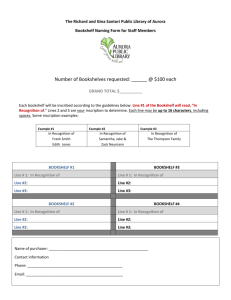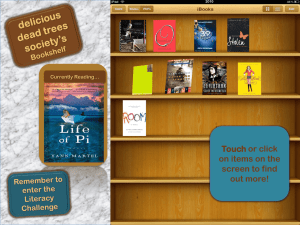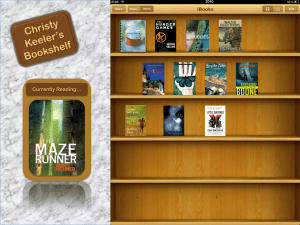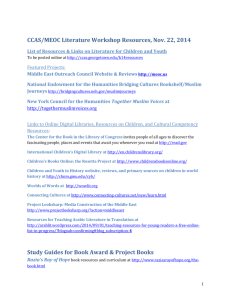Instructor User Guide
advertisement
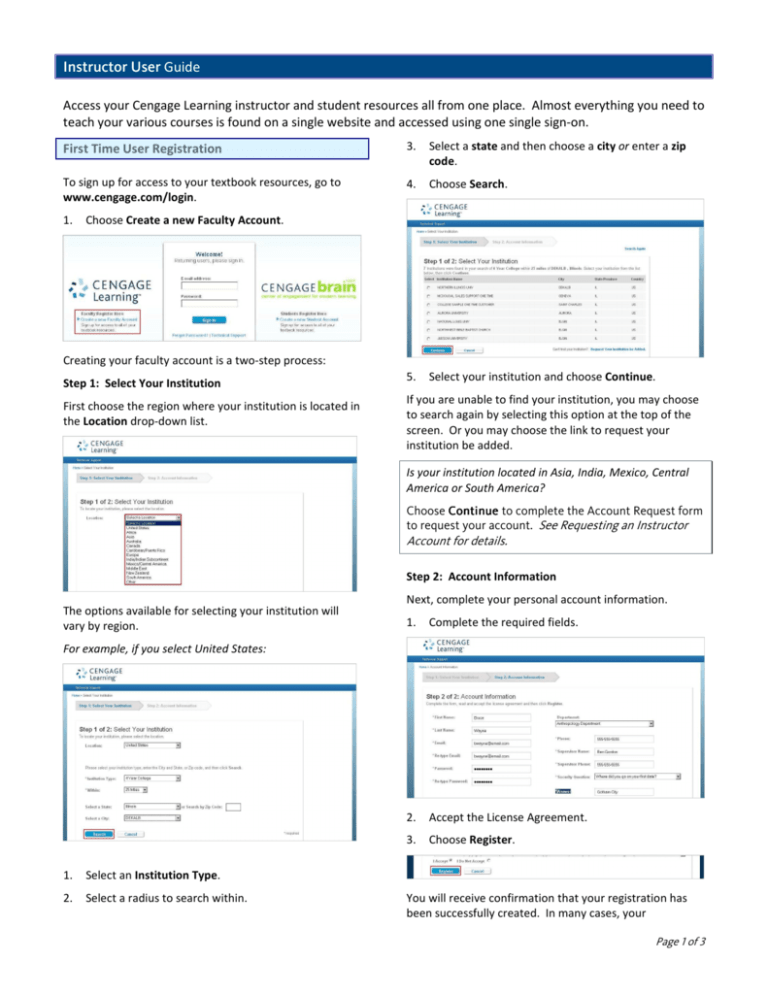
Instructor User Guide Access your Cengage Learning instructor and student resources all from one place. Almost everything you need to teach your various courses is found on a single website and accessed using one single sign-on. First Time User Registration 3. Select a state and then choose a city or enter a zip code. To sign up for access to your textbook resources, go to www.cengage.com/login. 4. Choose Search. 5. Select your institution and choose Continue. 1. Choose Create a new Faculty Account. Creating your faculty account is a two-step process: Step 1: Select Your Institution First choose the region where your institution is located in the Location drop-down list. If you are unable to find your institution, you may choose to search again by selecting this option at the top of the screen. Or you may choose the link to request your institution be added. Is your institution located in Asia, India, Mexico, Central America or South America? Choose Continue to complete the Account Request form to request your account. See Requesting an Instructor Account for details. Step 2: Account Information Next, complete your personal account information. The options available for selecting your institution will vary by region. 1. Complete the required fields. 2. Accept the License Agreement. 3. Choose Register. For example, if you select United States: 1. Select an Institution Type. 2. Select a radius to search within. You will receive confirmation that your registration has been successfully created. In many cases, your Page 1 of 3 confirmation will indicate that your account is pending validation. You should receive an email with a status update on your account within 48 hours of registering. Additional available resources associated with the textbook are displayed. You may choose to add only the instructor and student companion site resources or to add other additional resources. 3. Select resources and choose Add to My Bookshelf. Prior to the validation of your account, you may choose to search the catalog and begin adding books to your bookshelf. You will be able to access the related resources upon validation of your account. Returning User Sign-in Once you have created your account, you can sign-in as a returning user. Go to www.cengage.com/login. Selected textbooks and associated resources will be added to your bookshelf and may be accessed from the bookshelf drop-down list on your Dashboard. My Dashboard My Dashboard provides a single location to access multiple Cengage Learning programs, websites, and online content. 1. Enter your Email Address and Password. 2. Choose Sign in. Adding Titles to Your Bookshelf You can easily add titles to your bookshelf through your Dashboard. You may choose to add books by searching for a title, author, or ISBN. 1. Enter the title, author, or ISBN and choose Search. Bookshelf Your personal bookshelf provides quick access to textbooks you have selected. In addition, you can easily search and select additional titles to add to your personal bookshelf. A list of books corresponding to your search is displayed. 2. Select a textbook and choose Continue. Helpful Links You have direct access from your Dashboard to helpful links including a quick tour to assist you with adding titles to your bookshelf, access to information and training options to assist you with your teaching efforts, and information about solutions customized for the specific needs of your classroom. Selected Title Your selected title is prominently displayed with easy access to more information about the title, access to a Page 2 of 3 sample chapter, and even an easy means to view best-buy packages for your students. Resources Direct access to associated resources for the selected title is available with a single click. If you have chosen them when adding a book to your bookshelf, you may have access to a wide variety of additional resources, each displayed with any available brief description. Updating Your Account Information You may choose to update your account information at any time by selecting the My Account link at the top of the screen. Contacting Technical Support Phone: 1-800-354-9706 Option 5, Option 2 Monday-Thursday: 8:30 a.m. to 9:00 pm. ET You can update your name, email address, password, and security question. Friday: 8:30 a.m. to 6:00 p.m. ET Online Get live chat or email support at academic.cengage.com/support Please note: Email responses may take up to 48 hours. To update information, simply enter the new information in the appropriate field and choose Update. Do you need to access multiple institutions? Your account may be set up to allow you to associate yourself with multiple institutions. When your account has this feature enabled, an Update Institution link will display at the bottom of the My Account screen. To enable this feature for your account, please contact Technical Support. Requesting an Instructor Account If your institution is not found, or if you are searching for an international institution, you may need to complete the Account Request Form. 1. Enter your Personal Information. 2. Enter your School Information. 3. Choose Submit. You will receive an email once your account has been created. Simply select the link in the email to complete your account registration process. Page 3 of 3