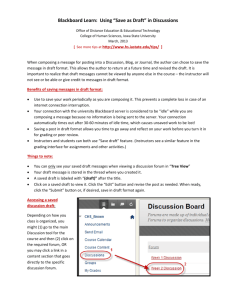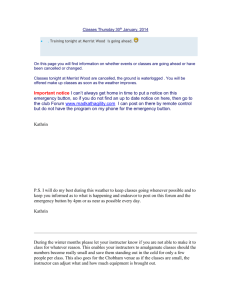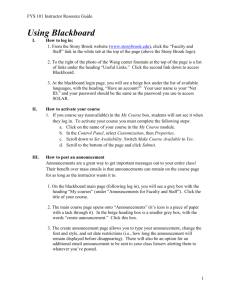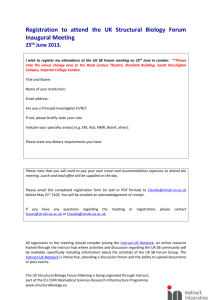Blackboard Glossary of Terms Address Book Announcements
advertisement
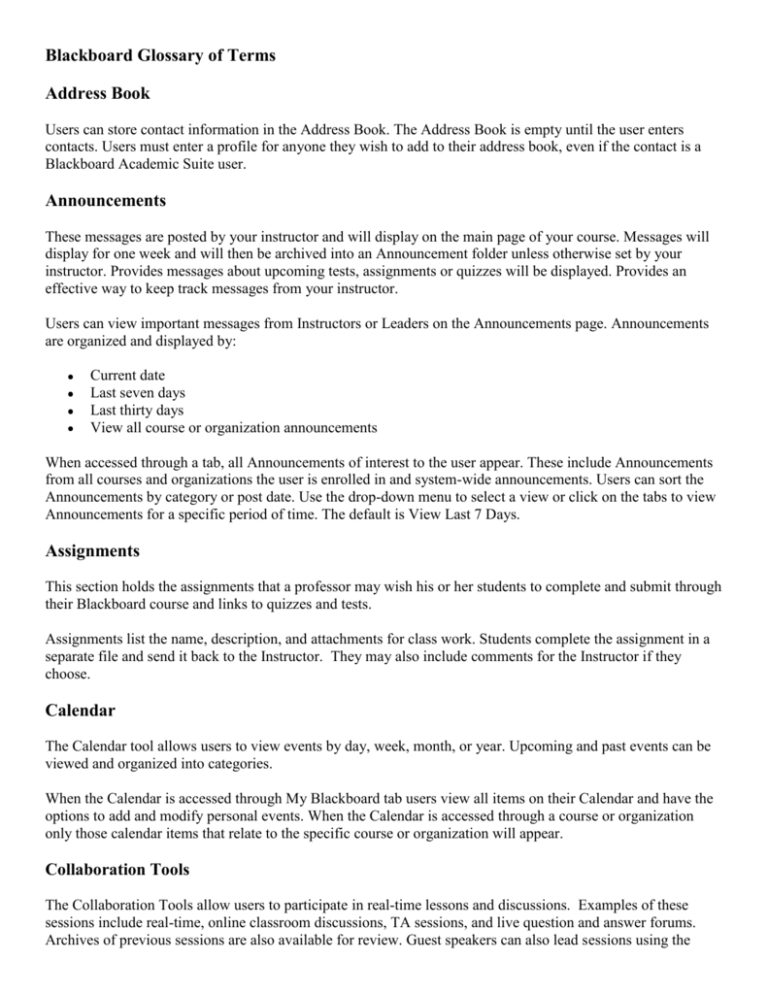
Blackboard Glossary of Terms Address Book Users can store contact information in the Address Book. The Address Book is empty until the user enters contacts. Users must enter a profile for anyone they wish to add to their address book, even if the contact is a Blackboard Academic Suite user. Announcements These messages are posted by your instructor and will display on the main page of your course. Messages will display for one week and will then be archived into an Announcement folder unless otherwise set by your instructor. Provides messages about upcoming tests, assignments or quizzes will be displayed. Provides an effective way to keep track messages from your instructor. Users can view important messages from Instructors or Leaders on the Announcements page. Announcements are organized and displayed by: Current date Last seven days Last thirty days View all course or organization announcements When accessed through a tab, all Announcements of interest to the user appear. These include Announcements from all courses and organizations the user is enrolled in and system-wide announcements. Users can sort the Announcements by category or post date. Use the drop-down menu to select a view or click on the tabs to view Announcements for a specific period of time. The default is View Last 7 Days. Assignments This section holds the assignments that a professor may wish his or her students to complete and submit through their Blackboard course and links to quizzes and tests. Assignments list the name, description, and attachments for class work. Students complete the assignment in a separate file and send it back to the Instructor. They may also include comments for the Instructor if they choose. Calendar The Calendar tool allows users to view events by day, week, month, or year. Upcoming and past events can be viewed and organized into categories. When the Calendar is accessed through My Blackboard tab users view all items on their Calendar and have the options to add and modify personal events. When the Calendar is accessed through a course or organization only those calendar items that relate to the specific course or organization will appear. Collaboration Tools The Collaboration Tools allow users to participate in real-time lessons and discussions. Examples of these sessions include real-time, online classroom discussions, TA sessions, and live question and answer forums. Archives of previous sessions are also available for review. Guest speakers can also lead sessions using the Collaboration Tools. Users can search for and join Collaboration Sessions and view session archives. The following Collaboration Tools are available. Virtual Classroom - Users engage in a real-time discussion with other users, access the Web, and engage in question and answer sessions. Users may also access the Whiteboard to display text and images. Chat - Chat is part of the Virtual Classroom. It can also be accessed separately. Chat allows users to open just the chat function. Note: The Collaboration Tools section in Blackboard student manual includes information on the Collaboration Tool features. The Blackboard student manual can be found if you: Login to Blackboard Click any course Click Tools Click User Manual Communication This section is where you communicate with your instructor and classmates. Students can send email to fellow classmates or the instructor. Be able to view the class roster and student homepages. Take part in discussion forums and virtual chats. Content Areas (Syllabus, Course Information, Course Documents) These sections, depending on the instructor's preference, may hold course information like syllabi, lecture notes, presentations, etc. Content Collection The Content Collection provides an area for the user to load any files or documents digitally onto their Blackboard space. This is helpful when needed to transfer files into your Blackboard course or just to have an extra copy of a document accessible online through Blackboard. This is currently available to faculty and staff only. Cookies A small file or part of a file stored on a World Wide Web user's computer, created and subsequently read by a Web site server, and containing personal information (as a user identification code, customized preferences, or a record of pages visited). A message stored by a browser. The message is then sent back to the server each time the browser requests a page from the server. Courses Users click on a link from the Courses tab to access a Course. The page displays the list of all courses that users were/are enrolled and taught/teach; and the course catalog. Students would not be able to see any unavailable courses. Course Map This section is an alternative method for web site navigation. Course Menu The side that contains links to materials and tools within the course. These links function simply like standard web pages so far as navigating them and reading them. Course Tools Tools such as Digital Drop Box, Edit Home Page, Personal Information, Course Calendar, My Grades, and Manuals would be within this section. Digital Dropbox The Digital Drop Box enables Users to exchange files with the Instructor. A file added to the Drop Box will not appear to the Instructor or Leader until it has been sent. Once a file has been sent to the Instructor or Leader, it cannot be removed from the Drop Box. Discussion Board The discussion board houses the section in which students may communicate amongst their other classmates or with their course instructor. Additionally, the Discussion Board is a tool for sharing thoughts and ideas about class materials. The Discussion Board is made up of forums that may appear anywhere in the course but are also all centrally located in the Discussion Board tool. Students usually participate in forums with no administrative privileges. However, a Student may be granted some forum administration privileges within a group. Below are the terms used to describe Discussion Board features. Thread - The initial post and the entire series of replies to that post within a Discussion Board forum. Thread Detail - The page that displays the threaded view of all posts in a thread along with the selected post. Post - A Discussion Board entry posted to a thread or used to start a thread. Also used as a verb to refer to the act of submitting a post. Forum Role - A role type that is assigned to all members of the Discussion Board for each forum and enables specific privileges within the forum. A user may have one role per forum; however, a user’s role in each forum may differ. Blocked - A forum role that blocks the user from accessing the forum. Reader - A forum role that grants the user the rights to read the contents of a forum. Users with this role may only view content and cannot add or respond to posts. Participant - A forum role that grants the user read and write privileges in the forum. Grader - A forum role that grants the user Participant privileges as well as the Grading privileges for the forum. Moderator - A forum role that grants Participant privileges as well as the ability to modify, delete, and lock posts. If a Moderation Queue is used, the Moderator may also approve or reject posts in the queue. Manager - A forum role that grants all privileges. The instructor automatically has these privileges. Grade Forum - The process of assigning a grade to a user for their performance in a forum. Grade Thread - The process of assigning a grade to a user for their performance in a thread. Rate Post - The process of evaluating a post based on a fixed, 5-point scale. Collect Posts - The process of selecting one or more posts or threads for inclusion in on a page that can be sorted, filtered, printed, and saved as a document. The collection is gathered into a format that can be sorted, filtered, printed, and saved as a document that can be viewed in a browser. Flag - A mark used to call attention to the post. Copy Forum - The process of creating a clone of a forum or the forum settings in the same discussion board or in another discussion board in the same course or organization. Save Posts - The act of saving a post as a draft. Published Post - A post that has been submitted and, if necessary, approved by a moderator. Post Position - The position of a post in a thread relative to the other posts. Draft - A post that has been saved for future editing. Locked Thread - A thread that is visible for reading but cannot be modified. Users may not post to a locked thread. Unavailable Thread - A thread that is hidden and inaccessible to all users except forum Managers. Hidden Thread - A Thread that is locked and not visible by default. Users may view hidden threads by enabling the Display Hidden Threads feature. Moderation Queue - A list of posts that must be approved before they will appear in the Discussion Board. Groups Groups enable Users to collaborate with each other. Groups usually consist of a smaller group of Users in a course or organization, such as study groups or project groups. From a Group page, users may do the following actions if allowed by the instructor: send email exchange files enter discussion forums enter Collaboration Sessions Homepage Every enrolled User has a Homepage where they can post information about themselves. The Edit Your Homepage screen allows users to edit their homepages. The homepage is blank until the user edits the page. To view a Homepage for a user in the course go to the Roster, located in the Communication Center. When an individual is selected from the Roster their Homepage will appear. Hybrid Course A blended course combining both face-to-face (F2F) and online learning. Staff Information This section holds the instructor's contact information, such as email, office hours, office location, etc. Learning Management System (LMS) Software that is used to design, deliver and manage an online course, such as Blackboard, WebCT, Moodle, etc. My Grades The My Grades page lists each user’s courses and organizations. Users then select a course or organization to access a grade report. Users can check their grades within a course or organization by accessing the View Grades page through the Course Menu or Organization Menu. The View Grades page includes information on the following, depend on how the setting set up by the Instructor: The user’s average Assessment grade. The total number of points the user has accumulated. Details about each Assessment. Information about the class average on each Assessment. Grade weighting. This is the relative importance of the item when determining a final grade. Information on the grades for multiple attempts (where multiple attempts are available for an Assessment) Netiquette Etiquette regarding internet communication; for instance “TYPING A MESSAGE IN CAPITAL LETTERS” is the equivalent of shouting Online Course A course that is accessible and delivered through the computer over the Internet Plug-In Some web sites and courses require additional software programs for your Web browser called "plug-ins," that enable your browser to display various audio, video, or graphics. Resources A course instructor would post external resources and links here. Roster Users can search the Roster and view a list of Users in the course or organization. Send Email Users can access email functions for through the Send Email page. Users can send email to the following people in a course or organization: All Users - Sends email to all users in the course or organization. All Students - Sends an email to all Students in the course. All Groups - Sends email to all of the groups in a specified course or organization. All Teaching Assistants - Sends email to all of the Teaching Assistants in a specified course. All Instructors - Sends email to all of the Instructors for a specified course. All Leaders - Sends email to all of the Leaders for a specified organization. Select Users - Sends email to a single user or select users in a specified course. Select Groups - Send email to a single group or select groups in a course or organization. *California State Polytechnic University (2009). eHelp. Retrieved from http://www.csupomona.edu/ ~ehelp/blackboard/student/terminology.htm