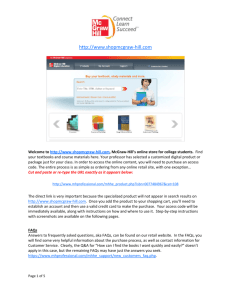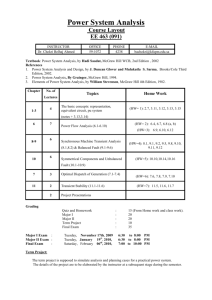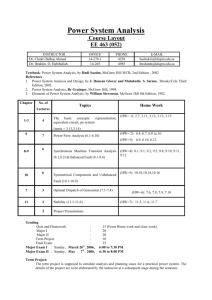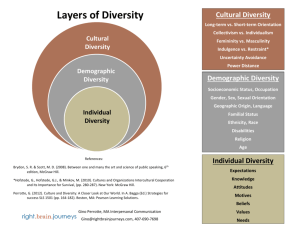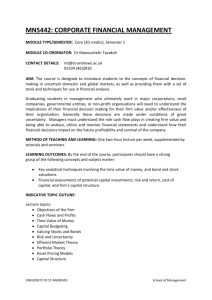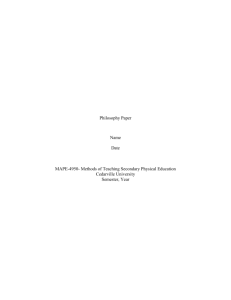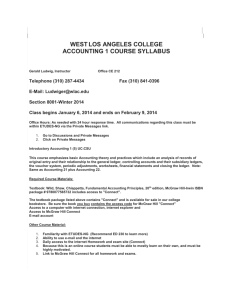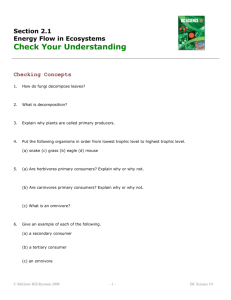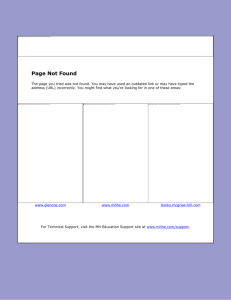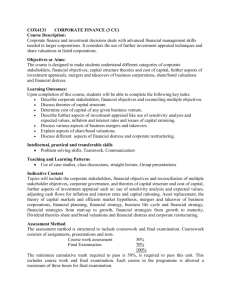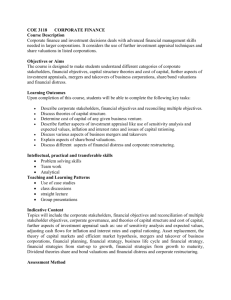Step-by-step instructions - McGraw Hill Learning Solutions
advertisement
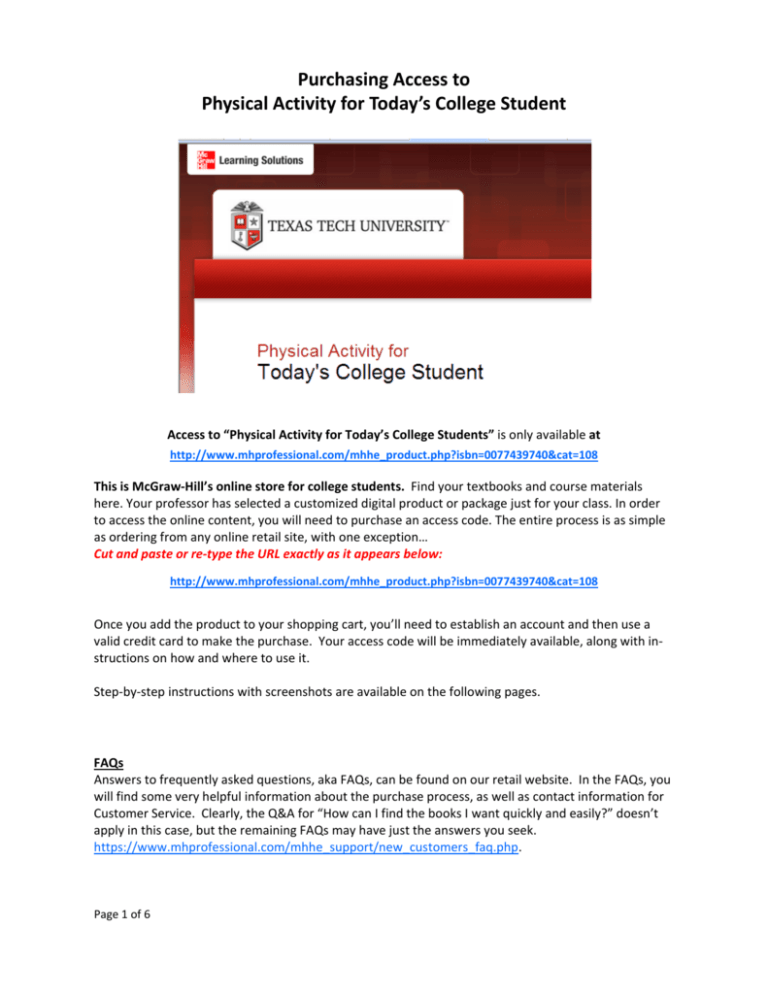
Purchasing Access to Physical Activity for Today’s College Student Access to “Physical Activity for Today’s College Students” is only available at http://www.mhprofessional.com/mhhe_product.php?isbn=0077439740&cat=108 This is McGraw‐Hill’s online store for college students. Find your textbooks and course materials here. Your professor has selected a customized digital product or package just for your class. In order to access the online content, you will need to purchase an access code. The entire process is as simple as ordering from any online retail site, with one exception… Cut and paste or re‐type the URL exactly as it appears below: http://www.mhprofessional.com/mhhe_product.php?isbn=0077439740&cat=108 Once you add the product to your shopping cart, you’ll need to establish an account and then use a valid credit card to make the purchase. Your access code will be immediately available, along with in‐ structions on how and where to use it. Step‐by‐step instructions with screenshots are available on the following pages. FAQs Answers to frequently asked questions, aka FAQs, can be found on our retail website. In the FAQs, you will find some very helpful information about the purchase process, as well as contact information for Customer Service. Clearly, the Q&A for “How can I find the books I want quickly and easily?” doesn’t apply in this case, but the remaining FAQs may have just the answers you seek. https://www.mhprofessional.com/mhhe_support/new_customers_faq.php. Page 1 of 6 Step #1 Enter the URL provided to you by your professor into your browser or click the link exactly as it appears. http://www.mhprofessional.com/mhhe_product.php?isbn=0077439740&cat=108 Step #2 Click the Add to Cart button. Step #3 Confirm your selection by clicking on the Checkout button. Page 2 of 6 Step #4 If you are a new customer, click on the CREATE ACCOUNT button after filling in the required information. **Make sure to use a valid email address. Your access code & receipt will be emailed to you. If you are a returning customer, click on the LOGIN button on the right side of the page. Step #5 Enter your Billing Information, Choose School, and click Submit. Page 3 of 6 Step #6 Enter your Payment Information, Review Your Order and click on Place Order. Step #7 The Access Code and Instructions for using the code are immediately available onscreen. The access code and instructions are also delivered to your email address. XXXXXXXX Page 4 of 6 Physical Activity Course Registration Step #8 Select your university — click on Texas Tech University. Step #9 First time users need to select the Create Your Account button. Step #9A Returning users need to enter their Username & Password and click the Sign In button. Complete the registration as instructed — select your school, enter your access code and select your Semester, Course and Section. A Confirmation eMail is sent to your account email address. Sign In to the site using the credentials you created. Step #10 After signing in, you will be in Your Course dashboard where you can access your Course Material. Page 5 of 6 In the Your Course dashboard, you can also add another course to your account. You will need the access code you purchased for that course. Within a few moments of placing the order, an automatic confirmation email with the access code is sent: From: "ECommerce_CustServ, PBG" (aka pbg.ecommerce_custserv@mcgraw‐hill.com) Subject: "Thank you for your order!" It contains your Order#, as well as your access code and instructions for using it. Within 24 hours, a 2nd email arrives accompanied by a PDF invoice: XXXXXXXX From: "Invoices@mcgraw‐hill.com" Subject: "INVOICE_45919905001" (for ex‐ ample). It represents the credit card transaction, and DOES NOT include the access code. If you didn’t receive an access code please answer these questions: "Did you receive a confirmation email?" "Did you receive an email with an invoice?" "Do you have a spam filter set on your email account that may have caught these messages?" If you didn't receive either email message, please verify the purchase. Was your credit card charged? Contacting Customer Service: In all cases, the best way to get support for your purchase is to contact McGraw‐Hill Higher Education Customer Service. When you contact them, be prepared to provide any information you have – the more information you have, the better: Name Date of Purchase Title of the Product eMail Address Access code Invoice # Order # McGraw‐Hill Higher Education Customer Service may be reached between 8:00 AM to 4:30 PM EST, Mon‐Fri. Telephone: 877‐833‐5524 Email: pbg.ecommerce_custserv@mcgraw‐hill.com. McGraw‐Hill’s Customer Service Dept receives copies of *ALL* initial email messages generated by purchases from shopmcgrawhill.com & they are stored for 3 mos. So, if you have a question and contact Customer Service, the access code email can be re‐sent to you. Thank you! Page 6 of 6