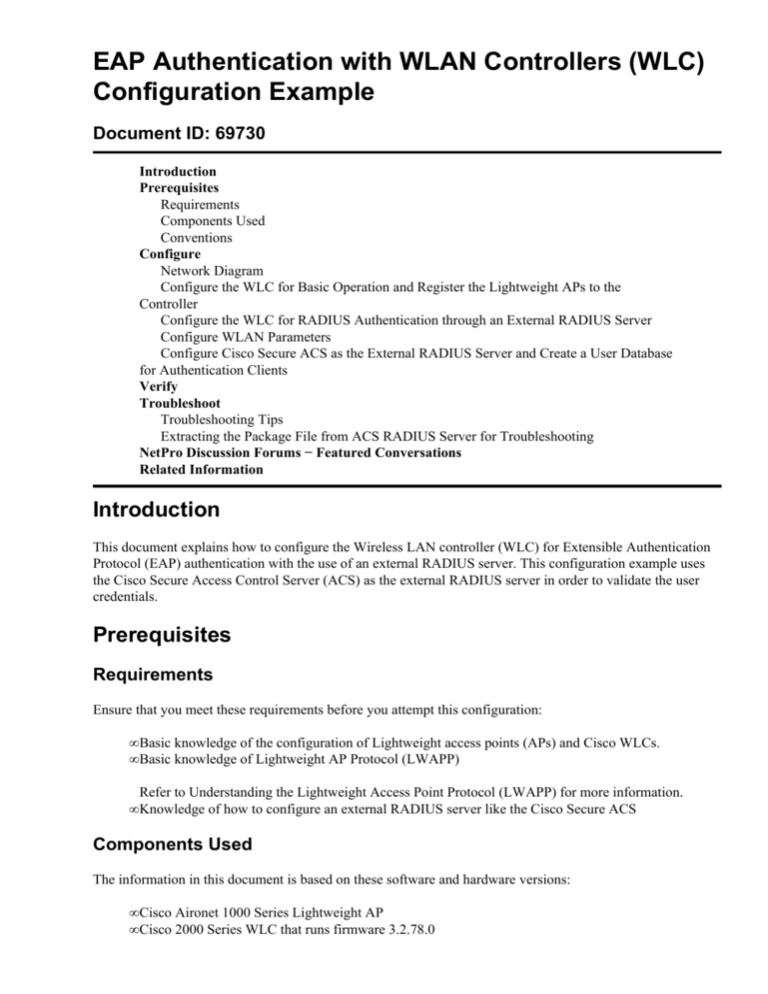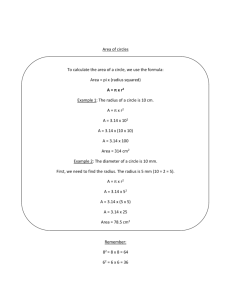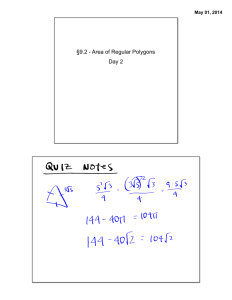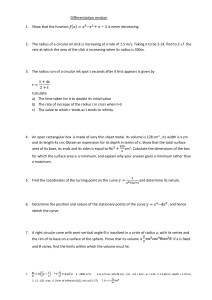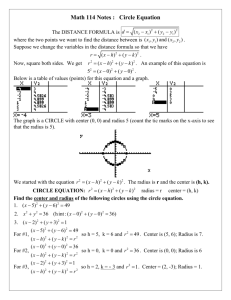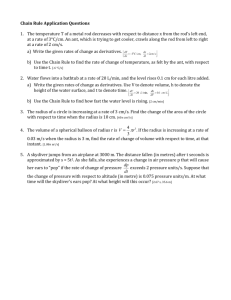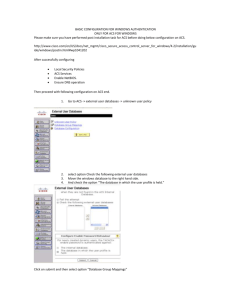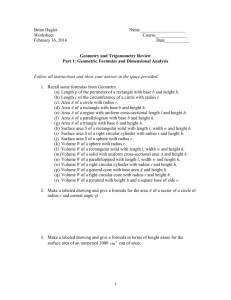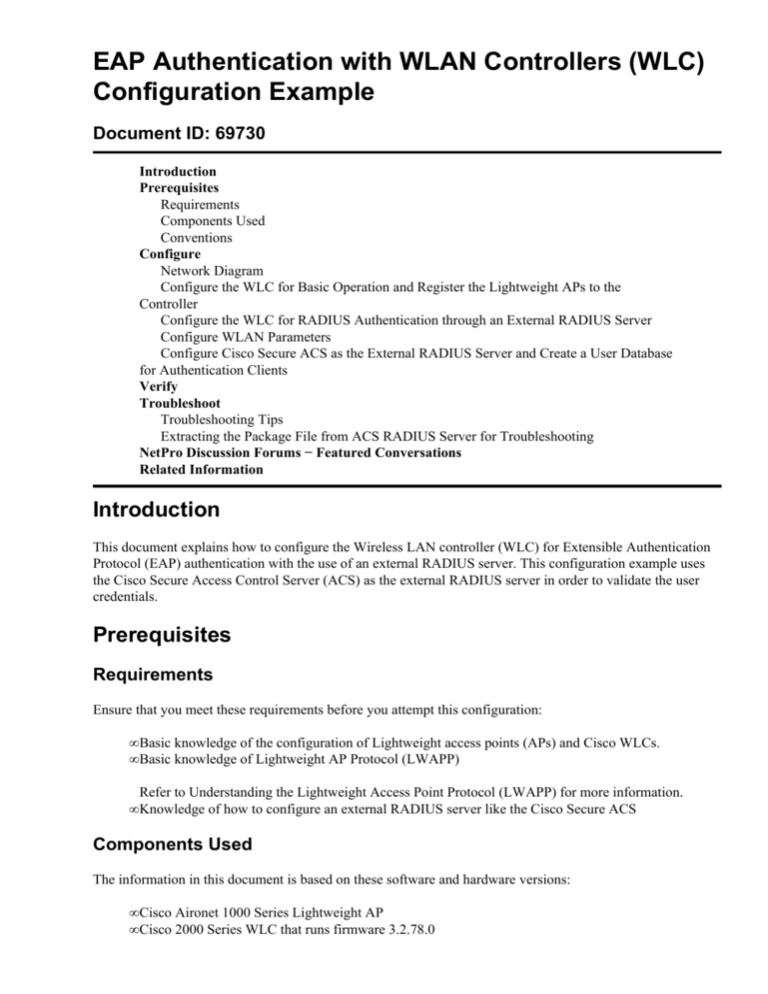
EAP Authentication with WLAN Controllers (WLC)
Configuration Example
Document ID: 69730
Introduction
Prerequisites
Requirements
Components Used
Conventions
Configure
Network Diagram
Configure the WLC for Basic Operation and Register the Lightweight APs to the
Controller
Configure the WLC for RADIUS Authentication through an External RADIUS Server
Configure WLAN Parameters
Configure Cisco Secure ACS as the External RADIUS Server and Create a User Database
for Authentication Clients
Verify
Troubleshoot
Troubleshooting Tips
Extracting the Package File from ACS RADIUS Server for Troubleshooting
NetPro Discussion Forums − Featured Conversations
Related Information
Introduction
This document explains how to configure the Wireless LAN controller (WLC) for Extensible Authentication
Protocol (EAP) authentication with the use of an external RADIUS server. This configuration example uses
the Cisco Secure Access Control Server (ACS) as the external RADIUS server in order to validate the user
credentials.
Prerequisites
Requirements
Ensure that you meet these requirements before you attempt this configuration:
• Basic knowledge of the configuration of Lightweight access points (APs) and Cisco WLCs.
• Basic knowledge of Lightweight AP Protocol (LWAPP)
Refer to Understanding the Lightweight Access Point Protocol (LWAPP) for more information.
• Knowledge of how to configure an external RADIUS server like the Cisco Secure ACS
Components Used
The information in this document is based on these software and hardware versions:
• Cisco Aironet 1000 Series Lightweight AP
• Cisco 2000 Series WLC that runs firmware 3.2.78.0
• Cisco Secure ACS that runs version 3.2
• Cisco Aironet 802.11 a/b/g Client Adapter
• Cisco Aironet Desktop Utility (ADU) that runs firmware 2.5
The information in this document was created from the devices in a specific lab environment. All of the
devices used in this document started with a cleared (default) configuration. If your network is live, make sure
that you understand the potential impact of any command.
Conventions
Refer to Cisco Technical Tips Conventions for more information on document conventions.
Configure
In this section, you are presented with the information to configure the features described in this document.
Note: Use the Command Lookup Tool ( registered customers only) in order to find more information on the
commands used in this document.
Complete these steps in order to configure the devices for EAP authentication:
1. Configure the WLC for basic operation and register the Lightweight APs to the controller.
2. Configure the WLC for RADIUS authentication through an external RADIUS server.
3. Configure the WLAN parameters.
4. Configure Cisco Secure ACS as the external RADIUS server and create a user database for
authenticating clients.
Network Diagram
In this setup, a Cisco 2006 WLC and a Lightweight AP are connected through a hub. An external RADIUS
server (Cisco Secure ACS) is also connected to the same hub. All the devices are in the same subnet. The AP
is initially registered to the controller. You must configure the WLC and AP for Lightweight Extensible
Authentication Protocol (LEAP) authentication. The clients that connect to the AP use LEAP authentication in
order to associate with the AP. Cisco Secure ACS is used in order to perform RADIUS authentication.
Configure the WLC for Basic Operation and Register the Lightweight
APs to the Controller
Use the startup configuration wizard on the command−line interface (CLI) in order to configure the WLC for
basic operation. Alternatively, you can also use the GUI in order to configure the WLC. This document
explains the configuration on the WLC with the startup configuration wizard on the CLI.
After the WLC boots for the first time, it directly enters into the startup configuration wizard. Use the
configuration wizard in order to configure basic settings. You can run the wizard on the CLI or the GUI. This
output shows an example of the startup configuration wizard on the CLI:
Welcome to the Cisco Wizard Configuration Tool
Use the '−' character to backup
System Name [Cisco_33:84:a0]: WLC−1
Enter Administrative User Name (24 characters max): admin
Enter Administrative Password (24 characters max): *****
Management Interface IP Address: 172.16.1.30
Management Interface Netmask: 255.255.0.0
Management Interface Default Router: 172.16.1.75
Management Interface VLAN Identifier (0 = untagged):
Management Interface Port Num [1 to 4]: 1
Management Interface DHCP Server IP Address: 172.16.1.1
AP Manager Interface IP Address: 172.16.1.31
AP−Manager is on Management subnet, using same values
AP Manager Interface DHCP Server (172.16.1.1):
Virtual Gateway IP Address: 1.1.1.1
Mobility/RF Group Name: Test
Network Name (SSID): Cisco123
Allow Static IP Addresses [YES][no]: yes
Configure a RADIUS Server now? [YES][no]: no
Warning! The default WLAN security policy requires a RADIUS server.
Please see documentation for more details.
Enter Country Code (enter 'help' for a list of countries) [US]:
Enable 802.11b Network [YES][no]: yes
Enable 802.11a Network [YES][no]: yes
Enable 802.11g Network [YES][no]: yes
Enable Auto−RF [YES][no]: yes
Configuration saved!
Resetting system with new configuration..
These parameters set up the WLC for basic operation. In this configuration example, the WLC uses
172.16.1.30 as the management interface IP address and 172.16.1.31 as the AP−manager interface IP address.
Before any other features can be configured on the WLCs, the Lightweight APs have to register with the
WLC. This document assumes that the Lightweight AP is registered to the WLC. Refer to the Register the
Lightweight AP to the WLCs section of WLAN Controller Failover for Lightweight Access Points
Configuration Example for more information on how the Lightweight APs register with the WLC.
Configure the WLC for RADIUS Authentication through an External
RADIUS Server
The WLC needs to be configured in order to forward the user credentials to an external RADIUS server. The
external RADIUS server then validates the user credentials and provides access to the wireless clients.
Complete these steps in order to configure the WLC for an external RADIUS server:
1. Choose Security and RADIUS Authentication from the controller GUI to display the RADIUS
Authentication Servers page. Then click New in order to define a RADIUS server.
2. Define the RADIUS server parameters in the RADIUS Authentication Servers > New page. These
parameters include the RADIUS Server IP Address, Shared Secret, Port Number, and Server Status.
The Network User and Management check boxes determine if the RADIUS−based authentication
applies for management and network users. This example uses the Cisco Secure ACS as the RADIUS
server with IP address 172.16.1.1:
You can also use the local RADIUS server feature in order to authenticate users. Local RADIUS
server was introduced with version 4.1.171.0 code. WLCs that run previous versions do not have the
local radius feature. Local EAP is an authentication method that allows users and wireless clients to
be authenticated locally. It is designed for use in remote offices that want to maintain connectivity to
wireless clients when the backend system becomes disrupted or the external authentication server
goes down. Local EAP retrieves user credentials from the local user database or the LDAP backend
database to authenticate users. Local EAP supports LEAP, EAP−FAST with PACs, EAP−FAST with
certificates, and EAP−TLS authentication between the controller and wireless clients.
Note: Local EAP is designed as a backup authentication system. If any RADIUS servers are
configured on the controller, the controller tries to authenticate the wireless clients with the RADIUS
servers first. Local EAP is attempted only if no RADIUS servers are found, either because the
RADIUS servers timed out or no RADIUS servers were configured.
Note: RFC 3576 is supported on the Cisco CNS Access Registrar (CAR) RADIUS server, but not on
Cisco Secure ACS Server version 4.0 and earlier.
Configure WLAN Parameters
Next, configure the WLAN which the clients use to connect to the wireless network. When you configured the
basic parameters for the WLC, you also configured the SSID for the WLAN. You can use this SSID for the
WLAN or create a new SSID.
Note: You can configure up to sixteen WLANs on the controller. The Cisco WLAN Solution can control up
to sixteen WLANs for Lightweight APs. Each WLAN has a separate WLAN ID (1 through 16), a separate
WLAN SSID (WLAN name), and can be assigned unique security policies. Lightweight APs broadcast all
active Cisco WLAN Solution WLAN SSIDs and enforce the policies that you define for each WLAN.
Complete these steps to configure a new WLAN and its related parameters:
1. Click WLANs from the GUI of the controller in order to display the WLANs page.
This page lists the WLANs that exists on the controller.
2. Choose New in order to create a new WLAN. Enter the WLAN ID and the WLAN SSID for the
WLAN and click Apply.
3. Once you create a new WLAN, the WLAN > Edit page for the new WLAN appears. In this page you
can define various parameters specific to this WLAN that includes General Policies, RADIUS
Servers, Security Policies, and 802.1x Parameters.
Check Admin Status under General Policies in order to enable the WLAN. If you want the AP to
broadcast the SSID in its beacon frames, check Broadcast SSID.
Choose the appropriate RADIUS server from the pull−down menu under RADIUS Servers. The other
parameters can be modified based on the requirement of the WLAN network. Click Apply.
Note: When you create a new WLAN, 802.1x is the default Layer 2 security mechanism. This setting
forces a wireless client to first successfully authenticate by EAP before it gets network access. This is
the only setting that needs to be configured on the controller for EAP authentication. All other
configurations need to be done on the RADIUS server and the clients that need to be authenticated.
Configure Cisco Secure ACS as the External RADIUS Server and Create
a User Database for Authentication Clients
Complete these steps to create the user database and enable EAP authentication on the Cisco Secure ACS:
1. Choose User Setup from the ACS GUI, enter the username, and click Add/Edit. In this example the
user is ABC.
2. When the User Setup page appears, define all the parameters specific to the user. In this example the
username, password and Supplementary User Information are configured because you only need this
parameters for EAP authentication.
Click Submit and repeat the same process in order to add more users to the database. By default all
users are grouped under the default group. Refer to the User Group Management section of User
Guide for Cisco Secure ACS for Windows Server 3.2 for more information if you want to assign
specific users to different groups.
3. Define the controller as an AAA client on the ACS server. Click Network Configuration from the
ACS GUI.
When the Network Configuration page appears, define the name of the WLC, IP address, shared
secret and authentication method (RADIUS Cisco Aironet or RADIUS Cisco IOS/PIX). Refer to the
documentation from the manufacturer for other non−ACS authentication servers.
Note: The shared secret key that you configure on the WLC and the ACS server must match. The
shared secret is case sensitive.
4. Click System Configuration and Global Authentication Setup in order to ensure that the
authentication server is configured to perform the desired EAP authentication method. Under the EAP
configuration settings, choose the appropriate EAP method. This example uses LEAP authentication.
Click Submit when you are done.
Verify
Use this section to confirm that your configuration works properly.
Try to associate a wireless client with the Lightweight AP using LEAP authentication in order to verify if the
configuration works as expected.
Note: This document assumes that the client profile is configured for LEAP authentication. Refer to Using
EAP Authentication for more information on how to configure the 802.11 a/b/g Wireless Client Adapter for
LEAP authentication.
Once the profile for the wireless client is activated, the user is asked to provide the username/password for
LEAP authentication. Here is an example:
The Lightweight AP and then the WLC pass on the user credentials to the external RADIUS server (Cisco
Secure ACS) in order to validate the credentials. The RADIUS server compares the data with the user
database and provides access to the wireless client whenever the user credentials are valid in order to verify
the user credentials. The Passed Authentication report on the ACS server shows that the client has passed the
RADIUS authentication. Here is an example:
Upon successful RADIUS authentication the wireless client associates with the Lightweight AP.
Troubleshoot
Complete these steps to troubleshoot the configurations:
1. Use the debug lwapp events enable command in order to check if the AP registers with the WLC.
This output shows an example for a successful registration event:
Thu Mar 30 17:54:37 2006: Received LWAPP DISCOVERY REQUEST
from AP 00:0b:85:5b:fb:d0 to ff:ff:ff:ff:ff:ff on port '1'
Thu Mar 30 17:54:37 2006: Successful transmission of LWAPP Discovery−Response
to AP 00:0b:85:5b:fb:d0 on Port 1
Thu Mar 30 17:54:49 2006: Received LWAPP JOIN REQUEST from AP 00:0b:85:5b:fb:d0
to 00:0b:85:33:52:80 on port '1'
Thu Mar 30 17:54:49 2006: LWAPP Join−Request MTU path from AP 00:0b:85:5b:fb:d0
is 1500, remote debug mode is 0
Thu Mar 30 17:54:49 2006: Successfully added NPU Entry for AP 00:0b:85:5b:fb:d0
(index 49)
Switch IP: 172.16.1.51, Switch Port: 12223, intIfNum 1, vlanId 0 AP IP:
172.16.1.42, AP Port: 49085, next hop MAC: 00:0b:85:5b:fb:d0
Thu Mar 30 17:54:49 2006: Successfully transmission of LWAPP Join−Reply
to AP 00:0b:85:5b:fb:d0
Thu Mar 30 17:54:49 2006: Register LWAPP event for AP 00:0b:85:5b:fb:d0 slot 0
Thu Mar 30 17:54:49 2006: Register LWAPP event for AP 00:0b:85:5b:fb:d0 slot 1
Thu Mar 30 17:54:50 2006: Received LWAPP CONFIGURE REQUEST from
AP 00:0b:85:5b:fb:d0 to 00:0b:85:33:52:80
Thu Mar 30 17:54:50 2006: Updating IP info for AP 00:0b:85:5b:fb:d0
−− static 1, 172.16.1.42/255.255.0.0, gtw 0.0.0.0
Thu Mar 30 17:54:50 2006: spamVerifyRegDomain RegDomain set for slot 0
code 0 regstring −A regDfromCb −A
Thu Mar 30 17:54:50 2006: spamVerifyRegDomain RegDomain set for slot 1
code 0 regstring −A regDfromCb −A
Thu Mar 30 17:54:50 2006: spamEncodeDomainSecretPayload:Send domain
secret TestCRET<da,c8,15,ab,44,ce,34,04,8d,91,45,e3,1b,a5,9f,1e,21,45,41,2c>
to AP 00:0b:85:5b:fb:d0
Thu Mar 30 17:54:50 2006: Successfully transmission of LWAPP Config−Message
to AP 00:0b:85:5b:fb:d0
Thu Mar 30 17:54:50 2006: Running spamEncodeCreateVapPayload for SSID 'cisco123'
Thu Mar 30 17:54:50 2006: Running spamEncodeCreateVapPayload for SSID 'cisco123'
Thu Mar 30 17:54:50 2006: AP 00:0b:85:5b:fb:d0 associated. Last AP failure
was due to Link Failure
Thu Mar 30 17:54:50 2006: Received LWAPP CHANGE_STATE_EVENT from AP
00:0b:85:5b:fb:d0
Thu Mar 30 17:54:50 2006: Successfully transmission of LWAPP
Change−State−Event Response to AP 00:0b:85:5b:fb:d0
Thu Mar 30 17:54:50 2006: Received LWAPP Up event for AP 00:0b:85:5b:fb:d0 slot0!
Thu Mar 30 17:54:50 2006: Received LWAPP CONFIGURE COMMAND RES
from AP 00:0b:85:5b:fb:d0
Thu Mar 30 17:54:50 2006: Received LWAPP CHANGE_STATE_EVENT from
AP 00:0b:85:5b:fb:d0
Thu Mar 30 17:54:50 2006: Successfully transmission of LWAPP
Change−State−Event Response to AP 00:0b:85:5b:fb:d0
Thu Mar 30 17:54:50 2006: Received LWAPP Up event for AP 00:0b:85:5b:fb:d0 slot1!
Thu Mar 30 17:54:50 2006: Received LWAPP CONFIGURE COMMAND RES
from AP 00:0b:85:5b:fb:d0
Thu Mar 30 17:54:50 2006: Received LWAPP CONFIGURE COMMAND RES
from AP 00:0b:85:5b:fb:d0
Thu Mar 30 17:54:50 2006: Received LWAPP CONFIGURE COMMAND RES
from AP 00:0b:85:5b:fb:d0
2. Check if the RADIUS server receives and validates the authentication request from the wireless
client.
Check the Passed Authentications and Failed Attempts reports on the ACS server in order to
accomplish this. These reports are available under Reports and Activities on the ACS server. Here is
an example when the RADIUS server authentication fails:
Note: Refer to Obtaining Version and AAA Debug Information for Cisco Secure ACS for Windows
for information on how to troubleshoot and obtain debug information on Cisco Secure ACS.
3. Monitor the logs on the WLC in order to check if the RADIUS server receives the user credentials.
This is very important because in some cases, the RADIUS server never receives the user credentials
if the RADIUS server configuration on the WLC is incorrect.
This is how the logs appear on the WLC if the RADIUS parameters are configured incorrectly:
You can also use these debug commands in order to troubleshoot AAA authentication:
♦ debug aaa all enableConfigures the debug of all AAA messages.
♦ debug dot1x packet enableEnables the debug of all dot1x packets.
You can use a combination of the show wlan summary command in order to recognize which of
your WLANs employ RADIUS server authentication. Then you can view the show client summary
command in order to see which MAC addresses (clients) are successfully authenticated on RADIUS
WLANs. You can also correlate this with your Cisco Secure ACS passed attempts or failed attempts
logs.
Troubleshooting Tips
• Verify on the controller that RADIUS server is in active state, and not on standby or
disabled.
• Check if the RADIUS server is selected from the drop down menu of the WLAN (SSID).
• If you use WPA, then you have to install the latest Microsft WPA hotfix for Windows XP SP2. Also,
you should upgrade the driver for your client supplicant to the latest.
• DOT1X−1−MAX_EAPOL_KEY_RETRANS_FOR_MOBILE: MAX EAPOL−Key M1
retransmissions reached for mobile xx:xx:xx:xx:xx
This error messages indicates that the client does not respond in time to the controller during the
WPA (802.1x) key negotiation. The controllers set a timer for a response during key negotiation.
Typically when you see this message, it is due to an issue with the supplicant. Ensure that you run the
latest versions of Client drivers and firmware.You can extend the EAP timers on the controllers to
wait for client 802.1x info if you use these commands on the WLC CLI:
config advanced
config advanced
config advanced
config advanced
save config
eap
eap
eap
eap
identity−request−timeout 120
identity−request−retries 20
request−timeout 120
request−retries 20
If you use Windows Zero Config/client supplicant, disable Enable Fast Reconnect. You can do this
if you choose Wireless Network Connection Properties > Wireless Networks > Preferred
networks. Then choose SSID > Properties > Open > WEP > Authentication > EAP type > PEAP
> Properties > Enable Fast Reconnect . You can then find the option to enable or disable at the end
of the window.
• If you do PEAP, for example certificates with XP, SP2 where the cards are managed by the Microsoft
wireless−0 utility, you need to get the KB885453 patch from Microsoft.
• If you have Intel 2200 or 2915 cards, refer to the statements on the Intel website about the known
issues with their cards:
♦ Intel® PRO/Wireless 2200BG Network Connection
♦ Intel® PRO/Wireless 2915ABG Network Connection
Download the most current Intel drivers in order to avoid any issues. You can download Intel drivers
at http://downloadcenter.intel.com/
• If the aggressive failover feature is enabled in WLC, the WLC is too aggressive to mark the AAA
server as not responding. But, this should not be done because the AAA server is possibly not
responsive only to that particular client, if you do silent discard. It can be a response to other valid
clients with valid certificates. But, the WLC can still mark the AAA server as not responding
and not functional.
In order to overcome this, disable the aggressive failover feature. Issue the config radius
aggressive−failover disable command from the controller GUI in order to perform this. If this is
disabled, then the controller only fails over to the next AAA server if there are three consecutive
clients that fail to receive a response from the RADIUS server.
Extracting the Package File from ACS RADIUS Server for
Troubleshooting
If you use ACS as the external radius server, this section can be used to troubleshoot. The package.cab is a
Zip file that contains all the necessary files needed in order to troubleshoot ACS efficiently. You can use the
CSSupport.exe utility to create the package.cab, or you can collect the files manually.
Refer to the Creating a package.cab File section of Obtaining Version and AAA Debug Information for Cisco
Secure ACS for Windows for more information on how to create and extract the package file from WCS.
NetPro Discussion Forums − Featured Conversations
Networking Professionals Connection is a forum for networking professionals to share questions, suggestions,
and information about networking solutions, products, and technologies. The featured links are some of the
most recent conversations available in this technology.
NetPro Discussion Forums − Featured Conversations for Wireless
Wireless − Mobility: WLAN Radio Standards
Wireless − Mobility: Security and Network Management
Wireless − Mobility: Getting Started with Wireless
Wireless − Mobility: General
Related Information
• WLAN Controller Failover for Lightweight Access Points Configuration Example
• Wireless LAN Controller (WLC) Software Upgrade
• Cisco Wireless LAN Controller Command Reference
• Wireless Support Page
• Technical Support & Documentation − Cisco Systems
Contacts & Feedback | Help | Site Map
© 2007 − 2008 Cisco Systems, Inc. All rights reserved. Terms & Conditions | Privacy Statement | Cookie Policy | Trademarks of
Cisco Systems, Inc.
Updated: Jan 21, 2008
Document ID: 69730