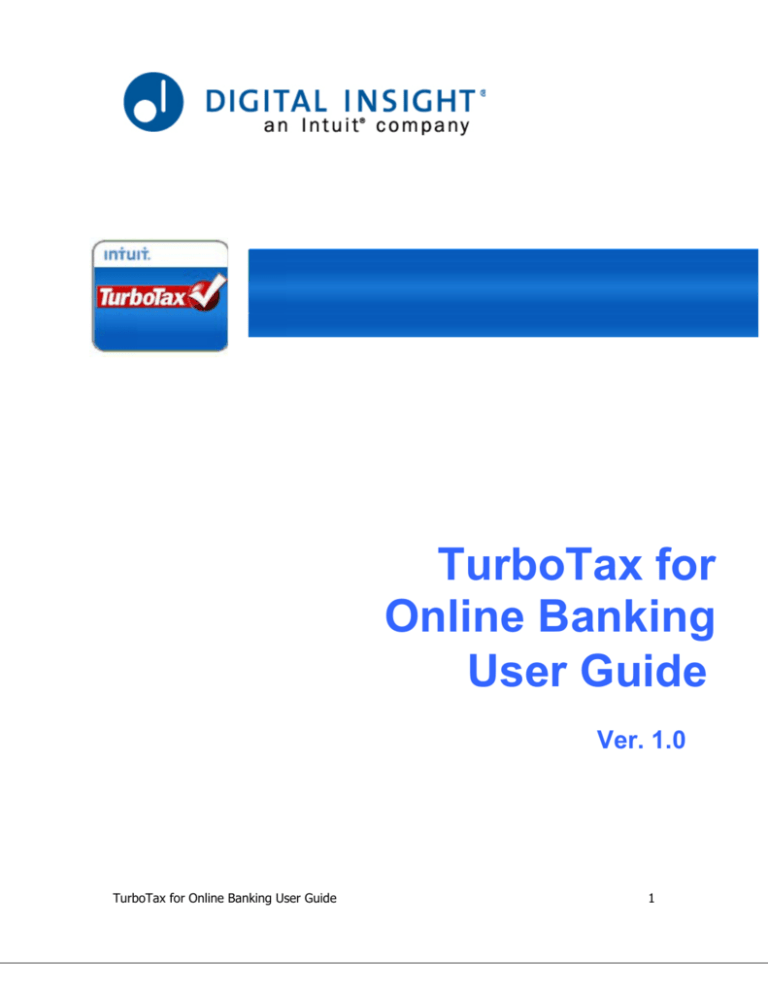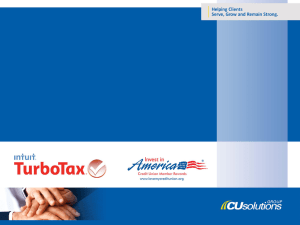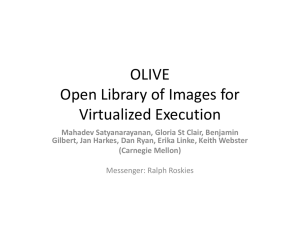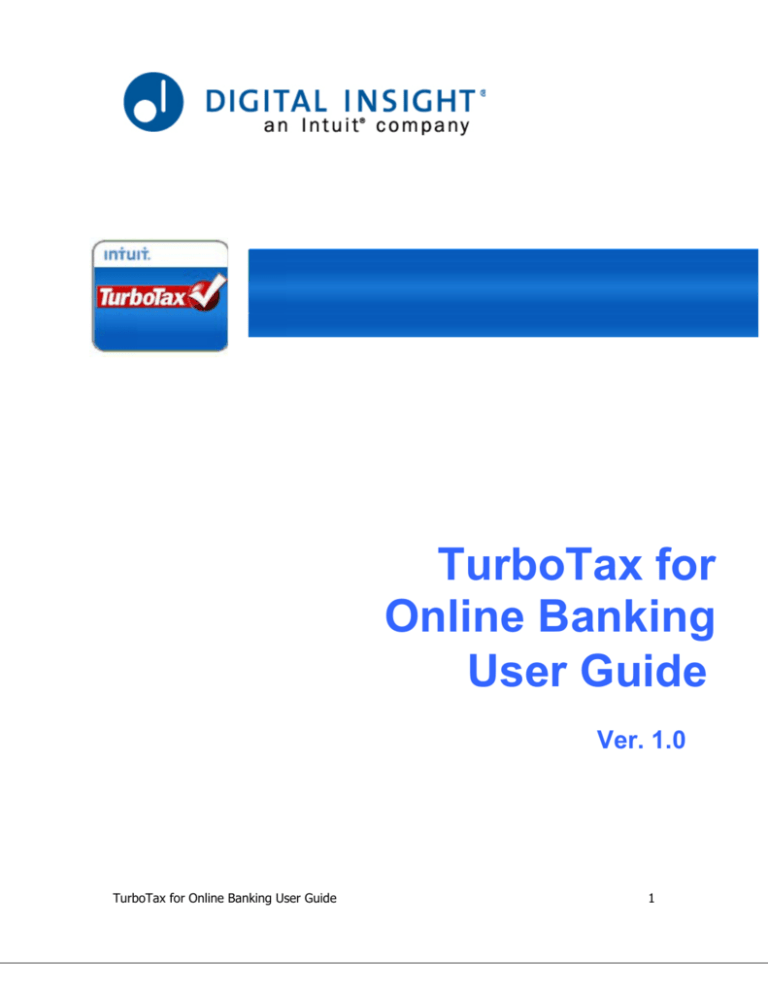
TurboTax for
Online Banking
User Guide
Ver. 1.0
TurboTax for Online Banking User Guide
1
Copyright
Copyright © 2009 Intuit
All rights reserved
First printing, September 2009
STATEMENTS IN THIS DOCUMENT REGARDING THIRD-PARTY STANDARDS OR SOFTWARE ARE
BASED ON INFORMATION MADE AVAILABLE BY THIRD PARTIES. INTUIT AND ITS AFFILIATES ARE
NOT THE SOURCE OF SUCH INFORMATION AND HAVE NOT INDEPENDENTLY VERIFIED SUCH
INFORMATION. THE INFORMATION IN THIS DOCUMENT IS SUBJECT TO CHANGE WITHOUT
NOTICE.
Trademarks and Patents
Intuit and the Intuit logo are registered trademarks and/or registered service marks of Intuit Inc. in
the United States and other countries. Other parties’ trademarks or service marks are the property of
their respective owners and should be treated as such. Features and services within QuickBooks
products may be the subject matter of pending and issued U.S. patents assigned to Intuit Inc.
Important
Terms, conditions, and features referenced in this document are subject to change without notice. If
you should have any questions related to this product, financial institutions should contact Digital
Insight Customer Support, while end users should contact their financial institution’s customer
support.
TurboTax for Online Banking User Guide
Page
i
Contents
1 | Introduction .................................................................................................................. 3 2 | Getting Started .............................................................................................................. 4 New Users ............................................................................................................................ 5 Product Selection ........................................................................................................... 6 New or returning user..................................................................................................... 8 TurboTax Online ............................................................................................................ 9 Federal Taxes tab ......................................................................................................... 10 Print & Efile tab ............................................................................................................ 11 3 | Continuing the Tax Return .......................................................................................... 13 4 | Completing the Tax Return ......................................................................................... 14 5 | TurboTax FAQs ............................................................................................................ 15 ii
TurboTax for Online Banking User Guide
1 | Introduction
For Tax Year 2009, Digital Insight is introducing the availability of Turbo Tax Online via a
Single-Sign-On from our Internet Banking platform to a majority of financial institutions on
the DI IB platform. TurboTax Online Banking (TTOB) will make it possible for end users to
log on to TTO via SSO and then deposit their refund automatically with minimal data entry
or effort.
TTOB will create a positive tax filing experience for end users by integrating Turbo Tax
Online with Internet Banking and FinanceWorks products. Data from IFID’s products will
migrate to Turbo Tax Online thereby eliminating some data entry for end users, resulting in
an easier and speedier tax filing experience.
Financial Institutions should benefit from increasing their deposit base by driving tax refund
deposits through TTOB. Additionally, banks can use the integrated offerings and advanced
financial tools that are available to attract and retain customers.
With TTOB your end users can:
• Complete their tax forms within the safe environment of online banking
• Get their profile information transferred from online banking directly into TurboTax
• Deposit their refund directly into an online banking account to get quick access to it
• Get their refund in as few as eight days using the efile feature with direct deposit
Easy
TurboTax simplifies taxes using easy-to-answer, plain-English questions about your users,
their income, and their life. TurboTax asks simple questions to learn what’s changed and
then automatically fills in the right tax forms. TurboTax can also retrieve W-2 information
directly from over 100,000 companies and investment information from financial institutions
and then automatically put it into the right places on the return.
Trusted
TurboTax does the math for your users and then fully stands behind its accuracy. Before
filing, TurboTax double-checks each tax return for accuracy and completeness and then
helps the user fix any errors or omissions.
Secure
Each TurboTax Online session is secure. TurboTax Online stores your users' information on
a firewall-protected server and can only be accessed using a unique user name and
password. It shields personal information while they complete their tax returns.
This means that your users' information is protected from any unauthorized access while it’s
electronically sent to the IRS and state agencies.
TurboTax for Online Banking User Guide
3
2 | Getting Started
By default all users at a participating financial institution are assigned a status of Eligible,
meaning they have never used TTOB. A user changes to Active status once they SSO into
TTOB and save data (but don't file their return). A user changes to Complete status when
they SSO into TTOB and submit their tax return for the current year.
However, if a financial institution opts out of offering TTOB, all of their end users will default
to a status of Ineligible and cannot access the service.
Discovering TTOB
A variety of TurboTax Online promotional spots will be available throughout the online
banking system (at login, Account Summary, etc.) to help your users discover TTOB. In
many cases, the end user will navigate to the Products and Services tab and find the
TurboTax Online logo along with a brief product description and Launch button. In some
cases, TTOB will be available as a main or sub-navigation option.
Landing Page
The TTOB landing page content will vary depending on whether a user is Eligible (not yet a
TTOB user), Active (has accessed TTO but hasn't filed their return for the current year) or
Complete (has accessed TTOB and filed a return for the current tax year). Each of these will
be described in greater detail in the following pages.
4
•
New User - A new user will see a landing page with several tabs that provide a wide
variety of product information, a Get Started button, as well as a link for returning
TTO customers (i.e., individuals who have used TurboTax Online in the past).
•
Returning User - A returning user that hasn't finished filing their return for the
current year will see a landing page with a Continue My Return button and a graph
with a percentage that indicate how far along they are in the process of filing their
return. The system saved everything they had done up to that point, so they
continue from where they left off.
•
Completed User - After finishing their taxes, the user will see the graph with a
checkmark on the TTOB landing page indicating that their tax return was successfully
completed. They can use the Go To TurboTax button to check the status of their
return or print or download copies for their records. If eFile was used, they can
check in a few days to see if their submission was accepted or rejected by the IRS.
TurboTax for Online Banking User Guide
New Users
The TurboTax Online landing page for new users provides a number of tabs that describe
what the product is, how it works and the benefits of using it. Clicking the Get started
button displays the Product Selection page where the user can determine which version of
TurboTax is best for them: Free, Deluxe, Premier, or Home & Business.
There is also a link that can be selected if the user is a returning TurboTax customer (they
have used TurboTax Online in the past) that answers any questions they might have, like,
will my tax data be there?
The landing page defaults to the Step by Step Guidance tab but several other tabs are
available, as described below.
•
Biggest Refund - The product covers over 350 deductions and some versions search
a user's return to locate any deductions that might have been missed. Some versions
offer ItsDeductible that sets the real value for any donated item and simplifies
logging any medical expenses.
•
Safe & Secure - TurboTax Online uses a combination of encryption technology with
firewall protected servers to protect your user's financial data.
•
Guaranteed Accurate - TurboTax Online does all of the math and guarantees its
accuracy. In the unlikely event of an audit, TurboTax pays the penalty and any
interest incurred.
•
Easy & Convenient - Users personal and financial data is imported from their
financial institution and can be reviewed and edited as needed so users can complete
their return quickly and accurately.
TurboTax for Online Banking User Guide
Page
5
Product Selection
Clicking the Get Started button on the landing page displays a product selection feature
where users can determine which version of TurboTax is best for them: Free, Deluxe,
Premier, or Home & Business. One of the TurboTax products may be flagged as
'Recommended.'
Each product has a brief description and either a Start Now (Free edition) or Start for Free
(all others) button that can be selected to get the process going. However a user can view
additional product details by clicking the Learn more link for any of the products.
Clicking the Help me choose link opens a pop-up window that has over a dozen statements
with checkboxes that potentially describe the user (e.g., I own a home, I am self-employed,
I freelance, I sold stocks, etc.). Please refer to the screen sample on the following page.
Depending on which checkboxes the user selects, the system suggests the product that best
matches their needs and provides a Start button and Learn more link there in the pop-up
window.
Note: Users can also download the desktop version of TurboTax to their
computer by clicking the link that is provided near the bottom of the page.
6
TurboTax for Online Banking User Guide
Help me choose pop-up
In the example below, the user has indicated that they have a home mortgage, childcare or
medical expenses and have donated items to charity and clicked the Submit button. Clicking
the Submit button displays the TurboTax product that best matches your tax criteria on the
right side of the pop-up.
Within the product informational spot the user can read a summary statement of the
product details, select links that provide information on free Federal efiling and State filing
that requires an additional charge. A user can either click the Start for Free button to select
the recommended product or click the Back to Turbotax products page link to do additional
product research and select a different product.
The TurboTax options are described below and free Federal efiling comes with every option.
•
Free: For a simple tax return, TurboTax Free Edition is the easiest way to complete
the taxes and get the maximum tax refund. Please be aware that the Free edition
only applies to the 1040EZ, 1040A and 1040. Users who submit additional forms
(e.g., Schedule C or D) should consider one of the other versions that are available.
•
Deluxe: For home owners who have made donations, pay child care or have medical
expenses, TurboTax Deluxe will comb through over 350 possible deductions and
target every one that applies.
•
Premier: For someone who owns stocks, bonds, mutual funds or has rental
properties, TurboTax Premier best utilizes the various forms that are required for a
wide range of investments.
•
Home & Business: For someone who is a sole proprietor, consultant, contractor or
single-owner LLC, TurboTax Home & Business will navigate the complexities involved
with small business ownership and target the biggest tax savings.
TurboTax for Online Banking User Guide
Page
7
New or returning user
Selecting a product on the product selector page opens the new or returning user pop-up
seen below. The New Turbotax customer radio button is selected by default but can be
changed to Returning customer if needed. Please refer to the Returning Users section in the
next chapter.
A user can click the associated links to view the Terms and Conditions and Consent to
Populate information, if needed. They have to select the Terms and Conditions checkbox to
activate the Continue button and access TurboTax Online. However, use of the Consent to
Populate checkbox is optional and is offered as a convenience to quickly import their
personal and financial data into TurboTax Online.
Returning TTO Customer
When the user identification pop-up opens, the user selects the Returning customer radio
button. The user will enter the TTO user ID and password (that they created the previous
tax year) in the User ID and Password fields.
The returning user also has to select the Terms and Conditions checkbox to activate the
Continue button and access TurboTax Online. However, use of the Consent to Populate
checkbox is optional and is offered as a convenience to quickly import their personal and
financial data into TurboTax Online.
Note: In future years returning TTO users won't have to enter their previous User
ID and Password, they'll just accept the T&Cs and Consent to access TTOB.
8
TurboTax for Online Banking User Guide
TurboTax Online
In all of the TTO editions users will see the TTO home page tab with two indicators at the
top that display their estimated Federal and State refunds. Users will see their personal tax
information displayed along with helpful links that explain the tax filing process and address
any questions or concerns they might have.
A Tools button is also available that accesses an array of functions that help with the tax
preparation details: Print Return, View Past Returns, Fee Summary, etc.
Additional support is provided through a chat feature Ask Tina a Question; otherwise a user
can type a question and send it to the entire TurboTax user community by clicking the Ask
The Community button. If needed, they have the option to speak to a live tax expert.
There's also a series of tabs near the top of the page that track the tax filing process from
beginning to end. Starting on the Home tab, when a user clicks the Continue button the
next tab will open, and so on until they have finished. Home Æ Personal Info Æ Federal
Taxes Æ Federal Review Æ State Taxes Æ Print & eFile. In the last step, when the taxes are
ready for submission, the user will have the choice to Efile or Print their return.
Note: At any point, a user can click the Sign Out link. TTOB prompts them to save the
data that's been imported or entered. They can continue right where they left off later on.
TurboTax for Online Banking User Guide
Page
9
Federal Taxes tab
Once the user reviews their information on the Personal Info tab and clicking the Continue
button opens the Federal Taxes tab. The Federal Taxes tab displays financial information
from the following forms, if your financial information supports the form.
•
1099-INT (Interest income)
•
1099-DIV (Dividend income)
TTO searches for the above forms within the financial institution's database and then
imports all data from the forms that apply to the user. The user can review the financial
data that was imported from their financial institution. As it states on the screen, the user
can uncheck any items that no longer apply for that tax year or to remove any items that
are duplicates. The system supplies N/A if the data is not available.
When the user has finished reviewing the data, they can click the Continue button to open
the Federal Review tab, or click Back to return to the previous tab.
10
TurboTax for Online Banking User Guide
Print & Efile tab
Clicking Continue on the State Taxes tab opens the Print & Efile tab. Here the user can
decide what to do with their Federal refund. Clicking the Continue button should finish the
tax preparation process; the user will be able to review the forms and edit if needed, then
either eFile or print and mail their return. The only exception to this is if the user chooses to
split their refund (see Split Refund on the next page).
The user is presented with several options for handling their refund:
•
Direct Deposit into a bank account - The user can select the radio button associated
with the account they would like the refund directly deposited to at the host financial
institution. This is the recommended option.
•
Mail a Check - The refund check can be mailed to the primary mailing address on file.
•
Deposit with another financial institution - The user has the option of depositing the
refund at another financial institution of their choice.
•
Split the refund between more than one account - Selecting this option opens
another window where the user can specify what amount of the refund will go to
which accounts. (See Split Refund on the next page).
TurboTax for Online Banking User Guide
Page 11
Split Refund
When the user selects the checkbox for I would like to split my refund in to more than one
account and clicks the Continue button, the following window is opened where they can
specify how the refund should be split and where the amounts should be deposited.
The user can click the Learn More link to learn about how to deposit the refund to an
Individual Retirement Account (IRA). The user will be directed to contact a customer
support representative at your financial institution to set up their IRA.
The user's primary and other accounts from the host financial institution display their
current account information by default. The only thing they need to do is enter is the dollar
amount that should be deposited in each account.
If an amount is to be deposited with a different financial institution, the user will have to
select the type of account then enter the name of the bank, the routing number, account
number and dollar amount to be deposited. A look up link is provided for the Routing
Number.
When finished, the user can click the Continue button. Clicking the Continue button will
finish the tax preparation process; the user will be able to review the forms and edit the
data if needed, then either eFile or print and mail their return.
12
TurboTax for Online Banking User Guide
3 | Continuing the Tax Return
There may be occasions when a user has to suspend the entry of their tax data so they can
gather additional information and complete their return later. When they click the Sign Out
link the system prompts them to save all of the date that's been imported or entered up to
that point.
TurboTax Online Banking then enables a user to start right where they left off; all they need
to do is navigate to TTOB landing page and click the Continue my return button.
TurboTax Online will open to the home page tab and the user can complete any outstanding
tasks within TTO before filing their return.
Please refer to the TurboTax Online section in the previous chapter for additional details.
TurboTax for Online Banking User Guide
Page 13
4 | Completing the Tax Return
When the user has entered or reviewed all of their tax data, clicking the Continue button in
the Print & Efile tab will finish the tax preparation process. At that point the user will be able
to review the forms and edit the data if needed, then choose to either eFile or print and mail
their return.
When a user navigates to the TTOB landing page after submitting their Federal return, the
landing page will display a green checkmark under the TurboTax logo, along with a graphic
indicator that shows the process is complete. The user can click the Go to Turbotax button
to access the TTO application and check the status of their return or print or download
copies for their records.
Note: If the return was submitted via eFile, the user was asked to check back
in a few days to view the status of their return: Accepted or Rejected.
In the unlikely event that their return was rejected, TTO will walk them
through the process of fixing and resubmitting the return, otherwise TTO will
advise them as to what the next step should be.
14
TurboTax for Online Banking User Guide
5 | TurboTax FAQs
The Timing of the Birth of a Child
Q. The rules say a qualifying child must live with you for at more than half the year. My
daughter was born in October. Does that mean I have to wait until next year to claim her?
A. No. Even a child born on December 31 qualifies as a dependent and earns the full $3,500 exemption.
The same rule applies if a child dies during the year. A child who is born or dies during the year is treated
as having lived with you all year long.
What about Living Together?
Q. My girlfriend and I live together. She doesn’t have a job, so I pay the rent and for all the groceries.
Can I claim her as my dependent?
A. Perhaps, if she meets the requirements for a qualifying relative. That means you must have lived
together all year long, her gross income must be less than $3,500 and you must have provided more
than half of her support. One other test: your living arrangements must not violate local law. Six states
(Mississippi, Virginia, West Virginia, Florida, North Dakota and Michigan), for example, have rarelyenforced laws prohibiting cohabitation, and the IRS notes that some states prohibit couples from living
together if one party is married to someone else. In such a case, the IRS says, a dependency exemption
would be disallowed even if the other requirements are met.
What about Living Together – II?
Q. My girlfriend and her two-year-old son live with me and I basically pay all the expenses. Can I claim
both of them as my dependents?
A. Yes, if they meet all the IRS requirements for dependents. Did they live with you all year long? Did you
provide more than half of their support? Did neither of them have gross income of $3,500 or more? If
you can answer “yes” to all three questions, then you may claim both your girlfriend and her son as your
dependents. (This assumes your living arrangements don’t violate local law. See above.) Until recently, in
this situation, the boyfriend could not claim the child as a qualifying relative because the child was
considered a qualifying child of the mother. However, the IRS now says if the parent’s income is so low
that he or she doesn’t have to file a tax return, then the boyfriend who lives with the mother and child all
year long can claim the child as a dependent.
What about Boomerang Children?
Q. After our 28-year-old daughter’s divorce, she and her two young children moved back in with me
and my wife. Can we claim all three of them as dependents on our tax return?
A. The answer turns on how much money your daughter made in 2007. If she made less than $3,500
and you provided more than half of her support for the year, then she can be claimed as your dependent
as a qualifying relative. The same rules apply to your grandchildren. If your daughter made more than
$3,500, she doesn’t qualify as your dependent, but the grandkids might, because they can be qualifying
children for both you and your daughter. If your daughter agrees to let you claim the children as your
TurboTax for Online Banking User Guide
Page 15
dependents—and doing so will save the family money if you’re in a higher tax bracket—then you may
claim them. In that case, of course, she could not claim them.
What about Boomerang Children – II?
Q. Our 25-year-old son is back home after completing his college degree. He has a pretty
good job, so he makes too much for us to claim him as a dependent. That doesn’t matter to
us anyway, since we’re stuck in the AMT where we don’t get any benefit for dependents.
We’ve heard that there’s a way he can claim his 16-year-old sister as a dependent, since we
all live together in the same house. Is that really possible?
A. Yes, but 2008 is the last year that this is allowed. Siblings are on the list of relatives that can be
qualifying children. As long as your children lived together for more than half the year and your daughter
did not supply more than half of her own support, she can be claimed as your son’s dependent. Since you
get no benefit for claiming your daughter as a dependent, allowing your son to do so would cut the
family’s overall tax bill.
What about Children of Divorced Parents?
Q. My divorce was final last year, and the three kids live with me. Now my ex says that, since
he’s paying child support, he’s going to claim them as dependents on his return. He says that
means I can’t claim them on mine. Is that true?
A. Not unless your divorce decree gives him that right. Since the general rule for qualifying children
demands that the child live with you more than half the year, children of divorced parents are usually
dependents of the custodial parent. There are exceptions. The custodial parent can release the
exemption to his or her ex-spouse by signing a written declaration (Form 8332) that the noncustodial
spouse must attach to the tax return each year he or she claims the children as dependents. Or, if your
divorce decree gives your ex-husband the right to claim the children, he can do so if he attaches key
pages of that document to his tax return. Otherwise, you get to claim the children as your dependents. If
your husband claims them, too, the IRS will step in and deny his claim.
What about an Adult Child in Need?
Q. Our 30-year-old son has fallen on hard times. Because he lost his job, my husband and I
are basically supporting him—paying rent on his apartment and sending him money for food.
Can we claim him as a dependent?
A. Although he’s too old to be your “qualifying child,” he may qualify as a “qualifying relative” if he
earned less than $3,500 in 2008. If that’s the case and you provided more than half of his support during
the year, you may claim him as a dependent.
What about Elderly Parents?
Q. My 83-year-old mother moved in with me when she could no longer live alone. Her only
income is her Social Security, so she doesn’t have to file a tax return. Can I claim her as my
dependent?
A. Yes, assuming you provide more than half of her support, she can pass the test as a qualifying
relative. Tax-free Social Security benefits don’t count as gross income for the $3,500 test. When figuring
16
TurboTax for Online Banking User Guide
that portion of her support you provide, include a value for the housing you provide. If someone else
helps support your mother—one of your brothers or sisters, for example—and your combined support
passes the 50% threshold, you may claim your mother as a dependent if you file a Form 2120, Multiple
Support Agreement.
How do you handle a Child with a Scholarship?
Q. My daughter won a full-ride scholarship to an expensive college. I’m thrilled, but I think
the value of the tuition is more than what it costs me to feed and clothe the young scholar. If
I don’t provide more than half of support, do I lose her as a dependent?
A. Don’t worry. First, scholarships are specifically excluded when figuring support. And, remember, the
test for a qualifying child is no longer that you provide more than half the support, but that she does not
provide more than half of her own support. You can still claim her, assuming she’s under age 24.
What about Children of Separated Parents?
Q. My wife and I separated at the end of September and our 15-year-old son lived with me in
October and then with his mother the rest of the year. We’ll be filing married-filing-separate
returns this year. Who gets to claim our son as a dependent?
A. It’s up to you and your wife. You might decide that the parent who gets the biggest tax benefit (the
one in the higher tax bracket) should claim the exemption. If you can’t agree, however, the exemption
goes to your wife because your son lived with her for more of the year than he lived with you.
What about Unmarried Parents?
Q. My boyfriend and I live together with our 3-year-old son. Since we’re not married, we
can’t file a joint return. Which one of us gets to claim our son as a dependent?
A. It’s up to you. Since he qualifies as a qualifying child for each of you, either parent may claim the child
as a dependent. If you can’t decide, the exemption goes to whichever of you reports the highest adjusted
gross income on your separate tax return.
What if My Child Receives an Inheritance?
Q. Our 17-year-old received a $100,000 inheritance from his uncle last year. Does that mean
we can’t claim him as a dependent on our 2008 return?
A. Not unless he splurged on an expensive car, lavish trip or otherwise spent a lot of the money on his on
behalf. When it comes to the qualifying child tests, it doesn’t matter how much money a child receives
during the year (from work, a gift or inheritance). What matters is if he provides more than half of his
support. Any money he saved doesn’t count toward his support, so you can probably still claim him as
your dependent.
Note: For additional TurboTax FAQs, please visit: http://turbotax.intuit.com/support/
and select Tax Questions, Doing Your Taxes or Printing and E-filing.
TurboTax for Online Banking User Guide
Page 17