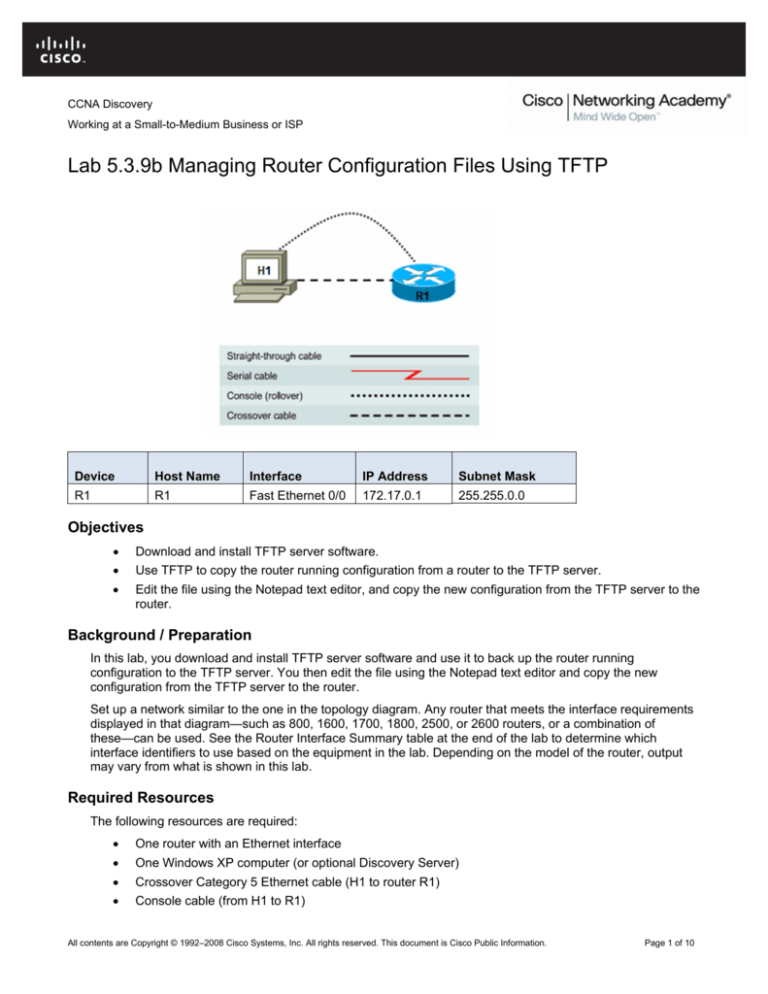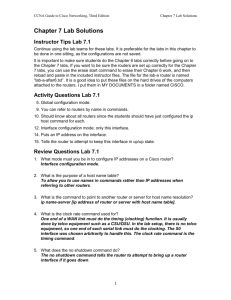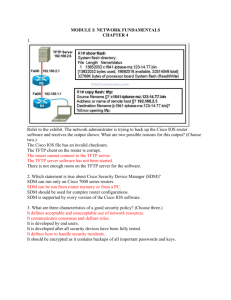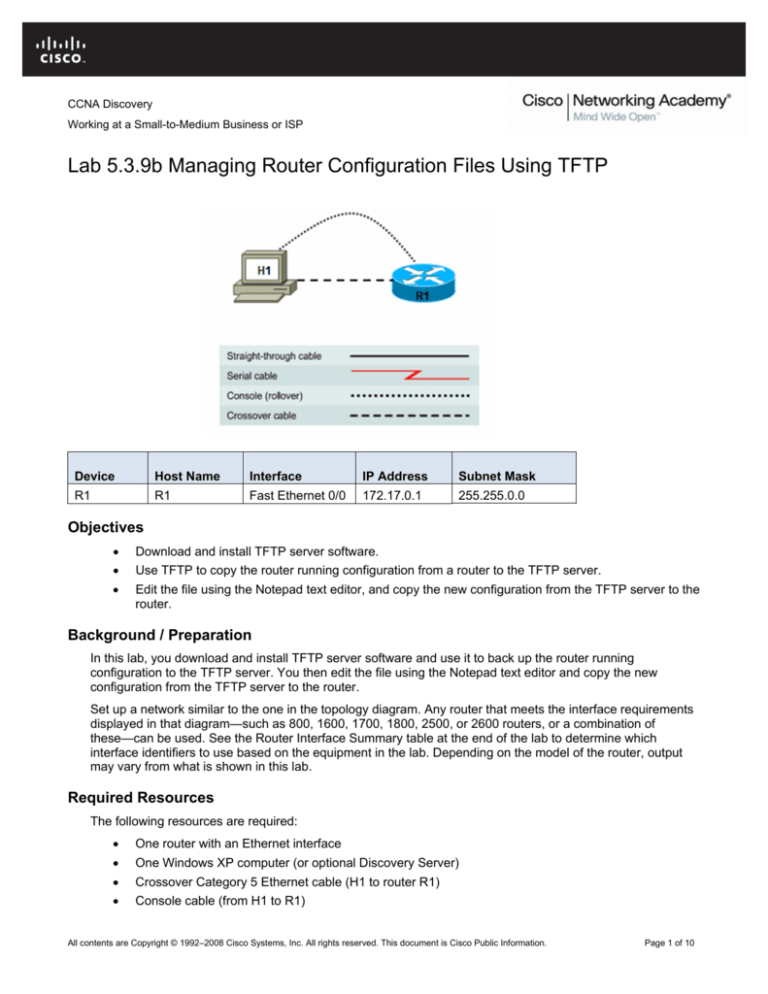
CCNA Discovery
Working at a Small-to-Medium Business or ISP
Lab 5.3.9b Managing Router Configuration Files Using TFTP
Device
Host Name
Interface
IP Address
Subnet Mask
R1
R1
Fast Ethernet 0/0
172.17.0.1
255.255.0.0
Objectives
•
Download and install TFTP server software.
•
Use TFTP to copy the router running configuration from a router to the TFTP server.
•
Edit the file using the Notepad text editor, and copy the new configuration from the TFTP server to the
router.
Background / Preparation
In this lab, you download and install TFTP server software and use it to back up the router running
configuration to the TFTP server. You then edit the file using the Notepad text editor and copy the new
configuration from the TFTP server to the router.
Set up a network similar to the one in the topology diagram. Any router that meets the interface requirements
displayed in that diagram—such as 800, 1600, 1700, 1800, 2500, or 2600 routers, or a combination of
these—can be used. See the Router Interface Summary table at the end of the lab to determine which
interface identifiers to use based on the equipment in the lab. Depending on the model of the router, output
may vary from what is shown in this lab.
Required Resources
The following resources are required:
•
One router with an Ethernet interface
•
One Windows XP computer (or optional Discovery Server)
•
Crossover Category 5 Ethernet cable (H1 to router R1)
•
Console cable (from H1 to R1)
All contents are Copyright © 1992–2008 Cisco Systems, Inc. All rights reserved. This document is Cisco Public Information.
Page 1 of 10
CCNA Discovery
Working at a Small-to-Medium Business or ISP
•
Access to the computer host command prompt
•
Access to the computer host network TCP/IP configuration
Note: Instead of using a PC and installing TFTP server software, you may use the Discovery Server, which
has Linux-based TFTP server software pre-installed. Check with the instructor on the availability of a
Discovery Server CD. The Discovery Server can take the place of host H1 in the topology diagram. The IP
addresses used to configure host H1 and R1 in this lab are compatible with the Discovery Server.
From host H1, start a HyperTerminal session to the attached router.
Note: Make sure that the router has been erased and has no startup configurations. Instructions for erasing
are provided in the Lab Manual, located on Academy Connection in the Tools section. Check with the
instructor if you are unsure of how to do this.
Task 1: Build the Network and Verify Connectivity
Step 1: Configure the TFTP server host.
Connect the router and host H1 according to the topology diagram. Configure the H1 IP address with the
following settings.
IP address: 172.17.0.2
Subnet mask: 255.255.0.0
Default gateway: 172.17.0.1
Step 2: Log in to router R1 and configure the basic settings.
a. Configure the host name for R1.
Router>enable
Router#configure terminal
Router(config)#hostname R1
b. Configure console, vty, and enable secret passwords. Configure synchronous logging for the console
line.
R1(config)#line console 0
R1(config-line)#password cisco
R1(config-line)#login
R1(config-line)#logging synchronous
R1(config-line)#line vty 0 4
R1(config-line)#password cisco
R1(config-line)#login
R1(config-line)#exit
R1(config)#enable secret class
R1(config)#exit
c.
Configure a message-of-the-day (MOTD) banner and no ip domain lookup.
R1(config)#banner motd #Unauthorized Use Prohibited#
R1(config)#no ip domain lookup
d. Configure the R1 Fast Ethernet interface.
R1(config)#interface FastEthernet 0/0
R1(config-if)#description R1 LAN Default Gateway
R1(config-if)#ip address 172.17.0.1 255.255.0.0
R1(config-if)#no shutdown
R1(config-if)#end
All contents are Copyright © 1992–2008 Cisco Systems, Inc. All rights reserved. This document is Cisco Public Information.
Page 2 of 10
CCNA Discovery
Working at a Small-to-Medium Business or ISP
Step 3: Display the R1 router configuration.
Issue the show running-config command in privileged EXEC mode, and verify all the configuration
commands you have entered so far. Note that this command can be abbreviated as sh run.
R1#show running-config
Step 4: Verify basic connectivity.
Host H1 will be the TFTP server, and router R1 will be the TFTP client. To copy files to and from a TFTP
server, you must have IP connectivity between the server and the client.
From host H1, ping the router Fast Ethernet interface at IP address 172.17.0.1. Are the pings successful?
_______
If the pings are not successful, troubleshoot the host and router configurations until they are.
Step 5: Save the configuration on R1.
Save the running configuration to the startup configuration from the privileged EXEC prompt.
R1#copy running-config startup-config
Task 2: Use TFTP to Save a Cisco IOS Configuration
Step 1: Obtain and install the TFTP server application.
There are many free TFTP servers available. A search for “free TFTP server” identifies several you can
choose from to download. This lab uses the free SolarWinds TFTP Server application. SolarWinds is a
multithreaded TFTP server commonly used to upload and download executable images and
configurations to routers and switches. It runs on most Microsoft® operating systems, including
Windows® XP, Vista, 2000, and 2003. The SolarWinds software requires the Microsoft .NET 2.0
framework to install. This software can be downloaded free from www.microsoft.com.
Note: Check with the instructor for a copy of SolarWinds or another TFTP server that you can install.
a. Go to the SolarWinds website and download the free TFTP server software and save it to your
desktop.
http://www.solarwinds.com/downloads
b. Double-click on the SolarWinds TFTP application to begin installation. Click Next. Agree to the license
agreement, and accept the default settings. After the installation has finished, click Finish.
Step 2: Start the TFTP application.
Start the TFTP server by choosing Start > Programs > SolarWinds TFTP Server > TFTP Server.
All contents are Copyright © 1992–2008 Cisco Systems, Inc. All rights reserved. This document is Cisco Public Information.
Page 3 of 10
CCNA Discovery
Working at a Small-to-Medium Business or ISP
Step 3: Configure the TFTP server.
a. To configure the TFTP server, choose File > Configure. The screen displayed should be similar to
the following. On the General tab, check that the default TFTP Server Root Directory is set to
C:\TFTP-Root.
All contents are Copyright © 1992–2008 Cisco Systems, Inc. All rights reserved. This document is Cisco Public Information.
Page 4 of 10
CCNA Discovery
Working at a Small-to-Medium Business or ISP
b. Click the Security tab. Check that Permitted Transfer Types is set to Send and Receive files, and
set IP Address Restrictions to allow transfers from only the router R1 IP address (172.17.0.1 To
172.17.0.1).
c.
In the General tab, click the Start button to activate the TFTP Server.
d. When finished, click OK. The screen should look similar to the following:
All contents are Copyright © 1992–2008 Cisco Systems, Inc. All rights reserved. This document is Cisco Public Information.
Page 5 of 10
CCNA Discovery
Working at a Small-to-Medium Business or ISP
e. On which well-known UDP port number is the TFTP server operating? __________
f.
Leave the TFTP Server window open so that you can view the activity as the file is copied.
Step 4: Save the R1 configuration to the TFTP server.
From a HyperTerminal session on router R1, begin the TFTP upload to the TFTP server using the copy
running-config tftp command. Respond to the prompts as shown below. The default name of the
destination file is the name of the device name (r1), followed by a dash and confg. If successful, the
output from the router terminal window should show exclamation marks and the number of bytes copied.
R1#copy running-config tftp
Address or name of remote host []? 172.17.0.2
Destination filename [r1-confg]? <ENTER>
!!
1078 bytes copied in 1.188 secs (907 bytes/sec)
R1#
Step 5: Verify the TFTP server activity.
Observe the TFTP Server window, which shows the connection entries for the transfer of the runningconfig file to the server. The output should look similar to the following.
Step 6: Verify the TFTP server file transfer.
Use Microsoft Word or Wordpad to examine the contents of file C:\TFTP-Root\r1-confg on the host H1
TFTP server. The contents should be similar to the following.
version 12.4
service timestamps debug datetime msec
service timestamps log datetime msec
no service password-encryption
!
hostname R1
!
boot-start-marker
boot-end-marker
All contents are Copyright © 1992–2008 Cisco Systems, Inc. All rights reserved. This document is Cisco Public Information.
Page 6 of 10
CCNA Discovery
Working at a Small-to-Medium Business or ISP
!
enable secret 5 $1$ofoK$Ur.oKj60xRxiVk3u1kDBu1
!
no aaa new-model
ip cef
!
no ip domain lookup
!
interface FastEthernet0/0
description R1 LAN Default Gateway
ip address 172.17.0.1 255.255.0.0
duplex auto
speed auto
!
interface FastEthernet0/1
no ip address
shutdown
duplex auto
speed auto
!
interface FastEthernet0/1/0
!
interface FastEthernet0/1/1
!
interface FastEthernet0/1/2
!
interface FastEthernet0/1/3
!
interface Serial0/0/0
no ip address
shutdown
!
interface Serial0/0/1
no ip address
shutdown
!
interface Vlan1
no ip address
!
ip http server
no ip http secure-server
!
control-plane
!
banner motd #Unauthorized Use Prohibited#
!
line con 0
password cisco
logging synchronous
login
line aux 0
line vty 0 4
password cisco
login
!
scheduler allocate 20000 1000
All contents are Copyright © 1992–2008 Cisco Systems, Inc. All rights reserved. This document is Cisco Public Information.
Page 7 of 10
CCNA Discovery
Working at a Small-to-Medium Business or ISP
Task 3: Use TFTP to Restore a Cisco IOS Configuration
Step 1: Erase the R1 startup-config and restart the router.
a. Before testing the backup configuration, erase the router startup configuration. From the
HyperTerminal session, enter the erase startup-config command at the enable router prompt. This
deletes the configuration file from NVRAM.
b. When prompted to confirm the erasing, press Enter to continue.
c.
Confirm that the startup configuration has been deleted by entering the show startup-config
command at the router prompt.
d. Enter the reload command at the privileged EXEC mode prompt to reboot the router. If prompted
whether to save the modified configuration, type N and press Enter.
e. When asked to proceed with the reload, press Enter to confirm. The router restarts.
f.
When prompted to enter the initial configuration dialog, type N and press Enter.
g. When prompted to terminate autoinstall, type Y and press Enter. Press Enter again to go to the
router prompt.
Step 2: Restore the R1 configuration from the TFTP server.
a. When the startup-config is erased and the router is reloaded, the router interfaces are shutdown by
default and are no longer configured with IP addresses. This results in loss of connectivity between
the router and the TFTP server. To copy the saved config file back to the router, connectivity must be
re-established with the TFTP server.
b. Configure R1 Fast Ethernet 0/0 with an IP address and enable the interface.
Router>enable
Router#conf t
Enter configuration commands, one per line. End with CNTL/Z.
Router(config)#interface fastethernet 0/0
Router(config-if)#ip address 172.17.0.1 255.255.0.0
Router(config-if)#no shutdown
Router(config-if)#exit
c.
Verify connectivity by pinging from host H1 to the R1 Fast Ethernet 0/0 IP address 172.17.0.1. Are
the pings successful? ______
If the pings are not successful, troubleshoot until they are.
d. Download the R1 configuration file from the TFTP server using the copy tftp startup-config
command. Respond to the prompts as shown below. If successful, the output from the router terminal
window should show exclamation marks and the number of bytes copied.
Router#copy tftp startup-config
Address or name of remote host [172.17.0.2]? <ENTER>
Source filename [r1-confg]? <ENTER>
Destination filename [startup-config]? <ENTER>
Accessing tftp://172.17.0.2/r1-confg...
Loading r1-confg from 172.17.0.2 (via FastEthernet0/0): !
[OK - 1078 bytes]
[OK]
1078 bytes copied in 12.780 secs (84 bytes/sec)
Router#
*Feb 17 02:18:33.551: %SYS-5-CONFIG_NV_I: Nonvolatile storage configured
from tftp://172.17.0.2/r1-confg by console
Router#
All contents are Copyright © 1992–2008 Cisco Systems, Inc. All rights reserved. This document is Cisco Public Information.
Page 8 of 10
CCNA Discovery
Working at a Small-to-Medium Business or ISP
e. View the configuration in NVRAM to verify that the transfer is accurate using the show startupconfig command. The configuration should be the same as what you configured in Task 1, Step 2.
f.
Reload the router and select No at the prompt that says “Configuration has been modified”.
g. The previous configuration should be restored, and the router host name should be R1.
Task 4: Reflection
How can TFTP be used to manage networking device files in an enterprise network?
______________________________________________________________________________________
_______________________________________________________________________________________
All contents are Copyright © 1992–2008 Cisco Systems, Inc. All rights reserved. This document is Cisco Public Information.
Page 9 of 10
CCNA Discovery
Working at a Small-to-Medium Business or ISP
Router Interface Summary Table
Router Interface Summary
Router
Model
Ethernet Interface
#1
Ethernet Interface
#2
Serial Interface
#1
Serial Interface
#2
800 (806)
Ethernet 0 (E0)
Ethernet 1 (E1)
1600
Ethernet 0 (E0)
Ethernet 1 (E1)
Serial 0 (S0)
Serial 1 (S1)
1700
Fast Ethernet 0
(FA0)
Fast Ethernet 1
(FA1)
Serial 0 (S0)
Serial 1 (S1)
1800
Fast Ethernet 0/0
(FA0/0)
Fast Ethernet 0/1
(FA0/1)
Serial 0/0/0
(S0/0/0)
Serial 0/0/1
(S0/0/1)
2500
Ethernet 0 (E0)
Ethernet 1 (E1)
Serial 0 (S0)
Serial 1 (S1)
2600
Fast Ethernet 0/0
(FA0/0)
Fast Ethernet 0/1
(FA0/1)
Serial 0/0 (S0/0)
Serial 0/1 (S0/1)
Note: To find out exactly how the router is configured, look at the interfaces. The interface
identifies the type of router and how many interfaces the router has. There is no way to effectively
list all combinations of configurations for each router class. What is provided are the identifiers for
the possible combinations of interfaces in the device. This interface chart does not include any
other type of interface, even though a specific router may contain one. An example of this might be
an ISDN BRI interface. The information in parenthesis is the legal abbreviation that can be used in
Cisco IOS commands to represent the interface.
All contents are Copyright © 1992–2008 Cisco Systems, Inc. All rights reserved. This document is Cisco Public Information.
Page 10 of 10