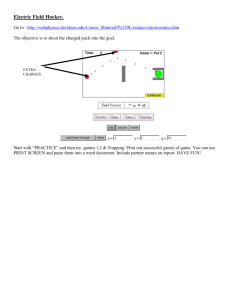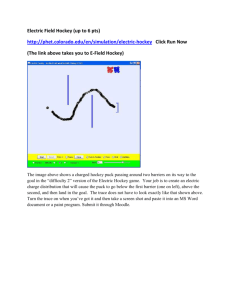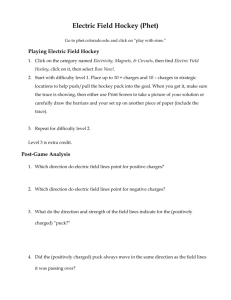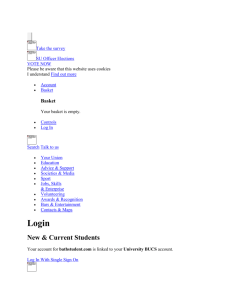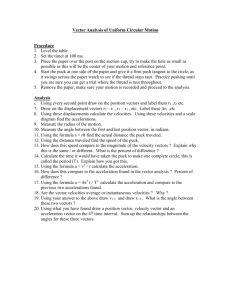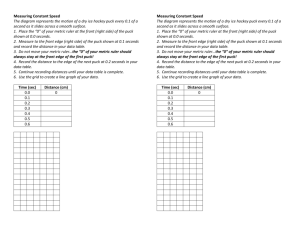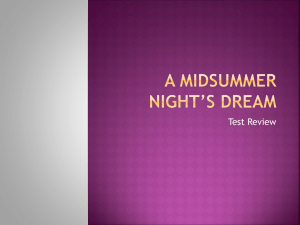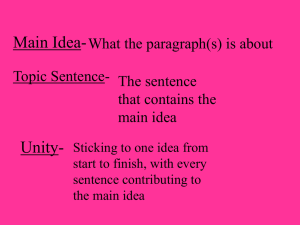Electric Field Hockey
advertisement
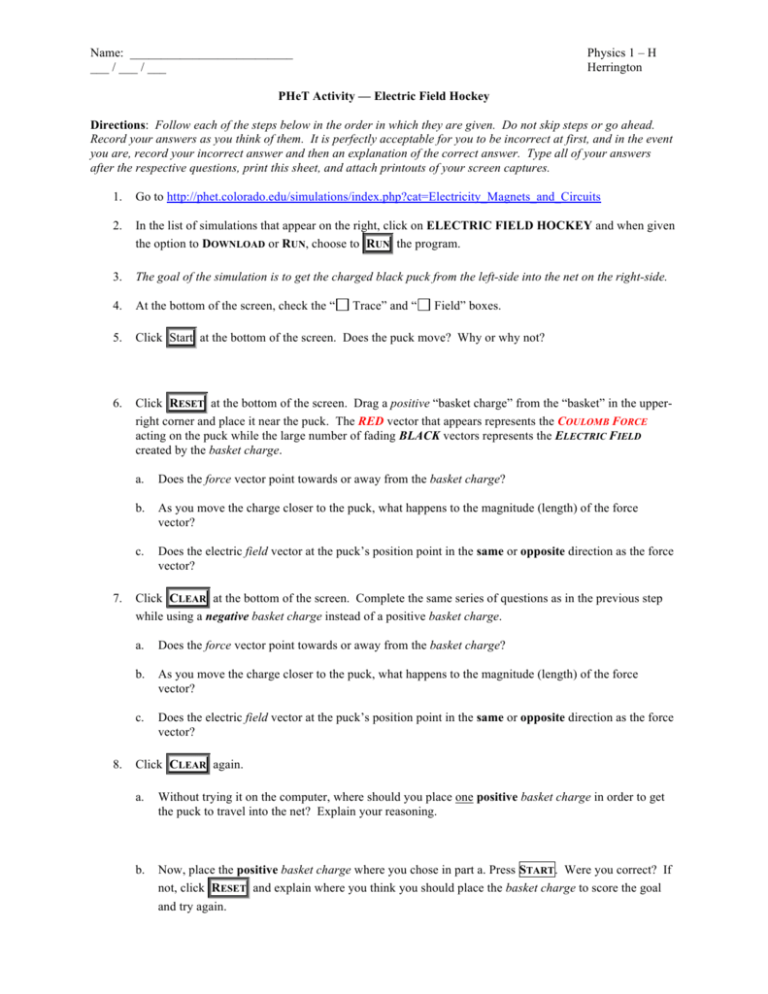
Name: __________________________ ___ / ___ / ___ Physics 1 – H Herrington PHeT Activity — Electric Field Hockey Directions: Follow each of the steps below in the order in which they are given. Do not skip steps or go ahead. Record your answers as you think of them. It is perfectly acceptable for you to be incorrect at first, and in the event you are, record your incorrect answer and then an explanation of the correct answer. Type all of your answers after the respective questions, print this sheet, and attach printouts of your screen captures. 1. Go to http://phet.colorado.edu/simulations/index.php?cat=Electricity_Magnets_and_Circuits 2. In the list of simulations that appear on the right, click on ELECTRIC FIELD HOCKEY and when given the option to DOWNLOAD or RUN, choose to RUN the program. 3. The goal of the simulation is to get the charged black puck from the left-side into the net on the right-side. 4. At the bottom of the screen, check the “ 5. Click Start at the bottom of the screen. Does the puck move? Why or why not? 6. Click RESET at the bottom of the screen. Drag a positive “basket charge” from the “basket” in the upperright corner and place it near the puck. The RED vector that appears represents the COULOMB FORCE acting on the puck while the large number of fading BLACK vectors represents the ELECTRIC FIELD created by the basket charge. 7. 8. Trace” and “ Field” boxes. a. Does the force vector point towards or away from the basket charge? b. As you move the charge closer to the puck, what happens to the magnitude (length) of the force vector? c. Does the electric field vector at the puck’s position point in the same or opposite direction as the force vector? Click CLEAR at the bottom of the screen. Complete the same series of questions as in the previous step while using a negative basket charge instead of a positive basket charge. a. Does the force vector point towards or away from the basket charge? b. As you move the charge closer to the puck, what happens to the magnitude (length) of the force vector? c. Does the electric field vector at the puck’s position point in the same or opposite direction as the force vector? Click CLEAR again. a. Without trying it on the computer, where should you place one positive basket charge in order to get the puck to travel into the net? Explain your reasoning. b. Now, place the positive basket charge where you chose in part a. Press START . Were you correct? If not, click RESET and explain where you think you should place the basket charge to score the goal and try again. 9. Click CLEAR . a. Without trying it on the computer, where should you place one negative basket charge in order to get the puck to travel into the net? Explain your reasoning. b. Now, place the negative basket charge where you chose in step 9a. Click START . Were you correct? If not, explain where you think you should place the basket charge to score the goal and try again. 10. Now that you’re an accomplished electric field hockey player, change the difficulty setting found at the bottom of the screen to Difficulty Level 1. Using the lessons you learned from the previous steps, direct the puck into the net. When you are successful, take a screen shot of the window using the directions below. Use the RESET button at the bottom in between trials until you are successful. 11. Change the difficulty setting to Level 2, direct the puck into the net, and then take a screen shot of your window. 12. Change the difficulty setting to Level 3, direct the puck into the net, and then take a screen shot of your window. Steps for Taking a Screenshot: WINDOWS 1. 2. 3. 4. While the PhET window is the selected window, hold the ALT button and then press PRINT SCREEN ( ALT + PRNTSCN ). Open Microsoft Paint. Press CTRL + V to paste the image into MS Paint. Save the file as a JPEG (JPG) image. MAC 1. 2. 3. While holding COMMAND and SHIFT, press the 4 key. ( COMMAND + SHIFT + 4 ). Press the SPACEBAR Using the mouse, click on the Electric Field Hockey window. A screenshot of the window is now located on your desktop.