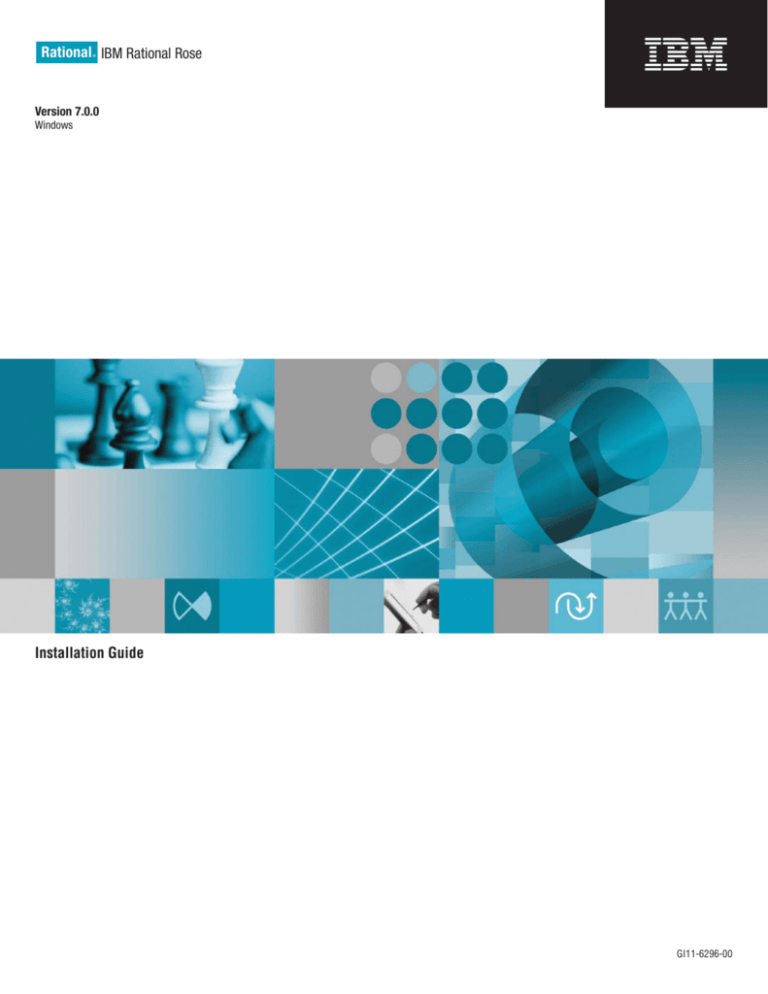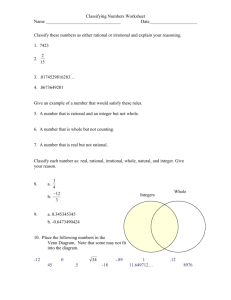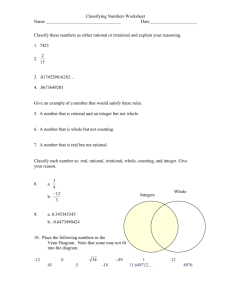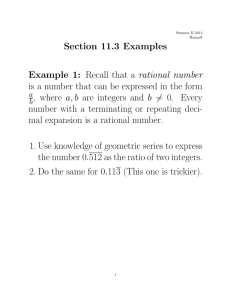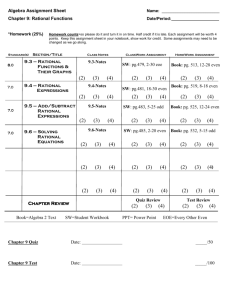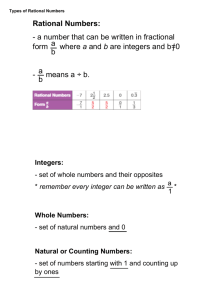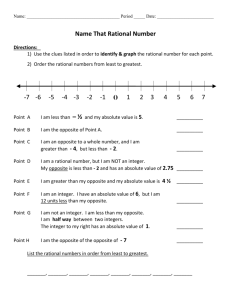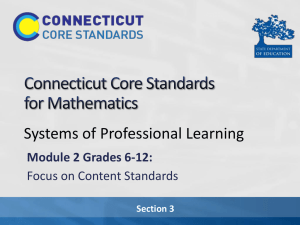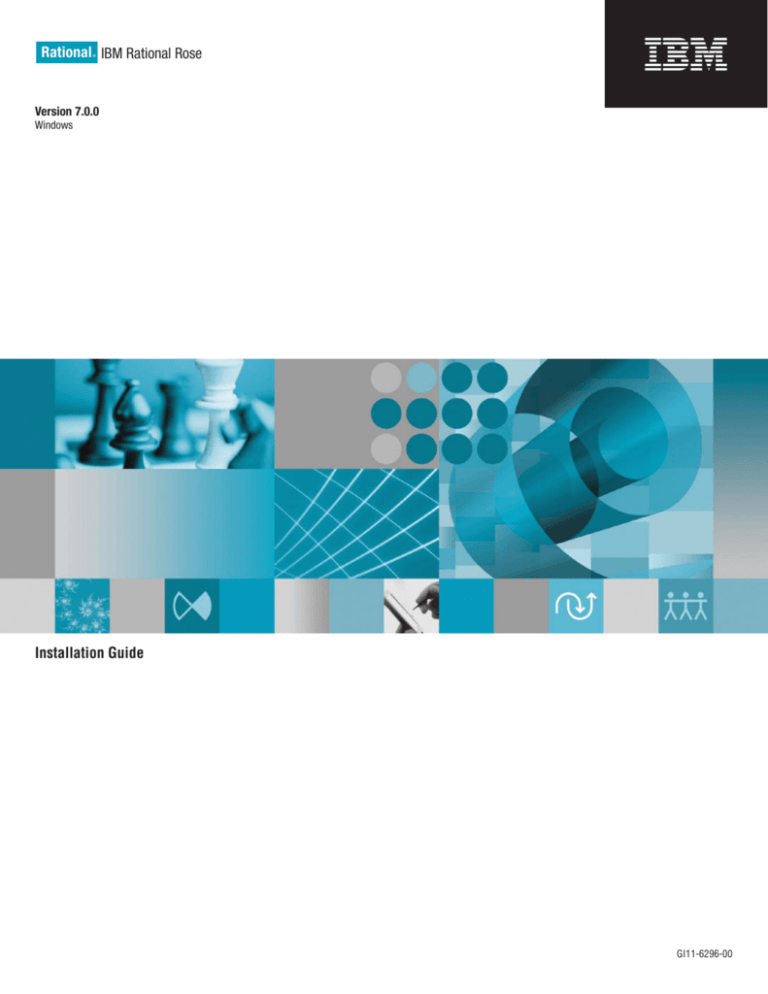
Rational IBM Rational Rose
®
Version 7.0.0
Windows
Installation Guide
GI11-6296-00
Rational IBM Rational Rose
®
Version 7.0.0
Windows
Installation Guide
GI11-6296-00
Before using this information, be sure to read the general information under “Notices,” on page 29.
7th edition May 2006
© Copyright International Business Machines Corporation 1993, 2006. All rights reserved.
US Government Users Restricted Rights – Use, duplication or disclosure restricted by GSA ADP Schedule Contract
with IBM Corp.
Contents
Tables . . . . . . . . . . . . . . . v
About this book . . . . . . . . . . . vii
Who should read this book . . . . . . . .
Contacting IBM Customer Support for Rational
software products . . . . . . . . . . .
Downloading the IBM Support Assistant . . .
. vii
. vii
. vii
Chapter 1. Planning the installation . . . 1
Preliminary installation information . .
Preparing to install IBM Rational Rose .
Once IBM Rational Rose is installed .
Upgrading from a previous version . . .
Setting up Rational Common Licensing .
Select a deployment method . . . . .
.
.
.
.
.
.
.
.
.
.
.
.
.
.
.
.
.
.
Chapter 2. Configuring the installation
Administrator privileges . . . . . . . .
Configuring licensing . . . . . . . . .
Licensing Rational Rose variants . . . . .
Configuring Rational Common Licensing . .
Configuring deployment . . . . . . . .
Selecting a deployment method . . . . .
Creating a release area and site defaults file
Setting up silent installations of IBM Rational
products . . . . . . . . . . . . .
Silent installation setup . . . . . . .
Testing a silent installation . . . . . .
Rational_install log file . . . . . . . .
.
.
.
.
.
.
1
1
4
4
4
5
. 7
.
.
.
.
.
.
.
. 7
. 7
. 7
. 7
. 9
. 9
. 10
.
.
.
.
.
.
.
.
13
14
14
14
Chapter 3. Installing this product as
part of IBM Rational Suite . . . . . . 17
© Copyright IBM Corp. 1993, 2006
Site defaults file required for each product .
Change to search order for license keys . .
.
.
Chapter 4. Installing Rational Rose
.
.
. 17
. 17
. . 19
Before you start the Rational Setup wizard . . .
Installing from a release area . . . . . . .
Installation from a CD or Web download . . .
Running the IBM Rational LaunchPad and Setup
wizard . . . . . . . . . . . . . . .
Interrupting an installation . . . . . . . .
Rational Setup wizard warnings and blocks . .
Performing a silent installation . . . . . . .
Overview of silent installation . . . . . .
Running a silent installation . . . . . . .
Command syntax for setup.exe . . . . . . .
Synopsis . . . . . . . . . . . . .
Description . . . . . . . . . . . .
Options and arguments . . . . . . . .
Example . . . . . . . . . . . . .
Command syntax for MSIEXEC.exe . . . . .
Licensing your software . . . . . . . . .
Licensing products on Windows Terminal Servers
. 19
. 20
. 20
.
.
.
.
.
.
.
.
.
.
.
.
.
20
21
21
22
22
22
23
23
23
23
23
24
24
25
Chapter 5. Uninstalling Rational
software . . . . . . . . . . . . . . 27
Before you uninstall Rational products .
To uninstall Rational products . . .
Removing a Rational fix pack . . . .
.
.
.
.
.
.
.
.
.
. 27
. 27
. 28
Appendix. Notices . . . . . . . . . . 29
Index . . . . . . . . . . . . . . . 33
iii
iv
IBM Rational Rose: Installation Guide
Tables
1.
2.
3.
Instructions for basic licensing tasks . . . . . 8
Deployment methods . . . . . . . . . 9
Warnings and blocks . . . . . . . . . 21
© Copyright IBM Corp. 1993, 2006
4.
Requesting and installing IBM Rational license
keys . . . . . . . . . . . . . . . 24
v
vi
IBM Rational Rose: Installation Guide
About this book
This manual provides requirements and instructions for installing, configuring, and
licensing IBM Rational Rose.
Who should read this book
This guide is intended for those who are responsible for installing Rational Rose.
Contacting IBM Customer Support for Rational software products
If you have questions about installing, using, or maintaining this product, contact
IBM® Customer Support as follows:
The IBM software support Internet site provides you with self-help resources and
electronic problem submission. The IBM Software Support Home page for
Rational® products can be found at http://www.ibm.com/software/rational/
support/.
Voice Support is available to all current contract holders by dialing a telephone
number in your country (where available). For specific country phone numbers, go
to http://www.ibm.com/planetwide/.
Note: When you contact IBM Customer Support, please be prepared to supply the
following information:
v Your name, company name, ICN number, telephone number, and e-mail
address
v Your operating system, version number, and any service packs or patches
you have applied
v Product name and release number
v Your PMR number (if you are following up on a previously reported
problem)
Downloading the IBM Support Assistant
The IBM Support Assistant (ISA) is a locally installed serviceability workbench that
makes it easier to resolve software product problems. ISA is a free, stand-alone
application that you download from IBM and install on any number of machines.
It runs on AIX, RedHat Enterprise Linux, AS, HP-UX, Solaris, and Windows
platforms.
ISA includes these features:
v Federated search
v Data collection
v Problem submission
v Education roadmaps
For more information about ISA, including instructions for downloading and
installing ISA and product plug-ins, go to the ISA Software Support page.IBM
Support Assistant: http://www.ibm.com/software/support/isa/.
© Copyright IBM Corp. 1993, 2006
vii
viii
IBM Rational Rose: Installation Guide
Chapter 1. Planning the installation
This chapter provides a high-level guide to planning the installation of IBM
Rational Rose. Both administrators and users of the product should read this
chapter before beginning the installation.
Preliminary installation information
For the most current information related to Rational Rose installation procedures,
product features, and known issues, see the IBM Rational Rose Release Notes at
the IBM Publications Center, as follows:
1. Search http://www.ibm.com for IBM Publications Center.
2. At the IBM Publications Center, select a country.
3. Click Search for Publications.
4. Enter the publication number (GI11-6303-00) in the Publication number field.
You can also access the release notes during the installation from the Launchpad
and once installation is complete from within the product (click Start > Programs >
IBM Rational > IBM Rational Rose > Rose Release Notes).
Note: The most up to date Release Note information will be available at the IBM
Publications Center (as indicated above).
Preparing to install IBM Rational Rose
General guidelines
Pre-installation guidelines:
v Shut down all other Windows programs before running the Setup program.
v If you are removing IBM Rational Rose from a network environment, be sure
that no one is using the application or any of its associated files. You cannot
remove files that are in use.
v Turn off all virus protection software. These programs often run in the
background and interfere with the installation and file decompression process.
v Turn off any user interface managers or desktop environments that run on top of
Microsoft Windows.
v Change to a standard VGA video driver while IBM Rational Setup is running, or
disable video features such as virtual screens or screen switching.
v Change to a standard mouse driver, or disable special mouse features that
perform tasks such as leaving pointer trails or changing pointer sizes.
v To ensure that your system meets the minimum installation requirements, see
Server, system and software Requirements in the IBM Rational Rose Release Notes.
v If you are upgrading Rose and you have other IBM Rational products installed
on your system, see Version Compatibility Guidelines.
v Get a license key to run Rose on your desktop. See Configuring Rational
Common Licensing under the Configuring licensing section for more information.
v Make sure you have administrator privileges on your desktop. See the
Administrator privileges subsection under Chapter 2. Configuring the installation
for more information.
© Copyright IBM Corp. 1993, 2006
1
v Ask your administrator for the correct deployment type. See Selecting a
deployment method.
v See Change to search order for license keys for a description of the order in
which license keys are applied in this release.
v When installing Rose as part of IBM Rational Suite on Microsoft Windows 2000,
Rose might not run until you add the Rational \Common directory to your user
path. See Adding the IBM Rational directory to your user path if you encounter
this problem.
v In addition to reviewing the remainder of Chapter 1, including but not limited
to:
– File location guidelines
– Shared file guidelines
– Backup guidelines
– Version Compatibility guidelines
Also review the following chapters prior to installing IBM Rational Rose:
– Chapter 2. Configuring the installation
– Chapter 3. Installing this product as part of IBM Rational Suite (If you will be
installing IBM Rational Rose as part of the IBM Rational Suite.)
– Chapter 4. Installing Rational Rose
File location guidelines
v The IBM Rational Software Setup program requires that you install all IBM
Rational products in the same directory. If you already have IBM Rational
products installed on your system, the Setup program installs IBM Rational Rose
in the same directory.
v The Setup program installs Microsoft Core Components and some additional
files on the same drive as the operating system (often the C:\ drive), even if you
have specified an alternate drive for installation. These files can require up to 5 15 MB of disk space on your hard drive.
Shared file guidelines
The IBM Rational Software Setup program installs some shared components, which
are potentially available to other applications on your system. Setup installs the
U.S. English version of these files. It does not overwrite newer file versions.
If the Setup program needs to update shared components, it displays a list of the
shared components that require updates. The files listed must be installed on your
system before the installation can proceed.
In general, we recommend that you allow the installation procedure to install
shared files for you. In the following circumstances, you may want to install the
files yourself:
v You are using a U.S. English system, but installing new files may invalidate your
current environment. In this case, you need to determine how to correct your
environment so that you can run existing tools and the IBM Rational products
you want to install.
v Your site may mandate that you obtain shared files directly from the source (for
example, from Microsoft), rather than using files supplied by a third party. Or
your site may prohibit end users from installing shared components.
v You may want to install equivalent files that are localized in your language.
2
IBM Rational Rose: Installation Guide
The Replace files with newer versions in English check box is selected when you
have installed earlier versions of shared files that are localized to a non-U.S.
English language. If you clear this check box, you can save and print the list of
files that need to be updated. You will need to update the files yourself.
v There may be a later version of the files available. IBM Rational products should
work with the supplied version of shared files or any later versions.
Backup guidelines
You should back up your registry and system directories prior to running the IBM
Rational Rose Setup program. In addition, make system backups of any machines
on which you plan to install Rose. Specifically, we recommend you make backups
of the following files:
v Model files
– You should always have a back up of all your model files. These can include
files that end with .mdl,.cat,.ptl, .red, and .sub files.
– Custom property files (files that end with .pty or .prp)
– There is no need to save .pty files that ship with Rose, because these will be
reinstalled.
– Custom script files (files that end with .ebs or .ebx)
– There is no need to save .ebs or .ebx files that ship with Rose, since these will
be reinstalled.
v Path Maps
Rose path map variables are saved in the registry.
To backup path map variables:
1. Run regedit and navigate to HKEY_CURRENT_USER\Software\Rational
Software\Rose\Virtual Path Map.
2. On the Registry menu, click Export Registry File.... (On Windows XP, select
File > Export... as there is no Registry and Export Registry File menu.)
To restore path map variables:
1. Run regedit and navigate to HKEY_CURRENT_USER\Software\Rational
Software\Rose\Virtual Path Map.
2. On the Registry menu, click Import Registry File... and import the file you
exported. (On Windows XP, select File > Import... as there is no Registry and
Import Registry File menu.)
Version compatibility guidelines
If you have older IBM Rational products installed on your system, you must
ensure that all IBM Rational products on that system are upgraded to the same
version. Because IBM Rational tools share files and components, a new installation
can cause the older IBM Rational products to stop working. You will see no visual
clue that the older products may be compromised.
Installing a variant on the same desktop
If multiple variants of Rational Rose are installed on a single Windows desktop,
you can only run the last variant installed. For example, if you install Rose
Modeler Edition, and then install Rose Professional J Edition, you can only run the
Rose Professional J variant.
Adding the IBM Rational directory to your user path
When installing Rose on Microsoft Windows 2000, Rose might not run until you
add the Rational\Common directory to your user path. Use the following procedure
to add the directory to your user path:
Chapter 1. Planning the installation
3
Click the Start > Settings > Control Panel.
Double-click the System icon and select the Environment tab.
Click Path Variable in the User Variable section of the dialog box.
In the beginning of the existing path, insert the Rational common path
(typically, C:\Program Files\Rational\Common), and then click Set.
5. Click OK to add the path and close the dialog box.
1.
2.
3.
4.
Once IBM Rational Rose is installed
v Rational Rose does not support dual boot systems where both operating systems
are on the same partition.
v If the online Help for an installed Rose Add-In does not appear on the Contents
tab of the Rose online Help, it may be because of an existing .gid file on your
system. To remedy this situation, locate the Add-In’s .gid file in the
rose_release_directory\help\ folder, and delete it. A new, valid .gid file will be
created automatically the first time you open the Add-In’s compiled Help (.hlp)
file. For example, if the Help book for Web Modeler does not appear in the
Contents , delete the webmod.gid file. If the errant .gid file was the problem, you
will see the Web Modeler Help book on the Contents tab the next time you open
the Rose online Help.
v The Rose Data Modeler produces models for several database vendors. The
vendor databases are listed in the IBM Rational Rose Release Notes. There are
no special configuration instructions for Rose Data Modeler. To install and
configure the databases, see the vendor documentation.
Note: You cannot run two different versions of Rose on the same machine.
Upgrading from a previous version
If you are upgrading from a previous version of the product, review the upgrade
information before you install the current version. If the product was installed as
part of Rational Suite®, all Rational products are uninstalled when you install the
current version.
Although some mixed versions of the Rational products are supported across an
enterprise network, all Rational products on a single computer must be the same
version. For example, you cannot run Rational RequisitePro version 2003.06.15 with
Rational Rose version 7.0.
Setting up Rational Common Licensing
Setting up Rational Common Licensing, which is powered by FLEXlm, is a key
part of the installation process. You must accomplish the following licensing
service tasks:
v Obtain license keys by using AccountLink, a Web-based tool available from the
IBM Rational Licensing and Download center.
v Install and configure the IBM Rational License Server.
v Configure client desktops to import keys to the Rational License Server.
v Maintain and manage the IBM Rational License Server as a single, multiple, or
redundant server configuration.
These tasks, as well as different types of license keys, are described in the IBM
Rational License Management Guide. If you are installing Rational products for the
first time, read this guide carefully before beginning installation.
4
IBM Rational Rose: Installation Guide
Select a deployment method
The IBM Rational Setup wizard provides the following deployment options for
your installation of IBM Rational products:
v Installation from a CD
v Installation from a Web download
v Enterprise deployment from a release area on your network
v Silent installation
For a description of these options and instructions to set up these deployments, see
“Configuring deployment” on page 9.
Chapter 1. Planning the installation
5
6
IBM Rational Rose: Installation Guide
Chapter 2. Configuring the installation
Administrator privileges
To install Rational Rose on a Windows® operating system, you must be logged on
to a Windows domain account that is a member of the local computer’s
Administrators group. You must also have the correct privileges regardless of the
installation method (including silent installation) that you use. If you are not
logged on with the appropriate privileges, the product installation fails. You do not
see any information in the installation log file indicating that incorrect privileges
caused the failure.
Configuring licensing
Licensing Rational Rose variants
IBM Rational Rose uses a license key for the variant of Rose that you install, or a
Rational Suite key that includes that Rose variant.
Configuring Rational Common Licensing
This section provides an overview of the license management tools used with IBM
Rational products.
The IBM Rational License Management Guide describes the license management tools
and how to set up your license server configuration. It also describes the different
types of license keys and provides instructions for requesting, installing, upgrading
and moving licenses. If you are installing IBM Rational products for the first time,
you must read this guide to understand the license configurations available and
the processes for obtaining and managing the license keys.
The following tools are used to manage Rational Common Licensing:
v AccountLink is a Web-based tool available from the IBM Rational Licensing and
Download Center and is used to obtain license keys.
Note: At the time of publication, AccountLink is the online license fulfillment
tool for IBM Rational software customers. In the future, AccountLink will
be replaced by the Rational License Key Center, an online system that
offers additional features and an easier license key fulfillment experience.
You will access the new system, when it is available, using the same
location on the Web that is currently used for AccountLink:
http://www.ibm.com/software/rational/support/licensing/. This page
will provide all of the information and instructions you need to manage
license keys using the Rational License Key Center.
v The IBM Rational License Server, which you must install from it’s CD, monitors
license access, tracks the number of simultaneous users, and performs other
tasks related to managing licenses.
v The License Key Administrator (LKAD) is used to import license keys on target
systems that run Rational products and change license configurations.
v The License Tools utility provides an interface to managing the FLEXlm License
Manager, the license server software.
© Copyright IBM Corp. 1993, 2006
7
For more information about the License Tools utility, go to the IBM Rational
Support Web site at http://www.ibm.com/developerworks/rational/support/and
search for a technote titled “The recommended setup for IBM Rational FLEXlm
licensing and other third party vendors on a license server.”
For instructions about obtaining and managing licenses, see Table 1.
Table 1. Instructions for basic licensing tasks
Task
Instructions
Understand Rational Common
Licensing mechanics, license
management tools, and license
types.
Review the IBM Rational License Management Guide as
part of the installation planning process and select
appropriate license types.
Obtain license keys.
Use AccountLink to obtain license keys. You can also
use the document titled Important Licensing and
Installation Information on the Proof of Entitlement
certificate to request license keys.
Install the Rational License Server
and install license keys.
1. Install the IBM Rational License Server software. A
license key is not required to operate the license
server software. Follow the instructions in the IBM
Rational License Management Guide. If you use the
installation procedures in this guide, select
Rational License Server on the Product Selection
page.
2. Use the License Key Administrator (LKAD) wizard
to install the license keys. The LKAD wizard starts
at the end of installation, or you can click Start >
Programs > IBM Rational > IBM Rational
License Key Administrator.
You must have local administrative privileges on
the computer to import the license key into the
LKAD wizard.
3. Start the Rational License Server. See the IBM
Rational License Management Guide or the License
Key Administrator Help.
4. Give users the name of the license server.
Configure client desktops to
request licenses from the IBM
Rational License Server.
1. Create a release area and site defaults file. See
“Creating a release area and site defaults file” on
page 10.
2. Give users the shortcut to the release area.
3. Give users the name of the Rational License
Server. They can use the License Key
Administrator (LKAD) wizard to specify the
license server. The LKAD wizard starts at the end
of installation.
This chapter provides a high-level guide to planning the installation of your IBM
Rational software product. Both administrators and users of the product should
read this chapter before beginning the installation.
8
IBM Rational Rose: Installation Guide
Configuring deployment
Configuring deployment of IBM Rational Rose requires that you understand the
types of deployment methods available. You can then select the appropriate
deployment type for your users and configure your software for the selected
deployment method.
Selecting a deployment method
The IBM Rational Setup wizard supports several deployment methods. If you are
planning the product installation for your work environment; select the
deployment type that is most efficient for you and your users. Table 2 describes
each deployment type.
Table 2. Deployment methods
Deployment type
Description
Installation from the IBM
Rational Rose CD
In the Setup wizard, choose this option if you want to
install the product directly from the IBM Rational Rose CD
by using the Setup wizard.
Installation from a Web
download
This method is not available in the Setup wizard. Each user
can download the product from the IBM Rational Licensing
and Download center, as follows:
1. Go to http://www.lotus.com/services/cwepassport.nsf
/wdocs/pacustomers to enroll in the Passport
Advantage® Program.
This site provides all the necessary information for
purchasing and downloading IBM Rational Software
online.
2. Once you are a Passport Advantage member, visit
http://www.ibm.com/software/howtobuy
/passportadvantage/paocustomer/ to purchase and
download Rational products.
Enterprise Deployment
In the Setup wizard, choose this option to create a network
release area and customize the product installation. This
option enables multiple clients to install from a designated
release area.
The site defaults file created by the administrator with the
Setup wizard allows users to either install predefined
configurations of the product or install the product with
different default settings. You can use one or more site
defaults files to support a variety of users. When a fix pack
becomes available, it can be applied to the release area, and
users can reinstall from the updated release area.
For more information, see “Creating a release area and site
defaults file” on page 10.
Silent installation
This method is not available in the Setup wizard. It is an
option for performing unattended installations. A silent
installation does not require users to select options or make
decisions. Silent installations ensure that all users have the
same products, features, and options on their desktops.
These installations can reduce your work as you deploy a
product in your development environment.
For more information, see “Setting up silent installations of
IBM Rational products” on page 13.
Chapter 2. Configuring the installation
9
Creating a release area and site defaults file
A release area is a network shared drive that contains installation files that you
install by using the Setup wizard and that you configure for easy and consistent
installation by users. These files include one or more site defaults files that contain
default settings that apply to all users who perform a standard installation from
the release area.
There are two methods for creating site defaults files. Both methods create a disk
image of product files in a shareable directory on the network. The first method
creates a release area (Enterprise Deployment). The second method (Site
Preparation wizard) does not create a release area. You can also use these methods
to install the product on your computer after creating a site defaults file.
v Run the Setup wizard on the IBM Rational Rose CD or click Setup.exe after you
extract the files. For more information, see “Using the Setup Wizard to create a
release area and site defaults file” on page 10.
When you create a release area from CD, you might be required to replace the
first CD after the second CD is finished copying.
v Run the Site Preparation wizard multiple times to create multiple site defaults
files. For more information, see “Running the Site Preparation Wizard to create
multiple site defaults files” on page 13.
If users click siteprep.exe without specifying a site defaults file and a sitedefs.dat
file is not in the release area, the Site Preparation wizard creates a new site defaults
file.
Using the Setup Wizard to create a release area and site defaults
file
This section explains how you can use the Setup wizard to create a release area
and populate it with site defaults files. You can use this release area to install
Rational products on servers or client desktops.
The default site defaults file is sitedefs.dat. If users can run the setup.exe
command with no arguments, the Setup wizard uses the settings in sitedefs.dat. You
can create multiple site defaults files that are specific to different products or teams
and assign them meaningful names, such as developers_rose.dat or
qualityengr_rose.dat. Users can install the product with the configurations you create
by specifying the site defaults file with the setup.exe command, for example,
setup.exe developers_rose.dat. Or you can prepare shortcuts for these files, such as
developers_rose or developers_rose.lnk, which users can run from their desktops.
When creating a site defaults file, do not add a file name extension, such as
sitedefs.developers.dat. The maximum length of the path for the release area of a
Rose Deployment installation is approximately 30-35 characters. This limit changes,
depending on the product being installed and the length of the paths of the files
that each product installs. You might also see different error messages when the
root path exceeds the maximum length.
If you plan to apply a fix pack to a release area, see “Applying a fix pack to a
release area” on page 12.
1. Make the release area directory shareable. Even if the drive that contains the
directory is already shareable, making the directory itself shareable makes it
easier to find the product release area.
a. In Windows Explorer, right-click the network release area and click Sharing
10
IBM Rational Rose: Installation Guide
b. On the Sharing page of the properties window, click SHARE this folder
and supply a meaningful name, such as Rose 7.0 Release Area.
The Setup wizard creates a shortcut to the site defaults file only if the
release area is created under a network share. The shortcut opens in the
release area, for example, as sitedefs or Rosedevelopers without the file
extension.dat.
2. Log in as a user with Administrator rights on the local computer.
3. Insert the IBM Rational Rose Disk(s) into the computer’s CD drive. If more
than one disk exists for the Rose product you are installing, insert Disk 1. If
you have downloaded the software, click Setup.exe after you extract the files.
The Setup wizard starts.
If autorun is disabled on your computer, click Start > Run and enter cd_drive:
\Setup.exe where cd_drive is the letter of the CD drive.
The Setup wizard guides you through the software installation.
Click Next to open the page.
4.
5.
6.
7.
Note: Your release may include the following Rose products. Insert the disk
appropriate to the Rose variant you wish to install:
v IBM Rational Rose Enterprise Edition
v IBM Rational Rose Modeler Edition
v IBM Rational Rose Professional Ada Edition
v IBM Rational Rose Professional C++ Edition
v IBM Rational Rose Professional Data Modeler Edition
v IBM Rational Rose Professional J Edition
v IBM Rational Rose Professional VisualBasic Edition
The Product Selection page lists all products available for installation. Select the
product that you want to create a release area for. Click Next.
Select the Enterprise Deployment option in the Deployment Method page.
Click Next.
Depending on the product you have selected, you will see one or more custom
configuration pages in the wizard. Use the Help to provide instructions in this
section of the wizard.
Enter the required information in each page of the wizard. (All required
information is shown in the left panel of the wizard with a red dot.)
To navigate through the pages, you can either click Next to see them
sequentially or click the page title in the left pane to access the page directly.
In the Completion pages, you must fill in the Description page and the Create a
Release Area page. The Launch Installation page is optional.
a. In the Description page, enter a description for users. When you are
finished, click Next.
b. In the Create a Release Area page, enter the release area location and file
name for the site defaults file (*.dat) that you are creating.
Do not use double-byte characters.
If you want to use the site defaults file to install software on your computer,
click Next to go to the Launch Installation page. Select Launch installation by
using these settings. Save the site defaults information to a file and proceed
with the installation on your computer. Click Done and then click Next.
Skip to “Testing your site defaults file” on page 12 for the rest of the
instructions.
Chapter 2. Configuring the installation
11
If you only want to create a release area, click Done and then Next to create
the site defaults file.
8. When the Setup Complete page opens, review the current information related
to new features and known issues in the readme file. You can also view the
IBM developerWorks® Web pages. Click Finish to complete the installation of
the release area.
Applying a fix pack to a release area: If you want to apply a fix pack to the
Rational products in your environment, you must re-create the release area as if
users are installing the products on their desktops for the first time. This new
release area is used to update and install Rational desktop products.
After you create this new release area, disable the old one. Disabling the old
release area prevents access to the previous version of Rational products and
allows access if users need to restore a system to the previous version of Rational
products.
Specifying the IBM Rational license server
You can provide a license server name in the Setup wizard if you are using
floating licenses. You can provide the license server name if you plan to have users
install from a release area or run a silent installation from the release area. If your
product requires a license key and you do not provide the server name, the
License Key Administrator (LKAD) starts at the end of the installation.
Testing your site defaults file
When you create a release area, you have the option to install the product on your
desktop.
To test the site defaults file:
1. In the Launch Installation page, select Launch installation using these settings
and then click Done and Next.
2. When the Rational Setup Wizard Completed page opens, click Finish to
complete the installation of the release area.
3. When the installation begins, click Next. Choose to accept or not to accept the
IBM Rational software license agreement in the License Agreement page.
v If you accept the license agreement, the Setup wizard continues.
v If you do not accept the license agreement, exit the Setup wizard by clicking
Cancel and Finish.
4. Specify the Destination folder and click Next, or change the destination by
clicking Change.
5. The Site Default Configuration page includes the release area description that
you entered previously. Specify whether to use the site defaults that you set for
your own computer. Either click Use the standard configuration (the site
defaults that you set) or I will create my own custom client configuration.
v If you select I will create my own custom client configuration:
– The Custom Setup page displays product features to select.
Do not use the number displayed in Custom Setup or click the Space
button on that page.
– When you click Next, you can change any of the existing site default
values. (Any changes to the site default values apply only to this single
installation.) After modifying the values, click Done and then click Install
to begin the installation.
12
IBM Rational Rose: Installation Guide
v If you select Use the standard configuration, the features for the existing site
default values are used for the installation. To begin the installation, click
Next and then click Install .
6. If files required for the installation are in use while the Setup wizard is running
and shared components must be installed, the Setup wizard may need to restart
your computer. If so, a Restart Windows page opens.
Select Restart or Don’t Restart. If you select Don’t Restart, the wizard reminds
you that the installation cannot complete until Windows restarts.
The second part of the installation process starts after you log on.
7. When the Setup Complete page opens, review the current information related
to new features and known issues in the readme file. In addition, you can view
the IBM developerWorks Web pages. Click Finish to complete the installation.
Running the Site Preparation Wizard to create multiple site
defaults files
In some cases, your site might require multiple site defaults files. For example, if
several users use Rational Rose but need to work with different default settings
(such as Rational Rose features), you can create one site defaults file for each group
of users.
To create multiple site defaults for a release area:
1. Create the initial release area as described in “Using the Setup Wizard to create
a release area and site defaults file” on page 10. Set up this area with the
site-specific parameters needed by the first group of users.
2. Open the site defaults file created in Step 1 (sitedefs.dat, for instance) by
clicking File > Open. The Site Preparation wizard displays the values set in
sitedefs.dat. Keep the values that apply to both groups and change the values
to meet the needs of the second group.
3. Click File > Save as to save a new site defaults file. You are prompted to enter
a file name and folder for the new site defaults file.
v If you started the site preparation on the command line and specified a
file-name argument for the site defaults file (for example, sitedefs.dat) the
Folder and File name fields include this information. You can save the
modified site defaults files with a new file name, for example
sitedefs_roseclient.dat.
v If no file name was specified, the File name field is blank. Type a file name
that does not currently exist in the release area.
If you enter the name of an existing site defaults file, a warning message opens.
You can overwrite the existing file or specify a different file name to create a new
site defaults file.
You can create additional site defaults files in this way.
Setting up silent installations of IBM Rational products
Silent installation is a method of installing Rational products on client computers
without intervention from users. It greatly reduces the work of an administrator
during a deployment. It also ensures that the correct software configuration is
installed on each server and desktop.
This section describes how to set up and test the performance of a silent
installation.
Chapter 2. Configuring the installation
13
Silent installation setup
The basic steps for setting up a silent installation are explained in the following
list.
1. Create a site defaults file and a release area (optional) on the network.
a. Use the Enterprise Deployment option in the Rational Setup wizard to
create a site defaults file and a release area to deploy the product to your
users. For instructions, see “Creating a release area and site defaults file” on
page 10.
Or use the Site Preparation wizard by double-clicking siteprep.exe in the
CD image or IBM download package (or enter siteprep.exe on the
command line) to create a site defaults file without the release area.
b. You can customize site defaults files for different sets of users. For more
information, see “Running the Site Preparation Wizard to create multiple
site defaults files” on page 13.
2. Enter the command setup.exe /g to start the Setup wizard and test the site
defaults file. You should not see any installation screens displayed on your
computer during the installation. (See “Command syntax for setup.exe” on
page 23 for the full command.)
The file directs the Rational Setup wizard to install program files in a specific
directory on your computer. If the computer must be restarted, it restarts
automatically. When you log on again, the installer restarts and finishes. When
the installation is finished, you do not see an installation complete screen.
If you did not specify the license server in the site defaults file, you or your
users might have to configure licensing manually after the Setup wizard
finishes.
3. Give users the following information so that they can perform silent
installations on their computers.
v Path to the site defaults file and the Setup.exe file in the release area or the
shortcut to the site defaults file. (The shortcut does not have a .dat suffix.)
v Silent installation commands.
v Installation directory (where the Setup wizard installs the files on your
desktop).
v License key information, if necessary.
Also, ensure that users remove all IBM Rational products from their desktops.
Users who install silently do not see the message to remove previous versions of
IBM Rational products. The installation does not proceed until all products are
removed. The message is saved in the user’s installation log file. If the installation
fails, tell users to examine the log file.
For information about setup.exe command syntax, see “Command syntax for
setup.exe” on page 23 or type setup / ?.
Testing a silent installation
After you create the site defaults file, test it by running a silent installation. Follow
the instructions in “Running a silent installation” on page 22.
Rational_install log file
The Setup wizard does not display an error summary. The file Rational_install.log
records all installation activities. You and a customer support representative can
use this file to trace most installation errors.
14
IBM Rational Rose: Installation Guide
By default, the installation log file is in the TEMP directory. The location of the
directory is set in the TEMP environment variable on the computer. To find the
location, open a command window and type echo %TEMP% at the prompt.
This folder and file may be hidden. To display them in Windows Explorer, select
Show Hidden Files and Folders when searching for the file.
The installation log is not cumulative. The log file is overwritten when you
perform another installation or when you repair or modify an existing installation.
If you need to save the log, either copy it to a different location or rename it before
you install another product.
Chapter 2. Configuring the installation
15
16
IBM Rational Rose: Installation Guide
Chapter 3. Installing this product as part of IBM Rational Suite
In this release of IBM Rational Suite, the products offered can only be installed
individually. You can no longer install a collection of Rational products as a single
Rational Suite. The products are installed separately to support patching and
upgrading.
If you are installing Rational products for the first time, follow the instructions in
the installation guide for each product that you install.
If you have installed a Rational product that was a part of Rational Suite, review
the upgrade section of this guide carefully. Version 7.0 is a major release that
includes changes to installation and other operating processes, dependencies
between products, and interoperability with product integrations. In some cases,
tasks must be performed in a specific sequence, for example, upgrading server
components before upgrading clients.
As of version 7.0, all Rational products installed on a computer must be the same
version. How different versions are removed depends on which versions are
installed.
v If you installed multiple Rational products as part of Rational Suite, and those
products are version 2003.06.xx, installing version 7.0 of any product uninstalls
all products in Rational Suite, not just the one you are upgrading. After
installing a product in the current release, you must reinstall all other version 7.0
Rational products that you use.
v If you installed multiple Rational products as part of Rational Suite, and those
products are version 2002.05.00 or earlier, you must uninstall all other Rational
products that you use and reinstall them individually.
v If you installed multiple Rational products not as part of Rational Suite, when
you install version 7.0 of any product, the other products are not uninstalled.
You must install and upgrade each product separately.
Site defaults file required for each product
You can no longer use the Site Preparation wizard to create a single site defaults
file that installs multiple products of Rational Suite. For version 7.0, you must
create and run a site defaults file for each product.
Change to search order for license keys
If you have a license for a previous release of Rational Suite, that license is valid in
the current release, but the search order for the license key has changed.
In earlier releases, when a product from Rational Suite was installed, the Rational
License Key Administrator (LKAD) application tried to find a license key that
corresponded to Rational Suite. If such a key was not available, LKAD searched for
a key that corresponded to the product itself.
In version 7.0, LKAD looks for the product-specific license key first. You can still
use the License Usage Mapper in LKAD to change this search order or have the
application not search for a Rational Suite key. For more information about
licensing, see the IBM Rational License Management Guide.
© Copyright IBM Corp. 1993, 2006
17
18
IBM Rational Rose: Installation Guide
Chapter 4. Installing Rational Rose
This section describes how to install Rational Rose using the Rational Setup
wizard. It includes instructions for the following tasks:
v “Installing from a release area” on page 20
v “Installation from a CD or Web download” on page 20
v “Running the IBM Rational LaunchPad and Setup wizard” on page 20
v “Interrupting an installation” on page 21
v “Rational Setup wizard warnings and blocks” on page 21
v “Performing a silent installation” on page 22
v “Command syntax for setup.exe” on page 23
v “Command syntax for MSIEXEC.exe” on page 24
v “Licensing your software” on page 24
Before you start the Rational Setup wizard
The following general requirements are necessary to run the Rational Setup wizard
on your system.
v Log in as a user with administrator privileges.
v Verify that your system meets the minimum requirements and is running on the
correct operating system, see the IBM Rational Rose Release Notes.
v Make available a backup copy of your registry and system directories. Also see,
Backup guidelines in Preparing to install IBM Rational Rose.
v If you have Rational products on your system from a previous release, this
installation process uninstalls them. Back up any local files and data related to
those versions.
v Before you begin the installation, stop all applications.
v Turn off all virus protection software. These programs often run in the
background and interfere with the performance of the installation application
because the virus protection checks each file that is installed.
v If you do not have the correct version of Windows Installer software on your
computer, the Setup wizard installs it. If you cancel the installation, the updated
version of Windows Installer is not removed. In some cases, you might have to
restart the computer.
v The Setup wizard uses C:\Program Files\Rational as the default installation
directory.
v The Setup wizard requires that you install all IBM Rational products in the same
directory. If you already have Rational products installed on the computer, the
Setup wizard installs additional Rational products in the same directory.
v The Setup wizard installs Microsoft® Core Components and some additional
files on the same drive as the operating system (often drive C), even if you have
specified an alternate drive for installation. These files can require 5 to 15 MB of
temporary disk space on your hard disk.
© Copyright IBM Corp. 1993, 2006
19
Installing from a release area
Your administrator can configure a release area for installing Rational products. All
installation files are included and configured to install the product by running a
site default file. When you install products from a release area, the installation
screens present default values. You should accept these values by running a
standard rather than customized configuration; if you have any concerns about the
default values, see your administrator.
To install a Rational product from the release area:
1. Ask your administrator for the name of the release area and one of the
following:
v The site defaults file, if the administrator configured one other than the
default (sitedefs.dat).
v A defaults shortcut, such as sitedefs_roseclient or sitedefs_roseclient.lnk.
2. Log on to your local system as a user with administrator privileges.
3. Run the installation
v In a command window, use the cd command to navigate to the root
directory of the release area. Then enter the command setup.exe; include a
site defaults file if your administrator has configured one, for example:
setup.exe sitedefs_roseclient.dat
v In Windows Explorer, expand the mapped drive and run the shortcut
specified by your administrator, for example, sitedefs_roseclient.lnk or
sitedefs_roseclient.
For more information about the Setup wizard, see “Running the IBM Rational
LaunchPad and Setup wizard.”
Installation from a CD or Web download
This section describes a typical installation of a product from the product CD or
from a software package that you downloaded from the IBM Rational Licensing
and Download center.
1. Log in as a user with Administrator rights on the local machine.
2. Insert the IBM Rational product-name Disk (or, Disk 1 if multiple disks) into the
CD drive. If autorun is enabled, the installation begins. If autorun is disabled,
click Start > Run and enter the following command where cd_drive is the letter
of the CD drive:
cd_drive:\Setup.exe
3. If you downloaded the software, extract the files and click Setup.exe. The Setup
wizard starts.
Running the IBM Rational LaunchPad and Setup wizard
The LaunchPad starts the Setup wizard, which guides you through the software
installation. To continue the installation process, follow the instructions that the
LaunchPad and Setup wizard provide.
The following provides information about the steps of the Setup wizard.
1. If the product you are installing has been translated to the language of your
operating system, the language selector is the first window that opens after
you start the Setup wizard. You can select English or the language of your
operating system.
20
IBM Rational Rose: Installation Guide
2. From the LaunchPad page, you can access additional information about the
product or proceed with the installation.
3. On the Deployment Method page, select Desktop installation from CD
image.
4. The Upgrade Warning is displayed if you have previous versions of Rational
products on your computer. If you continue with the installation, these
products are uninstalled.
5. The License Agreement page displays the IBM Rational software license
agreement. You must agree to the agreement before continuing with the
installation. To accept the agreement, click Agree; to exit from the installation,
click Decline.
6. The Destination Folder page displays the default destination folder for the
installation. To select a different destination folder for the installation, click
Change. You cannot modify this selection if you have installed other Rational
products from this release on this computer.
7. If you are installing from a release area, the Site Default Configuration page
opens. To accept the site default values configured by your administrator, click
Use the standard configuration. Use the custom installation option if your
administrator recommends it.
8. If you are using the custom configuration option, the Custom Setup page is
displayed.
9. Click Install.
10. A Restart Windows page opens if the Setup wizard needs to restart your
computer. The second part of the installation process begins after you log on
again.
11. After the Setup Complete page opens, review the information related to new
features and known issues in the readme file. In addition, you can view the
IBM developerWorks Web pages. To complete the installation, click Finish.
Interrupting an installation
If you close the Setup wizard while the installation is in progress, your computer
might be in an unstable state, and you might need to restart it.
Rational Setup wizard warnings and blocks
If you encounter blocks or warnings during the installation procedure and do not
remember the entire message, see Table 3.
Table 3. Warnings and blocks
Warning or block
Solution
You are attempting to install on an
unsupported operating system.
Install the product on a supported operating
system. For a complete list of supported operating
systems and service packs, see the release notes.
You are attempting to install on a
system with an unsupported browser.
For a complete list of supported browsers, see the
release notes.
You are attempting to install on a
For a complete list of supported versions, see the
system that has an version of Microsoft release notes.
Office that is not compatible with
SiteCheck®.
You are attempting to install on an
unsupported version of WebSphere®
Studio.
Use a supported version. For the complete list of
supported operating systems, see the release
notes.
Chapter 4. Installing Rational Rose
21
Table 3. Warnings and blocks (continued)
Warning or block
Solution
MDAC and ODBC.
If the correct MDAC and ODBC drivers are not
installed on your computer, the Setup wizard
installs version 2.7 of the Microsoft Data Access
Components (MDAC) and Open Database
Connectivity (ODBC) drivers. For more
information, read Microsoft Knowledge Base
Article 216149.
Performing a silent installation
A silent installation uses the same parameters to install a Rational software product
on one or more computers without using the interactive user interface.
Overview of silent installation
Your administrator can set up a site defaults file so that many users can perform
unattended installations of a product with the same parameters.
The site defaults file directs the Setup wizard to install program files in a specific
directory on your computer. For information about setting up a silent installation,
see “Setting up silent installations of IBM Rational products” on page 13.
When you start the silent installation, you do not see any installation screens. If
required, your computer restarts automatically, and you must log on again. When
the installation finishes, you do not see a screen that indicates the installation is
complete. If your administrator did not specify the license server in the site
defaults file or if you are using a node-locked license key, you might have to
configure licensing manually after the Setup wizard finishes. For more information,
see “Licensing your software” on page 24.
Running a silent installation
To run a silent installation, your administrator must give you the following
information:
v The path to the site defaults file and the file setup.exe in the release area or
shortcut to the site defaults file. (The shortcut does not have a .dat file
extension).
v The installation directory in the Setup wizard, which installs the files on your
desktop.
v License key information, if necessary.
Also, verify that you have removed all previous versions of Rational products.
Users who install silently do not see the warning message to remove these
products. The installation does not proceed until all of these products are removed.
This warning message is saved in the installation log file. Examine this file if the
installation fails.
Note: If you perform the silent installation, but do not have administrator rights
on the machine, there is no indication that the product installation has
failed.
To use the site defaults file in silent mode:
1. (Optional) Map a local drive to the release area.
22
IBM Rational Rose: Installation Guide
2. Click Start > Run and enter the following commands where local-drive is the
mapped drive or the path to setup.exe and filename is the name of the site
defaults file:
local-drive: \setup.exe /g C:\filename.dat
The product specified in the site defaults file is installed from the source
directory to the installation directory. The default installation directory is
C:\Program Files\Rational\Rational-products.
If necessary, your computer restarts. You must then log on manually; The
installer restarts and finishes. When the installation finishes, you do not see a
message to indicate that the installation is complete.
If your administrator did not specify the license server in the site defaults file,
you might have to configure licensing manually after the Setup wizard finishes.
If the Setup wizard detects insufficient disk space on the desktop, the wizard
will cancel the installation and note the error in the Rational_install.log file in
your TEMP directory. The location of the directory depends on the environment
variable set on the computer. To find the location, open a command window
and type echo %TEMP% at the prompt.
There is no command to cancel a silent installation.
Command syntax for setup.exe
Installs a Rational product from a Windows Command Prompt.
Synopsis
setup [/g silent_install] path-to-sitedefs.dat
[/lv logfilename] [/d default_language]
Description
The setup command starts the Rational Setup Wizard, which installs the product
on your computer. When running the setup command, you must specify the
location of the filesitedefs.dat. For more information about installing from a release
area and using sitedefs.dat, see “Installing from a release area” on page 20. The
command also has the options to run a silent installation, create a detailed log file,
and install the product in the default language of your operating system.
Options and arguments
/g
Specifies to run setup.exe in silent mode. When you specify this option,
your Rational product is installed without a progress bar or notification
that the installation process has completed.
/lv
Specifies to create a log file of the installation process. You must specify the
location for the log file.
/d
Specifies to install the product in the default language of the operating
system. If you do not use this option, you are prompted to specify a
language even for a silent installation.
Example
Runs a silent installation, creates a log file, and installs the product in the default
language of the operation system.
setup /g \rational_release\rose_sitedefs.dat /lv C:\temp\rose_install_log.txt /d
Chapter 4. Installing Rational Rose
23
Command syntax for MSIEXEC.exe
If you want more options when installing products from the command line, you
can also use MSIEXEC.exe. For information about this application and its
parameters, go to http://www.microsoft.com/resources/documentation/
windows/xp/all/proddocs/en-us/msiexec.mspx.
You can also open a help window by running MSIEXEC.exe /? from a Windows
Command Prompt to see an abbreviated display of the command and its
parameters.
Licensing your software
In all cases, you need a license key to start the product. Your license administrator
can tell you which license key to use and where to obtain it.
The License Key Administrator (LKAD) is a tool that imports license keys to your
license server. LKAD provides a wizard to simplify the process.
The Rational Setup wizard installs LKAD with each IBM Rational product. If the
product is not already licensed, you can start the LKAD wizard when the
installation process is finished. You can also start LKAD by clicking Start >
Programs > IBM Rational > IBM Rational License Key Administrator. The
LKAD main window and wizard page open simultaneously. For more information,
see the LKAD Help.
If you do not see the License Key Administrator (LKAD) start at the end of the
installation, your product is already licensed.
Follow the instructions in Table 4 to license your IBM Rational product.
Table 4. Requesting and installing IBM Rational license keys
Type of license
key
Permanent
node-locked
Where to request license key
How to install
AccountLink
(www.ibm.com/software/
rational/support/licensing/)
Import the key on your desktop with
the License Key Administrator
(LKAD) wizard.
Permanent floating AccountLink
(www.ibm.com/software/
rational/support/licensing/)
To configure your client to point to
the license server, use the License
Key Administrator (LKAD) wizard.
Your administrator must install and
set up the license server first. (For
instructions, see the IBM Rational
License Management Guide.)
If your administrator has set up a
release area, you might not have to
specify the license server in the
LKAD wizard.
24
IBM Rational Rose: Installation Guide
Table 4. Requesting and installing IBM Rational license keys (continued)
Type of license
key
Where to request license key
Evaluation floating Your sales representative
How to install
Configure your desktop to point to
the Rational License Server by using
the License Key Administrator
(LKAD) wizard. Your administrator
must install and set up the license
server first. (For instructions, see the
IBM Rational License Management
Guide.)
If your administrator has set up a
release area, you might not have to
specify the license server in the
LKAD wizard.
Evaluation
node-locked
Your sales representative
Import the node-locked key on your
desktop with the License Key
Administrator (LKAD) wizard.
Licensing products on Windows Terminal Servers
To use IBM Rational products that support hosted development on Windows
Terminal Servers, you must have floating licenses.
Chapter 4. Installing Rational Rose
25
26
IBM Rational Rose: Installation Guide
Chapter 5. Uninstalling Rational software
This section provides information about removing earlier versions of Rational
software before upgrading to a new version.
Before you uninstall Rational products
This section provides general requirements that must be met before removing
Rational products. It also describes which components the Setup wizard does and
does not remove from the computer.
v If you plan to move the application to another system, first return the license
key file to your Rational software account. Use AccountLink to return a
node-locked or floating license key. To find AccountLink, go to
www.ibm.com/software/rational/support/licensing/ and click IBM Rational
Licensing and Download Center . For more information about moving licenses
or returning licenses, see the IBM Rational License Management Guide.
v Removing a Rational product does not delete the license key file, project
databases, and other files that you created while using the product. If you plan
to install an upgrade of the Rational product to a different drive or use a new
installation path, back up these files and manually remove them. If you do not
remove them, the Setup wizard may find these files and install the application in
the previous location rather than the new location.
v Before removing the Rational products (including the Rational license server)
from clients, record the specified license server host names in the License Key
Administrator (LKAD).
1. Start the LKAD. Click Start > Programs > IBM Rational > IBM Rational
License Key Administrator.
2. Find the host names. Click Settings > Client/Server Configuration.
3. After you install the new Rational products, reset the license server name in
the LKAD. The LKAD wizard starts after the installation. If the wizard does
not start, click Start > Programs > IBM Rational Software > IBM Rational
License Key Administrator.
v Removing Rational Rose does not remove its data from the computer. If you
reinstall Rational Rose on the same computer, you must install it in the same
directory to see the data.
v To remove Rational products from a Windows NT®, Windows 2000, or Windows
XP computer, you must have Windows administrator privileges on the local
system.
v Make sure that no one is using the application or any associated files. You
cannot remove files that are in use.
To uninstall Rational products
Use the Add or Remove Programs function in the Windows Control Panel to select
and remove the IBM Rational product. Click Start > Control Panel > Add or
Remove Programs. Highlight the product and click Remove.
To uninstall from the command line
If you want to uninstall Rational products from the command line, you must use
the MSIEXEC.exe application. For information about this command and its
© Copyright IBM Corp. 1993, 2006
27
parameters, go to http://www.microsoft.com/resources/documentation/
windows/xp/all/proddocs/en-us/msiexec.mspx or run MSIEXEC.exe /? from a
Windows Command Prompt.
Removing a Rational fix pack
After a fix pack is applied, you cannot uninstall the updates it makes on your
computer. To revert to your previous IBM Rational product configuration:
v Uninstall all IBM Rational products for which the fix pack was applied.
v Install the preferred version of the Rational product again.
28
IBM Rational Rose: Installation Guide
Appendix. Notices
This information was developed for products and services offered in various
countries throughout the world. IBM may not offer the products, services, or
features discussed in this document in every country. Consult your local IBM
representative for information on the products and services currently available in
your area. Any reference to an IBM product, program, or service is not intended to
state or imply that only that IBM product, program, or service may be used. Any
functionally equivalent product, program, or service that does not infringe any
IBM intellectual property right may be used instead. However, it is the user’s
responsibility to evaluate and verify the operation of any non-IBM product,
program, or service.
IBM may have patents or pending patent applications covering subject matter
described in this document. The furnishing of this document does not grant you
any license to these patents. You can send license inquiries, in writing, to:
IBM Director of Licensing
IBM Corporation North Castle Drive
Armonk, NY 10504-1785
U.S.A.
For license inquiries regarding double-byte (DBCS) information, contact the IBM
Intellectual Property Department in your country or send inquiries, in writing, to:
IBM World Trade Asia Corporation Licensing
2-31 Roppongi 3-chome, Minato-ku
Tokyo 106, Japan
The following paragraph does not apply to the United Kingdom or any other
country where such provisions are inconsistent with local law:
INTERNATIONAL BUSINESS MACHINES CORPORATION PROVIDES THIS
PUBLICATION ″AS IS″ WITHOUT WARRANTY OF ANY KIND, EITHER
EXPRESS OR IMPLIED, INCLUDING, BUT NOT LIMITED TO, THE IMPLIED
WARRANTIES OF NON-INFRINGEMENT, MERCHANTABILITY OR FITNESS
FOR A PARTICULAR PURPOSE. Some states do not allow disclaimer of express or
implied warranties in certain transactions, therefore, this statement may not apply
to you.
This information could include technical inaccuracies or typographical errors.
Changes are periodically made to the information herein; these changes will be
incorporated in new editions of the publication. IBM may make improvements
and/or changes in the product(s) and/or the program(s) described in this
publication at any time without notice.
Any references in this information to non-IBM Web sites are provided for
convenience only and do not in any manner serve as an endorsement of those Web
sites. The materials at those Web sites are not part of the materials for this IBM
product and use of those Web sites is at your own risk.
IBM may use or distribute any of the information you supply in any way it
believes appropriate without incurring any obligation to you.
© Copyright IBM Corp. 1993, 2006
29
Licensees of this program who wish to have information about it for the purpose
of enabling: (i) the exchange of information between independently created
programs and other programs (including this one) and (ii) the mutual use of the
information which has been exchanged, should contact:
IBM Corporation
Department BCFB
20 Maguire Road
Lexington, MA 02421
U.S.A.
Such information may be available, subject to appropriate terms and conditions,
including in some cases, payment of a fee.
The licensed program described in this document and all licensed material
available for it are provided by IBM under terms of the IBM Customer Agreement,
IBM International Program License Agreement or any equivalent agreement
between us.
Any performance data contained herein was determined in a controlled
environment. Therefore, the results obtained in other operating environments may
vary significantly. Some measurements may have been made on development-level
systems and there is no guarantee that these measurements will be the same on
generally available systems. Furthermore, some measurement may have been
estimated through extrapolation. Actual results may vary. Users of this document
should verify the applicable data for their specific environment.
Information concerning non-IBM products was obtained from the suppliers of
those products, their published announcements or other publicly available sources.
IBM has not tested those products and cannot confirm the accuracy of
performance, compatibility or any other claims related to non-IBM products.
Questions on the capabilities of non-IBM products should be addressed to the
suppliers of those products.
USE OF SAMPLES CONTAINED IN THIS INFORMATION:
This information may contain sample application programs in source language,
which illustrates programming techniques on various operating platforms.
Each copy or any portion of these sample programs or any derivative work, must
include a copyright notice as follows:
(c) (your company name) (year). Portions of this code are derived from IBM Corp.
Sample Programs. (c) Copyright IBM Corp. _enter the year or years_. All rights
reserved.
ADDITIONAL NOTICES:
Additional legal notices may be included with the license agreement accompanying
the licensed program described in this document.
TRADEMARKS:
AIX®, ClearCase®, ClearCase Attache®, ClearCase MultiSite®, ClearDDTS®,
ClearGuide®, ClearQuest®, DB2®, DB2 Universal Database™, DDTS®, Domino®,
IBM, Lotus® Notes®, MVS™, Notes, OS/390®, Passport Advantage, ProjectConsole™
Purify®, Rational, Rational Rose®, Rational Suite, Rational Unified Process®,
30
IBM Rational Rose: Installation Guide
RequisitePro®, RUP®, S/390®, SoDA®, SP1, SP2, Team Unifying Platform™,
WebSphere, XDE™, and z/OS® are trademarks of International Business Machines
Corporation in the United States, other countries, or both.
Java™ and all Java-based trademarks and logos are trademarks of Sun
Microsystems, Inc. in the United States, other countries, or both.
Microsoft, Windows, Windows NT, and the Windows logo are trademarks of
Microsoft Corporation in the United States, other countries, or both.
UNIX® is a registered trademark of The Open Group in the United States and
other countries.
Linux® is a trademark of Linus Torvalds in the United States, other countries, or
both.
Other company, product or service names may be trademarks or service marks of
others.
Appendix. Notices
31
32
IBM Rational Rose: Installation Guide
Index
A
P
administrator privileges
Windows 7
privileges
requirements for Windows
C
R
W
CDs
installing from 20
client software
installing on Windows
command syntax
MSIEXEC.exe 24
setup.exe 23
customer support vii
Rational Common Licensing
configuring 7
management tools for 7
setup tasks 4
Rational Setup wizard
before running, requirements 19
default installation path 19
stopping services 19
Rational Suite
changes to license keys 17
different versions of, and installation
requirements 17
Rational_install log
about 14
registry
backup copy 19
release areas
about 10
creating with Setup wizard 10
fix packs for 12
installing from 20
removing products
silent installation 22
Web downloads
installing from 20
19
D
deployment methods
about 5
compared 9
configuring 9
disk space
temporary 19
F
fix packs
applying to release area 12
FLEXlm
licensing mechanism 4
I
installation path
default 19
L
License Key Administrator
about 24
license keys
changes to search order
how to obtain 8
tools for and 24
license servers
specifying 12
log files
Rational_install 14
17
M
Microsoft Core Components
installing 19
MSIEXEC.exe 24
© Copyright IBM Corp. 1993, 2006
V
7
version upgrades 4
virus protection software 19
S
Setup wizard
blocks and warnings 21
interrupting 21
setup.exe
command syntax 23
silent installations
about 22
how to run 22
setting up 13
testing 14
site defaults files
changes to, and Rational Suite 17
creating 10
creating multiple 13
creating with Setup wizard 10
silent installation, using in 22
system directories
backup copies 19
U
upgrading products
different versions 4
heterogeneous verisons 4
requirements to uninstall 17
33
34
IBM Rational Rose: Installation Guide
Printed in USA
GI11-6296-00