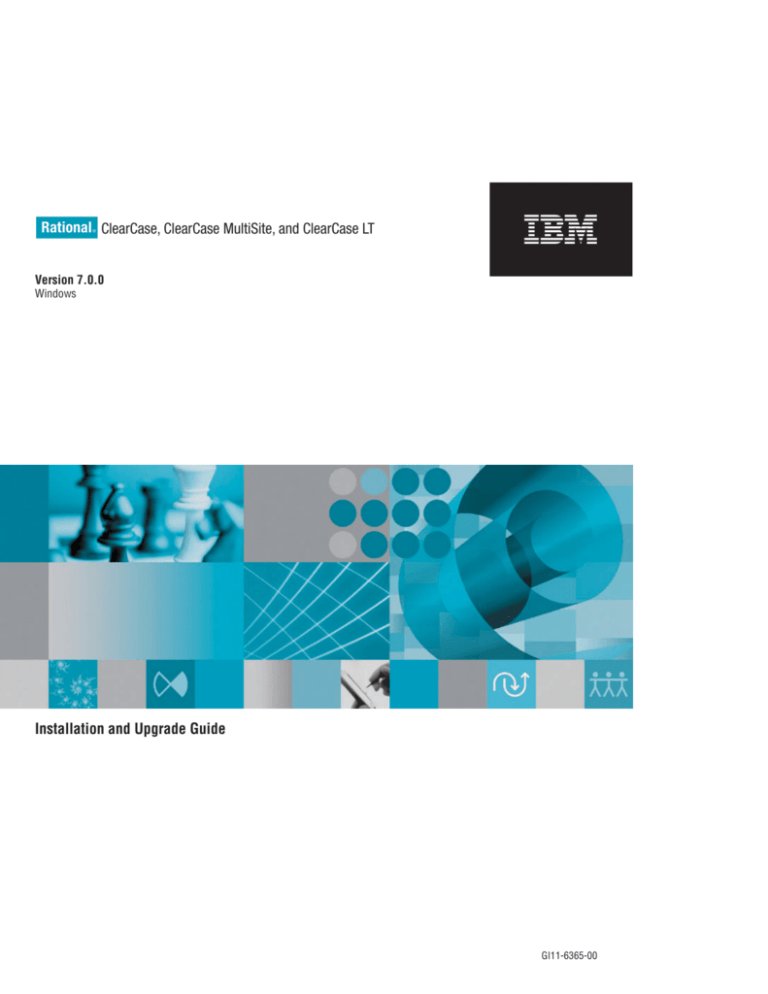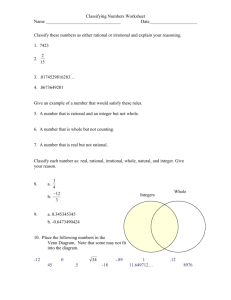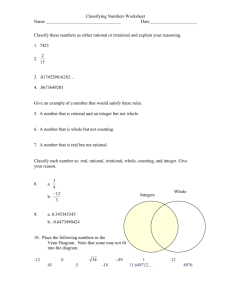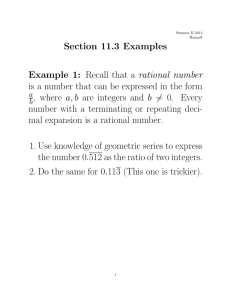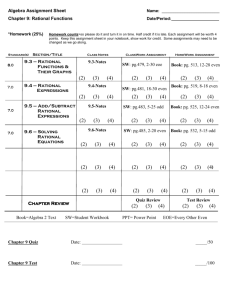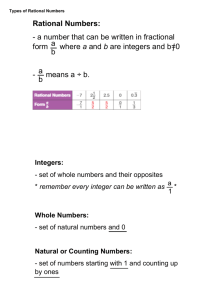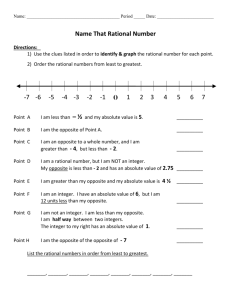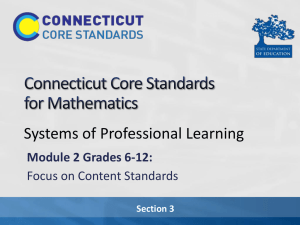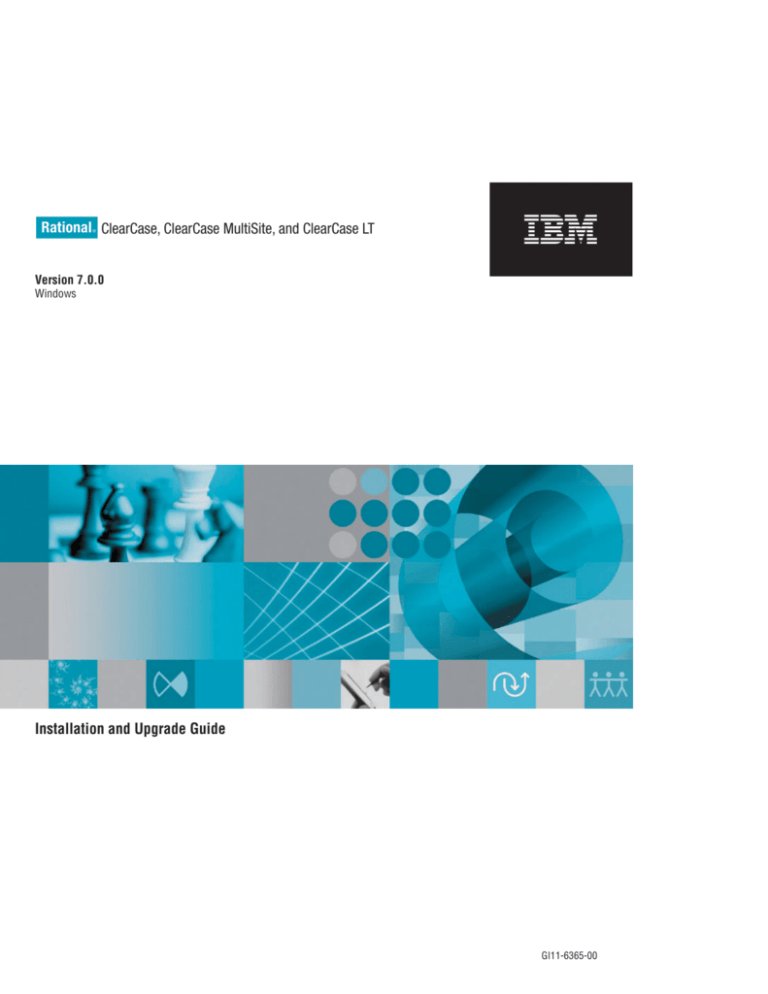
Rational ClearCase, ClearCase MultiSite, and ClearCase LT
®
Version 7.0.0
Windows
Installation and Upgrade Guide
GI11-6365-00
Rational ClearCase, ClearCase MultiSite, and ClearCase LT
®
Version 7.0.0
Windows
Installation and Upgrade Guide
GI11-6365-00
Before using this information, be sure to read the general information under Appendix C, “Notices,” on
page 101.
7th edition (June 2006)
This edition applies to version 7.0.0.0 of ClearCase (product numbers 5724G33 and 5724G31) and to all subsequent
releases and modifications until otherwise indicated in new editions. This edition replaces G126-5392-00 and
S126-5304-01.
© Copyright International Business Machines Corporation 1992, 2006. All rights reserved.
US Government Users Restricted Rights – Use, duplication or disclosure restricted by GSA ADP Schedule Contract
with IBM Corp.
Contents
Tables .
.
.
.
.
.
.
.
.
.
.
.
.
About this book . . . . . . . . .
Who should read this book . . . . . .
Typographical conventions . . . . . .
Rational ClearCase documentation road map
Rational ClearCase LT documentation road
map . . . . . . . . . . . . .
Contacting IBM Customer Support for
Rational software products . . . . . .
Downloading the IBM Support Assistant
. vii
. ix
. ix
. ix
xi
. xii
. xii
xiii
Chapter 1. Planning your installation . . . 1
About release areas and Rational product
installations . . . . . . . . . . . . 2
Select a deployment method . . . . . . . 2
Installation road map . . . . . . . . . 2
Initiating your download . . . . . . . . 4
Setting up Rational Common Licensing . . . 4
If you are new to Rational ClearCase . . . . 5
Chapter 2. Configuring your installation .
Preinstallation checklist . . . . . . .
Reviewing the release notes . . . . . .
System requirements . . . . . . . .
Supported platforms . . . . . . .
Support information for Windows x64
(64 bit) systems . . . . . . . .
Supported platforms for IBM Web
Platform . . . . . . . . . .
Supported platforms for Rational
ClearCase Remote Client . . . . .
Supported platforms for Rational
ClearCase .NET . . . . . . . .
Supported platforms for Rational
ClearCase z/OS Extensions Remote
Build feature . . . . . . . . .
Supported file systems . . . . . .
Interoperation between Windows and
Linux and the UNIX system . . . .
Disk space requirements . . . . . .
Disk space requirements for the release
area . . . . . . . . . . . .
Disk space requirements for individual
hosts . . . . . . . . . . .
© Copyright IBM Corp. 1992, 2006
.
.
.
.
.
7
7
8
9
9
. 9
. 9
. 10
. 10
. 10
. 11
. 11
. 11
. 11
. 11
Supported Rational ClearCase
configurations in multiple language
environments . . . . . . . . . .
Supported Data Code Page locales for
Rational ClearCase . . . . . . . . .
Software requirements . . . . . . .
Rational ClearCase vendor integrations
Rational ClearCase servers and
Windows workstation limits on
concurrent access . . . . . . . .
Using Rational ClearCase and Windows
domains . . . . . . . . . . .
Operating system vendor Web site . . .
Setting up your environment for Rational
ClearCase . . . . . . . . . . . . .
Rational ClearCase host types . . . . .
Designating server and client hosts . . .
VOB database schema versions. . . . .
VOB database schema versions and
MultiSite . . . . . . . . . . .
Operational compatibility across versions
of Rational ClearCase . . . . . . . .
Planning for Rational ClearCase MultiSite
installation . . . . . . . . . . .
Ensuring Rational ClearCase MultiSite
compatibility with Rational ClearCase .
Compatibility issues across MultiSite
versions . . . . . . . . . . .
Ensuring Rational ClearQuest
compatibility with Rational ClearCase . .
Planning for Rational ClearCase
installations on dual-boot computers . . .
Enabling remote administration . . . .
Ensuring compatible character-encoding
systems . . . . . . . . . . . .
Allocating licenses using ClearCase
Licensing . . . . . . . . . . . .
Allocating Rational ClearCase licenses
Allocating MultiSite licenses . . . .
Configuring Rational Common Licensing
Rational ClearCase UCM integration with
Rational ClearQuest . . . . . . . .
Preinstallation tasks . . . . . . . . .
Understanding the installation process . .
Planning your installation location . . .
12
14
14
15
15
15
15
15
16
17
17
18
18
18
19
20
20
21
21
21
22
22
23
23
25
26
26
27
iii
Ensure installation directory
permissions . . . . . . . . .
Planning the installation process . . .
Installing for the first time . . . .
Configuring Rational Common Licensing
Administrator privileges . . . . . .
Defining domain accounts . . . . .
Defining required domain accounts
manually . . . . . . . . . .
Nondomain installations . . . . .
Select and share a release area location .
Installing Internet Explorer . . . . .
. 27
. 27
. 28
29
. 30
. 31
.
.
.
.
31
32
32
32
Chapter 3. Creating a release area . . . .
Configuring deployment . . . . . . . .
Selecting a deployment method . . . .
Additional deployment tasks . . . . .
Creating a release area and site defaults
file . . . . . . . . . . . . . .
Using the Setup Wizard to create a
release area and site defaults file . . .
Specifying the IBM Rational license
server . . . . . . . . . . . .
Testing your site defaults file . . . .
Running the Site Preparation Wizard to
create multiple site defaults files . . .
Setting up silent installations of IBM Rational
products . . . . . . . . . . . . .
Silent installation setup . . . . . . .
Testing a silent installation . . . . . .
35
35
35
37
Chapter 4. Installing servers and clients . .
Installing the Rational ClearCase Remote
Client . . . . . . . . . . . . . .
Installing client software . . . . . . . .
Before you start the Rational Setup Wizard
Installing from a release area . . . . .
Installation from a CD or Web download
Running the Rational Setup Wizard . . .
Interrupting an installation . . . . . .
Rational Setup Wizard warnings and
blocks . . . . . . . . . . . . .
Performing a silent installation . . . . .
Overview of silent installation . . . .
Running a silent installation . . . .
Command syntax for setup.exe . . . .
Synopsis . . . . . . . . . . .
Description . . . . . . . . . .
Options and arguments . . . . . .
Example . . . . . . . . . . .
45
iv
37
38
40
40
41
42
42
43
45
45
45
46
47
47
48
48
50
50
50
51
51
51
51
52
Command syntax for MSIEXEC.exe . . .
Licensing your software . . . . . . .
Licensing Web clients . . . . . . . .
Entering floating keys on Windows . .
Licensing products on Windows Terminal
Servers . . . . . . . . . . . . .
Dynamically switching license modes . . .
Using the Custom Setup page . . . . . .
Postinstallation procedures . . . . . . .
Setting the Rational ClearCase primary
group . . . . . . . . . . . . .
Specifying Windows domain for credential
mapping of Linux and UNIX system users .
Reformatting for VOB database schema
version 54 . . . . . . . . . . . .
Configuring storage with the Server
Storage Wizard . . . . . . . . . .
Enabling MultiSite synchronization . . .
If your installation was not successful . . .
Rational_install log file . . . . . . .
Diagnosing errors with Rational ClearCase
doctor . . . . . . . . . . . . .
Reinstalling a product . . . . . . . .
Uninstalling Rational software . . . . .
Before you uninstall Rational products
Removing a Rational fix pack . . . .
Chapter 5. Upgrading your Rational
ClearCase installation . . . . . . . .
Information about upgrading multiple
products . . . . . . . . . . . . .
General information about upgrading . . .
Upgrading Rational ClearCase hosts (full
ClearCase only) . . . . . . . . . . .
Planning the order of your upgrade . . .
Special consideration for registry server
hosts . . . . . . . . . . . . .
Upgrading server hosts . . . . . . .
Reinstalling using a new directory path . .
Guidelines for upgrading Rational ClearCase
MultiSite . . . . . . . . . . . . .
Upgrading from Rational ClearCase
version 2003.06.13 or earlier . . . . . .
Rational ClearCase MultiSite Sync
Manager considerations . . . . . . .
Mandatory upgrade to VOB database schema
version 54 . . . . . . . . . . . . .
Migrating assets from unsupported platforms
IBM Rational ClearCase, ClearCase MultiSite, and ClearCase LT: Installation and Upgrade Guide
52
52
53
54
54
54
55
55
56
57
57
57
58
58
58
59
59
60
60
61
63
63
63
64
64
64
64
65
65
65
66
66
67
Upgrading Rational ClearCase Web and other
products using the Rational Web Platform
(RWP) . . . . . . . . . . . . . .
Importing Open SSL certificates from an
earlier version of RWP . . . . . . .
Upgrading the Rational ClearCase Remote
Client . . . . . . . . . . . . . .
Cross-version compatibility . . . . . .
Supported client/server combinations
Upgrading the Rational ClearCase Remote
Client to version 7.0 . . . . . . . .
Rational ClearCase Remote Client for
Eclipse . . . . . . . . . . . .
Rational ClearCase Remote Client . . .
Rational ClearCase Remote Client for
Visual Studio. . . . . . . . . .
Appendix A. Installing and upgrading
Rational ClearCase LT . . . . . . . .
Before installing Rational ClearCase LT . . .
Installing this product as part of IBM Rational
Suite . . . . . . . . . . . . . .
Site defaults file required for each product
Change to search order for license keys . .
Upgrading from a previous version . . . .
Overview of Rational ClearCase LT server
and client computers . . . . . . . . .
Rational ClearCase Web server . . . . . .
Migrating Rational ClearCase LT to Rational
ClearCase . . . . . . . . . . . . .
Installing the Rational ClearCase LT server
Rational ClearCase LT server installation
checklist . . . . . . . . . . . .
Selecting a Rational ClearCase LT server
Rational ClearCase LT server setup . . .
Installation order for Rational
ClearCase LT . . . . . . . . . .
67
68
68
68
68
69
69
70
71
73
73
73
74
74
74
74
75
76
76
76
77
78
Additional configuration tasks . . . . .
Before you remove Rational ClearCase
data from the Rational ClearCase LT
server . . . . . . . . . . . . .
Installing the Rational ClearCase LT client . .
Rational ClearCase LT client installation
checklist . . . . . . . . . . . .
Licensing Rational ClearCase LT . . . .
Upgrading from Rational ClearCase LT to full
Rational ClearCase software. . . . . . .
Upgrade checklist . . . . . . . . .
What happens when you upgrade . . .
Upgrade options . . . . . . . .
Upgrade considerations . . . . . .
Preparing to upgrade . . . . . . . .
Acquiring Rational ClearCase licenses
Establishing your Rational ClearCase
release area . . . . . . . . . .
Remove all Rational ClearCase LT
views . . . . . . . . . . . .
The simple upgrade procedure . . . . .
If you cannot upgrade all your clients at
the same time . . . . . . . . .
Performing the upgrade . . . . . .
The upgrade-and-merge procedure . . .
Performing the upgrade and merge . .
Creating new UCM views that use
existing streams . . . . . . . . .
cclt2cc command line options . . . . .
Appendix B. Supported Data Code Page
locales for Rational ClearCase and
Rational ClearCase LT . . . . . . .
Appendix C. Notices .
.
.
.
.
.
.
78
82
82
83
84
84
84
85
85
86
88
89
89
89
90
90
90
92
92
94
95
. 97
. 101
78
Contents
v
vi
IBM Rational ClearCase, ClearCase MultiSite, and ClearCase LT: Installation and Upgrade Guide
Tables
1.
2.
3.
4.
5.
6.
7.
8.
9.
10.
11.
12.
Recommended reading path for Rational
ClearCase installation documentation . . 3
Preinstallation checklist . . . . . . . 7
Supported platforms for Rational
ClearCase and MultiSite . . . . . . 9
Supported releases for Rational
ClearCase Remote Client . . . . . . 10
Server requirements for Rational
ClearCase z/OS Extensions Remote
Build feature . . . . . . . . . . 10
Supported file systems by platform
11
Disk space required for Rational
ClearCase files and upgraded system
files . . . . . . . . . . . . . 11
Supported Rational ClearCase
configurations for multiple language
environments . . . . . . . . . . 13
Vendor integration requirements
15
Compatibility: Views with VOBs
18
Instructions for basic licensing tasks
24
Instructions for basic licensing tasks
30
© Copyright IBM Corp. 1992, 2006
13.
14.
15.
16.
17.
18.
19.
20.
21.
22.
23.
24.
Deployment methods . . . . . .
Additional deployment tasks . . .
Warnings and blocks . . . . . .
Requesting and installing IBM Rational
license keys . . . . . . . . .
Custom setup in the Setup Wizard
Additional enterprise deployment
postinstallation tasks . . . . . .
CCRC client/server compatibility
Rational ClearCase LT server
installation checklist . . . . . .
Rational ClearCase LT native client
installation checklist . . . . . .
Rational ClearCase Web client
installation checklist . . . . . .
Checklist for upgrading Rational
ClearCase LT to Rational ClearCase
software . . . . . . . . . .
Supported Data Code Page Locales for
Rational ClearCase . . . . . . .
. 35
. 37
. 48
. 53
55
. 56
68
. 76
. 83
. 83
. 84
. 97
vii
viii
IBM Rational ClearCase, ClearCase MultiSite, and ClearCase LT: Installation and Upgrade Guide
About this book
This manual provides requirements and instructions for installing and
upgrading IBM Rational ClearCase products on your server or client.
Instructions on licensing your products are also included. Consult with your
systems administrator for information about upgrading and deploying
multiple Rational products in your environment.
In previous releases, information about installing Rational ClearCase LT was
provided in the IBM Rational Server Products Installation Guide. In this release,
installation instructions can be found in Appendix A, “Installing and
upgrading Rational ClearCase LT,” on page 73.
Who should read this book
This publication is intended for administrators and end users of Rational
ClearCase and Rational ClearCase LT. If you are not a system administrator,
do not attempt administrative-oriented tasks without contacting your system
administrator.
Typographical conventions
This manual uses the following typographical conventions:
v ccase–home–dir represents the directory into which Rational ClearCase,
Rational ClearCase LT, or Rational ClearCase MultiSite has been installed.
By default, this directory is /opt/rational/clearcase on the UNIX system
and Linux, and C:\Program Files\Rational\ClearCase on Windows.
v cquest-home-dir represents the directory into which Rational ClearQuest has
been installed. By default, this directory is /opt/rational/clearquest on the
UNIX system and Linux, and C:\Program Files\Rational\ClearQuest on
Windows.
v Bold is used for names the user can enter; for example, command names
and branch names.
v A sans-serif font is used for file names, directory names, and file extensions.
v A serif bold font is used for GUI elements; for example, menu names and
names of check boxes.
v Italic is used for variables, document titles, glossary terms, and emphasis.
v A monospaced font is used for examples. Where user input needs to be
distinguished from program output, bold is used for user input.
v Nonprinting characters appear as follows: <EOF>, <NL>.
© Copyright IBM Corp. 1992, 2006
ix
v Key names and key combinations are capitalized and appear as follows:
Shift, Ctrl+G.
v [ ] Brackets enclose optional items in format and syntax descriptions.
v { } Braces enclose a list from which you must choose an item in format and
syntax descriptions.
v | A vertical bar separates items in a list of choices.
v ... In a syntax description, an ellipsis indicates you can repeat the preceding
item or line one or more times. Otherwise, it can indicate omitted
information.
Note: In certain contexts, you can use “...” within a pathname as a
wildcard, similar to “*” or “?”. For more information, see the
wildcards_ccase reference page.
v If a command or option name has a short form, a “slash” ( / ) character
indicates the shortest legal abbreviation. For example:
lsc/heckout
x
IBM Rational ClearCase, ClearCase MultiSite, and ClearCase LT: Installation and Upgrade Guide
Rational ClearCase documentation road map
Orientation
Introduction
Release Notes
Online tutorials
Software
Development
Project
Management
Developing Software (online help)
Guide to Managing Software Projects
More Information
Command Reference
Online documentation
Help files
Build
Management
Administration
Guide to Building Software
Installation and Upgrade Guide
OMAKE Guide
(Windows platforms)
Administrator's Guide
(Rational ClearCase/
Rational ClearCase LT)
Administrator's Guide
(Rational ClearCase MultiSite)
Platforms Guide
(Rational ClearCase)
Guide to Deployment Tracking
(Rational ClearCase/Rational ClearQuest)
About this book
xi
Rational ClearCase LT documentation road map
Orientation
Online tutorials
Release Notes
Introduction
Software
Development
Project
Management
Developing Software (online documentation)
Guide to Managing Software Projects
More Information
Command Reference
Online documentation
Help files
Administration
Installation and Upgrade Guide
Administrator's Guide
Contacting IBM Customer Support for Rational software products
If you have questions about installing, using, or maintaining this product,
contact IBM Customer Support as follows:
The IBM software support Internet site provides you with self-help resources
and electronic problem submission. The IBM Software Support Home page for
Rational products can be found at http://www.ibm.com/software/rational/
support/.
Voice Support is available to all current contract holders by dialing a
telephone number in your country (where available). For specific country
phone numbers, go to http://www.ibm.com/planetwide/.
xii
IBM Rational ClearCase, ClearCase MultiSite, and ClearCase LT: Installation and Upgrade Guide
Note: When you contact IBM Customer Support, please be prepared to
supply the following information:
v Your name, company name, ICN number, telephone number, and
e-mail address
v Your operating system, version number, and any service packs or
patches you have applied
v Product name and release number
v Your PMR number (if you are following up on a previously reported
problem)
Downloading the IBM Support Assistant
The IBM Support Assistant (ISA) is a locally installed serviceability
workbench that makes it both easier and simpler to resolve software product
problems. ISA is a free, stand-alone application that you download from IBM
and install on any number of machines. It runs on AIX, (RedHat Enterprise
Linux AS), HP-UX, Solaris, and Windows platforms.
ISA includes these features:
v Federated search
v Data collection
v Problem submission
v Education roadmaps
For more information about ISA, including instructions for downloading and
installing ISA and product plug-ins, go to the ISA Software Support page.
IBM Support Assistant: http://www.ibm.com/software/support/isa/
About this book
xiii
xiv
IBM Rational ClearCase, ClearCase MultiSite, and ClearCase LT: Installation and Upgrade Guide
Chapter 1. Planning your installation
IBM Rational ClearCase is a comprehensive software configuration
management system.
Rational ClearCase maintains a complete version history of all software
development artifacts, including code, requirements, models, scripts, test
assets, and directory structures. It performs audited system builds, enforces
site-specific development policies, offers multiple developer workspaces, and
provides advanced support for parallel development. Rational ClearCase
includes Unified Change Management (UCM), an optional process provided
with the software for organizing software development teams and their work
products.
Rational ClearCase LT provides much of the same functionality as Rational
ClearCase. While Rational ClearCase is an enterprise-scalable tool, Rational
ClearCase LT is more appropriate for smaller organizations with less need for
such capabilities as dynamic views. Rational ClearCase LT can be easily
upgraded to Rational ClearCase. Rational ClearCase includes a tool that helps
you automate the upgrade process, though a few manual steps may be
required to upgrade certain configurations. The upgrade preserves all of your
VOB data.
Rational ClearCase supports the following features not available in Rational
ClearCase LT:
v Ability for a client to access multiple servers
v Dynamic views, using the Rational ClearCase multiversion file system
(MVFS)
v Rational ClearCase build auditing tools
v An expanded Rational ClearCase registry that supports registry regions
v Compatibility with MultiSite, which you can purchase to provide support
for geographically dispersed development teams
In this guide, Rational ClearCase may sometimes be referred to as ″full
ClearCase″ to differentiate the product from Rational ClearCase LT. For more
information about the two products, see the IBM Rational ClearCase
Introduction.
© Copyright IBM Corp. 1992, 2006
1
About release areas and Rational product installations
This manual describes various deployment options. However, each option can
be summarized as belonging to one of two types: release area deployment
options, and local (nonrelease area) deployment options.
v Release area deployment options use release areas. A release area is a
central location on your network, accessible by all hosts, that contains site
defaults used in the installation process. You create a release area by
choosing from a number of site default parameters. After the release area is
set up, any number of clients and servers can be installed from this release
area. Release area deployment options are usually described as ″enterprise
deployment″ options. They may include silently deploying Rational
ClearCase to a large number of server and client computers, or may include
downloading the software initially from the Web. If the installation uses a
release area, it can be described as an enterprise deployment option. For
more information, see Chapter 3, “Creating a release area,” on page 35 and
Chapter 4, “Installing servers and clients,” on page 45.
v Local deployment options do not utilize release areas, such as the Desktop
installation from CD image option. This installs both server or client
directly from the CD, rather than creating a release area. If you do not
create a release area, it is difficult to maintain your Rational ClearCase
installation. Therefore, this option is best used when installing Rational
ClearCase for evaluation purposes.
Select a deployment method
The IBM Rational Setup wizard provides the following deployment options
for your installation of IBM Rational products:
v Installation from a CD
v Installation from a Web download
v Enterprise deployment from a release area on your network
v Silent installation
For a description of these options and instructions to set up these
deployments, see “Configuring deployment” on page 35.
Installation road map
This section describes the sequence of the installation, according to the
deployment type and additional options you select. Use the task checklists in
this manual to ensure that you complete each step of the installation.
Before beginning the installation process, read the IBM Rational ClearCase and
ClearCase MultiSite Release Notes. Table 1 provides a summary of the
recommended reading path, based on your deployment option.
2
IBM Rational ClearCase, ClearCase MultiSite, and ClearCase LT: Installation and Upgrade Guide
Table 1. Recommended reading path for Rational ClearCase installation
documentation
Scenario
Reading path
If you are a new full Rational ClearCase
user, use the Enterprise deployment or
release-area option.
Chapter 1, “Planning your installation,”
on page 1
Chapter 2, “Configuring your
installation,” on page 7
Chapter 3, “Creating a release area,” on
page 35
Chapter 4, “Installing servers and
clients,” on page 45
If you are upgrading full Rational
ClearCase to a new release of full Rational
ClearCase, use the Enterprise deployment
or release-area option.
Chapter 1, “Planning your installation,”
on page 1
Chapter 2, “Configuring your
installation,” on page 7
Chapter 5, “Upgrading your Rational
ClearCase installation,” on page 63
If you are installing Rational ClearCase LT
for the first time
Chapter 1, “Planning your installation,”
on page 1
Appendix A, “Installing and upgrading
Rational ClearCase LT,” on page 73
If you are upgrading Rational ClearCase LT Chapter 1, “Planning your installation,”
to a newer release of Rational ClearCase LT on page 1
Chapter 5, “Upgrading your Rational
ClearCase installation,” on page 63
Appendix A, “Installing and upgrading
Rational ClearCase LT,” on page 73
If you are upgrading from Rational
ClearCase LT to Rational ClearCase, choose
the Enterprise deployment option.
However, you must first upgrade your
Rational ClearCase LT installation to
Rational ClearCase using the appropriate
instructions contained in Appendix A,
“Installing and upgrading Rational
ClearCase LT,” on page 73.
Chapter 1, “Planning your installation,”
on page 1
Appendix A, “Installing and upgrading
Rational ClearCase LT,” on page 73
Chapter 1. Planning your installation
3
Table 1. Recommended reading path for Rational ClearCase installation
documentation (continued)
Scenario
Reading path
If you are installing only a client version of
Rational ClearCase, install from the release
area shortcut designated by your system
administrator.
Chapter 4, “Installing servers and
clients,” on page 45
If you want to evaluate a Rational
ClearCase product on a local computer, use
the Desktop install from CD image option
and follow the instructions in “Installation
from a CD or Web download” on page 47.
Chapter 1, “Planning your installation,”
on page 1
If you are installing Rational ClearCase
Remote Client
Chapter 1, “Planning your installation,”
on page 1
Chapter 4, “Installing servers and
clients,” on page 45
Chapter 2, “Configuring your
installation,” on page 7
Chapter 4, “Installing servers and
clients,” on page 45
Initiating your download
If you purchased a Web download, perform the following procedure to
initiate the download:
1. Go to https://www.software.ibm.com/reg/rational /rational-i .
2. Register with the Rational Licensing and Download Center.
3. Select Full Product Versions or Patches and Service Releases.
4. Select the Rational product that you want to install.
5. Select the version of the Rational product that you want to install and then
click Continue to navigate to the Download page.
Setting up Rational Common Licensing
You can use ClearCase (formerly Atria) Licensing to license your product, or
you can use Rational Common Licensing, powered by FLEXlm.
When setting up Rational Common Licensing, you must perform the
following tasks:
v Obtain license keys by using AccountLink, a Web-based tool available from
the IBM Rational Licensing and Download center.
v Install and configure the IBM Rational License Server.
v Configure client desktops to point to a Rational License Server.
4
IBM Rational ClearCase, ClearCase MultiSite, and ClearCase LT: Installation and Upgrade Guide
v Maintain and manage the Rational License Server as a single, multiple, or
redundant server configuration.
Note: At the time of publication, AccountLink is the online license
management tool for IBM Rational software customers. In the future,
AccountLink will be replaced by the Rational License Key Center, an
online system that offers additional features and an easier license key
management experience. When the new system is available, you can
access it at the same Web address that is currently used for
AccountLink: http://www.ibm.com/software/rational/support/
licensing/. This page will provide the information and instructions to
manage license keys in the Rational License Key Center.
These tasks and different types of license keys are described in the IBM
Rational License Management Guide. If you are installing Rational products for
the first time, read this guide carefully before beginning installation.
If you are new to Rational ClearCase
If you have not used Rational ClearCase before, the IBM Rational ClearCase
Introduction explains some basic terms and concepts. It is not necessary to read
that book before installing the product, but it is helpful to become acquainted
with the basics of VOBs and views.
Chapter 1. Planning your installation
5
6
IBM Rational ClearCase, ClearCase MultiSite, and ClearCase LT: Installation and Upgrade Guide
Chapter 2. Configuring your installation
This chapter provides information critical to the preparation of your
environment for installation of Rational ClearCase.
Preinstallation checklist
Table 2 lists all the recommended prerequisites and includes cross-references
for additional information about installing Rational ClearCase.
Table 2. Preinstallation checklist
Done
Task
Reference
Review release notes.
“Reviewing the release notes” on
page 8
Ensure that your installation meets
all system requirements.
“System requirements” on page 9
Learn about the different host types “Rational ClearCase host types” on
that are used by Rational ClearCase. page 16
Designate which hosts assume each
logical host type.
“Designating server and client hosts”
on page 17
Ensure that you select the
appropriate VOB database schema
version.
“VOB database schema versions” on
page 17
If you are running different versions “Operational compatibility across
of Rational ClearCase on multiple
versions of Rational ClearCase” on
Rational ClearCase hosts, ensure
page 18
compatibility of clients and servers
among the various versions.
If you plan to install Rational
ClearCase MultiSite, ensure that
your environment is compatible.
“Planning for Rational ClearCase
MultiSite installation” on page 18
If you plan to install Rational
ClearQuest, ensure that your
environment is compatible.
“Ensuring Rational ClearQuest
compatibility with Rational
ClearCase” on page 20
Plan for Rational ClearCase
installations on a dual-boot
computer.
“Planning for Rational ClearCase
installations on dual-boot
computers” on page 21
Decide whether to enable Remote
Administration.
“Enabling remote administration” on
page 21
© Copyright IBM Corp. 1992, 2006
7
Table 2. Preinstallation checklist (continued)
Done
Task
Reference
Ensure that your system supports
compatible character encoding
schemes across Rational ClearCase
clients.
“Ensuring compatible
character-encoding systems” on page
21
Decide how many Rational
ClearCase and MultiSite licenses
you need and how to allocate these
licenses on your network.
For information about using
ClearCase Licensing, see “Allocating
licenses using ClearCase Licensing”
on page 22 ; for information about
using Rational Common Licensing
(powered by FLEXlm software), see
“Configuring Rational Common
Licensing” on page 23.
Learn about the installation process. “Understanding the installation
process” on page 26
Plan where you will install the
product.
“Planning your installation location”
on page 27
Make an installation plan.
“Planning the installation process”
on page 27
Log in with appropriate privileges.
“Administrator privileges” on page
30
Define or ensure that you have
defined the Rational ClearCase
administrator’s group and the
Rational ClearCase Server Process
User.
“Defining domain accounts” on page
31
Create or select a release area
location and share the directory.
“Select and share a release area
location” on page 32
Install Internet Explorer.
“Installing Internet Explorer” on
page 32
Reviewing the release notes
Before beginning the installation process, see the IBM Rational ClearCase and
ClearCase MultiSite Release Notes for any recent changes and additions to the
material in this manual. The release notes are available on the product CD in
the \ClearCase\doc directory. They are also available in the release area,
following product installation, and in the IBM Publications Center.
8
IBM Rational ClearCase, ClearCase MultiSite, and ClearCase LT: Installation and Upgrade Guide
System requirements
Use this section to determine compatibility of your platforms, file system,
hardware, software, and network before you install Rational ClearCase.
For the latest updates, see the IBM Rational ClearCase and ClearCase MultiSite
Release Notes.
Supported platforms
Table 3 provides a list of the supported platforms for version 7.0 of Rational
ClearCase and MultiSite.
Table 3. Supported platforms for Rational ClearCase and MultiSite
Hardware platform
Operating system
Intel Pentium 4 1.4 GHz, or
higher
Windows XP Professional SP1, SP2
512 MB RAM required
Network connection
Windows 2000 Professional SP4; Windows 2000
Server SP4; Windows 2000 Advanced Server, SP41
Windows 2003 Standard Server SP1; Windows 2003
Enterprise Server SP1; Windows 2003 Server – Web
Edition2
Notes:
1. Rational ClearCase version 7.0 clients support the latest Windows 2000
and Windows XP Professional releases. Earlier releases of Windows, such
as Windows 95, Windows 98, Windows Me, and Windows NT 4.0 SP4, are
no longer supported with this release. Windows XP Home Edition is not
supported. Customers who require support for earlier releases of Windows
must run an earlier version of Rational ClearCase that supports those
releases
2. The IBM Rational ClearCase z/OS Extensions Remote Build feature has
not yet been tested with Windows Server 2003.
Support information for Windows x64 (64 bit) systems
For Windows x64 (64 bit) requirements and restrictions, see the IBM Rational
ClearCase Platforms Guide.
Supported platforms for IBM Web Platform
Ensure that your installation complies with all IBM Rational Web Platform
(RWP) hardware and software requirements and the specific requirements for
your Rational product.
The Rational Web Platform provides support for Web interfaces to Rational
ClearCase and other IBM products. All supported Rational ClearCase
platforms support RWP. RWP is installed by default on all servers.
Chapter 2. Configuring your installation
9
The host must have adequate disk space available for the Web views that are
created by Rational ClearCase Web interface users. You should have 0.5 - 1
MB of space per view.
Information about system requirements and supported RWP configurations
can be found at http://www.ibm.com/software/webservers/appserv/doc/
latest/prereq .
Note: Version 7.0 Web servers are only compatible with version 7.0 VOB
servers.
Supported platforms for Rational ClearCase Remote Client
Table 4 lists the Rational ClearCase releases that support the Rational
ClearCase Remote Client.
Table 4. Supported releases for Rational ClearCase Remote Client
Client type
Rational ClearCase supported version
Rational ClearCase Remote Client
Rational ClearCase versions 2003.06.14,
2003.06.15, 7.0 (Windows, Linux, and the
UNIX system)
Rational ClearCase Remote Client Plug-in Rational ClearCase version 2003.06.15
for Eclipse versions 3.0 and 3.1
(Windows, Linux, and the UNIX system),
Rational ClearCase version 7.0 (Windows,
Linux, and the UNIX system)
Supported platforms for Rational ClearCase .NET
For Rational ClearCase .NET platform requirements, see the IBM Rational
ClearCase and ClearCase MultiSite Release Notes.
Supported platforms for Rational ClearCase z/OS Extensions Remote
Build feature
If you plan to install the Rational ClearCase z/OS Extensions Remote Build
Feature, see the appropriate tables for platform requirements for the client
(Table 3) and server (Table 5). You must use TCP/IP to use this feature.
For more information, see the IBM Rational ClearCase Guide to Installing and
Implementing z/OS Extensions.
Table 5. Server requirements for Rational ClearCase z/OS Extensions Remote Build
feature
10
Hardware platform
Operating system
IBM zSeries
z/OS 1.4, 1.5, 1.6, 1.7, including USS
IBM Rational ClearCase, ClearCase MultiSite, and ClearCase LT: Installation and Upgrade Guide
Supported file systems
Table 6 lists the file systems that Rational ClearCase supports.
Table 6. Supported file systems by platform
Platform
Supported file systems
Windows 2000
FAT, FAT32, NTFS, LANMAN
Windows XP
FAT, FAT32, NTFS, LANMAN
Interoperation between Windows and Linux and the UNIX system
For updated details on Rational ClearCase support for file access between
Windows and Linux and UNIX platforms, for NFS client and SMB server
products, go to http://www-1.ibm.com/support/
docview.wss?uid=swg21136951 .
Disk space requirements
This section describes disk space requirements for running Rational ClearCase
and Rational ClearCase MultiSite.
Disk space requirements for the release area
The file system of the networkwide release host must have sufficient disk
space to hold the release area. The minimum disk space required for each
release area is 200 MB.
Disk space requirements for individual hosts
Table 7 shows the approximate disk space requirements for a new installation
of Rational ClearCase. These figures are for Rational ClearCase files and
upgraded system files only. The installation also needs 15 MB of temporary
disk space.
Table 7. Disk space required for Rational ClearCase files and upgraded system files
Rational ClearCase installation type
Disk space required
Full Rational ClearCase on Windows XP and
Windows 2000; client or server using standard
installation with dynamic views (an additional 5 MB
to support MVFS installation), local VOBs, and local
views
264 MB
Full ClearCase on Windows XP and Windows 2000;
client or server with all optional components
1 GB
Chapter 2. Configuring your installation
11
Table 7. Disk space required for Rational ClearCase files and upgraded system
files (continued)
Rational ClearCase installation type
Disk space required
Rational ClearCase LT (full installation with all
options)
300 MB
v Rational ClearCase LT needs enough disk space on
the server to contain the files and databases under
source control. The amount of space required
depends on the characteristics and use of the VOBs
and views.
v In addition to the free disk space required to load
the Rational ClearCase LT server, the server needs
0.5 to 1.0 MB for each user who will access the
Rational ClearCase Web interface or Rational
ClearCase Remote Client interface through the
Rational ClearCase LT server.
Additionally, snapshot view directories need enough disk space to contain all
files loaded into the snapshot views and all view-private files added to the
views. The amount of space required depends on the number and size of the
files in the views.
Any host that must contain VOB storage or view storage directories must
have enough disk space to contain the files and databases used for storage of
these directories. The amount of space required depends on the characteristics
and use of the VOBs and views.
Supported Rational ClearCase configurations in multiple language
environments
This section provides examples of supported Rational ClearCase
configurations for environments that use multiple languages. These examples
are listed in Table 8.
These are the requirements for multiple language environments:
v All user input, including namespace objects such as VOB and view names,
and metadata such as labels, must be in 7-bit ASCII format.
v In environments that run the Rational ClearCase Remote Client, the
character set encodings used on the Rational ClearCase Remote Client
server and on the clients that access it must be compatible with each other.
Note:
v All references to English denote en-US.
v All references to IBM Group-1 languages include all of the following
languages:
12
IBM Rational ClearCase, ClearCase MultiSite, and ClearCase LT: Installation and Upgrade Guide
–
–
–
–
–
–
–
–
Japanese
Simplified Chinese
Traditional Chinese
Korean
French
German
Spanish
Italian
– Brazilian Portuguese
Table 8. Supported Rational ClearCase configurations for multiple language
environments
Product
Supported configurations
Rational ClearCase
v English VOB servers that run English operating systems
that are accessed by the following types of clients:
– English clients that act as view server hosts and run
English operating systems
– Japanese clients that act as view server hosts and run
Japanese operating systems
v English VOB and view servers that run English operating
systems that are accessed by the following types of
clients:
– English clients that run English operating systems
– Japanese clients that run Japanese operating systems
The Rational ClearCase v Servers
Remote Client
– English VOB servers that run English operating
systems
– English Rational ClearCase Remote Client servers that
act as view server hosts and run English operating
systems
v Clients that access the Rational ClearCase Remote Client
servers
– English Rational ClearCase Remote Client clients that
run English operating systems
– IBM Group-1 language Rational ClearCase Remote
Client clients that run IBM Group-1 language operating
systems
Chapter 2. Configuring your installation
13
Table 8. Supported Rational ClearCase configurations for multiple language
environments (continued)
Product
Supported configurations
The Rational ClearCase v Servers
integration with
– English VOB servers that run English operating
Rational ClearQuest
systems
– Japanese Rational ClearQuest database servers that run
Japanese operating systems and use Japanese code
pages
v Clients for which the integration is enabled
– English Rational ClearCase clients that act as view
server hosts and run English operating systems
– Japanese Rational ClearCase clients that run Japanese
operating systems
The Rational ClearCase v Servers
Remote Client
– English VOB servers that run English operating
integration with
systems
Rational ClearQuest
– IBM Group-1 language Rational ClearQuest database
servers that run IBM Group-1 language operating
systems and use IBM Group-1 language code pages
– English Rational ClearCase Remote Client servers and
view servers that run English operating systems and
for which the integration is enabled
v Clients that access the Rational ClearCase Remote Client
servers
– English Rational ClearCase Remote Client clients that
run English operating systems
– IBM Group-1 language Rational ClearCase Remote
Client clients that run IBM Group-1 language operating
systems
Supported Data Code Page locales for Rational ClearCase
For information on supported Data Code Page locales for Rational ClearCase,
see Appendix B, “Supported Data Code Page locales for Rational ClearCase
and Rational ClearCase LT,” on page 97.
Software requirements
Rational ClearCase and MultiSite require that these additional software
application be installed and working:
v Windows workstation or Windows server.
v A Web browser, either Netscape (version 7.0) or Internet Explorer (5.5, or
6.0). Internet Explorer does not have to be the default browser, but is
required for some Rational ClearCase features, including Rational ClearCase
14
IBM Rational ClearCase, ClearCase MultiSite, and ClearCase LT: Installation and Upgrade Guide
Explorer, the HTML DiffMerge tool, and the Rational ClearCase
Administration Console. Use Internet Explorer 5.5 SP2 or later.
Rational ClearCase vendor integrations
Table 9 provides a list of the software requirements necessary to integrate
Rational ClearCase with vendor software applications.
Table 9. Vendor integration requirements
Integration
Requirements
Microsoft Office
Windows 2000 Service Pack 1, 2; 2002
Service Pack 1, 2
Microsoft Word
Windows 2000 Service Pack 1, 2; 2002
Service Pack 1, 2; 2003 Service Pack 1
JBuilder
Versions 9, 10 only supported
PowerBuilder
Versions 9, 10 only supported
Rational ClearCase servers and Windows workstation limits on
concurrent access
Windows workstations impose a limitation on concurrent access: a maximum
of 10 systems can access a Windows system simultaneously by means of file
system mounts or UNC names. If you anticipate this level of use, install
Windows server software on your primary Rational ClearCase servers.
Using Rational ClearCase and Windows domains
Rational ClearCase is a distributed client/server application; many operations
initiated on client hosts are completed by server processes elsewhere in the
network. Therefore, all Rational ClearCase hosts running Windows must
belong to a Windows domain or an Active Directory domain, except when
running a single-host evaluation copy of Rational ClearCase.
To use Rational ClearCase from a supported Windows host, you must log on
to a domain account (not a local, per-system user account). For more
information about Windows domains, see the IBM Rational ClearCase
Administrator’s Guide.
Operating system vendor Web site
You can find up-to-date information about Microsoft Windows operating
system issues at the Microsoft Web site, http://www.microsoft.com.
Setting up your environment for Rational ClearCase
The proper system infrastructure is critical if you are setting up a new
Rational ClearCase environment.
Chapter 2. Configuring your installation
15
Rational ClearCase host types
When you install Rational ClearCase on a computer, you specify whether to
configure the computer as a server or a client:
v A server is a reliable computer that supports VOBs and views that are
accessed by other computers on a local area network.
v A client is a computer on which a Rational ClearCase user works, typically
using one or more views to access VOBs on servers.
Various system tasks are assigned to server hosts. Use these descriptions to
understand and plan the number and types of each host you need to allocate
for your installation. You can designate a single computer as the server that
handles multiple server functions. For more information, see the IBM Rational
ClearCase Administrator’s Guide.
v Server host. Any host on which a VOB or view is created is a server host.
Some hosts may be dedicated servers on which client software is rarely
used. Other server hosts double as clients. All server hosts, and the registry
and license server host, must run Rational ClearCase.
v Registry server host. One host in the network acts as the Rational
ClearCase registry server host. Each host is assigned to a particular registry
server host at Rational ClearCase installation time. This host stores
access-path information for all the VOBs and views in the network. Rational
ClearCase client and server programs on all hosts communicate with the
registry server when accessing Rational ClearCase data. For information
about setting up a registry server host, see “Setting up the registry and
license server hosts for the first time” on page 28. For critical information
about upgrading and preserving your registry server data, see “Upgrading
Rational ClearCase hosts (full ClearCase only)” on page 64.
v License server host. One or more hosts in the network act as license server
hosts, authorizing and limiting Rational ClearCase use according to the
terms of your license agreement. Each host on which Rational ClearCase is
installed is assigned to a particular license server host and communicates
with that host periodically. For information about setting up a license server
host, see “Setting up the registry and license server hosts for the first time”
on page 28 and “Upgrading Rational ClearCase hosts (full ClearCase only)”
on page 64.
v Networkwide release host. One host in the network acts as the
networkwide release host. A directory on this host stores an entire Rational
ClearCase release that has been extracted from distribution media or
downloaded from the IBM Web site. When necessary, patches can be
applied to a release area to update the entire release with the latest
enhancements and defect fixes. The networkwide release host does not need
to run Rational ClearCase.
v IBM Web Platform (RWP) host. If you want to use the Rational ClearCase
Web interface, you need at least one RWP host.
16
IBM Rational ClearCase, ClearCase MultiSite, and ClearCase LT: Installation and Upgrade Guide
The RWP server host should have an additional 128 MB of physical
memory beyond what is required to support any VOBs and views on the
host. Unless the RWP host is the Rational ClearCase LT server, do not use
the RWP host as a VOB- or view-server host. RWP is installed automatically
with Rational ClearCase LT.
Attention: Installing RWP on a host that is already running another Web
server may result in a port conflict that can cause RWP or the other Web
server to fail on startup. Install RWP on a host that does not have to run
any other Web servers. If this is impossible, configure the other Web server
to use ports that are not being used by RWP. The default port number used
by RWP is 80. If you cannot use this port for RWP, you must configure
RWP to use another port by running the Site Preparation Tool (see
Chapter 3, “Creating a release area,” on page 35).
For more information about RWP, see the IBM Rational ClearCase
Administrator’s Guide.
Designating server and client hosts
If you are setting up a Rational ClearCase installation for the first time,
designate and configure the registry and license server hosts first. You can
install the registry and license server hosts on the same computer or on
different computers.
You must first set up the registry and license server hosts by creating a release
area and installing the hosts from that release area, using a set of site defaults
that you define. After you set up the registry and license server hosts, you
configure other server hosts where clients can create VOBs and views.
You must also designate the computers you use as clients. All Windows
clients can support dynamic views (if you have installed MVFS), local VOBs,
and snapshot views.
The features installed on a Rational ClearCase computer depend on site
defaults chosen by the administrator. Users can override these defaults in the
installation process.
VOB database schema versions
With this release, Rational ClearCase supports only VOB database schema
version 54. Schema version 53 is no longer supported.
If you are currently using schema version 53, you must reformat your VOBs
to use the newer format. Until you do, users cannot access VOB data after the
server has been upgraded to version 7.0. For more information about
reformatting your VOBs, see the IBM Rational ClearCase Administrator’s Guide.
For more information about this and other upgrade-related scenarios, see
Chapter 5, “Upgrading your Rational ClearCase installation,” on page 63.
Chapter 2. Configuring your installation
17
VOB database schema versions and MultiSite
If a server host contains replicated VOBs using Rational ClearCase MultiSite,
all servers of the same set of replicas should use the same VOB format.
Operational compatibility across versions of Rational ClearCase
Table 10 shows the compatibility paths when all hosts are not running the
same version of Rational ClearCase. In this tables, 'client' means Rational
ClearCase client software. Acomponent in a row can use a component in a
column if there is a yes at the intersection of the row and column. For
example, Table 10 shows that a 2003.06.00 view can use a 2003.06.00 VOB or a
7.0 VOB, but a 7.0 view cannot use a 2003.06.00 VOB.
Table 10. Compatibility: Views with VOBs
2002.05.xx VOB
2003.06.xx VOB
7.0 VOB
2002.05.xx view
yes
yes
yes
2003.06.xx view
no
yes
yes
7.0 view
no
no
yes
As of this release, you must install the latest patches on client computers to
access all VOBs and views in your environment.
A version 7.0 client on Linux and the UNIX system can access a VOB on
Windows by using a snapshot view. However, the snapshot view storage
directory and the VOB storage directory must be on servers running version
7.0 or later.
Planning for Rational ClearCase MultiSite installation
You can install Rational ClearCase MultiSite only on Rational ClearCase server
hosts.
MultiSite need not be installed on all Rational ClearCase computers. In most
cases, only the following computers require MultiSite installation:
v Computers on which one or more replicated VOBs reside.
v Computers that belong to users with Rational ClearCase and MultiSite
administration responsibilities.
v Computers on which the shipping_server utility is used, even if no
replicated VOBs reside on that computer. Running shipping_server does
not require a MultiSite license. For more information about this utility, see
the IBM Rational ClearCase MultiSite Administrator’s Guide.
You do not need to upgrade all servers used by a set of replicas of a
particular VOB (a VOB family) at the same time.
18
IBM Rational ClearCase, ClearCase MultiSite, and ClearCase LT: Installation and Upgrade Guide
For upgrade considerations related to Rational ClearCase MultiSite, see
“Guidelines for upgrading Rational ClearCase MultiSite” on page 65.
Ensuring Rational ClearCase MultiSite compatibility with Rational
ClearCase
Rational ClearCase MultiSite is layered on Rational ClearCase. To use Rational
ClearCase MultiSite on a host running version 7.0 of Rational ClearCase, you
must be running version 7.0 of Rational ClearCase MultiSite. Rational
ClearCase MultiSite version 7.0 is fully compatible with Rational ClearCase
version 7.0 client and server hosts. Consider the following compatibility
guidelines:
v A Rational ClearCase MultiSite version 7.0 replicated VOB can reside on
any Rational ClearCase version 7.0 server host.
v Any Rational ClearCase version 7.0 client program can access and modify
any replicated VOB residing on a Rational ClearCase version 7.0 server
host. Other client VOB access is the same as that documented in
“Operational compatibility across versions of Rational ClearCase” on page
18.
Rational ClearCase, Rational ClearQuest, and IBM Shipping Server
considerations: The IBM Shipping Server is required for both Rational
ClearCase MultiSite and Rational ClearQuest MultiSite. It should be installed
only on those hosts that are responsible for replicating data to other sites.
Avoid configuring any one host to run the Shipping Server for both products,
because uninstalling either product from such a host will remove the Shipping
Server that is used by both products and render the remaining product
inoperable.
If you must install both Rational ClearCase MultiSite and Rational ClearQuest
with the Shipping Server on the same host, ensure that you perform the
following tasks:
v Install Rational ClearCase first.
v Uninstall both products if you ever uninstall either product. If you have
already installed Rational ClearQuest with MultiSite, uninstall only the
shipping server component from Rational ClearQuest, then install Rational
ClearCase with MultiSite.
Note: Administrators should be sure that site configuration files for typical
host systems do not specify installation of the IBM Shipping Server.
Any attempt to install Rational ClearCase on a host where Rational
ClearQuest and the Shipping Server is already installed will fail.
Chapter 2. Configuring your installation
19
Compatibility issues across MultiSite versions
The following sections describe compatibility restrictions and issues when
different sites are running different MultiSite versions.
Replica creation: There are compatibility restrictions on creating replicas. You
can replicate a VOB to a host running an earlier version of Rational ClearCase
MultiSite only if the feature level of the VOB is supported by the Rational
ClearCase release on the target host.
For example, if a host is running Rational ClearCase version 7.0 and has a
VOB whose feature level is 2, you can replicate that VOB to a host running
Rational ClearCase version 4.2. Similarly, if a host is running Rational
ClearCase version 7.0 and has a VOB replica whose VOB family feature level
is 3, you can export a replica-creation packet from that replica and import it
on a host running Rational ClearCase version 2003.06.xx. However, you
cannot import the packet on a host running Rational ClearCase version 4.2.
Rational ClearCase version 4.2 does not support feature level 3.
Replica synchronization: As long as VOB feature levels are compatible,
existing replicas hosted on systems running Rational ClearCase version 7.0
can synchronize with existing replicas on systems running either Rational
ClearCase version 4.x, 2002.05.xx, or 2003.06.xx. For more information about
feature levels, see the IBM Rational ClearCase MultiSite Administrator’s Guide.
Uninstalling Rational ClearCase MultiSite or the IBM Shipping Server: If
you are using Rational ClearCase MultiSite and the IBM Shipping Server on
the same computer and you uninstall either product, one may be partially
uninstalled and stop working. Uninstall both and reinstall the product that is
needed.
Installing the MultiSite Administration Web Console: To install the
MultiSite Administration Web Console, select the Rational ClearCase Web
Console component during a Rational ClearCase server installation.
After installation, you must give yourself write permission in the
ccase–home–dir directory.
Ensuring Rational ClearQuest compatibility with Rational ClearCase
Rational ClearCase and MultiSite version 7.0 can be integrated with Rational
ClearQuest in two different ways:
v If you are using Rational ClearCase with the Unified Change Management
(UCM) process, you can enable the Rational ClearQuest integration with
UCM and use it with Rational ClearQuest version 7.0.
v If you are using base ClearCase (that is, not using the UCM process), you
can integrate with Rational ClearQuest version 7.0 by using the Rational
ClearCase-Rational ClearQuest integration package.
20
IBM Rational ClearCase, ClearCase MultiSite, and ClearCase LT: Installation and Upgrade Guide
Note: You must run at least Rational ClearQuest version 7.0 on systems
where Rational ClearCase version 7.0 is installed.
See “Rational ClearCase, Rational ClearQuest, and IBM Shipping Server
considerations” on page 19.
Planning for Rational ClearCase installations on dual-boot computers
On a computer that can boot multiple Windows installations, do not install
Rational ClearCase in the same directory for any two installations.
If you install in the same directory, various identical Rational ClearCase
components are shared. Removing Rational ClearCase from that directory
disables Rational ClearCase for every version of Windows that uses the
common directory. Furthermore, when a common directory is used, it is not
possible to install different Rational ClearCase releases for each version of
Windows.
To avoid these problems, install Rational ClearCase in separate directories for
each version of the operating system.
Enabling remote administration
If you enable Rational ClearCase Remote Administration, any user who is
both logged on to another host and a member of the Rational ClearCase
administrators group can use the Rational ClearCase Administration Console
to change Rational ClearCase properties for clients and servers.
Remote administration capability is useful if, for example, you move your
license server to a new host. You can then change the settings for all clients
from a single computer.
These Rational ClearCase properties can be changed:
v Registry region
v License server
v Registry and backup registry servers
v MVFS cache sizes
If you do not enable Remote Administration, only the local user can change
that computer’s Rational ClearCase properties.
For more information, see the IBM Rational ClearCase Administrator’s Guide.
Ensuring compatible character-encoding systems
Because the interpretation of multibyte characters is controlled by a host’s
locale setting (established by using the Regional Options tool in the Windows
Control Panel), all tags in a region must use the same character set, and all
hosts in a region must use the same locale setting.
Chapter 2. Configuring your installation
21
Allocating licenses using ClearCase Licensing
You can use either ClearCase Licensing(formerly known as Atria licensing) or
Rational Common Licensing (powered by FLEXlm software) to allocate
licenses for Rational ClearCase version 7.0. This section provides an overview
of ClearCase Licensing. For more information about Rational ClearCase
license servers, see the IBM Rational ClearCase Administrator’s Guide.
The set of licenses is maintained on the license server. The network can have
one or more license servers. Each license server runs a Rational ClearCase
server process, and so must have Rational ClearCase installed. You set up
your license servers during the installation.
After you determine your initial license allocation (see “Allocating Rational
ClearCase licenses” on page 22), you obtain your Rational ClearCase license
keys from IBM support for Rational products, or from this location:
http://www.ibm.com/software/rational/support/licensing/ .
When calling customer support, be sure you specify that you are using
ClearCase Licensing or Atria licensing, as opposed to Rational Common
Licensing (powered by FLEXlm software).
Rational ClearCase and Rational ClearCase MultiSite implement an active-user
floating license scheme. For more information about how this scheme controls
a user’s access to Rational ClearCase and MultiSite are available in the
clearlicense reference page and in the IBM Rational ClearCase Administrator’s
Guide.
Rational ClearCase and MultiSite use the same license server.
Allocating Rational ClearCase licenses
Suppose that your organization has purchased 25 Rational ClearCase licenses.
You must decide how many license servers to use and how to allocate licenses
to them. Here are two examples.
v Use a single license server. In this case, request a single license
authorization code for 25 licenses. Create a single license database
incorporating this code.
A drawback of this strategy is its single point of failure. If your network’s
lone license server fails, no one is able to use Rational ClearCase. If you use
this strategy, select a reliable server and take this scenario into account
when constructing a disaster recovery plan.
v Use multiple license servers. In this case, request two license authorization
codes, perhaps one for 15 licenses and another for 10 licenses. Create two
license databases incorporating these codes, on two different servers.
22
IBM Rational ClearCase, ClearCase MultiSite, and ClearCase LT: Installation and Upgrade Guide
This strategy provides for more robustness. If the license server that holds
15 licenses fails, developers can still use Rational ClearCase.
Allocating MultiSite licenses
Each user of a replicated VOB must acquire both a Rational ClearCase license
and a MultiSite license; moreover, the two licenses must be acquired from the
same license server host. Therefore, plan your MultiSite licenses by analyzing
each current Rational ClearCase license server.
v If some or all users of a particular license server access replicated VOBs,
you must install MultiSite licenses on that license server.
v If all users access replicated VOBs, you must install the same number of
MultiSite licenses as Rational ClearCase licenses.
v If some users access unreplicated VOBs only, you do not need MultiSite
licenses for these users.
For example, a company has two sites, with 20 developers at site A and 5
developers at site B. The company has three VOBs at site A; two of them are
replicated to site B and one is not replicated. Five developers at site A access
only the unreplicated VOB, and the remaining 15 work in all VOBs. Therefore,
the company needs to purchase the following numbers of licenses:
Site
Rational ClearCase
licenses
MultiSite licenses
A
20
15
B
5
5
Note: This example assumes that you purchase a Rational ClearCase license
for each developer. If you have fewer Rational ClearCase licenses than
developers, you can purchase a proportionate number of MultiSite
licenses. For example, if site B purchased three Rational ClearCase
licenses, it would also purchase three MultiSite licenses.
Configuring Rational Common Licensing
This section provides an overview of the license management tools used with
IBM Rational products.
The IBM Rational License Management Guide describes the license management
tools and how to set up your license server configuration. It also describes the
different types of license keys and provides instructions for requesting,
installing, upgrading, and moving licenses. If you are installing IBM Rational
products for the first time, you must read this guide to understand the license
configurations available and the processes for obtaining and managing the
license keys.
Chapter 2. Configuring your installation
23
The following tools are used to manage Rational Common Licensing:
v AccountLink is a Web-based tool available from the IBM Rational Licensing
and Download Center and is used to obtain license keys.
v The IBM Rational License Server, which you must install from your IBM
Rational software product CD, monitors license access, tracks the number of
simultaneous users, and performs other tasks related to managing licenses.
v The License Key Administrator (LKAD) is used to import license keys on
target systems that run Rational products and change license configurations.
v The License Tools utility provides an interface to managing the FLEXlm
License Manager, the license server software.
Note: At the time of publication, AccountLink is the online license fulfillment
tool for IBM Rational software customers. In the future, AccountLink
will be replaced by the Rational License Key Center, an online system
that offers additional features and easier license key management. You
will access the new system, when it is available, using the same
location on the Web that is currently used for AccountLink:
http://www.ibm.com/software/rational/support/licensing/. This page
will provide all of the information and instructions you need to manage
license keys using the Rational License Key Center.
For more information about the License Tools utility, go to the IBM support
for Rational products Web site at http://www.ibm.com/developerworks/
rational/support/and search for a technote titled “The recommended setup
for IBM Rational FLEXlm licensing and other third party vendors on a license
server.”
Table 11 provides instructions for obtaining and managing licenses.
Table 11. Instructions for basic licensing tasks
24
Task
Instructions
Understand Rational Common
Licensing mechanics, license
management tools, and license
types.
Review the IBM Rational License Management Guide
as part of the installation planning process and
select the appropriate license types.
Obtain license keys.
Use AccountLink to obtain license keys. You can
also use the document titled Important Licensing
and Installation Information on the Proof of
Entitlement certificate to request license keys.
IBM Rational ClearCase, ClearCase MultiSite, and ClearCase LT: Installation and Upgrade Guide
Table 11. Instructions for basic licensing tasks (continued)
Task
Instructions
Install the Rational License
Server and install license keys.
1. Install the IBM Rational License Server
software. A license key is not required to
operate the license server software. Follow the
instructions in the IBM Rational License
Management Guide. If you use the installation
procedures in this guide, select Rational
License Server on the Product Selection page.
2. Use the License Key Administrator (LKAD)
wizard to install the license keys. The LKAD
wizard starts at the end of installation. To start
the wizard later, click Start > Programs >
IBM Rational > Rational License Key
Administrator.
Note: You must have local administrative
privileges on the computer to import the
license key into the LKAD wizard.
3. Start the Rational License Server. See the IBM
Rational License Management Guide or the
License Key Administrator Help.
4. Give users the name of the license server.
Configure client desktops to
request licenses from the IBM
Rational License Server.
1. Create a release area and site defaults file. See
“Creating a release area and site defaults file”
on page 37.
2. Give users the shortcut to the release area.
3. Give users the name of the Rational License
Server. They can use the License Key
Administrator (LKAD) wizard to specify the
license server. The LKAD wizard starts at the
end of installation.
Rational ClearCase UCM integration with Rational ClearQuest
Before implementing the UCM integration with Rational ClearQuest, ensure
compatibility of product features. For information about interoperability issues
associated with UCM, see the document at the following location:
http://www.ibm.com/support/docview.wss?&uid=swg21213439
Chapter 2. Configuring your installation
25
Preinstallation tasks
Before you begin the installation, perform the following tasks:
1. Learn about the installation process.
2. Plan where you will install Rational ClearCase.
3. Make an installation plan.
4. Log in with appropriate privileges.
5. Define domain accounts.
6. Select and share a release area location.
7. Install Internet Explorer.
Understanding the installation process
Before planning your installation process, review the following summary of
the installation process.
You install Rational ClearCase by first creating a networkwide release area,
and then installing servers and clients from that release area, using specific
sets of site defaults. You set up your first release area by running setup.exe
from the Rational ClearCase CD.
1. You select a location for the release area, a shared directory on your
network. A release area contains at least one site default file and can
contain multiple site default files.
2. You run setup.exe from the Rational ClearCase CD and select the
Enterprise deployment option.
3. In the IBM Setup wizard, configure Rational ClearCase for your
installation by setting site defaults with the Site Preparation Tool. The site
defaults that you select determine the specific aspects of your Rational
ClearCase configuration, including MVFS performance settings, account
information, shortcuts, and so forth.
4. After you specify your site defaults, you are prompted to save your site
defaults file with a unique name, and also to add a meaningful description
for later reference. A shortcut icon will be created in your release area with
the name you chose for the site defaults file, excluding the file-name
suffix. The shortcut provides you with a convenient method of starting the
installation using the saved site defaults, at a future time.
5. The wizard creates your release area, and you may be prompted to restart
your computer.
6. After restarting, the Rational ClearCase Doctor and Server Storage wizard
run automatically. The Server Storage wizard does not run following a
client installation.
26
IBM Rational ClearCase, ClearCase MultiSite, and ClearCase LT: Installation and Upgrade Guide
The Rational ClearCase Doctor detects any problems with your installation
and provides possible solutions. The Server Storage wizard or the Getting
Started wizard assists you in setting up storage directories for VOB and
view storage.
7. You must perform postinstallation tasks before you can begin using the
product in a production environment. For more information, see
“Postinstallation procedures” on page 55.
8. You can create additional site default files by running setup.exe again or
by running siteprep.exe. For more information, see “Running the Site
Preparation Wizard to create multiple site defaults files” on page 41.
9. You install Rational ClearCase on additional servers and clients by running
the appropriate shortcut created in Step 4 on page 26.
Planning your installation location
It is important that you take the following issues into account when planning
where to install Rational ClearCase:
v All IBM products must reside in the same directory tree. For example, if
you have Rational ClearCase installed in C:\Program Files\IBM Rational,
you must also install Rational ClearQuest in C:\Program Files\IBM
Rational as well.
v When you first install a Rational product, you are given a chance to specify
your installation directory location. Be aware that all subsequently installed
Rational products will be automatically installed to this directory.
v The IBM Rational installation program does not currently support
non-ASCII or double-byte characters in the installation directory path.
v In previous releases, the name of the installation destination directory that
you specified included the name of the product, Rational ClearCase. In this
release, specify only the name of the directory where you want the Rational
ClearCase directory to be created. The standard location for this directory is
drive:\Program Files\IBM Rational. If you specify Rational ClearCase in this
path (for example, C:\Program Files\IBM Rational\ClearCase), the product
is installed in C:\Program Files\IBM Rational\ClearCase\ClearCase.
Ensure installation directory permissions
The directory in which you install Rational ClearCase must grant MODIFY
permission to the built-in SYSTEM user. If this is not the case, modify your
permissions accordingly.
Planning the installation process
Because you must follow specific procedures, in a designated order, to install
Rational ClearCase in your environment, create an installation plan before you
begin the installation process. Creating a plan now will save you valuable
time later.
Chapter 2. Configuring your installation
27
You plan the installation of your Rational ClearCase hosts based on whether
you are installing Rational ClearCase for the first time or are upgrading
existing Rational ClearCase hosts.
Information on installing for the first time can be found in this section. To
properly take into account upgrade issues, before making your plan, read
Chapter 5, “Upgrading your Rational ClearCase installation,” on page 63 and
the document at the following location:
http://www.ibm.com/support/docview.wss?&uid=swg21213439
Installing for the first time
Install Rational ClearCase on these hosts in the following order:
v License server host
v Registry server host
v Server hosts
v Client computers
As you install, consider the following information:
Special consideration for registry server hosts: When creating your registry
server, you must set your registry password. For information about setting the
registry password, see the IBM Rational ClearCase Administrator’s Guide.
Setting up the registry and license server hosts for the first time: If you are
setting up your Rational ClearCase environment for the first time, you must
designate and install Rational ClearCase on a registry server host and a
license server host. You can set up one computer to perform both registry and
license server host roles or you can use different computers. To set up these
hosts, create a release area and modify your site defaults as needed using the
procedures in Chapter 3, “Creating a release area,” on page 35. It is common
to set up a release area specifically for the purpose of installing either a
registry or license server host. Select the appropriate Site Preparation options
to designate your server as either a registry or license server host and then
install the appropriate release area. For information about installing from a
release area, see Chapter 4, “Installing servers and clients,” on page 45.
When setting up your release areas, use the Administrative Information page
to designate the current computer as the registry server. When configuring a
license server, use the License Server Type page to enter the license keys that
you received from IBM if you are using ClearCase Licensing. If you are using
Rational Common Licensing, select this option in the Site Preparation Tool.
For more information about postinstallation procedures for configuring
Rational Common Licensing, see “Licensing your software” on page 52.
28
IBM Rational ClearCase, ClearCase MultiSite, and ClearCase LT: Installation and Upgrade Guide
After you set up the registry and license server hosts, set up your server hosts
in a similar manner. You can use the same site defaults file and release area
that you created when you set up the registry and license server hosts; you
can also create site defaults if you need to modify the parameters for
additional server hosts. You will then install the server hosts from the
appropriate release areas.
Configuring Rational Common Licensing
This section provides an overview of the license management tools used with
IBM Rational products.
The IBM Rational License Management Guide describes the license management
tools and how to set up your license server configuration. It also describes the
different types of license keys and provides instructions for requesting,
installing, upgrading, and moving licenses. If you are installing IBM Rational
products for the first time, you must read this guide to understand the license
configurations available and the processes for obtaining and managing the
license keys.
The following tools are used to manage Rational Common Licensing:
v AccountLink is a Web-based tool available from the IBM Rational Licensing
and Download Center and is used to obtain license keys.
v The IBM Rational License Server, which you must install from your IBM
Rational software product CD, monitors license access, tracks the number of
simultaneous users, and performs other tasks related to managing licenses.
v The License Key Administrator (LKAD) is used to import license keys on
target systems that run Rational products and change license configurations.
v The License Tools utility provides an interface to managing the FLEXlm
License Manager, the license server software.
Note: At the time of publication, AccountLink is the online license fulfillment
tool for IBM Rational software customers. In the future, AccountLink
will be replaced by the Rational License Key Center, an online system
that offers additional features and an easier license key fulfillment
experience. You will access the new system, when it is available, using
the same location on the Web that is currently used for AccountLink:
http://www.ibm.com/software/rational/support/licensing/. This page
provides you with all the information and instructions you need to
manage license keys using the Rational License Key Center.
For more information about the License Tools utility, go to the IBM support
for Rational products Web site at http://www.ibm.com/developerworks/
rational/support/and search for a technote titled “The recommended setup
for IBM Rational FLEXlm licensing and other third party vendors on a license
server.”
Chapter 2. Configuring your installation
29
Table 12 provides instructions for obtaining and managing licenses.
Table 12. Instructions for basic licensing tasks
Task
Instructions
Understand Rational Common
Licensing mechanics, license
management tools, and license
types.
Review the IBM Rational License Management Guide
as part of the installation planning process and
select appropriate license types.
Obtain license keys.
Use AccountLink to obtain license keys. You can
also use the document titled Important Licensing
and Installation Information on the Proof of
Entitlement certificate to request license keys.
Install the Rational License
Server and install license keys.
1. Install the IBM Rational License Server
software. A license key is not required to
operate the license server software. Follow the
instructions in the IBM Rational License
Management Guide. If you use the installation
procedures in this guide, select Rational
License Server on the Product Selection page.
2. Use the License Key Administrator (LKAD)
wizard to install the license keys. The LKAD
wizard starts at the end of installation. To start
the wizard later, click Start > Programs >
IBM Rational > Rational License Key
Administrator.
You must have local administrative privileges
on the computer to import the license key into
the LKAD wizard.
3. Start the Rational License Server. See the IBM
Rational License Management Guide or the
License Key Administrator Help.
4. Give users the name of the license server.
Configure client desktops to
request licenses from the IBM
Rational License Server.
1. Create a release area and site defaults file. See
“Creating a release area and site defaults file”
on page 37.
2. Give users the shortcut to the release area.
3. Give users the name of the Rational License
Server. They can use the License Key
Administrator (LKAD) wizard to specify the
license server. The LKAD wizard starts at the
end of the installation.
Administrator privileges
To install IBM Rational products on a Windows operating system, you must
be logged on to a Windows domain account that is a member of the local
30
IBM Rational ClearCase, ClearCase MultiSite, and ClearCase LT: Installation and Upgrade Guide
computer’s Administrators group. You must also have the correct privileges
regardless of the installation method (including silent installation) that you
use. If you are not logged on with the appropriate privileges, the product
installation fails. You do not see any information in the installation log file
indicating that incorrect privileges caused the failure.
Defining domain accounts
It is necessary to define a Rational ClearCase users group. All users who
perform routine operations using a common set of VOBs and views must
belong to this group. It can be an existing domain global group or one created
specifically for this purpose.
The Rational ClearCase users group must have the following characteristics:
v It must be a domain global group or an Active Directory universal group.
Do not use a domain global group if you are using Active Directory and
the group needs to include other groups.
v If members of the group must access VOBs or views on a Linux or UNIX
host, the group name must be the same as the name of the Rational
ClearCase users group on Linux and the UNIX system. For more
information, see the IBM Rational ClearCase Administrator’s Guide.
A Rational ClearCase community requires two additional domain accounts:
v A Rational ClearCase server process user. The albd_server program runs
with this identity. In examples throughout this guide, the Rational
ClearCase server process user is clearcase_albd. The Rational ClearCase
server process user must be a member of the Rational ClearCase
administrators group.
v A Rational ClearCase administrators group. Members of this group can
perform all Rational ClearCase operations, including those that permanently
destroy data. Membership in this group must be restricted to the Rational
ClearCase server process user and a few Rational ClearCase administrators.
If you have domain administrator privileges, the Rational ClearCase server
process user and Rational ClearCase administrators group will be created for
you during the site preparation process.
Note: If you do not have domain administrator privileges, you must create
the accounts manually before you create a release area. For more
information, see “Defining required domain accounts manually” on
page 31.
Defining required domain accounts manually
If the user who configures Rational ClearCase site defaults does not have
domain administrator privileges, the wizard cannot create these accounts. A
domain administrator must create them by using the following procedure:
Chapter 2. Configuring your installation
31
1. Log on as a user with domain administrator privileges.
2. Using the appropriate domain user and group account management tool,
create a new global group called clearcase (or another group name the
community has chosen). In the Description field, type the following text:
Used exclusively by Rational ClearCase server processes and administrators.
3. Create a new user, clearcase_albd (or another user name the community
has chosen), and put the group name defined in Step 2 on page 32 in the
new user’s group list.
v Select the Password never expires check box.
v In the Description field, type the following text: Used exclusively by
ClearCase servers
v On each Rational ClearCase host that is configured to support local
VOBs and views, give the clearcase_albd user the right to log on as a
service.
Nondomain installations
Except when evaluating Rational ClearCase, do not install Rational ClearCase
software on nondomain systems. For more information about using Rational
ClearCase on nondomain systems, see the IBM Rational ClearCase
Administrator’s Guide.
Select and share a release area location
Determine a location for the release area from which you will install Rational
ClearCase. Make the release area directory shareable across your network.
Even if the drive containing that directory is already shareable, making the
directory itself shareable makes it easier to find the Rational ClearCase release
area. Restrict write permission to the directory to the administrator.
1. In Windows Explorer, right-click the network release area to display the
directory shortcut menu.
2. Click Sharing.
3. In the Properties window, on the Sharing page, click Shared As and
supply a meaningful share name, such as CC70 Release Area.
You will specify the release area location when you run the IBM Setup wizard
to install the product.
Installing Internet Explorer
To function correctly, the Rational ClearCase Explorer, the Rational ClearCase
HTML Diff Merge tool, the Rational ClearCase Automation Library (CAL)
documentation, and the Rational ClearCase Administration Console, including
its Help, require Internet Explorer Version 6 Service Pack 1 (SP1) or later.
Moreover, the Microsoft Management Console (which is used by the Rational
ClearCase Administration Console) may not install correctly without Internet
Explorer Version 6 SP1 or later.
32
IBM Rational ClearCase, ClearCase MultiSite, and ClearCase LT: Installation and Upgrade Guide
You can download and install Internet Explorer from the Microsoft Web site
(go to www.microsoft.com/windows/IE).
For more information, see “Enabling remote administration” on page 21.
Chapter 2. Configuring your installation
33
34
IBM Rational ClearCase, ClearCase MultiSite, and ClearCase LT: Installation and Upgrade Guide
Chapter 3. Creating a release area
When you install IBM Rational ClearCase, you first create a networkwide
release area. Then install the product on servers and clients from release area
you have created.
This chapter explains how to set up a release area and how to use various
options to create site default files.
Note: If you are upgrading from Rational ClearCase LT, follow the
procedures in Appendix A, “Installing and upgrading Rational
ClearCase LT,” on page 73. You will be directed to follow the
procedures in the rest of the book from Appendix A, “Installing and
upgrading Rational ClearCase LT,” on page 73, as required.
Configuring deployment
Configuring deployment of your software product requires that you
understand the types of deployment methods available for your product. You
can then select the appropriate deployment type for your users and configure
your software for the selected deployment method.
Selecting a deployment method
The IBM Rational Setup wizard supports several deployment methods. If you
are planning the product installation for your work environment; select the
deployment type that is most efficient for you and your users. Table 13
describes each deployment type.
Table 13. Deployment methods
Deployment type
Description
Installation from the IBM In the Setup wizard, choose this option if you want to
Rational product CD
install the product directly from the IBM Rational product
CD by using the Setup wizard. For more information, see
“Installing client software” on page 45.
© Copyright IBM Corp. 1992, 2006
35
Table 13. Deployment methods (continued)
Deployment type
Description
Installation from a Web
download
This method is not available in the Setup wizard. Each
user can download the product from the IBM Rational
Licensing and Download center, by using the following
procedure:
1. Go to http://www.lotus.com/services/cwepassport.nsf
/wdocs /pacustomers and enroll in the Passport
Advantage Program.
This Web site provides all the necessary information
for purchasing and downloading IBM Rational
software online.
2. After you are a Passport Advantage member, go to
http://www.ibm.com/software/howtobuy
/passportadvantage/paocustomer/ to purchase and
download Rational products.
Enterprise Deployment
In the Setup wizard, choose this option to create a
network release area and customize the product
installation. This option enables multiple clients to install
from a designated release area.
The site defaults file created by the administrator with the
Setup wizard allows users to either install predefined
configurations of the product or install the product with
different default settings. You can use one or more site
defaults files to support a variety of users. When a fix
pack becomes available, it can be applied to the release
area, and users can reinstall from the updated release area.
For more information, see “Creating a release area and site
defaults file” on page 37.
Silent installation
This method is not available in the Setup wizard. It is an
option for performing unattended installations. A silent
installation does not require users to select options or
make decisions. Silent installations ensure that all users
have the same products, features, and options on their
desktops. These installations can reduce your work as you
deploy a product in your development environment.
For more information, see “Setting up silent installations
of IBM Rational products” on page 42.
36
IBM Rational ClearCase, ClearCase MultiSite, and ClearCase LT: Installation and Upgrade Guide
Additional deployment tasks
Table 14 points to information about other deployment tasks.
Table 14. Additional deployment tasks
Task
Instructions
Installing an evaluation copy of the
software
“Installing client software” on page 45
Canceling a product installation
“Interrupting an installation” on page 48
Reinstalling the product (modify or
repair)
“Reinstalling a product” on page 59
Removing a product
“Uninstalling Rational software” on page 60
Using command line syntax
“Command syntax for setup.exe” on page 51
Troubleshooting your installation
“If your installation was not successful” on
page 58
Applying a fix pack
“Applying a fix pack to a release area” on
page 40
Creating a release area and site defaults file
A release area is a network shared drive that contains installation files that
you install by using the Setup wizard and that you configure for easy and
consistent installation by users. These files include one or more site defaults
files that contain default settings that apply to all users who perform a
standard installation from the release area.
There are two methods for creating site defaults files. Both methods create a
disk image of product files in a shareable directory on the network. The first
method creates a release area (Enterprise Deployment). The second method
(Site Preparation wizard) does not create a release area. You can also use these
methods to install the product on your computer after creating a site defaults
file.
v Run the Setup wizard on the IBM Rational ClearCase CD or click Setup.exe
after you extract the files. For more information, see “Using the Setup
Wizard to create a release area and site defaults file” on page 38.
When you create a release area from CD, you might be required to replace
the first CD after the second CD is finished copying.
v Run the Site Preparation wizard multiple times to create multiple site
defaults files. For more information, see “Running the Site Preparation
Wizard to create multiple site defaults files” on page 41.
If users click siteprep.exe without specifying a site defaults file and a file
named sitedefs.dat file is not in the release area, the Site Preparation wizard
creates a new site defaults file.
Chapter 3. Creating a release area
37
Using the Setup Wizard to create a release area and site defaults file
This section explains how to use the Setup wizard to create a release area and
populate it with site defaults files. You can use this release area to install
Rational products on servers or client desktops.
The default site defaults file is sitedefs.dat. If you can run the setup.exe
command with no arguments, the Setup wizard uses the settings in
sitedefs.dat. You can create multiple site defaults files that are specific to
different products or teams and assign them meaningful names, such as
developers.dat or qualityengr.dat. Users can install the product with the
configurations you create by specifying the site defaults file with the setup.exe
command, for example, setup.exe developers.dat. Or you can prepare
shortcuts for these files, such as developers or developers.lnk, which users can
run from their desktops.
When creating a site defaults file, do not add a file name extension, such as
sitedefs.developers.dat. The maximum length of the path for the release area
of an Enterprise Deployment installation is approximately 30-35 characters.
This limit changes, depending on the product being installed and the length
of the paths of the files that each product installs. You might also see different
error messages when the root path exceeds the the maximum length.
If you plan to apply a fix pack to a release area, see “Applying a fix pack to a
release area” on page 40.
1. Make the release area directory shareable. Even if the drive that contains
the directory is already shareable, making the directory itself shareable
makes it easier to find the product release area.
a. In Windows Explorer, right-click the network release area and click
Sharing.
b. On the Sharing page of the properties window, click SHARE this
folder and provide a meaningful name, such as 7.0 Release Area.
The Setup wizard creates a shortcut to the site defaults file only if the
release area is created under a network share. The shortcut opens in
the release area, for example, as sitedefs or developers without the file
extension .dat.
2. Log in as a user with Administrator rights on the local computer.
3. Insert Disc 1 of your software into the computer CD drive. If you have
downloaded the software, click Setup.exe after you extract the files.
The Rational LaunchPad opens. The LaunchPad provides links to the
installation, guide, release notes, and the IBM developerWorks Web site for
Rational products. The LaunchPad also provides a link to proceed with the
product installation. After you click to install the product, the Setup
wizard starts.
38
IBM Rational ClearCase, ClearCase MultiSite, and ClearCase LT: Installation and Upgrade Guide
If autorun is disabled on your computer, click Start > Run and enter
cd_drive: \Setup.exe, where cd_drive is the letter of the CD drive.
The Setup wizard guides you through the software installation.
Click Next to open the next page.
4. The Product Selection page lists all products available for installation.
Select the product that you want to create a release area for, and then click
Next.
5. Select the Enterprise Deployment option on the Deployment Method
page, and then click Next.
6. Depending on the product you have selected, you will see one or more
custom configuration pages in the wizard. Use the Help to provide
instructions in this section of the wizard.
Enter the required information on each page of the wizard. (All required
information is marked in the left panel of the wizard with a red dot.)
To navigate through the pages, you can either click Next to see them
sequentially or click the page title in the left pane to access the page
directly.
7. On the Completion pages, you must fill in the Description page and the
Create a Release Area page. The Launch Installation page is optional.
a. On the Description page, enter a description for users. When you are
finished, click Next.
b. On the Create a Release Area page, enter the release area location and
file name for the site defaults file (*.dat) that you are creating.
Do not use double-byte characters.
If you want to use the site defaults file to install software on your
computer, click Next to go to the Launch Installation page. Select Launch
installation by using these settings. Save the site defaults information to a
file and proceed with the installation on your computer. The Site
Preparation wizard does not currently support non-ASCII or double-byte
characters for site default file names. Click Done and then click Next.
For additional instructions, see “Testing your site defaults file” on page 40.
If you want only to create a release area, click Done and then click Next to
create the site defaults file.
8. When the Setup Complete page opens, review the current information
related to new features and known issues in the release notes available by
clicking the readme check box. You can also view the IBM developerWorks
Web pages. Click Finish to complete the installation of the release area.
For more information about how to install products from this release area, see
“Installing client software” on page 45.
Chapter 3. Creating a release area
39
Applying a fix pack to a release area: If you want to apply a fix pack to the
Rational products in your environment, you must re-create the release area as
if users are installing the products on their desktops for the first time. This
new release area is used to update and install Rational desktop products.
After you create this new release area, disable the old one. Disabling the old
release area prevents access to the previous version of Rational products and
allows access if users need to restore a system to the previous version of
Rational products.
Specifying the IBM Rational license server
You can provide a license server name in the Setup wizard if you are using
floating licenses. You can provide the license server name if you plan to have
users install from a release area or run a silent installation from the release
area. If your product requires a license key and you do not provide the server
name, the License Key Administrator (LKAD) starts at the end of the
installation.
Testing your site defaults file
When you create a release area, you have the option to install the product on
your desktop.
To test the site defaults file:
1. On the Launch Installation page, select Launch installation using these
settings and then click Done and Next.
2. On the Rational Setup Wizard Completed page, click Finish to complete
the installation of the release area.
3. When the installation begins, click Next. Choose to accept or to not accept
the IBM Rational software license agreement on the License Agreement
page.
v If you accept the license agreement, the Setup wizard continues.
v If you do not accept the license agreement, close the Setup wizard by
clicking Cancel and then Finish. For information about changes to the
computer, see “If your installation was not successful” on page 58.
4. Specify the Destination folder and click Next, or change the destination by
clicking Change.
5. The Site Default Configuration page includes the release area description
that you entered previously. Specify whether to use the site defaults that
you set for your own computer. Either click Use the standard
configuration (the site defaults that you set) or I will create my own
custom client configuration.
v If you select I will create my own custom client configuration:
– The Custom Setup page displays product features to select. For more
information, see “Using the Custom Setup page” on page 55.
40
IBM Rational ClearCase, ClearCase MultiSite, and ClearCase LT: Installation and Upgrade Guide
For disk space requirements, see “Disk space requirements” on page
11. Do not use the number displayed in Custom Setup or click the
Space button on that page.
– When you click Next, you can change any of the existing site default
values. (Any changes to the site default values apply only to this
single installation.) After modifying the values, click Done and then
click Install to begin the installation.
v If you select Use the standard configuration, the features for the
existing site default values are used for the installation. To begin the
installation, click Next and then click Install.
6. If files required for the installation are in use while the Setup wizard is
running and shared components must be installed, the Setup wizard may
need to restart your computer. If so, a Restart Windows page opens.
Select Restart or Don’t Restart. If you select Don’t Restart, the wizard
reminds you that the installation cannot complete until Windows restarts.
The second part of the installation process starts after you log on.
7. When the Setup Complete page opens, review the current information
related to new features and known issues in the release notes, which you
can access by selecting the ReadMe check box. In addition, you can view
the IBM developerWorks Web pages. Click Finish to complete the
installation.
Running the Site Preparation Wizard to create multiple site defaults files
In some cases, your site might require multiple site defaults files. For
example, if a database administrators group and a client user group use the
same product but need to work with different default settings in the product,
you can create a site defaults file for each group.
To create multiple site defaults for a release area:
1. Create the initial release area as described in “Using the Setup Wizard to
create a release area and site defaults file” on page 38. Set up this area
with the site-specific parameters needed by the first group of users.
2. Open the site defaults file created in Step 1 (sitedefs.dat, for example) by
running siteprep.exe (in your release area) and clicking Open. The Site
Preparation wizard displays the values set in sitedefs.dat. Keep the values
that apply to both groups and change the values to meet the needs of the
second group.
3. Click the Save icon to save a new site defaults file. You are prompted to
enter a file name and folder for the new site defaults file.
v If you started the site preparation on the command line and specified a
file-name argument for the site defaults file (for example, sitedefs.dat)
Chapter 3. Creating a release area
41
the Folder and File name fields include this information. You can save
the modified site defaults files with a new file name, for example,
sitedefs_client.dat.
v If you did not specify a file name, the File name field is blank. Type a
file name that does not currently exist in the release area.
If you enter the name of an existing site defaults file, you see a warning
message. You can overwrite the existing file or specify a different file name to
create a new site defaults file.
You can create additional site defaults files in this way.
Setting up silent installations of IBM Rational products
Silent installation is a method of installing Rational products on client
computers without intervention from users. It greatly reduces the work of an
administrator during a deployment. It also ensures that the correct software
configuration is installed on each server and desktop.
This section describes how to set up and test the performance of a silent
installation.
Silent installation setup
The basic steps for setting up a silent installation are described in this section.
1. Create a site defaults file and a release area (optional) on the network.
a. Use the Enterprise Deployment option in the Rational Setup wizard to
create a site defaults file and a release area to deploy the product to
your users. For instructions, see “Creating a release area and site
defaults file” on page 37.
Or use the Site Preparation wizard by double-clicking siteprep.exe in
the CD image or IBM download package, or entering siteprep.exe on
the command line to create a site defaults file without the release area.
b. You can customize site defaults files for different sets of users. For
more information, see “Running the Site Preparation Wizard to create
multiple site defaults files” on page 41.
2. Enter the command setup.exe /g to start the Setup wizard and test the site
defaults file. You should not see any installation screens displayed on your
computer during the installation.
The file directs the Rational Setup wizard to install program files in a
specific directory on your computer. If necessary, the computer restarts.
When you log on again, the installer restarts and finishes. When the
installation is finished, you do not see a screen indicating that the
installation is complete.
42
IBM Rational ClearCase, ClearCase MultiSite, and ClearCase LT: Installation and Upgrade Guide
If you did not specify the license server in the site defaults file, you or
your users might have to configure licensing manually after the Setup
wizard finishes.
3. Give users the following information so that they can perform silent
installations on their computers.
v Path to the site defaults file and the setup.exe file in the release area or
the shortcut to the site defaults file. (The shortcut does not have a .dat
file-name extension.)
v Silent installation commands.
v Installation directory (where the Setup wizard installs the files on your
desktop).
v License key information, if necessary.
Also, ensure that users remove all IBM Rational products from their
computers. Users who install silently do not see the message to remove
previous versions of IBM Rational products. The installation does not proceed
until all products are removed. The message is saved in the user’s installation
log file. If the installation fails, tell users to examine the log file. For more
information about this file, see “If your installation was not successful” on
page 58.
For information about setup.exe command syntax, see “Command syntax for
setup.exe” on page 51 or type setup / ?.
Testing a silent installation
After you create the site defaults file, test it by running a silent installation.
Follow the instructions in “Running a silent installation” on page 50.
Chapter 3. Creating a release area
43
44
IBM Rational ClearCase, ClearCase MultiSite, and ClearCase LT: Installation and Upgrade Guide
Chapter 4. Installing servers and clients
This chapter explains how to complete the installation process by installing
servers and clients from the release area you created in Chapter 3.
Installing the Rational ClearCase Remote Client
For information about installing the Rational ClearCase Remote Client, see the
ClearCase Remote Client update page on your Rational ClearCase Web Server.
To access the page, open a Web browser and enter a URL of the form:
server-name/ccrc/update, where server-name is the name of a Rational
ClearCase 7.0 host that is running a Rational ClearCase Web server. The
Rational ClearCase Remote Client update page includes instructions for
downloading and starting the Rational ClearCase Remote Client and the
Rational ClearCase Remote Client for Eclipse.
Installing client software
This section describes how to install a Rational product by using the Rational
Setup wizard. It includes instructions for the following tasks:
v “Installing from a release area” on page 46
v “Installation from a CD or Web download” on page 47
v “Running the Rational Setup Wizard” on page 47
v “Interrupting an installation” on page 48
v “Rational Setup Wizard warnings and blocks” on page 48
v “Performing a silent installation” on page 50
v “Command syntax for setup.exe” on page 51
v “Command syntax for MSIEXEC.exe” on page 52
v “Licensing your software” on page 52
Before you start the Rational Setup Wizard
The following general requirements are necessary to run the Rational Setup
wizard on your system.
v You must be logged in as a user with administrator privileges.
v Verify that your system meets the minimum requirements and is running
on the correct operating system.
v Make available a backup copy of your registry and system directories.
© Copyright IBM Corp. 1992, 2006
45
v If you have Rational products on your system from a previous release, this
installation process uninstalls them. Back up any local files and data related
to those versions. For information, see Chapter 5, “Upgrading your Rational
ClearCase installation,” on page 63.
v Before you begin the installation, stop all applications.
v Turn off all virus protection software. These programs often run in the
background and interfere with the performance of the installation
application because they check each file that is installed.
v If you do not have the correct version of Windows Installer software on
your computer, the Setup wizard installs it. If you cancel the installation,
the updated version of Windows Installer is not removed. In some cases,
you might have to restart the computer.
v The Setup wizard uses C:\Program Files\Rational as the default installation
directory.
v The Setup wizard requires that you install all IBM Rational products in the
same directory. If you already have Rational products installed on the
computer, the Setup wizard installs additional Rational products in the
same directory.
v The Setup wizard installs Microsoft Core Components and some additional
files on the same drive as the operating system (often the C drive), even if
you have specified an alternate drive for installation. These files can require
5 to 15 MB of temporary disk space on your hard disk.
Installing from a release area
Your administrator can configure a release area for installing Rational
products. All installation files are included and configured to install the
product by running a single site default file. When you install products from a
release area, the installation screens present default values. You should accept
these values by running a standard rather than customized configuration; if
you have any concerns about the default values, talk to your administrator.
To install a Rational product from the release area:
1. Ask your administrator for the name of the release area and one of the
following files:
v The site defaults file, if the administrator configured one other than the
default (sitedefs.dat).
v A defaults shortcut, such as sitedefs_client or sitedefs_client.lnk.
2. Log on to your local system as a user with administrator privileges.
3. Run the installation by performing one of the following actions:
v In a command window, use the cd command to navigate to the root
directory of the release area. Then enter the command setup.exe; include
a site defaults file if your administrator has configured one; for example,
setup.exe sitedefs_client.dat
46
IBM Rational ClearCase, ClearCase MultiSite, and ClearCase LT: Installation and Upgrade Guide
v In Windows Explorer, expand the mapped drive and run the shortcut
specified by your administrator, for example, sitedefs_client.lnk or
sitedefs_client.
For more information about the Setup wizard, see “Running the Rational
Setup Wizard.”
Installation from a CD or Web download
This section describes a typical installation of a product from the product CD
or from a software package that you downloaded from the IBM Rational
Licensing and Download center.
1. Log in as a user with Administrator rights on the local computer.
2. Insert Disk 1 of the IBM Rational ClearCase CD into the CD drive. If
autorun is enabled, the installation begins. If autorun is disabled, click
Start > Run and enter the following command, where cd_drive is the letter
of the CD drive:
cd_drive:\Setup.exe
3. If you downloaded the software, extract the files and click Setup.exe. The
Setup wizard starts.
Running the Rational Setup Wizard
The Setup wizard guides you through the software installation, regardless of
the deployment method. On each page, click Next to open the next page. The
following procedure guides you through the steps of the Setup wizard.
1. If the product you are installing has been translated to the language of
your operating system, the language selector is the first window that
opens after you start the Setup wizard. You can select English or the
language of your operating system.
2. The next window that opens is the Rational LaunchPad. The Rational
LaunchPad provides links to the installation guide, release notes, and the
IBM developerWorks Web site for Rational products. The LaunchPad also
provides a link to proceed with the product installation. Select this option
to continue with the installation.
3. On the Deployment Method page, select Desktop installation from CD
image.
4. An upgrade warning displays if you have previous versions of Rational
products on your computer. If you continue with the installation, these
products are uninstalled. For more information, see Chapter 5,
“Upgrading your Rational ClearCase installation,” on page 63.
5. The License Agreement page displays the IBM Rational software license
agreement. You must accept the agreement before continuing with the
installation. To accept the agreement, click Agree; to end the installation,
click Decline.
Chapter 4. Installing servers and clients
47
6. The Destination Folder page displays the default destination folder for
the installation. To select a different destination folder for the installation,
click Change. You cannot modify this selection if you have installed other
Rational products from this release on this computer.
7. If you are installing from a release area, the Site Default Configuration
page opens. To accept the site default values configured by your
administrator, click Use the standard configuration. Use the custom
installation option if your administrator recommends it.
8. If you are using the custom configuration option, the Custom Setup page
is displayed. For information about custom setup options for your
Rational product, see “Using the Custom Setup page” on page 55.
9. Click Install.
10. A Restart Windows page opens if the Setup wizard needs to restart your
computer. The second part of the installation process begins after you log
on again.
11. After the Setup Complete page opens, review the information related to
new features and known issues in the readme file. You can also view the
IBM developerWorks Web pages. To complete the installation, click
Finish.
Interrupting an installation
If you close the Setup wizard while the installation is in progress, your
computer might be in an unstable state, and you might need to restart it.
Rational Setup Wizard warnings and blocks
Table 15 lists the blocks or warnings you may encounter during the
installation process.
Table 15. Warnings and blocks
Warning or block
Solution
The upgrade process may uninstall
existing IBM Rational products and
may require you to convert existing
data before upgrading. For more
information, see the installation
documentation for the product you
are upgrading, in addition to
technote #1213439
For more information, see Chapter 5,
“Upgrading your Rational ClearCase
installation,” on page 63
(http://www.ibm.com/support/
docview.wss?&uid=swg21213439).
The version of the IBM product you
are attempting to install is not
supported on the current operating
system.
48
Install the product on a supported operating
system. For a complete list of supported
operating systems and service packs, see “Disk
space requirements” on page 11.
IBM Rational ClearCase, ClearCase MultiSite, and ClearCase LT: Installation and Upgrade Guide
Table 15. Warnings and blocks (continued)
Warning or block
Solution
You are attempting to install on a
system with an unsupported
browser.
For a complete list of supported browsers, see
“Disk space requirements” on page 11.
You are attempting to install on a
system that has a version of
Microsoft Office that is not
compatible with SiteCheck.
For a complete list of supported versions, see
“Disk space requirements” on page 11.
You are attempting to install on an
unsupported version of WebSphere
Studio.
Use a supported version. For the complete list
of supported operating systems, see “Disk
space requirements” on page 11.
The version of MSI on this machine
is older than the required version
(version 3.1). You must update this
before the installation can proceed.
Please wait while MSI is being
updated. This may take some time.
Would you like to update the MSI
version now?
You must update MSI to continue with the
installation. Click Yes to proceed.
The version of the InstallShield
scripting engine on this machine is
older than the required version
(version 10.5). You must update this
before the installation can proceed.
Would you like to update the
InstallShield scripting engine now?
You must update the InstallShield scripting
engine to continue with the installation. Click
Yes to proceed.
The versions of MSI and the
You must update MSI and the InstallShield
InstallShield scripting engine on this scripting engine to continue with the
machine is older than the required
installation. Click Yes to proceed.
versions (3.1 and 10.5 respectively).
You must update these before the
installation can proceed. Please wait
while is MSI is being updated. This
may take some time. Would you like
to update the MSI and InstallShield
scripting engine now?
MDAC and ODBC.
If the correct MDAC and ODBC drivers are
not installed on your computer, the Setup
wizard installs version 2.7 of the Microsoft
Data Access Components (MDAC) and Open
Database Connectivity (ODBC) drivers. For
more information, read Microsoft Knowledge
Base Article 216149.
Chapter 4. Installing servers and clients
49
Performing a silent installation
A silent installation uses the same parameters to install a Rational software
product on one or more computers without using the interactive user
interface.
Overview of silent installation
Your administrator can set up a site defaults file so that many users can
perform unattended installations of a product with the same parameters.
The site defaults file directs the Setup wizard to install program files in a
specific directory on your computer. For information about setting up a silent
installation, see “Setting up silent installations of IBM Rational products” on
page 42.
When you start the silent installation, you do not see any installation screens.
If necessary, your computer restarts and you must log on again. When the
installation finishes, you do not see a screen indicating that the installation is
complete. If your administrator did not specify the license server in the site
defaults file or if you are using a node-locked license key, you might have to
configure licensing manually after the Setup wizard finishes. For more
information, see “Licensing your software” on page 52.
Running a silent installation
To run a silent installation, your administrator must give you the following
information:
v The path to the site defaults file and the setup.exe file in the release area, or
the shortcut to the site defaults file. (The shortcut does not have a .dat file
extension.)
v The installation directory in the Setup wizard, which installs the files on
your desktop.
v License key information, if necessary.
Also, verify that you have removed all previous versions of Rational products.
Users who perform silent installations do not see the warning message to
remove these products. The installation does not proceed until all of these
products are removed. This warning message is saved in the installation log
file. Examine this file if the installation fails. For more information about this
file, see “If your installation was not successful” on page 58.
Note: If you perform the silent installation but do not have administrator
rights on the computer, there is no indication that the product
installation has failed.
To use the site defaults file in silent mode:
1. (Optional) Map a local drive to the release area.
50
IBM Rational ClearCase, ClearCase MultiSite, and ClearCase LT: Installation and Upgrade Guide
2. Click Start > Run and enter the following commands, where local-drive is
the mapped drive or the path to setup.exe and filename is the name of the
site defaults file:
local-drive: \setup.exe /g C:\filename.dat
The product specified in the site defaults file is installed from the source
directory to the installation directory. The default installation directory is
C:\Program Files\IBM Rational\IBM Rational-products.
If necessary, your computer restarts. You must then log on manually; the
installer restarts and finishes. When the installation finishes, you do not
see a message indicating that the installation is complete.
If your administrator did not specify the license server in the site defaults
file, you might have to configure licensing manually after the Setup
wizard finishes.
If the Setup wizard detects insufficient disk space on the desktop, the
wizard cancels the installation and notes the error in the
Rational_install.log file in your TEMP directory. The location of the
directory depends on the environment variable set on the computer. To
find the location, open a command window and type echo %TEMP% at the
prompt.
There is no command to cancel a silent installation.
Command syntax for setup.exe
Installs a Rational product from a Windows command prompt.
Synopsis
setup [/g silent_install] path-to-sitedefs.dat
[/lv logfilename] [/d default_language]
Description
The setup command starts the Rational Setup wizard, which installs the
product on your computer. When running the setup command, you must
specify the location of the file sitedefs.dat. For more information about
installing from a release area and using sitedefs.dat, see “Installing from a
release area” on page 46. The command also has the options to run a silent
installation, create a detailed log file, and install the product in the default
language of your operating system.
Options and arguments
/g
Runs setup.exe in silent mode. When you specify this option, your
Rational product is installed without a progress bar or notification
that the installation process has completed.
/lv
Creates a log file of the installation process. You must specify the
location for the log file.
Chapter 4. Installing servers and clients
51
/d
Installs the product in the default language, which is English. If you
do not use this option, the product is installed in the language of your
operating system. If you do call this option, but have other Rational
products installed in your local language, this option is ignored and
the product is installed in the language of your operating system.
Example
Runs a silent installation, creates a log file, and installs the product in the
default language of the operation system.
setup /g \rational_release\sitedefs_client.dat /lv C:\temp\install_log.txt /d
Command syntax for MSIEXEC.exe
If you want more options when installing products from the command line,
you can also use MSIEXEC.exe. For information about this application and its
parameters, go to http://www.microsoft.com/resources/documentation/
windows/xp /all/proddocs/en-us/msiexec.mspx .
You can also see an abbreviated display of the command and its parameters
by running MSIEXEC.exe /? in a Windows command prompt.
Licensing your software
In all cases, you need a license key to start the product. Your license
administrator can tell you which license key to use and where to obtain it.
The License Key Administrator (LKAD) is a tool that imports license keys to
your license server. The LKAD provides a wizard to simplify the process.
The Rational Setup wizard installs the LKAD with each IBM Rational product.
If the product is not already licensed, you can start the LKAD wizard when
the installation process is finished. You can also start the LKAD by clicking
Start > Programs > IBM Rational > Rational License Key Administrator.
The LKAD main window and wizard page open simultaneously. For more
information, see the LKAD Help.
If you do not see the License Key Administrator (LKAD) start at the end of
the installation, your product is already licensed.
Note: At the time of publication, AccountLink is the online license fulfillment
tool for IBM Rational software customers. In the future, AccountLink
will be replaced by the Rational License Key Center, an online system
that offers additional features and easier license key management. You
will access the new system, when it is available, using the same
location on the Web that is currently used for AccountLink:
http://www.ibm.com/software/rational/support/licensing/. This page
will provide all of the information and instructions you need to manage
license keys using the Rational License Key Center.
52
IBM Rational ClearCase, ClearCase MultiSite, and ClearCase LT: Installation and Upgrade Guide
Follow the instructions in Table 16 to license your IBM Rational product.
Table 16. Requesting and installing IBM Rational license keys
Type of license
key
Where to request license
key
Permanent
node-locked
AccountLink
Import the key on your desktop
(www.ibm.com/software/
with the License Key Administrator
rational/support/licensing/) (LKAD) wizard.
Permanent
floating
AccountLink
To configure your client to point to
(www.ibm.com/software/
the license server, use the License
rational/support/licensing/) Key Administrator (LKAD) wizard.
Your administrator must install and
set up the license server first. (For
instructions, see the IBM Rational
License Management Guide.)
How to install
If your administrator has set up a
release area, you might not have to
specify the license server in the
LKAD wizard.
Evaluation
floating
Your sales representative
Configure your desktop to point to
the Rational® License Server by
using the License Key
Administrator (LKAD) wizard.
Your administrator must install and
set up the license server first. (For
instructions, see the IBM Rational
License Management Guide.)
If your administrator has set up a
release area, you might not have to
specify the license server in the
LKAD wizard.
Evaluation
node-locked
Your sales representative
Import the node-locked key on
your desktop with the License Key
Administrator (LKAD) wizard.
Licensing Web clients
To use Rational ClearCase Web, Rational ClearQuest Web, Rational
RequisitePro, and Rational ProjectConsole, your license administrator must
install floating licenses on a Rational License Server. The Web server (Rational
ClearQuest Web Application server or Rational Web Platform) requests a
license key from the Rational License Server for each Web client. You do not
have to install a license key on your desktop to use the Web client.
Chapter 4. Installing servers and clients
53
Entering floating keys on Windows
You can import the floating licenses by using the Windows® License Key
Administrator (LKAD). You must have local administrator privileges on the
license server before you can enter the license key by using the LKAD.
To use the LKAD:
1. Start the LKAD (if not already running) by clicking Start > Programs >
IBM Rational > Rational License Key Administrator on the computer
that runs the license server.
2. On the menu bar of the License Key Administrator, click License Keys >
Enter License Key.
3. Select the Floating license option and then click Next.
4. In the next window, enter the following information (provided on the
floating license certificate):
v Product
v Expiration Date
v License Key
v Quantity
5. Click Finish. The License Key Administrator adds this information to the
license key *.dat file in \home-dir\Rational\common.
Licensing products on Windows Terminal Servers
To use IBM Rational products that support hosted development on Windows
Terminal Servers, you must have floating licenses.
Dynamically switching license modes
You can switch from using ClearCase Licensing to using Rational Common
Licensing, or from Rational Common Licensing to ClearCase Licensing, after
you have installed the product, by performing the following procedure:
1. Start the Rational ClearCase Control Panel by clicking Start > Control
Panel and double-clicking the Rational ClearCase icon. Change license
modes by selecting the appropriate options on the Licensing page.
Note: After working on the Licensing page, click Apply to apply your
changes before you click OK to close the control panel. Clicking
Apply is mandatory to successfully change license modes, even
after the License Key Administrator has started and you have
obtained keys using that interface.
2. On the Services Startup page, stop and restart Rational ClearCase.
3. If you have selected Rational Common Licensing, the Rational License Key
Administrator will start. for more information, see “Licensing your
software” on page 52.
54
IBM Rational ClearCase, ClearCase MultiSite, and ClearCase LT: Installation and Upgrade Guide
Note: If you are running Windows XP, you must be using the classic
Windows control panel view to access the Rational ClearCase Control
Panel.
Using the Custom Setup page
Use Table 17 to help you install the correct server features for your product
when you install the product from the installation CD, from the IBM Web
download package, or when you customize your own configuration as you
install from a release area.
The Custom Setup page lists the features for the product to be installed. The
feature list in an IBM Rational Suite edition includes IBM Rational point
products.
For disk space requirements, see the “Disk space requirements” on page 11.
Ignore the number displayed in Custom Setup and do not use the Space
button on that page.
Table 17. Custom setup in the Setup Wizard
To install/enable
Choose product
Notes
Rational ClearCase
dynamic view
support
MVFS
Enables dynamic view support and associated build
management.
Creation of views and Local views and VOBs
VOBs on the local
host
Allows creation of views and VOBs on the local
host.
MultiSite
Rational ClearCase
MultiSite
An optional add-on to Rational ClearCase that
enables project teams to develop software across
multiple locations.
MultiSite Admin Web
interface
Rational ClearCase
MultiSite Admin Web
Installs a Web-based interface that allows an
administrator to monitor and manage MultiSite
tasks.
Rational ClearCase
Web interface
Rational ClearCase Web
interface
Enables server support for Rational ClearCase Web
browser access.
Postinstallation procedures
After the installation is complete, you may perform several postinstallation
procedures.
Table 18 lists the possible scenarios where additional tasks may need to be
performed, and information about those tasks.
Chapter 4. Installing servers and clients
55
Table 18. Additional enterprise deployment postinstallation tasks
Scenario
Information about task
You support Rational ClearCase users who
are members of multiple domain groups.
“Setting the Rational ClearCase
primary group” on page 56
Your VOB, view, registry, or license server
hosts will be accessed by Linux and UNIX
system clients.
“Specifying Windows domain for
credential mapping of Linux and
UNIX system users” on page 57
You are upgrading a server that hosts schema Chapter 5, “Upgrading your Rational
version 53 VOBs.
ClearCase installation,” on page 63
You want to use Rational Common Licensing “Licensing your software” on page 52
to license your product.
Note: Rational ClearCase LT users must use
Rational Common Licensing.
You want to allocate storage for your VOBs.
“Configuring storage with the Server
Storage Wizard” on page 57
You use Rational ClearCase MultiSite.
“Enabling MultiSite synchronization”
on page 58
You need to raise the feature level.
See the IBM Rational ClearCase
Administrator’s Guide and the Release
Notes.
You use other product integrations not
mentioned specifically in this chapter.
for more information about enabling
your integration following installation
of Rational ClearCase, see the Help for
your specific product integration tool.
You need to configure the Rational Web
Platform (RWP).
See the IBM Rational ClearCase
Administrator’s Guide.
Setting the Rational ClearCase primary group
Although you can designate a user’s primary group by using various
Windows domain account maintenance tools, that group name is not always
returned when an application requests the name of a user’s primary group
(unless the user is a member of only one domain group).
Users who are members of multiple domain groups must set the user
environment variable CLEARCASE_PRIMARY_GROUP to the
domain-qualified name of the Rational ClearCase users group (for example,
NT_WEST\clearusers). This guarantees an unambiguous definition of the
group that the software considers the user’s primary group. Users who are
members of a single domain group do not have to take this step.
Note: CLEARCASE_PRIMARY_GROUP must be a user environment variable.
It cannot be a system environment variable.
56
IBM Rational ClearCase, ClearCase MultiSite, and ClearCase LT: Installation and Upgrade Guide
To verify that CLEARCASE_PRIMARY_GROUP has been properly set:
1. Click Start > Programs > Rational Software > ClearCase >
Administration > ClearCase Doctor.
2. Click Start Analysis.
3. When the analysis is finished, click the Topics tab and open the User
Login Account folder.
4. Double-click Primary Group, read the user’s primary group, and verify
that it is correct.
For more information, see the IBM Rational ClearCase Administrator’s Guide.
Specifying Windows domain for credential mapping of Linux and UNIX
system users
If your VOB, view, registry, or license server hosts will be accessed by Linux
and UNIX system clients, you must specify the Windows domain that will be
used to map the credentials of Linux and UNIX system users.
Specify the Windows domain for credential mapping:
1. Click Start > Settings > Control Panel.
2. Double-click ClearCase and click the Options tab.
3. In the Use this domain to map UNIX user and group names area, select a
Windows domain in which user and group identities have been defined
for all Linux and UNIX system users who access these services on this
server.
Reformatting for VOB database schema version 54
If you have installed Rational ClearCase version 7.0 on a host that supports
VOBs formatted with schema version 53, you must reformat your VOBs to
use the newer format. You cannot access your VOB data until you reformat
your VOBs.
For more information about formatting your VOBs, see Chapter 5, “Upgrading
your Rational ClearCase installation,” on page 63.
Configuring storage with the Server Storage Wizard
If you specified that your computer is to be a Rational ClearCase server, the
Rational ClearCase Server Storage Configuration wizard runs when you first
log on after the installation restarts.
This wizard allows you to specify locations on the server that are available to
Rational ClearCase clients for VOB and view storage directories.
You must log on with the same user ID that you used to run the installation.
Chapter 4. Installing servers and clients
57
You can configure the locations by using the wizard now or wait until the
next logon. During the next logon, you can configure the locations from the
Rational ClearCase Registry snap-in of the Rational ClearCase Administration
Console. You can also run ccase–home–dir\etc\SvrStor.exe or the mkstgloc
command from the cleartool command line.
The Help for the wizard provides configuration details. For more information
about storage configuration, see the IBM Rational ClearCase Administrator’s
Guide.
Note: Removing Rational ClearCase unregisters storage locations but does not
remove physical data from the computer. The Server Storage Wizard
cannot locate prior storage locations without valid register entries. It is
possible to add registry entries to gain access to physical data following
an uninstall of the product. See the Administrator’s Guide for more
details.
Enabling MultiSite synchronization
You enable Rational ClearCase MultiSite by selecting the option on the
Features page in the Site Preparation Tool.
For information about replicating VOBs and automating synchronization
among replicas, see the IBM Rational ClearCase MultiSite Administrator’s Guide
If your installation was not successful
If your installation did not finish with the desired result, perform the
following actions:
v View the log output for error messages and more information. See
v If the Rational ClearCase Doctor is installed, use it to diagnose probable
causes of the errors.
v Run setup.exe to reinstall or remove the installation.
Rational_install log file
The Setup wizard does not display an error summary. The file
Rational_install.log records all installation activities. You and a customer
support representative can use this file to trace most installation errors.
By default, the installation log file is in the TEMP directory. The location of
the directory is set in the TEMP environment variable on the computer. To
find the location, open a command window and type echo %TEMP% at the
prompt.
This folder and file may be hidden. To display them in Windows Explorer,
select Show Hidden Files and Folders when searching for the file.
58
IBM Rational ClearCase, ClearCase MultiSite, and ClearCase LT: Installation and Upgrade Guide
The installation log is not cumulative. The log file is overwritten when you
perform another installation or when you repair or modify an existing
installation. If you need to save the log, either copy it to a different location or
rename it before you install another product.
Diagnosing errors with Rational ClearCase doctor
Rational ClearCase Doctor can analyze your Rational ClearCase servers and
clients for existing and potential problems.
ClearCase Doctor is run by the IBM Setup wizard before installing a new
version of Rational ClearCase; it also runs on a new installation after you log
on. Afterwards, you can set Rational ClearCase Doctor to run each time you
log on (the default), turn it off entirely, or run it in the background. At a
minimum, running Rational ClearCase Doctor in the background can detect
changes in your Rational ClearCase environment that may affect operations.
Rational ClearCase Doctor checks basic configuration information for a site or
an individual computer. If it finds a problem, it suggests a solution and often
offers to fix the problem for you.
In addition to checking configuration information, Rational ClearCase Doctor
displays configuration information. To display all configuration information
messages, click Options > Verbose in Rational ClearCase Doctor.
You can run Rational ClearCase Doctor at any time. Click Start > Programs >
Rational Software > Rational ClearCase > Administration > ClearCase
Doctor.
Reinstalling a product
To modify or repair an installation, use Add or Remove Programs in the
Windows Control Panel.
Before you modify or repair an installation of any product, save the original
installation log to a different location or rename it. If you do not save it, the
log file is overwritten.
To modify or repair an installation of a product:
1. Log in as a user with Administrator rights on the local computer with the
version of the Rational product that you want to modify or repair.
2. Click Start > Control Panel > Add or Remove Programs.
3. Select the Rational product you want to modify or repair and click
Change.
v Modify. Use this option to change the products and product features
installed. Use the Custom Setup page of the Setup wizard to clear or
select features. For example, you included the Rational ClearQuest
MultiSite Administration Tools in your Rational ClearQuest client
Chapter 4. Installing servers and clients
59
installation and you want to install the client without this feature. To
reinstall the client, clear this product feature in the Custom Setup page
and reinstall the client.
a. Select Modify and then click Next.
b. Click Next to select or clear features on the Custom Setup page.
c. Click Next and then click Install to begin the installation.
v Repair. Use this option to repair a damaged registry or to replace files
that you may have inadvertently deleted. This option does not repair
incomplete or unsuccessful installations.
a. Select Repair and click Next.
b. Click Install to begin the installation.
Uninstalling Rational software
This section provides information about removing earlier versions of Rational
software before upgrading to a new version. For information about upgrading
your software, see Chapter 5, “Upgrading your Rational ClearCase
installation,” on page 63.
Before you uninstall Rational products
This section provides general requirements that must be met before removing
Rational products. It also describes which components the Setup wizard does
and does not remove from the computer.
Note: Removing Rational ClearCase version 7.0 from a ClearCase registry
server unregisters and untags storage locations, regions, views, and
VOBs. If, when planning an upgrade from version 7.0 to a later version,
you plan to uninstall Rational ClearCase, it is very important that you
make a backup of the data in the \var\adm\atria\rgy directory of the
registry server. This issue does not affect upgrades from versions earlier
than 7.0. Note that uninstalling still does not remove views or VOBs
from the computer unless they are stored in the installation path (for
example, C:\Program Files\Rational).
v If you plan to move the application to another system, first return the
license key file to your Rational software account. Use AccountLink to
return a node-locked or floating license key. To find AccountLink, go to
https://www.software.ibm.com/reg/rational/rational-i and click Request
and Manage License Keys. For more information about moving licenses or
returning licenses, see the IBM Rational License Management Guide.
v Removing a Rational product does not delete the license key file, project
databases, and other files that you created while using the product. If you
plan to install an upgrade of the Rational product to a different drive or use
a new installation path, back up these files and manually remove them. If
you do not remove them, the Setup wizard may find these files and install
the application in the previous location rather than the new location.
60
IBM Rational ClearCase, ClearCase MultiSite, and ClearCase LT: Installation and Upgrade Guide
v Before removing the Rational products (including the Rational License
Server) from clients, record the specified license server host names in the
License Key Administrator (LKAD).
1. Start the LKAD by clicking Start > Programs > IBM Rational > IBM
Rational License Key Administrator.
2. Find the host names by clicking Settings > Client/Server
Configuration.
3. After you install the new Rational products, reset the license server
name in the LKAD. The LKAD wizard starts after the installation. If the
wizard does not start, click Start > Programs > IBM Rational > IBM
Rational License Key Administrator.
v To remove Rational products from a computer running Windows 2000 or
Windows XP , you must have Windows administrator privileges on the
local system.
v Make sure that no one is using the application or any associated files. You
cannot remove files that are in use.
To uninstall Rational products: Use the Add or Remove Programs function
in the Windows Control Panel to select and remove the IBM Rational product.
Click Start > Control Panel > Add or Remove Programs. Highlight the
product and click Remove.
To uninstall from the command line: If you want to uninstall Rational products
from the command line, you must use the MSIEXEC.exe application. For
information about this command and its parameters, perform one of the
following actions:
v Go to http://www.microsoft.com/resources/documentation/windows/xp/
all /proddocs/en-us/msiexec.msp .
v Enter MSIEXEC.exe /? in a Windows command prompt.
Removing a Rational fix pack
After a fix pack is applied, you cannot uninstall the updates it makes on your
computer. To revert to your previous IBM Rational product configuration,
perform the following actions:
v Uninstall all IBM Rational products for which the fix pack was applied.
v Install the preferred version of the Rational product again.
Chapter 4. Installing servers and clients
61
62
IBM Rational ClearCase, ClearCase MultiSite, and ClearCase LT: Installation and Upgrade Guide
Chapter 5. Upgrading your Rational ClearCase installation
Depending on what products and features you choose to install, and the
factors in your environment, there may be additional considerations to
account for when planning your upgrade, performing your upgrade or
installation, and performing post-upgrade or postinstallation tasks.
Unless specified in the headings in this chapter, all information applies to
both full ClearCase and Rational ClearCase LT installations.
Information about upgrading multiple products
If you plan to install or upgrade other IBM Rational software products in
addition to this one, or if you are installing this product on a computer that
hosts other IBM Rational software products, go to http://www.ibm.com/
support/docview.wss?&uid=swg21213439 and view the document on the
Rational support home page to obtain information that you may need to
consider before you install or upgrade this product.
General information about upgrading
If you are upgrading from an earlier version of Rational ClearCase to version
7.0, consider the following information and guidelines:
v To run Rational ClearQuest on the same computer with of Rational
ClearCase version 7.0, Rational ClearQuest must be running at version 7.0
as well.
v Install the new release on server hosts (such as registry servers, VOB and
view servers) before you install on client hosts; version 7.0 clients cannot
access servers that are running an earlier version of Rational ClearCase.
v Version 7.0 Rational ClearCase Web servers are only compatible with
version 7.0 VOB servers.
v If you are upgrading from version 2003.06.13 or a version earlier than
2003.06.13, you must upgrade Rational ClearCase on your registry server
before upgrading MultiSite on any VOB server. For more information about
the order of the upgrade, see “Planning the order of your upgrade” on
page 64.
Important: If possible, install the new release of Rational ClearCase in the
same directory path as the currently installed release. If that is not
possible, see “Reinstalling using a new directory path” on page
65.
© Copyright IBM Corp. 1992, 2006
63
Upgrading Rational ClearCase hosts (full ClearCase only)
It is important to read and understand all material in this manual before
uninstalling or upgrading your product.
For more information about uninstalling the software and the order in which
you must upgrade Rational ClearCase hosts, see “Planning the installation
process” on page 27.
Planning the order of your upgrade
When upgrading Rational ClearCase hosts, uninstall and reinstall the product
on these hosts, in this order:
v License server host
v Registry server host
v Server hosts
v Client computers
The following sections describe issues and considerations to be aware of when
upgrading your Rational ClearCase hosts.
Special consideration for registry server hosts
Unlike in previous releases, removing Rational ClearCase version 7.0 from a
ClearCase registry server unregisters and untags storage locations, regions,
views, and VOBs. If, when planning an upgrade from version 7.0 to a later
version, you plan to uninstall Rational ClearCase, it is very important that
you make a backup of the data in the \var\adm\atria\rgy directory of the
registry server. This issue does not affect upgrades from versions earlier than
7.0. Note that uninstalling still does not remove views or VOBs from the
computer unless they are stored in the installation path (for example,
C:\Program Files\Rational).
When upgrading your registry server, you must set your registry password.
For information about setting the registry password, see the IBM Rational
ClearCase Administrator’s Guide.
Upgrading server hosts
Consider the following information for upgrading Rational ClearCase server
hosts:
v Make sure that all views and VOBs are fully backed up. For information
about backing up views and VOBs, see the IBM Rational ClearCase
Administrator’s Guide.
v If you have modified any files in ccase–home–dir (by default, C:\Program
Files\Rational\ClearCase), you must save them before installing Rational
ClearCase.
64
IBM Rational ClearCase, ClearCase MultiSite, and ClearCase LT: Installation and Upgrade Guide
v During the uninstallation process, you will be asked if you want to delete
the Start menu folders. Click Yes.
v Before upgrading your license server, copy your license key string to
another location, such as a text file. When you install your new license
server, you can then copy the string from the text file, for convenience.
Reinstalling using a new directory path
When upgrading, if you cannot install Rational ClearCase in the same
directory tree as the previous release, it is important that you preserve the
\var directory as described in “Upgrading server hosts” on page 64. You also
must copy any changed elements from the \var directory in the previous
Rational ClearCase installation to the \var directory in the new installation.
The following elements must be copied:
v Rational ClearCase registry database, if the server is a Rational ClearCase
registry server, (found in \var\rgy).
v Registry client list (\var\client_list.db).
v Job scheduler database (\var\scheduler).
v Standard job scripts that may have changed (\var\scheduler).
v Data in shipping bays, if using MultiSite (\var\shipping).
v Any custom job scripts.
Guidelines for upgrading Rational ClearCase MultiSite
This section provides restrictions and guidelines related to the installation of
Rational ClearCase MultiSite.
Upgrading from Rational ClearCase version 2003.06.13 or earlier
The following restrictions and guidelines exist if you use Rational ClearCase
MultiSite and you are upgrading from Rational ClearCase version 2003.06.13,
or an earlier version:
1. You must install Rational ClearCase version 2003.06.15 on your Rational
ClearCase registry server machine before you install it on any other
Rational ClearCase machine.
2. Replicas hosted on machines running earlier versions of Rational
ClearCase are not visible in the MultiSite Administration Web Console
until you upgrade to Rational ClearCase version 2003.06.15.
If you do not upgrade your Rational ClearCase registry server, or if you
upgrade only some replica servers in a family, you may see one or more of
the following problems while using the MultiSite Administration Web
Console:
v syncreplica –import commands fail with the following error:
Chapter 5. Upgrading your Rational ClearCase installation
65
msweb: Error: Potential packet file pathname: Result: msweb:
Error: Replica is not managed by the synchronization manager.
v Attempts to view remote host properties fail because the remote host is not
visible.
v Attempts to view remote replica properties fail with the following error:
An error occurred while fetching replica properties:
Error detected by ClearCase subsystem
Msweb: Error: Error from VOB database: "remote-vob-tag"
Msweb: Error: Trouble opening VOB database: "remote-vob-tag"
v Generating synchronization health status for a family causes the following
error:
multitool: Error: See albd_log or syncmgr_log on host hostname.
multitool: Error: Problem starting/contacting sync manager on host hostname.
msadm_rmtadm_get_replica_epochs_V1: RPC: Procedure unavailable
multitool: Warning: Failed to retrieve epoch status from host hostname:
incompatible versions of ClearCase software and/or databases
ERROR: error executing ".\bin\multitool familysyncstatus -generate \vob-tag"
Rational ClearCase MultiSite Sync Manager considerations
If you are upgrading from a version of Rational ClearCase prior to 2003.06.14,
then the following Rational ClearCase MultiSite task definitions will not be
included in your task registry:
v MultiSite VOB epoch watchdog
v CC MultiSite Generate Family Health
v MultiSite Syncmgr DB Scrubber
v MultiSite Sync Manager Export
v MultiSite Sync Manager Receive
You must manually add these predefined tasks to the ClearCase task registry
before you will be able to create jobs of these types. Addition of the ″MultiSite
VOB epoch watchdog″ task is recommended for all servers. Add the
remaining tasks if you plan to use the ″managed″ mode of synchronization.
For more information, see the ″Periodic maintenance″ chapter of the IBM
Rational ClearCase Administrator’s Guide and the ″Synchronizing replicas″
chapter of the IBM Rational ClearCase MultiSite Administrator’s Guide.
Mandatory upgrade to VOB database schema version 54
VOB schema version 53 is no longer supported in this release. Unless you
reformat your VOBs, they will be unusable following upgrade to Rational
ClearCase version 7.0.
The following upgrade procedure is recommended. It may take more time
than other available options, but it carries the least measure of risk and the
greatest chance for recovery if there are problems:
1. Uninstall the release you are currently running with schema 53 support.
66
IBM Rational ClearCase, ClearCase MultiSite, and ClearCase LT: Installation and Upgrade Guide
2. Install or re-install Rational ClearCase version 2003.06.xx and enable
schema 54 support.
3. Using the cleartool reformatvob command, reformat your VOBs after
installation.
4. Test the reformatted VOB to make sure that you can still perform simple
commands such as checkout and describe.
5. Upgrade to Rational ClearCase version 7.0.
Migrating assets from unsupported platforms
Because some operating systems that were supported in previous releases are
not supported in this release, you may need to consider migrating the
following types of assets to a supported platform:
v VOBs
v The Rational ClearCase registry
v The Rational ClearCase license database
v Views (many of which do not need to be migrated because they can be
easily recreated)
If the host computer is running an operating system version that becomes
unsupported in this release, you can either upgrade the operating system to a
supported version or migrate the assets to a supported platform. If the host
computer is running an operating system of which no version is supported in
this release, you must migrate the assets to a supported platform.
For information about moving VOBs, views, and the registry and license
databases, see the IBM Rational ClearCase Administrator’s Guide.
Upgrading Rational ClearCase Web and other products using the Rational Web
Platform (RWP)
If you are upgrading Rational ClearCase Web, the Rational ClearCase Remote
Client, or other products that utilize the Rational Web Platform (RWP),
perform the following procedure when upgrading only if you have created
customized directive in the /Program Files/Rational/common/rwp/conf
directory. Keep in mind that the new path for RWP version 7.0 is /Program
Files/Rational/common/rwp/IHS.
1. Make a backup of your RWP configuration file (in the /Program
Files/Rational/common/rwp/conf directory). Upgrading to another
version of Rational ClearCase(which contains RWP components) will
overwrite your existing RWP configuration.
2. Uninstall and reinstall Rational ClearCase.
Chapter 5. Upgrading your Rational ClearCase installation
67
3. Once you complete the reinstallation of your product, restore the RWP
configuration file (in version 7.0, this file resides in /Program
Files/Rational/common/rwp/IHS/conf).
4. Stop and restart the application server that hosts Rational ClearCase Web.
Importing Open SSL certificates from an earlier version of RWP
Prior versions of RWP used Open SSL technology, which is not supported by
version 7.0 of Rational ClearCase.
Before you can use SSL certificates from an earlier version of RWP with
Rational ClearCase version 7.0 you must first export the certificates to PKCS12
format. For more information on this task, see the IBM Rational ClearCase
Administrator’s Guide.
Upgrading the Rational ClearCase Remote Client
This section provides information about upgrading the Rational ClearCase
Remote Client (CCRC) to version 7.0.
Cross-version compatibility
When you upgrade CCRC to version 7.0, you must upgrade all clients and
servers to the new version. Clients running earlier versions are not compatible
with version 7.0 servers and servers running earlier versions do not support
clients running version 7.0.
Supported client/server combinations
The following table lists the client/server combinations that are currently
supported. The version 6.14.x family of CCRC clients will only work with
version 2003.06.xx Web servers, and the version 7.0 family of clients will only
work with version 7.0 web servers. However, keep in mind that the Web
server is acting in a client/view server role relative to the rest of the Rational
ClearCase infrastructure, and therefore the Web server does not need to be
upgraded in lockstep with the license, registry, VOB, or other view servers.
Table 19. CCRC client/server compatibility
Rational ClearCase
Remote Client
Rational ClearCase Web
server
Other servers (VOB, license,
view, and so on)
6.14.x
2003.06.14 or later, not
including 7.0 and later
2003.06.00 or later
7.0 or later
7.0 or later
7.0.x
7.0 or later
The client/server compatibility rules are enforced when a user attempts to
connect (log in) to the server. Client/server incompatibility is indicated by one
of the following error messages returned by the server and displayed in the
message area of the login window:
68
IBM Rational ClearCase, ClearCase MultiSite, and ClearCase LT: Installation and Upgrade Guide
v
Client is too old for this server. Please upgrade client software.
v
Client is too new for this server. Please revert client software.
Upgrading the Rational ClearCase Remote Client to version 7.0
The following sections provide information about upgrading Rational
ClearCase Remote Client to version 7.0.
Rational ClearCase Remote Client for Eclipse
The upgrade instructions in this section apply to the Rational ClearCase Client
for Eclipse and all Eclipse-based IDEs, such as RSM, Rational Application
Developer, and RSA.
With Eclipse, different versions of a feature or plug-in can coexist in an
Eclipse installation, but only one version is active at a time. Users can toggle
the active version based on the version of the server that they are connecting
to. For more information, see “Switching between different versions of CCRC”
on page 70.
Prerequisites: The Graphical Editor Framework (GEF) is a new feature
dependency for CCRC version 7.0. You must install the GEF plug-in from
Eclipse.org or through the Eclipse Update Manager before upgrading. If you
do not install GEF before installing, you will see the following error:
Rational ClearCase Remote Client for Eclipse (7.0.0) requires plug-in org.eclipse.draw2d
Follow these steps to install GEF with the Eclipse Update Manager:
1. On the Eclipse main menu, click Help > Software Updates > Find and
Install.
2. On the Feature Updates page, select Search for new features to install
and then click Next.
3. On the Update sites to visit page, select the Eclipse.org update site and
expand the option to see a list of available features.
4. Select GEF SDK and then click Next. (Choose a version of GEF that
corresponds with the version of Eclipse that you are using.)
5. On the Search Results page, select Graphical Editing Framework and then
click Next.
6. On the Feature License page, select I accept the terms in the license
agreement... and then click Next. If you do not accept the terms, click
Cancel to end the installation.
Chapter 5. Upgrading your Rational ClearCase installation
69
7. On the Install Location page, select the Eclipse sites where you want to
install the feature and then click Finish.
Upgrade steps: CCRC version 7.0 does not automatically display in the
Eclipse Update Manager as an update for existing version 6.14.x installations.
The user must follow these steps to upgrade CCRC version 6.14.x to version
7.0:
1. On the Eclipse main menu, click Help > Software Updates > Find and
Install.
2. On the Feature Updates page, select Search for new features to install
and then click Next.
3. On the Update sites to visit page, select the remote update site that refers
to the Rational ClearCase Web server (this was defined during the
installation of version 6.14.x).
4. Select the CCRC version 7.0 feature and continue as usual.
The user now has the CCRC version 7.0 feature installed in their Eclipse
environment. They can choose to activate and deactivate the version as
needed and switch between different versions of CCRC.
Switching between different versions of CCRC: After you install a new
version of CCRC, you can choose to switch back and forth between the new
version and a previously installed version at any time. To change the current
active version of CCRC:
1. On the Eclipse main menu, click Help > Software Updates > Manage
Configuration.
2. In the tree on the left-hand side of the Product Configuration window,
select the version of CCRC that is currently active.
3. Select Replace With Another Version.
4. Select the version of CCRC that you want to activate.
Rational ClearCase Remote Client
The standalone Rational ClearCase Remote Client version 7.0 can either
replace the previous version 6.14.x installation or it can coexist on a computer
with the earlier version. This feature lets users work with multiple servers
that may be running different versions.
During the installation, the user is asked to provide an installation location. If
an earlier version of CCRC is detected in the specified location, a message
displays to let the user know that they need to uninstall the earlier version
before proceeding with the installation. To install CCRC version 7.0 without
uninstalling the earlier version, specify a unique installation location.
70
IBM Rational ClearCase, ClearCase MultiSite, and ClearCase LT: Installation and Upgrade Guide
Rational ClearCase Remote Client for Visual Studio
The Rational ClearCase Remote Client for Visual Studio (CCRC_VSI) will use
an MSI installer. The user must uninstall CCRC_VSI 6.14.x before they can
install CCRC_VSI version 7.0.
Chapter 5. Upgrading your Rational ClearCase installation
71
72
IBM Rational ClearCase, ClearCase MultiSite, and ClearCase LT: Installation and Upgrade Guide
Appendix A. Installing and upgrading Rational
ClearCase LT
Before installing Rational ClearCase LT
Before installing or upgrading Rational ClearCase LT, review the IBM Rational
ClearCase and ClearCase MultiSite Release Notes. When installing or upgrading
Rational ClearCase LT, it is also critical to read Chapter 1, “Planning your
installation,” on page 1, as it provides a roadmap for how to proceed through
the Rational ClearCase LT installation instructions in this manual.
Attention: If you are upgrading from an earlier installation of Rational
ClearCase LT, read “Installing this product as part of IBM Rational Suite,”
and Chapter 5, “Upgrading your Rational ClearCase installation,” on page 63
for upgrade information relevant to Rational ClearCase LT.
Installing this product as part of IBM Rational Suite
In this release, the products offered can only be installed individually. You can
no longer install a collection of Rational products as a single Rational Suite.
If you are installing Rational products for the first time, follow the
instructions in the installation guide for each product that you install.
If you have installed a Rational product that was a part of Rational Suite,
review the upgrade section of this guide carefully. Version 7.0 is a major
release that includes changes to installation and other operating processes,
dependencies between products, and interoperability with product
integrations. In some cases, tasks must be performed in a specific sequence,
for example, upgrading server components before upgrading clients.
As of version 7.0, all Rational products installed on a computer must be the
same version. How different versions are removed depends on which versions
are installed.
v If you installed multiple Rational products as part of Rational Suite, and
those products are version 2003.06.xx, installing version 7.0 of any product
uninstalls all products in Rational Suite, not just the one you are upgrading.
After installing a product in the current release, you must reinstall all other
version 7.0 Rational products that you use.
v If you installed multiple Rational products as part of Rational Suite, and
those products are version 2002.05.00 or earlier, you must uninstall all other
Rational products that you use and reinstall them individually.
© Copyright IBM Corp. 1992, 2006
73
v If you installed multiple Rational products not as part of Rational Suite,
when you install version 7.0 of any product, the other products are not
uninstalled. You must install and upgrade each product separately.
Site defaults file required for each product
You can no longer use the Site Preparation wizard to create a single site
defaults file that installs multiple products of Rational Suite. For version 7.0,
you must create and run a site defaults file for each product.
Change to search order for license keys
If you have a license for a previous release of Rational Suite, that license is
valid in the current release, but the search order for the license key has
changed.
In earlier releases, when a product from Rational Suite was installed, the
Rational License Key Administrator (LKAD) application tried to find a license
key that corresponded to Rational Suite. If such a key was not available, the
LKAD searched for a key that corresponded to the product itself.
In version 7.0, the LKAD looks for the product-specific license key first. You
can still use the License Usage Mapper in the LKAD to change this search
order or have the application not search for a Rational Suite key. For more
information about licensing, see the IBM Rational License Management Guide.
Upgrading from a previous version
If you are upgrading from a previous version of the product, review the
upgrade information before you install the current version. If the product was
installed as part of Rational Suite, all Rational products are uninstalled when
you install the current version.
Although some mixed versions of the Rational products are supported across
an enterprise network, all Rational products on a single computer must be the
same version. For example, you cannot run version 2003.06.15 of Rational
ClearQuest with version 7.0 of Rational ClearCase. For upgrade information,
see Chapter 5, “Upgrading your Rational ClearCase installation,” on page 63.
Overview of Rational ClearCase LT server and client computers
This overview describes the client and server parts of Rational ClearCase LT.
v Rational ClearCase LT server. Every Rational ClearCase LT client requires
the services of a Rational ClearCase LT server to manage all of the client’s
access to VOB and view data. The Rational ClearCase LT server runs server
processes and supplies storage areas for VOB and view storage. A
ClearCase LT client computer can access only one Rational ClearCase LT
74
IBM Rational ClearCase, ClearCase MultiSite, and ClearCase LT: Installation and Upgrade Guide
server. A Rational ClearCase LT server can support multiple VOBs and
views, and can service the needs of many Rational ClearCase LT clients.
v ClearCase LT client. Each ClearCase LT user works at a Rational
ClearCase LT client computer, running commands and programs, various
user interfaces, and other software (for example, development tools, an IBM
Rational Suite, and operating system utilities). Rational ClearCase LT must
be installed on each client.
A Rational ClearCase LT community consists of a server and one or more
clients. You may have multiple communities at your site, but each client in a
community can access only one server. You can install a Rational
ClearCase LT client without installing a Rational ClearCase LT server, but the
client will not work until the server is installed and accessible by the client.
The server computer should be adequately configured after following the
instructions in this appendix.
Installing Rational ClearCase LT server software on a system also installs
Rational ClearCase LT client software on that computer. Rational
ClearCase LT client software is installed on the server to simplify evaluation,
administration, and troubleshooting. If you are part of a small workgroup,
you may want to use the Rational ClearCase LT server as a client, but you
should use a dedicated server whenever possible.
For optimal performance, do not install the Rational ClearCase LT server on
the Rational ClearQuest vendor database server.
Rational ClearCase Web server
The Rational Web Platform is installed, by default, with the Rational
ClearCase LT server software. You do not have to configure this feature. To
change the standard defaults, see the IBM Rational ClearCase Administrator’s
Guide.
Note: If you install the Rational ClearCase LT server on a server that is
running any other Web servers, either RWP or the existing Web server
can fail on start up because of a port conflict. To prevent failures, install
RWP on a server that does not have to run any other Web servers. If
this is impossible, configure the other Web server to use ports that are
not being used by RWP. If you cannot do this, you must configure RWP
to use ports not used by the other Web server. For more information,
see the IBM Rational ClearCase Administrator’s Guide.
Appendix A. Installing and upgrading Rational ClearCase LT
75
Migrating Rational ClearCase LT to Rational ClearCase
You can upgrade Rational ClearCase LT to Rational ClearCase within the
same version; for example, upgrade Rational ClearCase LT version 7.0 to
Rational ClearCase version 7.0. For instructions, see “Upgrading from Rational
ClearCase LT to full Rational ClearCase software” on page 84.
Installing the Rational ClearCase LT server
This section helps you prepare to install the Rational ClearCase LT server. To
install the Rational ClearCase LT client, follow the instructions in “Installing
the Rational ClearCase LT client” on page 82, selecting Rational ClearCase LT
as the product and the server or client features, as appropriate.
Rational ClearCase LT server installation checklist
Use the checklist in Table 20 to help you set up the Rational ClearCase LT
server (and Rational ClearCase Web server) and perform the associated tasks.
Table 20. Rational ClearCase LT server installation checklist
Done
Task
Before installation
Learn about licensing your IBM Rational software. See “Licensing Rational
ClearCase LT” on page 84.
Understand Rational ClearCase LT client system requirements and
recommendations, see “System requirements” on page 9.
Make sure that you have administrator privileges on the system. See
“Administrator privileges” on page 30.
Choose the computer that is (or will be) the Rational ClearCase LT server.
Install and configure the Rational ClearCase LT server before your users
install the Rational ClearCase LT client or any IBM Rational Suite that
includes a Rational ClearCase LT client. See “Selecting a Rational
ClearCase LT server” on page 77.
Installing the Rational ClearCase LT server
Designate a shared release area by following the procedures in “Select and
share a release area location” on page 32, then install Rational ClearCase
servers by following the server procedures in Chapter 3, “Creating a release
area,” on page 35 and Chapter 4, “Installing servers and clients,” on page
45.
After installation
Perform additional Rational ClearCase LT server tasks. See “Additional
configuration tasks” on page 78.
76
IBM Rational ClearCase, ClearCase MultiSite, and ClearCase LT: Installation and Upgrade Guide
Table 20. Rational ClearCase LT server installation checklist (continued)
Done
Task
If you plan on removing Rational ClearCase VOB data from a Rational
ClearCase LT server, read the considerations in “Before you remove
Rational ClearCase data from the Rational ClearCase LT server” on page
82.
Selecting a Rational ClearCase LT server
Install the Rational ClearCase LT server before you install any Rational
ClearCase LT clients. The characteristics of the Rational ClearCase LT server
are critical to the performance and scalability of your entire Rational
ClearCase LT community. Selecting an appropriate Rational ClearCase LT
server is an important preinstallation step.
A Rational ClearCase LT client on Windows can access a Rational
ClearCase LT server running Windows, Linux, and the UNIX system. If your
site is using a Rational ClearCase LT server running Linux and the UNIX
system, you can skip the remainder of this section. For more information on
configuring a Rational ClearCase LT server running Linux and the UNIX
system or Windows, see the IBM Rational ClearCase Administrator’s Guide.
A Rational ClearCase LT server running Windows is fully interoperable with
Rational ClearCase LT clients running Windows or Linux and the UNIX
operating systems. For more information, see “Interoperation between
Windows and Linux and the UNIX system” on page 11 and “Specifying
Windows domain for credential mapping of Linux and UNIX system users”
on page 57.
The Rational ClearCase LT server runs a number of server processes for each
VOB it supports. The server might have to support hundreds of such
processes in addition to supporting network access from many clients. As
such, follow the guidelines in this section when specifying the server’s
physical memory, storage, processor, and network interface hardware. In
addition, you may want to use the performance tuning procedures described
in the chapter “Improving VOB Host Performance” in the IBM Rational
ClearCase Administrator’s Guide.
Note: Instead of using the workstation variant of the operating system, use
the Windows server (Windows 2000 Server, for example). Windows
limits concurrent network access to systems on which Windows 2000
Professional software is installed to a maximum of 10 systems. If you
anticipate that more than 10 Rational ClearCase LT clients will need to
access the Rational ClearCase LT server simultaneously, install
Windows 2000 Server software on your Rational ClearCase LT server.
Appendix A. Installing and upgrading Rational ClearCase LT
77
Rational ClearCase LT server setup
Rational ClearCase access controls require the user who creates a VOB and all
users who access it to be members of the Rational ClearCase Users Group. For
more information, see “Defining domain accounts” on page 31.
If you can, log on as a user who is both a local administrator on the Rational
ClearCase LT server and a member of the Rational ClearCase Users Group. It
will simplify installation and setup of the Rational ClearCase LT server.
If you cannot log on as a user with this combination of group memberships,
you can still install Rational ClearCase LT with local administrator privileges.
You will not be able to complete server setup until you log out and then log
on as a member of the Rational ClearCase Users Group.
Installation order for Rational ClearCase LT
There is a specific order to installing Rational ClearCase LT as part of an IBM
Rational Suite. Install and configure a Rational ClearCase LT server on a
separate computer first. To install the Rational ClearCase LT server:
1. Select Rational ClearCase LT on the Product Selection page of the Setup
wizard.
2. The next step depends on how you will install the Rational ClearCase LT
server.
v If you are installing from a CD, select Install server and client software
on the Client/Server page.
v If you are installing the Rational ClearCase LT server from a release
area, the server option should already be selected for you.
v If you are setting up a release area for Rational ClearCase LT, select
Siteprep ClearCase Server on the Client/Server page.
If you install the client before you try to install the server, on the same
computer (you should not install all Rational ClearCase LT software on the
same computer unless you are evaluating Rational ClearCase LT), the Setup
wizard detects the client software and does not install Rational ClearCase LT
server.
Additional configuration tasks
After the initial installation of a Rational ClearCase LT server, perform these
additional tasks.
1. If you have not already done so, review the IBM Rational ClearCase LT
Release Notes. The document contains the most current information
related to ClearCase LT features and known issues.
2. To install Rational ClearCase LT on your client computers, follow the
instructions in “Installing the Rational ClearCase LT client” on page 82.
78
IBM Rational ClearCase, ClearCase MultiSite, and ClearCase LT: Installation and Upgrade Guide
3. Rational ClearCase LT provides support for importing data and metadata
from a variety of vendor configuration management and source code
control systems. It also provides support for importing ordinary files and
directories into Rational ClearCase.
You might want to import files and directories from another
configuration management system or directly from the file system and
put them under Rational ClearCase control. For more information, see the
IBM Rational ClearCase Administrator’s Guide.
4. Create storage locations for your views and VOBs using one of the
following methods:
a. Create a shared directory on your computer, for example: vmshare.
b. Create a storage location for your VOB in the shared directory using
the command line. In the following example, ClearCaseStorage and
VOBs are suggested directory names:
cleartool mkstgloc -vob VOBs \\vmshare\ClearCaseStorage\VOBs
c. Create a storage location for your views in the shared directory using
the command line. In the following example, ClearCaseStorage and
Views are suggested directory names:
cleartool mkstgloc -view Views \\vmshare\ClearCaseStorage\Views
If the commands complete successfully, you will see the following results
for each command:
Created and advertised Server Storage Location.
Host-local path: vmshare:drive-letter:
\ClearCaseStorage\{Views | VOBs}
5. Create a view using the command line:
cleartool mkview -tag simple_view
drive-letter:\my_views\simple_view
my_views is a suggested name of an optional directory you may create
that contains your views. simple_view is a sample view name. If the
command completes successfully, you will see the following results:
Selected Server Storage Location "Views".
Created view.
Host-local path: VMShare:drive-letter:\
ClearCaseStorage\Views\VMShare\Administraor\simple_view.vws
Created snapshot view directory "drive-letter:\my_views\simple_view".
Note: You can also create a view using the View Creation Wizard, if you
prefer. Click Start > Programs > IBM Rational > Rational
ClearCase > Create View
.
6. To configure the Rational ClearCase Web interface, see IBM Rational
ClearCase Administrator’s Guide.
Appendix A. Installing and upgrading Rational ClearCase LT
79
7. After you install the Rational ClearCase LT server, manually import any
existing files that you want to place under Rational ClearCase LT control,
and make any necessary adjustments to the operating environment.
Note: This step is not required if you are upgrading an existing
installation.
8. If you are using UCM, follow the rest of the steps in this section. If not,
go to “Installing the Rational ClearCase LT client” on page 82. Create a
component source VOB using the command line:
cleartool mkvob -tag \sources -c ″make component VOB″
If the command completes successfully, you will see the following results:
Selected Server Storage Location "VOBs".
Created versioned object base.
Host-local path: VMShare:drive-letter:\ClearCaseStorage\VOBs\sources.vbs
VOB ownership:
owner VMShare\Administrator
group VMShare\None
Note: VOBs have special data backup considerations. For more
information on how to back up your VOB properly, see the IBM
Rational ClearCase Administrator’s Guide.
9. Before creating a project VOB, choose a stream strategy and a baseline
strategy. For more information, see the planning chapter in IBM Rational
ClearCase Guide to Managing Software Projects. After you have done this,
create a project VOB using the command line:
cleartool mkvob -tag \projects -ucmproject
[-c ″make the project VOB″] -stgloc VOBs
If the command completes successfully, you will see the following results:
Created versioned object base. Host-local path:
VMshare:drive-letter:\ClearCaseStorage\VOBs\projects.vbs
VOB ownership:
owner VMShare\Administrator
group VMShare\None
Note: VOBs have special data backup considerations. For more
information about how to back up your VOB properly, see the IBM
Rational ClearCase Administrator’s Guide
For information about enabling your project VOB for use with Rational
ClearQuest, see IBM Rational ClearCase Guide to Managing Software Projects.
10. Create a UCM component and choose a view using the Rational
ClearCase Project Explorer:
80
IBM Rational ClearCase, ClearCase MultiSite, and ClearCase LT: Installation and Upgrade Guide
a. In the left pane of the Project Explorer, under the projects folder,
right-click component.
b. Click New > Component in a VOB.
c. In the Create a Component in a VOB window, type the component
VOB, component name, and root directory of the component you
want to create. Click OK.
d. In the Choose a View window, select the view you want to associate
with the component. Click OK.
11. Create a UCM project. See IBM Rational ClearCase Guide to Managing
Software Projects.
a. In the left pane of the Project Explorer, right-click the projects folder,
and click New > Project.
b. In step 1 of the New Project wizard, define the project name and
integration stream name, and add a brief description of the project.
Select the project type, either Traditional parallel development or
Single stream development. When you complete this page, and
subsequent pages, click Next to advance to the next step in the
wizard.
c. In step 2, decide if you want to seed this project with baselines from
an existing stream in another project. If so, select Yes, seed this
project with baselines from the stream selected below and navigate
to the appropriate project in the area below. Otherwise, choose No.
d. In step 3, define your component baselines by first clicking Add. In
the Add Baseline window, select the component to baseline from the
Component: drop-down list. Choose a stream where you want the
baseline defined by clicking Change. Select All Streams to view all
available streams, or Browse to locate a specific stream. After the
desired stream appears in the Baselines: area, select the stream you
want to use and click OK.
e. In step 4, select other options such as which components should be
modifiable, which default promotion level to use, and the default
deliver target. Follow the instructions on the screen.
f. In step 5, specify if the project should be enabled with Rational
ClearQuest. If you have a Rational ClearQuest user database that you
have set up to use with this project, select Yes, use the ClearQuest
databases selected below: or, if not, click No. If you chose Yes, use the
ClearQuest Link area to define the database Connection and User
Database by selecting them from the appropriate drop-down boxes.
You are asked to authenticate with a Rational ClearQuest user name
and password. Click Policies to choose from available policies to apply
to the Rational ClearQuest integration. For information about enabling
your project VOB for use with Rational ClearQuest, see IBM Rational
ClearCase Guide to Managing Software Projects.
Appendix A. Installing and upgrading Rational ClearCase LT
81
g. Click Finish when you have completed all pages in the wizard.
12. Join the project. In the left pane of the Project Explorer, right-click the
project you want to join and click Join Project.
Before you remove Rational ClearCase data from the Rational
ClearCase LT server
Removing Rational ClearCase LT does not remove Rational ClearCase LT
data from the computer. If you reinstall Rational ClearCase LT on the same
computer, you must install Rational ClearCase LT to the same directory to see
the previous data.
You should never remove Rational ClearCase data from a computer unless
that data was used for purposes of evaluation only and you have no intention
of saving it or using it in a production capacity.
To completely remove Rational ClearCase data from the Rational
ClearCase LT server, take the following steps before you remove Rational
ClearCase LT:
1. Use the Rational ClearCase Administration Console or the cleartool lsvob
command to locate all VOBs on the Rational ClearCase LT server. Then
use the Rational ClearCase Administration Console or the cleartool rmvob
command to remove the VOBs.
2. Use the Rational ClearCase Administration Console or the cleartool lsview
command to locate all views. Then use the Rational ClearCase
Administration Console or the cleartool rmview command to remove the
views.
3. Use the Rational ClearCase Administration Console or the cleartool
lsstgloc command to locate all server storage locations on the Rational
ClearCase LT server. Then use the Rational ClearCase Administration
Console or the cleartool rmstgloc command to remove the storage
locations.
4. To remove registry values, use regedit to remove these lines:
v HKLM\Software\Atria\ClearCase\CurrentVersion\
ServerSetupComplete
v HKLM\Software\Atria\ClearCase\CurrentVersion\
v CredmapAllowedDomainList
5. Delete the ClearCase/var directory from the installation directory.
Installing the Rational ClearCase LT client
This section describes requirements for installing a Rational ClearCase LT
client or configuring a Rational ClearCase LT Web client on your desktop. For
information about how to install the Rational ClearCase LT server, see
“Installing the Rational ClearCase LT server” on page 76.
82
IBM Rational ClearCase, ClearCase MultiSite, and ClearCase LT: Installation and Upgrade Guide
Rational ClearCase LT client installation checklist
Use the checklist in Table 21 to help you install the Rational ClearCase LT
client on your desktop. Use the checklist in Table 22 to help you configure the
Rational ClearCase Web client.
Table 21. Rational ClearCase LT native client installation checklist
Done
Task
Before installation
Learn about licensing your IBM Rational software. See “Licensing Rational
ClearCase LT” on page 84.
Check the system and software requirements for running Rational
ClearCase LT on your desktop. See “System requirements” on page 9.
Check with your administrator to ensure that the Rational ClearCase LT
server has been installed and configured before you use Rational
ClearCase LT. If you are installing Rational ClearCase LT as part of a
Rational Suite®, see “Installation order for Rational ClearCase LT” on page
78 and “Installing this product as part of IBM Rational Suite” on page 73.
Ensure that you have administrator privileges on your desktop. See
“Administrator privileges” on page 30.
Ask your administrator what deployment type you should select when
installing. See “Installation order for Rational ClearCase LT” on page 78.
Set the CLEARCASE_PRIMARY_GROUP environment variable. See “Setting
the Rational ClearCase primary group” on page 56.
Installing the Rational ClearCase LT client
To install Rational ClearCase LT, see Chapter 4, “Installing servers and
clients,” on page 45. Your administrator should give you the name of the
Rational ClearCase LT server if you are installing Rational ClearCase LT
from a CD. If you are installing from a release area, the server name may
already be included in the site defaults file.
After installation
Create a view. See the Rational ClearCase Help.
Table 22. Rational ClearCase® Web client installation checklist
Done
Task
Make sure you have installed one of the supported Web browsers. See
“Installing Internet Explorer” on page 32.
Ask your administrator if the Rational ClearCase LT server has been
installed and configured. If it has, you should obtain the server name. You
will need proper permission to access the server to use Rational ClearCase
Web.
Appendix A. Installing and upgrading Rational ClearCase LT
83
Licensing Rational ClearCase LT
If you are a new user of Rational ClearCase LT software, read “Licensing
your software” on page 52 and “Configuring Rational Common Licensing” on
page 23for complete information about obtaining and installing a license key
using Rational Common Licensing.
The Rational ClearCase LT server and Rational ClearCase LT client require
separate floating licenses when they are installed on separate systems. If you
are evaluating Rational ClearCase LT software, you need only one floating
license because the Rational ClearCase LT server acts as both server and
client. You do not need a license key or Rational ClearCase LT software on
your client to use Rational ClearCase Web.
Rational ClearCase LT can use a node-locked IBM Rational Suite license key.
After you have installed the node-locked license, use the License Usage
Mapper to specify that Rational ClearCase LT is to use the Rational Suite key.
IBM Rational does not provide a stand-alone node-locked license for Rational
ClearCase LT. For more information about the License Usage Mapper, see the
IBM Rational License Management Guideor the License Key Administrator Help.
Note: Normally, your Rational ClearCase LT clients will use whatever license
server is designated by the Rational ClearCase LT server installation. In
this case, the default licensing mode is Rational Common Licensing. If
the Rational ClearCase LT client is using a full Rational ClearCase
license server, the default licensing mode is ClearCase Licensing.
Upgrading from Rational ClearCase LT to full Rational ClearCase software
The following sections provide information about upgrading Rational
ClearCase LT to full Rational ClearCase software.
Upgrade checklist
Table 23 lists the steps required to upgrade Rational ClearCase LT to Rational
ClearCase software.
Table 23. Checklist for upgrading Rational ClearCase LT to Rational ClearCase
software
Done
84
Task
Information
Understand changes in Rational ClearCase
functionality as a result of upgrading.
“What happens when you
upgrade” on page 85
Ensure that you have acquired upgraded
Rational ClearCase LT licenses for users
and hosts.
“Preparing to upgrade” on
page 88
IBM Rational ClearCase, ClearCase MultiSite, and ClearCase LT: Installation and Upgrade Guide
Table 23. Checklist for upgrading Rational ClearCase LT to Rational ClearCase
software (continued)
Done
Task
Information
Establish your Rational ClearCase release
area.
“Establishing your Rational
ClearCase release area” on
page 89
Check in all checked-out files or directories
and remove all Rational ClearCase LT
views.
“Remove all Rational
ClearCase LT views” on page
89
Perform either the simple upgrade
procedure or the upgrade-and-merge
procedure.
“The simple upgrade
procedure” on page 90 or
“The upgrade-and-merge
procedure” on page 92
If you are upgrading a VOB that was
created using a version of Rational
ClearCase LT earlier than version 7.0:
Ensure you change your old
default Rational ClearCase LT
region name to the newly
created full Rational ClearCase
region name by performing
the following procedure:
1. Navigate to the Rational
ClearCase control panel by
Clicking Start > Control
Panel.
2. On the Registry page,
change the Windows
region to the name of the
newly created full Rational
ClearCase region name.
3. Click Apply and OK.
4. Mount your VOBs.
What happens when you upgrade
When you upgrade to Rational ClearCase software, you add many new
capabilities to your Rational ClearCase LT environment. Your upgraded
Rational ClearCase LT server and client hosts need little to no configuration.
The upgrade preserves your VOB data.
Upgrade options
When you upgrade, choose one of two options:
v Simple upgrade
v Upgrade and merge
Appendix A. Installing and upgrading Rational ClearCase LT
85
Simple upgrade option: In the simple upgrade procedure, you upgrade a
single ClearCase LT community (one server and some or all of its clients).
Use this procedure if any of the following are true:
v You are not running Rational ClearCase at your site.
v You are running Rational ClearCase at your site, but do not want to add
the upgraded Rational ClearCase LT hosts to an existing Rational ClearCase
community.
v You cannot upgrade all ClearCase LT client hosts at the same time and
must preserve VOB access for both ClearCase LT clients and upgraded
clients.
The Rational ClearCase LT server becomes a Rational ClearCase server and
also registry host for upgraded clients, and continues to host all the VOBs it
hosted as a Rational ClearCase LT server. The Rational ClearCase LT clients
become Rational ClearCase clients.
You can upgrade your Rational ClearCase LT server and its clients in a single
operation or upgrade the server first and upgrade the clients later. A Rational
ClearCase LT client can access an upgraded Rational ClearCase LT server as
long as it can acquire a Rational ClearCase license from that server; but the
client cannot use Rational ClearCase features until it has been upgraded.
Upgrade-and-merge option: In the upgrade-and-merge procedure, you
upgrade the Rational ClearCase LT server and its clients at the same time and
then make the server and clients part of an existing Rational ClearCase
community. Use this procedure if all of the following are true:
v You are running Rational ClearCase at your site.
v You want the upgraded Rational ClearCase LT server and clients to use the
existing Rational ClearCase registry.
v You can upgrade all Rational ClearCase LT client hosts when you upgrade
the server.
The VOBs can remain on the upgraded Rational ClearCase LT server or can
be moved to another Rational ClearCase server.
Upgrade considerations
This section explains the differences in functionality when you upgrade from
Rational ClearCase LT to Rational ClearCase.
Rational ClearCase license server and registry server hosts: Rational
ClearCase requires a license server host and a registry server host. These
logical servers may be on separate physical computers or the same computer.
If you choose the simple upgrade, the upgraded Rational ClearCase LT server
86
IBM Rational ClearCase, ClearCase MultiSite, and ClearCase LT: Installation and Upgrade Guide
performs both functions. If you choose the upgrade-and-merge option,
existing Rational ClearCase license and registry server hosts perform these
functions.
If you choose the simple upgrade and designate your Rational ClearCase LT
server as the Rational ClearCase license server and registry server host, all
Rational ClearCase LT clients, whether or not they have been upgraded, can
access VOBs and views on the upgraded Rational ClearCase LT server with
minimum reconfiguration.
If you are upgrading and merging with an existing Rational ClearCase site,
you install Rational ClearCase software from that site’s networkwide release
area and can use that release area’s site defaults for the license and registry
server hosts. More Rational ClearCase licenses may be needed after the
upgrade, and you may need to add them to the license database of the
existing license server host.
Registry regions: Rational ClearCase LT clients are members of a single
region in a Rational ClearCase registry that is maintained on the Rational
ClearCase LT server. The VOB tags and view tags in this registry region are
unsuitable for use by Rational ClearCase hosts.
During a simple upgrade, the VOBs stored on the upgraded Rational
ClearCase LT server host are registered and tags are created for them in the
server’s default Rational ClearCase registry region (the region to which the
server is assigned).
If you need to access these VOBs from client hosts that are not of the same
platform type (Windows or Linux and the UNIX system) as the Rational
ClearCase LT server, you must create an additional registry region for use by
these clients, and then create tags appropriate for the hosts that use this
region. Step on page 91 of “Performing the upgrade” on page 90 describes
this process.
If you use the upgrade-and-merge option, you can take advantage of existing
registry regions.
VOB access between Windows and Linux and the UNIX system: If you
plan to use Rational ClearCase with both Windows and Linux and the UNIX
system, be aware of an interoperability restriction.
Rational ClearCase hosts running Linux and the UNIX system cannot use
dynamic views to access VOBs hosted on Windows. If your Rational
ClearCase LT server runs Windows and you need to access VOBs on Linux
and the UNIX system using dynamic views, you must move the VOBs to a
Linux and UNIX system server.
Appendix A. Installing and upgrading Rational ClearCase LT
87
For information about moving a VOB from Windows to Linux and the UNIX
system, see the IBM Rational ClearCase Administrator’s Guide.
Issues with interoperability and dynamic views: Rational ClearCase
software supports three kinds of views: snapshot views, dynamic views, and
Web views.
v Snapshot views. In a snapshot view, you load file and directory versions
from a VOB into the platform’s native file system. Snapshot view users
cannot see changes made by other users until they update their views.
Snapshot views are supported by Rational ClearCase LT.
v Dynamic views. The Rational ClearCase multiversion file system (MVFS)
permits users of dynamic views to see changes made by other users as soon
as the files or directories are checked in. Rational ClearCase supports
dynamic views on computers running Windows or Linux and the UNIX
system. Dynamic views are not supported by Rational ClearCase LT
software.
v Web views. Web views operate in a manner similar to snapshot views and
can be accessed through any supported browser.
When you use dynamic views in a homogeneous environment (views on
Linux and UNIX hosts that access VOBs on Linux and UNIX servers or views
on Windows hosts that access VOBs on Windows servers), the MVFS works
with the native network file system (NFS on UNIX, LAN Manager on
Windows) and needs no additional support. If your upgraded Windows
clients use dynamic views to access VOBs or views on Linux and UNIX
servers, you must install and configure a vendor software package to support
heterogeneous file-system access. Two types of software provide support for
this type of access.
To receive this support, install one of the following packages:
v An NFS client package enables a Windows client to access a Linux or UNIX
file system using the NFS protocol. You install NFS client software on each
upgraded Rational ClearCase LT client that uses dynamic views to access
any VOB on a Linux or UNIX server.
v An SMB server package enables a Linux or UNIX server to support the
LAN Manager SMB protocol, which is native to all Windows computers.
You install SMB server software on the upgraded Rational ClearCase LT
server.
If you plan to install such a package, install it after the upgrade is complete.
For more information, see the IBM Rational ClearCase Administrator’s Guide.
Preparing to upgrade
Before you upgrade, complete the following tasks:
v Acquire your Rational ClearCase licenses.
88
IBM Rational ClearCase, ClearCase MultiSite, and ClearCase LT: Installation and Upgrade Guide
v Establish your Rational ClearCase release area.
v Remove your Rational ClearCase LT views.
Acquiring Rational ClearCase licenses
Before upgrading, verify that you have acquired Rational ClearCase (and
Rational ClearCase MultiSite) licenses for all users. Node-locked licenses are
not supported with Rational ClearCase.
For more information, see “Allocating licenses using ClearCase Licensing” on
page 22.
Note: Rational ClearCase and Rational ClearCase LT use different procedures
for requesting and installing licenses. The IBM License Key
Administrator and IBM AccountLink Web site cannot be used to
acquire Rational ClearCase licenses.
Establishing your Rational ClearCase release area
Before you begin, verify that you have adequate disk space on an appropriate
host platform for a Rational ClearCase networkwide release area. For more
information, see “Disk space requirements for the release area” on page 11.
You must create a new networkwide release area with each release, except
when using the upgrade-and-merge procedure (because you use one that
already exists).
Remove all Rational ClearCase LT views
All Rational ClearCase LT views must be removed before you upgrade and
re-created after the upgrade. Views created with Rational ClearCase LT do not
work in a Rational ClearCase environment. UCM components, projects, and
streams are available for use when the upgrade is complete, although the
associated views need to be re-created.
Note: If your Rational ClearCase LT server is running Linux or the UNIX
system and you plan to use the simple upgrade procedure to upgrade
the server and some, but not all, Rational ClearCase LT clients, you can
leave your Rational ClearCase LT views in place until all clients have
been upgraded.
To remove your Rational ClearCase LT views:
1. If you are using UCM, complete any deliveries that are in progress.
2. Verify that there are no remaining checkouts; use the Rational ClearCase
Explorer or the cleartool lscheckout command.
3. Remove all views. To do so, use the Rational ClearCase Explorer on any
Windows platform or use the cleartool rmview command on either
Windows or Linux and the UNIX system.
Appendix A. Installing and upgrading Rational ClearCase LT
89
The simple upgrade procedure
In this procedure, you must upgrade the server first, and then upgrade some
or all of the clients. Many steps in this procedure are also required in the
upgrade and merge procedure.
If you cannot upgrade all your clients at the same time
If you have chosen to do a simple upgrade, you can defer upgrading some of
your Rational ClearCase LT client hosts for a few days or weeks to
accommodate development schedules or other organizational requirements.
Rational ClearCase LT client hosts can access VOBs on the upgraded Rational
ClearCase LT server if the server is configured as a Rational ClearCase license
server host.
The remaining Rational ClearCase LT client hosts must acquire Rational
ClearCase licenses to access VOBs on the upgraded server, which is possible
only if the server itself has been configured as a Rational ClearCase license
server host. These clients cannot be configured to acquire Rational ClearCase
licenses from another Rational ClearCase license server host, even if one is
present in your environment. Rational ClearCase LT clients that operate in
this transitional mode are still limited to using the Rational ClearCase LT
feature set even though they require a Rational ClearCase license.
Performing the upgrade
To perform a simple upgrade:
1. Prepare. Complete the applicable upgrade prerequisites described in
“Preparing to upgrade” on page 88.
2. If you are running Rational ClearCase LT version 2002.05.20 and earlier,
remove Rational ClearCase LT software from the Rational ClearCase LT
server. Follow the instructions in the IBM Rational Server Products
Installation Guide. Do not remove Rational ClearCase LT data unless you
are sure that you do not need it after the upgrade. The upgrade procedure
preserves all Rational ClearCase LT data and makes it available to
Rational ClearCase software after the upgrade is complete.
3. Install Rational ClearCase on the Rational ClearCase LT server. Follow
all the instructions in Chapter 3, “Creating a release area,” on page 35.
When you configure your site defaults, you are prompted to create server
storage locations for VOBs and views. The remainder of the upgrade
process converts existing VOB server storage locations on the upgraded
Rational ClearCase LT server, so you only need to create view storage
locations at this time. You may also create additional VOB storage
locations.
Install Rational ClearCase software in the same directory where Rational
ClearCase LT is installed. If necessary, change the default installation
directory.
90
IBM Rational ClearCase, ClearCase MultiSite, and ClearCase LT: Installation and Upgrade Guide
For information about view and VOB storage locations, see the IBM
Rational ClearCase Administrator’s Guide.
4. Run the upgrade tool. Run the cclt2cc upgrade tool. The upgrade tool
performs these tasks:
v Registers VOB storage locations on the upgraded Rational ClearCase LT
server in the server’s default registry region.
v Creates VOB tags for VOBs on the upgraded Rational ClearCase LT
server in the server’s default registry region.
v Changes file system protection information about all VOB storage
directories so that it is appropriate for Rational ClearCase software.
Note: If the installation process detects that a Rational ClearCase LT
server resides on the system, you must uninstall Rational
ClearCase LT and start the installation again.
cclt2cc is located in the ccase–home–dir\etc\utils directory. To run cclt2cc:
a. Log in as a user with local administrator privilege to the upgraded
Rational ClearCase LT server.
b. Set the registry password. For instructions, see the IBM Rational
ClearCase Administrator’s Guide.
c. Run the command at the Windows command prompt. The following
example upgrades all the VOBs on the Rational ClearCase LT server
and creates tags for them in the server’s default region
ccase–home–dir\etc\utils\cclt2cc -w registry-password
For more information about the cclt2cc tool and associated command-line
options, see “cclt2cc command line options” on page 95.
5. Create an additional Rational ClearCase registry region if needed. If you
require interoperability between Windows and Linux and UNIX system
hosts:
a. Create a new region for Linux and UNIX system hosts.
b. On Windows hosts, specify this region as a peer region.
For information about creating peer regions and other associated tasks, see
the IBM Rational ClearCase Administrator’s Guide.
6. Install Rational ClearCase on Rational ClearCase LT clients. Follow the
instructions in Chapter 4, “Installing servers and clients,” on page 45.
Accept the default choices for registry region and license server host
7. Create new snapshot and/or dynamic views. Use the Rational ClearCase
Explorer or the mkview command. For information about reusing UCM
streams, see “Creating new UCM views that use existing streams” on page
94.
Appendix A. Installing and upgrading Rational ClearCase LT
91
The upgrade-and-merge procedure
Using the Upgrade-and-Merge option, you upgrade Rational ClearCase LT
server and its clients to Rational ClearCase software, and then incorporate the
Rational ClearCase LT VOBs and upgraded hosts into an existing Rational
ClearCase community.
Performing the upgrade and merge
To upgrade and merge your Rational ClearCase LT community:
1. Prepare. Complete the applicable upgrade prerequisites, as described in
“Preparing to upgrade” on page 88. Verify that all Rational ClearCase LT
clients are ready to be upgraded. After you complete Step on page 90 in
this procedure, no Rational ClearCase LT client can access VOBs or views
on the Rational ClearCase LT server.
2. If you are running Rational ClearCase LT version 2002.05.20 or earlier,
remove Rational ClearCase LT software from the Rational
ClearCase LT server. Follow the instructions in the IBM Rational Server
Products Installation Guide. Do not remove Rational ClearCase LT data
unless you are certain that you do not need it after the upgrade. The
upgrade procedure preserves all Rational ClearCase LT data and makes
it available to Rational ClearCase software after the upgrade is complete.
3. Install additional Rational ClearCase licenses on the license server host
if needed. Users who run Rational ClearCase commands on upgraded
Rational ClearCase LT hosts can use licenses from the existing license
pool. If you already have an adequate number of these licenses, you do
not need to install additional licenses.
4. Install Rational ClearCase on the Rational ClearCase LT server. Follow
all instructions in Chapter 3, “Creating a release area,” on page 35. Accept
the predefined site default values.
Note: When you upgrade the Rational ClearCase LT server, you must
install Rational ClearCase software in the directory where Rational
ClearCase LT software was installed (normally C:\Program
Files\Rational\ClearCase). Otherwise, the upgrade procedure
cannot complete successfully. This restriction does not apply when
upgrading Rational ClearCase LT clients.
5. Run the upgrade tool. You must next run the cclt2cc upgrade tool. The
upgrade tool performs these tasks:
v Registers VOB storage locations on the upgraded Rational
ClearCase LT server in the server’s default registry region.
v Creates VOB tags for VOBs on the upgraded Rational ClearCase LT
server in the server’s default registry region.
v Changes file system protection information about all VOB storage
directories so that it is appropriate for Rational ClearCase software.
92
IBM Rational ClearCase, ClearCase MultiSite, and ClearCase LT: Installation and Upgrade Guide
Note: If the installation process detects that a Rational ClearCase LT
server resides on the system, you must uninstall Rational
ClearCase LT software and start the installation again.
cclt2cc is located in the ccase–home–dir\etc\utils directory. To run cclt2cc:
a. Log in as a user with local administrator privilege to the upgraded
Rational ClearCase LT server.
b. Run the command at the Windows command prompt. The following
example upgrades all the VOBs on the Rational ClearCase LT server
and creates tags for them in the server’s default region
ccase–home–dir\etc\utils\cclt2cc -w registry-password
For more information about the cclt2cc tool and associated command-line
options, see “cclt2cc command line options” on page 95.
6. Get information about storage locations and VOBs on the upgraded
server. Log on to the upgraded Rational ClearCase LT server. Run the
cleartool lsstgloc –l and lsvob –l commands to get information about
server storage locations and VOBs on the upgraded server. You need this
information in Step on page 93 and Step on page 93 of this procedure.
7. Register the upgraded server’s storage locations in the existing registry.
On another Rational ClearCase host, one that has network access to the
file system of the upgraded Rational ClearCase LT server and is a
member of the registry in which you want VOBs on the upgraded
Rational ClearCase LT server to have tags, run the cleartool mkstgloc
command to register storage locations on the upgraded Rational
ClearCase LT server.
8. Register and create tags for the upgraded server’s VOBs in the existing
registry. On the same Rational ClearCase host that you used in Step on
page 93, run the cleartool register and mktag commands to register and
check tags for the VOBs on the upgraded Rational ClearCase LT server.
9. Verify that the VOBs are accessible. Verify that all Rational ClearCase
hosts in the region can access the VOBs on the upgraded Rational
ClearCase LT server.
10. Make the upgraded server a member of the existing registry.
Reconfigure the upgraded Rational ClearCase LT server so that it is no
longer a registry server and is instead a member of the existing registry
region.
11. Create an additional Rational ClearCase registry region if needed. If
you require interoperability between Windows and Linux and UNIX
hosts:
a. Create a new region for Linux and UNIX hosts.
b. On Windows hosts, specify this region as a peer region.
For more information about these tasks, see the IBM Rational ClearCase
Administrator’s Guide.
Appendix A. Installing and upgrading Rational ClearCase LT
93
12. Install Rational ClearCase on Rational ClearCase LT clients. Follow the
instructions in Chapter 4, “Installing servers and clients,” on page 45.
Accept the default choices for registry region and license server host.
13. Create new snapshot and/or dynamic views as needed for the upgraded
clients. Use the Rational ClearCase Explorer or the mkview command.
For information about reusing UCM streams, see “Creating new UCM
views that use existing streams” on page 94.
Creating new UCM views that use existing streams
The upgrade process preserves all of a UCM project’s streams. If your
upgrade takes place while a project is active, you may want to create new
views using the project’s existing streams. You can use either the Project
Explorer or the Join Project wizard to do so:
In the Project Explorer, perform the following actions:
1. Select the stream you want to use.
2. Click File > New > View.
In the Join Project wizard, perform the following actions:
1. Select the project you want to join.
2. In Step 2 (Create a Development Stream), click Advanced Options.
On the Stream page, click Reuse an existing development stream, and then
select the stream you want to reuse.
94
IBM Rational ClearCase, ClearCase MultiSite, and ClearCase LT: Installation and Upgrade Guide
cclt2cc command line options
This section summarizes the command line options for the cclt2cc upgrade
tool.
SYNOPSIS
cclt2cc –w tag-registry-password [–v vob-tag-list] [–d destination-region] [–p
vob-tag-prefix]
OPTIONS AND ARGUMENTS
Tag registry password: Default
None.
–w tag-registry-password
The registry password for the tag registry in which new VOB tags will be
created.
VOBs to upgrade: Default
Upgrade all VOBs.
–v vob-tag-list
Upgrade only the VOBs in vob-tag-list, a comma-separated list of VOB tags.
Destination region: Default
The server’s default region.
–d destination-region
Create VOB tags in destination-region instead of the default.
VOB tag prefix: Default
vobs
–p vob-tag-prefix
Create Linux and UNIX VOB tags with a prefix of vob-tag-prefix instead of the
default.
Appendix A. Installing and upgrading Rational ClearCase LT
95
96
IBM Rational ClearCase, ClearCase MultiSite, and ClearCase LT: Installation and Upgrade Guide
Appendix B. Supported Data Code Page locales for
Rational ClearCase and Rational ClearCase LT
This table lists all locales associated with supported Data Code Pages. We
expect that the application will run on a system using any of these locales.
However, note that the application is not specifically localized for most of
these locales; nor has it been tested on all of them.
Table 24. Supported Data Code Page Locales for Rational ClearCase
Language
Territory
CP
UNIX® character sets1
BY
Belarusian
BELARUS
1251
ISO-8859-5,KOI8-RU
BG
Bulgarian
BUGLARIA
1251
ISO-8859-5
Catalan
SPAIN
1252
ISO-8859-1,ISO-8859-15
Catalan
SPAIN
1252
ISO-8859-1,ISO-8859-15
Czech
CZECH
REPUBLIC
1250
ISO-8859-2
euro
Czech
CZECH
REPUBLIC
1250
ISO-8859-2
pre-euro
Czech
CZECH
REPUBLIC
1250
ISO-8859-2
Danish
DENMARK
1252
ISO-8859-1,ISO-8859-15
Danish
DENMARK
1252
ISO-8859-1,ISO-8859-15
German
AUSTRIA
1252
ISO-8859-1,ISO-8859-15
German
AUSTRIA
1252
ISO-8859-1,ISO-8859-15
German
SWITZERLAND
1252
ISO-8859-1,ISO-8859-15
German
GERMANY
1252
ISO-8859-1,ISO-8859-15
German
GERMANY
1252
ISO-8859-1,ISO-8859-15
German
LUXEMBOURG
1252
ISO-8859-1,ISO-8859-15
German
LUXEMBOURG
1252
ISO-8859-1,ISO-8859-15
Greek
GREECE
1253
ISO-8859-7
Greek
GREECE
1253
ISO-8859-7
Lang.
Terr.
be
bg
ca
ES
ca
ES
cs
CZ
cs
CZ
cs
CZ
da
DK
da
DK
Var.
pre-euro
euro
®
de
AT
de
AT
de
CH
de
DE
de
DE
de
LU
de
LU
el
GR
el
GR
en
AU
English
AUSTRALIA
1252
ISO-8859-1,ISO-8859-15
en
BE
English
BELGIUM
1252
ISO-8859-1,ISO-8859-15
en
BE
English
BELGIUM
1252
ISO-8859-1,ISO-8859-15
en
CA
English
CANADA
1252
ISO-8859-1,ISO-8859-15
en
GB
English
UNITED
KINGDOM
1252
ISO-8859-1,ISO-8859-15
en
GB
English
UNITED
KINGDOM
1252
ISO-8859-1,ISO-8859-15
© Copyright IBM Corp. 1992, 2006
pre-euro
pre-euro
pre-euro
pre-euro
pre-euro
euro
97
Table 24. Supported Data Code Page Locales for Rational ClearCase (continued)
98
Lang.
Terr.
Var.
Language
Territory
CP
UNIX® character sets1
en
GB
pre-euro
English
UNITED
KINGDOM
1252
ISO-8859-1,ISO-8859-15
en
HK
English
HONG KONG
1252
ISO-8859-1,ISO-8859-15
en
IE
English
IRELAND
1252
ISO-8859-1,ISO-8859-15
en
IE
English
IRELAND
1252
ISO-8859-1,ISO-8859-15
en
IN
English
INDIA
1252
ISO-8859-1,ISO-8859-15
en
NZ
English
NEW ZEALAND 1252
ISO-8859-1,ISO-8859-15
en
PH
English
PHILIPPINES
1252
ISO-8859-1,ISO-8859-15
en
SG
English
SINGAPORE
1252
ISO-8859-1,ISO-8859-15
en
US
English
UNITED STATES 1252
ISO-8859-1,ISO-8859-15
en
ZA
English
SOUTH AFRICA 1252
ISO-8859-1,ISO-8859-15
es
AR
Spanish
ARGENTINA
1252
ISO-8859-1,ISO-8859-15
es
BO
Spanish
BOLIVIA
1252
ISO-8859-1,ISO-8859-15
es
CL
Spanish
CHILE
1252
ISO-8859-1,ISO-8859-15
es
CO
Spanish
COLOMBIA
1252
ISO-8859-1,ISO-8859-15
es
CR
Spanish
COSTA RICA
1252
ISO-8859-1,ISO-8859-15
es
DO
Spanish
DOMINICAN
REPUBLIC
1252
ISO-8859-1,ISO-8859-15
es
EC
Spanish
ECUADOR
1252
ISO-8859-1,ISO-8859-15
es
ES
Spanish
SPAIN
1252
ISO-8859-1,ISO-8859-15
es
ES
Spanish
SPAIN
1252
ISO-8859-1,ISO-8859-15
es
GT
Spanish
GUATEMALA
1252
ISO-8859-1,ISO-8859-15
es
HN
Spanish
HONDURAS
1252
ISO-8859-1,ISO-8859-15
es
MX
Spanish
MEXICO
1252
ISO-8859-1,ISO-8859-15
es
NI
Spanish
NICARAGUA
1252
ISO-8859-1,ISO-8859-15
es
PA
Spanish
PANAMA
1252
ISO-8859-1,ISO-8859-15
es
PE
Spanish
PERU
1252
ISO-8859-1,ISO-8859-15
es
PR
Spanish
PUERTO RICO
1252
ISO-8859-1,ISO-8859-15
es
PY
Spanish
PARAGUAY
1252
ISO-8859-1,ISO-8859-15
es
SV
Spanish
EL SALVADOR
1252
ISO-8859-1,ISO-8859-15
es
US
Spanish
UNITED STATES 1252
ISO-8859-1,ISO-8859-15
es
UY
Spanish
URUGUAY
1252
ISO-8859-1,ISO-8859-15
es
VE
Spanish
VENEZUALA
1252
ISO-8859-1,ISO-8859-15
et
EE
Estonian
ESTONIA
1257
IBM-922,IBM-902
et
EE
euro
Estonian
ESTONIA
1257
IBM-922,IBM-902
et
EE
pre-euro
Estonian
ESTONIA
1257
IBM-922,IBM-902
fi
FI
Finnish
FINLAND
1252
ISO-8859-1,ISO-8859-15
pre-euro
pre-euro
IBM Rational ClearCase, ClearCase MultiSite, and ClearCase LT: Installation and Upgrade Guide
Table 24. Supported Data Code Page Locales for Rational ClearCase (continued)
Lang.
Terr.
Var.
Language
Territory
CP
UNIX® character sets1
fi
FI
pre-euro
Finnish
FINLAND
1252
ISO-8859-1,ISO-8859-15
fr
BE
French
BELGIUM
1252
ISO-8859-1,ISO-8859-15
fr
BE
French
BELGIUM
1252
ISO-8859-1,ISO-8859-15
fr
CA
French
CANADA
1252
ISO-8859-1,ISO-8859-15
fr
CH
French
SWITZERLAND
1252
ISO-8859-1,ISO-8859-15
fr
FR
French
FRANCE
1252
ISO-8859-1,ISO-8859-15
fr
FR
French
FRANCE
1252
ISO-8859-1,ISO-8859-15
fr
LU
French
LUXEMBOURG
1252
ISO-8859-1,ISO-8859-15
fr
LU
French
LUXEMBOURG
1252
ISO-8859-1,ISO-8859-15
he
IL
Hebrew
ISRAEL
1255
ISO-8859-8,windows-1255
hr
HR
Croatian
CROATIA
1250
ISO-8859-2
hu
HU
Hungarian
HUNGARY
1250
ISO-8859-2
hu
HU
euro
Hungarian
HUNGARY
1250
ISO-8859-2
hu
HU
pre-euro
Hungarian
HUNGARY
1250
ISO-8859-2
id
ID
Indonesian
INDONESIA
1252
ISO-8859-1,ISO-8859-15
is
IS
Icelandic
ICELAND
1252
ISO-8859-1,ISO-8859-15
it
CH
Italian
ICELAND
1252
ISO-8859-1,ISO-8859-15
it
IT
Italian
ITALY
1252
ISO-8859-1,ISO-8859-15
it
IT
Italian
ITALY
1252
ISO-8859-1,ISO-8859-15
ja
JP
Japanese
JAPAN
932
EUC-JP, IBM-943, Shift_JIS
ko
KR
Korean
KOREA,
REPUBLIC OF
949
EUC-KR
lt
LT
Lithuanian
LITHUANIA
1257
IBM-922,IBM-902
lt
LT
euro
Lithuanian
LITHUANIA
1257
IBM-922,IBM-902
lt
LT
pre-euro
Lithuanian
LITHUANIA
1257
IBM-922,IBM-902
lv
LV
Latvian
LATVIA
1257
IBM-922,IBM-902
lv
LV
euro
Latvian
LATVIA
1257
IBM-922,IBM-902
lv
LV
pre-euro
Latvian
LATVIA
1257
IBM-922,IBM-902
mk
MK
Macedonian MACEDONIA,
FORMER
YUGOSLAV
REPUBLIC OF
1251
ISO-8859-5
ms
MY
Malay
MALAYSIA
1252
ISO-8859-1,ISO-8859-15
nb
NO
Norwegian
Bokmal
NORWAY
1252
ISO-8859-1,ISO-8859-15
nl
BE
Dutch
BELGIUM
1252
ISO-8859-1,ISO-8859-15
nl
BE
Dutch
BELGIUM
1252
ISO-8859-1,ISO-8859-15
nl
NL
Dutch
NETHERLANDS 1252
ISO-8859-1,ISO-8859-15
pre-euro
pre-euro
pre-euro
pre-euro
pre-euro
Appendix B. Supported Data Code Page locales for Rational ClearCase and Rational ClearCase LT
99
Table 24. Supported Data Code Page Locales for Rational ClearCase (continued)
Terr.
Var.
Language
Territory
nl
NL
pre-euro
Dutch
NETHERLANDS 1252
ISO-8859-1,ISO-8859-15
pl
PL
Polish
POLAND
1250
ISO-8859-2
pl
PL
euro
Polish
POLAND
1250
ISO-8859-2
pl
PL
pre-euro
Polish
POLAND
1250
ISO-8859-2
pt
BR
Portuguese
BRAZIL
1252
ISO-8859-1,ISO-8859-15
pt
PT
Portuguese
PORTUGAL
1252
ISO-8859-1,ISO-8859-15
pt
PT
Portuguese
PORTUGAL
1252
ISO-8859-1,ISO-8859-15
ro
RO
Romanian
ROMANIA
1250
ISO-8859-2
ru
RU
Russian
RUSSIAN
FEDERATION
1251
ISO-8859-5,KOI8-RU
sk
SK
Slovak
SLOVAKIA
1250
ISO-8859-2
sk
SK
euro
Slovak
SLOVAKIA
1250
ISO-8859-2
sk
SK
pre-euro
Slovak
SLOVAKIA
1250
ISO-8859-2
sl
SI
Slovenian
SLOVENIA
1250
ISO-8859-2
sl
SI
euro
Slovenian
SLOVENIA
1250
ISO-8859-2
sl
SI
pre-euro
Slovenian
SLOVENIA
1250
ISO-8859-2
sq
AL
Albanian
ALBANIA
1250
ISO-8859-2
sr
CS
Serbian
(Cyrillic)
SERBIA AND
MONTENEGRO
1251
ISO-8859-5
sv
SE
Swedish
SWEDEN
1252
ISO-8859-1,ISO-8859-15
sv
SE
euro
Swedish
SWEDEN
1252
ISO-8859-1,ISO-8859-15
sv
SE
pre-euro
Swedish
SWEDEN
1252
ISO-8859-1,ISO-8859-15
tr
TR
Turkish
TURKEY
1254
ISO-8859-9
uk
UA
Ukranian
UKRAINE
1251
ISO-8859-5,KOI8-U,IBM1124
zh
CN
Chinese
(Simplified)
CHINA
936
GBK,GB18030,GB2312
zh
HK
Chinese
HONG KONG
(Traditional) SAR OF CHINA
950
big5,EUC-TW
zh
SG
Chinese
(Simplified)
936
GBK,GB2312
zh
TW
Chinese
TAIWAN
(Traditional)
950
big5,EUC-TW
pre-euro
SINGAPORE
CP
UNIX® character sets1
Lang.
Notes:
1. In addition to the listed character sets, the ASCII character set is also supported for every
locale on Linux and the UNIX system.
100
IBM Rational ClearCase, ClearCase MultiSite, and ClearCase LT: Installation and Upgrade Guide
Appendix C. Notices
This information was developed for products and services offered in the
U.S.A. IBM may not offer the products, services, or features discussed in this
document in other countries. Consult your local IBM representative for
information on the products and services currently available in your area. Any
reference to an IBM product, program, or service is not intended to state or
imply that only that IBM product, program, or service may be used. Any
functionally equivalent product, program, or service that does not infringe
any IBM intellectual property right may be used instead. However, it is the
user’s responsibility to evaluate and verify the operation of any non-IBM
product, program, or service.
IBM may have patents or pending patent applications covering subject matter
described in this document. The furnishing of this document does not grant
you any license to these patents. You can send license inquiries, in writing, to:
IBM Director of Licensing
IBM Corporation North Castle Drive
Armonk, NY 10504-1785
U.S.A.
For license inquiries regarding double-byte (DBCS) information, contact the
IBM Intellectual Property Department in your country or send inquiries, in
writing, to:
IBM World Trade Asia Corporation Licensing
2-31 Roppongi 3-chome, Minato-ku
Tokyo 106, Japan
The following paragraph does not apply to the United Kingdom or any
other country where such provisions are inconsistent with local law:
INTERNATIONAL BUSINESS MACHINES CORPORATION PROVIDES THIS
PUBLICATION ″AS IS″ WITHOUT WARRANTY OF ANY KIND, EITHER
EXPRESS OR IMPLIED, INCLUDING, BUT NOT LIMITED TO, THE
IMPLIED WARRANTIES OF NON-INFRINGEMENT, MERCHANTABILITY
OR FITNESS FOR A PARTICULAR PURPOSE. Some states do not allow
disclaimer of express or implied warranties in certain transactions, therefore,
this statement may not apply to you.
This information could include technical inaccuracies or typographical errors.
Changes are periodically made to the information herein; these changes will
be incorporated in new editions of the publication. IBM may make
© Copyright IBM Corp. 1992, 2006
101
improvements and/or changes in the product(s) and/or the program(s)
described in this publication at any time without notice.
Any references in this information to non-IBM Web sites are provided for
convenience only and do not in any manner serve as an endorsement of those
Web sites. The materials at those Web sites are not part of the materials for
this IBM product and use of those Web sites is at your own risk.
IBM may use or distribute any of the information you supply in any way it
believes appropriate without incurring any obligation to you.
Licensees of this program who wish to have information about it for the
purpose of enabling: (i) the exchange of information between independently
created programs and other programs (including this one) and (ii) the mutual
use of the information which has been exchanged, should contact:
IBM Corporation
Department BCFB
20 Maguire Road
Lexington, MA 02421
U.S.A.
Such information may be available, subject to appropriate terms and
conditions, including in some cases, payment of a fee.
The licensed program described in this document and all licensed material
available for it are provided by IBM under terms of the IBM Customer
Agreement, IBM International Program License Agreement or any equivalent
agreement between us.
Any performance data contained herein was determined in a controlled
environment. Therefore, the results obtained in other operating environments
may vary significantly. Some measurements may have been made on
development-level systems and there is no guarantee that these measurements
will be the same on generally available systems. Furthermore, some
measurement may have been estimated through extrapolation. Actual results
may vary. Users of this document should verify the applicable data for their
specific environment.
Information concerning non-IBM products was obtained from the suppliers of
those products, their published announcements or other publicly available
sources. IBM has not tested those products and cannot confirm the accuracy
of performance, compatibility or any other claims related to non-IBM
products. Questions on the capabilities of non-IBM products should be
addressed to the suppliers of those products.
COPYRIGHT LICENSE:
102
IBM Rational ClearCase, ClearCase MultiSite, and ClearCase LT: Installation and Upgrade Guide
This information contains sample application programs in source language,
which illustrates programming techniques on various operating platforms.
You may copy, modify, and distribute these sample programs in any form
without payment to IBM, for the purposes of developing, using, marketing or
distributing application programs conforming to the application programming
interface for the operating platform for which the sample programs are
written. These examples have not been thoroughly tested under all conditions.
IBM, therefore, cannot guarantee or imply reliability, serviceability, or function
of these programs. You may copy, modify, and distribute these sample
programs in any form without payment to IBM for the purposes of
developing, using, marketing, or distributing application programs
conforming to IBM’s application programming interfaces.
Each copy or any portion of these sample programs or any derivative work,
must include a copyright notice as follows:
(c) (our company name) (year). Portions of this code are derived from IBM
Corp. Sample Programs. (c) Copyright IBM Corp. _enter the year or years_.
All rights reserved.
Additional legal notices are described in the legal_information.html file that is
included in your Rational software installation.
Trademarks
ClearCase, ClearCase MultiSite, ClearQuest, IBM, ProjectConsole, Rational,
RequisitePro, and z/OS are trademarks of International Business Machines
Corporation in the United States, other countries, or both.
Java and all Java-based trademarks and logos are trademarks of Sun
Microsystems, Inc. in the United States, other countries, or both.
Microsoft, Windows, Windows NT, and the Windows logo are trademarks of
Microsoft Corporation in the United States, other countries, or both.
UNIX is a registered trademark of The Open Group in the United States and
other countries.
Linux is a trademark of Linus Torvalds in the United States, other countries,
or both.
Other company, product or service names may be trademarks or service
marks of others.
Appendix C. Notices
103
104
IBM Rational ClearCase, ClearCase MultiSite, and ClearCase LT: Installation and Upgrade Guide
Printed in USA
GI11-6365-00