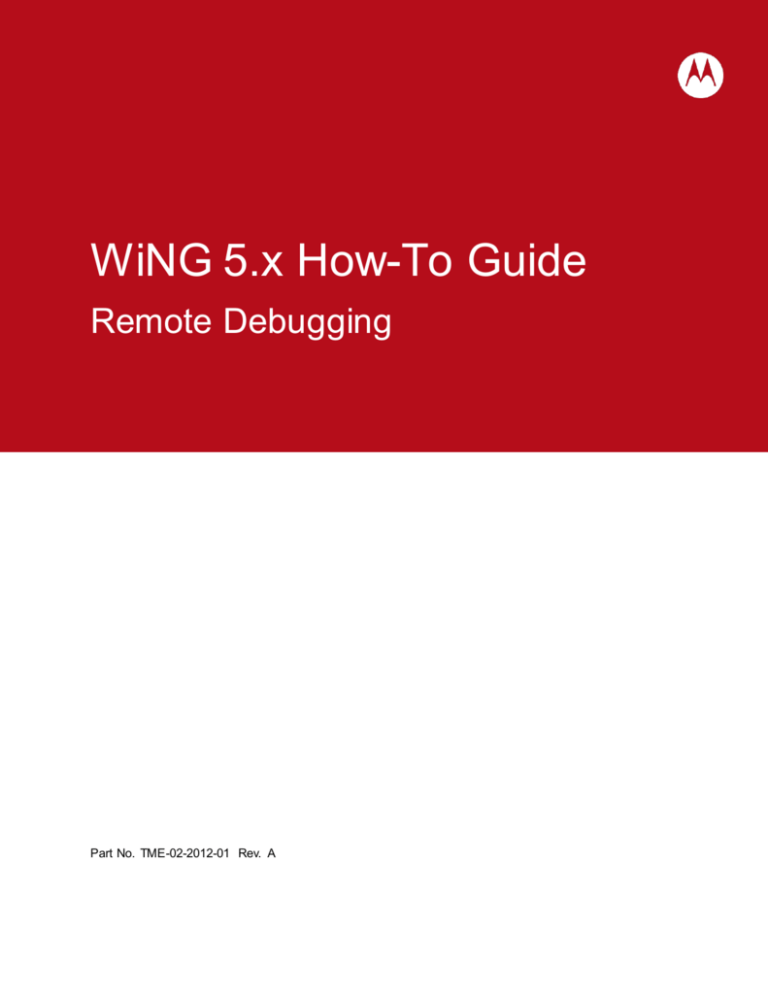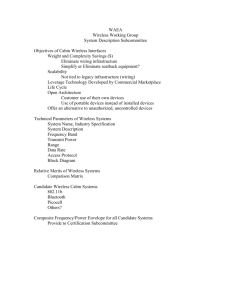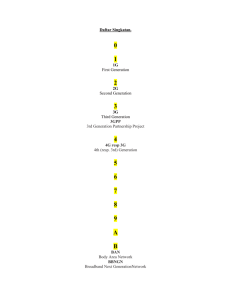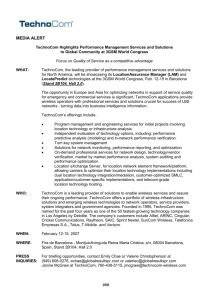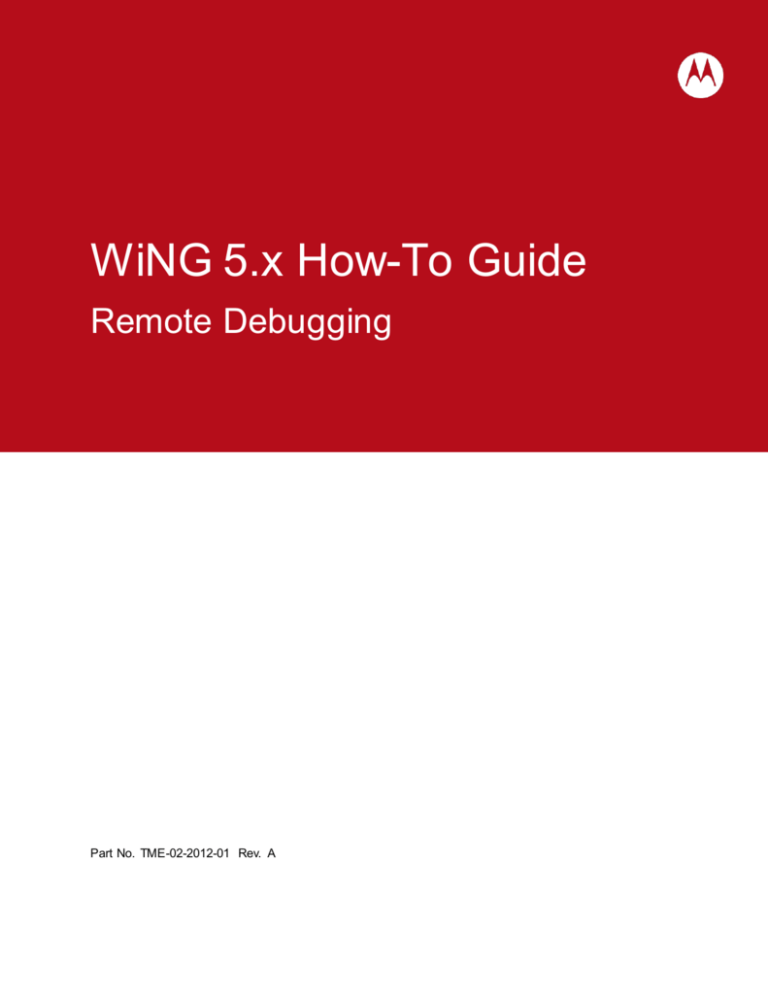
WiNG 5.x How-To Guide
Remote Debugging
Part No. TME-02-2012-01 Rev. A
MOTOROLA, MOTO, MOTOROLA SOLUTIONS and the Stylized M Logo are trademarks or registered
trademarks of Motorola Trademark Holdings, LLC and are used under license. All other trademarks are
the property of their respective owners.
© 2012 Motorola Solutions, Inc. All Rights Reserved.
Table of Contents
Table of Contents ............................................................................................................................ 3
1.
2.
3.
Remote File Retrieval .............................................................................................................. 4
1.1
Crash Information Files .................................................................................................... 4
1.2
Tech Support Files ........................................................................................................... 8
Live Packet Captures............................................................................................................. 10
2.1
CLI Command Structure ................................................................................................ 10
2.2
Use Cases / Examples ................................................................................................... 19
Wireless Debugging............................................................................................................... 26
3.1
CLI Command Structure ................................................................................................ 26
3.2
Use Cases / Examples ................................................................................................... 31
WiNG 5.x How-To Guide – Remote Debugging
1. Remote File Retrieval
1.1 Crash Information Files
Crash files are created when the WiNG 5.x software an Access Point or Controller encounters a critical
error or malfunction. Crash information is useful for identifying and troubleshooting hardware and
software issues on a WiNG 5.x device and are used by Motorola Solutions Technical Support to
troubleshoot and identify root causes of technical issues.
1.1.1
Identifying Devices with Crash Files
When a crash file is generated on a Controller or Access Point it is placed into a directory on the devices
internal flash storage named crashinfo. The WiNG 5.x software allows administrators to quickly identify
devices that have generated crash files using the command line interface (CLI) or Web User Interface
(Web-UI).
1.1.1.1 Command Line Prompt
When a Controller or Access Point has generated one or more crash files, the devices CLI prompt will
display an asterisk (*). You can identify individual devices with crash files by directly connecting to a
WiNG 5.x device using its serial console port or remotely connecting to a WiNG 5.x device using SSHv2
or Telnet.
Prompt Example:
rfs7000-2*>
1.1.1.2 Command Line Interface
In centrally managed deployments, Access Points which have generated crash files can be identified
using the centralized Controllers CLI by issuing the show wireless ap on <rf-domain-name> command
against each RF Domain in the network. Access Points with crash files are displayed with an asterisk (*)
in front of their hostname:
CLI Example:
RFSX0001# show wireless ap on store-100
-----------------------------------------------------------------------------------------------------------MODE
: radio modes - W = WLAN, S=Sensor, ' ' (Space) = radio not present
-----------------------------------------------------------------------------------------------------------AP-NAME
AP-LOCATION
RF-DOMAIN
AP-MAC
#RADIOS MODE
#CLIENT
IP
-----------------------------------------------------------------------------------------------------------* store-100-ap7131-1 JohnsonCityTN
store-100
00-23-68-97-04-DC
2 W-W
0
* store-100-ap7131-3 JohnsonCityTN
store-100
00-23-68-99-B9-30
2 W-W
0
192.168.21.125
192.168.21.124
store-100-ap7131-2 JohnsonCityTN
store-100
00-23-68-99-B6-7C
2 W-W
0
192.168.21.126
------------------------------------------------------------------------------------------------------------
Page 4
WiNG 5.x How-To Guide – Remote Debugging
1.1.1.3 Web User Interface:
WiNG 5.x devices which have generated crash files can be identified using the centralized Controllers
Web-UI by selecting Diagnostics Crash Files and expanding each RF Domain. WiNG 5.x devices
that have generated crash files are displayed in red in the tree providing easy identification. You can also
view the crash files on the individual devices by selecting the device in the tree:
Web-UI Example:
Diagnostics Crash Files <rf-domain-name>
Page 5
WiNG 5.x How-To Guide – Remote Debugging
1.1.2
Retrieving Crash Information
Once a WiNG 5.x device with crash information has been identified, the crash files can be archived and
copied to a centralized location by issuing the remote-debug copy-crashinfo command on the
centralized Controller. This command allows administrators to archive and remotely copy crash files from
one or more individual WiNG 5.x devices or all WiNG 5.x devices within a specified RF Domain to a
centralized location without having to directly connect to each individual device.
When the remote-debug copy-crashinfo command is issued against a device, the WiNG 5.x device will
archive all the crash files within its crashinfo directory into a single TAR file and copy the archive to the
specified destination URL. The crash file archives can be copied to Compact Flash or USB storage
installed on the centralized Controller or a centralized FTP or TFTP server.
1.1.2.1 Command Syntax
The following provides the command syntax for the remote-debug copy-crashinfo command:
Syntax:
remote-debug copy-crashinfo hosts <host> <host> | rf-domain <rf-domain-name> write <url>
<host> - Name of the remote system (multiple names separate by spaces)
<rf-domain> - RF Domain Name
<url> - Destination / Path:
tftp://<hostname|IP>[:port]/path/
ftp://<user>:<passwd>@<hostname|IP>[:port]/path/
usb1:/path
usb2:/path
cf:/path
1.1.2.2 Examples
The following CLI example demonstrates how to copy remote crash information from an individual WiNG
5.x device to USB storage installed within the centralized Controller:
Example:
RFSX000# remote-debug copy-crashinfo hosts store-100-ap7131-1 write usb1:/
The following CLI example demonstrates how to copy remote crash information from multiple individual
WiNG 5.x devices to a centralized FTP server:
Example:
RFSX000# remote-debug copy-crashinfo hosts store-100-ap7131-1 store-102-ap7131-8 store-216ap6532-21 write ftp://user:password@192.168.10.10/crashinfo/
Page 6
WiNG 5.x How-To Guide – Remote Debugging
The following CLI example demonstrates how to copy remote crash information from all WiNG 5.x
devices within a specified RF Domain to a centralized TFTP server:
Example:
RFSX000# remote-debug copy-crashinfo rf-domain store-100 write tftp://192.168.10.10/crashinfo/
Note – The retrieval of crash information files can b e stopped b y issuing the remote-debug end-session
copy-crashinfo command.
Note – Retrieving crash information from multiple remote Access Points within an RF Domain can
potentially generate a significant amount of traffic over the WAN. If WAN b andwidth is constrained, it is
recommended that the remote crash files b e retrieved during off peak hours.
1.1.3
Clearing Crash Information
Once the crash information has been retrieved from devices they can be cleared by issuing the remotedebug clear-crashinfo command on the centralized Controller. Crash files can be cleared from individual
devices as well as all devices within a specified RF Domain. Once this command is issued all crash
information will be lost.
1.1.3.1 Command Syntax
The following provides the command syntax for the remote-debug clear-crashinfo command:
Syntax:
remote-debug clear-crashinfo hosts <host> <host> | rf-domain <rf-domain-name>
1.1.3.2 Examples
The following CLI example demonstrates how to clear crash information on an individual WiNG 5.x
device:
Example:
RFSX000# remote-debug clear-crashinfo hosts store-100-ap7131-1
The following CLI example demonstrates how to clear crash information on multiple WiNG 5.x devices:
Example:
RFSX000# remote-debug clear-crashinfo hosts store-100-ap7131-1 store-100-ap7131-3
The following CLI example demonstrates how to clear crash information from all WiNG 5.x devices within
a specified RF Domain:
Example:
RFSX000# remote-debug clear-crashinfo rf-domain store-100
Page 7
WiNG 5.x How-To Guide – Remote Debugging
1.2 Tech Support Files
When troubleshooting an issue on a WiNG 5.x device or remote site, Motorola Solutions Technical
Support may ask for one or more tech support files. Each tech support file is an archive that contains a
detailed snapshot of a WiNG 5.x devices configuration, active processes, utilization, log files in addition to
the outputs of various show commands. The tech support files are used by Motorola Solutions to identify
hardware, software or deployment issues.
Tech support files can be archived and copied to a centralized location by issuing the remote-debug
copy-techsupport command on the centralized Controller. This command allows administrators to
archive and remotely copy tech support files from one or more individual WiNG 5.x devices or all WiNG
5.x devices within a specified RF Domain to a centralized location without having to directly connect to
each individual device.
1.2.1.1 CLI Command Syntax
The following provides the command syntax for the remote-debug copy-techsupport command:
Command Syntax:
remote-debug copy-techsupport hosts <host> <host> | rf-domain <rf-domain-name> write <url>
<host> - Name of the remote system (multiple names separate by spaces)
<rf-domain-name> - RF Domain Name
<url> - Destination / Path:
tftp://<hostname|IP>[:port]/path/
ftp://<user>:<passwd>@<hostname|IP>[:port]/path/
usb1:/path
usb2:/path
cf:/path
1.2.1.2 Examples
The following CLI example demonstrates how to copy tech support information from an individual WiNG
5.x device to USB storage installed within the centralized Controller:
Example:
RFSX000# remote-debug copy-techsupport hosts store-100-ap7131-1 write usb1:/
The following CLI example demonstrates how to copy tech support information from multiple individual
WiNG 5.x devices to a centralized FTP server:
Example:
RFSX000# remote-debug copy-techsupport hosts store-100-ap7131-1 store-102-ap7131-8 store-216ap6532-21 write ftp://user:password@192.168.10.10/techsupport/
Page 8
WiNG 5.x How-To Guide – Remote Debugging
The following CLI example demonstrates how to copy tech support information from all WiNG 5.x devices
within a specified RF Domain to a centralized TFTP server:
Example:
RFSX000# remote-debug copy-techsupport rf-domain store-100 write
tftp://192.168.10.10/techsupport/
Note – The retrieving of tech support files can b e stopped b y issuing the remote-debug end-session
copy-techsupport command.
Note – Retrieving tech support information from multiple remote Access Points within an RF Domain can
potentially generate a significant amount of traffic over the WAN. If WAN b andwidth is constrained, it is
recommended that the tech support information b e retrieved during off peak hours.
Note – Some TFTP servers will time-out while the tech-support information is b eing archived b y the WiNG
5.x device. To eliminate technical issues during the archive a file transfer it is recommended that you use a
FTP server whenever possib le.
Page 9
WiNG 5.x How-To Guide – Remote Debugging
2. Live Packet Captures
Each WiNG 5.x device includes a sophisticated integrated packet capture facility that can capture wired
and wireless traffic at any point within the WiNG 5.x device. The live packet capture feature allows
administrators to initiate packet captures on one or more remote WiNG 5.x devices or RF Domains and
centrally view the packet captures in real-time.
The main benefit of the live packets capture feature is that it provides administrators with a fully integrated
distributed sniffer system that has full visibility into wired and wireless traffic at a remote site eliminating
the need for deploying standalone distributed sniffers to remotely troubleshoot connectivity, wireless client
or application issues.
2.1 CLI Command Structure
The following section provides the command structure and parameters for the remote-debug live-pktcap
command:
Command Structure:
remote-debug live-pktcap [Scope] [Presentation] [Capture Point] [Count] [Filters]
2.1.1
Scope
Live packet captures can be enabled on one or more WiNG 5.x hosts or all WiNG 5.x devices within a
specified RF Domain.
When a live packet capture is enabled one or more WiNG 5.x hosts, traffic will only be captured by the
specified WiNG 5.x hosts you define. It is possible that capturing traffic on a limited scope of devices may
miss the interesting traffic as wireless hosts roam to Access Points not defined within the scope.
Command Syntax:
remote-debug live-pktcap hosts <host1> .. [Presentation] [Capture Point] [Count] [Filters]
When an RF Domain is specified, traffic can be captured by all the devices within the specified RF
Domain. This allows traffic to be captured from all Access Points at a remote site providing full visibility in
to the interesting traffic as a wireless hosts roam within the site.
Command Syntax:
remote-debug live-pktcap rf-domain <rf-domain-name> [Presentation] [Capture Point] [Count]
[Filters]
Page 10
WiNG 5.x How-To Guide – Remote Debugging
2.1.2
Presentation
Live packet capture files can be viewed in real-time on the centralized Controllers console, streamed in
real-time to Wireshark using the Tazman Sniffer Protocol (TZSP) or saved to an external FTP server for
offline viewing.
2.1.2.1 Controller Console
By default when no external FTP server is specified or TZSP is enabled, a summary of a live packet
capture will be displayed in real-time on the centralized Controllers console where the live packet capture
is initiated. It’s important to note that a full packet decode will not be available in the Controllers console.
If a full packet decode is required, the live packet capture should be saved to an external FTP or TFTP
server or streamed to host running Wireshark using the TZSP protocol.
By default the console will display a summary of the captured packets which includes direction, source /
destination, ports, QoS, length and flag information. The following ex ample shows an example packet
capture taken from an 802.11N radio:
Example:
1 14:42:01.761263 O
ENCRYPTED
DATA Src:C4-64-13-A0-79-0D Dst:01-00-0C-CC-CC-CD Bss:5C-0E-8B-1D-C0-52 (from DS)
2 14:42:02.682772 I TCP: 192.168.12.117 > 192.168.10.10 ports 50277 > 445, data length 39, PA, DF, DSCP 0
3 14:42:02.683769 O TCP: 192.168.10.10 > 192.168.12.117 ports 445 > 50277, data length 39, PA, DF, DSCP 0
4 14:42:02.684047 I TCP: 192.168.12.117 > 192.168.10.10 ports 50277 > 445, data length 43, PA, DF, DSCP 0
2.1.2.2 Tazman Sniffer Protocol (TZSP)
The Tazman Sniffer Protocol (TZSP) is designed to encapsulate other protocols over UDP. Live packet
captures running on WiNG 5.x devices can be configured to stream the live packet capture data to a
centralized host running Wireshark allowing the live packet capture data to be displayed in real-time.
The live packet capture stream is forwarded from the WiNG 5.x devices to the IP address of the host
running the Wireshark application. The Wireshark application monitors the physical Ethernet interface that
is receiving the TZSP encapsulated data stream and will decode and display the live packet capture in
real-time.
The Wireshark application includes a built in display filter which allows Wireshark to filtering out non TZSP
traffic. Without the display filter applied Wireshark will display the decoded TZSP frames in addition to any
background traffic that is transmitted or received from the Wireshark host.
Command Syntax:
remote-debug live-pktcap [Scope] write tzsp <ip-address> | <hostname> [Capture Point] [Count]
[Filters]
<ip-address> - IP Address of the device running Wireshark
<hostname> - Hostname of the device running Wireshark
Page 11
WiNG 5.x How-To Guide – Remote Debugging
Filter = tzsp
Figure 2.1.2.2 – Wireshark TZSP Display Filter
2.1.2.2.1 Listener Application
The TZSP protocol operates over UDP port 37008 and requires a listener application such as Netcat or
Iperf to be running on the Wireshark host receiving the live packet capture stream. If a listener application
is not present on the Wireshark host, the host will respond to each TZSP packet with an ICMP
unreachable message which will also be captured and displayed. The listener application provides a valid
termination point for the TZSP data stream and eliminates the ICMP unreachable messages.
The following provides an example of how to configure Netcat to terminate the TZSP packet stream:
Example:
C:\Program Files (x86)\nc11nt> nc -l -p 37008 -u
The following provides an example of how to configure IPerf to terminate the TZSP packet stream:
Example:
C:\Program Files (x86)\iperf> iperf -s -u
-p 37008
Note – Most current operating systems include an integrated firewall which b locks all inb ound traffic b y
default. It’s important to configure the firewall to permit the listener application or UDP traffic destined to
port 37008 or the TZSP data stream will b e dropped.
Page 12
WiNG 5.x How-To Guide – Remote Debugging
2.1.2.3 FTP Server
Live packet captures can be exported to an external FTP server for offline viewing. When an FTP server
is specified, the live packet capture data is uploaded as the live packet capture is being performed. White
the live packet capture feature supports external TFTP servers; it is recommended that an FTP be utilized
as TFTP transfers can timeout as the live packet capture file is being streamed to the server.
Command Syntax:
remote-debug live-pktcap [Scope] write ftp://<user>|<password>@<hostname|IP>/ <path>/<filename>
[Capture Point] [Filters]
<user> - FTP Username
<password> - FTP Password
<hostname|IP> - Hostname or IP Address of the FTP server
/<path>/ - Optional pathname
<filename> - Packet capture filename
Page 13
WiNG 5.x How-To Guide – Remote Debugging
2.1.3
Capture Points
Each Controller and Access Point provides various capture points within the data plane for which traffic
can be captured and re-directed to a centralized console in real-time. The capture point you select will
determine which point within the data plane on the WiNG 5.X device the traffic is captured from and the
format of the Ethernet headers.
Traffic that is captured from the bridge, deny, drop, interface, router, VPN or wireless capture points is
presented as Ethernet II frames while traffic captured from a radio will be presented as 802.11 frames.
Traffic captured from a radio will also be encrypted depending on the encryption ciphers enabled on the
Wireless LANs the radio is servicing.
Figure 2.1.3 – Live Packet Capture Points
The following table provides a list of common capture points and the traffic types that they capture:
Capture Point
Description
bridge
Captures packets that are translated through the Ethernet bridge . This includes wired
wireless, wireless wired and wireless wireless traffic.
deny
Captures packets that are denied by an IP or MAC Access Control List (ACL).
drop
Captures packets that are dropped by the device for any reason. This includes traffic that
is dropped by an Access Control List, traffic dropped when client-to-client
communications is denied on a Wireless LAN or traffic destined to a client that has
disassociated.
interface
Captures packets transmitted / received over a physical interface, port channel or VLAN.
radio
Captures 802.11 packets transmitted / received over an 802.11N radio. Traffic captured
from a radio will be presented as 802.11 frames. The 802.11 frames maybe encrypted
depending on the encryption settings for the Wireless LANs the radio is servicing.
router
Captures routed packets transmitted / received between Virtual IP Interfaces . This
includes traffic that is routed between virtual IP interfaces on the WiNG 5.x device.
Page 14
WiNG 5.x How-To Guide – Remote Debugging
Capture Point
Description
vpn
Captures packets transmitted / received over an IPsec VPN tunnel . This includes wired
or wireless traffic that is captured by the assigned IPsec Access Control List and
forwarded over the IPsec VPN tunnel. Traffic will be displayed as unencrypted Ethernet II
frames.
wireless
Captures packets transmitted / received over Wireless LANs . Traffic that is captured
includes wired wireless, wireless wired and wireless wireless communications.
Traffic will be displayed as unencrypted Ethernet II frames.
Table 2.1.3 – Live Packet Capture Points
2.1.4
Counts
By default WiNG 5.x will capture up to 50 packets per WiNG 5.x host defined in the capture scope and
will stop the packet capture trace once the first host in the scope has received 50 packets you have
filtered on. In most cases the default packet capture count is adequate for most remote troubleshooting
tasks; however you can increase the packet capture count if required.
The packet capture count can be increased or decreased by specifying a count after the capture point
and before the filters in the remote-debug live-pktcap command. WiNG 5.x can capture a minimum of 1
packet and a maximum of 1,000,000 packets.
Command Structure:
remote-debug live-pktcap [Scope] [Presentation] [Capture Point] count <1-1000000> [Filters]
When a live packet capture has been initiated at a remote site, the live packet capture will run until the
default or specified packet capture count has been reached on one of the WiNG 5.x devices. You will not
be able to initiate a new live packet capture until the packet capture count on the current live packet
capture has been reached.
To initiate a new packet capture before the capture count has been reached you must issue the remotedebug end-session live-pktcap command. This will stop the current live packet capture session and
allow a new live packet capture session to be initiated.
Page 15
WiNG 5.x How-To Guide – Remote Debugging
2.1.5
Filters
The packet capture engine provides flexible filtering support which allows administrators to restrict the
scope of packets that are captured and forwarded to the centralized console. By default without any filters
applied the first 50 packets from the capture point will be forwarded to the defined centralized console or
offline file for viewing.
Filters can be applied to any live packet capture and it strongly recommended that filters be utilized to
restrict the number of packets that are captured and forwarded over a wide area network. If the filter
scope is too large, the wide area network or centralized console can be quickly saturated. The CPU
performance of a WiNG 5.x device can also be impacted if the filter scope is too large.
Filters can be defined to capture traffic at Layer 2 – Layer 4 of the OSI model allowing administrators to
capture packets from specific hosts, protocols or applications. Multiple filters can also be defined using a
logical AND or OR. For example a filter can be defined to capture traffic between specific hosts, from
multiple applications or a specific application and hosts.
The following table provides a list of filters which can be applied to a live packet capture:
Filter
Description
arp
Match ARP Packets
capwap
Match CAPWAP Packets:
ctrl – Match CAPWAP Control Packets
data – Match CAPWAP Data Packets
cdp
Match CDP Packets
dot11
Match 802.11 Packets:
addr – Match 802.11 Address (1 – 3)
beacon – Match 802.11 Beacon Frames
bssid – Match 802.11 BSSID (AA-BB-CC-DD-EE-FF)
ctl – Match 802.11 Control Frames
data – Match 802.11 Data Frames
mgmt. – Match 802.11 Management Frames
probe – Match 802.11 Probe Frames
type – Match 802.11 Sub Types (0 – 7)
dropreason
Match Packet Drop Reason (0 – 65535)
dst
Match IPv4 Destination (A.B.C.D):
net – Match IP in Subnet (A.B.C.D/M)
port – Match TCP or UDP Port (0 – 65535)
Page 16
WiNG 5.x How-To Guide – Remote Debugging
Filter
Description
ether
Match Ethernet Frames:
broadcast – Match Ethernet Broadcasts
dst – Match Ethernet Destination (AA-BB-CC-DD-EE-FF)
host – Match Ethernet Host (AA-BB-CC-DD-EE-FF)
multicast – Match Ethernet Multicasts
proto – Match Ethernet Protocol (0 – 65535)
src – Match Ethernet Source (AA-BB-CC-DD-EE-FF)
host
Match IPv4 Address (A.B.C.D)
icmp
Match ICMP Packets
igmp
Match IGMP Packets
ip
Match IPv4 Packets:
multicast – Match IPv4 Multicast Packets
proto – Match IP Protocol (0 – 255)
ipv6
Match IPv6 Packets
l2
Match L2 Header:
l3
l4
lldp
u8 – Match 8 bits (Offset 0 – 127)
u16 – Match 16 bits (Offset 0 – 126)
u32 – Match 32 bits (Offset 0 – 124)
Match L3 Header:
u8 – Match 8 bits (Offset 0 – 127)
u16 – Match 16 bits (Offset 0 – 126)
u32 – Match 32 bits (Offset 0 – 124)
Match L4 Header:
u8 – Match 8 bits (Offset 0 – 127)
u16 – Match 16 bits (Offset 0 – 126)
u32 – Match 32 bits (Offset 0 – 124)
Match LLDP Packets
Page 17
WiNG 5.x How-To Guide – Remote Debugging
Filter
Description
mint
Match MINT Packets:
dst – Match MINT Destination (AA.BB.CC.DD)
host – Match MINT Host Address (AA.BB.CC.DD)
port – Match MINT Port (0 – 65535)
proto – Match MINT Protocol (0 – 7)
src – Match MINT Source (AA.BB.CC.DD)
net
Match IPv4 Subnet (A.B.C.D/M)
not
Logical NOT
port
Match TCP or UDP Port (0 – 65535)
priority
Match 802.1p Priority (0 – 7)
radio
Match Radio (1 – 3)
src
Match IPv4 Source (A.B.C.D):
net – Match IP in Subnet (A.B.C.D/M)
port – Match TCP or UDP Port (0 – 65535)
stp
Match Spanning Tree Protocol Packets
tcp
Match TCP Packets:
ack – Match TCP ACK Packets
fin – Match TCP FIN Packets
rst – Match TCP Reset Packets
syn – Match TCP SYN Packets
udp
Match UDP Packets:
vlan
Match VLAN (1 – 4095)
wlan
Match Wireless LAN (1 – 256)
Table 2.1.4 – Live Packet Capture Filters
Note – To reduce WAN and device overhead, it is strongly recommended that filters b e defined for each
live packet capture that is performed. Failure to define a filter may result in WAN saturation in addition to
loss of communication with the devices performing the live packet capture.
Page 18
WiNG 5.x How-To Guide – Remote Debugging
2.2 Use Cases / Examples
2.2.1
Use Case 1 – Wireless Firewall Dropping Packets
The following example demonstrates how to use live packet captures to aid in remotely troubleshooting
wireless firewall communication issues. In this scenario a wireless host E0-F8-47-0F-0E-14 in a remote
distribution center is unable to reach a centralized web-based application server 192.168.10.6. The
wireless host is able to access all other applications fine.
A live packet capture is first initiated on the distribution centers RF Domain to determine if traffic from the
remote Wireless host destined to the application server is being forwarded onto the wired network. If the
traffic destined to the application server is being forwarded onto the wired network, the issue resides
outside the Wireless LAN infrastructure. However no traffic is seen on the Access Points Ge1 interfaces
destined to the application server:
Example:
RFSX000# remote-debug live-pktcap rf-domain dc-102 interface ge1 filter ether host E0-F8-47-0F0E-14
[ap6532-2] 1 16:28:51.476167 O UDP: 192.168.13.101 > 192.168.10.6 ports 61596 > 53, data length 39, DSCP 0
[ap6532-2] 2 16:28:51.476675 O UDP: 192.168.13.101 > 192.168.10.6 ports 54818 > 53, data length 39, DSCP 0
[ap6532-2] 3 16:28:51.524509 I UDP: 192.168.10.6 > 192.168.13.101 ports 53 > 61596, data length 55, DSCP 0
[ap6532-2] 4 16:28:51.604880 I UDP: 192.168.10.6 > 192.168.13.101 ports 53 > 54818, data length 39, DSCP 0
[ap6532-2] 5 16:28:51.606427 O TCP: 192.168.13.101 > 209.59.186.108 ports 49344 > 80, S, MSS 1460, WS <<3,
SACK, DF,
P 0
[ap6532-2] 6 16:28:51.680608 I TCP: 209.59.186.108 > 192.168.13.101 ports 80 > 49344, SA, MSS 1380, SACK, DF,
DSCP 0
[ap6532-2] 7 16:28:51.681317 O TCP: 192.168.13.101 > 209.59.186.108 ports 49344 > 80, A, DF, DSCP 0
[ap6532-2] 8 16:28:51.681762 O TCP: 192.168.13.101 > 209.59.186.108 ports 49344 > 80, data length 544, PA, DF ,
DSCP 0
[ap6532-2] 9 16:28:51.768580 I TCP: 209.59.186.108 > 192.168.13.101 ports 80 > 49344, data length 417, PA, DF,
DSCP 0
[ap6532-2] 10 16:28:51.769428 O TCP: 192.168.13.101 > 209.59.186.108 ports 49344 > 80, A, DF, DSCP 0
A live packet capture is then initiated to determine if the wireless firewall is dropping any traffic from the
Wireless host. The live packet capture on the distribution centers RF Domain reveals that an ACL named
Corp applied to all inbound traffic on the corporate Wireless LAN is dropping traffic destined to the
application server in question. The Corp ACL was recently added to the Wireless LAN for additional
security and based on these results it needs to be modified to permit access to this specific application
server:
Example:
RFSX000# remote-debug live-pktcap rf-domain dc-102 deny filter ether host E0-F8-47-0F-0E-14
[ap6532-2] 1 16:00:05.864855 I "Corp:ip"/0 TCP: 192.168.13.101 > 192.168.10.6 ports 49333 > 80, S, MSS 1460,
WS <<3, SACK, DF, DSCP 0
[ap6532-2] 2 16:00:06.776872 I "Corp:ip"/0 TCP: 192.168.13.101 > 192.168.10.6 ports 49333 > 80, S, MSS 1460,
WS <<3, SACK, DF, DSCP 0
[ap6532-2] 3 16:00:07.779865 I "Corp:ip"/0 TCP: 192.168.13.101 > 192.168.10.6 ports 49333 > 80, S, MSS 1460,
WS <<3, SACK, DF, DSCP 0
[ap6532-2] 4 16:00:08.781000 I "Corp:ip"/0 TCP: 192.168.13.101 > 192.168.10.6 ports 49333 > 80, S, MSS 1460,
WS <<3, SACK, DF, DSCP 0
Page 19
WiNG 5.x How-To Guide – Remote Debugging
2.2.2
Use Case 2 – Application Disconnect Issues
The following example demonstrates how to use live packet capture to remotely troubleshoot application
connection issues. In this scenario multiple wireless hosts at a distribution center are experiencing
intermittent connectivity issues with a centralized application running over SSHv2. All wireless clients at
the site experiences frequent disconnects from the application which is being attributed to a Wireless LAN
issue.
A live packet capture is first initiated on the distribution centers RF Domain to monitor the SSHv2 session
between an effected wireless client and the application server over the Wireless LAN. The live packet
capture is streamed using TZSP to a centralized host 192.168.10.101 running Wireshark for full decoding.
The live packet capture shows that the wireless client 192.168.13.101 is communicating fine with the
application server 192.168.10.6 until the application server abruptly sends TCP FIN packet to the wireless
client. This causes the wireless client to disconnect from the application.
The cause of the application disconnect is related to the application server prematurely disconnecting the
clients session either due to inactivity or an internal application error. As the issue is not Wireless LAN
related, the trouble ticket is forwarded to the application team for resolution:
Example:
RFSX000# ap6532-1#remote-debug live-pktcap rf-domain store100 write
ftp://ftpuser:hellomoto@192.168.10.101/capture1.cap radio 2 filter ether host E0-F8-47-0F-0E-14
Page 20
WiNG 5.x How-To Guide – Remote Debugging
2.2.3
Use Case 3 – Clients not Obtaining IP Addresses
The following example demonstrates how to use live packet captures to aid in remotely troubleshooting
wireless clients which are unable to obtain network addressing from a local DHCP server. In the following
scenario a wireless host E0-F8-47-0F-0E-14 in a remote store is unable to obtain an IP address on the
POS Wireless LAN. The device is associated and authenticated to the Wireless LAN and assigned to the
correct VLAN.
A live packet capture is first initiated on the stores RF Domain to monitor DHCP requests being bridged
by the Access Points at the remote store. To provide a full decode the packet capture is streamed using
TZSP to a centralized host 192.168.10.101 at the headquarters running Wireshark. The live packet
capture reveals that DHCP Discover packets are being received by the Access Point from the Wireless
client but no DHCP Offers or DHCP ACKs are seen from the DHCP server:
Example:
RFSX000# remote-debug live-pktcap rf-domain store100 write tzsp 192.168.10.101 bridge filter port
67 and port 68
Page 21
WiNG 5.x How-To Guide – Remote Debugging
A live packet capture is then initiated to see if the DHCP Discover packets are being forwarded onto the
wired network by the Access Points where the DHCP server resides. The live packet capture reveals that
the DHCP Discover packets are being forwarded onto the wired network but no DHCP Offers or DHCP
ACKs are being received on the Access Points Ge1 interfaces. This indicates that the DHCP server at
store is down or the DHCP service has stopped. As this is not a Wireless LAN issue the ticket is
forwarded to the appropriate server team for resolution:
Example:
RFSX000# remote-debug live-pktcap rf-domain store100 write tzsp 192.168.10.101 interface ge1
filter port 67 and port 68
Page 22
WiNG 5.x How-To Guide – Remote Debugging
2.2.4
Use Case 4 – QoS Markings
The following example demonstrates how to use live packet captures to verify QoS markings for voice
deployments. In this scenario a Wireless IP phone 00-40-96-AD-4C-F6 has been deployed in a remote
store. For correct treatment over the wired and wireless network SIP signaling traffic is marked with a
DSCP value 26 (AF31) and RTP traffic is marked with a DSCP value 46 (EF) which is prioritized by the
wired and Wireless LAN infrastructure.
A live packet capture is first initiated on the stores RF Domain to determine if SIP (UDP 5060) traffic
received by the Access Points from the wired network and the IP phone is marked correctly.
The live packet capture shows that SIP traffic from the call server 192.168.10.10 destined to the wireless
IP phone 192.168.12.129 is being correctly marked with a DSCP value 26. In addition the live packet
capture shows that SIP traffic from the wireless IP phone destined to the call server is also being marked
with the DSCP value 26:
Example:
RFSX000# remote-debug live-pktcap rf-domain store100 interface ge1 filter port 5060 and ether
host 00-40-96-AD-4C-F6
[ap6532-2] 1 10:40:23.791015 O UDP: 192.168.12.129 > 192.168.10.10 ports 1055 > 5060, data length
1478, DSCP 26
[ap6532-2] 2 10:40:23.969083 O UDP: 192.168.10.10 > 192.168.12.129 ports 1055 > 5060, data length
1478, DSCP 26
[ap6532-2] 3 10:40:23.969494 O UDP: 192.168.12.129 > 192.168.10.10 ports 1055 > 5060, data length
1478, DSCP 26
[ap6532-2] 4 10:40:23.969910 O UDP: 192.168.10.10 > 192.168.12.129 ports 1055 > 5060, data length
1478, DSCP 26
[ap6532-2] 5 10:40:23.970279 O UDP: 192.168.12.129 > 192.168.10.10 ports 1055 > 5060, data length
1478, DSCP 26
A live packet capture is then initiated to determine if RTP traffic received by the Access Points from the IP
phones or media gateways on the wired network destined and the wireless IP Phone is being marked
correctly. As the RTP port range is large, a filter is applied to only capture UDP traffic from the wireless IP
phone during an active voice call.
The live packet capture shows that RTP traffic from a media gateway 192.168.10.11 destined to the
wireless IP phone 192.168.12.129 is being marked with a DSCP value 46. In addition the live packet
capture shows that RTP traffic from the wireless IP phone destined to the media gateway is also being
marked with the DSCP value 46:
Example:
RFSX000# remote-debug live-pktcap rf-domain store100 wireless filter udp and ether host 00-40-96AD-4C-F6
[ap6532-2] 1 11:09:01.568320 I UDP: 192.168.12.129 > 192.168.10.11 ports 16888 > 16384, data
length 1478, DSCP 46
[ap6532-2] 2 11:09:01.742544 I UDP: 192.168.12.129 > 192.168.10.11 ports 16888 > 16384, data
length 1478, DSCP 46
[ap6532-2] 3 11:09:01.742923 I UDP: 192.168.12.129 > 192.168.10.11 ports 16888 > 16384, data
length 1478, DSCP 46
[ap6532-2] 4 11:09:01.743407 I UDP: 192.168.10.11 > 192.168.12.129 ports 16888 > 16384, data
length 1478, DSCP 46
Page 23
WiNG 5.x How-To Guide – Remote Debugging
2.2.5
Use Case 5 – Client not Associating
The following example demonstrates how to use a live packet capture to aid in remotely troubleshooting
association issues. In this scenario an Apple device E0-F8-47-0F-0E-14 is unable to connect to the
corporate Wireless LAN in a remote store.
A live packet capture is first initiated on the stores RF Domain to determine if the device is attempting to
associate. As the device supports operation in both 2.4 GHz and 5.0 GHz bands a filter is applied to
capture 802.11 frames from the device on all radios. In addition the live packet capture is streamed using
TZSP to a centralized host 192.168.10.101 running Wireshark for full decoding.
The live packet capture shows that the wireless client is probing for the SSID named GFC-Staff which is
not a valid SSID for the store. As the device is not probing for any store networks it is determined that the
issue is client related and the trouble ticket is forwarded to the desktop team who can re-configure the
device:
Example:
RFSX000# remote-debug live-pktcap rf-domain store100 write tzsp 192.168.10.101 radio all filter
ether host E0-F8-47-0F-0E-14
Page 24
WiNG 5.x How-To Guide – Remote Debugging
2.2.6
Use Case 6 – Client Not Authenticating
The following example demonstrates how to use a live packet capture to aid in remotely troubleshooting
client authentication issues. In this scenario an Apple device E0-F8-47-0F-0E-14 is unable to authenticate
using LEAP to the corporate Wireless LAN in a remote store.
A live packet capture is first initiated on the stores RF Domain to monitor the EAP exc hange between the
Access Point and the client. As the corporate Wireless LAN only operates on the 5.0 GHz band a filter is
applied to capture 802.11 frames from the device on 5.0 GHz radios. In addition the live packet capture
exported to a centralized FTP server 192.168.10.101 for offline analysis.
The live packet capture shows that the wireless client is associating to the corporate Wireless LAN,
performs the EAP handshake but is failing LEAP authentication. Further analysis of the RADIUS server
logs show that the user’s password was invalid which resulted in the authentication failure:
Example:
RFSX000# ap6532-1#remote-debug live-pktcap rf-domain store100 write
ftp://ftpuser:hellomoto@192.168.10.101/capture1.cap radio 2 filter ether host E0-F8-47-0F-0E-14
Page 25
WiNG 5.x How-To Guide – Remote Debugging
3. Wireless Debugging
Each WiNG 5.x provides a sophisticated wireless debugging facility which can capture specific wireless
debugging events. The wireless debugging feature allows administrators to enable debugging on one or
more remote WiNG 5.x devices or RF Domains and centrally view the wireless debugging events in realtime.
The main benefit of the wireless debugging feature is that it provides administrators with full visibility into
remote clients as they associate, authenticate, re-authenticate and roam throughout the remote site
without having to enable debugging on each individual Access Point and correlate the logs.
3.1 CLI Command Structure
The following provides the command structure for the remote-debug wireless command:
Command Structure:
remote-debug wireless [Scope] [Presentation] [Clients] [Max-Events] [Duration] [Events]
3.1.1
Scope
Wireless debugging can be enabled on one or more WiNG 5.x hosts or all WiNG 5.x devices within a
specified RF Domain.
When a wireless debugging is enabled one or more WiNG 5.x hosts, wireless debugging event logs will
only be captured by the specified WiNG 5.x hosts. It is possible that capturing event logs on a limited
scope of devices may miss the interesting events as wireless hosts roam to Access Points not defined
within the scope.
Command Syntax:
remote-debug wireless hosts <host1> <host2> .. [Presentation] [Clients] [Max-Events] [Duration]
[Events]
When an RF Domain is specified, wireless debugging event logs will be captured by all the devices within
the specified RF Domain. This allows wireless debug events to be captured from all Access Points within
a remote site providing full visibility in to the interesting events as wireless hosts roam within the site.
Command Syntax:
remote-debug wireless rf-domain <rf-domain-name> [Presentation] [Clients] [Max-Events] [Duration]
[Events]
Page 26
WiNG 5.x How-To Guide – Remote Debugging
3.1.2
Presentation
Wireless debugging evens can be viewed in real-time on the centralized Controllers console, streamed to
an external syslog server or saved to an external FTP server for offline viewing.
3.1.2.1 Controller Console
By default when no syslog or external FTP server is specified, wireless debug events are displayed in
real-time on the centralized Controllers console where the wireless debugging is initiated. Filtered events
will be displayed on the centralized Controllers console as soon as the filtered wireless debugging event
is captured.
The following example shows wireless debug events on a centralized Controllers console from a client
associating to an 802.11N radio:
Example:
[ap6532-3] 14:25:53.322: mgmt:rx auth-req from E0-F8-47-0F-0E-14 on radio 0 (mgmt.c:1805)
[ap6532-3] 14:25:53.322: mgmt:tx auth-rsp to E0-F8-47-0F-0E-14 on radio 0. status: success (mgmt.c:635)
[ap6532-3] 14:25:53.325: mgmt:rx association-req from E0-F8-47-0F-0E-14 on radio ap6532-3:R1 (mgmt.c:1786)
[ap6532-3] 14:25:53.325: mgmt:tx association-rsp success to E0-F8-47-0F-0E-14 on wlan (MOTO-PSK) (ssid:MOTOPSK) (mgmt.c:1516)
3.1.2.2 Syslog Server
Wireless debugging events can be forwarded in real-time to a centralized syslog server for archiving and
viewing. Filtered wireless debugging events are forwarded from the centralized Controller to the external
syslog server in real-time as the wireless debugging events are generated.
Command Syntax:
remote-debug wireless [Scope] write syslog <ip-address> [Clients] [Max-Events] [Duration]
[Events]
<ip-address> - IP Address of the external Syslog server
Page 27
WiNG 5.x How-To Guide – Remote Debugging
Figure 3.1.2.2 – Syslog Server
3.1.2.3 FTP / TFTP Server
Wireless debugging events can be captured and exported to an external FTP or TFTP server for offline
viewing. When an FTP or TFTP server is specified, the filtered wireless debugging event data is uploaded
to the external server as soon as all the wireless debugging events have been captured. The wireless
debugging events are not steamed in real-time and are only available once the max number of events
has been reached or the duration interval has expired.
FTP Command Syntax:
remote-debug wireless [Scope] write ftp://<user>|<password>@<hostname|IP>/<path>/<filename>
[Clients] [Max-Events] [Duration] [Events]
<user> - FTP Username
<password> - FTP Password
<hostname|IP> - Hostname or IP Address of the FTP server
/<path>/ - Optional pathname
<filename> - Packet capture filename
Page 28
WiNG 5.x How-To Guide – Remote Debugging
TFTP Command Syntax:
remote-debug wireless [Scope] write tftp://<hostname|IP>/<path>/<filename> [Clients] [Max-Events]
[Duration] [Events]
<hostname|IP> - Hostname or IP Address of the FTP server
/<path>/ - Optional pathname
<filename> - Packet capture filename
3.1.3
Clients
Wireless debugging events can be captured for up to five specific wireless clients or all wireless clients
within the defined scope. This allows Wireless LAN administrators to track wireless debug events from
individual or groups of devices as well as all devices within the remote site.
Command Syntax:
remote-debug wireless [Scope] [Presentation] clients <MAC-Address> <MAC-Address> .. | all [MaxEvents] [Duration] [Events]
<MAC-Address> - MAC Address of the wireless client aa-bb-cc-dd-ee-ff
all – Logs related to all clients
3.1.4
Note – The use of the all option should only b e enab led if the scope of events b eing captured is limited.
Enab ling wireless deb ugging events for all devices and events is not recommended for large remote sites
supporting a large numb er of wireless clients.
Max Events / Duration
By default WiNG 5.x will capture up to 60 wireless debugging events within a 50 second duration interval.
The number of events and the duration interval can be increased or decreased as required. WiNG 5.x can
capture a minimum of 1 event and a maximum of 10,000 events :
Command Syntax:
remote-debug wireless [Scope] [Presentation] [Clients] max-events <1 – 10,000> [Duration]
[Events]
By default WiNG 5.x will capture the specified number of events in a 50 second time interval. The
duration time for the capturing wireless debugging events can be increased or decreased as required and
is specified in seconds. WiNG 5.x can capture wireless debugging events for a minimum duration of 1
second to a maximum duration of 86,400 seconds:
Command Syntax:
remote-debug wireless [Scope] [Presentation] [Clients] [Max-Events] duration <1-86400> [Events]
Page 29
WiNG 5.x How-To Guide – Remote Debugging
When wireless event debugging has been initiated at a remote site, the amount of events captured is
dependent on the maximum event and duration interval. The capture of wireless debugging events will
stop if:
1.
If the number of events to be captured is reached before the duration interval expires.
2.
The duration interval expires before the number of specified events has been reached.
You will not be able to initiate a wireless debugging session until the number of specified events has been
reached or the duration interval expires. If the current wireless debugging session has not expired,
initiation of the new wireless debugging session will require that you issue the remote-debug endsession wireless command. This will stop the current wireless debugging session and allow a new
wireless debugging session to be initiated.
3.1.5
Events
Each wireless debugging session can include one or more events which can be monitored. A wireless
debugging session can include all wireless events or one or more specific wireless events . For example
an administrator troubleshooting EAP authentication issue for a wireless client can simultaneously enable
eap, radius and wpa-wpa2 events to provide full visibility into to the authentication and key exchange.
Event
Description
all
All debug messages
eap
EAP debug messages
management
802.11 management debug messages
migration
Flow migration debug messages (firewall)
radius
RADIUS debug messages
system
System internal debug messages
wpa-wpa2
WPA / WPA2 debug messages
Table 3.1.5 – Wireless Debug Events
All wireless debugging events are forwarded to the centralized Controller where the wireless debugging
session is initiated. For performance it is recommended that the scope of events to be captured be
limited. If for example all wireless debugging events for all devices at a remote site are enabled, the
wireless debugging session will add a significant amount of CPU overhead on the centralized Controller
processing the events. In addition the WAN bandwidth will be increased as the rem ote Access Points at
the site forward the wireless debugging events to the centralized Controller
Note – The use of the all option should only b e enab led if the scope of events b eing captured is limited.
Enab ling wireless deb ugging events for all devices and events is not recommended for large remote sites
supporting a large numb er of wireless clients.
Page 30
WiNG 5.x How-To Guide – Remote Debugging
3.2 Use Cases / Examples
3.2.1
Use Case 1 – EAP & RADIUS Authentications
The eap and radius event filters can be enabled to display EAP events between the Access Point s and
wireless clients as well as RADIUS events between the Access Points and RADIUS authentication
servers. The eap and radius event filters are useful for troubleshooting clients that are unable to
authenticate to the Wireless LAN or experience issues re-authenticating during roaming.
The following wireless debug events show a wireless client E0-F8-47-0F-0E-14 in an RF Domain named
store110 that successfully authenticates to a WPA2 EAP Wireless LAN named MOTO-DOT1X. In this
example the authenticator receives a RADIUS Accept from the RADIUS authentication server. Note that
the WPA/WPA2 4-way handshake can also be displayed by including the wpa-wpa2 event:
Example – Successful EAP Authentication:
RFSX000# remote-debug wireless rf-domain store110 clients E0-F8-47-0F-0E-14 events eap radius
[ap6532-2] 17:58:13.817: eap:no response from mu E0 -F8-47-0F-0E-14 retrying eap-id-request. attempt #2
(eap.c:281)
[ap6532-2] 17:58:13.820: eap:sending eap-id-req to E0-F8-47-0F-0E-14 (eap.c:785)
[ap6532-2] 17:58:14.919: eap:sending eap-id-req to E0-F8-47-0F-0E-14 (eap.c:785)
[ap6532-2] 17:58:14.923: eap:rx eap id-response from E0-F8-47-0F-0E-14 (eap.c:536)
[ap6532-2] 17:58:14.925: radius:aaa-policy external user: kvbf73 mac: E0-F8-47-0F-0E-14 server_is_candidate: 1
0 0 0 0 0 (radius.c:2194)
[ap6532-2] 17:58:14.927: radius:access-req sent to 192.168.10.6:1812 (attempt 1) for E0-F8-47-0F-0E-14
(radius.c:1210)
[ap6532-2] 17:58:14.930: radius:rx access-challenge from radius server for E0-F8-47-0F-0E-14 (radius.c:1495)
[ap6532-2] 17:58:14.930: eap:sending eap-req [eap_type:25(peap)] to E0-F8-47-0F-0E-14 (eap.c:793)
[ap6532-2] 17:58:14.932: eap:rx eap pkt from E0-F8-47-0F-0E-14 (eap.c:558)
[ap6532-2] 17:58:14.933: radius:access-req sent to 192.168.10.6:1812 (attempt 1) for E0-F8-47-0F-0E-14
(radius.c:1210)
[ap6532-2] 17:58:14.935: radius:rx access-challenge from radius server for E0-F8-47-0F-0E-14 (radius.c:1495)
[ap6532-2] 17:58:14.936: eap:sending eap-req [eap_type:17(eap-cisco wireless)] to E0-F8-47-0F-0E-14
(eap.c:793)
[ap6532-2] 17:58:14.938: eap:rx eap pkt from E0 -F8-47-0F-0E-14 (eap.c:558)
[ap6532-2] 17:58:14.938: radius:access-req sent to 192.168.10.6:1812 (attempt 1) for E0-F8-47-0F-0E-14
(radius.c:1210)
[ap6532-2] 17:58:14.939: radius:rx access-challenge from radius server for E0-F8-47-0F-0E-14 (radius.c:1495)
[ap6532-2] 17:58:14.939: eap:sending eap-req [eap_type:17(eap-cisco wireless)] to E0-F8-47-0F-0E-14
(eap.c:793)
[ap6532-2] 17:58:14.940: eap:rx eap pkt from E0 -F8-47-0F-0E-14 (eap.c:558)
[ap6532-2] 17:58:14.940: radius:access-req sent to 192.168.10.6:1812 (attempt 1) for E0-F8-47-0F-0E-14
(radius.c:1210)
[ap6532-2] 17:58:14.941: radius:rx UserName kvbf73 for E0-F8-47-0F-0E-14 (radius.c:443)
[ap6532-2] 17:58:14.941: radius:rx access-accept for E0-F8-47-0F-0E-14 (radius.c:1365)
[ap6532-2] 17:58:14.941: radius:radius: updating interim acct timeout of E0 -F8-47-0F-0E-14 to 1800 seconds
(radius.c:757)
[ap6532-2] 17:58:14.941: eap:sending eap-req [eap_type:17(eap-cisco wireless)] to E0-F8-47-0F-0E-14
(eap.c:793)
Page 31
WiNG 5.x How-To Guide – Remote Debugging
The following wireless debug events show a wireless client E0-F8-47-0F-0E-14 in an RF Domain named
store110 that is unable to authenticate to the WPA2 EAP Wireless LAN named MOTO-DOT1X. In this
example the authenticator receives a RADIUS Reject from the RADIUS authentication server indicating
invalid credentials, EAP method, deactivated account or expired user certificate:
Example – Unsuccessful EAP Authentication:
RFSX000# remote-debug wireless rf-domain store110 clients E0-F8-47-0F-0E-14 events eap radius
Printing upto 50 messages from each remote system for upto 300 seconds. Use Ctrl -C to abort
[ap6532-2] 17:56:18.187: eap:no response from mu E0 -F8-47-0F-0E-14 retrying eap-id-request. attempt #2
(eap.c:281)
[ap6532-2] 17:56:18.187: eap:sending eap-id-req to E0-F8-47-0F-0E-14 (eap.c:785)
[ap6532-2] 17:56:21.188: eap:no response from mu E0 -F8-47-0F-0E-14 retrying eap-id-request. attempt #3
(eap.c:281)
[ap6532-2] 17:56:21.188: eap:sending eap-id-req to E0-F8-47-0F-0E-14 (eap.c:785)
[ap6532-2] 17:56:21.722: eap:rx eap-start from E0-F8-47-0F-0E-14 (eap.c:502)
[ap6532-2] 17:56:21.722: eap:sending eap-id-req to E0-F8-47-0F-0E-14 (eap.c:785)
[ap6532-2] 17:56:21.723: eap:rx eap id-response from E0-F8-47-0F-0E-14 (eap.c:536)
[ap6532-2] 17:56:21.723: radius:aaa-policy external user: kvbf73 mac: E0-F8-47-0F-0E-14 server_is_candidate: 1
0 0 0 0 0 (radius.c:2194)
[ap6532-2] 17:56:21.724: radius:access-req sent to 192.168.10.6:1812 (attempt 1) for E0-F8-47-0F-0E-14
(radius.c:1210)
[ap6532-2] 17:56:21.725: radius:rx access-challenge from radius server for E0-F8-47-0F-0E-14 (radius.c:1495)
[ap6532-2] 17:56:21.725: eap:sending eap-req [eap_type:25(peap)] to E0-F8-47-0F-0E-14 (eap.c:793)
[ap6532-2] 17:56:21.726: eap:rx eap pkt from E0 -F8-47-0F-0E-14 (eap.c:558)
[ap6532-2] 17:56:21.726: radius:access-req sent to 192.168.10.6:1812 (attempt 1) for E0-F8-47-0F-0E-14
(radius.c:1210)
[ap6532-2] 17:56:21.727: radius:rx access-challenge from radius server for E0-F8-47-0F-0E-14 (radius.c:1495)
[ap6532-2] 17:56:21.727: eap:sending eap-req [eap_type:17(eap-cisco wireless)] to E0-F8-47-0F-0E-14
(eap.c:793)
[ap6532-2] 17:56:21.728: eap:rx eap pkt from E0 -F8-47-0F-0E-14 (eap.c:558)
[ap6532-2] 17:56:21.729: radius:access-req sent to 192.168.10.6:1812 (attempt 1) for E0-F8-47-0F-0E-14
(radius.c:1210)
[ap6532-2] 17:56:22.729: radius:rx access-reject for E0-F8-47-0F-0E-14 (radius.c:1444)
Page 32
WiNG 5.x How-To Guide – Remote Debugging
3.2.2
User Case 2 – WPA / WPA2
The wpa-wpa2 event filters can be enabled to display WPA / WPA2 events between the Access Point
and wireless client. The wpa-wpa2 event filter is useful for troubleshooting 4-way handshake issues
during initial association, re-authentications or roaming. The management event can also be added to
provide additional visibility into association, authentication and roaming events allowing administrators to
monitor the state of the client before the wpa-wpa2 event occurs.
The following wireless debug events show a wireless client E0-F8-47-0F-0E-14 in an RF Domain named
store110 that successfully associates and authenticates to a WPA2-PSK Wireless LAN named MOTOPSK. In this example the wireless client is initially connecting to the Wireless LAN for the first time and
WPA/WPA2 4-way handshake is successfully completed. Note that the wireless client is place into a
DATA-READY state:
Example – Successful WPA / WPA2 4-Way Handshake:
RFSX000# remote-debug wireless rf-domain default clients E0-F8-47-0F-0E-14 events wpa-wpa2
management
[ap6532-3] 16:25:22. 5: mgmt:rx auth-req from E0-F8-47-0F-0E-14 on radio 0 (mgmt.c:1805)
[ap6532-3] 16:25:22. 5: mgmt:tx auth-rsp to E0-F8-47-0F-0E-14 on radio 0. status: success (mgmt.c:635)
[ap6532-3] 16:25:22. 8: mgmt:rx association-req from E0-F8-47-0F-0E-14 on radio ap6532-3:R1 (mgmt.c:1786)
[ap6532-3] 16:25:22. 8: mgmt:tx association-rsp success to E0-F8-47-0F-0E-14 on wlan (MOTO-PSK) (ssid:MOTOPSK) (mgmt.c:1516)
[ap6532-3] 16:25:22. 9: wpa-wpa2:tx msg #1 to E0-F8-47-0F-0E-14 attempt: 1 (80211i.c:472)
[ap6532-3] 16:25:22.16: wpa-wpa2:rx msg #2 from mu E0-F8-47-0F-0E-14 (80211i.c:926)
[ap6532-3] 16:25:22.17: wpa-wpa2:tx msg #3 to E0-F8-47-0F-0E-14 attempt: 1 (80211i.c:675)
[ap6532-3] 16:25:22.23: wpa-wpa2:rx msg #4. WPA2-AES handshake done. E0-F8-47-0F-0E-14 DATA-READY
(80211i.c:902)
The following wireless debug events show a wireless client E0-F8-47-0F-0E-14 in an RF Domain named
store110 that cannot connect to the WPA2-PSK Wireless LAN named MOTO-PSK. In this example the
WPA/WPA2 4-way handshake fails indicating an incorrect passphrase has been defined on the wireless
client or Wireless LAN profile:
Example – Unsuccessful WPA / WPA2 4-Way Handshake:
RFSX000# remote-debug wireless rf-domain default clients E0-F8-47-0F-0E-14 events wpa-wpa2
management
[ap6532-3] 16:26:13.397: mgmt:rx auth-req from E0-F8-47-0F-0E-14 on radio 0 (mgmt.c:1805)
[ap6532-3] 16:26:13.399: mgmt:tx auth-rsp to E0-F8-47-0F-0E-14 on radio 0. status: success (mgmt.c:635)
[ap6532-3] 16:26:13.402: mgmt:rx association-req from E0-F8-47-0F-0E-14 on radio ap6532-3:R1 (mgmt.c:1786)
[ap6532-3] 16:26:13.404: mgmt:tx association-rsp success to E0-F8-47-0F-0E-14 on wlan (MOTO-PSK) (ssid:MOTOPSK) (mgmt.c:1516)
[ap6532-3] 16:26:13.417: wpa-wpa2:tx msg #1 to E0-F8-47-0F-0E-14 attempt: 1 (80211i.c:472)
[ap6532-3] 16:26:13.918: wpa-wpa2:dot11i timeout for E0-F8-47-0F-0E-14 (80211i.c:1166)
[ap6532-3] 16:26:13.920: wpa-wpa2:tx msg #1 to E0-F8-47-0F-0E-14 attempt: 2 (80211i.c:472)
[ap6532-3] 16:26:14.421: wpa-wpa2:dot11i timeout for E0-F8-47-0F-0E-14 (80211i.c:1166)
[ap6532-3] 16:26:14.421: mgmt:tx deauthentication [reason: dot11i 4way handshake timeout (code:15)] to E0 -F847-0F-0E-14 (mgmt.c:925)
Page 33
WiNG 5.x How-To Guide – Remote Debugging
3.2.3
Use Case 3 – Management
The management event filters can be enabled to display 802.11 management events as wireless clients
associate, authenticate and roam throughout a site. The management event filter is useful for
troubleshooting mobility and SMART client load-balancing issues as it allows administrators to follow
wireless clients as they roam between Access Points at a site.
The following wireless debug events show an active wireless client 00-21-6A-60-82-0C in an RF Domain
named CA107-SJC as it roams throughout the remote site. Each time the wireless client roams the
wireless debug events shows the Access Point the client has roamed to in addition to association and
auth events. If client SMART client load-balancing is enabled, event messages will also display ignored
association requests as wireless clients are steered to preferred radios or neighboring Access Points:
Example – Management Frames during Roaming:
RFSX000# remote-debug wireless rf-domain CA107-SJC clients 00-21-6A-60-82-0C max-events 1000
duration 600 events management
[AN-14-8644B4] 18:44:47.379: mgmt:rx auth-req from 00-21-6A-60-82-0C on radio 1 (mgmt.c:1900)
[AN-14-8644B4] 18:44:47.380: mgmt:tx auth-rsp to 00-21-6A-60-82-0C on radio 1. status: success (mgmt.c:661)
[AN-14-8644B4] 18:44:47.381: mgmt:rx re-association-req from 00-21-6A-60-82-0C on radio 1 (mgmt.c:1887)
[AN-14-8644B4] 18:44:47.381: mgmt:tx association -rsp success to 00-21-6A-60-82-0C on wlan (STCWLB)
(ssid:stcwlb) (mgmt.c:1593)
[AN-08-41DDF0] 18:44:47.530: mgmt:moving client 00-21-6A-60-82-0C to hold (roam detected) (mgmt.c:1006)
[AN-11-8644B8] 18:45:25.59: mgmt:rx auth-req from 00-21-6A-60-82-0C on radio 1 (mgmt.c:1900)
[AN-11-8644B8] 18:45:25.60: mgmt:tx auth-rsp to 00-21-6A-60-82-0C on radio 1. status: success (mgmt.c:661)
[AN-11-8644B8] 18:45:25.61: mgmt:rx re-association-req from 00-21-6A-60-82-0C on radio 1 (mgmt.c:1887)
[AN-11-8644B8] 18:45:25.61: mgmt:tx association -rsp success to 00-21-6A-60-82-0C on wlan (STCWLB)
(ssid:stcwlb) (mgmt.c:1593)
[AN-14-8644B4] 18:45:24.853: mgmt:moving client 00-21-6A-60-82-0C to hold (roam detected) (mgmt.c:1006)
[AN-13-9E5170] 18:45:45.958: mgmt:rx auth-req from 00-21-6A-60-82-0C on radio 0 (mgmt.c:1900)
[AN-13-9E5170] 18:45:45.959: mgmt:tx auth-rsp to 00-21-6A-60-82-0C on radio 0. status: success (mgmt.c:661)
[AN-13-9E5170] 18:45:45.967: mgmt:rx re-association-req from 00-21-6A-60-82-0C on radio 0 (mgmt.c:1887)
[AN-13-9E5170] 18:45:45.967: mgmt:00-21-6A-60-82-0C ignoring association req on wlan [STCWLB], radio 0 is
overloaded (mgmt.c:1581)
[AN-13-9E5170] 18:45:46.967: mgmt:rx deauthentication from 00 -21-6A-60-82-0C on radio 0 (mgmt.c:1906)
[AN-13-9E5170] 18:45:46.975: mgmt:rx deauthentication from 00 -21-6A-60-82-0C on radio 0 (mgmt.c:1906)
[AN-02-41DC50] 18:45:46.954: mgmt:rx auth-req from 00-21-6A-60-82-0C on radio 1 (mgmt.c:1900)
[AN-02-41DC50] 18:45:46.956: mgmt:tx auth-rsp to 00-21-6A-60-82-0C on radio 1. status: success (mgmt.c:661)
[AN-02-41DC50] 18:45:46.958: mgmt:rx re-association-req from 00-21-6A-60-82-0C on radio 1 (mgmt.c:1887)
[AN-11-8644B8] 18:45:47.85: mgmt:moving client 00-21-6A-60-82-0C to hold (roam detected) (mgmt.c:1006)
[AN-02-41DC50] 18:45:46.958: mgmt:tx association -rsp success to 00-21-6A-60-82-0C on wlan (STCWLB)
(ssid:stcwlb) (mgmt.c:1593)
[AN-16-86458C] 18:46:41.781: mgmt:rx auth-req from 00-21-6A-60-82-0C on radio 1 (mgmt.c:1900)
[AN-16-86458C] 18:46:41.781: mgmt:tx auth-rsp to 00-21-6A-60-82-0C on radio 1. status: success (mgmt.c:661)
[AN-16-86458C] 18:46:41.782: mgmt:rx re-association-req from 00-21-6A-60-82-0C on radio 1 (mgmt.c:1887)
[AN-16-86458C] 18:46:41.783: mgmt:tx association-rsp success to 00-21-6A-60-82-0C on wlan (STCWLB)
(ssid:stcwlb) (mgmt.c:1593)
[AN-02-41DC50] 18:46:41.612: mgmt:moving client 00 -21-6A-60-82-0C to hold (roam detected) (mgmt.c:1006)
[AN-15-864538] 18:47:07.972: mgmt:rx auth-req from 00-21-6A-60-82-0C on radio 1 (mgmt.c:1900)
[AN-15-864538] 18:47:07.972: mgmt:tx auth-rsp to 00-21-6A-60-82-0C on radio 1. status: success (mgmt.c:661)
[AN-15-864538] 18:47:07.974: mgmt:rx re-association-req from 00-21-6A-60-82-0C on radio 1 (mgmt.c:1887)
Page 34
WiNG 5.x How-To Guide – Remote Debugging
Page 35