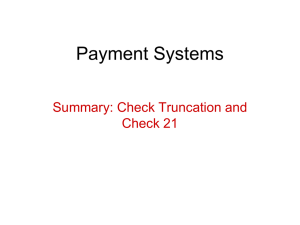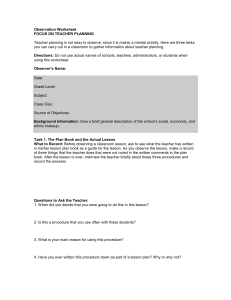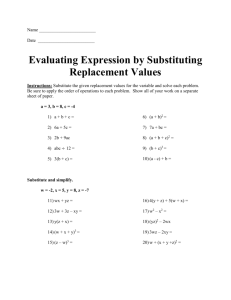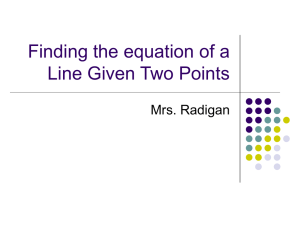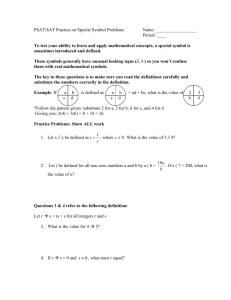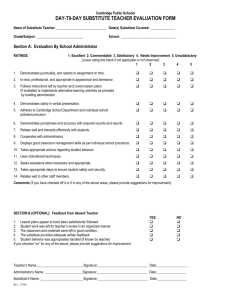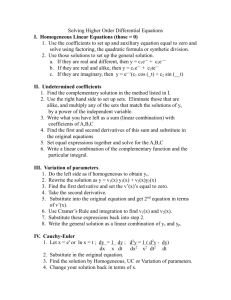DATA VERIFICATION
advertisement
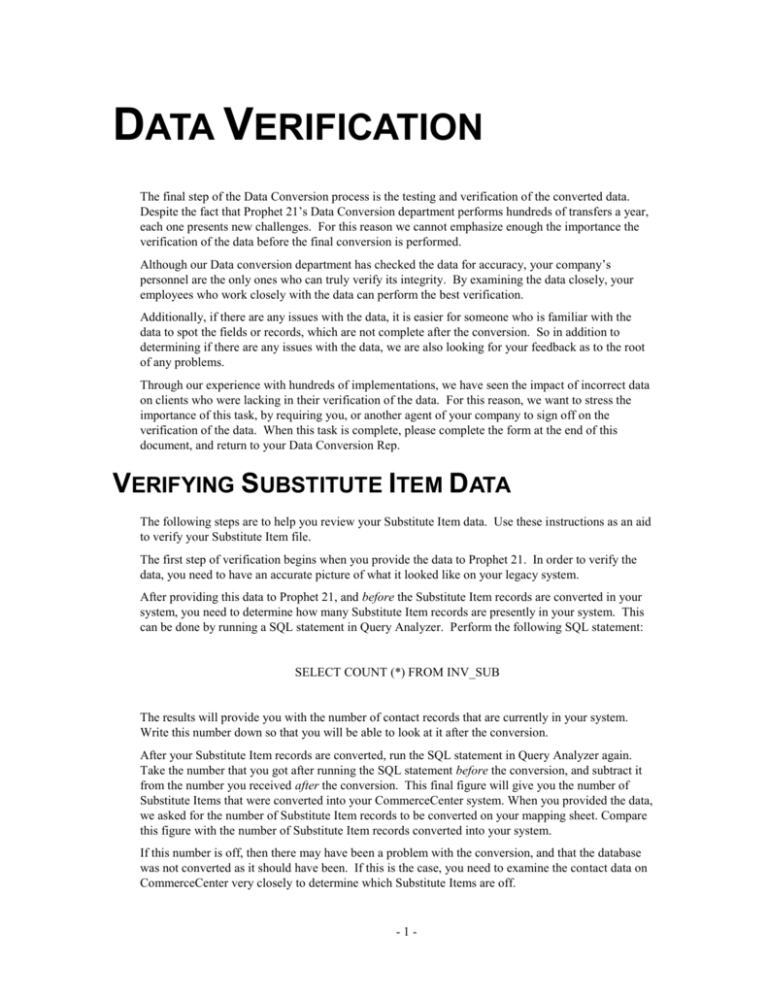
DATA VERIFICATION The final step of the Data Conversion process is the testing and verification of the converted data. Despite the fact that Prophet 21’s Data Conversion department performs hundreds of transfers a year, each one presents new challenges. For this reason we cannot emphasize enough the importance the verification of the data before the final conversion is performed. Although our Data conversion department has checked the data for accuracy, your company’s personnel are the only ones who can truly verify its integrity. By examining the data closely, your employees who work closely with the data can perform the best verification. Additionally, if there are any issues with the data, it is easier for someone who is familiar with the data to spot the fields or records, which are not complete after the conversion. So in addition to determining if there are any issues with the data, we are also looking for your feedback as to the root of any problems. Through our experience with hundreds of implementations, we have seen the impact of incorrect data on clients who were lacking in their verification of the data. For this reason, we want to stress the importance of this task, by requiring you, or another agent of your company to sign off on the verification of the data. When this task is complete, please complete the form at the end of this document, and return to your Data Conversion Rep. VERIFYING SUBSTITUTE ITEM DATA The following steps are to help you review your Substitute Item data. Use these instructions as an aid to verify your Substitute Item file. The first step of verification begins when you provide the data to Prophet 21. In order to verify the data, you need to have an accurate picture of what it looked like on your legacy system. After providing this data to Prophet 21, and before the Substitute Item records are converted in your system, you need to determine how many Substitute Item records are presently in your system. This can be done by running a SQL statement in Query Analyzer. Perform the following SQL statement: SELECT COUNT (*) FROM INV_SUB The results will provide you with the number of contact records that are currently in your system. Write this number down so that you will be able to look at it after the conversion. After your Substitute Item records are converted, run the SQL statement in Query Analyzer again. Take the number that you got after running the SQL statement before the conversion, and subtract it from the number you received after the conversion. This final figure will give you the number of Substitute Items that were converted into your CommerceCenter system. When you provided the data, we asked for the number of Substitute Item records to be converted on your mapping sheet. Compare this figure with the number of Substitute Item records converted into your system. If this number is off, then there may have been a problem with the conversion, and that the database was not converted as it should have been. If this is the case, you need to examine the contact data on CommerceCenter very closely to determine which Substitute Items are off. -1- Even if the numbers match exactly, that is only the beginning of the verification process. The next step is to verify that the fields in the Substitute Item record were converted as you mapped. The conversion process can be complicated by logic and changes that you requested to be made to the data. If this is the case, even more care must be made when verifying the data. At this point, you need to look at the data for verification purposes. This is done by looking at the data fields to make sure they are correct. To do this, you would need to have the data from your current system available. In CommerceCenter, go into the Substitutes Tab in the Item Maintenance option to view these records. This is located in the Inventory module, under the Maintenance menu. Here are some hints of common problems to look for: Important! Incorrect data in a field Incomplete data in a field (i.e. a field is truncated) Missing data – a field is left blank, or contains a ‘?’ If you experience any problems with the data, please make detailed notes as to the Substitute Items involved, and the details of the problems. If the totals or individual details do not match we need details as to the specific Substitute Items, which are incorrect. As you and your employees are the most familiar with the data, your input is required to correct any inaccuracies with the conversion. Again, we want to emphasize the importance of taking your time, and thoroughly validating the data that has been converted. Once your static data is converted correctly, Prophet 21 will not make any modifications to this database, unless you have contracted for a go live conversion of this data. The above steps should serve merely as a guide regarding the verification of the data. The more time you can spend probing deeper into the data, the higher the confidence level will be in the data. These guidelines only give you a starting point for you to begin the verification process. -2- SUBSTITUTE ITEM VERIFICATION SHEET Important! Please verify this data within 2 weeks of the conversion. Sign and date this sheet and fax it to your Data Conversion Representative at 215-321-8015. This form must be signed and returned to the Data Conversion Department prior to your final transfer date or we will not be able to transfer your final data. Substitute Item Records Supplied Substitute Item Records Converted Verified Substitute Items I have verified the Substitute Item data that was converted and it is correct it is NOT correct if the data is not correct please contact your data conversion rep or Implementation Consultant as soon as possible with details regarding the conversion issues Company Name: Signature: Date: Your signature on this document signifies that you have completely verified the accuracy of your data. If errors are discovered after go live, which can be attributed to the lack of verification, we will fix the errors, if possible. In this case, the modifications will be in addition to the original conversion amounts, and will be billed at an hourly rate of $200 per hour. Fax to (215) 321-8015 -3-