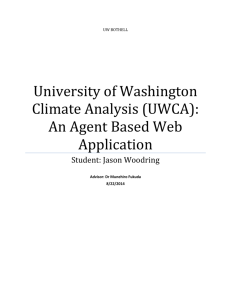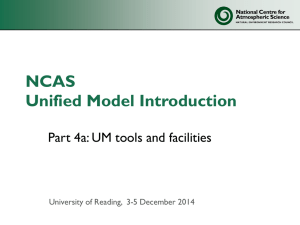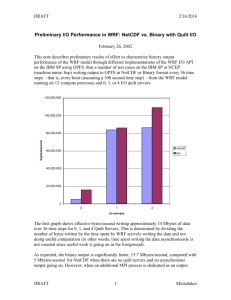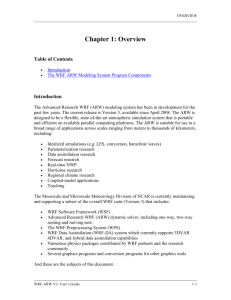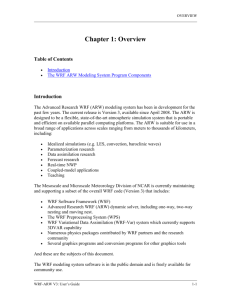WRF-ARW Utilities & Tools Guide: Data Manipulation & Analysis
advertisement
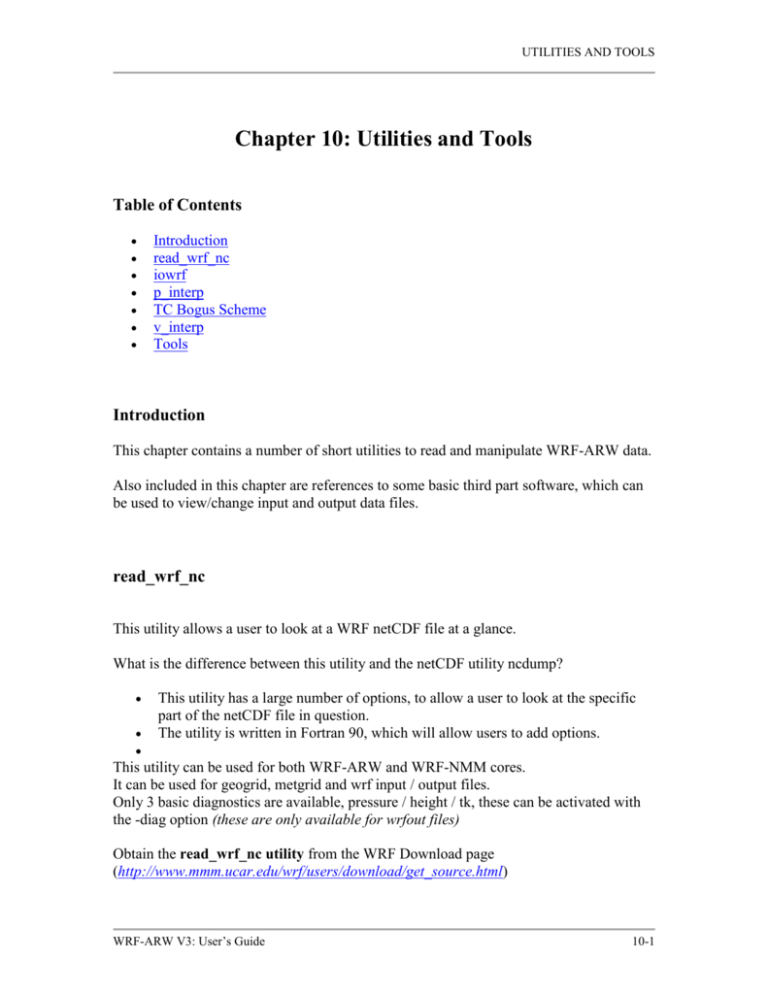
UTILITIES AND TOOLS
Chapter 10: Utilities and Tools
Table of Contents
Introduction
read_wrf_nc
iowrf
p_interp
TC Bogus Scheme
v_interp
Tools
Introduction
This chapter contains a number of short utilities to read and manipulate WRF-ARW data.
Also included in this chapter are references to some basic third part software, which can
be used to view/change input and output data files.
read_wrf_nc
This utility allows a user to look at a WRF netCDF file at a glance.
What is the difference between this utility and the netCDF utility ncdump?
This utility has a large number of options, to allow a user to look at the specific
part of the netCDF file in question.
The utility is written in Fortran 90, which will allow users to add options.
This utility can be used for both WRF-ARW and WRF-NMM cores.
It can be used for geogrid, metgrid and wrf input / output files.
Only 3 basic diagnostics are available, pressure / height / tk, these can be activated with
the -diag option (these are only available for wrfout files)
Obtain the read_wrf_nc utility from the WRF Download page
(http://www.mmm.ucar.edu/wrf/users/download/get_source.html)
WRF-ARW V3: User’s Guide
10-1
UTILITIES AND TOOLS
Compile
The code should run on any machine with a netCDF library (If you port the code to a
different machine, please forward the compile flags to wrfhelp@ucar.edu)
To compile the code, use the compile flags at the top of the utility.
e.g., for a LINUX machine you need to type:
pgf90 read_wrf_nc.f -L/usr/local/netcdf/lib
-lnetcdf -lm -I/usr/local/netcdf/include
-Mfree -o read_wrf_nc
If successful, this will create the executable: read_wrf_nc
Run
./read_wrf_nc
wrf_data_file_name
[-options]
options : [-h / help] [-att] [-m] [-M z] [-s]
[-S x y z] [-v VAR] [-V VAR] [-w VAR]
[-t t1 [t2]] [-times]
[-ts xy X Y VAR VAR ....]
[-ts ll lat lon VAR VAR ....]
[-lev z] [-rot] [-diag]
[-EditData VAR]
Options:
-h / help
-att
-m
-M z
-s
-S x y z
-t t1 [t2]
-times
(Note: options [-att] ; [-t] and [-diag] can be used with other
options)
Print help information.
Print global attributes.
Print list of fields available for each time, plus the min and max
values for each field.
Print list of fields available for each time, plus the min and max
values for each field.
The min and max values of 3d fields will be for the z level of the
field.
Print list of fields available for each time, plus a sample value for
each field.
Sample value is taken from the middle of model domain.
Print list of fields available for each time, plus a sample value for
each field.
Sample value is at point x y z in the model domain.
Apply options only to times t1 to t2.
t2 is optional. If not set, options will only apply to t1.
Print only the times in the file.
WRF-ARW V3: User’s Guide
10-2
UTILITIES AND TOOLS
-ts
-lev z
-rot
-diag
-v VAR
-V VAR
-w VAR
Generate time series output. A full vertical profile for each
variable will be created.
-ts xy X Y VAR VAR …..
will generate time series output for all VAR’s at location X/Y
-ts ll lat lon VAR VAR …..
will generate time series output for all VAR’s at x/y location
nearest to lat/lon
Work only with option –ts
Will only create a time series for level z
Work only with option –ts
Will rotate winds to earth coordinates
Add if you want to see output for the diagnostics temperature
(K), full model pressure and model height (tk, pressure, height)
Print basic information about field VAR.
Print basic information about field VAR, and dump the full field
out to the screen.
Write the full field out to a file VAR.out
Default Options are [-att –s]
SPECIAL option: -EditData VAR
This option allows a user to read a WRF netCDF file, change a specific field and write it
BACK into the WRF netCDF file.
This option will CHANGE your CURRENT WRF netCDF file so TAKE CARE when
using this option.
ONLY one field at a time can be changed. So if you need 3 fields changed, you will need
to run this program 3 times, each with a different "VAR"
IF you have multiple times in your WRF netCDF file – by default ALL times for
variable "VAR" WILL be changed. If you only want to change one time period, also use
the “-t” option.
HOW TO USE THIS OPTION:
Make a COPY of your WRF netCDF file before using this option
EDIT the subroutine USER_CODE
ADD an IF-statement block for the variable you want to change. This is to
prevent a variable getting overwritten by mistake.
For REAL data arrays, work with array "data_real" and for INTEGER data arrays,
work with the array "data_int".
WRF-ARW V3: User’s Guide
10-3
UTILITIES AND TOOLS
Example 1:
If you want to change all (all time periods too) values of U to a constant 10.0 m/s,
you would add the following IF-statement:
else if ( var == 'U') then
data_real = 10.0
Example 2:
If you want to change a section of the LANDMASK data to SEA points:
else if ( var == 'LANDMASK') then
data_real(10:15,20:25,1) = 0
Example 3:
Change all ISLTYP category 3 values into category 7 values (NOTE this is an
INTEGER field):
else if ( var == 'ISLTYP') then
where (data_int == 3 )
data_int = 7
end where
Compile and run program
You will be prompted if this is really what you want to do
ONLY the answer "yes" will allow the change to take effect
WRF-ARW V3: User’s Guide
10-4
UTILITIES AND TOOLS
iowrf
This utility allows a user to do some basic manipulation on WRF-ARW netCDF files.
The utility allows a user to thin the data; de-stagger the data; or extract a box from
the data file.
Obtain the iowrf utility from the WRF Download page
(http://www.mmm.ucar.edu/wrf/users/download/get_source.html)
Compile
The code should run on any machine with a netCDF library (If you port the code to a
different machine, please forward the compile flags to wrfhelp@ucar.edu)
To compile the code, use the compile flags at the top of the utility.
e.g., for a LINUX machine you need to type:
pgf90 iowrf.f -L/usr/local/netcdf/lib -lnetcdf -lm
-I/usr/local/netcdf/include -Mfree -o iowrf
If successful, this will create the executable: iowrf
Run
./iowrf
wrf_data_file_name
[-options]
options : [-h / help] [-thina X] [-thin X] [-box {}]
[-A] [-64bit]
-thina X
-thin X
-box {}
-A
-64bit
Thin the data with a ratio of 1:X
Data will be averaged before being fed back
Thin the data with a ratio of 1:X
No averaging will be done
Extract a box from the data file. X/Y/Z can be controlled
independently. e.g.,
-box x 10 30 y 10 30 z 5 15
-box x 10 30 z 5 15
-box y 10 30
-box z 5 15
De-stagger the data – no thinning will take place
Allow large files (> 2GB) to be read / write
WRF-ARW V3: User’s Guide
10-5
UTILITIES AND TOOLS
p_interp
This utility interpolates WRF-ARW netCDF output files to user specified pressure levels.
Obtain the p_interp utility from the WRF Download page
(http://www.mmm.ucar.edu/wrf/users/download/get_source.html)
Compile
The code should run on any machine with a netCDF library (If you port the code to a
different machine, please forward the compile flags to wrfhelp@ucar.edu)
To compile the code, use the compile flags at the top of the utility.
e.g., for a LINUX machine you need to type:
pgf90 p_interp.F90 -L/usr/local/netcdf/lib
-lnetcdf -lm -I/usr/local/netcdf/include
-Mfree -o p_interp
If successful, this will create the executable: p_interp
Run
Edit the associated namelist.pinterp file (see namelist options below), and run
./p_interp
&io
path_to_input
input_name
Default is “./”
File name(s) of wrfout files.
Use wild character if more than one file is processed.
path_to_output Default is “./”
output_name
If no name is specified the output will be written to
input_name_PLEV
process
Indicate which fields to process.
‘all’ fields in wrfout file (diagnostics PRES, TT, HGT & RH will
automatically be calculated);
‘list’ of fields as indicated in ‘fields’
WRF-ARW V3: User’s Guide
10-6
UTILITIES AND TOOLS
fields
debug
-64bit
List of fields to process.
Switch debug more on/off.
Allow large files (> 2GB) to be read / write.
&interp_in
interp_levels
extrapolate
List of pressure levels to interpolate data to
0 - set values below ground and above model top to missing values
(default)
1 - extrapolate below ground, and set above model top to model top
values
interp_method 1 - linear in p interpolation (default)
2 - linear in log p interpolation
unstagger_grid Set to .True. so unstagger the data on output
WRF-ARW V3: User’s Guide
10-7
UTILITIES AND TOOLS
TC Bogus Scheme
The ARW core for the WRF modeling system provides a simple Tropical Cyclone (TC)
Bogussing scheme. The input to the program is a single time-period and single domain of
metgrid data, and a few namelist variables from the namelist.input file
describing the bogus TC’s location and strength. The output is also a metgrid-like file.
The scheme is currently only set up to process isobaric data. After running the tc.exe
program, the user must manually rename the files so that the real.exe program can
read the modified input.
Namelist Options
The namelist information for the TC scheme is located in an optional namelist record
&tc. Only a single domain is processed. Users with multiple domains should
horizontally interpolate the generated meteorological fields to the fine-grid domains.
Alternatively, users may run the tc.exe program on separate metgrid output files for
different domains, though this is not recommended.
insert_bogus_storm
remove_storm
num_storm
latc_storm
lonc_storm
vmax_meters_per_second
rmax
vmax_ratio
logical, insert a bogus storm
logical, remove an existing storm
integer, number of storms to bogus, currently must be set to 1
real, latitude of bogus storm (+ north, - south)
real, longitude of bogus storm (+ east, - west)
real, maximum observed sustained wind speed (m/s)
real, radius from the cyclone center to where the maximum
wind speed occurs (m)
real, scale factor for model’s Rankine vortex
Note: If insert_bogus_storm is set to true then remove_storm should be set to
false. If remove_storm is set to true then insert_bogus_storm should be set to
false.
The value for vmax_ratio should be about 0.75 for a 45-km domain and about 0.90
for a 15-km domain. This is a representativeness scale factor. The observed maximum
wind speed is not appropriate for an entire grid cell when the domain is fairly coarse.
For example, assume that a cyclone report came in with the storm centered at 25o N and
75o W, where the maximum sustained winds were observed to be 120 kts, with the
maximum winds about 90 km from the storm center. With a 45-km coarse grid model
domain, the namelist.input file would be:
WRF-ARW V3: User’s Guide
10-8
UTILITIES AND TOOLS
&tc
insert_bogus_storm = .true.
remove_storm = .false.
latc_loc = 25.0
lonc_loc = -75.0
vmax_meters_per_second = 61.7
rmax = 90000.0
vmax_ratio = 0.75
/
Program tc.exe
The program tc.exe is automatically built along with the rest of the ARW executables.
This is a serial program that removes an existing typhoon, and may optionally bogus in a
Rankine vortex for the new typhoon.
Running tc.exe
1) Run all of the WPS programs as normal (geogrid, ungrib, and metgrid).
2) As usual, link in the metgrid output files into either the test/em_real or the run
directory
3) Edit the namelist.input file for usage with the tc.exe program. Add in the
required fields from the &tc record, and only process a single time period.
4) Run tc.exe
5) Rename the output file, auxinput1_d01_<date> to the name that the
real.exe program expects, met_em.d01.<date>, note that this will overwrite
your original metgrid.exe output file for the initial time period.
6) Edit the namelist.input file to process all of the time periods for the real.exe
program
WRF-ARW V3: User’s Guide
10-9
UTILITIES AND TOOLS
v_interp
This utility can be used to add vertical levels in WRF-ARW netCDF input. An example
of the usage would be one-way nesting via program ndown. Since program ndown does
not do ‘vertical nesting’, namely adding vertical levels, this program can be used after
running ndown to achieve the same results.
Obtain the v_interp utility from the WRF Download page
(http://www.mmm.ucar.edu/wrf/users/download/get_source.html)
Compile
The code should be easily built and run on any machine with a netCDF library.
To compile the code, use the compile flags shown at the top of the utility program.
e.g., for a LINUX machine you may type:
pgf90 v_interp.f -L/usr/local/netcdf/lib \
-lnetcdf -I/usr/local/netcdf/include \
-Mfree -o v_interp
If successful, this will create the executable: v_interp
Run
Edit the namelist file namelist.v_interp (see namelist options below) for the
number of new vertical levels (nvert) and the new set of levels (nlevels). To find
out the existing model levels, check the original WRF namelist.input file used to
create the input files, or type the following:
ncdump –v ZNW wrfinput_d01
The executable takes two arguments on the command line:
./v_interp file file_new
where file is the input file you want to add the vertical levels to, and file_new is the
output file that contains more vertical levels. To run the program for wrfinput file,
type
WRF-ARW V3: User’s Guide
10-10
UTILITIES AND TOOLS
./v_interp wrfinput_d01 wrfinput_d01_new
For wrfbdy file, type
./v_interp wrfbdy_d01 wrfbdy_d01_new
namelists:
&newlevels
nvert
Number of new vertical levels (statggered)
nlevels Values of new model levels
Program Notes:
When adding vertical levels, please keep the first and the last half levels the same as in
the input file itself. Problem may occur if levels are added outside the range.
For wrfbdy file, please keep the input file name as wrfbdy_* since the program keys on
the file name in order to do the interpolation for special bdy arrays.
WRF-ARW V3: User’s Guide
10-11
UTILITIES AND TOOLS
Tools
Below is a list of tools that are freely available that can be used very successfully to
manipulate model data (both WRF model data as well as other GRIB and netCDF
datasets).
Converting Graphics
ImageMagick
ImageMagick is a software suite to create, edit, and compose bitmap images. It
can read, convert and write images in a variety of formats (over 100) including
DPX, EXR, GIF, JPEG, JPEG-2000, PDF, PhotoCD, PNG, Postscript, SVG, and
TIFF. Use ImageMagick to translate, flip, mirror, rotate, scale, shear and
transform images, adjust image colors, apply various special effects, or draw text,
lines, polygons, ellipses and B_zier curves.
The software package is freely available from, http://www.imagemagick.org.
Download and installation instructions are also available from this site.
Examples of converting data with ImageMagick software:
convert file.pdf
file.png
convert file.png
file.bmp
convert file.pdf
file.gif
convert file.ras
file.png
ImageMagick cannot convert ncgm (NCAR Graphics) file format to other file
formats.
Converting ncgm (NCAR Graphics) file format
NCAR Graphics has tools to convert ncgm files to raster file formats. Once files
are in raster file format, ImageMagick can be used to translate the files into other
formats.
For ncgm files containing a single frame, use ctrans.
ctrans -d sun file.ncgm file.ras
For ncgm files containing multiple frames, first use med (metafile frame editor)
and then ctrans. med will create multiple single frame files called medxxx.ncgm
med -e '1,$ split $' file.ncgm
ctrans -d sun_ med001.ncgm > med001.ras
WRF-ARW V3: User’s Guide
10-12
UTILITIES AND TOOLS
Design WRF model domains
WPS/util/plotgrids.exe, can be used to display model domains before
WPS/geogrid.exe is run.
This utility reads the domain setup from namelist.wps and creates an ncgm file
that can be viewed with the NCAR Graphics command “idt”, e.g.,
idt gmeta
Read more about this utility in Chapter 3 of this Users Guide.
Display ungrib (intermediate) files
WPS/util/plotfmt.exe, can be used to display intermediate files created by
WPS/ungrib.exe.
If you have created intermediate files manually, it is a very good practice to use
this utility to display the data in your files first before running WPS/metgrid/exe.
Note: If you plan on manually creating intermediate files, refer to
http://www.mmm.ucar.edu/wrf/OnLineTutorial/WPS/IM_files.htm for detailed
information about the file formats and sample programs.
This utility reads intermediate files and creates an ncgm file that can be viewed
with the NCAR Graphics command “idt”, e.g.,
idt gmeta
Read more about this utility in Chapter 3 of this Users Guide.
netCDF data
netCDF stands for network Common Data Form.
Most of the information below can be used for WRF netCDF data as well as other
netCDF datasets.
netCDF is one of the current supported data formats chosen for WRF I/O API.
Advantages of using netCDF?
Most graphical packages support netCDF file formats
netCDF files are platform-independent (big-endian / little-endian)
A lot of software already exists which can be used to process/manipulate netCDF
data
WRF-ARW V3: User’s Guide
10-13
UTILITIES AND TOOLS
Documentation:
http://www.unidata.ucar.edu/ (General netCDF documentation)
http://www.unidata.ucar.edu/software/netcdf/fguide.pdf (NETCDF User’s Guide
for FORTRAN)
Utilities:
ncdump
Part of the netCDF libraries. Reads a netCDF file and prints information about the
dataset. e.g.
ncdump –h file (print header information)
ncdump –v VAR file (print header information and the
full field VAR)
ncdump –v Times file (a handy way to see how many
times are available in a WRF output file)
ncview
Display netCDF data graphically. No overlays, no maps and no manipulation of
data possible.
http://meteora.ucsd.edu/~pierce/ncview_home_page.html
ncBrowse
Display netCDF data graphically. Some overlays, maps and manipulation of data
are possible.
http://www.epic.noaa.gov/java/ncBrowse/
read_wrf_nc
A utility to display basic information about WRF netCDF files.
iowrf
A utility to do some basic file manipulation on WRF-ARW netCDF files.
p_interp
A utility to interpolate WRF-ARW netCDF output files to user specified pressure
levels.
netCDF operators
http://nco.sourceforge.net/
Stand alone programs to, which can be used to manipulate data (performing grid
point averaging / file differencing / file ‘appending’). Examples of the available
operators are ncdiff, ncrcat, ncra, and ncks.
ncdiff
Difference two file, e.g.
ncdiff input1.nc input2.nc output.nc
WRF-ARW V3: User’s Guide
10-14
UTILITIES AND TOOLS
ncrcat
Write specified variables / times to a new file, e.g.
ncrcat -v RAINNC wrfout* RAINNC.nc
ncrcat -d Time,0,231 –v RAINNC wrfout* RAINNC.nc
ncra
Average variables and write to a new file, e.g.
ncra -v OLR wrfout* OLR.nc
ncks (nc kitchen sink)
Combination of NCO tools all in one (handy: one tool for multiple operations).
One specifically handy use of this tool is to split large files into smaller files, e.g.
ncks –A –F –d Time,1,1 wrfout* -o wrfout_time1.nc
GRIB data
Documentation
http://dss.ucar.edu/docs/formats/grib/gribdoc/ (Guide to GRIB 1)
http://www.nco.ncep.noaa.gov/pmb/docs/grib2/grib2_doc.shtml (Guide to
GRIB2)
http://www.nco.ncep.noaa.gov/pmb/docs/grib2/GRIB2_parmeter_conversion_tabl
e.html (GRIB2 - GRIB1 parameter conversion table)
GRIB codes
It is important to understand the GRIB codes to know which fields are available in
your dataset. For instance, NCEP uses the GRIB1 code 33 for the U-component
of the wind, and 34 for the V-component. Other centers may use different codes,
so always obtain the GRIB codes from the center you get your data from.
GRIB2 uses 3 codes for each field - product, category and parameter.
We would most often be interested in product 0 (Meteorological products).
Category refers to the type of field, e.g., category 0 is temperature, category 1 is
moisture and category 2 is momentum. Parameter is the field number.
So whereas GRIB1 only uses code 33 for the U-component of the wind, GRIB2
will use 0,2,2, for the U-component, and 0,2,3 for the V-component.
Display GRIB header/field information
GRIB1 data
WPS/util/g1print.exe
wgrib (http://www.cpc.ncep.noaa.gov/products/wesley/wgrib.html)
WRF-ARW V3: User’s Guide
10-15
UTILITIES AND TOOLS
GRIB2 data
WPS/util/g2print.exe
wgrib2 (http://www.cpc.ncep.noaa.gov/products/wesley/wgrib2/)
Convert GRIB1 data to netCDF format
ncl_grib2nc (http://www.ncl.ucar.edu/Document/Tools)
Model Verification
MET is designed to be a highly configurable, state-of-the-art suite of verification
tools. It was developed using output from the Weather Research and Forecasting
(WRF) modeling system but may be applied to the output of other modeling systems
as well.
MET provides a variety of verification techniques, including:
Standard verification scores comparing gridded model data to point-based
observations
Standard verification scores comparing gridded model data to gridded
observations
Object-based verification method comparing gridded model data to gridded
observations
http://www.dtcenter.org/met/users/index.php
WRF-ARW V3: User’s Guide
10-16